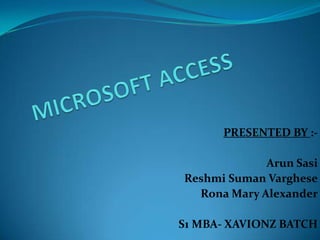
Microsoft access
- 1. PRESENTED BY :Arun Sasi Reshmi Suman Varghese Rona Mary Alexander S1 MBA- XAVIONZ BATCH
- 2. Microsoft and its History Microsoft is a multinational computer technology corporation. Microsoft began on April 4, 1975, when it was founded by Bill Gates and Paul Allen. Windows in the 1990s, had captured over 90% market share of the world's personal computers. As of 2008, Microsoft has a global annual revenue of US$ 60.42 billion. It develops, manufactures, licenses, and supports a wide range of software products for computing devices.
- 3. Introduction to Ms - Access Microsoft Access, also known as Microsoft Office Access, it is a DATABASE MANAGEMENT SYSTEM from Microsoft . It is a member of the Microsoft Office suite of applications, included in the Professional and higher editions or sold separately. Microsoft released the first version of Access in 1.0 in 1992. It was soon replaced with Access 1.1 in 1993 and then later with Access 2.0 . The other versions of Ms – Access were: Access 95 Access 97 Access 2000 Access 2002 Access 2003 Access 2007 which is widely used. Access 2010 latest version.
- 4. Access 2007, was introduced in a new file format ACCDB format, replacing the older MDB file format. It has a better GUI (Graphical User Interface).
- 5. What is Ms - Access ? It is a DATABASE MANAGEMENT PROGRAM It consists of Rows and Columns format Relations can be set between various data in the database It is a RELATIONAL DATABASE MANAGEMENT SYSTEM It can be used for creation and manipulation of data
- 6. DATABASE Database is defined as :“ A Mechanized, formally Defined, centrally Controlled Collection of Data in an organization. ” Keywords :1. Defined or organized 2. Collection of Data 3. Within an organization
- 7. DATASHEET In Access, data is stored in tables. A datasheet displays the information stored in a table, in columns and rows. The columns are called fields. These are attributes. For eg:- name, phone number etc. The rows are called records. It is a collection of attribute related to an entity. For eg:- data of A in students details file. You can use a datasheet to create a table, enter data, retrieve data, and perform other tasks.
- 8. Use of Ms - Access Access enables to arrange the data in a fixed structure. Its structure makes the information easy to : Manipulate Sort Display Print Prepare Reports etc.
- 9. FEATURES OF Ms – Access of 2007 New and improved user interface New templates Enhanced sorting Automatic calendar Quick table creation A new file format ACCDB
- 10. Starting of Ms - Access START BUTTON MICROSOFT OFFICE ALL PROGRAMS MICROSOFT OFFICE ACCESS 2007 GETTING STARTED WITH MICROSOFT ACCESS WINDOW OPENS
- 11. Creating a NEW BLANK DATABASE 1. 2. 3. 4. 5. 6. 7. Start Access. Click Blank Database. Type the name you want to give your database in the File Name field. Access will automatically append .accdb to the name. Click the Browse button. The File New Database window appears. Locate the folder in which you want to store your database. Note that the name of the file appears in the File Name field. Click OK. Click the Create button. Access creates the database and opens a datasheet with the Table Tools available to you.
- 13. OUTPUT
- 14. RELATIONSHIP Relational databases connect data in different files by using common data elements or a key field. These key fields are used to connect one table of data to another. Few examples are : - Name, telephone number and address of all students kept in this college. You can use Access even to find out the relation between name, address and telephone number of a student within a table to the course and time-table within another table.
- 15. Creating Relationship 1. 2. 3. 4. 5. 6. 7. Click on Database tools tab. Click the relationship button in the show/hide group. The relationships window appears. Click the show tables button in the relationships group. The show table dialog box appears. Double click each table you want to build a relationship. The tables appear in the relationships window. Click the close button to close the show table dialog box. Click and drag the primary table’s primary key over the related tables foreign key. After you drag the cursor changes to an arrow. The arrow points to the foreign key. The Edit relationships dialog box appears. Click create. A connection appears between the two fields.
- 17. Database in detail Database Purpose of database They are also built to organize, store, and retrieve information as efficiently and effectively as possible
- 18. Significance in live environment Linking with Projects eg: data from a website Storing , retrieving and managing data efficiently
- 19. Connecting Access with a web page
- 20. Creating a sample database
- 21. Storing Data
- 23. Sort a Table By sorting, you can put a column of information in alphabetical, numerical, or date order. You can sort in ascending order (alphabetical from A to Z, lowest number to highest number, earliest date to latest date) or descending order (alphabetical from Z to A, highest number to lowest number, latest date to earliest date). You can also sort within a sort. For example, you can sort by state and then sort within each state by city. When sorting within a sort, perform the innermost sort first. For example, if you are sorting by state and then city, sort the city first and then sort by state.
- 25. Creating Reports •Reports organize and summarize data for viewing online or for printing. A detail report displays all of the selected records. You can include summary data such as totals, counts, and percentages in a detail report. A summary report does not list the selected records but instead summarizes the data and presents totals, counts, percentages, or other summary data only. Access has several report generation tools that you can use to create both detail and summary reports quickly. This lesson teaches you how to create reports. •Use the Report Button • The Report button creates a simple report that lists the records in the selected table or query in a columnar format
- 26. To use the Report button: To use the Report button: 1. 2. 3. 4. Open the Navigation pane. Click the table or query on which you want to base your report. Activate the Create tab. Click the Report button in the Reports group. Access creates your report and displays your report in Layout view. You can modify the report.
- 27. Tip: After you create a report, you can save it.