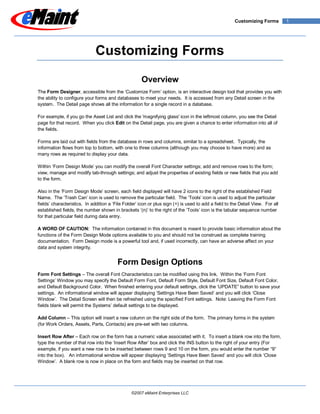More Related Content
Similar to Customizing Forms
Similar to Customizing Forms (20)
Customizing Forms
- 1. Customizing Forms 1
Customizing Forms
Overview
The Form Designer, accessible from the „Customize Form‟ option, is an interactive design tool that provides you with
the ability to configure your forms and databases to meet your needs. It is accessed from any Detail screen in the
system. The Detail page shows all the information for a single record in a database.
For example, if you go the Asset List and click the 'magnifying glass' icon in the leftmost column, you see the Detail
page for that record. When you click Edit on the Detail page, you are given a chance to enter information into all of
the fields.
Forms are laid out with fields from the database in rows and columns, similar to a spreadsheet. Typically, the
information flows from top to bottom, with one to three columns (although you may choose to have more) and as
many rows as required to display your data.
Within „Form Design Mode‟ you can modify the overall Font Character settings; add and remove rows to the form;
view, manage and modify tab-through settings; and adjust the properties of existing fields or new fields that you add
to the form.
Also in the „Form Design Mode‟ screen, each field displayed will have 2 icons to the right of the established Field
Name. The „Trash Can‟ icon is used to remove the particular field. The „Tools‟ icon is used to adjust the particular
fields‟ characteristics. In addition a „File Folder‟ icon or plus sign (+) is used to add a field to the Detail View. For all
established fields, the number shown in brackets „(n)‟ to the right of the „Tools‟ icon is the tabular sequence number
for that particular field during data entry.
A WORD OF CAUTION: The information contained in this document is meant to provide basic information about the
functions of the Form Design Mode options available to you and should not be construed as complete training
documentation. Form Design mode is a powerful tool and, if used incorrectly, can have an adverse affect on your
data and system integrity.
Form Design Options
Form Font Settings – The overall Font Characteristics can be modified using this link. Within the „Form Font
Settings‟ Window you may specify the Default Form Font, Default Form Style, Default Font Size, Default Font Color,
and Default Background Color. When finished entering your default settings, click the „UPDATE” button to save your
settings. An informational window will appear displaying „Settings Have Been Saved‟ and you will click „Close
Window‟. The Detail Screen will then be refreshed using the specified Font settings. Note: Leaving the Form Font
fields blank will permit the Systems‟ default settings to be displayed.
Add Column – This option will insert a new column on the right side of the form. The primary forms in the system
(for Work Orders, Assets, Parts, Contacts) are pre-set with two columns.
Insert Row After – Each row on the form has a numeric value associated with it. To insert a blank row into the form,
type the number of that row into the „Insert Row After‟ box and click the INS button to the right of your entry (For
example, if you want a new row to be inserted between rows 9 and 10 on the form, you would enter the number “9”
into the box). An informational window will appear displaying „Settings Have Been Saved‟ and you will click „Close
Window‟. A blank row is now in place on the form and fields may be inserted on that row.
©2007 eMaint Enterprises LLC
- 2. Customizing Forms 2
Delete Row – Each row on the form has a numeric value associated with it. To delete a row from the form, enter the
number of the row you wish to delete into the „Delete Row‟ box and click the DEL button to the right of your entry. An
informational window will appear displaying „Settings Have Been Saved‟ and you will click „Close Window‟. The row
indicated has now been deleted from the form, and any fields that were contained in that row have now been
removed from the form as well.
Current Tab – If you prefer to use your TAB button, rather than your mouse, to sequence through the fields on a form
in edit mode, you can use the Current Tab feature to „set‟ the sequence order for your tabs and determine which field
is first, second, third, etc. in the Tab order. Click Current Tab to reset the order. Next, for each tab setting to take
affect, click, SEQUENTIALLY (based on how you want to tab through the form) on each number in parentheses
located to the right of each field, starting with the first field and continuing through to the last field in the form. You will
see the number get updated to the latest Tab setting.
Adding Fields to the Form
When placing fields from the database on to your forms, you have the option of selecting an existing field from the
database or creating a new field to hold your data. If you do not see an appropriate field in the list of existing fields,
then the better option will be to create a new field.
Selecting existing fields
Selecting an existing field allows you to place fields that have already been defined in the database on to your form.
Select the desired field from the drop-down list of field descriptions. Note that only those fields that are not already
on your form are listed in the dropdown. Once you locate the desired field, select it from the drop down list and click
the quot;Select Fieldquot; button below the list. A confirmation screen will appear with a quot;Close Windowquot; link. Click the
quot;Close Windowquot; link and your form will refresh itself with the selected field in place.
Remember, if you do not see an appropriate field in the list of existing fields, then the better option will be to create a
new field.
Adding new fields
When you add a new record to your database, you enter information in the fields that are in the database. These
fields can be in a number of different formats. For example:
A Text box where you can type any text you like.
A Numeric box for storing numbers and currency.
A Date field where you choose a date.
A Logical field for True/False and Yes/No data.
The fields you create can appear in two places:
On the Detail page. The Detail page shows all the information for a single record in a database. For
example, if you go the Asset List and click the 'magnifying glass' icon in the leftmost column, you see the
Detail page for that record. When you click Edit on the Detail page, you are given a chance to enter
information into all of the fields.
In the Query Tools. A query shows a selected set of fields for multiple records. Using the Query Tools, the
user creates views of the data that are of interest to the database users.
As the administrator, you can customize the fields that appear on the Detail page and specify the order in which they
appear. You can also customize the field properties, including:
The name of the field
The description text that appears next to the field
The type of field (for example Text, Numeric, or Logical)
The length of the field (ie, how much data can the field hold)
©2007 eMaint Enterprises LLC
- 3. Customizing Forms 3
You can add up to 254 fields to each database.
Remove Fields
You can click the „trashcan‟ icon to the right of any field displayed on the form to remove it from the form.
Field Properties
Click the „Tools‟ icon to the right of any field to access the „General Properties‟ window. This will display the current
settings for the field whose properties you are viewing. The Field Name will be displayed at the top of the screen,
and you will also see the Table Name and Internal Field Name. You are able to modify the „Description‟ Name for a
particular field, along with any initial Default value. Check the box for „Required‟ if this particular field MUST be
populated during data entry.
Click the „Text Properties‟ “+” button to expand that portion of the screen, which will enable you to enter such
characteristics as Maximum number of characters, the Display Font, Font Size, Font Style, Background Color, and
Foreground Color.
The „Lookup Properties‟ section can be expanded by clicking the “+” button as well, and will allow for defining simple
Lookups, Lookups from a Table, or Lookups from a List. Once a Lookup has been defined, save the lookup by
clicking the „SAVE/DEFINE‟ button. After completing this step click the “Proceed” button, and the „General
Properties‟ window will reappear with selections for your lookup characteristics. Lookup choices are „Drop-Down,
Pop-Up, or Drop/Down/Pop-Up Combo. Once that selection is made click „Proceed‟ again and your settings are
complete. You may then click “Return to main Properties Page‟ and your Text and Lookup Properties requirements
are now saved.
Exiting Design Mode
When you have completed the „Form Design Mode‟ modifications, click the 'Exit Design Mode' link at the top right of
the Design Mode screen and the Detail screen will refresh with the Form Design Mode changes in place. Remember,
„Form Design Mode‟ selections will be saved for future display until they are changed.
Last updated: November 21, 2007
©2007 eMaint Enterprises LLC