How to draw 3d elliptical cone using AutoCAD cone command
•
1 like•1,353 views
AutoCAD Tutorial: How to draw 3d elliptical cone using AutoCAD cone command In this tutorial you will learn: 1. How to use cone command in AutoCAD 2.
Report
Share
Report
Share
Download to read offline
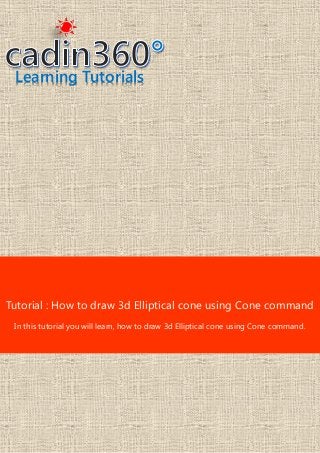
Recommended
Recommended
Mehran University Newsletter is a Quarterly Publication from Public Relations OfficeMehran University Newsletter Vol-X, Issue-I, 2024

Mehran University Newsletter Vol-X, Issue-I, 2024Mehran University of Engineering & Technology, Jamshoro
Making communications land - Are they received and understood as intended? webinar
Thursday 2 May 2024
A joint webinar created by the APM Enabling Change and APM People Interest Networks, this is the third of our three part series on Making Communications Land.
presented by
Ian Cribbes, Director, IMC&T Ltd
@cribbesheet
The link to the write up page and resources of this webinar:
https://www.apm.org.uk/news/making-communications-land-are-they-received-and-understood-as-intended-webinar/
Content description:
How do we ensure that what we have communicated was received and understood as we intended and how do we course correct if it has not.Making communications land - Are they received and understood as intended? we...

Making communications land - Are they received and understood as intended? we...Association for Project Management
https://app.box.com/s/7hlvjxjalkrik7fb082xx3jk7xd7liz3TỔNG ÔN TẬP THI VÀO LỚP 10 MÔN TIẾNG ANH NĂM HỌC 2023 - 2024 CÓ ĐÁP ÁN (NGỮ Â...

TỔNG ÔN TẬP THI VÀO LỚP 10 MÔN TIẾNG ANH NĂM HỌC 2023 - 2024 CÓ ĐÁP ÁN (NGỮ Â...Nguyen Thanh Tu Collection
More Related Content
Recently uploaded
Mehran University Newsletter is a Quarterly Publication from Public Relations OfficeMehran University Newsletter Vol-X, Issue-I, 2024

Mehran University Newsletter Vol-X, Issue-I, 2024Mehran University of Engineering & Technology, Jamshoro
Making communications land - Are they received and understood as intended? webinar
Thursday 2 May 2024
A joint webinar created by the APM Enabling Change and APM People Interest Networks, this is the third of our three part series on Making Communications Land.
presented by
Ian Cribbes, Director, IMC&T Ltd
@cribbesheet
The link to the write up page and resources of this webinar:
https://www.apm.org.uk/news/making-communications-land-are-they-received-and-understood-as-intended-webinar/
Content description:
How do we ensure that what we have communicated was received and understood as we intended and how do we course correct if it has not.Making communications land - Are they received and understood as intended? we...

Making communications land - Are they received and understood as intended? we...Association for Project Management
https://app.box.com/s/7hlvjxjalkrik7fb082xx3jk7xd7liz3TỔNG ÔN TẬP THI VÀO LỚP 10 MÔN TIẾNG ANH NĂM HỌC 2023 - 2024 CÓ ĐÁP ÁN (NGỮ Â...

TỔNG ÔN TẬP THI VÀO LỚP 10 MÔN TIẾNG ANH NĂM HỌC 2023 - 2024 CÓ ĐÁP ÁN (NGỮ Â...Nguyen Thanh Tu Collection
Recently uploaded (20)
Asian American Pacific Islander Month DDSD 2024.pptx

Asian American Pacific Islander Month DDSD 2024.pptx
Food safety_Challenges food safety laboratories_.pdf

Food safety_Challenges food safety laboratories_.pdf
Making communications land - Are they received and understood as intended? we...

Making communications land - Are they received and understood as intended? we...
Mixin Classes in Odoo 17 How to Extend Models Using Mixin Classes

Mixin Classes in Odoo 17 How to Extend Models Using Mixin Classes
TỔNG ÔN TẬP THI VÀO LỚP 10 MÔN TIẾNG ANH NĂM HỌC 2023 - 2024 CÓ ĐÁP ÁN (NGỮ Â...

TỔNG ÔN TẬP THI VÀO LỚP 10 MÔN TIẾNG ANH NĂM HỌC 2023 - 2024 CÓ ĐÁP ÁN (NGỮ Â...
UGC NET Paper 1 Mathematical Reasoning & Aptitude.pdf

UGC NET Paper 1 Mathematical Reasoning & Aptitude.pdf
Micro-Scholarship, What it is, How can it help me.pdf

Micro-Scholarship, What it is, How can it help me.pdf
ICT role in 21st century education and it's challenges.

ICT role in 21st century education and it's challenges.
Featured
More than Just Lines on a Map: Best Practices for U.S Bike Routes
This session highlights best practices and lessons learned for U.S. Bike Route System designation, as well as how and why these routes should be integrated into bicycle planning at the local and regional level.
Presenters:
Presenter: Kevin Luecke Toole Design Group
Co-Presenter: Virginia Sullivan Adventure Cycling AssociationMore than Just Lines on a Map: Best Practices for U.S Bike Routes

More than Just Lines on a Map: Best Practices for U.S Bike RoutesProject for Public Spaces & National Center for Biking and Walking
Featured (20)
How to Prepare For a Successful Job Search for 2024

How to Prepare For a Successful Job Search for 2024
Social Media Marketing Trends 2024 // The Global Indie Insights

Social Media Marketing Trends 2024 // The Global Indie Insights
Trends In Paid Search: Navigating The Digital Landscape In 2024

Trends In Paid Search: Navigating The Digital Landscape In 2024
5 Public speaking tips from TED - Visualized summary

5 Public speaking tips from TED - Visualized summary
Google's Just Not That Into You: Understanding Core Updates & Search Intent

Google's Just Not That Into You: Understanding Core Updates & Search Intent
The six step guide to practical project management

The six step guide to practical project management
Beginners Guide to TikTok for Search - Rachel Pearson - We are Tilt __ Bright...

Beginners Guide to TikTok for Search - Rachel Pearson - We are Tilt __ Bright...
Unlocking the Power of ChatGPT and AI in Testing - A Real-World Look, present...

Unlocking the Power of ChatGPT and AI in Testing - A Real-World Look, present...
More than Just Lines on a Map: Best Practices for U.S Bike Routes

More than Just Lines on a Map: Best Practices for U.S Bike Routes
Ride the Storm: Navigating Through Unstable Periods / Katerina Rudko (Belka G...

Ride the Storm: Navigating Through Unstable Periods / Katerina Rudko (Belka G...
Good Stuff Happens in 1:1 Meetings: Why you need them and how to do them well

Good Stuff Happens in 1:1 Meetings: Why you need them and how to do them well
How to draw 3d elliptical cone using AutoCAD cone command
- 1. Learning Tutorials Tutorial : How to draw 3d Elliptical cone using Cone command In this tutorial you will learn, how to draw 3d Elliptical cone using Cone command.
- 2. CADIN360.COM LEARNING TUTORIALS All the information pictures logos are property of their respective owners & our presented for information & learning purpose only. Let’s learn how to draw 3d elliptical cone using Cone command. In AutoCAD Cone command creates a 3D solid cone. Cone command creates a 3D solid with a circular or elliptical base that tapers symmetrically to a point or to a circular or elliptical planar face. To learn how to draw 3d elliptical cone using Cone command, follow the below mentioned steps. 1. Now, click on the Box drop down button.
- 3. CADIN360.COM LEARNING TUTORIALS All the information pictures logos are property of their respective owners & our presented for information & learning purpose only. 2. Then, click on the Cone command in Modeling panel under Home tab. You can also activate Cone command by entering CONE at the command line. Another method to select the Cone command is also available. You can select the Cone command from Solid tab > Primitive panel > Cone, in 3D Modeling workspace. You can select the Cone command from Menu Bar > Draw > Modeling > Cone. You can also find Cone command in Modeling toolbar of the AutoCAD classic workspace.
- 4. CADIN360.COM LEARNING TUTORIALS All the information pictures logos are property of their respective owners & our presented for information & learning purpose only. 3. Next, type E for Elliptical option of Cone command. 4. Next, press Enter to activate Elliptical option.
- 5. CADIN360.COM LEARNING TUTORIALS All the information pictures logos are property of their respective owners & our presented for information & learning purpose only. 5. Next, specify endpoint of first axis. 6. Next, specify other endpoint of first axis.
- 6. CADIN360.COM LEARNING TUTORIALS All the information pictures logos are property of their respective owners & our presented for information & learning purpose only. 7. Next, type 6 and then press Enter to specify endpoint location. 8. Next, specify endpoint of second axis. 9. Next, type 5 in distance input box.
- 7. CADIN360.COM LEARNING TUTORIALS All the information pictures logos are property of their respective owners & our presented for information & learning purpose only. 10. Next, press Tab to switch to Angle input box. 11. Next, type 20 in angle input box to specify angle of second axis. 12. Next, press Enter to accept the input value. 13. Next, specify height of elliptical cone.
- 8. CADIN360.COM LEARNING TUTORIALS All the information pictures logos are property of their respective owners & our presented for information & learning purpose only. 14. Next, type 10 and then press Enter. 15. Observe that, 3d solid elliptical cone is created using Cone command.
- 9. CADIN360.COM LEARNING TUTORIALS All the information pictures logos are property of their respective owners & our presented for information & learning purpose only. 16. There are various methods to activate the Cone command. 17. You can activate Cone command from command line. 18. Type CONE in command line. 19. Next, press Enter or Spacebar to activate the Cone command.
- 10. CADIN360.COM LEARNING TUTORIALS All the information pictures logos are property of their respective owners & our presented for information & learning purpose only. 20. Next, press ESC key to exit the Cone command. 21. You can also activate the Cone command from Solid tab in 3D Modeling workspace. 22. Next, click on the Solid tab.
- 11. CADIN360.COM LEARNING TUTORIALS All the information pictures logos are property of their respective owners & our presented for information & learning purpose only. 23. Next, click on the Polysolid drop down button. 24. You can select Cone command in Primitive panel under Solid tab.
- 12. CADIN360.COM LEARNING TUTORIALS All the information pictures logos are property of their respective owners & our presented for information & learning purpose only. 25. You can also activate the Cone command from Menu Bar. 26. Next, click on the Customize Quick Access Toolbar button. 27. Once you click on the Customize quick access toolbar button customize quick access toolbar list appears.
- 13. CADIN360.COM LEARNING TUTORIALS All the information pictures logos are property of their respective owners & our presented for information & learning purpose only. 28. Next, select Show Menu Bar option. 29. Next, click on the Draw menu bar.
- 14. CADIN360.COM LEARNING TUTORIALS All the information pictures logos are property of their respective owners & our presented for information & learning purpose only. 30. You can select the Cone command from Draw menu bar. 31. You can also activate the Cone command from the Modeling toolbar. 32. Next, click on the Tools menu bar.
- 15. CADIN360.COM LEARNING TUTORIALS All the information pictures logos are property of their respective owners & our presented for information & learning purpose only. 33. Next, click on the Modeling toolbar. 34. Observe that, Modeling toolbar is appeared.
- 16. CADIN360.COM LEARNING TUTORIALS All the information pictures logos are property of their respective owners & our presented for information & learning purpose only. 35. You can select the Cone command from the Modeling toolbar. 36. Next, click on the close button of Modeling toolbar. 37. For more tutorials visit www.cadin360.com