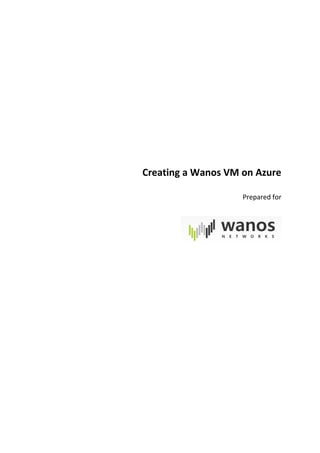
Creating a wanos vm on azure
- 1. Creating a Wanos VM on Azure Prepared for
- 2. Creating a Wanos VM on Azure Page 2 of 15 TABLE OF CONTENTS 1. Introduction....................................................................................................................................................3 2. Windows Powershell ......................................................................................................................................3 3. Wanos VM Install Step-By-Step......................................................................................................................3 3.1. Logging in to Azure Resource Manager ................................................................................................3 3.2. Setting Global Variables ........................................................................................................................5 3.3. Create a new Resource Group ..............................................................................................................6 3.4. Create and Configure a new Virtual Network .......................................................................................7 3.5. Create and Configure a Virtual Network Interface ...............................................................................8 3.6. Create and Configure a Network Security Group..................................................................................9 3.7. Create Network Security Group Access Rules.....................................................................................10 3.8. Create Storage Account and Storage Container .................................................................................10 3.9. Copy Wanos VHD to Local Storage Container.....................................................................................11 3.10. Create Wanos Virtual Machine ...........................................................................................................12 4. Full Script ......................................................................................................................................................13
- 3. Creating a Wanos VM on Azure Page 3 of 15 1. INTRODUCTION This document details the steps that need to be taken to get a Wanos Virtual Machine (VM) up and running on Microsoft Azure. Azure has two deployment models, Azure Service Manager (ASM) and Azure Resource Manager (ARM). This guide uses the ARM deployment model which is the preferred deployment model as communicated by Microsoft. More information on the details of each model can be found here: https://docs.microsoft.com/en- us/azure/azure-resource-manager/resource-manager-deployment-model 2. WINDOWS POWERSHELL The Wanos VM is deployed using Windows PowerShell. To install PowerShell please visit this link and follow the steps provided: https://docs.microsoft.com/en- us/powershell/scripting/setup/installing-windows-powershell?view=powershell-5.1. Please ensure you have the latest version of PowerShell installed. You will also need to have the AzureRM Module installed. To check if this is included with your version of PowerShell please run the following command: Get-Module -ListAvailable AzureRM If you do not have the AzureRM Module installed or if the module is a version earlier than 3.6. then please go to this link and follow the instructions: https://docs.microsoft.com/en-us/powershell/azure/install-azurerm- ps?view=azurermps-4.3.1 You can also use the Azure Portal (https://portal.azure.com) to configure many of the settings that the PowerShell steps in this document take. This document only details the PowerShell steps needed to get your Wanos VM up and running. 3. WANOS VM INSTALL STEP-BY-STEP 3.1. Logging in to Azure Resource Manager To login to Azure Resource Manager run the following at Azure PowerShell prompt: Login-AzureRmAccount You will be presented with a web login box. Enter your Azure Subscription Account details and the password when prompted to do so as shown in the images below.
- 4. Creating a Wanos VM on Azure Page 4 of 15 Once you have logged in successfully you will be provided with the details of the subscription as shown in the image below. If your Azure account has access to multiple subscriptions you need to select which subscription you are going to deploy Wanos to. To get a list of subscriptions run the following command: Get-AzureRmSubscription Then run: Select-AzureRmSubscription -SubscriptionName <Subscription Name>. In the example below the subscription name is chrislazari.
- 5. Creating a Wanos VM on Azure Page 5 of 15 3.2. Setting Global Variables The script that creates the Wanos VM for you uses many variables that need to be set before you start running the necessary cmdlets. Below is the list of variables and details about each one. $subscriptionName = "chrislazari" – Must change to your subscription name. In this example, it is chrislazari $resourceGroupName = "Wanos" – This is the resource group that will be created and will house all the necessary resources for Wanos. If you have no resource group named Wanos, then it is recommended you use the default set in this example. $locationName = "westeurope" – This variable sets the Azure Data Center location where you Wanos resources will be hosted. In this example, we are using the West Europe Data Center. To see a list of Azure Data Centers run the following PowerShell command: Get-AzureLocation or visit this link: https://azure.microsoft.com/en-us/overview/datacenters/how-to-choose/ $virtualNetworkName = "Wanos_Network" – This variable sets the network name which your VM will be running on. You can leave it as shown or change it. $virtualNetworkSubnetName = "Subnet1" – This variable sets the subnet name on the virtual network you will be creating. You can leave it as shown or change it. $virtualPublicIpName = "Wanos_Public_IP" – This variable sets the name for the Public IP resource as it will be displayed on the Resource Manager. You can leave it as shown or change it. $virtualNICName = "WanosNIC01" – This variable sets the name for the Virtual Network Interface Card resource as it will be displayed on the Resource Manager. You can leave it as shown or change it. $networkSecurityGroupName = "Wanos_NSG" – This variable sets the name for the Network Security Group that will be created. You can leave it as shown or change it. $virtualMachineName = "Wanos_VM" – This variable sets the name of your Wanos virtual machine. You can leave it as shown or change it. $virtualMachineSize = "Basic_A2" – This variable sets the size of the VM that will be running Wanos. The current setting of “Basic_A2’ has sufficient resources that meet the minimum required specification. For a list of possible Azure virtual machine sizes run the command Get-AzureRmVMSize $locationName | Out-GridView after setting the $locationName variable. $virtualMachineOSDiskName = "Wanos_OS" – This variable sets the name of your Wanos virtual machine Disk. You can leave it as shown or change it.
- 6. Creating a Wanos VM on Azure Page 6 of 15 $storageAccountName = "wanostest" – Set this variable to your storage account or alternative set the storage account name that will be created in section 3.8. This will be to house the Wanos Virtual Hard Disk (VHD). Note that every storage account name on Azure must be unique so if a name that you have chosen has been taken you will need to change this variable. All storage names must be in lower case and can only consist of letters and numbers. In this example, we are using wanostest. $storageSKUName = "Standard_GRS" – This variable sets the SKU of the storage account i.e. the necessary redundancy and associated cost. You can find a list of possible SKU’s on this webpage: https://docs.microsoft.com/en-us/powershell/module/azurerm.storage/new- azurermstorageaccount?view=azurermps-4.3.1. In this example, we are using Standard_GRS which is Geo-redundant storage. $storageContainerName = "vhd" – This variable sets the name for the storage container within the storage account hosting the Wanos VHD. You can leave it as shown or change it. $sourceVHD = “https://wanosds.blob.core.windows.net/vhd/wanos-3.2.3-ub.vhd” - This variable sets the location of the source VHD. This variable must be set as shown here. $destinationBLOB = "wanos.vhd" – This variable sets the name of the Wanos VHD once it is copied to your storage container. You can leave it as shown or change it. $destinationvhd ="https://wanostest.blob.core.windows.net/vhd/wanos.vhd" – This variable sets the VHD location the VM will use once its configured. It must be set as is. You must ensure you change the text in red to your storage account name or create a new one in section 3.8. In this example, it is wanostest. Run each command to ensure your variables are all set for the scripts as shown in the image below. 3.3. Create a new Resource Group The first step in creating the Wanos VM is to create a Resource Groupon Azure which will house all the resources needed for the Wanos VM. To create a new Resource Group run the following command: New-AzureRmResourceGroup -Location $locationName -Name $resourceGroupName
- 7. Creating a Wanos VM on Azure Page 7 of 15 3.4. Create and Configure a new Virtual Network The Wanos VM requires a virtual network to host it on Azure. Run the following commands to create and configure the Virtual Network. New-AzureRmVirtualNetwork -ResourceGroupName $resourceGroupName -Name $virtualNetworkName -AddressPrefix 10.101.0.0/16 -Location $locationName $vnet = Get-AzureRmVirtualNetwork -ResourceGroupName $resourceGroupName -Name $virtualNetworkName Add-AzureRmVirtualNetworkSubnetConfig -Name $virtualNetworkSubnetName - VirtualNetwork $vnet -AddressPrefix 10.101.1.0/24 Set-AzureRmVirtualNetwork -VirtualNetwork $vnet
- 8. Creating a Wanos VM on Azure Page 8 of 15 3.5. Create and Configure a Virtual Network Interface The Wanos VM requires a virtual network interface to connect to the virtual network created in the previous step. Run the following commands to create and configure the Virtual Network Interface. $virtualNetwork = Get-AzureRmVirtualNetwork -ResourceGroupName $resourceGroupName -Name $virtualNetworkName $publicIp = New-AzureRmPublicIpAddress -Name $virtualPublicIpName - ResourceGroupName $ResourceGroupName -Location $locationName -AllocationMethod Dynamic
- 9. Creating a Wanos VM on Azure Page 9 of 15 $networkInterface = New-AzureRmNetworkInterface -ResourceGroupName $resourceGroupName -Name $virtualNICName -Location $locationName -SubnetId $virtualNetwork.Subnets[0].Id -PublicIpAddressId $publicIp.Id 3.6. Create and Configure a Network Security Group The next step is to create and configure a Network Security Group (NSG) and bind it to the virtual NIC created in the previous step. The NSG manages access to and from your Wanos VM. To create a Network Security Group and bind it to the virtual NIC run the following commands: $nsg = New-AzureRmNetworkSecurityGroup -ResourceGroupName $ResourceGroupName - Location $locationName -Name $networkSecurityGroupName $nic = Get-AzureRmNetworkInterface -ResourceGroupName $ResourceGroupName -Name $virtualNICName $nic.NetworkSecurityGroup = $nsg Set-AzureRmNetworkInterface -NetworkInterface $nic
- 10. Creating a Wanos VM on Azure Page 10 of 15 3.7. Create Network Security Group Access Rules Now that the NSG has been created we need to configure access rules to allow traffic inbound to the Wanos VM. Wanos requires SSH access as well as HTTPS access. To configure these rules run the following commands. Get-AzureRmNetworkSecurityGroup -ResourceGroupName $ResourceGroupName | Add- AzureRmNetworkSecurityRuleConfig -Name tunnel-rule -Description "Allow UDP 4050" -Access Allow -Protocol Udp -Direction Inbound -Priority 100 - SourceAddressPrefix Internet -SourcePortRange * -DestinationAddressPrefix * - DestinationPortRange 4050 | Set-AzureRmNetworkSecurityGroup Get-AzureRmNetworkSecurityGroup -ResourceGroupName $ResourceGroupName | Add- AzureRmNetworkSecurityRuleConfig -Name ssh-rule -Description "Allow SSH" - Access Allow -Protocol Tcp -Direction Inbound -Priority 101 - SourceAddressPrefix Internet -SourcePortRange * -DestinationAddressPrefix * - DestinationPortRange 22 | Set-AzureRmNetworkSecurityGroup Get-AzureRmNetworkSecurityGroup -ResourceGroupName $ResourceGroupName | Add- AzureRmNetworkSecurityRuleConfig -Name https-rule -Description "Allow HTTPS" - Access Allow -Protocol Tcp -Direction Inbound -Priority 102 - SourceAddressPrefix Internet -SourcePortRange * -DestinationAddressPrefix * - DestinationPortRange 443 | Set-AzureRmNetworkSecurityGroup 3.8. Create Storage Account and Storage Container Now that the network configuration is complete we need to configure the storage that will house the Wanos VHD. First, we need a Storage Account and within that Storage Account we need a Storage Container. To create these run the following commands. New-AzureRmStorageAccount -ResourceGroupName $ResourceGroupName -AccountName $storageAccountName -Location $locationName -SkuName $storageSKUName
- 11. Creating a Wanos VM on Azure Page 11 of 15 $keys = Get-AzureRmStorageAccountKey -ResourceGroupName $ResourceGroupName - Name $storageAccountName $storageContext = New-AzureStorageContext -StorageAccountName $storageAccountName -StorageAccountKey $keys[0].Value New-AzureStorageContainer -Context $storageContext -Name $storageContainerName 3.9. Copy Wanos VHD to Local Storage Container Now that the storage has been created we can copy the Wanos VHD from its source. To do this run the following commands. $keys = Get-AzureRmStorageAccountKey -ResourceGroupName $ResourceGroupName - Name $storageAccountName $storageContext = New-AzureStorageContext -StorageAccountName $storageAccountName -StorageAccountKey $keys[0].Value $blob1 = Start-AzureStorageBlobCopy -srcUri $sourceVHD -DestContainer $storageContainerName -DestBlob $destinationBLOB -DestContext $storageContext
- 12. Creating a Wanos VM on Azure Page 12 of 15 3.10. Create Wanos Virtual Machine Everything is now in place to create the Wanos VM and get it up and running. To do this run the following commands. $vmConfig = New-AzureRmVMConfig -VMName $virtualMachineName -VMSize $virtualMachineSize $vmConfig = Set-AzureRmVMOSDisk -VM $vmConfig -Name $virtualMachineOSDiskName - VhdUri $destinationVhd -CreateOption Attach -Linux $vmConfig = Add-AzureRmVMNetworkInterface -VM $vmConfig -Id $networkInterface.Id $vm = New-AzureRmVM -VM $vmConfig -Location $locationName -ResourceGroupName $resourceGroupName The process is now complete. To check that everything is in place got to the Azure Portal (https://portal.azure.com) and open up the Resource Group you created. You should see all the resources listed there as per the image below. To login to your VM open the VM Overview by clicking on the VM icon in the image above. Make a note of the Public IP Address as shown in the image below and then use your favourite SSH client to login to the VM.
- 13. Creating a Wanos VM on Azure Page 13 of 15 The username is tc and the password is ChangeM3 4. FULL SCRIPT For ease of use here is the full script with comments. # Login to Azure Resource Manager Login-AzureRmAccount # Select the Azure Subscription where you want to deploy Wanos to Select-AzureRmSubscription -SubscriptionName chrislazari # Set your global variables $subscriptionName = "chrislazari" # Enter your subscription name here $resourceGroupName = "Wanos" # Enter a unique resource group name or leave as wanos $locationName = "westeurope" # Enter which Azure location you want your resources to reside in $virtualNetworkName = "Wanos_Network" # Enter a unique network name or leave as default $virtualNetworkSubnetName = "Subnet1" # Enter a unique subnet name or leave as default $virtualPublicIpName = "Wanos_Public_IP" # Enter a descriptive name for the Public IP Address or leave as default $virtualNICName = "WanosNIC01" # Enter a descriptive name for the Virtual Network Interface Card or leave as default $networkSecurityGroupName = "Wanos_NSG" # Enter a descriptive name for the Network Security Group or leave as default $virtualMachineName = "Wanos_VM" # Enter a descriptive name for the Virtual Machine or leave as default $virtualMachineSize = "Basic_A2" # Enter an Azure VM Size. The current setting is the minimum requirement for Wanos $virtualMachineOSDiskName = "Wanos_OS" # Enter a descriptive name for the VM OS Disk or leave as default $storageAccountName = "wanostest" # Enter a descriptive Storage Account Name or leave as default $storageSKUName = "Standard_GRS" # Leave as default $storageContainerName = "vhd" # Leave as default $sourceVHD = "https://wanosds.blob.core.windows.net/vhd/wanos-3.2.3-ub.vhd" # Leave as default $destinationBLOB = "wanos.vhd" # Leave as default $destinationvhd ="https://wanostest.blob.core.windows.net/vhd/wanos.vhd" # Leave as default # Create a new Resource Group
- 14. Creating a Wanos VM on Azure Page 14 of 15 New-AzureRmResourceGroup -Location $locationName -Name $resourceGroupName # Create and Configure a new Virtual Network New-AzureRmVirtualNetwork -ResourceGroupName $resourceGroupName -Name $virtualNetworkName - AddressPrefix 10.101.0.0/16 -Location $locationName $vnet = Get-AzureRmVirtualNetwork -ResourceGroupName $resourceGroupName -Name $virtualNetworkName Add-AzureRmVirtualNetworkSubnetConfig -Name $virtualNetworkSubnetName -VirtualNetwork $vnet - AddressPrefix 10.101.1.0/24 Set-AzureRmVirtualNetwork -VirtualNetwork $vnet # Create and Configure a Virtual Network Interface $virtualNetwork = Get-AzureRmVirtualNetwork -ResourceGroupName $resourceGroupName -Name $virtualNetworkName $publicIp = New-AzureRmPublicIpAddress -Name $virtualPublicIpName -ResourceGroupName $ResourceGroupName -Location $locationName -AllocationMethod Dynamic $networkInterface = New-AzureRmNetworkInterface -ResourceGroupName $resourceGroupName -Name $virtualNICName -Location $locationName -SubnetId $virtualNetwork.Subnets[0].Id -PublicIpAddressId $publicIp.Id # Create and Configure a Network Security Group and bind it to the Virtual NIC $nsg = New-AzureRmNetworkSecurityGroup -ResourceGroupName $ResourceGroupName -Location $locationName -Name $networkSecurityGroupName $nic = Get-AzureRmNetworkInterface -ResourceGroupName $ResourceGroupName -Name $virtualNICName $nic.NetworkSecurityGroup = $nsg Set-AzureRmNetworkInterface -NetworkInterface $nic # Create and add SSH and HTTP Rules to Network Security Group Get-AzureRmNetworkSecurityGroup -ResourceGroupName $ResourceGroupName | Add- AzureRmNetworkSecurityRuleConfig -Name ssh-rule -Description "Allow SSH" -Access Allow -Protocol Tcp - Direction Inbound -Priority 100 -SourceAddressPrefix Internet -SourcePortRange * -DestinationAddressPrefix * -DestinationPortRange 22 | Set-AzureRmNetworkSecurityGroup Get-AzureRmNetworkSecurityGroup -ResourceGroupName $ResourceGroupName | Add- AzureRmNetworkSecurityRuleConfig -Name web-rule -Description "Allow HTTP" -Access Allow -Protocol Tcp - Direction Inbound -Priority 101 -SourceAddressPrefix Internet -SourcePortRange * -DestinationAddressPrefix * -DestinationPortRange 80 | Set-AzureRmNetworkSecurityGroup # Create Storage Account and Storage Container for Wanos VHD New-AzureRmStorageAccount -ResourceGroupName $ResourceGroupName -AccountName $storageAccountName -Location $locationName -SkuName $storageSKUName $keys = Get-AzureRmStorageAccountKey -ResourceGroupName $ResourceGroupName -Name $storageAccountName $storageContext = New-AzureStorageContext -StorageAccountName $storageAccountName - StorageAccountKey $keys[0].Value New-AzureStorageContainer -Context $storageContext -Name $storageContainerName # Copy Wanos VHD to Local Storage Container
- 15. Creating a Wanos VM on Azure Page 15 of 15 $keys = Get-AzureRmStorageAccountKey -ResourceGroupName $ResourceGroupName -Name $storageAccountName $storageContext = New-AzureStorageContext -StorageAccountName $storageAccountName - StorageAccountKey $keys[0].Value $blob1 = Start-AzureStorageBlobCopy -srcUri $sourceVHD -DestContainer $storageContainerName -DestBlob $destinationBLOB -DestContext $storageContext #Sleep for 5 minutes to ensure copy is completed before starting VM creation Start-Sleep -s 300 # Create and Configure Virtual Machine $vmConfig = New-AzureRmVMConfig -VMName $virtualMachineName -VMSize $virtualMachineSize $vmConfig = Set-AzureRmVMOSDisk -VM $vmConfig -Name $virtualMachineOSDiskName -VhdUri $destinationVhd -CreateOption Attach -Linux $vmConfig = Add-AzureRmVMNetworkInterface -VM $vmConfig -Id $networkInterface.Id $vm = New-AzureRmVM -VM $vmConfig -Location $locationName -ResourceGroupName $resourceGroupName