Support maker 3 d printing software
•
0 likes•253 views
support maker is jewellery 3D Printing Software. Support Maker is an answer to this tedious & time-consuming manual support placement task. Support Maker gives advance option for support generation process.
Report
Share
Report
Share
Download to read offline
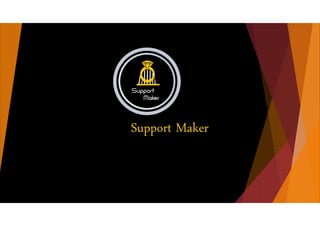
Recommended
Recommended
More Related Content
Viewers also liked
Viewers also liked (9)
A casa do penhasco (psicografia vera lúcia marinzeck de carvalho espírito a...

A casa do penhasco (psicografia vera lúcia marinzeck de carvalho espírito a...
EU: Polycarboxylic Acids - Market Report. Analysis And Forecast To 2020

EU: Polycarboxylic Acids - Market Report. Analysis And Forecast To 2020
Similar to Support maker 3 d printing software
Similar to Support maker 3 d printing software (20)
Recently uploaded
Recently uploaded (20)
[Hackersuli] Élő szövet a fémvázon: Python és gépi tanulás a Zeek platformon![[Hackersuli] Élő szövet a fémvázon: Python és gépi tanulás a Zeek platformon](data:image/gif;base64,R0lGODlhAQABAIAAAAAAAP///yH5BAEAAAAALAAAAAABAAEAAAIBRAA7)
![[Hackersuli] Élő szövet a fémvázon: Python és gépi tanulás a Zeek platformon](data:image/gif;base64,R0lGODlhAQABAIAAAAAAAP///yH5BAEAAAAALAAAAAABAAEAAAIBRAA7)
[Hackersuli] Élő szövet a fémvázon: Python és gépi tanulás a Zeek platformon
20240508 QFM014 Elixir Reading List April 2024.pdf

20240508 QFM014 Elixir Reading List April 2024.pdf
20240509 QFM015 Engineering Leadership Reading List April 2024.pdf

20240509 QFM015 Engineering Leadership Reading List April 2024.pdf
Down bad crying at the gym t shirtsDown bad crying at the gym t shirts

Down bad crying at the gym t shirtsDown bad crying at the gym t shirts
20240510 QFM016 Irresponsible AI Reading List April 2024.pdf

20240510 QFM016 Irresponsible AI Reading List April 2024.pdf
Support maker 3 d printing software
- 2. Auto Arrange objects Objects are laying in random position. so can’t utilize space of platform. There are 2 method of arrange objects. 1. Default 2. Size Objects are arranged automatically, so that minimum space of platform occupy. Arrange Object using Size method .Here Big size objects are arranged first,left to right.
- 3. Cut objects Tick on “Hide Objects” and set value to hide on that height. Objects are arranged automatically, so that minimum space of platform occupy.
- 4. Detach objects Import .STL file which contain Multiple objects. Then open Tools > select region to detach it from object.
- 5. Join objects Select two or more object from platform. Then open Tools > select Join.
- 6. Export objects There are 3 type of Export objects. 1. All 2.Selected 3. Individual All Object Make 1 .STL file in all object. Selected Object Only Selected object export. Individual Object Make .STL file in individual object.
- 7. Guide Support objects Just select profile of slicer,so that software can identify thickness of layer for guide. Then open Manual > select region to Guide layer to enable guidance. Red circle is the island at which support must put. Just moves mouse on the area of the object where need guidance. Red circle appears at the island where support should add within that layer.
- 8. Lite View Settings Import big sized objects. Moving and rotating seems slow in normal view. Then open View > lite view setting to Guide layer to enable guidance. Objects are now in lite view, and it’s moving and rotating so much fast. Untik the lite view to normal view.
- 9. Mirror Support Mirror Copy of object in XY axis. Add manual Support object. Then open List > set mirror support object. Selected 4 support were mirror copy in 180 degree. Manual support Mirror copy Manual support Mirror copy object in xy axis
- 10. Mirror Support Mirror Copy of object in Y axis. Add manual Support object. Then open List > set mirror support object. Selected 4 support were mirror copy in 180 degree. Mirror copy object in y axis
- 11. Round Support object In circle shaped object we can add support in circle surface with single click using round support. Set number of support to put in round support and click on object surface. Then open List > set mirror support object. Selected 4 support were mirror copy in 180 degree. Given 16 support were copied in circular way.
- 12. Pipe Setting object open Pipe menu > set settings like radius,top length & bottom length. Press A key and click on object where to put top and end point of pipe. A pipe on selected points were created. Top and End points of pipe can be move.
- 13. Convert .SLC file To .STL file IMPORT .SLC FILE .SLC FILE can view in wireframe mode. Open Tools and Click on 3D slice to make SLC to STL STL file is created . We can put support easily. We can set Manual support by bamboo support or tree support. .SLC file .STL file Click on 3D slice to make Slc to Stl
- 14. Convert .SLC To Supported .SLC Import SLC file. Then open view button click wireframe .SLC file can better view in wireframe because it’s a slice file. Then make SLC to STL. Stl file is generated. Now we can add support in Converted STL file Then add manual bamboo support . After that untick 3d slice,to make it again SLC. Here we get SLC file with support .Now export it in SLC to reuse in other platform. Import that supported SLC file can check it by doing its slice.
- 15. Information about object & support weight Open Settings click on resin button set density of resin which is used to print object Click on information button show object weight with out support. Here weight of object displayed , but support weight is blank, because of no support added yet. Now open manual support set some bamboo support . Now add some more support and we will see the difference in weight of support and percentage Object Weight Manual bamboo support SupportWeig ht
- 16. Multi Pipe Support Import Multi pipe file. Add Manual Bamboo Support. Then open Pipe menu. Add Multiple pipe support by selecting Multiple point at once. Multiple pipe support added by one click. Pipe support can edit also. Without support pipe With Support pipe
- 17. Add label to object Open Text panel. Select location of text on object. And add text at left side. All operation that applies on object.can also apply on text.here we scale the text. Here we can add the base plate of the object.Then Click on slicing button. Here we can see the text on slice .So that we can print it object and text. Text Text
- 18. Thank You !
