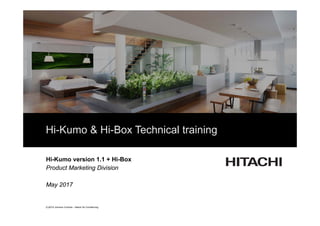
Hitachi Wi Fi module Hi Box εκπαιδευτικό υλικό συστήματος τηλεχειρισμού αντλιών θερμότητας Hitachi
- 1. (C)2015 Johnson Controls - Hitachi Air Conditioning If the you can read this Click on the icon to choose a picture or Reset the slide. To Reset: Right click on the slide thumbnail and select ‘reset slide’ or choose the ‘Reset’ button on the ‘Home’ ribbon (next to the font choice box) If the you can read this Click on the icon to choose a picture or Reset the slide. To Reset: Right click on the slide thumbnail and select ‘reset slide’ or choose the ‘Reset’ button on the ‘Home’ ribbon (next to the font choice box) Hi-Kumo & Hi-Box Technical training Hi-Kumo version 1.1 + Hi-Box Product Marketing Division May 2017
- 2. 2 (C)2015 Johnson Controls - Hitachi Air Conditioning HI-KUMO SOLUTIONSHI-KUMO SOLUTIONS WIFI AND HI-BOX SPECIFICATIONSWIFI AND HI-BOX SPECIFICATIONS COMMISSIONING STEPSCOMMISSIONING STEPS TROUBLESHOOTING GUIDETROUBLESHOOTING GUIDE CONTENT 1 2 3 4
- 3. 3 (C)2015 Johnson Controls - Hitachi Air Conditioning SUMMARY General concept of Hi-Kumo solutions05 - 10 12 - 18 20 - 27 28 - 31 32 - 37 Product specifications Gateway installation SPX-TAG01 & ATW-TAG-02 Hi-box AHP-SMB-01 installation details Account creation & troubleshooting 38 - 43 Unit discovery procedure (YUTAKI and RAC) 44 - 49 Controlling YUTAKI units 50 - 50 Controlling RAC units 51 - 61 63 - 63 Hi-Kumo functions Troubleshooting about account creation and unit pairing 64 - 65 Troubleshooting about indoor units control
- 4. 4 (C)2015 Johnson Controls - Hitachi Air Conditioning HI-KUMO SOLUTIONSHI-KUMO SOLUTIONS WIFI AND HI-BOX SPECIFICATIONSWIFI AND HI-BOX SPECIFICATIONS COMMISSIONING STEPSCOMMISSIONING STEPS TROUBLESHOOTING GUIDETROUBLESHOOTING GUIDE CONTENT 1 2 3 4
- 5. 5 (C)2015 Johnson Controls - Hitachi Air Conditioning Hi-Kumo WIFI solution April 2016 launch of a new offer: Hi-Kumo app for RAC Compatible with RAC 3 wires units with WiFi gateway : HITACHI RAC unit SPX-WFG01 Internet box Cloud Hi-Kumo app WIFI Compatible with 3 wires units RAC WiFi gateway available since 2016 Ideal to rapidly install and control 3 wires Hitachi RAC units SPX-WFG01 communicates directly with internet box through WiFi protocol
- 6. 6 (C)2015 Johnson Controls - Hitachi Air Conditioning Solution 2 RAC + Hi-Box YUTAKI + Hi-Box + + SPX-TAG01 + AHP-SMB-01 ATW-TAG-02 + AHP-SMB-01 Hi-Kumo version 1.1 RAC 3 and 4 wires (A, B, C & D generation) New YUTAKI Generation (2016) HITACHI connected solutions Solution 1 WiFi Gateway Photos Ref SPX-WFG01 Interface Hi-Kumo version 1.0 Compatibility RAC 3 wires (B, C & D generation) Hitachi launched a new solution compatible with more units!
- 7. 7 (C)2015 Johnson Controls - Hitachi Air Conditioning How does it work with ATA heat pumps? For all RAC range with Hi-Box and SPX-TAG01 gateway: HITACHI RAC unit SPX-TAG01 AHP-SMB-01 Internet box Cloud Hi-Kumo app OVP All RAC range Ideal solution to control all RAC units - SPX-TAG01 communicates with Hi-Box through OVP protocol (868 MHz Radio communication protocol) - Hi-Box communicates with Internet box through Ethernet cable
- 8. 8 (C)2015 Johnson Controls - Hitachi Air Conditioning Hi-Kumo: RAC Gateways How to differentiate both RAC gateways: SPX-WFG01 has a PIN code to identify it and create a Hi-Kumo account. This gateway can be installed on 3 wires units and is compatible with Hi-Kumo Name of the gateway: HLRR This gateway is compatible with: Hi-Box for Hi-Kumo TaHoma box by Somfy WiFi SPX-WFG01 Hi-Box & TaHoma box SPX-TAG01 Similar casing but PCB and internal software are different
- 9. 9 (C)2015 Johnson Controls - Hitachi Air Conditioning How does it work with ATW heat pumps? YUTAKIYUTAKI ATW-TAG-02ATW-TAG-02 AHP-SMB-01AHP-SMB-01 Internet boxInternet box CloudCloud Hi-Kumo appHi-Kumo app OVPOVP YUTAKI ATW-TAG-02 AHP-SMB-01 Internet box Cloud Hi-Kumo app OVP Ideal solution to control new Yutaki 2016 generation units For new Yutaki range with Hi-Box and ATW-TAG-02 gateway: - ATW-TAG-02 communicates with Hi-Box through OVP protocol (868 MHz Radio communication protocol) - Hi-Box communicates with Internet box through Ethernet cable
- 10. 10 (C)2015 Johnson Controls - Hitachi Air Conditioning Hi-Kumo: Hi-Box solution AHP-SMB-01 Description: Hi-Box for Hi-Kumo app Radio protocol: OVP (868 MHz) Dimensions: 110 x 71,25 x 28,13mm Compatibility All Hitachi RAC with SPX-TAG01 gateway All Hitachi YUTAKI 2016 NEW GENERATION with ATW-TAG-02 gateway. ATW-TAG-02 Description: ATW Gateway Dimensions: 123 x 115 x 37mm Compatibility: Hi-Box by Hitachi TaHoma box by Somfy SPX-TAG01 Description: HLRR Gateway Dimensions: 105 x 36 x 16,5mm Compatibility: Hi-Box by Hitachi TaHoma box by Somfy
- 11. 11 (C)2015 Johnson Controls - Hitachi Air Conditioning HI-KUMO SOLUTIONSHI-KUMO SOLUTIONS WIFI AND HI-BOX SPECIFICATIONSWIFI AND HI-BOX SPECIFICATIONS COMMISSIONING STEPSCOMMISSIONING STEPS TROUBLESHOOTING GUIDETROUBLESHOOTING GUIDE CONTENT 1 2 3 4
- 12. 12 (C)2015 Johnson Controls - Hitachi Air Conditioning Hitachi connected solutions : Summary Solution 1 Solution 2 Solution 3 WiFi Gateway HLRR + Hi-Box Yutaki + Hi-Box HLRR + TaHoma Box Yutaki + TaHoma Box Photos + + + + Ref SPX-WFG01 SPX-TAG01 + AHP-SMB-01 ATW-TAG-02 + AHP-SMB-01 SPX-TAG01 + 1811527 ATW-TAG-02 + 1811527 Interface Hi-Kumo Hi-Kumo v1.1 TaHoma by Somfy Compati bility RAC 3 wires (B, C & D generation) RAC 3 and 4 wires (A, B,C & D generation) New YUTAKI Generation (2016) RAC 3 and 4 wires (A, B,C & D generation) New and previous YUTAKI generation Cost € €€ €€ €€€ €€€€
- 13. 13 (C)2015 Johnson Controls - Hitachi Air Conditioning HITACHI connected solutions for RAC RAC references WiFi Gateway HLRR Gateway + Hi-Box HLRR Gateway + TaHoma box SPX-WFG01 SPX-TAG01 + AHP-SMB-01 SPX-TAG01 + 1811527 RAK-PEB X RAK-PEC/PECI/PECC RAK-PED/PEDC RAK-RPB RAK-RPC RAK-PPA X RAK- QXB /RXB RAK-PSB RAK-PSC RAF-RXB RAF-RPA X RAI-RPA X RAI-QPB RAD-RPA/PPA X RAD-QPB All current Hitachi RAC models are compatible with Hi-Box
- 14. 14 (C)2015 Johnson Controls - Hitachi Air Conditioning HITACHI connected solutions for ATW Compatible with ATW-TAG-01 Compatible with ATW-TAG-02 Compatible with Hi-Box Compatible with TaHoma box PREVIOUS RANGE 2010~2015 Yutaki M Yutaki S Yutaki S80 Yutaki SCombi NEW 2016 RANGE Yutaki M Yutaki S Yutaki S80 & S80Combi Yutaki SCombi
- 15. 15 (C)2015 Johnson Controls - Hitachi Air Conditioning Platform Compatibility *Compatibility with other supports is not guaranteed Safari 8+ Chrome 30+ Internet Explorer 9+As of version 20 8.0+ 4.1+
- 16. 16 (C)2015 Johnson Controls - Hitachi Air Conditioning Quantity of units per solution Solution 1 Solution 2 Solution 2 mixed WiFi Gateway HLRR + Hi-Box Yutaki + Hi-Box HLRR + YUTAKI + Hi-Box Photos + + + + Ref SPX-WFG01 SPX-TAG01 + AHP-SMB-01 ATW-TAG-02 + AHP-SMB-01 SPX-TAG01 + ATW-TAG-02 + AHP-SMB-01 Interface Hi-Kumo v1.0 Hi-Kumo version 1.1 Hi-Kumo version 1.1 Compati bility RAC 3 wires (B, C & D generation) RAC 3 and 4 wires (A, B,C & D generation) New YUTAKI Generation (2016) 3 and 4 wires (A, B,C & D generation) New YUTAKI generation Unit Qty 10 units per account max 20 SPX-TAG01 per Hi-Box 1 ATW-TAG-02 per Hi-box 20 SPX-TAG01 and / or 1 ATW-TAG-02 per Hi-box
- 17. 17 (C)2015 Johnson Controls - Hitachi Air Conditioning(C)2015 Johnson Controls - Hitachi Air Conditioning Specification about the maximum quantity of devices to be used Up to 10 WiFi gateways SPX-WFG01 can be used on the same installation (same WIFI network, same user account) In case more units are requested, please contact HITACHI before approving the project. Communication issues may occur if more than 10 SPX-WFG01 devices are used on the same WIFI or for the same user account. The Hi-Box interface (AHP-SMB-01) is recommended for large installations. In case of Hi-Box + SPX-TAG01 gateways, up to 20 gateways can be installed per Hi-Box. In case of Hi-Box + ATW-TAG-02 gateway (for air to water YUTAKI range), only 1 gateway can be connected per Hi-Box. In case of an installation using a Hi-Box and mixing air to air and air to water units, 20 air to air devices (SPX-TAG01) + 1 air to water device (ATW-TAG-02) can be connected to the same Hi-Box. HI-KUMO: PRODUCT SPECIFICATIONS
- 18. 18 (C)2015 Johnson Controls - Hitachi Air Conditioning Solution 1 + Solution 2 mixed WiFi Gateway + HLRR + YUTAKI + Hi-Box Photos + + + Ref SPX-WFG01 + SPX-TAG01 + ATW-TAG-02 + AHP-SMB-01 Interface Hi-Kumo version 1.1 Compati bility RAC 3 wires (B, C & D generation) RAC 3 and 4 wires (A, B,C & D generation) New YUTAKI Generation (2016) Unit Qty 10 WiFi units per account max + 20 x SPX-TAG01 and / or 1 x ATW-TAG-02 per Hi-box It is possible to mix WiFi gateway and Hi-box ! For that combination, the user account must be created first with the Hi-Box. Once done, use the « Manage devices » menu to add the different units depending on their operation mode (WiFi or Hi-Box). HI-KUMO: PRODUCT SPECIFICATIONS
- 19. 19 (C)2015 Johnson Controls - Hitachi Air Conditioning HI-KUMO SOLUTIONSHI-KUMO SOLUTIONS WIFI AND HI-BOX SPECIFICATIONSWIFI AND HI-BOX SPECIFICATIONS COMMISSIONING STEPSCOMMISSIONING STEPS TROUBLESHOOTING GUIDETROUBLESHOOTING GUIDE CONTENT 1 2 3 4
- 20. 20 (C)2015 Johnson Controls - Hitachi Air Conditioning(C)2015 Johnson Controls - Hitachi Air Conditioning HI-KUMO: COMMISSIONING STEPS There are some differences with the WiFi system: Account creation with Hi-Box does not include unit discovery Each unit has to be added manually once the account is created 1 • Gateway installation 2 • Hi-Box connection to Internet 3 • Hi-Kumo application installation on the smartphone 4 • Account creation (does not include unit discovery) 5 • First access to the account: unit discovery procedure 6 • Installation set-up: Indoor units control, weekly timer, leave home
- 21. 21 (C)2015 Johnson Controls - Hitachi Air Conditioning(C)2015 Johnson Controls - Hitachi Air Conditioning HI-KUMO: COMMISSIONING STEPS 1. Gateway installation: SPX-TAG01 for RAC units The SPX-TAG01 gateway is delivered with its connection wire and its installation guide. The only task is to plug the wire on the indoor unit PCB and install the gateway on the indoor unit panel.
- 22. 22 (C)2015 Johnson Controls - Hitachi Air Conditioning(C)2015 Johnson Controls - Hitachi Air Conditioning HI-KUMO: COMMISSIONING STEPS 1. Gateway installation: SPX-TAG01 for RAC units Power off the indoor unit Connect the gateway to the HLINK port of the indoor unit main PCB: CN7 connector (RAK and RAF units), CN17 (RAD) or CN1101 (RAI). Simultaneous connection of SPX-WFG01 with SPX-WKT2 is possible. Simultaneous connection of SPX-WFG01 with PSC-6RAD is NOT possible (both are using HLINK port).
- 23. 23 (C)2015 Johnson Controls - Hitachi Air Conditioning(C)2015 Johnson Controls - Hitachi Air Conditioning HI-KUMO: COMMISSIONING STEPS 1. Gateway installation Connection wire can be installed trough the same way as power wire, into the indoor unit electric box. Outside of the electric box, please try to separate the wires as much as possible. Final position of the gateway on indoor unit: affixed on the right side on the unit with double-sided adhesive tape (official recommendation). It is also possible to put the gateway below the front panel (between the panel and the air-filter), in order to hide it completely. HITACHI factories are not recommending this position.
- 24. 24 (C)2015 Johnson Controls - Hitachi Air Conditioning(C)2015 Johnson Controls - Hitachi Air Conditioning HI-KUMO: COMMISSIONING STEPS 1. Gateway installation: ATW-TAG-02 for YUTAKI 2016 units The ATW-TAG-02 gateway is delivered with its installation guide and fixing screws. Power supply and HLINK connection shall be connected to the device
- 25. 25 (C)2015 Johnson Controls - Hitachi Air Conditioning(C)2015 Johnson Controls - Hitachi Air Conditioning HI-KUMO: COMMISSIONING STEPS 1. Gateway installation: ATW-TAG-02 for YUTAKI 2016 units Be careful to not cross power supply and HLINK terminals !
- 26. 26 (C)2015 Johnson Controls - Hitachi Air Conditioning(C)2015 Johnson Controls - Hitachi Air Conditioning HI-KUMO: COMMISSIONING STEPS 1. Gateway installation: ATW-TAG-02 for YUTAKI 2016 units HLINK connection taken from terminals 1&2 of YUTAKI indoor module
- 27. 27 (C)2015 Johnson Controls - Hitachi Air Conditioning(C)2015 Johnson Controls - Hitachi Air Conditioning HI-KUMO: COMMISSIONING STEPS 1. Gateway installation: ATW-TAG-02 for YUTAKI 2016 units The central control command must be activated on PC-ARFHE controller. Follow the steps indicated below to do so: Use the menu button (item 5) to access the configuration settings Go to : Menu>System configuration>General Options >Central Operation>Control Type Select “Air” control type to enable the remote operation with Hi-Kumo. The remote control icon is then displayed on the main view
- 28. 28 (C)2015 Johnson Controls - Hitachi Air Conditioning(C)2015 Johnson Controls - Hitachi Air Conditioning HI-KUMO: COMMISSIONING STEPS 2. Hi-Box connection to Internet and to the server Connect Hi-Box to the ADSL router that should be available on site. This connection shall be done with an Ethernet wire (RJ45). The ADSL connection must be open in order to allow a free connection to the server. In case a firewall is set on this ADSL connection, it will be necessary to open the communication for Hi-Box. Once the DSL line is connected, plug power supply to Hi-Box using the USB cable and the USB power plug if necessary. Once power supply is ON: Check the color of the status LED : it shall start in orange fixed, then orange flashing slowly. After 1 or 2 minutes, it shall be green fixed, meaning the device is well connected to the server. In case the LED is flashing RED, keep it connected during 5-10 minutes, the gateway is being updated, If after this time the LED is still RED (flashing or fixed), unplug the power supply from the gateway during 1 min and plug it again to repeat the procedure.
- 29. 29 (C)2015 Johnson Controls - Hitachi Air Conditioning(C)2015 Johnson Controls - Hitachi Air Conditioning HI-KUMO: COMMISSIONING STEPS 2. Notes about Hi-Box This PROG button on Hi-box has no function. To start the pairing / discovery procedure, you have to launch the discovery process from the App and act on the indoor unit gateway (SPX-TAG01 or ATW-TAG-02) PROG button. See the slides about unit discovery in the next pages.
- 30. 30 (C)2015 Johnson Controls - Hitachi Air Conditioning(C)2015 Johnson Controls - Hitachi Air Conditioning HI-KUMO: COMMISSIONING STEPS 2. Notes about Hi-Box RESET button : it can be used to update / restore the internal software of Hi-Box. It has no effect on the user account or on the indoor units connected to this account. In case a reset or an update of Hi-Box is necessary, proceed as follow: - Check the status LED first: it must be green fixed meaning the link with the server is done - Unplug power supply from Hi-Box - Using a sharp tool, push the reset button - Keeping reset button pushed, plug back the power supply - Keep reset button pushed until the status LED is getting red flashing (5 to 10s maximum) - Once status LED is flashing red, release the reset button. The device is now downloading its internal software from the server. This can last up to 2 minutes. - Then Hi-Box will reboot by itself: status LED is switching OFF, then turning ON in orange fixed, then orange flashing slowly. After a 10~30 s, status LED shall turn green fixed again. - In case status LED is staying flashing in red for more than 5 minutes, cut power supply on Hi-Box and repeat the procedure. Check that the ADSL connection is well operating.
- 31. 31 (C)2015 Johnson Controls - Hitachi Air Conditioning(C)2015 Johnson Controls - Hitachi Air Conditioning HI-KUMO: COMMISSIONING STEPS 2. Hi-Box: Status LED indications
- 32. 32 (C)2015 Johnson Controls - Hitachi Air Conditioning 3. Make sure you have the correct Hi-Kumo App version installed on your smartphone: version 1.1 is necessary to operate Hi-Box (check the official stores). 4. Start the app and push “Create Account” and follow the wizard: HI-KUMO: COMMISSIONING STEPS
- 33. 33 (C)2015 Johnson Controls - Hitachi Air Conditioning 4. Follow the wizard to create your account: Confirmation email is sent to the email address input by the user: make sure this email is correct ! HI-KUMO: COMMISSIONING STEPS
- 34. 34 (C)2015 Johnson Controls - Hitachi Air Conditioning 4. Account creation, getting security code: 5. First access to the account: Account creation on the server is done between steps 5 and 6. Account is created and kept locked until security code is confirmed by the user. Account is unlocked on the server when the App is submitting the security code to the server. HI-KUMO: COMMISSIONING STEPS
- 35. 35 (C)2015 Johnson Controls - Hitachi Air Conditioning If the App is blocked between steps 5 and 6: user account is not created. An error message from the App or from the server may be displayed. If the App seems blocked at this step with the spinner shown permanently during several minutes, the server might be busy or your Internet connection may be down. Repeat the account creation by restarting the procedure: try to go back to the previous step by using the arrow in the upper left corner and submit again your data. In case this step is still failing, close completely the application, set your mobile phone to airplane mode for 30s (to empty cache memory), and try again the same process after 15~30 minutes. Contact your support team providing the PIN code of your Hi-Box and a brief description of the issue faced (screenshots are always welcome). Account creation, getting security code and first access to the account: What if… Troubleshooting guide for account creation
- 36. 36 (C)2015 Johnson Controls - Hitachi Air Conditioning Security code shall be received very quickly (in less than one minute). Check your junk email if you cannot find the mail in your main reception box. A short delay of 2~3 minutes is possible, depending on the server activity. If after 5 minutes you cannot get any email, go back to the previous step using the arrow on the upper left corner of the App, Check the email address input to create your account and correct it if necessary. Submit again your request: a new email will be sent. In case you still cannot get any email, close completely the application, set your mobile phone to airplane mode for 30s (to empty cache memory), and try again the same process after 15~30 minutes. Contact your support team providing the PIN code of your Hi-Box and a brief description of the issue faced (App screenshots are always welcome). Account creation, getting security code and first access to the account: What if… Troubleshooting guide for account creation
- 37. 37 (C)2015 Johnson Controls - Hitachi Air Conditioning If the App is getting blocked after having input the confirmation code, just wait for up to 1~2 minutes as the server might be busy or your Internet connection a bit slow. In case the App is kept blocked at this step for more than 3 minutes, close it completely and start it again. Try to login to your account using login and password set during the account creation. If this is not successful, contact your support team providing the PIN code of your Hi-Box and a brief description of the issue faced (App screenshots are always welcome). The server Administrator should be able to unlock your account manually. Once done, you will be able to get connected as expected. Account creation, getting security code and first access to the account: What if… Troubleshooting guide for account creation
- 38. 38 (C)2015 Johnson Controls - Hitachi Air Conditioning 5. First access to the account: unit discovery procedure Once the account is created, you have to discover the units. Follow the steps below to proceed: Press the PROG button of the concerned gateway during 3 seconds PROG LED shall turn ON and start flashing rapidly: pairing mode is set Push “Carry on” on the App to run the pairing / discovery sequence The procedure is the same for YUTAKI and RAC units HI-KUMO: COMMISSIONING STEPS
- 39. 39 (C)2015 Johnson Controls - Hitachi Air Conditioning PAIRING GATEWAYS WITH HI-BOX LED information for ATW-TAG-02 and SPX-TAG01 To reset the gateway pairing: press PROG button during 7 seconds. PROG LED shall turn ON fixed (stand by mode). To set the gateway to pairing mode: press PROG button during 3 seconds. PROG LED shall start flashing quickly (2 times per second).
- 40. 40 (C)2015 Johnson Controls - Hitachi Air Conditioning Pairing sequence with YUTAKI unit (ATW-TAG-02 gateway) There are 2 discovery steps for YUTAKI units: discover gateway then discover the zones of the YUTAKI system (C1, C2, DHW, SWP). The whole process can last between 1 and 2 minutes. Default names are given to identify each zone. These names can be modified in the “Manage devices” menu (push one name to open the edition menu). HI-KUMO: COMMISSIONING STEPS
- 41. 41 (C)2015 Johnson Controls - Hitachi Air Conditioning Pairing sequence with YUTAKI unit (ATW-TAG-02 gateway) There are 2 discovery steps for YUTAKI units: discover gateway then discover the zones of the YUTAKI system (C1, C2, DHW, SWP). The whole process can last between 1 and 2 minutes. Default names are given to identify each zone. These names can be modified in the “Manage devices” menu (push one name to open the edition menu). HI-KUMO: COMMISSIONING STEPS In case more than 1 YUTAKI unit is installed on the same site with ATW-TAG-02 on each device, proceed unit by uint and keep the device that is not being paired POWERED OFF (automatic pairing of ATW- TAG-02 when it is set to standby mode)
- 42. 42 (C)2015 Johnson Controls - Hitachi Air Conditioning Pairing sequence with RAC unit (SPX-TAG01 gateway) There is only 1 discovery step for RAC units. This discovery process can also last between 1 and 2 minutes. All the RAC units will be discovered and named “HITACHI unit”. It is then recommended to change the unit name as soon as it is discovered and to proceed unit by unit to properly identify each unit. HI-KUMO: COMMISSIONING STEPS
- 43. 43 (C)2015 Johnson Controls - Hitachi Air Conditioning 6. Installation setup: heating weekly timer created in 3 steps with the wizard This wizard is shown after the pairing procedure with one unit (YUTAKI or RAC). It shall be shown only once. In case this wizard is shown repeatedly, that means an issue is possibly affecting the calendar rules on the server. Please contact your administrator providing the PIN number of the concerned Hi-Box. HI-KUMO: COMMISSIONING STEPS
- 44. 44 (C)2015 Johnson Controls - Hitachi Air Conditioning There are 2 possible ways to control YUTAKI systems, based on the availability of room thermostat for the controlled zones. Caution: it is not possible to set 1 zone with room thermostat and 1 zone without room thermostat and to use Hi-Kumo application. In case 2 zones are declared on the unit, they must be controlled in the same way to be managed by Hi-Kumo. With a room thermostat per zone: the room set point is managed from Hi-Kumo With no room thermostat : the zones are driven by ECO / COMFORT mode. DRIVING YUTAKI UNITS
- 45. 45 (C)2015 Johnson Controls - Hitachi Air Conditioning Setting temperature Room temperature Weekly Timer status Operation mode ON/OFF YUTAKI COMBINES WITH A ROOM SENSOR (*) YUTAKI WITHOUT ROOM SENSOR Circuit name Circuit name Operation mode Weekly Timer status ON/OFF Operation mode (*) NOTE: Room sensors compatible are the following : • ATW-RTU-05/06 (wireless devices, room temperature set point display is not synchronized with Hi-Kumo settings) • PC-ARFHE used as room thermostat (wired device, room temperature set points are synchronized with Hi-Kumo) 21 DRIVING YUTAKI UNITS
- 46. 46 (C)2015 Johnson Controls - Hitachi Air Conditioning Heat / Cool operation mode can be changed from Hi-Kumo if cooling operation is allowed on the YUTAKI unit (DSW1 pin 4 ON) AND if space cooling zones are defined. When cooling operation is not allowed, the mode selection button is shaded. The mode change on weekly timer setting is following the same rules. Cooling operation enabled: use the selection button to switch operation mode to cool: If cooling operation is not allowed or not defined on the main controller, operation mode cannot be changed by Hi-Kumo: DRIVING YUTAKI UNITS
- 47. 47 (C)2015 Johnson Controls - Hitachi Air Conditioning There are some specific points as regards YUTAKI control: Zones declared on YUTAKI main controller are shown on Hi-Kumo home page as independent zones: C1, C2, DHW, SWP. Each zone can be controlled independently from Hi-Kumo for the following settings: ON/OFF, temperature setting. Operation mode (heat/cool) for the space heating zones is common to both zones (same as on YUTAKI controller). In case space heating zones have no room thermostat, operation mode (Eco/Comfort) is also common to both zones when set from Hi-Kumo (on YUTAKI 2016 units, Eco/Comfort can be set independently for space heating zones). In case 2 space heating zones are declared on the unit, they must be set up in the same way to be controlled by Hi-Kumo (both zones with or without room thermostat). DRIVING YUTAKI UNITS
- 48. 48 (C)2015 Johnson Controls - Hitachi Air Conditioning Setting temperature or OFF status Current DHW Water temperature ON/OFF Note: the domestic hot water temperature setting will follow the maximum setting allowed on the YUTAKI main controller. You may set a very high temperature setting from Hi-Kumo (>55ºC), but after a few seconds, this setting will be updated and synchronized with the real and maximum setting for DHW shown on the YUTAKI controller. Operation mode FOCUS ON DOMESTIC HOT WATER
- 49. 49 (C)2015 Johnson Controls - Hitachi Air Conditioning Setting temperature or OFF status Current SWP Water temperature ON/OFF FOCUS ON SWIMMING POOL
- 50. 50 (C)2015 Johnson Controls - Hitachi Air Conditioning Mode Setting temperature Weekly timer Room name No Swing setting Room temperature Fan speed Note: Swing setting is not available on RAC units when SPX-TAG01 gateway is used. Instructions to control the swing louver are not managed by this gateway. This is only available with the WiFi gateway SPX-WFG01. DRIVING RAC UNITS WITH HI-BOX
- 51. 51 (C)2015 Johnson Controls - Hitachi Air Conditioning By activating smart tip, all the units go to « ECO » mode: In Heating mode: -1°C on RAC units or space heating zones (units with room thermostat). ECO mode is set for space heating zones when no room thermostat is used. In Cooling mode: +1°C on RAC units or space heating zones (units with room thermostat). ECO mode is set for space heating zones when no room thermostat is used. There is no action on DHW and SWP for YUTAKI. No action as well for RAC units when FAN mode is set. Energy savings in one slide Up to 7% ! HI-KUMO SMART TIP
- 52. 52 (C)2015 Johnson Controls - Hitachi Air Conditioning This is the same function as the one available for WiFi units: Start the unit in heating mode with a low temperature set point until the scheduled return date. There are some limitations when Hi-Box is used: This function is not available for YUTAKI units when no room thermostat is set up (zones are not displayed on the set up page). For YUTAKI units (with room thermostat) the minimum temperature shall be set at 11ºC, as between 5 and 10ºC, the YUTAKI main controller understand this is a OFF order on the room thermostat (the zone remains OFF). For DHW and SWP, holiday mode cannot be set. For RAC unit, the set point for leave home can only be set at 16ºC, as lower set point are not managed by the SPX-TAG01 gateway (there are some specific instructions on SPX-WFG01 to operate the Leave Home mode from Hi-Kumo). If a set point lower than 16ºC is set for a RAC unit in holiday mode, it will not be considered (see the red information mark for the RAC unit). HOLIDAY MODE WITH HI-BOX
- 53. 53 (C)2015 Johnson Controls - Hitachi Air Conditioning RAC units: Holiday mode set point limited to 16ºC. YUTAKI and RAC units: minimum set point at 11ºC for YUTAKI and 16ºC for RAC unit. In case installation is based on YUTAKI unit with no room thermostat on the zones, Holiday mode cannot be used. HOLIDAY MODE WITH HI-BOX
- 54. 54 (C)2015 Johnson Controls - Hitachi Air Conditioning This is the same function as the one available for WiFi units: One timer per indoor unit, up to 6 schedules per day (default settings set by the wizard questions) Cooling mode or heating mode selection by a button Only the From time can be set on the schedule. End time is always the From time of the next schedule. First start time of the D-day = last end time of the D-1 day. There are some limitations for YUTAKI units: In case room thermostat are available, the behaviour is exactly the same as RAC WIFI units When room thermostat are not available for the YUTAKI zones, the temperature setting is replaced by ECO/COMFORT selection. Only one common timer is available in case 2 zones without room thermostat are used. HEAT / COOL selection is allowed based on the YUTAKI setting: if the units is a heating only model, cooling mode cannot be selected on the weekly timer. WEEKLY TIMER WITH HI-BOX
- 55. 55 (C)2015 Johnson Controls - Hitachi Air Conditioning YUTAKI zone without room thermostat: ECO / COMFORT setting on the weekly timer (cooling mode) YUTAKI zones without room thermostat: weekly timer is shared between both zones. Eco / Comfort selection on the weekly timer setting focus. WEEKLY TIMER WITH HI-BOX
- 56. 56 (C)2015 Johnson Controls - Hitachi Air Conditioning YUTAKI zone with room thermostat: temperature setting shown on the weekly timer schedules. YUTAKI zones with room thermostat: schedule setting. Only start time can be set (stop time is always the start time of the next schedule). In case the YUTAKI unit is set up as Heating only model, cooling operation cannot be selected on the weekly timer. WEEKLY TIMER WITH HI-BOX
- 57. 57 (C)2015 Johnson Controls - Hitachi Air Conditioning To activate the weekly timer, go to the zone focus and push the Weekly timer icon. The next schedule will appear below the weekly timer icon. Save the setting to validate. The weekly timer icon is then appearing on the home page for the concerned unit. This concept is the same for RAC units and YUTAKI units with room thermostat. Weekly timer can be deactivated either by pushing again the weekly timer icon on the zone focus, or by sending a OFF order from the zone focus (Off order from home page is not enough). WEEKLY TIMER ACTIVATION
- 58. 58 (C)2015 Johnson Controls - Hitachi Air Conditioning For YUTAKI systems without room thermostat, operations are almost the same: To activate the weekly timer, go to the zone focus and push the Weekly timer icon. The next schedule will appear below the weekly timer icon. Save the setting to validate. The weekly timer icon is then appearing on the home page for both units. Activating the Timer on one zone will activate it on the second zone if it exists. To deactivate the weekly timer, a OFF order from the zone focus must be submitted. WEEKLY TIMER ACTIVATION
- 59. 59 (C)2015 Johnson Controls - Hitachi Air Conditioning This menu allows you to manage the following actions : Add units (pairing / discovery procedure) Remove units Edit the name For YUTAKI units: Removing one zone from this menu is in fact removing all the YUTAKI unit. DHW and SWP zones can be deactivated from the YUTAKI main controller. In that case they will be removed automatically from Hi- Kumo. If DHW or SWP are activated from the main controller, they will be added automatically to Hi-Kumo. Space heating zones can be added to the Hi-Kumo account in the same way, but they cannot be removed once setup. For RAC units with SPX-TAG01, options are the same as WiFi units. MANAGE DEVICES MENU Note: once the devices are removed from the account, the corresponding gateways must be reset in order to be paired with another Hi-Box (push PROG button during 8 seconds).
- 60. 60 (C)2015 Johnson Controls - Hitachi Air Conditioning Alarm history is also available for YUTAKI units: Same alarm code as on the main controller Alarms are related to the global YUTAKI units Up to 3 days history is saved For RAC units, the display is the same as with WiFI units. Note: When the versions 1.1 of Hi-Kumo were released on 2nd of February, a server update was still pending to get this alarm history available for Hi-box. Code 0000 is not a real error code, this is read from the unit when an existing code is reset or when a power reset is done on the unit. ERROR CODE HISTORY
- 61. 61 (C)2015 Johnson Controls - Hitachi Air Conditioning The help file was updated with this version 1.1. The following files are now included in the help file: ATW-TAG-02 installation manual SPX-TAG01 installation manual Hi-Box (AHP-SMB-01) installation manual This is coming in addition to the existing help file: Quick user guide SPX-WFG01 installation manual This help file is available from the Hi-Kumo menu once your are logged to your account. You can also get it from the DEMO account, in the help menu. This help file is available in English, French, German, Italian, Spanish, depending on the smartphone language settings. For the other languages, it might be available only in English. HELP FILE UPDATE
- 62. 62 (C)2015 Johnson Controls - Hitachi Air Conditioning HI-KUMO SOLUTIONSHI-KUMO SOLUTIONS WIFI AND HI-BOX SPECIFICATIONSWIFI AND HI-BOX SPECIFICATIONS COMMISSIONING STEPSCOMMISSIONING STEPS TROUBLESHOOTING GUIDETROUBLESHOOTING GUIDE CONTENT 1 2 3 4
- 63. 63 (C)2015 Johnson Controls - Hitachi Air Conditioning TROUBLESHOOTING GUIDE Account creation: Follow the steps on the application as explained in the dedicated chapter. In case the account creation is failing, it is a good thing to identify at which step the process is blocked. Make some screenshots of the Hi-Kumo screen and report to your technical support providing the PIN code of your Hi-Box. Pairing procedure: Follow the steps as indicated on the application. Make sure the gateway is set to pairing mode by pressing the PROG button during 3s : PROG LED must be flashing quickly (2 times per second) when this is done. The discovery sequences can last up to 2 minutes with Hi-Box. Follow the indications on Hi-Kumo application. In case the discovery is failing, you can try to repeat the procedure: Reset the gateway by pressing PROG button during 7 seconds (PROG LED must be green fixed) Close completely the Hi-Kumo application and set your smartphone to airplane mode during 10 seconds. Check that the status LED on Hi-Box is well green fixed. If not, reset power supply and check again. Check the distance between Hi-Box and the gateways: 20 m maximum, including one concrete wall. In case the distance may be too important or if there are too many walls or steel frames between Hi-Box and the gateways, try to find another installation place for Hi-Box.
- 64. 64 (C)2015 Johnson Controls - Hitachi Air Conditioning TROUBLESHOOTING GUIDE Controlling RAC units with SPX-TAG01: The operation is very similar to the WiFi control. There is no BIP sound from the unit when an order is submitted through Hi-Box. Swing louver command is not available when SPX-TAG01 is used. The answer time of the RAC unit when an order is submitted from the Hi-Kumo App should be the same as for WiFi control (less than 10s in normal conditions). Controlling YUTAKI units: In case the zones are used without room thermostat, it is recommended to set the following setting on YUTAKI main controller: “input 2” set as “deactivated” instead of “Eco C1”. This will allow a correct Eco/Comfort setting from the Hi-Kumo application. As is the case with Somfy / TaHoma system, the answer time of the YUTAKI units is longer than the answer time from RAC units. Depending on the installation conditions, it can take up to 40~60s to get the feedback from the controlled zone. For each order submitted, it is recommended to wait this feedback from the zone, before submitting another order. In case this is not done, the update of the zone status may not be correct. When wireless room thermostats are used, if room set point is set from Hi-Kumo, it will not be updated on the thermostats (single way communication).
- 65. 65 (C)2015 Johnson Controls - Hitachi Air Conditioning TROUBLESHOOTING GUIDE Controlling units when gateways are offline: When one order is submitted from the application, if this order is seemingly not applied to the units, disconnect from your account and connect again after a few seconds: Check if the unit status is updated. Check the Hi-box situation: status LED must be green fixed. Check the gateway status: powered ON and paired with Hi-Box, PROG LED shall be OFF and LINK LED shall be ON with some flashes every 5 seconds. In case gateways SPX-TAG01 or ATW-TAG-02 are powered OFF, they will appear as offline on Hi-Kumo after a time delay of 5 minutes. In case Hi-box is powered OFF or no longer connected to the server, all the units will appear as offline after a time delay of 30 seconds. As soon as the gateways are powered ON again or when Hi-Box is connected back to the server, indoor units will be shown as online again, with an update of their status.