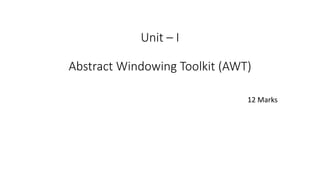
Unit – I-AWT-updated.pptx
- 1. Unit – I Abstract Windowing Toolkit (AWT) 12 Marks
- 2. Introduction • The AWT contains numerous classes and methods that allow you to create and manage windows. • It is also the foundation upon which Swing is built. • Today, most Java programs employ user interfaces based on Swing. • Swing provides richer implementations than does the AWT of some common GUI controls.
- 3. AWT classes • The AWT classes are contained in the java.awt package. • It is one of Java’s largest packages. • It is logically organized in a top-down, hierarchical fashion.
- 4. Component, Container, Window, Frame, Panel Component: -Abstract class -All user interfaces are subclasses of Component -Defines over a hundred public methods that are responsible for managing events -A Component object is responsible for remembering the current foreground and background colors and the currently selected text font.
- 5. Container: -Subclass of Component -Has additional methods that allow other Component objects to be nested within it. -Other Container objects can be stored inside of a Container -A container is responsible for laying out (that is, positioning) any components that it contains. It does this through the use of various layout managers
- 6. Panel: -Concrete subclass of Container -It doesn’t add any new methods; it simply implements Container -May be thought of as a recursively nestable, concrete screen component -Panel is the superclass for Applet -Is a window that does not contain a title bar, menu bar, or border -Other components can be added to a Panel object by its add( ) method (inherited from Container).
- 7. Window: -Creates a top-level window. A top-level window is not contained within any other object; it sits directly on the desktop - A subclass of Window called Frame is generally used. Frame: -Subclass of Window and has a title bar, menu bar, borders, and resizing corners -If you create a Frame object from within an applet, it will contain a warning message, such as “Java Applet Window,” to the user that an applet window has been created.
- 8. Creating windowed programs and applets: Frame class: Constructors: -Frame() Constructs a new instance of Frame that is initially invisible. -Frame(String title) Constructs a new, initially invisible Frame object with the specified title Methods: -public void setTitle(String title) Sets the title for this frame to the specified string
- 9. -public void setSize(Dimension d) Resizes this component so that it has width d.width and height d.height. -public void setSize(int width,int height) Resizes this component so that it has width width and height height. -public void setVisible(boolean b) Shows or hides this Window depending on the value of parameter b. (Note: Above three methods are inherited from Window class) Program: (See example)
- 10. Creating a Frame Window in an Applet: -Creating a new frame window from within an applet is actually quite easy. -First, create a subclass of Frame. -Next, override any of the standard window methods, such as init( ), start( ), stop( ), and paint( ). Program: (See example)
- 11. AWT controls and layout managers: Use of AWT controls: Labels: -it contains a string, which it displays -labels are passive controls that do not support any interaction with the user Constructors: -Label( ) throws HeadlessException -Label(String str) throws HeadlessException -Label(String str, int how) throws HeadlessException
- 12. • The first version creates a blank label • The second version creates a label that contains the string specified by str. This string is left-justified • The third version creates a label that contains the string specified by str using the alignment specified by how. The value of how must be one of these three constants: Label.LEFT, Label.RIGHT, or Label.CENTER Methods: -void setText(String str) -String getText( ) -void setAlignment(int how) -int getAlignment( )
- 13. Button class: -the most widely used control is the push button. -push button is a component that contains a label and that generates an event when it is pressed. -Push buttons are objects of type Button Constructors: -Button( ) throws HeadlessException creates an empty button -Button(String str) throws HeadlessException creates a button that contains str as a label Methods: -void setLabel(String str) -String getLabel( )
- 14. Checkbox class: -A check box is a control that is used to turn an option on or off. -It consists of a small box that can either contain a check mark or not. -There is a label associated with each check box that describes what option the box represents. -You change the state of a check box by clicking on it. -Check boxes can be used individually or as part of a group Constructors: -Checkbox( ) throws HeadlessException -Checkbox(String str) throws HeadlessException
- 15. -Checkbox(String str, boolean on) throws HeadlessException -Checkbox(String str, boolean on, CheckboxGroup cbGroup) throws HeadlessException -Checkbox(String str, CheckboxGroup cbGroup, boolean on) throws HeadlessException Methods: -boolean getState( ) -void setState(boolean on) -String getLabel( ) -void setLabel(String str)
- 16. Scrollbars: -Scroll bars are used to select continuous values between a specified minimum and maximum. -Scroll bars may be oriented horizontally or vertically. -A scroll bar is actually a composite of several individual parts. Each end has an arrow that you can click to move the current value of the scroll bar one unit in the direction of the arrow. -The current value of the scroll bar relative to its minimum and maximum values is indicated by the slider box (or thumb) for the scroll bar. -The slider box can be dragged by the user to a new position. The scroll bar will then reflect this value.
- 17. -In the background space on either side of the thumb, the user can click to cause the thumb to jump in that direction by some increment larger than 1. Typically, this action translates into some form of page up and page down Constructors: -Scrollbar( ) throws HeadlessException creates a vertical scroll bar -Scrollbar(int style) throws HeadlessException -Scrollbar(int style, int initialValue, int thumbSize, int min, int max) throws HeadlessException allow you to specify the orientation of the scroll bar
- 18. -If style is Scrollbar.VERTICAL, a vertical scroll bar is created. -If style is Scrollbar.HORIZONTAL, the scroll bar is horizontal. -In the third form of the constructor, the initial value of the scroll bar is passed in initialValue. -The number of units represented by the height of the thumb is passed in thumbSize. -The minimum and maximum values for the scroll bar are specified by min and max Methods: -void setValues(int initialValue, int thumbSize, int min, int max) -int getValue( ) -void setValue(int newValue
- 19. -int getMinimum( ) -int getMaximum( ) -void setUnitIncrement(int newIncr) - by default it is 1 -void setBlockIncrement(int newIncr) - by default it is 10 Choice control: -The Choice class is used to create a pop-up list of items from which the user may choose. -Choice control is a form of menu. When inactive, a Choice component takes up only enough space to show the currently selected item. -When the user clicks on it, the whole list of choices pops up, and a new selection can be made
- 20. -Each item in the list is a string that appears as a left-justified label in the order it is added to the Choice object. -Choice only defines the default constructor, which creates an empty list. Methods: -void add(String name) -String getSelectedItem( ) -int getSelectedIndex( ) -int getItemCount( ) -void select(int index) -void select(String name) -String getItem(int index)
- 21. List control: -The List class provides a compact, multiple-choice, scrolling selection list -Unlike the Choice object, which shows only the single selected item in the menu, a List object can be constructed to show any number of choices in the visible window -It can also be created to allow multiple selections. Constructors: -List( ) throws HeadlessException -List(int numRows) throws HeadlessException -List(int numRows, boolean multipleSelect) throws HeadlessException
- 22. Methods: -void add(String name) -void add(String name, int index) -String getSelectedItem( ) -int getSelectedIndex( ) -String[ ] getSelectedItems( ) -int[ ] getSelectedIndexes( ) -int getItemCount( ) -void select(int index) -String getItem(int index)
- 23. TextField: -The TextField class implements a single-line text-entry area, usually called an edit control -Text fields allow the user to enter strings and to edit the text using the arrow keys, cut and paste keys, and mouse selections -TextField is a subclass of TextComponent Constructors: -TextField( ) throws HeadlessException -TextField(int numChars) throws HeadlessException -TextField(String str) throws HeadlessException -TextField(String str, int numChars) throws HeadlessException
- 24. Methods: -String getText( ) -void setText(String str) -String getSelectedText( ) -void select(int startIndex, int endIndex) -boolean isEditable( ) -void setEditable(boolean canEdit) -void setEchoChar(char ch) -boolean echoCharIsSet( ) -char getEchoChar( )
- 25. TextArea: -Sometimes a single line of text input is not enough for a given task. To handle these situations, the AWT includes a simple multiline editor called TextArea Constructors: -TextArea( ) throws HeadlessException -TextArea(int numLines, int numChars) throws HeadlessException -TextArea(String str) throws HeadlessException -TextArea(String str, int numLines, int numChars) throws HeadlessException -TextArea(String str, int numLines, int numChars, int sBars) throws HeadlessException
- 26. -sBars must be one of these values SCROLLBARS_BOTH SCROLLBARS_NONE SCROLLBARS_HORIZONTAL_ONLY SCROLLBARS_VERTICAL_ONLY Methods: -TextArea is a subclass of TextComponent. Therefore, it supports the getText( ), setText( ), getSelectedText( ), select( ), isEditable( ), and setEditable( ) methods -void append(String str) -void insert(String str, int index) -void replaceRange(String str, int startIndex, int endIndex)
- 27. Use of Layout Managers: -a layout manager automatically arranges your controls within a window by using some type of algorithm -Each Container object has a layout manager associated with it. -A layout manager is an instance of any class that implements the LayoutManager interface. -The layout manager is set by the setLayout( ) method. -If no call to setLayout( ) is made, then the default layout manager is used. -The setLayout( ) method has the following general form: void setLayout(LayoutManager layoutObj)
- 28. FlowLayout -FlowLayout is the default layout manager. -FlowLayout implements a simple layout style, which is similar to how words flow in a text editor. -The direction of the layout is governed by the container’s component orientation property, which, by default, is left to right, top to bottom. -Therefore, by default, components are laid out line-by-line beginning at the upper-left corner. -In all cases, when a line is filled, layout advances to the next line. -A small space is left between each component, above and below, as well as left and right.
- 29. Constructors -FlowLayout( ) -FlowLayout(int how) -FlowLayout(int how, int horz, int vert) -The first form creates the default layout, which centers components and leaves five pixels of space between each component. -The second form lets you specify how each line is aligned. Valid values for how are as follows: FlowLayout.LEFT FlowLayout.CENTER FlowLayout.RIGHT FlowLayout.LEADING FlowLayout.TRAILING
- 30. BorderLayout -The BorderLayout class implements a common layout style for top-level windows -It has four narrow, fixed-width components at the edges and one large area in the center -The four sides are referred to as north, south, east, and west. - -The middle area is called the center Constructors: BorderLayout( ) BorderLayout(int horz, int vert) Method (of Container class): void add(Component compObj, Object region)
- 31. -Here, compObj is the component to be added, and region specifies where the component will be added -region can take following values BorderLayout.CENTER BorderLayout.SOUTH BorderLayout.EAST BorderLayout.WEST BorderLayout.NORTH
- 32. GridLayout -GridLayout lays out components in a two-dimensional grid. - -When you instantiate a GridLayout, you define the number of rows and columns Constructors: GridLayout( ) GridLayout(int numRows, int numColumns) GridLayout(int numRows, int numColumns, int horz, int vert) -The first form creates a single-column grid layout. -The second form creates a grid layout with the specified number of rows and columns. -The third form allows you to specify the horizontal and vertical space left between components in horz and vert, respectively
- 33. -Either numRows or numColumns can be zero. Specifying numRows as zero allows for unlimited-length columns. Specifying numColumns as zero allows for unlimited-length rows CardLayout -It stores several different layouts -Each layout can be thought of as being on a separate index card in a deck that can be shuffled so that any card is on top at a given time -This can be useful for user interfaces with optional components that can be dynamically enabled and disabled upon user input -You can prepare the other layouts and have them hidden, ready to be activated when needed
- 34. Constructors: CardLayout( ) CardLayout(int horz, int vert) -The second form allows you to specify the horizontal and vertical space left between components in horz and vert, respectively Steps -Create a Panel (container for cards) and set its layout manager as CardLayout -Create separate panels for each card – these panel can have any layout manager. -Add required components to cards -Add these panels to the panel created in step 1
- 35. -Add the panel created in step 1 to window -provide some way for the user to select between cards -One common approach is to include one push button for each card in the deck When card panels are added to a panel, they are usually given a name Method used to add panels to main panel (deck) void add(Component panelObj, Object name) Here, name is a string that specifies the name of the card
- 36. -After you have created a deck, your program activates a card by calling one of the following methods defined by CardLayout: void first(Container deck) void last(Container deck) void next(Container deck) void previous(Container deck) void show(Container deck, String cardName) GridBagLayout -You can specify the relative placement of components by specifying their positions within cells inside a grid
- 37. -The key to the grid bag is that each component can be a different size, and each row in the grid can have a different number of columns. This is why the layout is called a grid bag. It’s a collection of small grids joined together -The location and size of each component in a grid bag are determined by a set of constraints linked to it -The constraints are contained in an object of type GridBagConstraints -Constraints include the height and width of a cell, and the placement of a component, its alignment, and its anchor point within the cell
- 38. -The general procedure for using a grid bag is to first create a new GridBagLayout object and to make it the current layout manager. Then, set the constraints that apply to each component that will be added to the grid bag. Finally, add the components to the window. Constructors: GridBagLayout( ) Methods: void setConstraints(Component comp, GridBagConstraints cons) -GridBagConstraints defines several fields that you can set to govern the size, placement, and spacing of a component
- 39. -The general procedure for using a grid bag is to first create a new GridBagLayout object and to make it the current layout manager. Then, set the constraints that apply to each component that will be added to the grid bag. Finally, add the components to the window. Constructors: GridBagLayout( ) Methods: void setConstraints(Component comp, GridBagConstraints cons) -GridBagConstraints defines several fields that you can set to govern the size, placement, and spacing of a component
- 42. -When a component is smaller than its cell, you can use the anchor field to specify where within the cell the component’s top-left corner will be located GridBagConstraints.CENTER GridBagConstraints.SOUTH GridBagConstraints.EAST GridBagConstraints.SOUTHEAST GridBagConstraints.NORTH GridBagConstraints.SOUTHWEST GridBagConstraints.NORTHEAST GridBagConstraints.WEST GridBagConstraints.NORTHWEST
- 43. -The weightx and weighty, by default, both these values are zero. When all values within a row or a column are zero, extra space is distributed evenly between the edges of the window -The gridwidth variable lets you specify the width of a cell in terms of cell units. The default is 1. To specify that a component use the remaining space in a row, use GridBagConstraints.REMAINDER. To specify that a component use the next-to-last cell in a row, use GridBagConstraints.RELATIVE. -The gridheight constraint works the same way, but in the vertical direction.
- 44. -You can specify a padding value that will be used to increase the minimum size of a cell. To pad horizontally, assign a value to ipadx. To pad vertically, assign a value to ipady. Menu Bars and Menus -A top-level window can have a menu bar associated with it. -A menu bar displays a list of top-level menu choices. -Each choice is associated with a drop-down menu -This concept is implemented in the AWT by the following classes: MenuBar, Menu, and MenuItem
- 45. -A menu bar contains one or more Menu objects. -Each Menu object contains a list of MenuItem objects. -Each MenuItem object represents something that can be selected by the user. -Since Menu is a subclass of MenuItem, a hierarchy of nested submenus can be created. -It is also possible to include checkable menu items. -These are menu options of type CheckboxMenuItem and will have a check mark next to them when they are selected. -To create a menu bar, first create an instance of MenuBar. -This class only defines the default constructor. -Next, create instances of Menu that will define the selections displayed on the bar.
- 46. Constructors (Menu class): Menu( ) throws HeadlessException Menu(String optionName) throws HeadlessException Menu(String optionName, boolean removable) throws HeadlessException -Here, optionName specifies the name of the menu selection. -If removable is true, the menu can be removed and allowed to float free. Otherwise, it will remain attached to the menu bar. (Removable menus are implementation-dependent.) -The first form creates an empty menu.
- 47. Constructors (MenuItem class): MenuItem( ) throws HeadlessException MenuItem(String itemName) throws HeadlessException MenuItem(String itemName, MenuShortcut keyAccel) throws HeadlessException -Here, itemName is the name shown in the menu, and keyAccel is the menu shortcut for this item. Methods: You can disable or enable a menu item by using the setEnabled( ) method. void setEnabled(boolean enabledFlag) If the argument enabledFlag is true, the menu item is enabled. If false, the menu item is disabled.
- 48. -You can determine an item’s status by calling isEnabled( ). boolean isEnabled( ) -isEnabled( ) returns true if the menu item on which it is called is enabled. Otherwise, it returns false. -You can change the name of a menu item by calling setLabel( ). -You can retrieve the current name by using getLabel( ). These methods are as follows: void setLabel(String newName) String getLabel( ) -Here, newName becomes the new name of the invoking menu item. -getLabel( ) returns the current name.
- 49. CheckboxMenuItem (subclass of MenuItem) Constructors: CheckboxMenuItem( ) throws HeadlessException CheckboxMenuItem(String itemName) throws HeadlessException CheckboxMenuItem(String itemName, boolean on) throws HeadlessException -Here, itemName is the name shown in the menu. -Checkable items operate as toggles. Each time one is selected, its state changes. -In the first two forms, the checkable entry is unchecked. -In the third form, if on is true, the checkable entry is initially checked. Otherwise, it is cleared.
- 50. Methods: boolean getState( ) void setState(boolean checked) -If the item is checked, getState( ) returns true. Otherwise, it returns false. -To check an item, pass true to setState( ). To clear an item, pass false. -Once you have created a menu item, you must add the item to a Menu object by using add( ), which has the following general form: MenuItem add(MenuItem item) -Once you have added all items to a Menu object, you can add that object to the menu bar by using this version of add( ) defined by MenuBar: Menu add(Menu menu)
- 51. Dialog Boxes: -A dialog box is used to hold a set of related controls. -Dialog boxes are primarily used to obtain user input and are often child windows of a top-level window. -Dialog boxes don’t have menu bars, but in other respects, they function like frame windows. (You can add controls to them, for example, in the same way that you add controls to a frame window.) -Dialog boxes may be modal or modeless. -When a modal dialog box is active, all input is directed to it until it is closed.
- 52. -This means that you cannot access other parts of your program until you have closed the dialog box. -When a modeless dialog box is active, input focus can be directed to another window in your program. -Thus, other parts of your program remain active and accessible. -Dialog boxes are of type Dialog. -Two commonly used constructors are shown here: Dialog(Frame parentWindow, boolean mode) Dialog(Frame parentWindow, String title, boolean mode) Here, parentWindow is the owner of the dialog box. If mode is true, the dialog box is modal. Otherwise, it is modeless.
- 53. -The title of the dialog box can be passed in title. -Generally, you will subclass Dialog, adding the functionality required by your application. FileDialog -Java provides a built-in dialog box that lets the user specify a file. -To create a file dialog box, instantiate an object of type FileDialog. This causes a file dialog box to be displayed. -Usually, this is the standard file dialog box provided by the operating system. -Here are three FileDialog constructors: FileDialog(Frame parent)
- 54. -FileDialog(Frame parent, String boxName) -FileDialog(Frame parent, String boxName, int how) -Here, parent is the owner of the dialog box. -The boxName parameter specifies the name displayed in the box’s title bar. -If boxName is omitted, the title of the dialog box is empty. -If how is FileDialog.LOAD, then the box is selecting a file for reading. -If how is FileDialog.SAVE, the box is selecting a file for writing. -If how is omitted, the box is selecting a file for reading.
- 55. -FileDialog provides methods that allow you to determine the name of the file and its path as selected by the user. Here are two examples: -String getDirectory( ) -String getFile( ) -These methods return the directory and the filename, respectively.