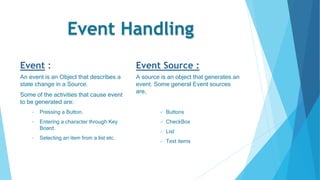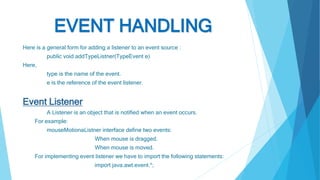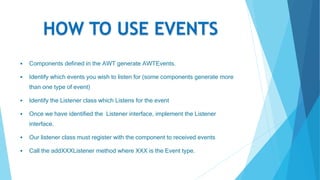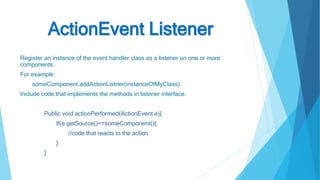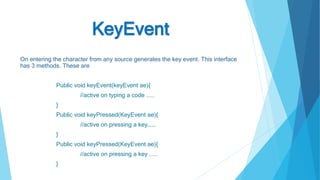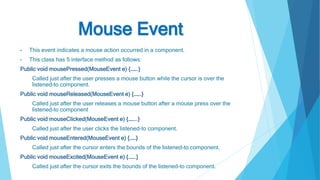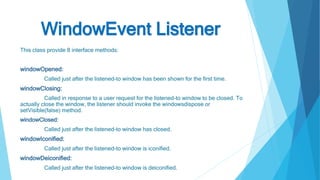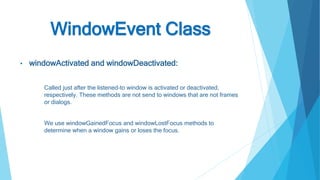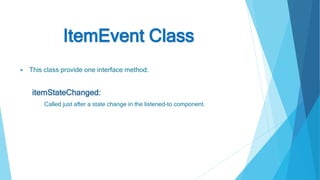The document provides an overview of the Abstract Window Toolkit (AWT) in Java, which is used to develop GUI applications by providing various components like buttons, labels, and containers. It explains the structure of container and non-container classes, event handling mechanisms, and methods for managing user interactions. Key topics include creating frames, managing events through listeners, and implementing different types of event handlers for various user actions.