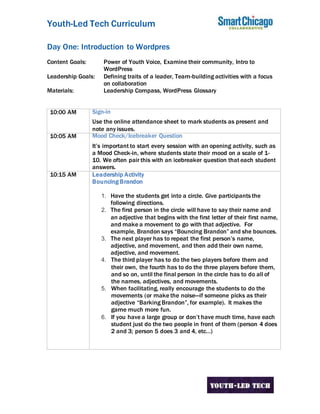
Youth-Led Tech Curriculum Introduction to WordPress
- 1. Youth-Led Tech Curriculum Day One: Introduction to Wordpres Content Goals: Power of Youth Voice, Examine their community, Intro to WordPress Leadership Goals: Defining traits of a leader, Team-building activities with a focus on collaboration Materials: Leadership Compass, WordPress Glossary 10:00 AM Sign-in Use the online attendance sheet to mark students as present and note any issues. 10:05 AM Mood Check/Icebreaker Question It’s important to start every session with an opening activity, such as a Mood Check-in, where students state their mood on a scale of 1- 10. We often pair this with an icebreaker question that each student answers. 10:15 AM Leadership Activity Bouncing Brandon 1. Have the students get into a circle. Give participants the following directions. 2. The first person in the circle will have to say their name and an adjective that begins with the first letter of their first name, and make a movement to go with that adjective. For example, Brandon says “Bouncing Brandon” and she bounces. 3. The next player has to repeat the first person’s name, adjective, and movement, and then add their own name, adjective, and movement. 4. The third player has to do the two players before them and their own, the fourth has to do the three players before them, and so on, until the final person in the circle has to do all of the names, adjectives, and movements. 5. When facilitating, really encourage the students to do the movements (or make the noise—if someone picks as their adjective “Barking Brandon”, for example). It makes the game much more fun. 6. If you have a large group or don’t have much time, have each student just do the two people in front of them (person 4 does 2 and 3; person 5 does 3 and 4, etc…)
- 2. 2 10:45 AM Song Battle Groups or of students have to sing as many songs they canwitha specific word in it. 1. Put students in even groups. Give students the following directions: ○ You will be assigned a word. ○ Groups will go one at a time. ○ Your group must write down as many songs as you know with that word in it, and when time is up, you must sing the line of the song with that word in it. ○ Whichever team can come up with the most songs is the winner. 2. At the beginning of each round, give a word that is commonly used in songs (love, boy, girl, baby, man, sunshine, rock, dance, hot, etc…). 3. Once you have told them the word, immediately begin the timer. 4. Count up how many unique songs the team can come up with in one minute. That number is their score. 5. Give the next group another word and repeat. Continue this with each group for a few rounds and then determine the winner. 11:30 AM Break 11:45 AM Goal Setting PLAY BY PLAY 1. Distribute copies of the Goal Setting worksheet to each student. Have students take 15 minutes to fill out the Goal Setting worksheet. Play music or let students listen to music to make this activity more fun. 2. When students finish setting their goals, have volunteers share examples of some of their goals. 3. Facilitator collects sheets 12:00 PM Lunch
- 3. 3 1:00 PM Black Magic Overview Students try to guess the Black Magic riddle. Play-by-Play 1. Choose one student to be your assistant. Take that student outside of the classroom and tell them the trick. Leave them outside of the class. 2. Tell the rest of the class that you have telepathy, and you just passed on your skill to your apprentice. Have the class pick an object while the apprentice is out of the room. 3. When the apprentice comes back in, point at objects until the apprentice correctly guesses the item. 4. If a student thinks he has it, have him go outside and pick an object for them to identify so the rest of the students can continue playing. 1:15 PM Intro to Wordpress Play video https://ithemes.com/tutorials/what-is-wordpress/ 1. Pass out WordPress Glossary 2. Pass out 3 index cards per youth 3. Ask youth to write down 3 blogs that they like 4. Share out a couple 5. 2nd index card 5 things they like about the blogs 6. Share out from different youth Youth will setup their own Wordpress and explore examples of Wordpress sites 2:00 PM Break
- 4. 4 2:20 PM Leadership Compass This is a great exercise to help participants to identify their own (and other’s) distinct leadership styles and that we need different kinds of leaders in a group for us to be effective. Prep: Leadership Compass (See attachment) Set-Up: Before doing this exercise, prepare 4 pieces of flip chart paper with a direction at the top and characteristics for that leadership type listed. Do not post these until you have read the characteristics later in this exercise. Play-by-play 1. Introduce the Leadership Compass Exercise. You can use the following text to introduce this exercise: 2. A leadership group is almost like an organization. Each of us contributes in different ways to the success of our group and to the culture of our group. The people who are involved in the leadership group all have different skills that contribute to the success of the whole group. Although we may have a fairly good idea of what each other’s skills and abilities are, we may not know too much about each other. This exercise is a way of finding out more about each other and more about how to work with the different people that make up a complete leadership group. 3. An organization, not unlike our group, needs all different types of people to be complete. I am going to describe 4 types of people. As I do, please listen and be honest with yourself about which description fits you best. 4. Of course, we can’t really say that everyone in the world fits into one of these types, and many of us may feel that we have characteristics of several of these types. But, please pick one which holds some truth for you and go to that area. 5. Now, read the characteristics of each leadership type (north, south, east, and west) and post the flip chart paper with the characteristics as you have completed reading each. 6. When you have finished reading off all 4, ask the students to move to the leadership direction that best represents them. Give them a few seconds to have fun with the novelty of this before moving on. You might want to ask them to compare notes with each other like birth order, astrological signs, etc. What do they find that they have in common? 7. Now ask them during the next 10 minutes to answer 3
- 5. 5 questions as a group. They will be expected to report back to the whole group at the end of the exercise: 1. What we like most about being a North, South, East, West is? 2. What we need the most help with is? 3. The best way for you to work with us is? 8. After 10 minutes, have the group stay in their positions and report back to each other. Debrief Debrief by making a few observations or posing a few questions. 1. Did you notice how we all have different skills that could contribute to the success of the whole? How would that work on a project? 2. How did it feel to be a group of people that acted/thought like you? 3. Did you learn something new about each other? 4. Do you have a new appreciation for someone in the room? 3:00 PM Leadership Share out ● Pass out leadership goal worksheets to students ● Students will make an action plan to meet their leadership goals by the end of summer (3 concrete examples) ● Have students get into pairs ● Each student should review her/his partner’s goals and create 3 more activities to help their partner reach their goal ● Collect leadership goals and file 3:45 PM Reflection 3:55 PM Sign Out Make sure every student is accounted for
- 6. 6 WordPress Glossary of Terms Akismet: Software built into WordPress.com that automatically filters incoming comments to detect and remove spam. Archives: The past history of blog posts. Also, a widget that displays links to older blog posts, sorted by month and year. Avatar: Small image or graphic displayed next to usernames in the comments section of a WordPress.com blog. Users can customize their avatar by using Gravatar.com, which connects automatically with WordPress.com. Blogroll: Collection of links that point to external websites recommended by a blog owner. The links reside in the sidebar and can lead to any type of website, not just blogs. Category: A method for logically organizing WordPress posts. Categories represent high-level, general classifications. Each WordPress post requires that a minimum of one category be assigned to it. Categories are more general than tags. Subcategories can be created via a parent/child relationship between categories. CMS: Content Management System. Any software platform that makes it simpler for users to publish, organize, and manage information on the internet. WordPress is a CMS. Comments: Section of a page or post in which site visitors can share their thoughts and ideas about the content and can reply to what other commenters have said. Configured in the Discussion Settings screen. Custom Menu: Customized set of links that serve as a navigational menu for a blog or static website. Submenu items can be created via the parent/child relationship. Dashboard: Set of management screens used to configure and maintain a WordPress site. Also known as the “back-end” of a WordPress site. Geotag: Optional feature in which a geographic location can be associated with a particular post. If used, the location appears at the bottom of the post. Media Library: Repository of images, videos, audio files, and documents uploaded to a WordPress site. The media library helps organize and manage large numbers of media files. The free version of WordPress does not allow uploading of audio or video files. More Tag: A WordPress-specific tag that can be inserted into a post to break the content into two sections. Only the first section will
- 7. 7 appear on the blog home page, requiring the visitor to click the link to read the full article. Open Source: A platform of software development in which anyone can contribute to the modification and improvement of the product. The source code is published publicly and anyone is free to use, change, or distribute it. WordPress is an open- source product. Page: A method of content creation in WordPress. Pages generally have static content and do not have dates or times associated with them. Unlike posts, pages cannot have categories and tags assigned to them. Permalink: The full URL of a WordPress post or page. It is automatically assigned when the post or page is created, but it can be manually edited via the Edit Post / Edit Page screen. Plugin: A set of code that “plugs in” to a WordPress site that adds some functionality or capability. Available only in the self-hosted version of WordPress, not on WordPress.com sites. Poll: Feature in which a site owner can solicit feedback from readers in the form of voting on several pre-defined options. Polls are configured in the Feedback section of the Dashboard. To enable polls, a WordPress.com user must first set up an account with Polldaddy. Post: The main unit of content creation in WordPress. Each post is a blog- style entry with its own title. Each post has a date and time associated with it and posts are generally displayed in reverse chronological order (most recent on top) on the home page. Categories and tags can be assigned to posts. Publicize: Feature in which a site owner can post links to posts on other social media sites, such as Facebook and Twitter. Available for posts but not for pages. Configured in the Sharing Settings screen. Screen Options: Drop-down tab on most Dashboard screens which lets the site owner select which modules appear on the screen. The available modules differ for each Dashboard screen. Sharing Buttons: Set of graphical links, usually at the bottom of a page or post, that allows visitors to post a link to the site on social networking sites or other WordPress sites.
- 8. 8 Shortlink: A short and convenient URL that automatically redirects to the full URL of a WordPress post or page. Accessed from the Edit Post / Edit Page screen. Sidebar: An optional vertical column of content, composed of individual widgets, that displays on a WordPress site. Can be located to the right or the left of the main content column, or even on both sides. Site Title: The name of a blog. In WordPress, this title generally displays prominently at the top of the site. The site title is set in the General Settings screen. Static Site: Website that, unlike a blog, has a fixed home page and prominent navigation menu. Which page appears as the home page is configured on the Reading Settings screen. Tag: An important keyword or term that helps describe the content of a post. Though not required for each post, site owners are encouraged to apply tags, as they assist both visitors and search engines to determine the subject matter of a post. Tags are more specific in nature than categories. Tag Cloud: Visual representation of the tags applied in a site’s history of posts. The most used tags appear nearer the center of the “cloud” and in larger font size. Lesser-used tags remain on the periphery and in smaller fonts. The Tag Cloud widget gives visitors an instant idea of what a blog is about. Tagline: Optional sentence or short phrase that further explains what a blog or site is about, and generally displays prominently near the Site Title. The tagline is set in the General Settings screen. Theme: A set of graphics, colors, layouts, and fonts that can be applied to a WordPress site to change the visual presentation of the same underlying content. Each theme has its own features and limitations. Some themes in WordPress are free and some require paying a fee. Widget: A tool or application that can be placed into the sidebar to display customized content on a site. Widgets can be added, rearranged, or removed from the sidebar via a drag-and-drop interface in the WordPress dashboard. WordPress.com: Version of WordPress that includes free hosting, backup, and maintenance. Bloggers can set up a new site quickly and easily on this platform, though it lacks some of the powerful features of the self-hosted version. WordPress.org: Self-hosted version of WordPress in which the site owner is responsible for installing, configuring, maintaining, and backing up the site. Though the software platform is still free, the site owner is responsible for paying for web hosting and domain registration fees. This version of
- 9. 9 WordPress is more versatile and contains more features than WordPress.com
