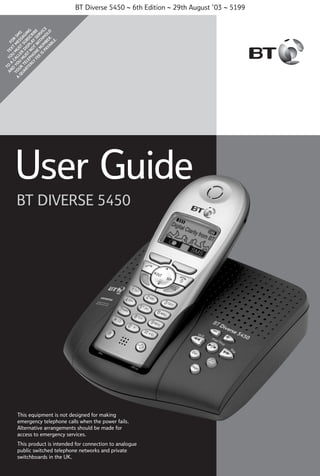
Bt diverse 5450 User Guide from Telephones Online www.telephonesonline.co.uk
- 1. A T AN O YO TE F U XT O D A YO YO CAL M M R S U E M Q UR U LER ST SS S M U AR TE U D SU AG TE LE ST ISP BS ING RL PH NO LA CR Y ON T Y IB FE E W SE E R E I IS NU TH VIC PA MB HO E YA ER LD BL . E. BT Diverse 5450 ~ 6th Edition ~ 29th August ’03 ~ 5199 User Guide BT DIVERSE 5450 This equipment is not designed for making emergency telephone calls when the power fails. Alternative arrangements should be made for access to emergency services. This product is intended for connection to analogue public switched telephone networks and private switchboards in the UK.
- 2. BT Diverse 5450 ~ 6th Edition ~ 29th August ’03 ~ 5199 Please open this page for an ‘At a glance’ guide to your BT Diverse 5450.
- 3. BT Diverse 5450 ~ 6th Edition ~ 29th August ’03 ~ 5199 At a glance Display INT Used to make internal calls and access the call barring options. Displays the status of your handset. Display buttons Lets you access the functions displayed on the screen. Green phone Used to make and answer calls. Control button Switches from handsfree mode back to handset. Allows voice dialling. Lets you display options from the menus. Handsfree Use to answer calls or make a call in handsfree mode. SMS Opens main menu Directory Red phone Opens the main directory. INT Press to end a call, return the display to idle or turn the power on and off. M One button As well as being the number one button hold down to access your Voice Mail service. Star/bell 1 2 ABC 3 DEF 4 GHI 5 JKL 6 MNO 7PQRS 8 TUV 9WXYZ 0 Switches the handset ringer on and off. When writing text messages, switches between capitals, lower case letters and number options Recall Press for use with switchboards and certain Network Services or press and hold to enter a pause. 1 M R Calls list Lets you access your lists – calls, SMS, answering machine and voice mail. Keypad Hash/Keyguard Hold down to switch the keypad guard on and off. Microphone Extra Directory Used to store an additional 10 names and numbers.
- 4. BT Diverse 5450 ~ 6th Edition ~ 29th August ’03 ~ 5199 Base ............................................. ............................................. ............................................. ............................................. ............................................. ............................................. ............................................. ............................................. ............................................. BT Diverse 5450 – Skip + Play/Stop ᮤᮤ /Ⅲ ᮣ Skip ᮣᮣ Del Page Contact points Answering machine button Use to switch the answering machine on or off. Registration/Page button Use to register handsets. Use to page a handset. Base underside Telephone line cord socket 2 Power socket
- 5. BT Diverse 5450 ~ 6th Edition ~ 29th August ’03 ~ 5199 In this guide Copying numbers Redial Voice dialling Announcing the caller Available memory Please refer to the separate Using SMS User Guide for instructions on using the SMS functionality. At a glance 1 Main menu structure 5 Directory menus Message menus 7 7 Quick guide to handset 8 Quick guide to handset display icons 9 Introduction 10 Unpacking your Diverse 5450 For your records Caller Display and other BT Calling Features Caller Display Calls list SMS Notification SMS (text messaging) Answering machine Call Waiting Other BT Calling Features 28 30 32 34 35 36 36 36 37 38 38 38 39 Additional features 42 Answering machine 42 10 10 Handset settings 44 Safety information 11 Alarm clock Appointments Shortcut buttons 44 45 49 Setting up 12 Using the telephone Control button Display buttons Making and ending calls Handsfree Secrecy Paging and internal calls Using the main directory and extra directory Character map Birthday alert signal Extra directory VIP 16 16 16 17 18 19 19 22 23 25 26 27 Base station settings Base station PIN Call barring Setting up and personalising your answering machine Mailboxes Outgoing messages Record outgoing messages Call screening Quick access Answer delay Setting the message length Recording quality 53 53 53 57 57 57 58 62 63 63 64 64 BT Diverse Helpline – 08457 908 070 3
- 6. BT Diverse 5450 ~ 6th Edition ~ 29th August ’03 ~ 5199 Using the answering machine via the handset Switching on/off New message indicator Using mailboxes Voice commands 65 65 66 68 69 Using the BT Diverse 5450 answering machine via the base unit Switching on/off New message indicator Playing messages Helpline If you experience any difficulties with your BT Diverse 5450, please call the BT Diverse Helpline on 08457 908 070. 72 72 73 73 Remote access 74 Using additional handsets and bases 76 Registering additional handsets Room monitor Walk and talk 76 78 80 Help 82 General information 84 Guarantee Accessories and replacement items Technical information Switchboard compatibility Setting pauses Index 84 84 85 85 87 89 Hints and tips boxes In this user guide, we’ve included helpful tips and important notes. They are shown in boxes like this. BT Diverse Helpline – 08457 908 070 4
- 7. BT Diverse 5450 ~ 6th Edition ~ 29th August ’03 ~ 5199 Main Menu When using your SMS mailbox without a PIN SMS Write message Incoming Outgoing Settings Service Centres Service Centre 1> Service Centre 5 SMS Mailboxes 1>3 Notify Number Notify Type Missed Calls On Ans.Mach Off For further information, please refer to your SMS user guide. When using your SMS mailbox with a PIN or using 2-4 mailboxes SMS Mailbox 1-4 Write message Incoming Outgoing Settings Service Centres Service Centre 1 Service Centre 5 Select Services Withhold No. All Calls Call Divert All calls Call no. On/Off Call Waiting On Off Ringback Off Add. Features Room Monitor Walk and Talk Calender/Clock Set Appoints 1-5 Alarm Clock Missed Dates Date/Time Audio Settings Handset Volume Ringer Settings Ext. Calls Internal Calls Appointments Alarm All Advisory Tones KeyTones Confirm Battery Ringer Echo BT Diverse Helpline – 08457 908 070 5
- 8. BT Diverse 5450 ~ 6th Edition ~ 29th August ’03 ~ 5199 H/Settings Auto Answer Language Register H/Set Select Base Base 1> Base 4 Best Base Screen Picture (Please refer to your SMS user guide) Reset Handset Base settings Audio settings Loudspeaker Vol Ringer Settings Key Tones System PIN Base Reset Add. Features Dialling Mode Tone Pulse Tone-Earth Recall 80ms to 800ms Repeater Mode Access Code Add. Emerg No. Listening In Voice Mail Set Key 1 Ans Machine On/Off Mail Boxes Call Screening Handset Base Record Memo Mailbox 1>3 Announcements Rec Announce (Displayed if Mailbox enabled.) Play Announce Del Announce Rec Anc Only Play Anc Only Del Anc Only Set Ans. Mode Message Set Message Length Record Quality Ring Delay Voice Prompts Record Commands Commands On/Off BT Diverse Helpline – 08457 908 070 6
- 9. BT Diverse 5450 ~ 6th Edition ~ 29th August ’03 ~ 5199 Directory and Extra directory menus When you have Directory entries stored: Press the or button. New Entry is displayed followed by an alphabetical list of all directory entries. Use to scroll to the entry you want and then press list of options. Display Number Edit Entry Delete Entry (main directory only) VIP Entry Copy and Edit (main directory only) to open the following Copy Entry Delete List Copy List Available Memory Message menus Press to open your Mailbox, then press to scroll to either SMS (text messages), Ans M. (Answering machine) or Calls list. Press Use Press SMS to open the message list for the displayed option. to select the message you want. to select from the following list of options: Reply Answer: Yes Reply Answer: No Use Text Forward Copy to Directory View Content Character Set Ans M. Continue Handset Volume Mark as New Copy to Directory Del all old Msgs Calls List Delete Answer Note If you make a mistake, you can return to the previous menu by pressing the RED PHONE button. If you keep pressing the RED PHONE button you will return to the idle screen. BT Diverse Helpline – 08457 908 070 7
- 10. BT Diverse 5450 ~ 6th Edition ~ 29th August ’03 ~ 5199 Quick guide to handset Page no Switch the handset OFF/ON: (default is ON) Hold down. 17 Switch Keyguard on/off Hold down. 47 Switch handset ringer off/on Hold down. 48 Make a call or Redial a number to scroll through the list Copy a displayed number in the redial list to the directory Menu . to dial. to display Copy to directory OK to display Calls List OK 29 . 24 18 Menu display shows Volume OK INT then Call all handsets INT Transfer call to another handset INT then to select handset to Call All enter date to decrease/increase volume Save . . to select handset 19 . When user answers, press . . When finished press Menu . to display Calender/Clock OK enter time 47 19 . to select handset INT then Back is selected, press OK . Menu . 38 to decrease/increase volume OK Save . Make internal call to display Date/Time OK e to select 12hr or 24hr Time mode Save . BT Diverse Helpline – 08457 908 070 8 add name . to display the number you want Menu Display shows Volume OK Adjust earpiece volume whilst making a call Set date and time 30 to name or number you want to dial Dial from Calls list Put caller on hold while you make an internal call 17 Menu display shows Save entry OK Dial from the directory Adjust handsfree volume whilst in handsfree mode or 20 20 15
- 11. BT Diverse 5450 ~ 6th Edition ~ 29th August ’03 ~ 5199 Quick guide to handset display icons Shows the status of the handset battery. In range signal strength. Redial, lists up to the last 10 dialled numbers. SMS Opens the SMS menu. Flashes to indicate new messages (e.g. Calls, SMS or Answering machine). Remains on, when you have old messages stored. INT MENU For calling other handsets. Opens the menu. Scroll through the menu. OK Confirms function displayed. Scroll left and right, when entering numbers or messages. ᮤ C Deletes numbers/characters (from right to left). Ringer off. Keypad locked. Crescendo tone. Answering machine (shown when On or Off). BT Diverse Helpline – 08457 908 070 9
- 12. BT Diverse 5450 ~ 6th Edition ~ 29th August ’03 ~ 5199 Introduction Unpacking your BT Diverse 5450 For your records Date of purchase: If anything is missing, please contact your place of purchase immediately. ............................................. ............................................. ............................................. ............................................. ............................................. ............................................. ............................................. ............................................. ............................................. One BT Diverse 5450 base station BT Diverse 5450 – Skip + Play/Stop ᮤᮤ /Ⅲ ᮣ Del Page Skip ᮣᮣ For guarantee purposes proof of purchase is required, so please keep your receipt. Enter your system PIN code here: One BT Diverse 5400 handset INTRODUCTION Place of purchase: INT 1 2 ABC M 3 DEF 4 GHI 5 JKL 6 MNO 7PQRS 8 TUV 9WXYZ 0 R For more information on your system PIN, see page 53. One power supply for the base station Note One telephone line cord Two AAA rechargeable batteries If you experience any dif ficulties with your BT Diverse 5450, please call the BT Diverse Helpline on 08457 908 070. One belt clip Battery compartment cover BT Diverse Helpline – 08457 908 070 10
- 13. BT Diverse 5450 ~ 6th Edition ~ 29th August ’03 ~ 5199 Safety information Safety information General Only use the power supply included with the product. Using an unauthorised power supply will invalidate your guarantee and may damage the telephone. Power supply number is C39280 -Z4 -C478. If the Keyguard is switched on, it is NOT possible to make calls, including emergency numbers (999/112). Environmental Do not expose to direct sunlight. SAFETY INFORMATION For the handset use only AAA 1.2V Nickel Metal Hydride (NiMH) rechargeable batteries with a minimum capacity of 700 mAh. Never use other batteries or conventional alkaline batteries. They could lead to a short circuit or destroy the battery casing. Batteries and accessories are available from www.withandwithoutwires.com or call 0870 240 5522. Cleaning Simply clean the handset and base station with a damp (not wet) cloth, or an anti-static wipe. Never use household polish as this will damage the product. Never use a dry cloth as this may cause a static shock. The product may heat up when the batteries are being recharged. This is normal. However, we recommend that you do not place the product on antique/veneered wood to avoid damage. Do not stand your product on carpets or other surfaces which generate fibres, or place it in locations preventing the free flow of air over its surfaces. Do not open the base station or handset (other than to change batteries). This could expose you to high voltages or other risks. Do not submerge any part of your product in water and do not use it in damp or humid conditions, such as bathrooms. Radio signals transmitted between the handset and base may cause interference to hearing aids. Do not expose your product to fire, explosive or other hazardous conditions. This product should not be used near emergency/intensive care medical equipment and should not be used by people with pacemakers. There is a slight chance that your phone could be damaged by an electrical storm. We recommend that you unplug the power and telephone line cord during an electrical storm. Never dispose of batteries in a fire. There is a serious risk of explosion and/or the release of highly toxic chemicals. BT Diverse Helpline – 08457 908 070 11
- 14. BT Diverse 5450 ~ 6th Edition ~ 29th August ’03 ~ 5199 Setting up Plan the location 2 Plug the power supply unit into the wall socket Situate your product close enough to the telephone and mains power sockets so that the cables will reach. Make sure it is at least 1 metre away from other electrical products to avoid interference. SETTING UP Do not situate the product in the bathroom or other humid areas. 1 Connect the base station Plug the power supply cable into the power socket on the underside of your base. WARNING Do not connect the telephone line cord to the phone socket until your handset is fully charged. This will prevent the risk of the phone being answered before the battery is charged. Answering the phone before the battery is fully charged may prevent it from reaching its optimum capacity. BT Diverse Helpline – 08457 908 070 12
- 15. BT Diverse 5450 ~ 6th Edition ~ 29th August ’03 ~ 5199 3 Registering and charging the handset The display is protected by a plastic film. Remove the protective plastic film from the display. SMS WARNING Under no circumstances should non-rechargeable batteries be used. Only use AAA 1.2V Nickel Metal Hydride (NiMH) rechargeable batteries with a minimum capacity of 700 mAh.Using inappropriate batteries will invalidate your guarantee and may damage the telephone. Batteries and accessories are available from www.withandwithoutwires.com or call 0870 240 5522. Insert the batteries To register the handset SETTING UP Insert the two batteries supplied, as indicated inside the battery compartment and slide the battery compartment cover shut. To register your handset, place it in the base station with the display facing upward. After approx. one minute, the handset’s internal number is displayed (e.g.: 1). Successful registration is signalled by a confirmation tone. When the handset is registered the display will show: SMS The battery cover may be found in the packaging with the batteries. BT Diverse Helpline – 08457 908 070 13
- 16. BT Diverse 5450 ~ 6th Edition ~ 29th August ’03 ~ 5199 If the icons on the display flash continuously... It means that the handset is not registered with the base station. Ensure you have correctly carried out step 3. If the product has still not registered, please see “Registering manually” on page 78. All additional handsets you purchase will need to be individually registered with the base station before they will work with the BT Diverse 5450. SETTING UP Leave the handset for approx. 16 hours in the base station to charge the batteries, as they are not charged in the factory. The battery status icon flashes on the handset to indicate that the batteries are being charged. Battery level icons When the batteries are almost flat a beep sounds and the display shows the empty battery icon. You will need to recharge your handset before you can use it. The various states of charge are shown below: Batteries fully charged Batteries at 66% Batteries at 33% Batteries empty Out of range? If you go out of range of a base station for a long time while your handset is switched ON, it may take more than 20 minutes to ‘find’ the base station again when you come back within range. However, by simply switching the handset OFF for a moment, then ON again, it will find the base station within a few seconds. Battery performance Batteries and case may become warm during charging. This is normal. Under ideal conditions, the handset batteries should give about 13 hours talktime or 170 hours standby time on a single charge. However, new NiMH batteries do not reach their full capacity until they have been in normal use for several days. The charge capacity of rechargeable batteries will reduce with time as they wear out, so reducing the talk/standby time of the handset. Eventually they will need to be replaced. New batteries are available from www.withandwithoutwires.com or call 0870 240 5522. If you replace the handset batteries with ones that have been fully charged, the battery indicator will not show full until the next charge cycle has been completed. Charge the handset until the batteries register full again. From then on the display will be correct. BT Diverse Helpline – 08457 908 070 14
- 17. BT Diverse 5450 ~ 6th Edition ~ 29th August ’03 ~ 5199 4 Connect the telephone line cord to the base and plug into the wall socket Setting the date and time Press the RIGHT options button. Ensure that each end of the line cord is fitted into the correct socket. Press the DOWN navigation button until the display shows Calender/Clock. OK Press the OK options button. Press DOWN until display shows Date/Time. OK Press the OK options button. Enter the day/month/year, e.g. 05 10 03 for 5th October 2003. Fit the belt clip onto the back of the handset. Slot SETTING UP Press DOWN to scroll to Time. Enter the time – hours/ minutes. E.g. 0925 for 9.25am. Press DOWN to scroll to Time Mode. Press LEFT/RIGHT to select 12hr or 24hr clock Your BT Diverse 5450 is now ready for use. SAVE Press SAVE to confirm. Display shows Entry Saved. Press RED PHONE to return to the idle display. Note If you subscribe to a Caller Display service the time and date will be set with the first incoming call. However, the year setting will have to be changed manually. See opposite. BT Diverse Helpline – 08457 908 070 15
- 18. BT Diverse 5450 ~ 6th Edition ~ 29th August ’03 ~ 5199 Using the telephone Control button Display buttons The control button lets you open menus and gives you shortcuts to different functions such as Voice Dialling. Control button INT M Control button functions In lists and menus When adding entries Voice dialling (press and hold) Scroll up Move cursor one line up Open directory Scroll down Move cursor one line down Open main menu Confirm selection Move cursor to the right Open handset list USING THE TELEPHONE In idle mode Scroll back one level in the menu Move cursor to the left Display buttons These are the two buttons directly underneath the display. The functions vary according to how you are using the phone. Display button functions The display shows the current function is shown directly above each button. Icon Function Lets you access the last 10 numbers dialled. OK Confirms menu function or entry. SMS Opens SMS text menu Deletes characters from right to left Takes you one menu level back. ➤ BT Diverse Helpline – 08457 908 070 16
- 19. BT Diverse 5450 ~ 6th Edition ~ 29th August ’03 ~ 5199 For example, To adjust the handsfree loudspeaker volume To switch the handset power on and off Press and hold the RED PHONE button to switch the handset off. Press RIGHT to open the main menu. Press DOWN to scroll to Audio Settings. OK Press RIGHT or the OK display button. OK Confirm Handset Volume by pressing RIGHT or the OK display button. Press and hold the RED PHONE button to switch the handset on again. SAVE To make an external call Ensure the handset is switched on. Press SAVE to confirm. Press RED PHONE to return to the idle display. Press the GREEN PHONE button. You hear the dial tone. Alternatively: Dial the number. Press the HANDSFREE button twice. Press LEFT/RIGHT to adjust the volume. SAVE USING THE TELEPHONE Press LEFT/RIGHT to adjust the volume. Making and ending calls Preparatory dialling Press SAVE to confirm. Dial the number first. Press RED PHONE to return to the idle display. ᮤ Note To exit a menu at any time, press the RED PHONE button. This will take you back one step. Keep pressing the RED PHONE button to return to the idle screen. C If you make a mistake, press the C display button to remove any incorrect digits. ᮤ Press the GREEN PHONE button to dial the number. BT Diverse Helpline – 08457 908 070 17
- 20. BT Diverse 5450 ~ 6th Edition ~ 29th August ’03 ~ 5199 Handsfree To end a call Press the RED PHONE button. Call timer Your handset automatically times the duration of all external calls, showing it on the display during your call and for a few seconds after it is finished. Handsfree allows you to talk to your caller without holding the handset and enables other people in the room to listen to the conversation. Your hands are left free, for example, to take notes. Note You can test the handsfree function by dialling the BT speaking clock on 123. To receive an external call USING THE TELEPHONE Press the GREEN PHONE button to answer the call. To make a handsfree call Dial the number. Or Accept Press the HANDSFREE button. The loudspeaker is switched on and you hear the number being dialled. Press the Accept display button. Or To switch back to using the handset and any time, press the GREEN PHONE button. If the handset is on the base, simply lift it up and speak. You do not need to press the GREEN PHONE button. This is called Autotalk. You can switch autotalk off so you always have to press the GREEN PHONE button to answer a call, see page 51. To adjust the handsfree volume whilst in handsfree mode Press the LOUDSPEAKER button. Press LEFT/RIGHT to increase or decrease the volume. SAVE Press the SAVE display button to save the new volume setting. BT Diverse Helpline – 08457 908 070 18
- 21. BT Diverse 5450 ~ 6th Edition ~ 29th August ’03 ~ 5199 To answer a call in handsfree To switch secrecy on and off During a call: When the phone rings: Press LEFT. The microphone is switched off. Your caller hears a melody. Press the HANDSFREE button. ➤ To switch to handsfree during a call You can switch to handsfree at any time during a call. Press the HANDSFREE button. The call is transferred to the loudspeaker. Note If you need to replace the handset in the base station during a call, for example, because the battery is flat, hold down the HANDSFREE button. Paging and internal calls You can alert a handset user that they are wanted, or locate a missing handset. If you have multiple handsets registered to the base you can make internal calls between handsets. USING THE TELEPHONE Press and switch back to private conversation again by pressing the GREEN PHONE button. Press RETURN to speak to your caller again To make an internal call INT M Press the LEFT/INT button. A list of all the handsets that are registered to the base are listed. You can select any of them. Your handset is identified by INT 1 <. Secrecy During a call, you can switch off your handset’s microphone so your caller cannot hear you. They will hear a melody instead so you can talk to someone else in the room. Press UP/DOWN to scroll to the handset you want to call and press the GREEN PHONE button. Or BT Diverse Helpline – 08457 908 070 19
- 22. BT Diverse 5450 ~ 6th Edition ~ 29th August ’03 ~ 5199 Press the handset number you want to call on the keypad. Press the GREEN PHONE button to call. When the other handset answer can tell them you are transferring the call. Or Call All Select Call All to ring all the handsets registered to the base and press the GREEN PHONE button. Your call will be taken by the first handset user to answer. Note You can also page all handsets by pressing the PAGE button on the base station. Press the RED PHONE button to put the call through. Note You can also put the call through without announcing it by immediately pressing the RED PHONE button after dialling the other handset. USING THE TELEPHONE To put an external call on hold while you make an internal call To transfer an external call between handsets This enables you to ask another handset user a question and then get straight back to your caller. You can forward an external call to another handset registered to the base. During a call: During an external call: INT INT M M Press the LEFT/INT button to display a list of handsets. Your caller is put on hold and hears musical tones. Press UP/DOWN to scroll to the handset you want to call or Call all handsets. Press the LEFT/INT button to display a list of handsets. Your caller is put on hold and hears musical tones. Press UP/DOWN to scroll to the handset you want to call. OK Press OK to call. Or BT Diverse Helpline – 08457 908 070 20
- 23. BT Diverse 5450 ~ 6th Edition ~ 29th August ’03 ~ 5199 Press the handset number you want to call on the keypad to the base and press the GREEN PHONE button. To answer a waiting call during an internal call If you are making an internal call and hear the Call Waiting tone you can immediately take the incoming call. You can now speak with the other handset user. To return to your external call: END Press END. You are re-connected. ACCEPT Press the ACCEPT button to end your internal call and take the new call. Or Three-way conversation REJECT USING THE TELEPHONE While you are talking to an external caller, another handset user can join in. Press the REJECT button to reject Call Waiting. The Call Waiting tone is switched off and you can carry on with your call to the other handset user. Note To use the Three-way conversation feature, make sure the Listening In setting is switched ON, see opposite. To switch the Listening In function on/off While you are on an external call: The other handset user’s screen shows In use. Press RIGHT to open the menu. Press DOWN to scroll to Base Settings. OK Press the GREEN PHONE button. Press the RED PHONE to exit the conversation. Press OK. Press DOWN to scroll to Add. Features. OK Press OK. Press DOWN to scroll to Listening In. OK Press OK. Enter the System PIN (original setting 0000) BT Diverse Helpline – 08457 908 070 21
- 24. BT Diverse 5450 ~ 6th Edition ~ 29th August ’03 ~ 5199 OK Press OK. Listening In with a indicates it is switched on. OK Press the OK display button. Enter the telephone number. Or Press OK again to switch off, the disappears. Enter the name. Press RED PHONE to return to the idle display. OK Scroll DOWN to Enter Name. Enter the name using the letters on the keypad. For example, to enter the name TOM: Using the main directory and extra directory USING THE TELEPHONE You can store a total of up to 200 names and numbers, in the main directory, SMS directory and Extra directory depending on the length of each entry. Entering names: 8 TUV Press the 8 button, T appears on the display. 6 MNO Press the 6 button three times until the display shows O. 6 MNO Then press the 6 button to display M. For the full character map, see page 23. You can enter up to 32 digits and up to 16 letters. The Extra directory – opened by pressing the button on the keypad – gives you extra quick access to your 9 most important and/or frequently used numbers. You can create a main directory, SMS directory and Extra directory just for your handset. You can also copy each directory to other handsets registered to the same base station, see page 29. To store an entry in the main directory MENU OK Press MENU then Save Entry is displayed. Press the OK display button. Or To enter their birthday: Scroll down to Annivers: Date. Enter the person’s birthday OK SAVE Press the OK display button. Press SAVE to confirm. Press RED PHONE to return to the idle display. Note Press the DIRECTORY button. Display shows New Entry. Please refer to the section ‘Add Birthday Alert’, page 25. BT Diverse Helpline – 08457 908 070 22
- 25. BT Diverse 5450 ~ 6th Edition ~ 29th August ’03 ~ 5199 Note The first letter of each name, and the first letter after a punctuation mark are automatically shown as capitals. Letters are always added to the left of the cursor. Press to switch between capitals and lower case. Press to move the cursor. ᮤ C 1 Press to delete from right to left. Press 1 to enter a blank space. Character map USING THE TELEPHONE These are the characters you can use when storing a directory entry. 1st 2nd 3rd 4th 5th 6th 7th 8th 9th 10th 11th 12th 13th 14th press press press press press press press press press press press press press press 1 1 € £ $ ¥ 2 ABC a b c 2 ä á à â 3 DEF d e f 3 ë é è ê 4 GHI g h i 4 ï í ì î 5 JKL j k l 5 6 MNO m n o 6 ö ñ ó ò 7PQRS p q r s 7 ß 8 TUV t u v 8 ü ú ù û 9WXYZ w x y z 9 ÿ y ´ a➔A ✱ / ( ) < . , ? ! 0 + # @ & § 0 ã ç ô õ æ ø å = > % - : ¿ ¡ “ ‘ ; – BT Diverse Helpline – 08457 908 070 23
- 26. BT Diverse 5450 ~ 6th Edition ~ 29th August ’03 ~ 5199 To dial a name and number in the main directory To edit entries in the main directory Press DIRECTORY to open the list. Scroll DOWN to the entry you want Press the DIRECTORY button. Press UP or DOWN to scroll to the entry name you want. VIEW Press the VIEW display button to see the entry details. EDIT Press the EDIT display button. C Edit the number, if necessary using the LEFT/RIGHT and DELETE buttons. Or Enter the first letter of the name you want, e.g. for Emma, press 3 twice to search for names beginning with E ᮤ USING THE TELEPHONE Press the GREEN PHONE button. The number is dialled. Scroll DOWN to edit the name. MENU To view entries in the main directory OK If the name is correct, press the MENU display button. Save Entry is displayed Press OK to confirm. Or Press the DIRECTORY button. Press UP or DOWN to scroll to the entry name you want. VIEW Press VIEW to see the entry details. Press RED PHONE to return to the idle display. ᮤ C MENU OK If you wish to edit the name, enter a new name now using the LEFT/RIGHT and DELETE buttons. If the name is correct, press the MENU display button. Save Entry is displayed Press OK to confirm. BT Diverse Helpline – 08457 908 070 24
- 27. BT Diverse 5450 ~ 6th Edition ~ 29th August ’03 ~ 5199 To add a birthday alert to an entry You can save birthdays in the directory along with a reminder alarm to help you remember them. When the birthday date and time you have set arrives, the handset will automatically alert you. Press the DIRECTORY button. Birthday alert signal A birthday alarm is signalled by showing the directory entry and icon. If you have set a ringer alert, the melody selected is played. To stop a birthday alert When the alert rings or the visual alert is displayed OFF Scroll UP or DOWN to scroll to the entry name you want. VIEW Or SMS Press EDIT Scroll DOWN to Annivers: Press RIGHT to open the Anniversary section. To delete an entry from the main directory Press the DIRECTORY button. Enter the date and time you want for the alarm call. Press UP or DOWN to scroll to the entry name you want. Then select whether you want to be reminded by a Visual or Ringer alert. OK SAVE Press SMS to send a text message to the person. USING THE TELEPHONE EDIT Press VIEW to see the entry details. Press the OFF display button. Press RIGHT. Press DOWN to scroll to Delete Entry. Press the OK display button. Press SAVE to confirm. Press RED PHONE to return to the idle display. OK Press the OK display button. Display shows Entry has been deleted. You can either delete another entry, or Press RED PHONE to return to the idle display. BT Diverse Helpline – 08457 908 070 25
- 28. BT Diverse 5450 ~ 6th Edition ~ 29th August ’03 ~ 5199 To delete the entire main directory Scroll DOWN to Enter Key. Press LEFT/RIGHT to select a button number, 0 or 2-9 under which to store the entry. Press the DIRECTORY button. Press UP or DOWN to scroll to the entry name you want. Press RIGHT. Press DOWN to scroll to Delete List. OK Press the OK display button. Display asks Delete all entries? USING THE TELEPHONE YES or NO Press YES to confirm or NO to exit. Extra directory This is an additional directory where you can store up to 10 of your most important and/or frequently dialled names and numbers. To store an entry in the Extra directory OK Press the EXTRA DIRECTORY button. Display shows New Entry. Press the OK display button. Enter the telephone number. Scroll DOWN to Enter Name. SAVE Press SAVE to confirm. Add another entry or press RED PHONE to return to the idle display. To dial from the Extra directory Press and hold the single number assigned to the Extra directory entry you want. The phone number is displayed. Press the GREEN PHONE button. The number is dialled. Or Press the EXTRA DIRECTORY button to open the list. Scroll DOWN to the entry you want Press the GREEN PHONE button. The number is dialled. Note To view/edit or delete entries from the Extra directory, press the button and then follow instructions on pages 24 and 25. Enter the name. BT Diverse Helpline – 08457 908 070 26
- 29. BT Diverse 5450 ~ 6th Edition ~ 29th August ’03 ~ 5199 To delete the entire Extra directory To mark a directory/Extra directory entry as a VIP Press the DIRECTORY button. Press UP or DOWN to scroll to the entry name you want. Press RIGHT. Note You must have Caller Display working in order for this feature to work. YES or NO Press the OK display button. Display asks Delete all Press UP or DOWN to scroll to the entry name you want. entries? OK Press the DIRECTORY button. Press RIGHT. Press YES to confirm or NO to exit. Press DOWN to scroll to VIP Entry. USING THE TELEPHONE Press DOWN to scroll to Delete List. Press RIGHT to open the VIP options list. Note Press RIGHT to switch VIP ON. This Extra directory does not “name and number match” when used with Caller Display. Press DOWN. The current melody is played. Press LEFT/RIGHT to scroll through and hear the 10 melody options. VIP To mark a directory/Extra directory entry as a VIP. You can select particularly important entries as VIPs. You can then assign a different ringer melody to the entry so you can tell who's calling by the ring. SAVE Press SAVE to select the melody option you want. Press RED PHONE to return to the idle display. After the phone starts ringing, your Diverse 5450 recognises the caller's number and changes the ring to the VIP melody you have selected. BT Diverse Helpline – 08457 908 070 27
- 30. BT Diverse 5450 ~ 6th Edition ~ 29th August ’03 ~ 5199 Copying numbers To copy a number from an SMS text message to the directory To copy numbers to the directory from the Redial and Calls list Press the ENVELOPE button. OK Press OK to open the SMS list. Scroll DOWN to the SMS you want. When the Redial or Calls list telephone number is displayed: Press RIGHT to open the Options list. USING THE TELEPHONE Press READ. The message is displayed. Scroll DOWN to Copy to Directory. OK READ MENU Press MENU to open the menu. Press the OK display button. A new directory entry is opened. Scroll DOWN to Copy to the directory. OK Scroll DOWN to Name. Scroll DOWN to Name. Use the keypad to enter the name. If you wish, enter a name to go with the number. Scroll DOWN to Date. Enter birthday details if required. SAVE Press the SAVE display button. Press OK. MENU OK Press MENU to open the menu. Display shows Save entry. Press OK to confirm. Press RED PHONE to return to the idle display. Press RED PHONE to return to the idle display. BT Diverse Helpline – 08457 908 070 28
- 31. BT Diverse 5450 ~ 6th Edition ~ 29th August ’03 ~ 5199 To copy an SMS sender’s phone number To copy a directory entry or the whole directory list to another handset Press the ENVELOPE button. OK Press DIRECTORY to open the directory. Press OK to open the SMS list. Scroll DOWN to the SMS you want. MENU Scroll DOWN to the entry you want. Press MENU to open the menu. Press RIGHT to open the Options list. Scroll DOWN to Copy to the directory. OK Scroll DOWN and select either: Press OK. Copy Entry – to copy an individual entry. Scroll DOWN to Name. Use the keypad to enter the name. OK Press MENU to open the menu. Display shows Save entry. Copy List – to copy the whole directory list. OK Press OK to confirm. Press RED PHONE to return to the idle display. USING THE TELEPHONE MENU Or Press OK. Scroll DOWN to the handset you want to copy to e.g. INT 2. OK Press OK to confirm. Press RED PHONE to return to the idle display. Note You will only be able to copy directory entries if you are using the Diverse 5300 or 5400 handset. BT Diverse Helpline – 08457 908 070 29
- 32. BT Diverse 5450 ~ 6th Edition ~ 29th August ’03 ~ 5199 To copy and change a directory entry Press DIRECTORY to open the directory. Scroll DOWN to the entry you want. Redial Your handset automatically saves the last 10 telephone numbers dialled into a redial list. To dial a number in the redial list Press RIGHT to open the Options list. Press the REDIAL display button. The last number dialled will be displayed. Scroll DOWN to Copy and Edit. OK Press the OK display button. Press DOWN to scroll through the redial list. Edit the number, if necessary. USING THE TELEPHONE Scroll DOWN to Name. Press the GREEN PHONE button to dial the number. Edit the name, if necessary Scroll DOWN to Date. Edit birthday details if required. SAVE To edit a number in the redial list Press the SAVE display button. Press the REDIAL display button. The last number dialled will be displayed. Press RED PHONE to return to the idle display. Press DOWN to scroll to the number you want. Note VIP settings or voice commands cannot be copied. Press RIGHT to open the menu. Press DOWN to highlight Display Number. OK Press OK. Use LEFT/RIGHT button to move the cursor and make the changes you want. BT Diverse Helpline – 08457 908 070 30
- 33. BT Diverse 5450 ~ 6th Edition ~ 29th August ’03 ~ 5199 To delete a number in the redial list Press the REDIAL display button. The last number dialled will be displayed. Press DOWN to scroll to the number you want. Press RIGHT to open the menu. Press DOWN to highlight Delete Entry. OK Press the REDIAL button. Scroll DOWN to the number you want to redial MENU Press MENU. Automatic Redial is displayed. OK Press OK to confirm. The display will show e.g. Automatic Redial 0208 123 4567 Press the RED PHONE button to return to the idle display and cancel the automatic redial. Press the OK display button. Press the RED PHONE button to return to the idle display. Automatic redial Your BT Diverse 5450 can automatically redial a number for you every 20 seconds until the called number rings. If the called person does not answer, the call will be terminated after approx. 30 seconds. Your BT Diverse 5450 will attempt to redial up to 10 times. Note USING THE TELEPHONE Display shows Entry has been deleted. Automatic redial will be cancelled if you make a call to another telephone. To copy a number into the directory See ‘Copying numbers’, page 29. BT Diverse Helpline – 08457 908 070 31
- 34. BT Diverse 5450 ~ 6th Edition ~ 29th August ’03 ~ 5199 Voice dialling Note Up to four different users can record names for voice dialling. If your recording sounds too similar to another recording, a message tells you. ➤ You can make calls by speaking the name of the person you want into your handset. Press RETURN to go back to the start of voice recording. A total of 29 names can be recorded for voice dialling. Remember that your Diverse 5450 will only respond to voice that has made the original recording. USING THE TELEPHONE To record a name for Voice dialling Once you have created a directory entry, you can add a recording for Voice dialling. Press DIRECTORY to open the directory. Scroll DOWN to the entry you want. VOICE Press VOICE. The User list is displayed. Press UP/DOWN to select the User 1-4 identity you want, e.g. User 1. OK RECORD Press OK. Press RECORD and follow the simple on-screen prompts to record the person's name. Press RED PHONE to return to the idle display. Changing a Voice dialling name If you want to change the voice dialling name for any entry, you must first delete the existing recording and then rerecord a new name. To call a number using Voice dialling Press and hold the UP button. Display shows Please Speak Now. Speak the name of the person you want in the same manner as your recording. You hear the name repeated and the number is displayed and dialled. If the name is not recognised, the display shows Voice Not Recognised. Repeat Voice dialling. BT Diverse Helpline – 08457 908 070 32
- 35. BT Diverse 5450 ~ 6th Edition ~ 29th August ’03 ~ 5199 To assign or change a user name To play your Voice dialling recording Press DIRECTORY to open the directory. Instead of having to remember which user you are – User 1-4 – you can set your own name for Voice dialling. Press DIRECTORY to open the directory. Scroll DOWN to the entry you want. VOICE Scroll DOWN to the entry you want. VOICE Press DOWN to scroll to the User you want. OK Press VOICE. If necessary scroll DOWN to select the User you want. ᮤ C Press EDIT. Enter the User name you want, e.g. your name. SAVE Press DOWN to scroll to the entry you want. PLAY Press DELETE to delete the current User name. Press SAVE to confirm. Press RED PHONE to return to the idle display. Press OK. The first Voice dialling name in the User list is displayed. USING THE TELEPHONE EDIT Press VOICE. Press PLAY to hear the recording. Either scroll to more names in the list. Or Press RED PHONE to return to the idle display. BT Diverse Helpline – 08457 908 070 33
- 36. BT Diverse 5450 ~ 6th Edition ~ 29th August ’03 ~ 5199 To delete a Voice dialling name To switch the caller announcement on/off Press DIRECTORY to open the directory. Scroll DOWN to the entry you want. VOICE Press RIGHT to open the menu. Scroll DOWN to Audio Settings. Press VOICE. OK If necessary, press DOWN to scroll to the user you want. Press OK. Scroll DOWN to Ringer Settings. Press RIGHT. Voice dialling entries have a displayed. OK Press OK. Display shows Ext. Calls. Press RIGHT to open the Menu. OK Press OK. USING THE TELEPHONE Scroll down to Delete Name. OK Scroll DOWN to highlight Announce On/Off. Press OK. Display shows Voice Prompt Deleted. Press RIGHT to switch between On and Off. SAVE Announcing the caller If you have recorded a Voice dialling name with a directory entry, when that number calls, your Diverse 5450 will announce the name you have recorded. Press SAVE to confirm the setting displayed. Press RED PHONE to return to the idle display. For the announcement to work, the number must be received by your network’s Caller Display service. BT Diverse Helpline – 08457 908 070 34
- 37. BT Diverse 5450 ~ 6th Edition ~ 29th August ’03 ~ 5199 Available memory The memory is shared by the main and Extra directories. The total memory available is displayed. To access available memory Press DIRECTORY to open the directory. Scroll DOWN to any entry. Press RIGHT to open the Options list. Scroll DOWN to Available memory. USING THE TELEPHONE Press RIGHT. The number of entries available is shown. Press RED PHONE to return to the idle display. BT Diverse Helpline – 08457 908 070 35
- 38. BT Diverse 5450 ~ 6th Edition ~ 29th August ’03 ~ 5199 Caller Display and other BT Calling Features Note IMPORTANT To use Caller Display and Call Waiting you must first subscribe to the Services from your Network Provider. For more information on BT’s Calling Features call BT free on 0800 800 150. If you have a new call in your Calls list, the icon will flash on the handset display. Note Calls that are ‘withheld’, ‘unavailable’ or ‘international’ are not stored in the Calls list, as there is no telephone number sent via the Network. If you have stored a name to go with the number in your handset directory, the name will be display instead. BT CALLING FEATURES If you subscribe to a Caller Display service you can see who is calling on your handset display, as well as the date and time of their call (unless the number has been withheld). Calls list Please ensure that you have stored the full telephone number, including the area code, otherwise the name will not match the number stored in the directory. If the caller has withheld their number, the display will show WITHHELD. If you call from another handset, the display shows either the handset number and INT or the name assigned to that handset. The Calls list contains details of up to 30 callers. You can set whether the Calls list contains details of only calls you have missed (this is the default setting) or all received calls. You can display, scroll through and dial numbers in the list and copy them to the directory. If a call is received when the Calls list is full then the oldest entry will be deleted automatically. BT Diverse Helpline – 08457 908 070 36
- 39. BT Diverse 5450 ~ 6th Edition ~ 29th August ’03 ~ 5199 The button lets you open: OK • Calls list. Press RIGHT to open the menu. • Answering machine messages. • Text messages (SMS). Press the DOWN button to scroll to Calls Settings. OK The Calls list screen Type of Calls list: Missed Calls or All Calls. • Most recent call is displayed first. • Number of calls. Press OK. The most recent call is displayed. Press OK. The current setting Missed Calls or All Calls is ticked. To select the option you want: OK Press OK to confirm. Press RED PHONE to return to the idle display. • Date and time of call. DELETE Press to delete the call from the list. ANSWER Press ANSWER to call the number displayed. NEW CALL The call is new. OLD CALL The call details have been viewed. To set Calls list to contain all calls received or missed calls BT CALLING FEATURES • Phone number of caller. SMS Notification You can arrange for your BT Diverse 5450 SMS phone to automatically send an SMS notification to your mobile, or other SMS device, when it receives a new call or a new answering machine message. This is particularly useful if you are expecting an important call and you have to go out. Please refer to page 16 of your SMS user guide. The default setting is to display missed calls only. Press the ENVELOPE button. Press the DOWN button to scroll to Calls List. BT Diverse Helpline – 08457 908 070 37
- 40. BT Diverse 5450 ~ 6th Edition ~ 29th August ’03 ~ 5199 Press RIGHT to open the menu. To view, call or delete numbers in the Calls list Press DOWN to scroll to Delete Calls List. Press the ENVELOPE button. Scroll DOWN to Calls List or SMS. OK DELETE Press OK. Details of the most recent incoming call are displayed. Press DELETE to clear the entry and see the next one. Or BT CALLING FEATURES ANSWER Press ANSWER to dial the number displayed. OK Press OK to confirm. Press RED PHONE to return to the idle display. Note To copy a Calls list number to the directory or Extra directory see ‘Copying numbers’, page 29. SMS (text messaging) Or Press UP/DOWN to scroll through the list. Note To exit the Calls list at any time, press the RED PHONE button until you reach the idle display. To delete the entire Calls list Press the ENVELOPE button. Scroll DOWN to Calls List or SMS. OK Press OK. Details of the most recent incoming call are displayed. For instructions on using the SMS functionality, please refer to the separate ‘Using SMS user guide’. Answering machine For instructions on listening to your answering machine messages, see page 67. Call Waiting If you subscribe to a Call Waiting service, when you are on a call and another person tries to call you, the second caller's number will appear on the handset display and you will hear an intermittent beep through the handset. This is to alert you to the other caller waiting to speak to you. BT Diverse Helpline – 08457 908 070 38
- 41. BT Diverse 5450 ~ 6th Edition ~ 29th August ’03 ~ 5199 To accept a waiting call To withhold your number from being sent During a call when you hear the Call Waiting beeps: The number (or name if stored in the directory) of the second caller will flash on the display. MENU Press the MENU display button. 1 4 GHI 1 Enter 141 before dialling the number you are calling. Or Display shows Accept Call Waiting. OK Your number appears on the display of the person you call. You can withhold it from the next call. Press the RIGHT button to open the menu. Press OK. Press the DOWN button to scroll to Select Services. Press the UP/DOWN buttons to switch between callers. Other BT Calling Features Your Diverse 5450 handset helps you use your Network's special services. For full details ask your Network provider. Options before you make a call Before you make a call you can: • Withhold your number from being sent for one call. • Switch Call Waiting on/off. • Switch off Ring Back. • Divert all calls to another number. (This is a subscription service.) Press OK. Withhold number is highlighted. OK Press OK. BT CALLING FEATURES OK Enter the telephone number you want to call. Press GREEN PHONE. The number is dialled and your number is withheld from this call. BT Diverse Helpline – 08457 908 070 39
- 42. BT Diverse 5450 ~ 6th Edition ~ 29th August ’03 ~ 5199 To switch Call Waiting on/off OK Press the DOWN button to scroll to Ringback Off. The default setting is on. Press the RIGHT button to open the menu. Press the DOWN button to scroll to Select Services. OK OK You can divert all incoming calls to another number where you can be reached. Press OK. Press OK. Note BT CALLING FEATURES Press the DOWN button to scroll to Call Waiting. OK Press OK. To set Call Divert Press the DOWN button to scroll to All Calls. OK Press OK. Press OK. Call Divert is a subscription service with your Network provider. You may be charged a fee. Press LEFT/RIGHT to select between On and Off. You can divert: Press RED PHONE to return to the idle display. • All calls – calls are put straight through to the number you have set. • No answer – calls are forwarded if your phone is not answered. Ring Back Off 5 JKL MENU • When busy – calls are forwarded if your phone is engaged. If you make a call and the number is engaged you can set your phone to ring you back once the number is free by pressing 5. If you want to cancel this request, i.e. if you have to go out before the call rings back. Press the MENU button to open the menu. Press the DOWN button to scroll to Select Services. Press the RIGHT button to open the menu. Press the DOWN button to scroll to Select Services. OK Press OK. Press the DOWN button to scroll to All Calls. BT Diverse Helpline – 08457 908 070 40
- 43. BT Diverse 5450 ~ 6th Edition ~ 29th August ’03 ~ 5199 OK Press OK. Press the DOWN button to scroll to Call Divert. OK Press OK. Press LEFT/RIGHT to select All calls, No answer or When busy. Scroll DOWN to Call no. Press RIGHT. Display shows Phone Number:. Enter the telephone number to which you want calls diverted. MENU Press OK to save the entry. BT CALLING FEATURES OK Press the MENU button. Scroll DOWN to Status. Press RIGHT to select On or Off. Press RED PHONE to return to the idle display. BT Diverse Helpline – 08457 908 070 41
- 44. BT Diverse 5450 ~ 6th Edition ~ 29th August ’03 ~ 5199 Additional features IF Network Mailbox is selected: Answering Machine/ Voice Mail You can set the 1 button as a quick access button to either the answering machine or your voice mail service if you have Call Minder or another network messaging service on your telephone line. Enter the telephone number of your messaging service. For example, 1571 to access the ‘BT Answer’ voice mail service. OK Press the OK options button. Display shows Entry Saved. Press the RED PHONE button until you reach the idle display. ADDITIONAL FEATURES To set one-touch access to your messages MENU Press the MENU options button. Press the DOWN navigation button until the display shows Voice Mail. OK To set up quick access to your Voice Mail service when connected to a switchboard e.g. Meridian Mail Follow the steps given above, but when you come to enter the telephone number of your messaging service, you will need to follow the example below: Press the OK options button. The display shows Set Key 1. OK Press the OK options button. The display shows Network Mailbox or Answering Machine. OK Enter the access number for your messaging service e.g. 7000. Press the OK options button. To select either Network Mailbox or Answering Machine. R Press and hold the RECALL button until P is displayed to enter a pause in the dialling sequence. BT Diverse Helpline – 08457 908 070 42
- 45. BT Diverse 5450 ~ 6th Edition ~ 29th August ’03 ~ 5199 Enter your extension number followed by a #, e.g. 1234#. R Press and hold the RECALL button until P is displayed to enter another pause in the dialling sequence. Enter your pin followed by a # , e.g. 0000#. The entire number should look like this: 7000P1234#P000000# OK Press OK. Note If you store your security PIN as part of a quick access number, anyone with access to the handset will be able to retrieve your messages. 1 Press and hold down the 1 button. When set up it will take you into your message service. If during the set up you entered your security PIN as well as the telephone number you will be taken quickly into your messages. If the security PIN was not included you will have to enter this number now followed by a #. You will be taken into your messages. ADDITIONAL FEATURES Press RED PHONE to return to the idle display. To call your Network Voice mailbox Press RED PHONE to return to the idle display. BT Diverse Helpline – 08457 908 070 43
- 46. BT Diverse 5450 ~ 6th Edition ~ 29th August ’03 ~ 5199 Handset settings You can choose a range of settings to suit your personal preferences. To set the date and time If you have subscribed to a Caller Display service your BT Diverse 5450 will automatically set the correct date and time when you receive your first call. You can also set the date and time manually. Alarm clock Providing the date and time has been set, your BT Diverse 5450 provides alarm clock functions. To use the alarm clock Press the RIGHT button to open the menu. HANDSET SETTINGS Press the RIGHT button to open the menu. Press DOWN to scroll to Calender/Clock. OK OK OK Enter the date – day, month, year. Scroll DOWN to Time. Enter the time at which you want the alarm to go off, e.g. 0730 for 7.30am. Scroll DOWN to Time and enter the time – hours, minutes. Scroll DOWN to Time Mode. SAVE Press SAVE to confirm. Press RED PHONE to return to the idle display. Press OK. Press LEFT/RIGHT to switch the alarm clock function On. Press OK. Press LEFT/RIGHT to switch between the 12 and 24 hour clock. Press OK. Press DOWN to scroll to Alarm Clock. Press OK. Press DOWN to scroll to Date/Time. OK Press DOWN to scroll to Calender/Clock. AM/PM SAVE If your handset is set to 12 hour mode, press the AM/PM display button to switch between am and pm Press SAVE to confirm. Press RED PHONE to return to the idle display. BT Diverse Helpline – 08457 908 070 44
- 47. BT Diverse 5450 ~ 6th Edition ~ 29th August ’03 ~ 5199 To switch the alarm off When the alarm goes off, it will ring for 30 seconds. SILENCE Press the SILENCE display button to switch the alarm off. Appointments You can use your handset to remind you of up to 5 appointments. To set an appointment reminder call Note Press the RIGHT button to open the menu. The alarm clock will ring only if the handset is in idle mode. It will not ring if the handset is being used as a room monitor or while a call is being made. To set a different ringer melody and volume for the alarm clock, see page 48. Press DOWN to scroll to Calender/Clock. Press OK. Display shows Set Appoints. OK Press OK. Display highlights Appointment 1. To prevent the alarm from ringing Press the RIGHT button to open the menu. If required, scroll DOWN to another appointment setting 1-5. OK Press OK. Press DOWN to scroll to Calender/Clock. OK Press LEFT/RIGHT to switch the appointment On. Press OK. Scroll DOWN to Date. Press DOWN to scroll to Alarm Clock. OK Enter the date of the appointment – day, month, e.g. 2005 for 20th May. Press OK. Scroll DOWN to Time. Press LEFT/RIGHT to switch the alarm clock function Off. OK HANDSET SETTINGS OK Enter the time of the appointment – hours, minutes, e.g. 1530 for 3.30pm Display shows Save. Press the OK button. Press RED PHONE to return to the idle display. Scroll DOWN to Notes. EDIT Press the EDIT display button. BT Diverse Helpline – 08457 908 070 45
- 48. BT Diverse 5450 ~ 6th Edition ~ 29th August ’03 ~ 5199 If required, scroll DOWN to another appointment setting 1-5. Enter the name or place, up to 16 characters. OK SAVE Press OK. Press SAVE to confirm. OK Press LEFT/RIGHT to switch the appointment Off. Press RED PHONE to return to the idle display. SAVE Note HANDSET SETTINGS Appointment details will only be displayed when the handset is in idle mode. It will not be shown if the handset is being used as a room monitor or while a call is being made. To cancel an appointment reminder call To receive the appointment alarm When the alarm goes off, it will ring for 30 seconds. SILENCE If you miss an appointment or birthday reminder, it will be saved in a list. You can view and delete entries in this list. Press DOWN to scroll to Calender/Clock. OK Press the RIGHT button to open the menu. Press OK. Display shows Set Appoints. Press OK. Display highlights Appointment 1. Press the SILENCE display button. The Appointment is then deleted from the list. To view and delete missed appointments and birthday reminders Press the RIGHT button to open the menu. OK Press SAVE to confirm. Press RED PHONE to return to the idle display. If you do not enter a name, the display will show Appointment when you receive the reminder call. You can set a different ringer melody and volume for appointment reminder calls, see page 48. Press OK. Press DOWN to scroll to Calender/Clock. OK Press OK. Scroll DOWN to Missed Dates. BT Diverse Helpline – 08457 908 070 46
- 49. BT Diverse 5450 ~ 6th Edition ~ 29th August ’03 ~ 5199 OK Press OK. IMPORTANT Scroll DOWN through the list. A missed appointment has a symbol. A missed birthday has a symbol. DELETE Press DELETE to delete the entry. An incoming call automatically switches the keypad on again. Once the call is ended, the keypad reverts to off. Emergency numbers cannot be dialled while the keypad guard is switched on. Press RED PHONE to return to the idle display. Press and hold the #/KEY button to use the keypad again. Note To switch keypad guard on/off You can turn the handset buttons off so that you do not accidentally dial a number when carrying the handset around. To change the handsfree/ earpiece volume HANDSET SETTINGS If there is a new appointment in the list, the display shows APPOINT. You can press this display button to open the list of appointments and birthdays. Once you have viewed the list, the APPOINTS display will disappear from the screen. Press the RIGHT button to open the menu. Press DOWN to scroll to Audio Settings. OK Press OK. Display highlights H/set Volume. OK Press OK. You hear the current handsfree speaker volume. Press LEFT/RIGHT to adjust the volume. Press and hold the right hand side of the #/KEY button. Display shows and the keypad is locked. Scroll DOWN to . Press LEFT/RIGHT to adjust the earpiece volume. SAVE Press SAVE to confirm. Press RED PHONE to return to the idle display. BT Diverse Helpline – 08457 908 070 47
- 50. BT Diverse 5450 ~ 6th Edition ~ 29th August ’03 ~ 5199 If you wish, you can scroll down to select individual ringer and volume settings for Internal calls, Appointment reminder calls, Alarm calls or for All calls. To change the ringer melody and volume You can choose from: • 5 ringer volumes (original setting = 3). • Crescendo ring (increasing volume). Set melody and volume: OK • 10 ringer melodies. Press LEFT/RIGHT to select the volume you want. You can also set time controls where your handset will ring more e.g. during the night. Scroll DOWN to the melody setting. You can choose different settings for: Press LEFT/RIGHT to select the melody you want. HANDSET SETTINGS • External calls. Scroll DOWN to Announce. If you have recorded names for Voice dialling, your Diverse 5450 will announce those names when you are called. • Internal calls. • Appointment reminders (to set an appointment reminder, see page 45). • Alarm calls (to set an alarm call, see page 44). Press LEFT/RIGHT to switch between On and Off. • All calls. Set the time control, if required (this is only available under the Ext. Calls menu). Press the RIGHT button to open the menu. Press DOWN to scroll to Audio Settings. OK Press OK. Press OK, the current volume and melody is displayed. TIME C Press the TIME C display button to see the time control screen. Press DOWN to scroll to Ringer Settings. OK Press OK. Display highlights Ext. calls. BT Diverse Helpline – 08457 908 070 48
- 51. BT Diverse 5450 ~ 6th Edition ~ 29th August ’03 ~ 5199 To turn the handset ringer back on, press and hold the ✱/BELL. The display shows All ringer tones on, then the idle screen without the RINGER MUTE symbol. Press LEFT/RIGHT to switch between On and Off. Scroll DOWN to From. Enter the start time e.g. 2330 for 11.30pm. Scroll DOWN to Until. Enter the end time e.g. 0730 for 7.30am. Scroll DOWN to To switch the current ring off . Press LEFT/RIGHT to set the volume. Press SAVE to confirm the time control. SAVE Press SAVE to confirm the full setting. Press RED PHONE to return to the idle display. Shortcut buttons When the phone rings, press the SILENCE display button. If you have switched the ringer off, you can set an ‘Attention’ beep to let you know when you have a call. When the ringer is switched off: HANDSET SETTINGS SAVE SILENCE Press and hold the ✱/BELL button for 3 seconds. Display shows BEEP ON. Incoming calls will now be signalled by a short beep. Press and hold the ✱/BELL button again to switch the ringer back on. To switch all ringer tones off If you want to switch the handset ringer off quickly you can also press and hold the ✱/BELL button. The display shows All ringer tones off, then reverts to the idle screen with the icon displayed. BT Diverse Helpline – 08457 908 070 49
- 52. BT Diverse 5450 ~ 6th Edition ~ 29th August ’03 ~ 5199 To switch the first ringer tone off The first ringer tone of an incoming SMS text message is automatically switched Off. You can change this to On. However, if the first ringer tone is switched on, and you answer an SMS call on the first ringer tone, the SMS text message will be lost as your phone will not have had the time to receive it all. OK Press DOWN to scroll to Ringer Echo. OK HANDSET SETTINGS 0 Press the RIGHT button to open the menu. Press DOWN to scroll to H/set Settings. OK Press 1 to switch the first ringer tone off. OK Press OK to confirm. In some situations the quality of certain melodies may not be as good as normal. You can increase the quality of melodies 4-10. Press the RIGHT button to open the menu. Press DOWN to scroll to Audio Settings. Press OK. The current language is marked by a Press OK to select the language you want. Press RED PHONE to return to the idle display. Note If you accidentally select the wrong language: 7 2 , then Press to choose the right language OK PQRS ABC BT Diverse Helpline – 08457 908 070 50 . Press UP/DOWN to scroll through the languages. OK To adjust the ringer quality Press OK. Press DOWN to scroll to Language. OK 1 or To change the display language Press 0 to hear the first ringer tone. Or Press OK to switch On Off. Press RED PHONE to return to the idle display. Press the RIGHT button to open the menu. Enter the code 8919. Press OK. .
- 53. BT Diverse 5450 ~ 6th Edition ~ 29th August ’03 ~ 5199 To switch auto talk on or off To switch off your handset’s beeps and tones When you receive a call, you can answer it simply by lifting the handset off the base station. This is called auto-talk. When you switch auto-talk off, you answer all calls by pressing the GREEN PHONE button. You can switch off and on: Press DOWN to scroll to H/set Settings. Press the RIGHT button to open the menu. OK Press OK. Display highlights Auto Answer. A means auto answer is switched On. Press DOWN to scroll to Audio Settings. OK Press OK to select either On or Off. Press RED PHONE to return to the idle display. OK HANDSET SETTINGS Press the RIGHT button to open the menu. • Key beeps when you press each button on your handset • Confirmation beeps when you have finished making a setting or action on your handset. • Battery Low warning beep. You can also set this to sound only during a call. Press OK. Press DOWN to scroll to Advisory Tones. OK Press OK. Press LEFT/RIGHT to switch Key Tones On or Off. Scroll DOWN to Confirm. Press LEFT/RIGHT to switch confirmation tones On or Off. Scroll DOWN to Battery. Press LEFT/RIGHT to switch the battery tones On, Off or In Call. SAVE Press SAVE to confirm. Press RED PHONE to return to the idle display. BT Diverse Helpline – 08457 908 070 51
- 54. BT Diverse 5450 ~ 6th Edition ~ 29th August ’03 ~ 5199 To reset a handset You can restore a handset to its factory settings. The handset’s registration, the main Directory, Extra directory, SMS directory and the Calls list are not affected. Note To cancel the reset at any time, press RED PHONE button. HANDSET SETTINGS Press the RIGHT button to open the menu. Press DOWN to scroll to H/set Settings. OK Press OK. Display shows Auto Answer. The settings after a reset will be: Base station selection Best base Handset volume 1 Handsfree volume 3 Ringer volume 5 Time control for ringer volume Off Ringer melody 1 Name announcement Off Auto talk On Handset beeps and tones On Display language English Character map English Alarm clock/ appointment Off Appointment name Deleted Redial list Empty Room monitor Off Room monitor sensitivity High Scroll DOWN to Reset Handset. OK Press OK. YES Press YES to confirm or NO to exit. NO Press RED PHONE to return to the idle display. BT Diverse Helpline – 08457 908 070 52
- 55. BT Diverse 5450 ~ 6th Edition ~ 29th August ’03 ~ 5199 Base station settings Press RED PHONE to return to the idle display. To change the System PIN Your Diverse 5450 is supplied with 0000 as the system PIN but you may want to change this to prevent unauthorised use of the handset(s). If you change your PIN, keep a record of the new number by writing it in the space provided on page 10. Call barring To set call barring Press the RIGHT button to open the menu. Call Barring Off: handset can be used without restrictions. Press the DOWN button to scroll to Base Settings. OK Press OK. External Calls: handset can receive external calls and make internal calls. Press the DOWN button to scroll to System PIN. OK Internal Only: handset can only be used for internal calls. Press OK. Press LEFT to open the handset menu. Enter the current PIN. OK Scroll DOWN to the handset you want. Press OK. Enter the new PIN. This is shown by . Press RIGHT to open the menu. **** Press the DOWN button to scroll to Re-enter PIN. OK BASE SETTINGS You can restrict a handset from making external calls. Choose from these settings: Press OK. Display shows Entry saved. Scroll DOWN to H/Set Call Barring. OK Press OK. BT Diverse Helpline – 08457 908 070 53
- 56. BT Diverse 5450 ~ 6th Edition ~ 29th August ’03 ~ 5199 Enter the system PIN (original setting 0000). OK Press the RIGHT button to open the menu. Press OK. The Call Barring options are displayed. Press DOWN to scroll to Base Settings. Scroll UP or DOWN to highlight the option you want. Press LEFT/RIGHT to confirm. A shows it has been selected. Press RED PHONE to return to the idle display. OK Press DOWN to scroll to Add. Features. OK OK BASE SETTINGS Even if a handset cannot make external calls except 999 and 112 emergency services, you can add a specific emergency contact number of your own. Press OK. Enter the system PIN (original setting 0000). OK Press OK. Enter the emergency contact number you want. ᮤ To set and change an emergency contact number Press OK. Press DOWN to scroll to Add. Emerg. No. Note You can still dial 999 and 112 emergency numbers on a handset even if all other external calls have been barred. Press OK. C MENU OK To change an existing number, delete it by pressing the DELETE button. Press the MENU button. Display shows Save Entry. Press OK to confirm. For example, a babysitter could be given a handset which can only be used for emergency services and your mobile number. You can save several emergency numbers. BT Diverse Helpline – 08457 908 070 54
- 57. BT Diverse 5450 ~ 6th Edition ~ 29th August ’03 ~ 5199 Enter the name you want, up to 16 characters. To view and dial an emergency number SAVE Press the GREEN PHONE button. EMERCALL Scroll DOWN through the numbers to highlight the one you want. OK Press RED PHONE to return to the idle display. Press the EMERCALL display button. If only one emergency number is set, it is dialled. If there is more than one number: Press SAVE. Note The name of the base station is specific to each handset which means the same base can have different names on different handsets. Press OK to dial. To reset the base To change the base station name The original names for base stations are Base station 1-4. You can change this, for example to ‘Home’ or ‘Work’. Press the RIGHT button to open the menu. Press the RIGHT button to open the menu. Press DOWN to scroll to H/set Settings. OK Press DOWN to scroll to Base Settings. OK Press OK. Press OK. OK Scroll DOWN to the base you want. EDIT Press EDIT. Display shows Enter Name. Press OK. Press DOWN to scroll to Base Reset. Scroll DOWN to Select Base. OK BASE SETTINGS You can restore a base station to its factory settings. Resetting the base will not affect the system PIN or handset registration. Press OK. Enter the current PIN (original setting 0000). OK Press OK. Display shows Reset base settings to default? BT Diverse Helpline – 08457 908 070 55
- 58. BT Diverse 5450 ~ 6th Edition ~ 29th August ’03 ~ 5199 YES NO Press YES to reset or NO to cancel. To set repeater mode You can use a repeater to boost the range and reception of your base station. A repeater must be registered with the base station and you have to switch the repeater function On. The settings after a reset will be: Name of handsets INT 1 to INT 6 Call barring None Listening in Off Own emergency numbers None Call list type Missed calls Prefix Deleted Pause after prefix 3 secs Pause after R button 800 ms Dialling mode Tone Extra directory Deleted Press the RIGHT button to open the menu. Press DOWN to scroll to Base Settings. OK Scroll DOWN to Add Features. OK BASE SETTINGS Press OK. Press OK. Scroll DOWN to Repeater Mode. OK Press OK. Display shows Change repeater setting? YES Press YES to confirm. The display shows Please wait. After a few seconds the display will return to idle mode. BT Diverse Helpline – 08457 908 070 56
- 59. BT Diverse 5450 ~ 6th Edition ~ 29th August ’03 ~ 5199 Setting up and personalising your answering machine You can operate your BT Diverse 5450 answering machine from: • The base unit. • The handset. • Remotely from any external TouchtoneTM telephone. You will need to set the date and time (if you have not already done so) so that you will know when each message was received. You can set the date and time manually (see page 15) or if you have subscribed to your network’s Caller Display service, the date and time will be set automatically as soon as you receive your first call. You can set up to 3 individual mailboxes in the answering machine so different users can keep their messages separate. The same outgoing message is used for all three mailboxes. For further information please refer to page 68. ANSWERING MACHINE The factory setting for the answering machine is ON, so you can use it as soon as you have charged up your BT Diverse 5450 handset. Your callers will be greeted with a pre-recorded outgoing message ‘Hello, your call cannot be taken at the moment, so please leave your message after the tone’. Mailboxes Outgoing messages The outgoing message is the greeting a caller first hears when the answering machine picks up their call. Your BT Diverse 5450 gives you a choice of 2 outgoing messages, one for ‘Answer and Record’ mode and one for ‘Answer Only’ mode. Answer and Record The pre-recorded outgoing message for Answer and Record is ‘Hello, your call cannot be taken at the moment, so please leave your message after the tone’. If you wish, you can record your own outgoing message. See ‘To record your own outgoing message’ page 58. BT Diverse Helpline – 08457 908 070 57
- 60. BT Diverse 5450 ~ 6th Edition ~ 29th August ’03 ~ 5199 You choose to have up to 3 individual mailboxes for messages. If you do, you will need to record an appropriate outgoing message. For example, ‘Hello, your call cannot be taken at the moment. To leave a message for John, press 1, for Suzy press 2, for Alan press 3 and then speak after the tone’. Note (cont) If you record a message of less than 4 seconds, the display shows Recording too short! If you pause during recording for longer than 2 seconds, recording stops. Press the RIGHT button. When the answering machine takes a call, your BT Diverse 5450 will play your Answer and Record message and then your caller can leave a message. Press DOWN to scroll to Voice Mail. OK Answer Only ANSWERING MACHINE In Answer Only mode, there is no pre-recorded announcement so you must record your own, remembering to tell your caller that they will not be able to leave a message. See, ‘To record your own outgoing message’, below. When the answering machine takes a call, your BT Diverse 5450 will play your Answer Only announcement but will not allow your caller to leave a message. Press DOWN to scroll to Announcements. OK OK Press OK. Or If you want to record a message for Answer Only: Press DOWN to scroll to Record Announce Only. OK To record your own outgoing message Press OK. The display shows Press OK Speak after the tone. OK The minimum outgoing message length is 4 seconds and maximum length is 2 minutes and 50 seconds. Press OK. Display shows Record Announcement. If you want to record a message for Answer and Record: Record outgoing messages Note Press OK. Press OK to confirm you are ready to record your message. After you hear the short beep, speak your outgoing message clearly into the handset. BT Diverse Helpline – 08457 908 070 58
- 61. BT Diverse 5450 ~ 6th Edition ~ 29th August ’03 ~ 5199 END Press END when you’ve finished recording. To hear your outgoing message The display shows Recording saved, you hear a confirmation tone and your message is played back to you. Press and hold the RED PHONE to return to the idle screen. Note Press the RIGHT button. Press DOWN to scroll to Voice Mail. OK Press DOWN to scroll to Announcements. OK Or ANSWERING MACHINE If you cancel while recording: In Answer Only mode – the display will show Announce only not available! Press OK. Press DOWN to scroll to Play Announcement to play your Answer and Record message. To cancel recording at any time, press the RED PHONE button or press RETURN. In Answer and Record mode – the display will show Announcement deleted! And the pre-recorded announcement message will be used again. Press OK. Press DOWN again to scroll to Play Announce Only to play your Answer Only message. OK Press OK. You hear your outgoing message via the loudspeaker. Note While you are listening to an announcement, you can press NEW to re-record it. If you have not recorded an Answer Only outgoing message, the display will show Announce only not available! Press and hold the RED PHONE to return to the idle screen. BT Diverse Helpline – 08457 908 070 59
- 62. BT Diverse 5450 ~ 6th Edition ~ 29th August ’03 ~ 5199 To select the outgoing message your callers will hear OK Press OK. A shows Answer Only mode is selected. Note You can choose between Answer and Record or Answer Only. If you have not recorded an Answer Only outgoing message the display will show Announce only not available! However, you must have recorded an Answer Only message in order to select Answer Only mode, see page 58. Press and hold the RED PHONE to return to the idle screen. Press the RIGHT button. Press DOWN to scroll to Voice Mail. ANSWERING MACHINE OK Press OK. To set times to switch between Answer and Record or Answer Only Press DOWN to scroll to Announcements. OK You can specify times for your answering machine to switch automatically from Answer and Record to Answer Only (or vice versa). For example, so Answer and Record is set from 8am to 5pm. Press OK. Press DOWN to scroll to Set Answer Mode. OK Press OK. The display shows Answer and Record. You must have recorded an Answer Only message, see page 58. To select Answer and Record: OK Press OK. A shows Answer and Record is selected. Press the RIGHT button. Press DOWN to scroll to Voice Mail. Or To set Answer Only: OK Press DOWN again to display Announce Only. Press OK. Press DOWN to scroll to Announcements. OK Press OK. BT Diverse Helpline – 08457 908 070 60
- 63. BT Diverse 5450 ~ 6th Edition ~ 29th August ’03 ~ 5199 Press DOWN to scroll to Set Ans. Mode. OK To delete your outgoing message Press OK. The display shows Answer and Record. If you delete your own outgoing message: Press DOWN to scroll to Answer Mode Time. OK In Answer and Record mode: Press OK. Display shows Answer Mode Time. The pre-recorded outgoing message is automatically reinstated. Enter the time you want to start, e.g. 0800 for 8am In Answer Only mode: Scroll DOWN to Until. The answering machine switches itself off. Enter the time you want to finish, e.g. 1700 for 5pm Press the RIGHT button. Scroll DOWN to Activation. SAVE Press DOWN to scroll to Voice Mail. OK OK If you want to delete the Answer and Record message: YES Press YES. Or If you want to delete the Answer Only message: Note The Answer Mode Time setting is switched off automatically when select a different mode or delete your Answer Only outgoing message. Press OK. Press DOWN to scroll to Delete Announce. If using the 12 hour clock, you can switch between am and pm by pressing the AM/PM display button. Press and hold the RED PHONE to return to the idle screen. Press OK. Press DOWN to scroll to Announcements. Press SAVE. Note ANSWERING MACHINE Press LEFT/RIGHT to select whether the Answer Mode you have set is switched ON or OFF during this time. Press DOWN again to display Delete Announce Only. OK Press OK. BT Diverse Helpline – 08457 908 070 61
- 64. BT Diverse 5450 ~ 6th Edition ~ 29th August ’03 ~ 5199 The display shows Scroll DOWN to Base. Are you sure? YES Press YES to confirm. The display shows Announcement deleted! Press and hold the RED PHONE to return to the idle screen. Press OK to switch on the base station loudspeaker. You can pick up the call at any time during recording: Press the GREEN PHONE or ACCEPT to talk to the caller. Press RED PHONE to switch off call screening. Call screening While a message is being recorded, you can listen in via the loudspeaker of any handset or on the loudspeaker of the base station (this is the factory setting). ANSWERING MACHINE OK To screen a call During recording: To interrupt a message While the caller is leaving their message: Press the GREEN PHONE button. The machine stops recording and you can talk to your caller. Press the RIGHT button. Press DOWN to scroll to Voice Mail. OK Press OK. Press DOWN to scroll to Call Screening. OK Note If 2 or more seconds have already been recorded when you take the call, the call will still be displayed as a new message. Press OK. Display highlights Handset. Choose the option: OK Press OK to switch on the handset loudspeaker. Or BT Diverse Helpline – 08457 908 070 62
- 65. BT Diverse 5450 ~ 6th Edition ~ 29th August ’03 ~ 5199 Quick access button setting Your BT Diverse 5450 comes preset so that you can quickly access your answering machine messages by pressing the ENVELOPE button. If you have Call Minder or a Network Messaging Service set up on your BT Diverse 5450 you may want to change this setting, so that when you press the ENVELOPE button you have quick access to your mailbox, instead of to the built-in answering machine. For more information on Voice Mail, see page 42. So if you wait for approximately 15 seconds, you can end the call without the cost of being connected, knowing you have no new messages. To change the answer delay setting Press the RIGHT button. Press DOWN to scroll to Voice Mail. OK Press DOWN to scroll to Ring Delay. You can choose for the answering machine to pick up immediately, after 10 seconds, after 20 seconds (pre-set setting) or after 30 second. You can also select ‘Auto’ which is the Time Saver setting. Press OK. ANSWERING MACHINE OK Answer delay Answer delay sets the number of times your BT Diverse 5450 will ring before the answering machine picks up a call and starts playing the outgoing message. Press OK. Press LEFT/RIGHT to select the ring delay setting you want. SAVE Press SAVE to confirm. Press and hold the RED PHONE to return to the idle screen. Time Saver can save you the cost of a call when you want to ring in to find out if you have new messages. If your answering machine answers after 10 seconds, you have new messages. If it answers after 20 seconds you do not have new messages. BT Diverse Helpline – 08457 908 070 63
- 66. BT Diverse 5450 ~ 6th Edition ~ 29th August ’03 ~ 5199 Setting the message length You can specify the time limit your callers have to leave a message. The choices are 30 seconds, 60 seconds, 120 seconds (this is the factory setting) or Maximum (remaining recording time). To adjust the message length Recording quality With High Quality the total recording time is 9 minutes, with Long Play the total recording time extends to 15 minutes. To adjust the recording quality Press the RIGHT button. Press DOWN to scroll to Voice Mail. OK Press the RIGHT button. Press DOWN to scroll to Voice Mail. OK Press OK. Press OK. Press DOWN to scroll to Message Set. OK Press OK. Display shows Message Length. Scroll DOWN to Record Quality. OK ANSWERING MACHINE Press DOWN to scroll to Message Set. Press OK. OK Press LEFT/RIGHT to display the setting you want – High Quality or Long Play. Press LEFT/RIGHT to display the setting you want – 30, 60, 120 or Maximum. SAVE Press SAVE to confirm. Press and hold the RED PHONE to return to the idle screen. Press OK. SAVE Press SAVE to confirm. Press and hold the RED PHONE to return to the idle screen. BT Diverse Helpline – 08457 908 070 64
- 67. BT Diverse 5450 ~ 6th Edition ~ 29th August ’03 ~ 5199 Using the 5450 answering machine via the handset When switched ON, the is displayed and the ON light on the base comes on. Note If the answering machine is being operated from the base or it is recording a message, it cannot be operated from the handset at the same time. IMPORTANT Press SAVE to confirm. Press and hold the RED PHONE to return to the idle screen. Available recording time: After you switch your BT Diverse 5450 answering machine on, you will hear the remaining memory time announced. ANSWERING MACHINE While operating the answering machine from the handset, you may hear one of the answering machine prompts on the handset loudspeaker. Press GREEN PHONE to switch off the loudspeaker. SAVE Memory full: To switch the answering machine on/off Press the RIGHT button. Press DOWN to scroll to Voice Mail. OK Press OK. Press DOWN to scroll to Answering Machine. OK Press OK. Press LEFT/RIGHT to switch the answering machine ON or OFF. If the memory becomes full, and an Answer Only message has been recorded, your BT Diverse 5450 answering machine will automatically switch to Answer Only mode. Free up the memory by deleting old messages (see page 67). The answering machine will then automatically return to Answer and Record mode. If no Answer Only message has been recorded, the answering machine switches BT Diverse Helpline – 08457 908 070 65
- 68. BT Diverse 5450 ~ 6th Edition ~ 29th August ’03 ~ 5199 off. You must delete old messages (see page 67) to free up more memory. New message indicator If you have a new message stored on your answering machine, the icon on the handset display will flash to alert you. This will still happen even when the answering machine is switched off. Playing messages ANSWERING MACHINE The date and time of each call is recorded. If you have Caller Display service the number or name of the caller will be displayed. Playback begins with the first new message. At the start of each message the number of the message and the day and time the message was received are announced. When all new messages have been played, old messages will follow. If there are no new messages, just the old messages will play back. At the end of all messages you hear the end of messages tone. Once you have played back a message it is classed as an ‘old’ message. Answering machine operation during playback: Press the ENVELOPE button. To pause playback: Press DOWN until the display shows, e.g. Answering Mach. 01+04 or Mailbox 1, 2 or 3. Press RIGHT. ‘Pause’ is announced. The first 2 digits (e.g. 01) refer to the number or new messages saved. The last 2 digits (e.g. 04) refer to the number of old messages saved. OK Press the OK button. Your messages are played back over the handset loudspeaker. Press RIGHT again to resume playback. To repeat the current message: Press UP. To skip back to the previous message: Press UP twice. To play the next message: Press DOWN. 66
- 69. BT Diverse 5450 ~ 6th Edition ~ 29th August ’03 ~ 5199 To play the message after next: Press DOWN twice. To delete the current message: DELETE Press DELETE. To delete all messages: You can only delete old messages, so you must listen to your messages – for at least 3 seconds – before you can delete them. Press RIGHT. ‘Pause’ is announced. Note If more than one mailbox has been set and there appears to be no new messages for you even though the icon is flashing, it means there are message for one of the other mailbox users. To copy a phone number from the answering machine message list to the directory Press DOWN to scroll to Delete All Old Msgs. YES Press DOWN until the display shows, e.g. Answering Mach. 01+04 or Mailbox 1, 2 or 3. Press OK. Press YES to confirm. To mark a message as new: OK Press OK. Scroll UP or DOWN to the entry you want. This prevents the message from being listed as an old message that has already been played back. Press RIGHT to open the menu. Press RIGHT. ‘Pause’ is announced. Press DOWN to scroll to Copy to directory. Press DOWN to scroll to Mark as New. OK ANSWERING MACHINE OK Press the ENVELOPE button. OK Enter a name to go with the number. Press OK to confirm. Press and hold the RED PHONE to return to the idle screen. Press OK. MENU OK Press the MENU button. Display shows Save Entry. Press OK to confirm. Press and hold the RED PHONE to return to the idle screen. BT Diverse Helpline – 08457 908 070 67
- 70. BT Diverse 5450 ~ 6th Edition ~ 29th August ’03 ~ 5199 Using Mailboxes SAVE Press and hold the RED PHONE to return to the idle screen. You can set up to 3 individual mailboxes and record an announcement that tells callers which mailbox to select for their message. For example, an announcement could be ‘Hello, your call cannot be taken at the moment. To leave a message for John, press 1, for Suzy press 2, for Alan press 3 and then speak after the tone’. The caller enters the mailbox number they want and then leaves their message. Note If the caller enters an invalid number for the mailbox, their message will be stored in mailbox 1. To change the number of mailboxes ANSWERING MACHINE To set up to 3 mailboxes If you want to use up to 3 mailboxes, you must switch the answering machine on and enter the number of mailboxes you want to use. Press the RIGHT button. Press DOWN to scroll to Voice Mail. OK Press OK. Press DOWN to scroll to Answering Machine. Press the RIGHT button. Press DOWN to scroll to Voice Mail. Press SAVE to confirm. OK Press OK. OK Press OK. Press LEFT/RIGHT to switch the answering machine ON. Press DOWN to scroll to Answering Machine. OK Press DOWN to scroll to Mailboxes. Press OK. Press LEFT/RIGHT to change the number of mailboxes you want 1-3. Press LEFT/RIGHT to switch the answering machine ON. Press DOWN to scroll to Mailboxes. Press LEFT/RIGHT to select the number of mailboxes you want 1-3. SAVE Press SAVE to confirm. Press and hold the RED PHONE to return to the idle screen. BT Diverse Helpline – 08457 908 070 68
- 71. BT Diverse 5450 ~ 6th Edition ~ 29th August ’03 ~ 5199 Note OK Remember to amend your Answer and Record outgoing message to reflect the number of mailboxes you have selected. If necessary, scroll DOWN to the User you want. OK Voice commands You can use voice commands to control message playback. Four different users can save their commands, so that the BT Diverse 5450 answering machine can recognise their voices. Press OK. Display highlights User 1. Press OK and follow the voice prompts to record the commands. You are asked to repeat each command. Note If the memory is full, you will not be able to record voice commands. The functions available are: • Delete. • Forward. • Back. Each user must day all three statements in the right order for voice command to work. ANSWERING MACHINE To switch voice commands on/off You must record your voice commands first, see opposite. Press the RIGHT button. Press DOWN to scroll to Voice Mail. To record voice commands Make sure there is minimum background noise while recording. Press the RIGHT button. OK Press DOWN to scroll to Voice Prompts. OK Press DOWN to scroll to Voice Mail. OK OK Press OK. Display shows Record Command. Press OK. Display shows Record Command. Press DOWN to scroll to Commands. Press OK. Press DOWN to scroll to Voice Prompts. Press OK. OK Press OK to switch On and Off. Press and hold the RED PHONE to return to the idle screen. BT Diverse Helpline – 08457 908 070 69
- 72. BT Diverse 5450 ~ 6th Edition ~ 29th August ’03 ~ 5199 To use voice commands during playback To change a User name You can give each user a name, John, Suzy etc. so you know who has recorded voice commands. Providing you have switched voice commands on (page 69), a user who has pre-recorded their commands (page 69) can control playback by giving one-word commands. Press the ENVELOPE button. Press the RIGHT button. Press DOWN to scroll to Voice Mail. OK Press DOWN until the display shows, e.g. Answering Mach. 01+04 or Mailbox 1, 2 or 3. ANSWERING MACHINE Press RIGHT to begin playback. (Press RIGHT again to pause playback.) Press DOWN to scroll to Voice Prompts. OK Press OK. Display shows Record Command. OK Press OK to open the Select User list. During playback: Press DOWN if necessary to scroll to the user you want. Press and hold UP. After the beep speak your command. ‘Back’ to repeat the message. ‘Forward’ to play the next message. ‘Delete’ to delete the current message. You are asked to say ‘Delete’ again to confirm. Press and hold the RED PHONE to return to the idle screen. Press OK. EDIT Press the EDIT button. Enter the user name you want. C Press ᮤ C to delete any characters. SAVE Press SAVE to confirm. ᮤ Press and hold the RED PHONE to return to the idle screen. BT Diverse Helpline – 08457 908 070 70
- 73. BT Diverse 5450 ~ 6th Edition ~ 29th August ’03 ~ 5199 To record a memo You can record a message from your handset which can be listened to and deleted just like other received messages. Note If your BT Diverse 5450 answering machine has mailboxes in use, you must select the mailbox where you want to save a message. Press the RIGHT button. OK ANSWERING MACHINE Press DOWN to scroll to Voice Mail. Press OK. Press DOWN to scroll to Record Memo. OK Press OK. Or If more than one mailbox has been set. Press DOWN to scroll to Mailbox 1-3. OK Press OK. Display shows Press OK. OK Press OK to confirm. You hear a beep. Speak your message. END Press END to finish recording. Press and hold the RED PHONE to return to the idle screen. BT Diverse Helpline – 08457 908 070 71
- 74. BT Diverse 5450 ~ 6th Edition ~ 29th August ’03 ~ 5199 Using the 5450 answering machine via the base unit Note If the answering machine is being operated from a handset or it is recording a message, it cannot be operated from the base station at the same time. ANSWERING MACHINE If the On/Off button continues flashing when the answering machine is switched off, you still have at least one unplayed message You can operate and use the main answering machine functions via the buttons on the base, when the handset is in idle mode. For more advanced functions, you will need to refer to the instructions in the section ‘Using the BT Diverse 5450 answering machine via the handset’, page 65. – Press the ANSWERING MACHINE button to switch ON or OFF. When you switch the answering machine On: Note Skip To switch the answering machine on and off The ANSWERING MACHINE button lights up and the available recording time is announced. In idle mode, the handset display shows the icon. When you switch the answering machine Off: The ANSWERING MACHINE button light goes out the icon disappears from the handset display. + Play/Stop ᮤᮤ /Ⅲ ᮣ Skip ᮣᮣ Del Page BT Diverse Helpline – 08457 908 070 72
- 75. BT Diverse 5450 ~ 6th Edition ~ 29th August ’03 ~ 5199 New message indicator If you have a new message stored on your answering machine, the ANSWERING MACHINE button light on the base flashes to alert you. This will still happen, even when the answering machine is switched off. To adjust the loudspeaker volume during playback. – Press – to decrease the volume. + Press + to increase the volume. To play back messages Play/Stop /Ⅲ ᮣ Press the PLAY/PAUSE button. Or If you have set mailboxes: Skip ᮤᮤ /Ⅲ ᮣ Skip ᮣᮣ ANSWERING MACHINE Play/Stop Press BACK to play messages on Mailbox 1. Press PLAY/PAUSE to play messages on Mailbox 2. Press FORWARD to play messages on Mailbox 3. During playback: Skip ᮤᮤ Skip ᮤᮤ Skip ᮣᮣ Skip ᮣᮣ Play/Stop /Ⅲ ᮣ Del Press BACK to repeat the current message. Press BACK twice to skip back to the previous message. Press FORWARD to play the next message. Press FORWARD twice to skip forward to the message after next. Press PLAY/PAUSE to stop playback. Press DELETE to delete the current message. BT Diverse Helpline – 08457 908 070 73
- 76. BT Diverse 5450 ~ 6th Edition ~ 29th August ’03 ~ 5199 Remote access You can operate your answering machine from any external TouchtoneTM phone by phoning your BT Diverse 5450 and entering your base station PIN. When you hear the announcement ‘Please enter your PIN’, enter the base PIN (must be different to 0000). Using this code prevents other people from accessing your answering machine functions without your permission. The recording time left will be announced. Any messages are played back to you. When you end the call, your answering machine will be switched on. REMOTE ACCESS IMPORTANT You must change the base station PIN from the original setting of 0000 for your remote access to function. See ‘To change the base station PIN’, page 53. To access and play your answering machine messages from another phone Dial your telephone number. To switch on your answering machine from another phone When you hear your outgoing message: 9WXYZ Press 9. Enter your base PIN. If you forget to switch on your answering machine you can do it from another phone. Dial your telephone number and let the phone ring for approximately 1 minute. Your machine tells you whether you have any new messages. The messages are now played back. BT Diverse Helpline – 08457 908 070 74
- 77. BT Diverse 5450 ~ 6th Edition ~ 29th August ’03 ~ 5199 To control the answering machine function during playback: 1 To repeat the current message. Press twice to skip back to the previous message. 2 ABC To pause/resume playback. 3 DEF To skip forward to the next message. Press twice to skip to the following message. 0 To delete the current message. REMOTE ACCESS To start using voice commands. To play new messages only. If you are using the machine’s mailboxes: To switch between mailboxes. BT Diverse Helpline – 08457 908 070 75
