Working with you tube
•
1 like•820 views
This document provides guidelines for safely and appropriately using YouTube for schoolwork. It instructs students to search for videos using multiple relevant keywords related to their topic of learning. When watching videos, students should read descriptions carefully and minimize inappropriate content. The document also explains how to embed YouTube videos on a wiki page by copying the embed code from YouTube and pasting it into the wiki page.
Report
Share
Report
Share
Download to read offline
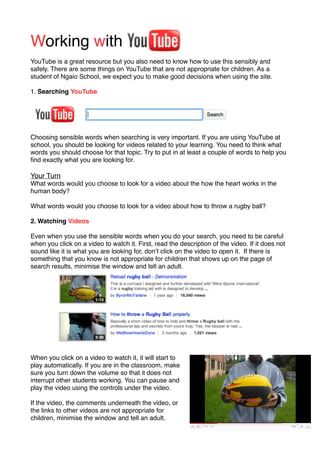
Recommended
How to convert PowerPoint Presentation to video

This PowerPoint will definitely help you to convert you PowerPoint Presentation to video properly. ( CS101 Assignment, http://www.zamanuniversity.edu.kh/).
Lab1

This document is a tutorial that teaches how to use Windows Live Movie Maker to create videos. It discusses importing videos and photos, adding titles and credits, editing video clips by splitting or changing speed, and exporting the finished video. The target audience is educators who want to engage students with technology. It contains questions to test understanding and guides the user through the movie making process in Windows Live Movie Maker.
Youtube studio complete study

Youtube studio complete profile and study provid in this book and also in esay way so dounload it and inside book also provide instagram program link in 2 page you also try it for your best intagram and you make femus
How to Crop YouTube videos with Vibby

Vibby is a free web-based tool that allows users to select and crop sections from online videos to create shorter, focused video presentations. Users can sign up with an email, Facebook, or Google account. They can then locate a YouTube video, paste its URL into Vibby, select relevant start and end points for sections, add comments, save the project, and share the cropped video through a URL, embed code, or social media.
Video Editing Basics for Teachers

This is How To document for teachers who are trying to improve their online and blended courses without purchasing complex software. Windows 10 arrives with the Photos Video Editor. It provides essential tools for teachers to edit their video for educational purposes.
How To Create an ESL Video

This is a step by step worksheet that anyone can use to create a video quiz with the online resource ESL Video.com. I have run a workshop at my college with this sheet and it seems to work well with educators. I am sure that students could also use it to strengthen their questioning in English.
Presentation

This document provides a 7-step process for creating and editing video using a Dell webcam and Windows Media Maker: 1) Capture video using a webcam, camera, or other device; 2) Import the captured video file into a movie editor; 3) Place the video file in the timeline of the editor; 4) Choose sections of the video to edit out by splitting clips; 5) Save the edited movie file; 6) Optionally add effects, titles, and transitions; 7) Preview and save the finished video file for uploading online.
Getting started with youtube

The document provides steps for getting started with YouTube:
1. Create a YouTube account by selecting "Create Account" and filling out personal information.
2. Record and upload video content in common file formats under 2GB and 10 minutes in length. Accepted formats include WMV, 3GP, AVI, MOV, MP4, and MKV.
3. Name the video with a descriptive title and tags, select a category, and choose whether to share publicly or privately.
Recommended
How to convert PowerPoint Presentation to video

This PowerPoint will definitely help you to convert you PowerPoint Presentation to video properly. ( CS101 Assignment, http://www.zamanuniversity.edu.kh/).
Lab1

This document is a tutorial that teaches how to use Windows Live Movie Maker to create videos. It discusses importing videos and photos, adding titles and credits, editing video clips by splitting or changing speed, and exporting the finished video. The target audience is educators who want to engage students with technology. It contains questions to test understanding and guides the user through the movie making process in Windows Live Movie Maker.
Youtube studio complete study

Youtube studio complete profile and study provid in this book and also in esay way so dounload it and inside book also provide instagram program link in 2 page you also try it for your best intagram and you make femus
How to Crop YouTube videos with Vibby

Vibby is a free web-based tool that allows users to select and crop sections from online videos to create shorter, focused video presentations. Users can sign up with an email, Facebook, or Google account. They can then locate a YouTube video, paste its URL into Vibby, select relevant start and end points for sections, add comments, save the project, and share the cropped video through a URL, embed code, or social media.
Video Editing Basics for Teachers

This is How To document for teachers who are trying to improve their online and blended courses without purchasing complex software. Windows 10 arrives with the Photos Video Editor. It provides essential tools for teachers to edit their video for educational purposes.
How To Create an ESL Video

This is a step by step worksheet that anyone can use to create a video quiz with the online resource ESL Video.com. I have run a workshop at my college with this sheet and it seems to work well with educators. I am sure that students could also use it to strengthen their questioning in English.
Presentation

This document provides a 7-step process for creating and editing video using a Dell webcam and Windows Media Maker: 1) Capture video using a webcam, camera, or other device; 2) Import the captured video file into a movie editor; 3) Place the video file in the timeline of the editor; 4) Choose sections of the video to edit out by splitting clips; 5) Save the edited movie file; 6) Optionally add effects, titles, and transitions; 7) Preview and save the finished video file for uploading online.
Getting started with youtube

The document provides steps for getting started with YouTube:
1. Create a YouTube account by selecting "Create Account" and filling out personal information.
2. Record and upload video content in common file formats under 2GB and 10 minutes in length. Accepted formats include WMV, 3GP, AVI, MOV, MP4, and MKV.
3. Name the video with a descriptive title and tags, select a category, and choose whether to share publicly or privately.
How to upload an iMovie ‘09 video to YouTube

To upload an iMovie video to YouTube, create a YouTube account, open the iMovie video in iMovie, select the Share tab and then YouTube, enter your YouTube login credentials, choose upload settings like title and description, and click Publish to upload the video. To make an uploaded YouTube video private, sign in to YouTube, click your username and My Videos, click Edit next to the video, set the Privacy option to Private, and save the changes.
Presentation1

Movie Maker is a free video editing software by Microsoft that allows users to create and edit home movies. It has an easy-to-use interface and includes various effects, transitions, titles and credits. Anyone can use it to make videos for personal or school projects. To install it, download from the Microsoft website. The basic steps to use it are to import video clips, add effects and transitions between clips, edit the timeline, and add titles or credits. When finished, the video can be saved to the computer or burned to a disc. Common users include families for making home movies and students/teachers for school projects.
EDPuzzle October 2017 How To for teachers

To create a learning object with EDpuzzle, follow these steps:
1. Sign up for an EDpuzzle account using your email, Google, or Edmodo credentials.
2. Search for and select a video under 5 minutes to use, then crop the video to focus on relevant content.
3. Add audio or text comments and questions to the video by dragging playback markers and filling out comment/question forms.
4. Save the edited video, then share it by copying the link or embed code and distributing to students.
Screencasting

Screencasting allows users to record their computer screen activities along with audio narration to create tutorials or lessons for students to watch. Popular screencasting software options mentioned include Camtasia, MS Producer, SnapxPro, and Starboard, with Camtasia providing detailed steps for recording PowerPoint presentations within PowerPoint or Camtasia Studio. The document also provides some tips for streaming videos and contact information for the author.
How to use movie maker

This tutorial teaches how to use Windows Movie Maker to edit video clips. It explains how to open Movie Maker, import media from a webcam or camera, drag the media clip to the timeline at the bottom of the screen, trim the beginning and end of the clip using the start and end markers, and save the project frequently. Visual examples are provided to demonstrate dragging media and finding Movie Maker on Windows Vista. The goal is to provide a step-by-step guide to help users learn Movie Maker.
Windows Movie Maker 2010

This document provides a tutorial for using Windows Live Movie Maker. It begins with an introduction and table of contents. It then discusses how to start the application, create and save a project, import digital videos and photos, prepare to capture video, capture video from a device, do basic editing like splitting clips and adding transitions/captions/titles, and export the final video for use in other applications like PowerPoint.
Movie maker (for beginners)

This document provides steps for using Windows Movie Maker to create presentations. It outlines three skill levels for students - beginner, apprentice, and master - and describes the abilities of each level. It then lists 20 steps to guide users through the movie maker interface and tools for making a title slide, importing videos, photos, and audio, editing a timeline, and publishing a finished presentation.
Screenr

This document provides an overview of screenr, a free screencasting tool. It explains that screenr allows users to create short videos of their computer screen to easily share instructions and demonstrations. The summary covers how to set up an account, record and share a screencast, and find and manage previously recorded videos. It also notes some limitations, such as an inability to edit recordings or zoom in on specific areas of the screen.
Comment telecharger videos

1. The document provides instructions for downloading and converting videos from websites like YouTube when the original site is blocked. It describes a scenario where a presenter needs a video from a blocked site and their frustration.
2. It then gives two methods to download videos using websites like Keepvid or the Firefox extension DownloadHelper to save the video even if the original site is blocked.
3. At the end, it asks for feedback on the presentation with questions about knowledge gained and recommending the presenter.
Animoto 

The document provides an overview of the Animoto video creation service, including its features for education use. It outlines the steps to create a video, such as choosing images from sources like Picasa and Flickr, adding text, selecting background music while following copyright guidelines, setting the length and pacing, and publishing the final video. Tips are given on using Animoto in the classroom by having students create videos and on remixing existing videos.
Windows Live Movie Maker Tutorial

A basic how-to for journalism students and journalism educators for using this basic video editing program.
Hot Potatoes add Video to a Learning Object

This is a teacher's guide to adding a video to a Hot Potatoes project. This is a quick guide for staff at my college.
Moviemaker 09-22-2010 2

This tutorial teaches how to create, edit, and finalize a video project using Windows Live Movie Maker (WLMM). It covers how to start WLMM, create and save a project, import videos and photos, capture additional video, do basic editing like splitting clips and adding transitions/captions/titles, and export the final video for use in other programs like PowerPoint.
How To Use VLC.pdf

To install and use VLC media player:
1. Download the VLC installer from the VLC website and save the file to your computer.
2. Open the installer and follow the on-screen instructions, accepting license agreements and installation locations.
3. Once installed, the VLC icon will appear on your desktop.
4. Use VLC to play various media files like videos, music, and photos on your computer. You can also take snapshots of movies played in VLC.
OnSync Manual Account Holders and Moderators

This document provides a user guide for OnSync, an all-in-one web conferencing solution. It summarizes the steps to schedule a first session in 5 steps and provides overviews of key features within live sessions such as sharing screens, using the whiteboard for collaboration, polling attendees, and managing participant permissions. It also reviews the OnSync Account Center for creating meetings, managing recordings, viewing usage statistics, and personalizing account settings. The guide is intended for OnSync account holders and moderators.
How To Use Movie Maker

This document provides instructions for using Windows Movie Maker to create movies. It describes how to import and edit video, audio, and pictures. Key tools explained include the timeline for arranging content, storyboard for organizing slides, and effects and transitions. The document also covers adding titles and credits, adjusting audio, and exporting the finished movie file.
Podcasts And Vodcasts

This document discusses how to create podcasts and vodcasts for use in the classroom. It provides options for creating audio or video files on a computer using software like Movie Maker or uploading directly from a cell phone or website. It also gives examples of free hosting websites like Gabcast, Podomatic, and Ustream that can be used to publish and share podcasts and vodcasts, and provides tips for embedding media into online platforms like Edline.
Podcasting and Vodcasting for Sharing Learning

SonicPics allows students to create slideshow movies on iPods that combine images and narration. Students can sequence ideas, give purpose to written work, and persuade audiences. Teachers have used SonicPics for tasks like reviewing apps and creating male role models. Podcasting and vodcasting involve creating and sharing audio or video files online. They can be used for class newsletters, presentations, interviews and more. Examples of student podcasts include summarizing biology topics and reviewing events at their school.
YouTube Tips, Tricks, and Tools for Teachers

This document provides tips for teachers to enhance their use of YouTube videos, including directly linking to specific points in videos, disabling related videos, viewing interactive transcripts and closed captions, repeating or looping portions of videos, skipping introductions, accessing blocked videos, downloading videos, and cropping videos.
Magnify.net: How To Remove Videos Uploaded by Anonymous

Walk-through with screenshots of Magnify.net shows how to remove videos uploaded by "anonymous" from your Magnify.net Video Hosting account. View video slides on CoachNotes Blog at http://bit.ly/deHIOG . Thanks for viewing.
Tips And Tools For YouTube

The document provides tips for using YouTube's video editor to combine, trim, and add soundtracks to multiple uploaded videos. It describes how to drag and drop clips into the editing bar, trim videos using scissors icons, and add audio tracks from YouTube's library. Statistics on views, demographics, and video popularity can be found using the Insight tool. The document also includes recommendations for video formats, resolutions, frame rates, and codecs for optimal uploading and playback on YouTube. General tips suggest having relevant content, producing your own videos, adding subtitles, and updating videos weekly.
Customizing a video in iMovie

This document provides instructions for customizing a finished video template with an organization's own information using PowerPoint slides and iMovie. The steps include:
1. Customizing placeholder PowerPoint slides with the organization's details and logos and saving them as images.
2. Importing the finished video template into iMovie.
3. Adding the customized PowerPoint slides to the iMovie timeline, ensuring their total duration matches that of the placeholder slides.
4. Optionally adding transitions between slides and clips for aesthetic purposes.
5. Finalizing and exporting the customized video.
More Related Content
What's hot
How to upload an iMovie ‘09 video to YouTube

To upload an iMovie video to YouTube, create a YouTube account, open the iMovie video in iMovie, select the Share tab and then YouTube, enter your YouTube login credentials, choose upload settings like title and description, and click Publish to upload the video. To make an uploaded YouTube video private, sign in to YouTube, click your username and My Videos, click Edit next to the video, set the Privacy option to Private, and save the changes.
Presentation1

Movie Maker is a free video editing software by Microsoft that allows users to create and edit home movies. It has an easy-to-use interface and includes various effects, transitions, titles and credits. Anyone can use it to make videos for personal or school projects. To install it, download from the Microsoft website. The basic steps to use it are to import video clips, add effects and transitions between clips, edit the timeline, and add titles or credits. When finished, the video can be saved to the computer or burned to a disc. Common users include families for making home movies and students/teachers for school projects.
EDPuzzle October 2017 How To for teachers

To create a learning object with EDpuzzle, follow these steps:
1. Sign up for an EDpuzzle account using your email, Google, or Edmodo credentials.
2. Search for and select a video under 5 minutes to use, then crop the video to focus on relevant content.
3. Add audio or text comments and questions to the video by dragging playback markers and filling out comment/question forms.
4. Save the edited video, then share it by copying the link or embed code and distributing to students.
Screencasting

Screencasting allows users to record their computer screen activities along with audio narration to create tutorials or lessons for students to watch. Popular screencasting software options mentioned include Camtasia, MS Producer, SnapxPro, and Starboard, with Camtasia providing detailed steps for recording PowerPoint presentations within PowerPoint or Camtasia Studio. The document also provides some tips for streaming videos and contact information for the author.
How to use movie maker

This tutorial teaches how to use Windows Movie Maker to edit video clips. It explains how to open Movie Maker, import media from a webcam or camera, drag the media clip to the timeline at the bottom of the screen, trim the beginning and end of the clip using the start and end markers, and save the project frequently. Visual examples are provided to demonstrate dragging media and finding Movie Maker on Windows Vista. The goal is to provide a step-by-step guide to help users learn Movie Maker.
Windows Movie Maker 2010

This document provides a tutorial for using Windows Live Movie Maker. It begins with an introduction and table of contents. It then discusses how to start the application, create and save a project, import digital videos and photos, prepare to capture video, capture video from a device, do basic editing like splitting clips and adding transitions/captions/titles, and export the final video for use in other applications like PowerPoint.
Movie maker (for beginners)

This document provides steps for using Windows Movie Maker to create presentations. It outlines three skill levels for students - beginner, apprentice, and master - and describes the abilities of each level. It then lists 20 steps to guide users through the movie maker interface and tools for making a title slide, importing videos, photos, and audio, editing a timeline, and publishing a finished presentation.
Screenr

This document provides an overview of screenr, a free screencasting tool. It explains that screenr allows users to create short videos of their computer screen to easily share instructions and demonstrations. The summary covers how to set up an account, record and share a screencast, and find and manage previously recorded videos. It also notes some limitations, such as an inability to edit recordings or zoom in on specific areas of the screen.
Comment telecharger videos

1. The document provides instructions for downloading and converting videos from websites like YouTube when the original site is blocked. It describes a scenario where a presenter needs a video from a blocked site and their frustration.
2. It then gives two methods to download videos using websites like Keepvid or the Firefox extension DownloadHelper to save the video even if the original site is blocked.
3. At the end, it asks for feedback on the presentation with questions about knowledge gained and recommending the presenter.
Animoto 

The document provides an overview of the Animoto video creation service, including its features for education use. It outlines the steps to create a video, such as choosing images from sources like Picasa and Flickr, adding text, selecting background music while following copyright guidelines, setting the length and pacing, and publishing the final video. Tips are given on using Animoto in the classroom by having students create videos and on remixing existing videos.
Windows Live Movie Maker Tutorial

A basic how-to for journalism students and journalism educators for using this basic video editing program.
Hot Potatoes add Video to a Learning Object

This is a teacher's guide to adding a video to a Hot Potatoes project. This is a quick guide for staff at my college.
Moviemaker 09-22-2010 2

This tutorial teaches how to create, edit, and finalize a video project using Windows Live Movie Maker (WLMM). It covers how to start WLMM, create and save a project, import videos and photos, capture additional video, do basic editing like splitting clips and adding transitions/captions/titles, and export the final video for use in other programs like PowerPoint.
How To Use VLC.pdf

To install and use VLC media player:
1. Download the VLC installer from the VLC website and save the file to your computer.
2. Open the installer and follow the on-screen instructions, accepting license agreements and installation locations.
3. Once installed, the VLC icon will appear on your desktop.
4. Use VLC to play various media files like videos, music, and photos on your computer. You can also take snapshots of movies played in VLC.
OnSync Manual Account Holders and Moderators

This document provides a user guide for OnSync, an all-in-one web conferencing solution. It summarizes the steps to schedule a first session in 5 steps and provides overviews of key features within live sessions such as sharing screens, using the whiteboard for collaboration, polling attendees, and managing participant permissions. It also reviews the OnSync Account Center for creating meetings, managing recordings, viewing usage statistics, and personalizing account settings. The guide is intended for OnSync account holders and moderators.
How To Use Movie Maker

This document provides instructions for using Windows Movie Maker to create movies. It describes how to import and edit video, audio, and pictures. Key tools explained include the timeline for arranging content, storyboard for organizing slides, and effects and transitions. The document also covers adding titles and credits, adjusting audio, and exporting the finished movie file.
Podcasts And Vodcasts

This document discusses how to create podcasts and vodcasts for use in the classroom. It provides options for creating audio or video files on a computer using software like Movie Maker or uploading directly from a cell phone or website. It also gives examples of free hosting websites like Gabcast, Podomatic, and Ustream that can be used to publish and share podcasts and vodcasts, and provides tips for embedding media into online platforms like Edline.
Podcasting and Vodcasting for Sharing Learning

SonicPics allows students to create slideshow movies on iPods that combine images and narration. Students can sequence ideas, give purpose to written work, and persuade audiences. Teachers have used SonicPics for tasks like reviewing apps and creating male role models. Podcasting and vodcasting involve creating and sharing audio or video files online. They can be used for class newsletters, presentations, interviews and more. Examples of student podcasts include summarizing biology topics and reviewing events at their school.
YouTube Tips, Tricks, and Tools for Teachers

This document provides tips for teachers to enhance their use of YouTube videos, including directly linking to specific points in videos, disabling related videos, viewing interactive transcripts and closed captions, repeating or looping portions of videos, skipping introductions, accessing blocked videos, downloading videos, and cropping videos.
What's hot (19)
Similar to Working with you tube
Magnify.net: How To Remove Videos Uploaded by Anonymous

Walk-through with screenshots of Magnify.net shows how to remove videos uploaded by "anonymous" from your Magnify.net Video Hosting account. View video slides on CoachNotes Blog at http://bit.ly/deHIOG . Thanks for viewing.
Tips And Tools For YouTube

The document provides tips for using YouTube's video editor to combine, trim, and add soundtracks to multiple uploaded videos. It describes how to drag and drop clips into the editing bar, trim videos using scissors icons, and add audio tracks from YouTube's library. Statistics on views, demographics, and video popularity can be found using the Insight tool. The document also includes recommendations for video formats, resolutions, frame rates, and codecs for optimal uploading and playback on YouTube. General tips suggest having relevant content, producing your own videos, adding subtitles, and updating videos weekly.
Customizing a video in iMovie

This document provides instructions for customizing a finished video template with an organization's own information using PowerPoint slides and iMovie. The steps include:
1. Customizing placeholder PowerPoint slides with the organization's details and logos and saving them as images.
2. Importing the finished video template into iMovie.
3. Adding the customized PowerPoint slides to the iMovie timeline, ensuring their total duration matches that of the placeholder slides.
4. Optionally adding transitions between slides and clips for aesthetic purposes.
5. Finalizing and exporting the customized video.
Creating and Sharing Your Videos on YouTube and Facebook

This document provides an overview of creating and sharing videos online. It discusses:
- Uploading videos to YouTube and Facebook, including basic accounts setup.
- Common video formats and transferring video files between devices.
- Optional resources for learning video editing.
- The Arlington Heights Memorial Library offers one-on-one digital media classes.
Video creation scientist

For anyone who has ever wanted to learn the secrets
of shooting video as fast as possible...
The Complete FroKnowsPhoto 6-Hour
Guide to Shooting Video
2010 Creating Videocast Lectures for Online Courses

Creating videocast lectures and embedding them in Pearson LearningStudio involves several steps:
1. Create a YouTube account to upload videos. Use iMovie or Windows Live Movie Maker to record a short lecture video under 10 minutes with good lighting and notes.
2. Upload the raw video file to YouTube. Then use editing tools to trim clips and add titles, music, etc. Save and publish the edited video to YouTube.
3. Copy the HTML embed code from the YouTube video page. Paste this code into the HTML view of a "Text/Multimedia" content item in Pearson LearningStudio. This embeds the YouTube video in the course.
2010 Creating Videocast Lectures

Creating videocast lectures allows instructors to engage online students who are separated by distance. The document provides instructions for creating a videocast lecture using iMovie or Windows Live Movie Maker, uploading the video to YouTube, and embedding the video in a Pearson LearningStudio course. Key steps include recording the video, editing and adding effects, publishing to YouTube, copying the HTML code from YouTube, and pasting it into the course content on LearningStudio. Following best practices for lighting, location and using notes can improve video quality.
Create Videos for Your Blended Classroom

Learn how to use free web tools to create instructional videos for your classroom. Whether you'd like to create a video to flip a lesson, provide homework help for students or improve communication with parents, this workshop will give you the hands-on practice you need to get started.
How to make your video clickable with buto

The document provides instructions for adding clickable regions to video content on the Buto.tv platform. It describes how to create an in-video advertisement, add a clickable hotspot over an object in the video, and link the hotspot to the advertisement. When a viewer clicks the hotspot, the video will pause and display the linked advertisement. This allows video content to include interactive, clickable elements that can lead to additional information or actions.
Zapping Away with Zaption!

Zaption is a web app that allows teachers to add interactive elements like questions, images, and text to private or public videos. Users can create "learning tours" by adding these elements to videos from YouTube or Vimeo. Teachers can register for free accounts to create video lessons, add various types of questions to videos, and view analytics on student responses. The mobile app allows users to access Zaption content on their phones or tablets.
YouTube - create videos

To create a video on YouTube, users can either upload pre-recorded video, create a slideshow, or record live using their webcam. When recording live, users must give the website permission to access their microphone and camera. Users can then edit the video by adding a title, description, and tags before selecting a privacy setting like public, unlisted, or private. Additional editing options include adding captions, annotations, or an embed code. Users can also create a slideshow with photos and background music or record their computer screen for tutorials.
Social Media Issues Segment 4

TTC Media takes you on a closer look at various social media issues that even major corporations are missing and shows you what to look for and how to fix these issues. Continuing series.
Week 6 Podcasts

The document discusses podcasts and online videos. It defines podcasts as audio or video files that can be automatically downloaded and listened to or watched on demand. Popular video sharing websites like YouTube and TeacherTube allow users to upload, view, tag and comment on videos on any topic. The document also provides examples of how libraries use podcasts and videos for guides, tutorials, virtual tours, and more. It includes steps for adding a video from TeacherTube to a blog.
User manuel-for-wondershare-video-editor-windows-v-4-8

Wondershare Video Editor is easy-to-use video editing software that allows users to produce videos regardless of skill level. It has two editing modes - Easy Mode which provides templates and Full Feature Mode which has advanced timeline editing. The software allows importing media, organizing clips, basic editing like splitting and cropping clips, advanced editing with effects, and working with audio by adding music or voiceovers.
User Manuel for Wondershare Video Editor Windows V. 4.8+

This user manual includes the following topics:
01. Introduction
02. Get Started - Download/Install/Register/Update/Uninstall
03. Create Projects
04. Import and Organize Media File
05. Basic Editing - Split/Rotate/Crop/Merge
06. Advanced Editing - Power Tools
07. Work with Audio -Add/Edit Audio File
08. Insert Transitions
09. Use Texts and Intro/Credit
10. Apply Special Effects
11. Add Overlay Clips (PIP)
12. Save and Share
a. Want this video editing tool? http://www.wondershare.com/video-editor/ to download at free.
b. Want to watch this user manual online? http://www.wondershare.com/video-editor/guide.html
c. Want to watch video tutorial? Go https://www.youtube.com/channel/UC8567DmojT8Ca3oZQlKip9w
OS: This is the complete user manual of Wondershare Video Editor (Windows Version 4.8+), which spent almost one week for me to finish all details. But there is still some new features didn't include like Split Screen, Green Screen and so on. But you can find all missing video tutorials in my YouTube Channel:
https://www.youtube.com/channel/UC8567DmojT8Ca3oZQlKip9w
and
https://www.youtube.com/user/Wondershare
Nathaniel reyes howtousemoviemaker

This document provides instructions for editing videos using Windows Movie Maker. It explains that Windows Movie Maker is a basic video editing software that allows users to enhance video presentations. It then outlines the three simple steps to make a video with Movie Maker: 1) capture video by importing clips, photos or audio, 2) edit the movie by adding effects, transitions and titles, and 3) finish the movie by saving and sharing the final video online or to other devices.
How to Embed & Edit YouTube Video in PowerPoint 2013 

A step-by-step tutorial on how to embed YouTube video in PowerPoint 2013 presentation. It includes downloading video from YouTube and converting formats; basic video editing and formatting and creating poster frame for the video clip.
Using Windows Live Movie Maker

This document provides instructions for editing video footage using Windows Live Movie Maker, including importing clips, arranging clips, splitting and trimming footage, adding titles and credits, and publishing finished movies online. Key steps include importing footage by dragging clips into the timeline, editing clips using split and trim tools, adding transitions between clips, and publishing movies to sites like YouTube. The document concludes with tips for creating polished movies.
Video Captions and Transcripts Made Easy, or at least easier

This document discusses making video captions and transcripts easier. It covers finding videos with good captions on YouTube, editing captions in YouTube, creating video transcripts, keyboard shortcuts for captions, and the .vtt file format for captions. The goal is to provide accessible video content and help people learn how to make their videos more accessible through captions and transcripts.
Similar to Working with you tube (20)
Magnify.net: How To Remove Videos Uploaded by Anonymous

Magnify.net: How To Remove Videos Uploaded by Anonymous
Creating and Sharing Your Videos on YouTube and Facebook

Creating and Sharing Your Videos on YouTube and Facebook
2010 Creating Videocast Lectures for Online Courses

2010 Creating Videocast Lectures for Online Courses
User manuel-for-wondershare-video-editor-windows-v-4-8

User manuel-for-wondershare-video-editor-windows-v-4-8
User Manuel for Wondershare Video Editor Windows V. 4.8+

User Manuel for Wondershare Video Editor Windows V. 4.8+
How to Embed & Edit YouTube Video in PowerPoint 2013 

How to Embed & Edit YouTube Video in PowerPoint 2013
Video Captions and Transcripts Made Easy, or at least easier

Video Captions and Transcripts Made Easy, or at least easier
More from Suzie Vesper
Sentence types

The document defines and provides examples of simple, compound, and complex sentences. Simple sentences contain one subject and one verb. Compound sentences contain two or more independent clauses joined with a conjunction like "and" or "but." Complex sentences contain one independent clause and one or more dependent clauses, with the dependent clause adding extra information about the independent clause using conjunctions like "because," "when," or "that."
Mult div strategies L5 to L8

This document outlines the Number Framework for stages 5 through 8 of the New Zealand curriculum. It describes the key multiplication and division skills students should demonstrate at each stage, including knowledge of multiplication facts, use of mental strategies like doubling and place value partitioning, and selection of appropriate methods to solve problems involving fractions and decimals. The stages progress from early additive concepts like repeated addition to more advanced proportional reasoning and use of common factors and multiples.
Living things classification

This document discusses the classification of organisms. It explains that biologists classify living things to organize them into groups to make them easier to study. There are seven main levels of classification: kingdom, phylum, class, order, family, genus, and species. The document then provides details about the five kingdoms - Monera, Protists, Fungi, Plants, and Animals - including their key characteristics and examples. It also introduces the concepts of binomial nomenclature and discusses how organisms are named scientifically.
Nonfiction text features

Non-fiction texts are factual in nature and can come in many forms and for different purposes. Some common non-fiction text types include reports, explanations, recounts, descriptions, procedures, discussions, reviews, explanations and expositions which provide information on a topic. Non-fiction texts are found in many places including books, magazines, newspapers, manuals and online.
Digital citizenship

This document discusses digital citizenship in an increasingly connected world. It begins by defining digital citizenship according to Netsafe and discusses the work of several experts in digital literacy and citizenship. Examples are given of how digital citizenship was demonstrated during the Canterbury earthquakes in New Zealand. Considerations for educators working in online spaces are reviewed, including who owns online content, how long it will remain online, and how issues will be managed. Other resources on digital citizenship are recommended, and educators are asked to consider what support they need to develop digital citizenship skills in students and themselves.
Cantamath catagories

This document provides information and requirements for various categories of exhibits and displays for the Cantamath mathematics competition. The categories include publicity motifs, mathematical posters, models, written work, class projects, games/puzzles, photography, banners, times tables videos, and wearable math. Requirements are outlined for each category such as acceptable ideas, paper sizes, use of technology, required explanations, and group size limitations. The overarching goal is to showcase students' mathematical skills and creativity.
Computer vocab and this that these those

The document provides vocabulary practice identifying common computer parts like a laptop, keyboard, mouse, screen, headphones, disks, printer, paper, webcam, microphone, and browser. It asks the student to identify pictures of these items that are near or far away. It then asks the student to use the words in sentences, such as "I type on the keyboard" or "I can save my work on a disk."
Considerations when working online

The section of my Confident and Connected keynote dealing with things for schools to consider before jumping into using online spaces.
Comic life in the classroom

Comic Life is a publishing program that allows users to create comic strips and scrapbooks by dragging images, text, and other elements into page templates. It is available for both Windows and Mac computers. Users can customize pages and apply filters to photos. When finished, projects can be exported as PDFs, websites, images, or movies. The document recommends Comic Life for teachers because it is easy to learn, can be used across ages and subjects, encourages visual learning and thinking, and motivates reluctant writers.
Confident and connected - updated 15 May 2011

The document provides examples of how online tools have been used to connect classrooms and students in various educational activities. Some examples highlighted include students collaborating on wikis and blogs, connecting with authors and experts through Skype, working on joint story writing in Google Docs across different schools, and leaving comments on a blog to be sent into space on a high altitude balloon project. The possibilities of being connected include developing global awareness and collaboration, bringing experts into the classroom, supporting inclusive education, and allowing students to reflect and comment on each other's work online. Educators can explore using online tools to connect students for activities like joint inquiry projects, peer assessments, and collaborative writing.
Confident And Connected Keynote Web Version

A keynote that looks at being part of a connected world, how classrooms are making connections (based around the key competencies in the New Zealand curriculum), and issues that need to be considered when working online in education.
Junior and Senior Voicethread examples

This document discusses using Voicethread for different levels of teaching. For juniors, it focuses on developing letter sounds, basic skills, and involving families. It provides example Voicethread links for letterland activities, sharing stories and art, and demonstrating learning in different subjects. For seniors, the priorities are getting children to articulate learning, having evidence of outcomes, and motivating reluctant students. Example senior links include reading responses, presenting stories, explaining art and science concepts, expressing opinions, and self/peer assessment. It provides additional resource links for more Voicethread education examples.
Habits of Mind explained for students

This is a document with bullet points describing each Habit of Mind in a way that older primary students could understand. The bullet points where written to one side of the page to allow students to record their own activities against these habits in a form of HOM diary.
Tig Presentation

TakingITGlobal is an online platform that connects youth from around the world to discuss global issues, take action through projects, and share media. It aims to inspire, inform, and involve youth. The site has over 200,000 members from over 200 countries. It provides opportunities for cross-cultural learning and awareness through discussion boards, blogs, articles, and moderated content. Educational resources include lessons, activities, and virtual classrooms. The organization is supported by research and the New Zealand Ministry of Education to implement skills like collaboration in the national curriculum.
ICT Strategic Planning

The document outlines the steps for developing a strategic plan for a school. It discusses gathering data on the current state, developing a vision and goals, creating a plan with projects and timelines, implementing phases of the plan, and assessing impact and adjusting the plan as needed. Key aspects of strategic planning include collaboration, applying ideas across the curriculum, making data-driven decisions, and focusing on facilitating meaningful change to meet student needs through creativity and innovation.
Zoho Creator Presentation

Zoho Creator is an online database and form building tool. It allows users to create apps which function like folders to contain multiple forms. Forms can be used to collect information from users through various field types like text, dropdowns, checkboxes etc. This collected data is stored in views which function as databases. Users can filter, export and embed these views. The tool also allows for advanced scripting of fields and forms, such as adding validation rules or sending email notifications on form submission.
Blogs, Wikis And Web 2.0 tools in Education

An overview of web 2.0 and then a more detailed look at wikis and blogs and the tools you can use with them.
Blogging Examples in Education Oct 08

This document provides a roundup of blogging examples in education from October 2008. It lists over 50 links to blogs across a wide range of categories, including blogs for sharing from the classroom, publishing student writing, literature study, inquiry learning, recounts of trips and events, exploring concepts, reflection, teaching content, how-to videos, multimedia resources, reflection by teachers and students, and professional development for teachers. The blogs cover uses of blogging at both primary and secondary levels across various subject areas.
Voicethread Examples in Education

This document provides a roundup of examples using Voicethread for educational purposes as of October 2008. It lists over 50 links to Voicethread projects addressing literacy development, numeracy, digital learning objects, teacher lessons, student projects, teacher professional development and more. The examples cover a wide range of subjects and ages from poetry to math games to language practice to student portfolios.
Wiki Examples in Education

This document provides a summary of examples of how wikis have been used in educational settings. It lists over 30 wiki URLs across various categories including collaborative projects, writing projects, math investigations, webquests, inquiry studies, classroom websites, novel studies, sharing learning, commemorating events, outlining guidelines, using multimedia, sharing information across schools, homework information, building resource sites on topics, planning staff ideas, and developing school policies. The document encourages emailing the author for more information on these wiki tools and examples.
More from Suzie Vesper (20)
Recently uploaded
Understanding of Self - Applied Social Psychology - Psychology SuperNotes

A proprietary approach developed by bringing together the best of learning theories from Psychology, design principles from the world of visualization, and pedagogical methods from over a decade of training experience, that enables you to: Learn better, faster!
The Secret Warrior - Help Share a Parent or Loved Ones’ Cancer Diagnosis with...

The Secret Warrior - Help Share a Parent or Loved Ones’ Cancer Diagnosis with...CANSA The Cancer Association of South Africa
You may be stressed about revealing your cancer diagnosis to your child or children.
Children love stories and these often provide parents with a means of broaching tricky subjects and so the ‘The Secret Warrior’ book was especially written for CANSA TLC, by creative writer and social worker, Sally Ann Carter.
Find out more:
https://cansa.org.za/resources-to-help-share-a-parent-or-loved-ones-cancer-diagnosis-with-a-child/Inspire: Igniting the Spark of Human Potential

Inspire: Igniting the Spark of Human Potential
Inspiration is the force that propels individuals from ordinary to extraordinary. It transforms ideas into innovations, dreams into realities, and individuals into icons. This article delves into the multifaceted nature of inspiration, exploring its sources such as nature, art, personal experiences, and the achievements of others, and its profound impact on personal growth, societal progress, and cultural evolution. Through the lens of historical figures and timeless quotes, we uncover how inspiration fuels creativity, drives societal change, and ignites the spark of human potential.
Strategies to rekindle the fire inside you and stay motivated.pdf

Strategies to rekindle the fire inside you and stay motivated.pdfMillion-$-Knowledge {Million Dollar Knowledge}
As we navigate through the ebbs and flows of life, it is natural to experience moments of low motivation and dwindling passion for our goals.
However, it is important to remember that this is a common hurdle that can be overcome with the right strategies in place.
In this guide, we will explore ways to rekindle the fire within you and stay motivated towards your aspirations.Best Way to Overcome Procrastination and Increase Productivity.pdf

Best Way to Overcome Procrastination and Increase Productivity.pdfMillion-$-Knowledge {Million Dollar Knowledge}
Procrastination is a common challenge that many individuals face when it comes to completing tasks and achieving goals. It can hinder productivity and lead to feelings of stress and frustration.
However, with the right strategies and mindset, it is possible to overcome procrastination and increase productivity.
In this article, we will explore the causes of procrastination, how to recognize the signs of procrastination in oneself, and effective strategies for overcoming procrastination and boosting productivity.Recently uploaded (6)
Understanding of Self - Applied Social Psychology - Psychology SuperNotes

Understanding of Self - Applied Social Psychology - Psychology SuperNotes
The Secret Warrior - Help Share a Parent or Loved Ones’ Cancer Diagnosis with...

The Secret Warrior - Help Share a Parent or Loved Ones’ Cancer Diagnosis with...
aula open english sobre Classic-motorcycles-2_1.pdf

aula open english sobre Classic-motorcycles-2_1.pdf
Strategies to rekindle the fire inside you and stay motivated.pdf

Strategies to rekindle the fire inside you and stay motivated.pdf
Best Way to Overcome Procrastination and Increase Productivity.pdf

Best Way to Overcome Procrastination and Increase Productivity.pdf
Working with you tube
- 1. Working with YouTube is a great resource but you also need to know how to use this sensibly and safely. There are some things on YouTube that are not appropriate for children. As a student of Ngaio School, we expect you to make good decisions when using the site. 1. Searching YouTube Choosing sensible words when searching is very important. If you are using YouTube at school, you should be looking for videos related to your learning. You need to think what words you should choose for that topic. Try to put in at least a couple of words to help you find exactly what you are looking for. Your Turn What words would you choose to look for a video about the how the heart works in the human body? What words would you choose to look for a video about how to throw a rugby ball? 2. Watching Videos Even when you use the sensible words when you do your search, you need to be careful when you click on a video to watch it. First, read the description of the video. If it does not sound like it is what you are looking for, donʼt click on the video to open it. If there is something that you know is not appropriate for children that shows up on the page of search results, minimise the window and tell an adult. When you click on a video to watch it, it will start to play automatically. If you are in the classroom, make sure you turn down the volume so that it does not interrupt other students working. You can pause and play the video using the controls under the video. If the video, the comments underneath the video, or the links to other videos are not appropriate for children, minimise the window and tell an adult.
- 2. 3. Embedding Videos - Getting the code from YouTube You can put a YouTube video onto a wiki page so that it plays on the wiki. This is called embedding when you can take something from one website and put it onto another website. There is a button under the video to click on called ʻEmbedʼ that gives you the code that you need. If it isnʼt there, the owner of the video has turned off this option as they donʼt want people to embed it in other places so you will have to find another video. When you click on the Embed button, you get more options for what you your video will look like on the wiki page. You can choose the size and the colours that will go around the outside of the video. Untick the option to ʻInclude This is the code to copy This is a preview of how your related videosʼ. when you are ready. video player will look. For wiki pages, the smallest two sizes are big enough. When you have made all your selections, click in the box where you can see the code so that the box turns blue and then copy the code (go to ʻEditʼ and then ʻCopyʼ or hold down the Command key and press C). 4. Embedding Videos - Adding the video to your Wikispaces wiki page Go to the wiki page you want to embed the video on and click ʻEditʼ. Click on the place in the page where you want the video to go. Click on the button in the toolbar called ʻWidgetʼ that looks like a T.V. This will then open up another window. Choose ʻOther htmlʼ which is the last option on the left.
- 3. In the next window that opens, click in the white box and then paste the code you copied from YouTube (go to ʻEditʼ and the ʻPasteʼ or hold down the Command key and press ʻVʼ). Click on ʻSaveʼ when you are finished. The video will look like a light blue square on your wiki page. Donʼt worry! It is supposed to look like that. The video will show up when you save the wiki page by clicking ʻSaveʼ on the toolbar. You can now watch your video on your wiki page by clicking the page button. Enjoy! Remember - using YouTube is a privilege not a right. As long as you follow the guidelines then everyone will be able to continue using it.