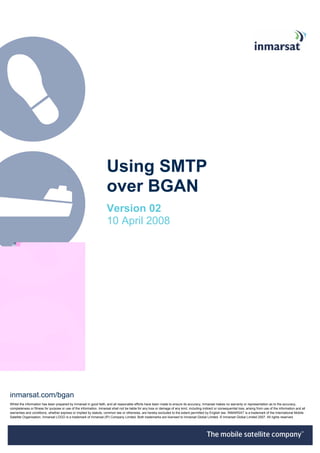
Using smtp over_bgan_en
- 1. Using SMTP over BGAN Version 02 10 April 2008 inmarsat.com/bgan Whilst the information has been prepared by Inmarsat in good faith, and all reasonable efforts have been made to ensure its accuracy, Inmarsat makes no warranty or representation as to the accuracy, completeness or fitness for purpose or use of the information. Inmarsat shall not be liable for any loss or damage of any kind, including indirect or consequential loss, arising from use of the information and all warranties and conditions, whether express or implied by statute, common law or otherwise, are hereby excluded to the extent permitted by English law. INMARSAT is a trademark of the International Mobile Satellite Organisation, Inmarsat LOGO is a trademark of Inmarsat (IP) Company Limited. Both trademarks are licensed to Inmarsat Global Limited. © Inmarsat Global Limited 2007. All rights reserved.
- 2. Contents 1 Introduction 1 1.1 Purpose of this manual 1 1.2 Scope 1 1.3 Who should read this manual 1 1.4 Assumptions 1 2 About the SMTP servers 1 2.1 How to configure the SMTP server settings 1 3 Configuring Outlook Express 2 4 Configuring Microsoft Outlook 2003 5 5 Configuring other email clients 8 5.1 Configuring Netscape Navigator 7.0 8 5.2 Configuring Eudora Lite 9 6 Troubleshooting 9 6.1 Cannot send mail 9 6.2 Cannot receive mail 9
- 3. 1 Introduction 1.1 Purpose of this manual The purpose of this document is to provide the information that you need to configure your email client for use with the SMTP servers provided by Inmarsat for use over the BGAN network. This document only applies if you are using the BGAN APN. 1.2 Scope This document provided detailed instructions on configuring Microsoft Outlook and Microsoft Outlook Express. If you are using any other email client, this document assumes that you have knowledge of how to configure the client (though some guidance is given on selected clients). 1.3 Who should read this manual This document is intended for anyone who wants to configure the email client on a computer for use with Inmarsat’s SMTP servers. 1.4 Assumptions You have a good working knowledge of the operating system and email client used on your computer. 2 About the SMTP servers Note: This document only applies if you are using the BGAN APN. The SMTP servers provided by Inmarsat for use over the BGAN network are as follows: Primary SMTP server smtp.bgan.inmarsat.com Secondary SMTP server smtp2.bgan.inmarsat.com Use the secondary server only when the primary server is not contactable, or emails are not delivered within a given period. This period can be anything from several minutes to hours depending on Internet traffic, server availability and the recipient’s availability. You must enter the details of the secondary server manually, when required. 2.1 How to configure the SMTP server settings If you are using Microsoft Outlook Express, refer to “Configuring Outlook Express” on page 2 for details on changing the SMTP server settings. If you are using Microsoft Outlook 2003, refer to “Configuring Microsoft Outlook 2003” on page 5 for details on changing the SMTP server settings. If you are using any other email client, and you want to change your email client to use the SMTP server provided by Inmarsat, do the following: a. Locate the email account(s) you are using in your email client. b. Make a note of the current SMTP server settings. If you change back to your previous Service Provider, you will need to re-enter these settings. c. Change the SMTP server settings to reference the SMTP server provided by Inmarsat. Refer to the documentation provided with your email client for details on how to do this. Note: If you are using Netscape Navigator 7.0 or Eudora Lite, some guidance is given on changing SMTP settings in “Configuring other email clients” on page 8. Using SMTP over BGAN Page 1
- 4. 3 Configuring Outlook Express This section describes how to set up Outlook Express for use with the SMTP server provided by Inmarsat for use over the BGAN network. These instructions are for use with all Service Providers. To set up Outlook Express: a. From the Outlook Express main menu, select Tools > Accounts, as shown below: The Internet Accounts window is displayed. b. Click on Add. A sub-menu displays, as shown below: Using SMTP over BGAN Page 2
- 5. c. Click on Mail. The Internet Connection Wizard is launched: d. Enter your name details, and click on Next. You are prompted to enter your E-mail address: Using SMTP over BGAN Page 3
- 6. e. Enter your standard e-mail address from your E-mail Service Provider. Click on Next. You are prompted to enter the E-mail Server Names. f. In the box “My incoming mail server is a … server” drop-down list, select the type of server used by your E-mail Service Provider. g. In the “Incoming mail” text box, enter the details of the server used by your E-mail Service Provider. h. In the “Outgoing mail” text box, enter the address of Inmarsat’s SMTP server, that is smtp.bgan.inmarsat.com. Click on Next. You are prompted for your user account details. Using SMTP over BGAN Page 4
- 7. i. Enter the Account name and Password provided by your E-mail Service Provider, and click on Next. The Wizard’s closing screen is displayed. j. Click on Finish. 4 Configuring Microsoft Outlook 2003 This section describes how to set up Microsoft Outlook 2003 for use with the SMTP server provided by Inmarsat for use over the BGAN network. These instructions are for use with all Service Providers. To set up MS Outlook: a. From the Outlook main menu, select Tools > E-mail Accounts, as shown below: The E-mail Accounts Wizard is displayed, as shown below: Using SMTP over BGAN Page 5
- 8. b. Select Add a new e-mail account, and click on Next. The E-mail Accounts – Server Type screen is displayed, as shown below: c. Select the server type used by your e-mail Service Provider, and click on Next. The E-mail Accounts – Internet E-mail Settings screen is displayed, as shown below: d. In the Your Name and E-mail address text boxes, enter the information provided by your E-mail Service Provider. e. In the Incoming mail server text box, enter the details of the server used by your E-mail Service Provider. f. In the Outgoing mail server text box, enter the address of Inmarsat’s SMTP server as follows: smtp.bgan.inmarsat.com. Using SMTP over BGAN Page 6
- 9. g. Enter the User name and Password provided by your E-mail Service Provider. h. Click on More Settings. The Internet E-mail Settings dialog box displays, as shown below: i. In the General tab, enter a name for the Mail Account in the first text box. j. Enter the name of your organization in the Organization text box, and the reply e-mail address in the Reply E-mail text box. k. Select the Outgoing Server tab. The following dialog box is displayed: l. Check the My outgoing server (SMTP) requires authentication check box. Using SMTP over BGAN Page 7
- 10. m. Select the Connection tab. The following dialog box is displayed: n. Select the Connect using my local area network (LAN) radio button, and click on OK to return to the E-mail Accounts screen. o. Click on Next, then click on Finish to exit the wizard. 5 Configuring other email clients This section briefly describes how to change the SMTP server information for some email clients. These examples have not as yet been tested. You can get technical support for specific email clients from your Service Provider’s Web site. 5.1 Configuring Netscape Navigator 7.0 To configure Netscape Navigator v7.0: a. From the main menu, select Window > Mail & Newsgroups. b. In the Mail & Newsgroups window, select any account and click View settings for this account in the right-hand pane. “The Mail & Newsgroups Account Settings” window displays. c. Enter the following specific Inmarsat SMTP settings: smtp.bgan.inmarsat.com d. Select “Outgoing Server (SMTP)" in the left pane. e. Click the box next to "User name and password" and enter your e-mail username if not listed. The Advanced Outgoing Server (SMTP) Settings window displays, listing all the SMTP services/servers being used throughout the Netscape mail application. f. Close all windows. Netscape 7 is now configured to use SMTP authentication. Using SMTP over BGAN Page 8
- 11. 5.2 Configuring Eudora Lite To configure Eudora Lite: a. Select Tools and Options (on earlier versions of Eudora select Special and Configuration) b. On “Category”, select Getting Started. c. Enter your account information, including e-mail address, name and reply details. For the connection choose the PPP option. d. On “Category”, select Hosts e. Under “SMTP” enter smtp.bgan.inmarsat.com (leave other fields blank) f. Click on OK. Eudora Lite is now configured to use SMTP authentication. 6 Troubleshooting The following provides some guidance should you be encountering problems with your email. 6.1 Cannot send mail Problem: Email stays in the "outbox" and is not sent. Try This: Check SMTP server settings. The SMTP “Outgoing” server setting should be set to smtp.bgan.inmarsat.com If the SMTP server setting is correct, but you still cannot send mail, contact Customer Support. Try This: You may have needed the SMTP authentication option enabled with previous ISP settings. In case of Outlook 2000, on the servers tab, un-tick the tick box ‘My server requires authentication’. Try This: Check that the APN you are using is authorized to use this service. 6.2 Cannot receive mail Problem: Username and password dialog box pops up when checking email. Try This: If email is hosted on Windows 2000, make sure that the username is set to username/yourdomainname.com. Try This: Double check the account name spelling. Try This: Check for upper and lower case letters on the password, as this is case sensitive. Should you not remember your password, please contact your Service Provider. Try This: Check that you are able to browse the internet and send email. If not, check your BGAN settings Using SMTP over BGAN Page 9