Understanding "Shared with Me" in google drive
•Download as PPTX, PDF•
1 like•217 views
Does your Shared with Me drive you crazy? This SlideShare will help you understand how to get Shared with Me organized.
Report
Share
Report
Share
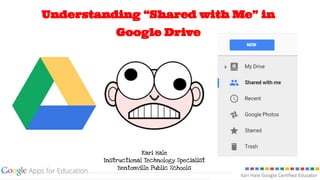
Recommended
Slide presentation on introduction to google drive february 2014 revised again b

This document provides an overview of Google Drive and instructions for creating and sharing documents. It explains that Google Drive is a cloud storage service similar to Dropbox for storing files. It describes how to create Google documents like word documents, presentations, spreadsheets, and drawings. It also provides steps for sharing documents with other Google users by assigning editing permissions and sharing via a link. The document serves as a tutorial for using basic Google Drive functions.
Google Drive Tutorial

This document provides a guide to using the basic features of Google Drive, including creating folders, uploading and opening files, sorting files, sharing files via links, viewing file revision history, seeing collaborator edits in real-time, and adding comments to files. Key functions covered are uploading and organizing files into folders, sharing files publicly via links, and collaborative editing features like viewing past versions and other users' cursors.
Creating a file Using Google Drive for Bryant U.

This document provides instructions for creating a file in Google Drive by logging into Bryant's Google account, selecting Drive from the Gmail icon, clicking "Create" and choosing the file type, naming the untitled document, entering text that will auto-save, and organizing files by right-clicking and moving them into folders or creating new folders. It also mentions additional Drive features covered at the provided support URL such as desktop syncing, deleting files, and uploading files.
Google Drive Tutorial

Google Drive is a file storage and synchronization service developed by Google that launched in 2012. It allows users to store files, documents, photos and videos, and synchronize them across devices for access from any computer, tablet or smartphone. Google Drive offers 15GB of free storage and as of 2017 had over 800 million users storing around 2 trillion files total on the platform. It is available on Windows, Mac, iOS and Android devices.
Google drive & docs

Google Drive is a file hosting service that provides 15GB of free storage. Users can access files from any device by signing into their Google Account. Google Drive stores files uploaded by the user as well as documents created using Google Docs, Sheets, and Slides. Google Docs allows multiple users to collaboratively edit documents and spreadsheets in real time from any location. The document then provides instructions on how to use Google Drive and Google Docs, including adding files, changing file views, searching, and sharing files.
Google drive & docs

Google Drive is a file hosting service that provides 15GB of free storage. Users can access files from any device by signing into their Google Account. Google Drive stores files uploaded by the user as well as documents created using Google Docs, Sheets, and Slides. Google Docs allows multiple users to collaboratively edit documents and spreadsheets in real time from different locations. It has advantages like mobile access and ability to open many file types, but disadvantages include lack of offline access and need for internet connection. The document provides instructions on how to use key features of Google Drive and Google Docs like uploading files, changing view settings, searching, and sharing documents.
Google Drive for Libraries

Valerie Forrestal gives a presentation on using Google Drive for libraries. Google Drive allows users to create an online document repository that is easy to access, collaborate on documents without creating multiple file versions, and build forms, collect data, and create data visualizations. There are three options for sharing documents publicly, with a link, or privately. Sharing settings, permission levels, and tips for using Google Drive features are also discussed.
Almost all about Google Drive

This document provides an overview of Google Drive and how to use its various features. It begins with preliminaries about Google Drive and its two components: My Drive in the web and the Google Drive folder installed on PCs. It then details how to access My Drive, upload files, perform file operations like sharing, install the Google Drive folder, manage storage space, use Google Drive on mobile devices, limitations for Linux, and how to uninstall Google Drive. The document serves as a user guide for Google Drive's basic functions and capabilities.
Recommended
Slide presentation on introduction to google drive february 2014 revised again b

This document provides an overview of Google Drive and instructions for creating and sharing documents. It explains that Google Drive is a cloud storage service similar to Dropbox for storing files. It describes how to create Google documents like word documents, presentations, spreadsheets, and drawings. It also provides steps for sharing documents with other Google users by assigning editing permissions and sharing via a link. The document serves as a tutorial for using basic Google Drive functions.
Google Drive Tutorial

This document provides a guide to using the basic features of Google Drive, including creating folders, uploading and opening files, sorting files, sharing files via links, viewing file revision history, seeing collaborator edits in real-time, and adding comments to files. Key functions covered are uploading and organizing files into folders, sharing files publicly via links, and collaborative editing features like viewing past versions and other users' cursors.
Creating a file Using Google Drive for Bryant U.

This document provides instructions for creating a file in Google Drive by logging into Bryant's Google account, selecting Drive from the Gmail icon, clicking "Create" and choosing the file type, naming the untitled document, entering text that will auto-save, and organizing files by right-clicking and moving them into folders or creating new folders. It also mentions additional Drive features covered at the provided support URL such as desktop syncing, deleting files, and uploading files.
Google Drive Tutorial

Google Drive is a file storage and synchronization service developed by Google that launched in 2012. It allows users to store files, documents, photos and videos, and synchronize them across devices for access from any computer, tablet or smartphone. Google Drive offers 15GB of free storage and as of 2017 had over 800 million users storing around 2 trillion files total on the platform. It is available on Windows, Mac, iOS and Android devices.
Google drive & docs

Google Drive is a file hosting service that provides 15GB of free storage. Users can access files from any device by signing into their Google Account. Google Drive stores files uploaded by the user as well as documents created using Google Docs, Sheets, and Slides. Google Docs allows multiple users to collaboratively edit documents and spreadsheets in real time from any location. The document then provides instructions on how to use Google Drive and Google Docs, including adding files, changing file views, searching, and sharing files.
Google drive & docs

Google Drive is a file hosting service that provides 15GB of free storage. Users can access files from any device by signing into their Google Account. Google Drive stores files uploaded by the user as well as documents created using Google Docs, Sheets, and Slides. Google Docs allows multiple users to collaboratively edit documents and spreadsheets in real time from different locations. It has advantages like mobile access and ability to open many file types, but disadvantages include lack of offline access and need for internet connection. The document provides instructions on how to use key features of Google Drive and Google Docs like uploading files, changing view settings, searching, and sharing documents.
Google Drive for Libraries

Valerie Forrestal gives a presentation on using Google Drive for libraries. Google Drive allows users to create an online document repository that is easy to access, collaborate on documents without creating multiple file versions, and build forms, collect data, and create data visualizations. There are three options for sharing documents publicly, with a link, or privately. Sharing settings, permission levels, and tips for using Google Drive features are also discussed.
Almost all about Google Drive

This document provides an overview of Google Drive and how to use its various features. It begins with preliminaries about Google Drive and its two components: My Drive in the web and the Google Drive folder installed on PCs. It then details how to access My Drive, upload files, perform file operations like sharing, install the Google Drive folder, manage storage space, use Google Drive on mobile devices, limitations for Linux, and how to uninstall Google Drive. The document serves as a user guide for Google Drive's basic functions and capabilities.
Google Drive

Google Drive - an example of a cloud computing service
Inside this presentation:
- Overview of Google Drive
- History of Platforms
- Procedure
Google application

1. Google Drive is a cloud storage service that allows users to store and share files such as documents, images, and videos online.
2. Google Drive includes applications like Google Docs that allow users to create documents, spreadsheets, and presentations with sharing permissions to determine who can view or edit files.
3. There are two types of permissions in Google Drive - permissions to access one's own files using a Google account, and permissions to view or edit files other users have shared.
Google and gmail

This document provides instructions for creating a Gmail account and using Google Drive. It explains how to create a new Gmail account, upload files and folders to Drive, organize files by creating folders, and use the context menu to edit files and folders. It also describes how to create new files directly in Drive by selecting a file type. Finally, it discusses social media and some popular sites like Twitter, Facebook, and Tumblr for sharing content and interacting with other users.
Google drive

Google Drive is an online file storage and synchronization service developed by Google. It allows users to store files in the cloud, share files, and edit documents, spreadsheets, and presentations with collaborators. Some key features include live editing of files, access from any device, version history, large file sharing, and integration with Google services. The free version provides 5GB of storage while premium plans provide more storage for a monthly fee.
Introduction to Google Drive API

This document provides an introduction and overview of the Google Drive API presented by Jomar Tigcal of GDG Philippines. It discusses what Google Drive is, how Google Drive apps work by accessing and creating files, and how to register and develop Google Drive apps using the API and Chrome Web Store. Resources for the Drive API documentation, reference, SDK downloads, and support are also listed.
GOOGLE DRIVE

Google Drive is a cloud storage and file synchronization service developed by Google that offers 15 GB of free storage. It allows users to create and edit documents, spreadsheets, and presentations online through Google Docs, Sheets, and Slides. Files can be shared with other users and edited collaboratively in real-time. Google Drive was initially launched in 2012 and is accessible through mobile apps and online. It has since been updated with features like Quick Access for faster file searching and a unified Backup and Sync app.
Workshop google drive 

Google Drive allows users to store and organize files, view files shared by others, and collaborate in real time. The interface provides options to create and upload files and folders, convert documents to Google formats, share files and manage permissions, organize files, manage versions, and communicate with collaborators via chat. For effective searching, it is important to employ informative file naming conventions that include keywords.
How to Use Google Drive

This document provides instructions for using Google Drive:
- Google Drive provides 15GB of free cloud storage and automatically backs up files. It can be accessed through Gmail by clicking Drive.
- Files and folders can be created, uploaded, moved between folders, shared, and removed from the trash. Various view settings are available.
- Photos uploaded through the Google Photos app do not count against storage limits. Photos are compressed to high quality for free unlimited storage.
- Files can be shared privately with others through links or by changing file permissions. Shared files can be viewed or edited depending on permissions.
Part2 googledrive

in this chapter will discuss some technologies that can help the main tasks of the secretary with the support of
current technological advances, so that they can become professional secretaries, while the topics in this
chapter are
Part 2 : Google Drive
sub to my youtube it is Tturbo

Google Drive is a cloud-based storage and collaboration tool that allows users to store files and access them from any device. It provides features like real-time collaboration where multiple users can work on the same file simultaneously, easy file sharing both internally and externally, and version control for files. The document provides instructions on getting started with Google Drive, working with files, troubleshooting issues, and some tips for using Drive features.
Getting started.pdf

Google Drive is a cloud-based storage and collaboration tool that allows users to store files and access them from any device. It provides features like real-time collaboration where multiple users can work on the same file simultaneously, easy file sharing both internally and externally, and version control and revision history. The document provides instructions on getting started with Google Drive, working with files, sharing files, and includes some tips and tricks for power users.
cow

Google Drive is a cloud-based storage and collaboration tool that allows users to store, access, and share files across devices. Some key features include:
- Storing files securely in the cloud and accessing them from any device.
- Real-time collaboration where multiple users can work on files simultaneously.
- Easy file sharing inside and outside an organization with customizable sharing settings and permissions.
- Version control and revision history to manage file changes over time.
- Compatibility with desktop and mobile devices as well as offline access through file syncing.
how to lose weight

Only Tea Burn delivers you a powerful and robust combination of immune-boosting vitamins to help keep you strong, energized and healthy.
Only Tea Burn has a patent-pending nutritional complex designed to amplify the incredible health benefits of tea while neutralizing the downsides…
Instantly transforming your favorite tea into an absolute SUPER TEA...
A SUPER TEA that can deliver you a much healthier, more beneficial and more rewarding experience that you can look forward to enjoying just that much more each and every day
Getting started

Google Drive is a cloud-based file storage and synchronization service that allows users to access and share files across devices. It provides several features including real-time collaboration where multiple users can work on the same file simultaneously, version control to manage file revisions, and offline access to files on mobile devices. The document provides instructions on getting started with Google Drive, working with files, troubleshooting issues, and some tips for using the service.
steps in planning

Google Drive is a cloud-based storage and collaboration tool that allows users to store, access, and share files across devices. Key features include:
- Storing files and folders in a safe, cloud-based location accessible from any device.
- Real-time collaboration where multiple users can work on files simultaneously.
- Syncing files to a desktop folder to access and edit them using desktop applications.
- Easy file sharing inside or outside an organization with customizable permission settings.
Getting started

Google Drive is a cloud-based storage and collaboration tool that allows users to store files and access them from any device. It provides features like real-time collaboration where multiple users can work on the same file simultaneously, easy file sharing both internally and externally, and version control to manage file revisions. The document provides instructions on getting started with Google Drive, including how to set it up on different devices, upload files, and organize files and folders. It also explains how to use key Drive features like creating and editing files, searching, sharing, and troubleshooting potential issues.
Getting started

Google Drive is a cloud-based storage and collaboration tool that allows users to store files and access them from any device. It provides features like real-time collaboration where multiple users can work on the same file simultaneously, easy file sharing both internally and externally, and version control to manage file revisions. The document provides instructions on getting started with Google Drive, including how to set it up on different devices, upload files, and organize files and folders. It also explains how to use key Drive features like creating and editing files, searching, sharing, and troubleshooting issues.
Getting started

Google Drive is a cloud-based storage and collaboration tool that allows users to store files and access them from any device. It provides features like real-time collaboration where multiple users can work on the same file simultaneously, easy file sharing both internally and externally, and version control to manage file revisions. The document provides instructions on getting started with Google Drive, including how to set it up on different devices, upload files, and organize files and folders. It also explains how to use key Drive features like creating and editing files, searching, sharing, and troubleshooting potential issues.
Getting started

Google Drive is a cloud-based storage and collaboration tool that allows users to store files and access them from any device. It provides features like real-time collaboration where multiple users can work on the same file simultaneously, easy file sharing both internally and externally, and version control to manage file revisions. The document provides instructions on getting started with Google Drive, including how to set it up on different devices, upload files, and organize files and folders. It also explains how to use key Drive features like creating and editing files, searching, sharing, and troubleshooting potential issues.
Google training I for 5.7.2014 ERPD

Getting into Google Drive is easy from any Google site by clicking the grid of 9 dots or the taskbar icon. These files summarize how to navigate Drive and share or move files between your Drive and shared files. Options to move a shared file include adding it to your Drive, dragging it into a folder, or selecting the file and choosing "Move" to place it into a folder in your Drive. The document also explains how to create folders and documents in Drive, insert a table into a document, and share the document by copying a link or entering email addresses and selecting sharing permissions.
Niyati pathak ict ppt

Google Drive allows sharing of documents by clicking the folder to share, typing the email of the recipient, and choosing the access level. Users get 15GB of free storage that can be expanded, and Google Docs files don't count against storage. Access levels include edit, comment, and view, determining the actions a user can take. Ownership of files can also be changed and files shared via links on social media from the advanced sharing options in Drive.
Ηow to manage your documents

Comidor offers a complete document management system (DMS) for you organization to manage effectively all your documents and files. Explore the basics features of Comidor's DMS.
More Related Content
What's hot
Google Drive

Google Drive - an example of a cloud computing service
Inside this presentation:
- Overview of Google Drive
- History of Platforms
- Procedure
Google application

1. Google Drive is a cloud storage service that allows users to store and share files such as documents, images, and videos online.
2. Google Drive includes applications like Google Docs that allow users to create documents, spreadsheets, and presentations with sharing permissions to determine who can view or edit files.
3. There are two types of permissions in Google Drive - permissions to access one's own files using a Google account, and permissions to view or edit files other users have shared.
Google and gmail

This document provides instructions for creating a Gmail account and using Google Drive. It explains how to create a new Gmail account, upload files and folders to Drive, organize files by creating folders, and use the context menu to edit files and folders. It also describes how to create new files directly in Drive by selecting a file type. Finally, it discusses social media and some popular sites like Twitter, Facebook, and Tumblr for sharing content and interacting with other users.
Google drive

Google Drive is an online file storage and synchronization service developed by Google. It allows users to store files in the cloud, share files, and edit documents, spreadsheets, and presentations with collaborators. Some key features include live editing of files, access from any device, version history, large file sharing, and integration with Google services. The free version provides 5GB of storage while premium plans provide more storage for a monthly fee.
Introduction to Google Drive API

This document provides an introduction and overview of the Google Drive API presented by Jomar Tigcal of GDG Philippines. It discusses what Google Drive is, how Google Drive apps work by accessing and creating files, and how to register and develop Google Drive apps using the API and Chrome Web Store. Resources for the Drive API documentation, reference, SDK downloads, and support are also listed.
GOOGLE DRIVE

Google Drive is a cloud storage and file synchronization service developed by Google that offers 15 GB of free storage. It allows users to create and edit documents, spreadsheets, and presentations online through Google Docs, Sheets, and Slides. Files can be shared with other users and edited collaboratively in real-time. Google Drive was initially launched in 2012 and is accessible through mobile apps and online. It has since been updated with features like Quick Access for faster file searching and a unified Backup and Sync app.
What's hot (6)
Similar to Understanding "Shared with Me" in google drive
Workshop google drive 

Google Drive allows users to store and organize files, view files shared by others, and collaborate in real time. The interface provides options to create and upload files and folders, convert documents to Google formats, share files and manage permissions, organize files, manage versions, and communicate with collaborators via chat. For effective searching, it is important to employ informative file naming conventions that include keywords.
How to Use Google Drive

This document provides instructions for using Google Drive:
- Google Drive provides 15GB of free cloud storage and automatically backs up files. It can be accessed through Gmail by clicking Drive.
- Files and folders can be created, uploaded, moved between folders, shared, and removed from the trash. Various view settings are available.
- Photos uploaded through the Google Photos app do not count against storage limits. Photos are compressed to high quality for free unlimited storage.
- Files can be shared privately with others through links or by changing file permissions. Shared files can be viewed or edited depending on permissions.
Part2 googledrive

in this chapter will discuss some technologies that can help the main tasks of the secretary with the support of
current technological advances, so that they can become professional secretaries, while the topics in this
chapter are
Part 2 : Google Drive
sub to my youtube it is Tturbo

Google Drive is a cloud-based storage and collaboration tool that allows users to store files and access them from any device. It provides features like real-time collaboration where multiple users can work on the same file simultaneously, easy file sharing both internally and externally, and version control for files. The document provides instructions on getting started with Google Drive, working with files, troubleshooting issues, and some tips for using Drive features.
Getting started.pdf

Google Drive is a cloud-based storage and collaboration tool that allows users to store files and access them from any device. It provides features like real-time collaboration where multiple users can work on the same file simultaneously, easy file sharing both internally and externally, and version control and revision history. The document provides instructions on getting started with Google Drive, working with files, sharing files, and includes some tips and tricks for power users.
cow

Google Drive is a cloud-based storage and collaboration tool that allows users to store, access, and share files across devices. Some key features include:
- Storing files securely in the cloud and accessing them from any device.
- Real-time collaboration where multiple users can work on files simultaneously.
- Easy file sharing inside and outside an organization with customizable sharing settings and permissions.
- Version control and revision history to manage file changes over time.
- Compatibility with desktop and mobile devices as well as offline access through file syncing.
how to lose weight

Only Tea Burn delivers you a powerful and robust combination of immune-boosting vitamins to help keep you strong, energized and healthy.
Only Tea Burn has a patent-pending nutritional complex designed to amplify the incredible health benefits of tea while neutralizing the downsides…
Instantly transforming your favorite tea into an absolute SUPER TEA...
A SUPER TEA that can deliver you a much healthier, more beneficial and more rewarding experience that you can look forward to enjoying just that much more each and every day
Getting started

Google Drive is a cloud-based file storage and synchronization service that allows users to access and share files across devices. It provides several features including real-time collaboration where multiple users can work on the same file simultaneously, version control to manage file revisions, and offline access to files on mobile devices. The document provides instructions on getting started with Google Drive, working with files, troubleshooting issues, and some tips for using the service.
steps in planning

Google Drive is a cloud-based storage and collaboration tool that allows users to store, access, and share files across devices. Key features include:
- Storing files and folders in a safe, cloud-based location accessible from any device.
- Real-time collaboration where multiple users can work on files simultaneously.
- Syncing files to a desktop folder to access and edit them using desktop applications.
- Easy file sharing inside or outside an organization with customizable permission settings.
Getting started

Google Drive is a cloud-based storage and collaboration tool that allows users to store files and access them from any device. It provides features like real-time collaboration where multiple users can work on the same file simultaneously, easy file sharing both internally and externally, and version control to manage file revisions. The document provides instructions on getting started with Google Drive, including how to set it up on different devices, upload files, and organize files and folders. It also explains how to use key Drive features like creating and editing files, searching, sharing, and troubleshooting potential issues.
Getting started

Google Drive is a cloud-based storage and collaboration tool that allows users to store files and access them from any device. It provides features like real-time collaboration where multiple users can work on the same file simultaneously, easy file sharing both internally and externally, and version control to manage file revisions. The document provides instructions on getting started with Google Drive, including how to set it up on different devices, upload files, and organize files and folders. It also explains how to use key Drive features like creating and editing files, searching, sharing, and troubleshooting issues.
Getting started

Google Drive is a cloud-based storage and collaboration tool that allows users to store files and access them from any device. It provides features like real-time collaboration where multiple users can work on the same file simultaneously, easy file sharing both internally and externally, and version control to manage file revisions. The document provides instructions on getting started with Google Drive, including how to set it up on different devices, upload files, and organize files and folders. It also explains how to use key Drive features like creating and editing files, searching, sharing, and troubleshooting potential issues.
Getting started

Google Drive is a cloud-based storage and collaboration tool that allows users to store files and access them from any device. It provides features like real-time collaboration where multiple users can work on the same file simultaneously, easy file sharing both internally and externally, and version control to manage file revisions. The document provides instructions on getting started with Google Drive, including how to set it up on different devices, upload files, and organize files and folders. It also explains how to use key Drive features like creating and editing files, searching, sharing, and troubleshooting potential issues.
Google training I for 5.7.2014 ERPD

Getting into Google Drive is easy from any Google site by clicking the grid of 9 dots or the taskbar icon. These files summarize how to navigate Drive and share or move files between your Drive and shared files. Options to move a shared file include adding it to your Drive, dragging it into a folder, or selecting the file and choosing "Move" to place it into a folder in your Drive. The document also explains how to create folders and documents in Drive, insert a table into a document, and share the document by copying a link or entering email addresses and selecting sharing permissions.
Niyati pathak ict ppt

Google Drive allows sharing of documents by clicking the folder to share, typing the email of the recipient, and choosing the access level. Users get 15GB of free storage that can be expanded, and Google Docs files don't count against storage. Access levels include edit, comment, and view, determining the actions a user can take. Ownership of files can also be changed and files shared via links on social media from the advanced sharing options in Drive.
Ηow to manage your documents

Comidor offers a complete document management system (DMS) for you organization to manage effectively all your documents and files. Explore the basics features of Comidor's DMS.
Comidor help-how_to_manage_your_documents

Comidor offers a document management system (DMS) to help organizations effectively manage documents and files. The DMS provides each user with 3 main folders - a personal folder only they can access, a public documents repository for all employees, and any shared folders from other users. The system allows users to create new folders and files, upload files via drag and drop, batch upload, or zip files, view documents online, rename, delete, or download files, and share folders with other users for collaboration.
Learning About Google Drive

Google Docs allows users to create, edit, and collaborate on documents online for free. It includes word processing, spreadsheet, presentation, drawing, and forms tools that are integrated with other Google services. Google Drive is a place to store and manage all of a user's files, including Google Docs. Files can be accessed from any device and shared with others. Users can create and edit documents online in Google Docs and store them in their Google Drive for access from any internet connected device. Google Docs allows for real-time collaboration on documents.
Google drive presentation

Google Docs allows users to create, edit, and collaborate on documents online for free. It includes word processing, spreadsheet, presentation, drawing, and forms tools that are similar to Microsoft Office applications. Documents can be accessed from any device and shared with others for real-time collaboration. Google Drive provides online storage and file management for all file types, and also tightly integrates with Google Docs for collaboration features. Users can view revision histories, leave comments, and simultaneously edit documents together in Google Docs.
Chapter 4 share

This document describes how to share sites and files on the Frog VLE platform. It discusses sharing sites publicly or privately and giving specific users access. It also covers uploading individual files to share, converting files to sites to share, and sharing files with feedback enabled. The key steps are to close sites before sharing, choose a public or private sharing option, specify users for private sharing, and convert files to sites in order to share them.
Similar to Understanding "Shared with Me" in google drive (20)
Recently uploaded
Artificial Intelligence for XMLDevelopment

In the rapidly evolving landscape of technologies, XML continues to play a vital role in structuring, storing, and transporting data across diverse systems. The recent advancements in artificial intelligence (AI) present new methodologies for enhancing XML development workflows, introducing efficiency, automation, and intelligent capabilities. This presentation will outline the scope and perspective of utilizing AI in XML development. The potential benefits and the possible pitfalls will be highlighted, providing a balanced view of the subject.
We will explore the capabilities of AI in understanding XML markup languages and autonomously creating structured XML content. Additionally, we will examine the capacity of AI to enrich plain text with appropriate XML markup. Practical examples and methodological guidelines will be provided to elucidate how AI can be effectively prompted to interpret and generate accurate XML markup.
Further emphasis will be placed on the role of AI in developing XSLT, or schemas such as XSD and Schematron. We will address the techniques and strategies adopted to create prompts for generating code, explaining code, or refactoring the code, and the results achieved.
The discussion will extend to how AI can be used to transform XML content. In particular, the focus will be on the use of AI XPath extension functions in XSLT, Schematron, Schematron Quick Fixes, or for XML content refactoring.
The presentation aims to deliver a comprehensive overview of AI usage in XML development, providing attendees with the necessary knowledge to make informed decisions. Whether you’re at the early stages of adopting AI or considering integrating it in advanced XML development, this presentation will cover all levels of expertise.
By highlighting the potential advantages and challenges of integrating AI with XML development tools and languages, the presentation seeks to inspire thoughtful conversation around the future of XML development. We’ll not only delve into the technical aspects of AI-powered XML development but also discuss practical implications and possible future directions.
Columbus Data & Analytics Wednesdays - June 2024

Columbus Data & Analytics Wednesdays, June 2024 with Maria Copot 20
System Design Case Study: Building a Scalable E-Commerce Platform - Hiike

This case study explores designing a scalable e-commerce platform, covering key requirements, system components, and best practices.
Generating privacy-protected synthetic data using Secludy and Milvus

During this demo, the founders of Secludy will demonstrate how their system utilizes Milvus to store and manipulate embeddings for generating privacy-protected synthetic data. Their approach not only maintains the confidentiality of the original data but also enhances the utility and scalability of LLMs under privacy constraints. Attendees, including machine learning engineers, data scientists, and data managers, will witness first-hand how Secludy's integration with Milvus empowers organizations to harness the power of LLMs securely and efficiently.
A Comprehensive Guide to DeFi Development Services in 2024

DeFi represents a paradigm shift in the financial industry. Instead of relying on traditional, centralized institutions like banks, DeFi leverages blockchain technology to create a decentralized network of financial services. This means that financial transactions can occur directly between parties, without intermediaries, using smart contracts on platforms like Ethereum.
In 2024, we are witnessing an explosion of new DeFi projects and protocols, each pushing the boundaries of what’s possible in finance.
In summary, DeFi in 2024 is not just a trend; it’s a revolution that democratizes finance, enhances security and transparency, and fosters continuous innovation. As we proceed through this presentation, we'll explore the various components and services of DeFi in detail, shedding light on how they are transforming the financial landscape.
At Intelisync, we specialize in providing comprehensive DeFi development services tailored to meet the unique needs of our clients. From smart contract development to dApp creation and security audits, we ensure that your DeFi project is built with innovation, security, and scalability in mind. Trust Intelisync to guide you through the intricate landscape of decentralized finance and unlock the full potential of blockchain technology.
Ready to take your DeFi project to the next level? Partner with Intelisync for expert DeFi development services today!
Choosing The Best AWS Service For Your Website + API.pptx

Have you ever been confused by the myriad of choices offered by AWS for hosting a website or an API?
Lambda, Elastic Beanstalk, Lightsail, Amplify, S3 (and more!) can each host websites + APIs. But which one should we choose?
Which one is cheapest? Which one is fastest? Which one will scale to meet our needs?
Join me in this session as we dive into each AWS hosting service to determine which one is best for your scenario and explain why!
Your One-Stop Shop for Python Success: Top 10 US Python Development Providers

Simplify your search for a reliable Python development partner! This list presents the top 10 trusted US providers offering comprehensive Python development services, ensuring your project's success from conception to completion.
Skybuffer AI: Advanced Conversational and Generative AI Solution on SAP Busin...

Skybuffer AI, built on the robust SAP Business Technology Platform (SAP BTP), is the latest and most advanced version of our AI development, reaffirming our commitment to delivering top-tier AI solutions. Skybuffer AI harnesses all the innovative capabilities of the SAP BTP in the AI domain, from Conversational AI to cutting-edge Generative AI and Retrieval-Augmented Generation (RAG). It also helps SAP customers safeguard their investments into SAP Conversational AI and ensure a seamless, one-click transition to SAP Business AI.
With Skybuffer AI, various AI models can be integrated into a single communication channel such as Microsoft Teams. This integration empowers business users with insights drawn from SAP backend systems, enterprise documents, and the expansive knowledge of Generative AI. And the best part of it is that it is all managed through our intuitive no-code Action Server interface, requiring no extensive coding knowledge and making the advanced AI accessible to more users.
Building Production Ready Search Pipelines with Spark and Milvus

Spark is the widely used ETL tool for processing, indexing and ingesting data to serving stack for search. Milvus is the production-ready open-source vector database. In this talk we will show how to use Spark to process unstructured data to extract vector representations, and push the vectors to Milvus vector database for search serving.
Energy Efficient Video Encoding for Cloud and Edge Computing Instances

Energy Efficient Video Encoding for Cloud and Edge Computing Instances
How to Interpret Trends in the Kalyan Rajdhani Mix Chart.pdf

A Mix Chart displays historical data of numbers in a graphical or tabular form. The Kalyan Rajdhani Mix Chart specifically shows the results of a sequence of numbers over different periods.
Presentation of the OECD Artificial Intelligence Review of Germany

Consult the full report at https://www.oecd.org/digital/oecd-artificial-intelligence-review-of-germany-609808d6-en.htm
Salesforce Integration for Bonterra Impact Management (fka Social Solutions A...

Sidekick Solutions uses Bonterra Impact Management (fka Social Solutions Apricot) and automation solutions to integrate data for business workflows.
We believe integration and automation are essential to user experience and the promise of efficient work through technology. Automation is the critical ingredient to realizing that full vision. We develop integration products and services for Bonterra Case Management software to support the deployment of automations for a variety of use cases.
This video focuses on integration of Salesforce with Bonterra Impact Management.
Interested in deploying an integration with Salesforce for Bonterra Impact Management? Contact us at sales@sidekicksolutionsllc.com to discuss next steps.
Introduction of Cybersecurity with OSS at Code Europe 2024

I develop the Ruby programming language, RubyGems, and Bundler, which are package managers for Ruby. Today, I will introduce how to enhance the security of your application using open-source software (OSS) examples from Ruby and RubyGems.
The first topic is CVE (Common Vulnerabilities and Exposures). I have published CVEs many times. But what exactly is a CVE? I'll provide a basic understanding of CVEs and explain how to detect and handle vulnerabilities in OSS.
Next, let's discuss package managers. Package managers play a critical role in the OSS ecosystem. I'll explain how to manage library dependencies in your application.
I'll share insights into how the Ruby and RubyGems core team works to keep our ecosystem safe. By the end of this talk, you'll have a better understanding of how to safeguard your code.
Letter and Document Automation for Bonterra Impact Management (fka Social Sol...

Sidekick Solutions uses Bonterra Impact Management (fka Social Solutions Apricot) and automation solutions to integrate data for business workflows.
We believe integration and automation are essential to user experience and the promise of efficient work through technology. Automation is the critical ingredient to realizing that full vision. We develop integration products and services for Bonterra Case Management software to support the deployment of automations for a variety of use cases.
This video focuses on automated letter generation for Bonterra Impact Management using Google Workspace or Microsoft 365.
Interested in deploying letter generation automations for Bonterra Impact Management? Contact us at sales@sidekicksolutionsllc.com to discuss next steps.
5th LF Energy Power Grid Model Meet-up Slides

5th Power Grid Model Meet-up
It is with great pleasure that we extend to you an invitation to the 5th Power Grid Model Meet-up, scheduled for 6th June 2024. This event will adopt a hybrid format, allowing participants to join us either through an online Mircosoft Teams session or in person at TU/e located at Den Dolech 2, Eindhoven, Netherlands. The meet-up will be hosted by Eindhoven University of Technology (TU/e), a research university specializing in engineering science & technology.
Power Grid Model
The global energy transition is placing new and unprecedented demands on Distribution System Operators (DSOs). Alongside upgrades to grid capacity, processes such as digitization, capacity optimization, and congestion management are becoming vital for delivering reliable services.
Power Grid Model is an open source project from Linux Foundation Energy and provides a calculation engine that is increasingly essential for DSOs. It offers a standards-based foundation enabling real-time power systems analysis, simulations of electrical power grids, and sophisticated what-if analysis. In addition, it enables in-depth studies and analysis of the electrical power grid’s behavior and performance. This comprehensive model incorporates essential factors such as power generation capacity, electrical losses, voltage levels, power flows, and system stability.
Power Grid Model is currently being applied in a wide variety of use cases, including grid planning, expansion, reliability, and congestion studies. It can also help in analyzing the impact of renewable energy integration, assessing the effects of disturbances or faults, and developing strategies for grid control and optimization.
What to expect
For the upcoming meetup we are organizing, we have an exciting lineup of activities planned:
-Insightful presentations covering two practical applications of the Power Grid Model.
-An update on the latest advancements in Power Grid -Model technology during the first and second quarters of 2024.
-An interactive brainstorming session to discuss and propose new feature requests.
-An opportunity to connect with fellow Power Grid Model enthusiasts and users.
Recently uploaded (20)
WeTestAthens: Postman's AI & Automation Techniques

WeTestAthens: Postman's AI & Automation Techniques
System Design Case Study: Building a Scalable E-Commerce Platform - Hiike

System Design Case Study: Building a Scalable E-Commerce Platform - Hiike
Generating privacy-protected synthetic data using Secludy and Milvus

Generating privacy-protected synthetic data using Secludy and Milvus
A Comprehensive Guide to DeFi Development Services in 2024

A Comprehensive Guide to DeFi Development Services in 2024
Choosing The Best AWS Service For Your Website + API.pptx

Choosing The Best AWS Service For Your Website + API.pptx
Your One-Stop Shop for Python Success: Top 10 US Python Development Providers

Your One-Stop Shop for Python Success: Top 10 US Python Development Providers
Skybuffer AI: Advanced Conversational and Generative AI Solution on SAP Busin...

Skybuffer AI: Advanced Conversational and Generative AI Solution on SAP Busin...
Building Production Ready Search Pipelines with Spark and Milvus

Building Production Ready Search Pipelines with Spark and Milvus
Energy Efficient Video Encoding for Cloud and Edge Computing Instances

Energy Efficient Video Encoding for Cloud and Edge Computing Instances
How to Interpret Trends in the Kalyan Rajdhani Mix Chart.pdf

How to Interpret Trends in the Kalyan Rajdhani Mix Chart.pdf
Presentation of the OECD Artificial Intelligence Review of Germany

Presentation of the OECD Artificial Intelligence Review of Germany
Salesforce Integration for Bonterra Impact Management (fka Social Solutions A...

Salesforce Integration for Bonterra Impact Management (fka Social Solutions A...
Introduction of Cybersecurity with OSS at Code Europe 2024

Introduction of Cybersecurity with OSS at Code Europe 2024
Deep Dive: AI-Powered Marketing to Get More Leads and Customers with HyperGro...

Deep Dive: AI-Powered Marketing to Get More Leads and Customers with HyperGro...
Letter and Document Automation for Bonterra Impact Management (fka Social Sol...

Letter and Document Automation for Bonterra Impact Management (fka Social Sol...
Understanding "Shared with Me" in google drive
- 1. Understanding “Shared with Me” in Google Drive Kari Hale Instructional Technology Specialist Bentonville Public Schools
- 2. Google Drive Sharing and Permissions Owners of the file can: *Edit *Invite others to edit, comment, and/or view *Delete files and folders *Transfer ownership to others *Add/Remove files from a folder *Remove access for other collaborators Visibility Options: *Anyone in the Bentonville Domain *Anyone in the domain with the link *Share privately (email) *You can share with 200 viewers and editors but only 50 people can view and edit simultaneously. 2
- 3. Google Drive -Giving Access: *Allows users to create and edit documents online while collaborating with others.Can edit: *Edit documents *Download *Make a copy *Upload and delete versions *Invite or remove other collaborators* . Can comment: *Comment on documents *Can’t edit content *Download* *Make a copy* Can view: *View files *View folders *Download* *Make a copy* *If the owner has given editors this permission.3 If someone shares a file and you want to make a copy with no further edits, then click File, Make a copy and rename it. The original file they sent you will still exist and any edits will show up on the original. (In your shared folder).
- 5. Sharing Tips: ● Give the least amount of sharing rights you need to. View, Comment, Edit ● You will use these rights when sharing with teachers ● When you first create something in Drive, it is Private to Only you. ● In Google Classroom, you will choose the rights when you make an assignment. ● Sharing with a PLC? One person should create a folder and give everyone edit rights to the folder. Everything that is put in the folder will have those same rights.
- 6. I am "Mr. Linear". I admit that up front, but the "Shared with me" folder is driving me nuts. Is there really no way to organize these files into folders and clean up my "Shared with me" folder? It's just loads of non-related files that have no rhyme or reason. I would stop using the Google Drive, except the non-linear folks in my school district "love" it, so we are all forced to use it. So really, How do I make folders in the "Shared with me" drive to organized this huge pile of unorganized stuff! Filipeglfw said: Hi Rich, Shared with me is not a folder. It is simply a filter that shows all files shared with you. If you want to keep your files and shared files organized, you need to add them to your My Drive (https://support.google.com/drive/answer/2375057?hl=en), where you can organize everything in folders. Just remember to do it whenever a new file/folder is shared with you. Google Groups. (2017). Productforums.google.com. Retrieved 19 February 2017, from https://productforums.google.com/forum/# Someone Help me with this Shared with Me Folder! Google Groups Advice
- 7. How do I know if someone shared something? When someone shares a file with you in Google Drive, it shows up in 2 places: 1) Your gmail 2) In Google Drive under Shared with Me.
- 8. If the original owner deletes the file: If you add something to My Drive from Shared with me and the original owner deletes it, it will also delete it from your My Drive. Therefore, you could always make a copy to ensure it will always be in your My Drive. Just remember that once you make a copy, you are the owner of the new copy. If any changes are made to the previous file, you won’t see the changes on your new copy. Add to My Drive and/or Make a Copy *If someone shares a file with you and you plan on working with it, right click and add it to My Drive and all the sharing permissions will stay the same. If you want to make a copy of it for your own,right click and make a copy. The copy will be in My Drive and all sharing permissions will stop. (If the person who shared it with you adds something else, you will not see those changes.)
- 9. To help organize Shared with me: Open Shared with me, click a on file (1 click so you don’t open it.) and look at the bottom. It will tell you if it’s already in MY DRIVE. For this example, it’s only in Shared With me. If you want to keep it, right click on the file and choose Add to My Drive. Then you can remove it from the Shared with Me. (It will remain in your My Drive with all sharing permissions intact.)
- 10. Now….who did I share that file with? 1) Right click on the file, click share. 2) Click Advanced on the bottom right. 3) You will see you are the owner and who has what kind of rights. (edit, comment, view) 4) Click on Change to make more changes. 1) 2) 3)
- 11. *Remember when you create a Google Classroom, Google Drive automatically creates a folder for you in My Drive. It does the same for the students when they join. Color code that folder Red--so you know to leave it alone...it’s running in the background on Google Classroom. Don’t put anything in it or create anything in there. All of your students’ work will be automatically kept there. *If a file from Google Classroom shows up in shared with me and you delete it, it will still be in the My Drive classroom folder. Shared with me and Google Classroom Only for GC users
- 12. If you possibly can…..Leave It Alone! When someoneshares something with you, make a decision--Addit your Drive, Make a Copy, or Both. Then, justleave it alone in Shared with Me. Yes, it will get full and crazy, but that’s ok. Since weare a Google Apps for EducationDistrict,you have unlimitedstorage.
