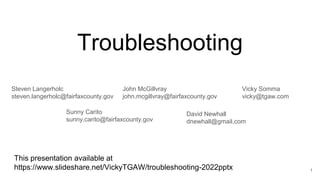
Troubleshooting - 2022-December.pptx
- 1. Troubleshooting This presentation available at https://www.slideshare.net/VickyTGAW/troubleshooting-2022pptx Vicky Somma vicky@tgaw.com Steven Langerholc steven.langerholc@fairfaxcounty.gov John McGillvray john.mcgillvray@fairfaxcounty.gov Sunny Carito sunny.carito@fairfaxcounty.gov David Newhall dnewhall@gmail.com 1
- 2. Overview of Session ● Tour of the JellyBOX Anatomy ● Lubrication and Cleaning ● Loading and Unloading Filament ● The First Layer and Live Z-Height Adjustment ● Strategies for Clogs ● Replacing the Hot End ● Belt Tension ● Fine Tuning Cura Profile for Quality ● Managing and Sharing Printer Profiles ● Tour of the Print Management App 2
- 3. JellyBOX Anatomy Note: There are small differences between JellyBOX, JellyBOX 2, JellyBOX 3 Photo Credit: IMade3D 3
- 4. JellyBOX Anatomy – Smooth Rods Like the name they are “smooth” Run along our three axes (X, Y, and Z) Photo Credit: IMade3D 4
- 5. JellyBOX Anatomy – Z Lead Screw It’s a screw, there are ridges Photo Credits: IMade3D 5
- 6. JellyBOX Anatomy – Motors ● Their job is the move the printer along the axes (X, Y, Z) ● An extra motor for extruding Photo Credits: IMade3D 6
- 7. JellyBOX Anatomy - Belts ● Find them with your X and Y axes ● Too tight or too loose can impact print quality Photo Credits: IMade3D 7
- 8. JellyBOX Anatomy – Bed ● For most branches this is: ○ Heated ○ Magnetic ○ Flexible (bend to get prints off) Photo Credit: IMade3D 8
- 9. JellyBOX Anatomy – Extruder ● Has its own anatomy ○ Feeder Spring ○ Drive Gear ○ Hot End and Nozzle ○ Fan Shroud ○ Z Probe Photo Credit: IMade3D 9
- 10. Lubrication - Smooth Rods For the smooth rods, a thin oil is recommended. ● JellyBOXes ship with a bicycle grease ● Do not use Olive Oil. How To: JellyBOX Lubrication video https://www.youtube.com/watch?v=gaN17lPGcl0 Photo Credit: IMade3D 10
- 11. Lubrication - Z-Axis Lead Screw Lead Screw benefits from a silicon grease Apply to the threaded rods (popsicle stick helps) Move up and down the Z axis to distribute Wipe excess Photo Credit: IMade3D Photo Credit: IMade3D 11
- 12. Cleaning - PEI Bed Clean with Isopropyl Alcohol 10:1 IPA to water with a clean cloth. Scrubby sponge and Dawn Fine grit sandpaper (1000+ grit) can also be used Photo Credit: IMade3D 12
- 13. Cleaning – Drive Gear, Nozzle, Cooling Fans Drive Gear - Clean with pointed tweezers or toothpick Nozzle – Heat up and remove extra plastic with tweezers Fans - Clean off dust with Canned Air. Photo Credit: IMade3D 13
- 14. Unloading and Loading Filament Quick workflow ● Heat up nozzle ● Unlock feeder, pull out and secure old filament ● Cut the top of the new filament at 45-degree angle ● Feed into nozzle and push gently until the new color extrudes ● Lock feeder YouTube Resources - https://www.youtube.com/watch?v=9ZYZs_Rqfx8 Photo Credit: IMade3D 14
- 15. Troubleshooting - Bed Leveling and Start Up Heights 15
- 16. Troubleshooting - Bed Leveling and Start Up Heights Printing Too Close: ● Waves/Ripples ● Distortion or Loss of Details ● No Filament Coming Through at All ● When print stops, release of excess filament from built up pressure. 16
- 17. Troubleshooting - Bed Leveling and Start Up Heights 17
- 18. Troubleshooting - Bed Leveling and Start Up Heights Printing Too Far: ● Print Not Sticking ● Filament Line Rounded Not Flat ● Curling ● Can See Gaps Between Lines of Filament 18
- 19. Troubleshooting - Bed Leveling and Start Up Heights When Bed is unlevel, you’ll see differences within the same print. For example, one side may print fine, but the other side is showing signs of being too close. 19
- 20. Troubleshooting - Bed Leveling and Start Up Heights First Layer issues can have interesting consequences. 20
- 21. Troubleshooting – First Layer Billie Ruben’s Info-Graphic is a great guide. https://i.redd.it/p7oegd5m81v51.j pg 21
- 22. Troubleshooting – First Layer Mechanical Approaches • Z Height Adjustments • Make Sure the Bed is Clean • Add Brim or Raft • Hairspray, Glue Stick, Magigoo Cura Settings • Initial Layer Height (under Quality) • Initial Layer Line Width Expansion (Under Quality) • Initial Layer Speed (under Speed) • Initial Layer Horizontal Expansion (under Walls/Shell) • Initial Layer Flow (under Material) 22
- 23. Z Probe Offset We can tell the printer how much space is between the Z Probe and the tip of the actual nozzle. This can also be adjusted after a print starts. The exact terminology will vary depending on your firmware. You would be looking for phrases like “Z Probe Offset” or “Live adjust Z height” under the “Tune” or “Print adjustments” menu on the LCD Control Panel. Shortcut – double click the knob to go directly to Live Z Probe Offset (only while the print is running) 23
- 24. First Layer Calibration – JellyBox gCode Script The JellyBox does include a first layer calibration script on the SD Card. You’d go to: Print from SD Card -> JellyBox Essentials -> Scripts - gCode Scripts -> PLA ->Calibrate First Layer As it prints a small one-layer print, you can make your Z Height adjustments. Learn More - https://docs.imade3d.com/Guide/Your+1st+Print/332#s1511 24
- 25. First Layer Calibration Sunny Carito has an alternate quilt square file on the 3D Printing Team Channel. This print covers more of the bed and gives you more time to make adjustments. 25
- 26. Strategies for Clogs Extrusion is erratic. Can produce a spongy, weak print. A clog can stop a print altogether too. 26
- 27. Strategies for Clogs ● Manually push filament through, sometimes raising the temperature is helpful. Tip – Do not have your hand under the nozzle when you are pushing filament through. ● With the nozzle heated, try to clear clog with a guitar string, acupuncture needle, or other small wire. ● Cold or “Atomic” pull. ○ Heat up the nozzle to normal temperature for the material ○ Turn off heat and let it drop to 90-100 degrees (for PLA) ○ Manually pull the filament out. Learn more about Cold Pulls: https://www.youtube.com/watch?v=g8uvh6kvr54 3D Printer Precision Nozzle Cleaning Kit By RepKord 27
- 28. Strategies for Clogs Preventing Clogs: ● Use good, quality filament (less chance of contaminants) ● Keep work area dust free ● Don’t cook the filament in the nozzle-- don’t exceed the recommended temperatures and don’t let it just sit in the nozzle heated for long periods of time. ● Particular filled filaments (like Wood) should use nozzles 0.5mm or greater. 28
- 29. Filament Best Practices When you are done with a roll of filament, make sure to secure the loose end to prevent tangles. 29
- 30. Filament Best Practices Consider protecting your filament from moisture. This could be as simple as keeping it in a Ziplock bag with desiccant. 30
- 31. Switching Out The Hot End Quick Workflow ● Turn off printer ● Unplug thermistor and heater ● Loosen screws to remove cooling fans (the screwdriver with the pink handle) ● Remove old hot end ● Put in new hot end ● Plug electronics back in ● Replace cooling fan Be careful not to overtighten the Fan Shroud ● Redo Bed Level and Z Height Calibration Photo Credit: IMade3D 31
- 32. Belt Tension ● Dull twang if you pluck it ● Strong with a little give Sign of a loose belt-- circles print as ovals, layer shifting. Photo Credit: Simplify3D 32
- 33. Belt Tension With the JellyBOX, tightening the belts is done using zip ties! Photo Credit: IMade3D Photo Credit: IMade3D 33 How To: JellyBOX Belt Tension Video https://www.youtube.com/watch?v=Bra1qNzLafU
- 34. Troubleshooting - Over and Under Extruding The printer is extruding more or less plastic than the software expected. Photo Credits - Simplify3D 34
- 35. Troubleshooting - Over and Under Extruding Check Filament Tension Try Adjusting “Flow” settings in Cura under Material Under extrusion – Increase flow rate Over extrusion – Decrease flow rate Other possibilities: ● Bad Temperature ● Speed Issues ● Filament Diameter variances 35
- 36. Troubleshooting - Stringing ● Increase Retraction Distance ● Increase Retraction Speed ● Increase Cooling ○ Raising fan speed ○ Lowering temperature ○ Slowing down print to give layers more time to cool ○ Printing more than one (so it takes longer for each layer) 36 Tip: An easy way to see if a cooling fan is running is to place a small piece of paper on it and see if the suction makes it stick to the fan.
- 39. Troubleshooting – Layer Seperation Under-heating can cause layer separation and bonding issues ● Raise the temperature ● Lower layer height ● Increase Flow ● Check for tangles in the filament Photo Credit: Simplify3D 39
- 40. Troubleshooting - Temperatures and Cooling Photo Credit: Simplify3D 40
- 41. Tuning Your Printer Profile in Cura The default JellyBOX profiles that ship with Cura could need some adjustments. Some items other branches have tweaked: • Check Optimize Wall Printing Order (under Shell/Wall) • Initial Printing Temperature (under Material) – try 215-220 • Top/Bottom Flow (under Material) – try 100% • First Layer Flow (under Material) – try 110% • Initial Layer Line Width (under Quality) – try 110% • Initial Layer Height (under Quality) – try 0.3 41
- 42. Speed Versus Quality A lot quality issues (under extrusion, ghosting, stringing) can addressed by slowing things down. Some factors to consider when deciding the trade-off between speed and quality: • What is the part? A functional bracket for hanging towels doesn’t need to look as flawless as an anniversary gift. • How big is the part? We can afford slower speeds (higher quality) for small, quick parts. • Are there design elements susceptible to quality issues (for example lots of details that could lead to ghosting, tough overhangs, etc)? • Are there small details on the first layer? If so, slowing that first layer down would be a worthwhile investment. • Who is the end audience? Are they apt to notice minor issues? • At FCPL, we try to cap prints at 8-10 hours 42
- 43. Managing Printing Profiles ● In your Profile dropdown, you can click on Manage Profiles… (You can also get to this in the menu under Settings->Profiles->Manage Profiles…) ● This will allow you save your own customized profiles 43
- 44. Managing Printing Profiles ● You can share your profile with other computers and branches by using the Export button. This maks a .curaprofile file. 44
- 45. Managing Printing Profiles ● Similarly, you can try a tuned profile from another branch by using the Import button and uploading their .curaprofile file. 45
- 46. Managing The Print Queue There is a new “3D Print Fulfillment” app in Power Apps • Job Statuses • Customer Communication • Staff Communication • Add a Note • Add a Staff Note • Message the Team • Reassign 46
- 47. Troubleshooting - Learn More https://rigid.ink/pages/ultimate-troubleshooting-guide https://all3dp.com/1/common-3d-printing-problems-troubleshooting-3d-printer- issues/ https://www.matterhackers.com/articles/3d-printer-troubleshooting-guide https://www.simplify3d.com/support/print-quality-troubleshooting/ 47