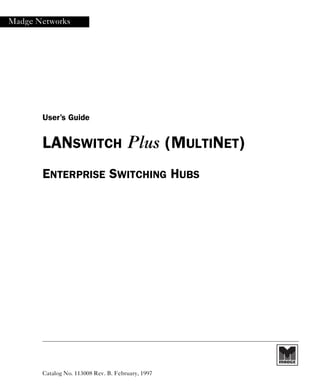
The user guide for the LANswitch Plus / Multinet
- 1. Madge Networks User’s Guide LANSWITCH Plus (MULTINET) ENTERPRISE SWITCHING HUBS Catalog No. 113008 Rev. B. February, 1997
- 3. LANswitch Plus Hub User’s Guide I Preface Important Information Safety Considerations These instructions are to be performed by qualified personnel only. To avoid shock, do not perform any servicing other than that contained in the opening instructions unless you are qualified to do so. High Voltage Disconnect the unit from the power line before removing the cover. Any adjustment, maintenance, or repair of the opened instrument under voltage should be avoided as much as possible. When this is inevitable, the repair should be carried out only by a skilled person who is aware of the hazard involved. Capacitors inside the instrument may still be charged even if the instrument has been disconnected from its source of electricity. Grounding Before connecting the instrument to the power line, the protective earth terminals of this instrument must be connected to the protective conductor of the (main) power cord. The main plug must only be inserted in a socket provided with a protective earth contact. The protective action must not be negated by use of an extension cord (power cable) without a protective conductor (grounding). Any interruption of the protective (grounding) conductor or disconnection of the protective earth terminal can make the instrument dangerous. Intentional interruption is prohibited. Wiring for National Power Plug A main power cord with molded IEC socket is supplied with each unit. The specific national standard mains power plug should be wired as follows: • Brown lead - Live (phase) • Blue lead - Neutral • Green/yellow lead - Earth ground
- 4. Preface Important Information II LANswitch Plus Hub User’s Guide Fuses Make sure that only fuses with the required rated current and of the specified type are used for replacement. The use of repaired fuses and the short-circuiting of fuse holders must be avoided. Whenever it is likely that the protection offered by fuses has been repaired, the instrument must be made inoperative and must be secured against any unintended operation. Line Voltage Before connecting this instrument to the power line, make sure that the voltage of the power source matches the requirements of the instrument, as marked on the label located above the power connector. Certification Madge certifies that this product met its public specifications at the time of shipment from the factory. Note This equipment generates and uses radio frequency energy. If it is not installed and used in strict accordance with the instruction manual, may cause interference to radio communication. The equipment is designed to provide reasonable protection against such interference when operated in a commercial environment. If this equipment does cause interference to radio or television reception (this may be determined by turning the equipment off and on), the user is encouraged to correct the interference by one or more of the following measures: • Reorient the receiving antenna • Relocate the equipment with respect to the receiver • Move the equipment away from the receiver • Plug the equipment in to a different outlet so that the equipment and receiver are on a different branch circuits. • Check that cover screws, connector screws, and ground connections are well secured. The manufacturer is not responsible for the interference caused by un authorized modifications to the equipment.
- 5. Preface Important Information LANswitch Plus Hub User’s Guide III Madge Networks Limited Warranty LIMITED WARRANTY: Madge warrants that under normal use and conditions the components listed below will for the appropriate duration listed below (each, a “Warranty Period”) be free from significant defects in materials and workmanship as follows: • For Software Media, if any: The Warranty Period for Software media is 90 days from the date of purchase by you from Madge or Madge’s authorized reseller or distributor. • For Madge Adapter Card Hardware (e.g. Blue+, ATM, Smart Ringnode and Collage Adapter cards): The Warranty Period is either five years from the date of purchase of the adapter card from Madge or Madge’s authorized reseller or distributor or for as long as the adapter is owned by the original purchaser. • For all other Madge Hardware (e.g. MultiNet, Smart Ringswitch, Collage hubs, LANSwitch, LANStack, Visage, SmartCAU and SmartLAM): The Warranty Period is one year from the date of purchase of the Hardware from Madge or Madge’s authorized reseller or distributor. THE SOFTWARE (OTHER THAN SOFTWARE MEDIA, IF ANY) IS PROVIDED “AS IS” WITHOUT ANY WARRANTY. If you believe that you have discovered any covered defect during the applicable Warranty Period, please contact your local authorized reseller or distributor or, if they are unable to help you or you obtained the product directly from Madge, please contact your local Madge office directly. If Madge, or the authorized reseller or distributor, instructs you to return the product please return the Hardware together with the accompanying Software media (including all copies of the Software) freight prepaid to either the authorized reseller or distributor from which it was purchased, or to Madge, as instructed. Please note you may also be asked to provide written documentation of your purchase. CUSTOMER REMEDIES: Madge’s and its licensors’ and suppliers’ entire liability to you, and your exclusive remedy will be, at Madge’s option: (i) repair or replacement of the Software media or Hardware that does not meet Madge’s Limited Warranty, or (ii) return of the price paid. All media and Hardware which is replaced will become the property of Madge. Replacement products may be new or reconditioned. Madge will have no responsibility, warranty or other obligations whatsoever as a result of: (a) the use of the Hardware, Software media and/or Software in a manner inconsistent with the accompanying manuals and this Agreement, or (b) any modifications made to the Hardware or Software, or (c) failure of the Hardware, Software media or Software as a result of accident, abuse or misapplication, or (d) use of Hardware and Software with products not readily commercially available on the date of the original purchase. Madge and its authorized distributors or resellers are not responsible for any software, firmware, information or data contained in, or stored on, any returned items. NO OTHER WARRANTIES: THE WARRANTIES SET FORTH ABOVE ARE EXCLUSIVE AND IN LIEU OF ALL OTHER WARRANTIES. MADGE MAKES NO OTHER WARRANTIES, EXPRESS OR IMPLIED, AND MADGE
- 6. Preface Important Information IV LANswitch Plus Hub User’s Guide EXPRESSLY DISCLAIMS ALL OTHER WARRANTIES, INCLUDING BUT NOT LIMITED TO IMPLIED WARRANTIES OF SATISFACTORY QUALITY, MERCHANTABILITY AND FITNESS FOR A PARTICULAR PURPOSE AND ANY WARRANTY OF NONINFRINGEMENT OF INTELLECTUAL PROPERTY RIGHTS. MOREOVER, THE PROVISIONS SET FORTH ABOVE STATE MADGE’S ENTIRE RESPONSIBILITY AND YOUR SOLE AND EXCLUSIVE REMEDY WITH RESPECT TO ANY BREACH OF ANY WARRANTY. LIMITATION ON LIABILITY; NO LIABILITY FOR CONSEQUENTIAL DAMAGES: UNDER NO CIRCUMSTANCE AND UNDER NO THEORY OF LIABILITY WILL MADGE OR ITS LICENSORS OR SUPPLIERS BE LIABLE FOR COSTS OF PROCUREMENT OF SUBSTITUTE PRODUCTS OR SERVICES, LOST PROFITS, LOST SAVINGS, LOSS OF INFORMATION OR DATA, OR ANY OTHER SPECIAL, INDIRECT, CONSEQUENTIAL OR INCIDENTAL DAMAGES, ARISING IN ANY WAY OUT OF THIS AGREEMENT OR THE SALE, LICENSE OR USE OF, OR INABILITY TO USE, ANY MADGE PRODUCT (HARDWARE OR SOFTWARE) OR SERVICE, EVEN IF MADGE HAS BEEN ADVISED OF THE POSSIBILITY OF SUCH DAMAGES, AND NOTWITHSTANDING ANY FAILURE OF ESSENTIAL PURPOSE OF ANY LIMITED WARRANTY. The warranties, limitations and remedies contained herein allocate risk of Software, Hardware and media breach of warranty or other liability and Madge’s prices reflect the allocation of such risk. Certain jurisdictions restrict the ability to (a) exclude implied warranties, (b) limit or exclude incidental or consequential damages, or (c) limit liability imposed under product liability laws. To the extent any such restrictions apply to you and may not be waived, the foregoing limitations and exclusions may not apply to you. If, notwithstanding the above clauses, Madge is subject to any liability in connection with the Software or Hardware, whether arising from negligence, breach of contract or otherwise, Madge’s liability will not exceed in the sum paid by you to Madge for the Hardware and Software that did not comply with the Madge Limited Warranty. This limitation does not apply in the case of personal injury or death if and to the extent applicable law requires strict liability. Acknowledgments Madge, the Madge logo, Blue+, Collage, SmartCAU, SmartRAM, Smart Ringswitch, Smart Ringnode, Visage, LANswitch, Cellenium, MultiMan, MultiNet, SMONMaster, TerrainMaster, RMON/DecodeMaster are trademarks, and in some jurisdictions may be registered trademarks, of Madge Networks or its affiliated companies. Other trademarks appearing in this packaging are the property of their respective owners. © Copyright 1997 Madge Networks. All Rights Reserved.
- 7. LANswitch Plus Hub User’s Guide i Contents Preface Important Information ........................................................................................ I Safety Considerations ......................................................................................... I High Voltage ............................................................................................. I Grounding ................................................................................................. I Wiring for National Power Plug .............................................................. I Fuses ........................................................................................................II Line Voltage ............................................................................................II Certification .............................................................................................II Note .........................................................................................................II Madge Networks Limited Warranty .............................................................. III Acknowledgments ..................................................................................IV Contents................................................................................................................ i Chapter 1 Introduction ......................................................................................................... 1 Welcome to the MultiNet Hub.......................................................................... 1 Multi-Network .........................................................................................1 Multi- Architecture ..................................................................................1 Multi-Bus ..................................................................................................1 Multi-Cable ..............................................................................................2 Multi-Management ..................................................................................2 Multi-Media .............................................................................................2 Multi-Layer ..............................................................................................2 Why A Hub? ........................................................................................................ 3 Modularity ................................................................................................3 Capacity ....................................................................................................3 Scalability ..................................................................................................3 Granularity ................................................................................................4 Flexibility .................................................................................................4 Manageability ...........................................................................................4 Security .....................................................................................................5 Why LANswitch Plus?........................................................................................ 6 Fault Tolerance ........................................................................................6 Mission Critical Applications ..................................................................6 Real-Time Redundancy ..........................................................................6 Multi-Failure Recovery ...........................................................................7 Management Redundancy ......................................................................7 The Changing LANscape .......................................................................7 Backward Compatibility ..........................................................................7 Specifications....................................................................................................... 8
- 8. ii LANswitch Plus Hub User’s Guide Chapter 2 Hub Installation................................................................................................. 13 Front and Rear Panel Descriptions.................................................................. 13 Front Panel .............................................................................................13 LET-36 Rear Panel ................................................................................15 Installing the Power Supply Unit..................................................................... 16 LET-36 ...................................................................................................16 Power LET-20 ........................................................................................18 Power LET-10 ........................................................................................19 Ventilation.......................................................................................................... 25 LET-36 and LET-10 .............................................................................25 LET-20 ...................................................................................................25 Mechanical 6U/3U Dividers ............................................................................ 26 Installing a Divider .................................................................................26 Installing 3U Modules in LET-10 and LET-20 .................................26 Rack and Desk Mounting................................................................................. 28 Upgrading the LET-20 Motherboard ..................................................28 Chapter 3 Hub Operation................................................................................................... 31 Operating Procedures........................................................................................ 31 Power On ................................................................................................31 Power-Off ................................................................................................31 Normal Operation ..................................................................................31 Reset ........................................................................................................31 Installing and Removing Modules................................................................... 32 Installing a Module ................................................................................32 Removing a Module ...............................................................................32 Chapter 4 Troubleshooting ................................................................................................ 33 LET-36 and LET-10 ........................................................................................ 33 Power Indicator Off ................................................................................33 Fan Indicator Flashes .............................................................................33 LET-20............................................................................................................... 33 Power Indicator Off ................................................................................33 Chapter 5 Ethernet ............................................................................................................. 35 Overview ............................................................................................................ 35 CSMA/CD ...............................................................................................35 Basic Operations .....................................................................................35 Basic Elements .......................................................................................35 Topology .................................................................................................36 Considerations ........................................................................................37 Ethernet Configuration Via LANswitch Plus Hub......................................... 38
- 9. LANswitch Plus Hub User’s Guide iii Configuration Rules ...............................................................................38 Cascading Star ........................................................................................38 Cabling ....................................................................................................38 Synchronous Ethernet ...........................................................................38 Redundancy ............................................................................................39 Multiple Bus ...........................................................................................41 Internetworking .....................................................................................42 Spanning Tree Algorithm (STA) ..........................................................42 Chapter 6 Token Ring........................................................................................................ 45 Overview............................................................................................................ 45 Basic Operations .....................................................................................45 Basic Elements .......................................................................................46 Topology .................................................................................................46 Considerations ........................................................................................47 Token Ring Configuration Via LANswitch Plus............................................ 49 Configuration Rules ...............................................................................49 Cabling ....................................................................................................50 Redundancy and Auto-Wrapback .........................................................51 Multiple Bus ...........................................................................................55 Internetworking .....................................................................................55 Repeaters ................................................................................................55 Chapter 7 FDDI.................................................................................................................. 57 Overview............................................................................................................ 57 Basic Operations .....................................................................................57 Basic Elements .......................................................................................57 Topology .................................................................................................58 Considerations ........................................................................................59 FDDI Configuration Via LANswitch Plus...................................................... 59 Multiple Bus ...........................................................................................59 Flexible Topologies ...............................................................................59 Configuration Rules ...............................................................................59 Ring Construction ..................................................................................60 Management ...........................................................................................60 Auto-Wrapback ......................................................................................61 Interconnection ......................................................................................61 Cabling ....................................................................................................61 Chapter 8 LANswitch Plus High-Speed Bus ................................................................... 63 Overview............................................................................................................ 63 Topology and Considerations ...............................................................63 High-Speed Bus Configuration Via LANswitch Plus .................................... 63
- 10. iv LANswitch Plus Hub User’s Guide Connection ..............................................................................................63 FDDI .......................................................................................................64 Fast Ethernet ..........................................................................................64 Switched Ethernet .................................................................................64 ATM ........................................................................................................64 3rd Layer .................................................................................................64 Chapter 9 Network Management ...................................................................................... 65 Overview ............................................................................................................ 65 Management Goals ................................................................................65 Configuration Rules .......................................................................................... 65 In/Out-Band Management ....................................................................65 SNMP Interoperability ..................................................................................... 66 MultiMan ................................................................................................66 Ethernet Monitor ...................................................................................67 LED Indicators ......................................................................................67 Security ...................................................................................................67 Appendix A Quick Reference Configuration Rules ............................................................ 69 Ethernet ............................................................................................................. 69 Ethernet Monitor............................................................................................... 69 Token Ring........................................................................................................ 69 Cluster Token Ring Modules ...............................................................69 Separate Clusters ....................................................................................69 One-Sided Design ..................................................................................69 Two-Sided Design .................................................................................69 FDDI.................................................................................................................. 70 Cluster FDDI Modules .........................................................................70 Separate Clusters ....................................................................................70 One-Sided Design ..................................................................................70 LocalTalk ........................................................................................................... 70 Cluster LocalTalk Modules ..................................................................70 Separate Clusters ....................................................................................70 Standalone ...............................................................................................70 NMA Module..................................................................................................... 71 Configuring the Rightmost LET-20 Slot .............................................71 In-Band/Out-Band Management ..................................................................... 72 In-Band ...................................................................................................72 Out-Band .................................................................................................72 Appendix B How to Contact us ............................................................................................. 73 Toll-free regional technical support................................................................. 74 Index................................................................................................................... 75
- 11. LANswitch Plus Hub User’s Guide 1 Chapter 1 Introduction Welcome to the MultiNet Hub The MultiNet Hub is a modular, multi-media, multi-LAN intelligent hub for reliable networking. The MultiNet Hub provides comprehensive connectivity and interconnectivity solutions by supporting a variety of network architectures, protocols, topologies, and cable standards - and by allowing you to easily configure, re-configure, and enlarge your network. Note: Since most products for MultiNet hubs are switch modules, Madge Networks has changed the hub name to LANswitch Plus. Multi-Network The LANswitch Plus Hub supports simultaneous co-existence of Ethernet, Token Ring, FDDI LANs and LocalTalk LANs (Local Area Networks), as well as interconnection from Ethernet to Token Ring, Ethernet to FDDI, and LAN to WAN (Wide Area Network). Interconnectivity is implemented via easy-to-install LANswitch Plus Universal Connectivity System modules. The LANswitch Plus LET-36 can house up to 36 3U (5.25" high) 18 6U (10.5" high) plug-in modules. Multi- Architecture In addition to standard Ethernet (asynchronous), Token Ring, FDDI and LocalTalk architectures and protocols, LANswitch Plus Hub supports synchronous Ethernet and Token Ring repeaters, allowing efficient connectivity over large areas, with multiple hubs, in a physical star architecture. Multi-Bus A single LANswitch Plus LET-36 enclosure (hub) contains: • 4 Ethernet busses - Supporting up to four independent Ethernet networks. • 2 Token Ring busses - Supporting, via segmentation, multiple independent 4 and 16 Mbps Token Ring networks. • 4 LocalTalk busses - Supporting, via segmentation, multiple independent LocalTalk networks.
- 12. Chapter 1 Introduction 2 LANswitch Plus Hub User’s Guide • 1 FDDI bus - Supporting, via segmentation, multiple independent FDDI networks. • 1 High Speed bus - Supporting multi-channel connectivity to a 2.56 Gbps bus for dynamic LAN switching capabilities. • 2 Management (control) busses - Supporting management of up to 32 modules housed in the LANswitch Plus enclosure - via LANswitch Plus’s Network Network Management Agent (NMA) module. Multi-Cable LANswitch Plus meets the following network standards: • LANswitch Plus supports network connection via Unshielded Twisted Pair (UTP), Shielded Twisted Pair (STP), AUI, and fiber optic (multimode and single mode) media. • LANswitch Plus Hub's Ethernet capabilities are fully compliant with IEEE 802.3, Ethernet V2.0, 10Base2, 10Base5, 10BaseT, 10BaseFB, 10BaseFL and FOIRL standards. • LANswitch Plus Hub's Token Ring capabilities are fully compliant with IEEE 802.5 and IBM standards. Multi-Management You can monitor and manage LANswitch Plus and its full range of modules and network configurations via Madge's versatile MultiMan Integrated Network Management System or other SNMP-based platforms. With MultiMan, you can control hardware configuration, monitor traffic, analyze performance, and detect faults - ensuring efficient, secure, and reliable enterprise-wide networking. LANswitch Plus’s framework for open system architecture is compatible with OSI and IEEE Hub Management Work Group standards. In addition to external console control and monitoring, LED indicators on LANswitch Plus Hub's plug-in modules enable you to know, at a glance, the status of port, link, module, and network operations and communications. Multi-Media LANswitch Plus is the ideal platform for transmitting data, text, audio, graphics, and video over a network. LANswitch Plus Hub's Cellenium Plus Bus operates at an impressive 2.56 Gbps. Multi-Layer In addition to Layer 2, LANswitch Plus supports Layer 3 switching. This allows the switches to better address both new emerging applications and existing networks. The Layer-3 switch-based network can be much flatter, and consequently faster. Logical
- 13. Chapter 1 Introduction LANswitch Plus Hub User’s Guide 3 groupings can be set up in the form of virtual LANs. The Layer-3 switch can perform IP/IPX switching and major LAN-related routing functions, such as broadcast control and access control. Why A Hub? An intelligent network hub allows you to: • Easily satisfy the growing needs of your organization for network communications. • Keep pace with dynamic advances in network technology. • Integrate and interconnect different networks in a single enclosure. • Use different cabling media in a single network. • Implement a wide variety of network topologies. • Centralize network control. LANswitch Plus gives you the ability to accomplish these goals. Modularity Perhaps the key feature of a network hub is modularity - providing you with the ability to build different types of networks and interconnections port by port, link by link, and bridge by bridge, simply by plugging in the right modules. LANswitch Plus Hub is fully modular, and its Universal Connectivity System modules are easy to install. You simply slide them into slots. Capacity In today’s complex business environment, where communications are essential, and people still like to retain their independence, a network hub has to support the warehouse's Ethernet, the financial department's Token Ring, and marketing's FDDI network - while not occupying too much valuable space. LANswitch Plus hubs give you a broad range of architectures, protocols, interconnections, cabling standards, and port densities. • LANswitch Plus LET-36 houses up to 18 LANswitch Plus Universal Connectivity System modules - supporting up to 432 Ethernet or 180 Token Ring or 128 switched Ethernet or 64 Fast Ethernet switch ports in a single 19 x 10.67 inch enclosure. • LET-20 supports up to 240 Ethernet or 100 Token Ring or 64 switched Ethernet or 32 Fast Ethernet switch ports in a single 19 x 12.22 inch enclosure. • LET-10 supports up to 120 Ethernet or 50 Token Ring or 24 switched Ethernet or 12 Fast Ethernet switch ports in a single 19 x 5.22 inch enclosure. Scalability Decisions whether to expand networks slowly or rapidly have to be made and implemented quickly — and can affect the overall performance of a company.
- 14. Chapter 1 Introduction 4 LANswitch Plus Hub User’s Guide LANswitch Plus Hub is the ideal hub solution for today's competitive economic environment, where the rate of change is as volatile as the market. LANswitch Plus Hub allows you to expand or contract your networks step by step, or, in leaps and bounds. As technology advances and new standards are developed, Madge continuously introduces new modules to utilize technological breakthroughs and meet standards requirements. Granularity A granular hub enables you to order or add the exact number of ports that you need, without paying for excess capacity. LANswitch Plus supports modules containing 2, 4, 8, 10, 12, 14 and 24 ports. With LANswitch Plus, you only pay for the ports you need. Flexibility A flexible hub can support a variety of network architectures, topologies, and configurations in a variety of ways. LANswitch Plus Hub provides flexible: • Connectivity - Each LANswitch Plus module provides connection flexibility down to the port level. Multiple networks can be connected via ports and/or backplane. • Interconnectivity - Networks can be connected by integrated bridges (for example, LANswitch Plus's Integrated Ethernet Local Bridge for Ethernet, Integrated Token Ring Local Bridge for Token Ring). • Internetworking - Different types of LANs can be connected (for example, Ethernet to Token Ring via LANswitch Plus's Integrated Ethernet Token Ring Local Bridge); and Local Area Networks (for example, Ethernet, Token Ring, and FDDI LANs) can be connected to Wide Area Networks (for example, E1 and T1 WANs). • Topologies - A single LANswitch Plus enclosure supports simultaneous multilevel star topologies for different LANs. Manageability A hub can help you gain centralized control over a complete network, enabling you to monitor and manage configurations (devices), performance (traffic), and security. LANswitch Plus 's full SNMP interoperability enables you to: • Configure and control all network devices. • Monitor, analyze, and optimize network performance. • Detect and correct faults quickly. • Ensure comprehensive network security. SNMP (Simple Network Management Protocol) interoperability also means that LANswitch Plus simplifies the management process, enabling comprehensive control (in-band or out-band) via state-of-the-art, multi-console, user-friendly, graphical
- 15. Chapter 1 Introduction LANswitch Plus Hub User’s Guide 5 interfaces (such as MultiMan). Security With proper configuration and management, a hub can help you secure the transfer of data - by preventing tapping and illegal network access. LANswitch Plus Hub helps you implement multi-level network security in a variety of ways, including by supporting the installation of special security modules (for example, to enable MAC address sorting).
- 16. Chapter 1 Introduction 6 LANswitch Plus Hub User’s Guide Why LANswitch Plus? In networking, faultless design means maximum fault tolerance. Madge's ingenuity in developing fault tolerant systems is fully expressed in LANswitch Plus. With multiple, automatic, real-time backup systems from power supplies to ports, and no single point of failure, LANswitch Plus Hub is designed to keep your network up and running. Fault Tolerance The LANswitch Plus fault tolerant design covers the range of its components: power supplies, backplane, modules, ports, links, and management. Whether through redundancy and automatic switchover, or through distributed information and control, every component of LANswitch Plus adds to its ability to adapt, self-correct, and function in the case of failure. Mission Critical Applications In a world where network communications can mean the difference between life and death, success and failure, profit and loss - fault tolerance cannot be taken for granted. With LANswitch Plus, Madge takes responsibility for insuring network uptime and performance. LANswitch Plus is ideal for mission critical applications where resiliency is top priority. Backed by components with extremely high MTBFs (Mean Time Between Failure), LANswitch Plus's exceptional fault tolerance and distributed intelligence make it the right choice for mission critical applications. Real-Time Redundancy LANswitch Plus features real-time redundancy and automatic switchover on multiple levels: • Power Supply Unit - You can configure LANswitch Plus with a backup power supply unit or distributed (load-sharing) power supplies, with auto-switching for both primary PSU failure and secondary power failure. • Busses - You can configure a dormant bus to be automatically utilized when the active bus fails. • Modules - Module failure automatically leads to wrapback and, when needed, segment splitting. In addition, LANswitch Plus features hot-swapping - the “live” installation and removal of modules without powering off. • Ports - You can configure redundant ports to be automatically activated when main ports or links fail.
- 17. Chapter 1 Introduction LANswitch Plus Hub User’s Guide 7 Multi-Failure Recovery All LANswitch Plus resiliency and redundancy features operate in parallel, offering you comprehensive multi-level fault tolerance. Multiple failures can be detected and isolated automatically. Management Redundancy You can manage LANswitch Plus Hubs via in-band and/or out-band links with multiple consoles. LANswitch Plus exceptional fault tolerance, distributed intelligence, and multi-method manageability not only means that your network will keep running, but that you will always be in control of network traffic and configuration. The Changing LANscape LANswitch Plus hubs meet the needs of enterprises with expanding networks. LANswitch Plus's scalable, modular, managed hub architectures provide the multiprotocol support and topological flexibility that you need to shape your networks for the future. By installing interchangeable LANswitch Plus modules within fault- tolerant and intelligent LANswitch Plus hubs, you can tune your LANs in response to changing enterprise requirements. You can dynamically allocate networking resources on the basis of need - LANswitch Plus's underlying modular structure allows you to economically incorporate emerging technologies within the existing network foundation. Backward Compatibility Just as all Madge products provide add-on value, all LANswitch Plus Universal Connectivity System hubs, modules and accessories are backward compatible - they can be used, seamlessly, with previous models and versions. Not only does Madge protect your network, it protects your investment as well.
- 18. Chapter 1 Introduction 8 LANswitch Plus Hub User’s Guide Specifications Table 1.1 System Specifications Ethernet Capabilities: Network Diameter Up to 4 km. Up to 1024 nodes per bus (limited only by Ethernet back-off algorithm). Standards AUI interface per IEEE 802.3 and Ethernet V.2, 10Base5, 10Base2, 10BaseT, 10BaseFB, 10BaseFL, FOIRL. Number of Cascading Levels Synchronous backbones limited only by maximum IEEE 802.3 round-trip delay. Token Ring Capabilities Conforms to IBM and IEEE 802.5 Token Ring standards. Distances depend on number of hubs and cable type. Fast Ethernet IEEE 802.3, 100BaseX. FDDI IEEE 802.2. Table 1.2 Bus Structure LET-36 4 Ethernet busses. 2 Token Ring busses (4 or 16 Mbps, supporting up to 18 independent rings). 1 FDDI bus (supporting up to 18 FDDI networks). 2 control busses 1 High Speed Bus (supporting up to 128 high speed virtual networks). LET-20 4 Ethernet busses. 2 Token Ring busses (4 or 16 Mbps, supporting up to 10 independent rings). 1 FDDI bus (supporting up to 10 FDDI networks). 2 control busses. 1 High Speed Bus (supporting up to 128 high speed virtual networks).
- 19. Chapter 1 Introduction LANswitch Plus Hub User’s Guide 9 LET-10 4 Ethernet busses. 2 Token Ring busses (supporting multiple rings, 4 or 16 Mbps). 1 FDDI bus (supporting multiple LANs). 2 control busses. 1 High Speed Bus (2.56 Gbps). Table 1.3 Power LET-36 50A power supply. Optional backup power supply. Main and backup power supplies are field-replaceable without interrupting network operation. Power Source 220VAC+ -10%, 2.5A, 50Hz. 110VAC+ -10%, 5A, 60Hz. Factory preset. Power Backup External 5V, 50A standby power supply. Actual hub power consumption depends on configuration (modules used). LET-20 40A power supply. Optional backup (load-sharing) power supply. Main and backup power supplies are field-replaceable without interrupting network operation. Power Source 220VAC10%, 2.5A, 50Hz. 110VAC+ -10%, 5A, 60Hz. Power Backup 5V, 40A load-sharing power supply. Actual hub power consumption depends on configuration (modules used). LET-10 25A power supply. Optional backup power supply. Main and backup power supplies are field-replaceable without interrupting network operation. Power Source 220VAC+ -10%, 3.0A, 50Hz. 110VAC+ -10%, 3.0A, 60Hz. Factory preset. Power Backup External 5VDC, 25A standby power supply. Actual hub power consumption depends on configuration (modules used). Table 1.2 Bus Structure
- 20. Chapter 1 Introduction 10 LANswitch Plus Hub User’s Guide Table 1.4 Environmental Operating Temperature 0°C to 40°C (32°F to 104°F) Humidity 5% to 95%, non-condensing Safety 230V—Approved for EN60950 (TUV) 115V—Approved for UL1950 (UL); and for CS22.2 (UL or CSA) EMI Emission—Meets FCC part 15, subpart J, class A; and EN55022 class B Immunity—Meets EN50082-1 CE Meets with requirements Table 1.5 Mechanical LET-36 Packaging 19" rack-mountable Number of Slots 18, each 4HP (20mm) wide Height 271mm (10.67 in.) - 6U Width 482.7mm (19.0 in.) Depth 499mm (19.65 in.) Weight 13.88kg (30.60lb) LET-20 Packaging 19" rack-mountable Number of Slots 10, each 4HP (20mm) wide Height 310.3mm (12.22 in.) - 7U Width 482.7mm (19.0 in.) Depth 273.5mm (10.77 in.) Weight 8.20kg (18.08lb)
- 21. Chapter 1 Introduction LANswitch Plus Hub User’s Guide 11 LET-10 Packaging 19" rack-mountable Number of Slots 5, each 4HP (20mm) wide Height 132.5mm (5.22 in.) - 3U Width 482.7mm (19.0 in.) Depth 318mm (12.52 in.) Weight 6.14kg (13.54 lb.) Table 1.5 Mechanical
- 22. Chapter 1 Introduction 12 LANswitch Plus Hub User’s Guide
- 23. LANswitch Plus Hub User’s Guide 13 Chapter 2 Hub Installation This chapter describes LANswitch Plus components (on front and rear panels) and how to prepare LANswitch Plus Hub for operation: • Front and Rear Panel Descriptions. • Installing/replacing main and backup power supply units. • How to insure proper ventilation. • Installing mechanical dividers to create 3U slots. • Mounting LANswitch Plus Hub in a 19" rack. Front and Rear Panel Descriptions Before installing the power units, it is important to understand the Front and Back panel of a LANswitch Plus Hub. Front Panel Figure 2.1 illustrates the front panel of the LANswitch Plus LET-36 Hub. The model LET-36 has eighteen 6U slots and a control panel on the right-hand side. Figure 2.3 illustrates the front panel of the LET-20 Hub. The model LET-20 has ten 6U slots. Both the left and right sides of the hub have special slots for power supply modules (PSM). The bottom of the hub contains a retractable fan tray. The LET-10 has five 6U slots and a control panel on the right-hand side. Figure 2.1 LANswitch Plus LET-36 Front Panel
- 24. Chapter 2 Hub Installation 14 LANswitch Plus Hub User’s Guide Figure 2.3 LET-20 Front Panel Table 2.1 Description of the LET-36 and LET-10 Front Panels Power Connector Connection of AC power to LANswitch Plus. Fuse AC input protection fuse. Power Indicator LIGHTS STEADILY when AC power is connected, and the main power supply is providing DC power to modules. FLASHES when AC power is connected, and the backup power supply is providing DC power to modules. Reset Button Press to reset the internal circuits of all modules installed in the enclosure. Figure 2.2 Description of the LET--20 Front Panel Fan1 Indicator LIGHTS when the cooling fan located in the main power supply operates normally. FLASHES when the fan is not operating because of a fault. OFF when no main power supply is installed. Fan2 Indicator LIGHTS when the cooling fan located in the backup power supply is O.K. FLASHES when the fan is not operating because of a fault. OFF when no backup power supply is installed.
- 25. Chapter 2 Hub Installation LANswitch Plus Hub User’s Guide 15 LET-36 Rear Panel Figure 2.4 illustrates the rear panel of the LANswitch Plus (LET-36). Figure 2.4 LANswitch Plus (LET-36) Rear Panel The rear side has provisions for the installation of two power supply units (PSUs): • The lower unit is designated as the “main” supply unit. • The top unit is designated as the “backup” supply unit. The power supplies are external units, fastened with screws to the rear wall of the LANswitch Plus. Each power supply unit connects to the LANswitch Plus by two cables: • AC Cable - The AC cable connects to the corresponding AC output connector, allowing the power supply to receive power from the front panel AC connector. • DC and Control Cable - The DC and control cable includes the DC output, fan rotation sensor, and power supply remote voltage sensing connections. Table 2.2 Description of the LET-20 LPS 225 Front Panel Power Connector Connection of AC power to LANswitch Plus Status Indicator LIGHTS GREEN when AC power is connected, and the power supply is providing DC power to modules. LIGHTS YELLOW when AC power is connected, and the power supply is not providing DC power to modules. Reset Button Press to reset the internal circuits of all modules installed in the enclosure.
- 26. Chapter 2 Hub Installation 16 LANswitch Plus Hub User’s Guide Installing the Power Supply Unit Each LANswitch Plus Hub has a power supply unit. In the following section are instructions for installing the power unit in the LET-36, LET-20, and the LET-10 hubs. LET-36 The LANswitch Plus LET-36 power supply unit (PSU) provides the enclosure and its modules with up to 50 amperes at 5VDC. You can order a power supply unit operating on either 115VAC or 230VAC. For maximum reliability and fault tolerance, in addition to the main PSU, you can install and configure a backup, redundant, or power-sharing PSU (refer to Figure 2.5). LANswitch Plus Hub provides automatic switch-over to the backup if the main power supply fails. Each power supply unit contains a powerful fan which circulates cooling air inside the enclosure. Fan rotation is monitored by sensors, and fan status is indicated on the front panel of LANswitch Plus by one LED per fan. Figure 2.5 Backup Power Supply Unit (PSU)
- 27. Chapter 2 Hub Installation LANswitch Plus Hub User’s Guide 17 Installing a PSU Warning: You can install PSUs while LANswitch Plus Hub is connected to power, however the following precautions must be strictly observed: 1) Do not open the power supply case. Dangerous voltages that may cause severe personal injury or even death are present at the AC power connector and inside the power supply case. Observe standard safety precautions. 2) Do not connect the AC power to the power supply unit before it is fastened in position on the enclosure's rear wall. The air jet formed by the high-speed fan may blow dust particles in your eyes, and the fan rotor could injure your fingers. To install a PSU: 1 Remove the corresponding air inlet cover, located at the left side of the enclosure's rear panel. 2 Using the screws that you just removed, fasten the cover that you just removed to the top of the PSU (note the four small holes above the fan). 3 Carefully inspect the power supply fan, and remove any foreign objects that may be inside the casing. 4 Place the PSU in position on the LANswitch Plus enclosure rear wall, and fasten with screws provided. Note: The PSU is heavy. If you are installing the unit on a LANswitch Plus Hub already mounted on a rack, get help from another person. One person should hold the PSU, while the other inserts the screws. 5 Connect the PSU's DC/control cable to the corresponding connector at the rear of the enclosure. Note: The PSU and its fan have no power switch and will start operating as soon as connected to power. 6 Connect the PSU's AC cable to the corresponding connector at the rear of the enclosure. If the enclosure is powered, check for fan rotation.
- 28. Chapter 2 Hub Installation 18 LANswitch Plus Hub User’s Guide Replacing a PSU If a backup PSU is connected to a SystiLAN Hub, you can replace the power supply without interrupting network operations. To replace a PSU: 1 Disconnect the PSU's AC input cable from the enclosure's rear connector. 2 Disconnect the PSU's DC/control cable from the enclosure's rear connector. 3 Unscrew the screws that fasten the PSU to the enclosure. Note: If you are removing the PSU from a rack-mounted enclosure, get help from another person. One person should hold the PSU, while the other removes the screws. 4 Remove the cover fastened to the top of the PSU. 5 If you are installing a replacement unit, fasten the cover in the same position on the replacement unit, and follow PSU installation procedures. 6 If you are not installing a replacement, attach the cover to the exposed air inlet (using the same screws). Power LET-20 The LANswitch Plus LET-20 power supply module (PSM) provides the enclosure and its modules with up to 40 amperes at 5VDC - and operates continuously on either 115VAC or 230VAC. For maximum reliability and fault tolerance, in addition to the main PSM, you can install a backup, power-sharing PSM. The main power supply module is on the right side of the hub. The optional backup (load-sharing) power supply module can be installed in the left side of the hub (and is the same exact model as the primary power supply). During normal operation, the two power supply modules share the burden of supplying the hub and its modules with power (load-sharing, each PSM supplying 50% of the power). When one PSM stops operating, the other PSM automatically supplies the hub with full power. The LET-20 and its PSMs feature voltage and amperage protection.
- 29. Chapter 2 Hub Installation LANswitch Plus Hub User’s Guide 19 Installing a PSM Warning: You can remove or install PSMs (Lps 225) while LET-20 is connected to power, however the following precautions must be strictly observed: 1) Do not connect the AC power to the power supply module before it is properly fastened in position in the enclosure. 2) Do not touch power supply components or open the power supply case. Dangerous voltages that may cause severe personal injury or even death are present at the AC power connector and inside the power supply case. Observe standard safety precautions. To install a PSM: 1 Using the guide rails, slide the PSM all the way into the power module slot (the power module slots are on either side of the hub - the main slot on the right of the hub, the backup slot on the left). 2 Make sure the PSM is inserted all the way, and secure the PSM to the hub with four screws. 3 Connect the AC power cable to the front panel of the PSM. The PSM starts working immediately when connected to AC power. The status LED on the panel of the PSM should light green. Replacing a PSM If a backup PSM is connected to LET-20, you can replace the power supply without interrupting network operations. To remove a PSM: 1 Disconnect the PSM's AC input cable from the front panel. 2 Unscrew the screws that fasten the PSM to the enclosure. 3 Slide the PSM out of the hub, using the two handles. 4 If you are not installing a replacement, install a blank panel cover over the empty PSM slot. Power LET-10 The rear side of the LET-10 has provisions for the installation of an external power supply - BUPS-18. The BUPS-18 is fastened with screws to the rear panel of the LET-10 and is connected by two cables: • AC Cable - The AC input cable connects to the AC power out connector, allowing the external power supply to receive power via the LET-10 front panel AC connector. • DC and Control Cable - The DC and control cable includes the DC output
- 30. Chapter 2 Hub Installation 20 LANswitch Plus Hub User’s Guide connections, as well as the connections of the external power supply remote voltage sensing. The cable connects to the LET-10 external DC power connector. Installing a Backup Power Supply Backup power supplies are often used to increase the availability of critical network elements, such as hubs. The LET-10 has provisions for the connection of backup power from an external source. Two options are available: • Provision of backup power from an external power system. • Use of BUPS-18 power supply. The LET-10 has an internal switch that allows you to select which power source to use as the main power supply: external power, or power from the internal power supply. Whatever external power supply you are using, we strongly recommend that you select the external supply as the main power supply (this is also the factory setting). The LET-10 internal power supply will then serve as a backup which switches into service when the external source fails. This way, you can repair or replace the external power supply while the LET-10 continues normal operations on the internal power supply. Warning: Dangerous voltages that may cause severe personal injury or even death are present at the AC power connector and inside the LET-10 when connected to cables. Disconnect all the cables from the LET-10 and from its modules before opening covers. Observe standard safety precautions.
- 31. Chapter 2 Hub Installation LANswitch Plus Hub User’s Guide 21 Selecting the Main Power Supply Figure 2.6 Selecting the Main Power Supply To select the main power supply: 1 Disconnect all cables from the LET-10 2 If the LET-10 is installed in a rack, remove the unit, and place it on a clean table top. 3 Unscrew the eight screws which fasten the rear panel to the LET-10 case. 4 Carefully separate the rear panel from the LET-10 case. Take care to avoid unnecessary strain on the cable harnesses that connect the rear panel to the case. 5 Identify the location of the main power supply selector on the rear panel. 6 Set the main supply selector to the desired position: EXT - External power source is the main power source (default). INT - Internal power source is the main source. 7 Replace the rear panel, and fasten with (eight) screws. Make sure that the harness connector located on the same card, below the selector, is fully mated, and that the harness fits in the available space.
- 32. Chapter 2 Hub Installation 22 LANswitch Plus Hub User’s Guide Using the BUPS-18 The BUPS-18 power supply is an AC-operated power supply that mounts directly on the rear panel of the LET-10 and connects to its external DC power connector. The installation of the backup power supply unit includes two steps: • Installation of spacers on the rear panel of the LET-10 (required for first-time installation only). • Installation of power supply unit on the rear panel of the LET-10. To install Spacers: 1 Identify the four cover bolts that fasten the rear panel of the LET-10 to the case (refer to Figure 2.7) 2 Unscrew one bolt at a time, and immediately screw into the hole, the narrow threaded end of one of the supplied spacers. Save the removed bolts and washers for the next step (Installing the Backup Unit Figure 2.7 Installing Spacers on the LET-10 Rear Panel To install the Backup Unit: 1 Position the backup power supply behind the rear panel of the LET-10 (refer to Figure 2.8). 2 Connect the DC power connector of the backup power supply harness to the external power connector of the LET-10. 3 Connect the AC connector to the AC output connector on the rear panel of the LET-10. 4 Hold the backup power supply against the rear of the LET-10, and align its holes with the spacer holes. Insert the washers over the previously removed bolts, and screw each bolt in one of the spacer holes.
- 33. Chapter 2 Hub Installation LANswitch Plus Hub User’s Guide 23 5 If necessary, reinstall the LET-10 in its rack, and connect the cables disconnected before starting the installation procedure. Figure 2.8 Installing Redundant Power Supply To replace the Backup Unit: 1 Unscrew the screws which fasten the redundant power supply to the rear of the LET-10, and while supporting the unit, disconnect the power supply cables from the rear connectors of the LET-10. 2 After the cables are disconnected, remove the redundant power supply. 3 Install a replacement power supply, as explained above (Installing the Backup Unit).
- 34. Chapter 2 Hub Installation 24 LANswitch Plus Hub User’s Guide Using an External Power Supply System If you intend to use your own external power supply, remember that to ensure proper operation of the LET-10, the external supply must provide a stable 5+ -0.15V voltage. To obtain a stable voltage without resorting to heavy-gage cables, the external power supply system must use remote sensing. If you use your power supply, you must prepare the connection cable. The appropriate mating connector for the LET-10 external DC connector is Amphenol 17DAM7WS2S. Refer to Table 2.3 for pin assignments and minimum recommended conductor gages. When connecting the external supply cable to your power supply connection strip: • On the external power supply unit, check that there are no jumpers between the power output lines and the remote sense lines. • Do not connect the power supply ground to the LET-10 chassis. • Make sure that the external power supply ground, or its chassis, is not connected to any of the four lines leading to the LET-10. If you use a shielded pair for the remote sensing lines (good practice when operating in electrically noisy environments), you can connect the pair shield to the external power supply ground. Table 2.3 External Power Connections Function LET-10 External DC Power Connector Pin Wire Gauge External power supply + 5V A1 AWG-10 External power supply 5V return A2 AWG-10 Sense + 3 AWG-24 Sense - 5 AWG-24
- 35. Chapter 2 Hub Installation LANswitch Plus Hub User’s Guide 25 Ventilation LET-36 and LET-10 Each power supply unit has a fan. The fan blows cooling air into the enclosure through the air inlet in the rear wall of the enclosure. For proper internal and external ventilation: • Install blank panels in empty module slots. • If you install only one power supply, you must cover the other cooling air inlet. • Make sure that the air flow around the unit is not restricted and that no obstructions exist near the cooling air inlet in the rear of the enclosure. • In 19 inch racks, leave a space of at least 1U (1.5 cm) above and below the enclosure. • Make sure that no equipment dissipating large amounts of heat (which could increase the ambient temperature beyond the acceptable specified range) is installed nearby. LET-20 The LET-20 contains a modular, retractable fan tray housing three independent fans. For proper internal and external ventilation: • Install blank panels in empty module slots. • If you install only one power supply, you must install a blank panel over the empty PSM slot. • Make sure that the air flow around the unit is not restricted and that no obstructions exist near the cooling air inlet in the front. • In 19 inch racks, leave a space of at least 1U (1.5 cm) above and below the enclosure. • Make sure that no equipment dissipating large amounts of heat (which could increase the ambient temperature beyond the acceptable specified range) is installed nearby. To install a Fan Tray: The fan tray can be installed while the hub is powered - without interrupting operations. 1 Slide the fan tray all the way in to the fan tray slot at the bottom of the front of the LET-20. 2 Secure the fan tray to the hub by tightening the two thumb screws. To replace a Fan Tray The fan tray can be replaced while the hub is powered - without interrupting operations. 1 To remove a fan tray, unscrew the two thumb screws. 2 Slide out the fan tray (using two thumb screws as handles).
- 36. Chapter 2 Hub Installation 26 LANswitch Plus Hub User’s Guide Warning: To insure that the hub does not overheat, after removing a defective fan tray, replace it with a properly functioning fan tray as soon as possible. Mechanical 6U/3U Dividers The LANswitch Plus LET-36 has eighteen 6U module slots, and the LET-20 has ten 6U slots. You can convert some or all of the slots to 3U slots by using mechanical dividers. Dividers vertically split each 6U slot into two full-function 3U slots. Each mechanical divider occupies one 6U slot. Available dividers models include: • Quarter-Width Divider - Converts four 6U slots into eight 3U slots. • Half-Width Divider - Converts eight 6U slots into sixteen 3U slots. • Full-Width Divider - converts seventeen 6U slots into thirty-four 3U slots (LET-36 only). Installing a Divider To install a divider: 1 Disconnect AC power from LANswitch Plus. 2 Remove the left-hand panel that carries the MultiNet logo. 3 Move any 6U modules currently located in the slots to be used by the divider to empty slots. 4 Insert the divider, with its left-hand edge in the slot previously occupied by the logo panel, into the card cage. Push it gently to engage the rear connectors. Make sure that the divider slides smoothly on the card guides. If you feel resistance before the divider connectors are fully engaged, remove the divider and try again. 5 Lock the divider in place by fastening the screws located on the left-hand panel of the divider. 6 Install a blank panel on the right-hand side of the divider. Installing 3U Modules in LET-10 and LET-20 Two 3U modules fit in each LET-10 or LET-20 slot. To install 3U modules in 6U slots, you must use 3U module adapters. Two adapter models are available: • MD-01, Madge Cat. No. 890601, is used to attach two 3U modules before inserting them into a 6U slot. If you need to install only one 3U module, attach a 3U blank panel in the place of the other module. • MD-02, Madge Cat. No. 890602, is similar to MD-01, except that it can attach two dual-slot 3U modules. The 3U module adapters have narrow slots on their sides, serving as card guides
- 37. Chapter 2 Hub Installation LANswitch Plus Hub User’s Guide 27 Caution: Printed circuit boards contain components sensitive to electrostatic discharge (ESD). To prevent ESD damage, always hold a board by its sides, and do not touch the board's components or connectors. To attach modules using the MD-01 (refer to Figure 2.9): 1 Check for correct orientation of the adapter and module(s). 2 Insert the printed circuit board of the 3U module into the adapter slot, and slide the module until you can fasten it to the adapter with its screws. 3 Repeat the procedure for the other module (or blank panel). After you join the two modules, you can insert them into the desired LET-10 or LET-20 slot as a regular 6U module. Figure 2.9 Attaching Two 3U Modules to Adapter
- 38. Chapter 2 Hub Installation 28 LANswitch Plus Hub User’s Guide Rack and Desk Mounting LANswitch Plus is intended for mounting in 19 inch (wide) racks. Enclosure height for the LET-36 is 10.5 inches (6U); for the LET-20, 10.5 inches (6U); for the LET-10, 5.2 inches (3U). For desk-top installation, fasten the four rubber feet supplied with the enclosure to the bottom panel. Upgrading the LET-20 Motherboard The LET-20 contains a field-upgradable motherboard, accessed via the back panel of the LET-20. Warning: When removing and installing a motherboard, make sure that the power supply module's (PSM's) AC power cable is disconnected (if there are two PSMs, disconnect both), and that the hub is disconnected from all power supplies. To remove the motherboard: 1 Remove the 14 screws which secure the back panel to the hub. Figure 2.10 Screws on Back Panel of LET-20 2 Pull off the back panel (it can easily be knocked out from the front of the hub).
- 39. Chapter 2 Hub Installation LANswitch Plus Hub User’s Guide 29 3 The motherboard is attached to the back panel by 18 screws inserted into spacers. Remove the 18 screws (most are around the edges of the motherboard, but some are towards the middle). 4 After removing the screws from the spacers, carefully remove the motherboard (note the position of the motherboard - to facilitate installing the new motherboard). To install a new motherboard: 1 Position the motherboard so that the two little alignment poles on the hub fit into the two little alignment holes on the motherboard. 2 Secure the motherboard to the hub with 18 fastening screws (which screw into spacers). 3 Secure the back panel to the hub (14 screws).
- 40. Chapter 2 Hub Installation 30 LANswitch Plus Hub User’s Guide
- 41. LANswitch Plus Hub User’s Guide 31 Chapter 3 Hub Operation This chapter describes: • Normal operating procedures for LANswitch Plus • How to install and remove modules. Operating Procedures Power On LANswitch Plus does not have an ON/OFF switch. It will start operating as soon as you connect its mains power cable. When ready to start operation, connect the mains power cord to the designated power receptacle on the front of the enclosure. The power receptacle must provide reliable, high-quality grounding (refer to Safety Considerations). Warning: LANswitch Plus ground is connected by means of the AC power cable. Never disconnect the AC power cable while any other external power cable is connected to the LANswitch Plus or to any of its modules. The protective ground is essential for your safety. Power-Off Disconnect the AC power cable from the mains outlet. Normal Operation No action is required beyond power connection. Reset Press the Reset button to reset the internal circuits of the LANswitch Plus Hub and all installed modules: • The peak traffic indication on the Ethernet Monitor is reset. • Redundancy circuits of installed modules are reset. • You can force redundancy circuits to switch back to main port 1 (when port 1 is OK), while redundant port 2 operates normally, by pressing LANswitch Plus's
- 42. Chapter 3 Hub Operation 32 LANswitch Plus Hub User’s Guide Reset button. However, this resets all the internal circuits of the modules installed in the enclosure, potentially disturbing network operations. To avoid disturbing other traffic through the enclosure, force the switch-back by momentarily disconnecting port 2. • Automatic partitions are reset. However, partitioning will be re-activated if the conditions that led to it persist. • The NMA module is reset, causing re-initialization of communication with the management station (MultiMan). • Bridge and terminal server modules are reset, reboot, and perform the initialization process. Installing and Removing Modules You can install and remove modules during operation. Installing a Module When installing a module, make sure that it slides smoothly along the card guides, and do not forget to fasten the screws (but do not overtighten them). Modules begin operating as soon as they are installed (as long as the enclosure is powered). Removing a Module To remove a module, first loosen the screws, then gently slide out the module.
- 43. LANswitch Plus Hub User’s Guide 33 Chapter 4 Troubleshooting This chapter describes how to troubleshoot LANswitch Plus Hub. LET-36 and LET-10 Power Indicator Off Indicates a loss of AC Power to the LANswitch Plus PSU. • Check the AC power connections on front and rear panels. • Check the LANswitch Plus Hub fuse. • Make sure that AC power is present at the mains outlet. • If AC power is present at the mains outlet but does not reach the PSU, replace the power cable. • If the problem persists, replace the PSU. Fan Indicator Flashes See whether the corresponding fan operates. If the fan does not operate, but an other one does (in an backup PSU), replace the PSU with the defective fan at the earliest opportunity. If no fan operates, install a replacement immediately. LET-20 Power Indicator Off Indicates a loss of AC Power to the PSM. • Check the AC power connections on the front panel. • If the power cable has power, but the power indicator (LED) does not light, replace the PSM. • If the problem persists, replace the PSM.
- 44. Chapter 4 Troubleshooting 34 LANswitch Plus Hub User’s Guide
- 45. LANswitch Plus Hub User’s Guide 35 Chapter 5 Ethernet This chapter includes information on: • Overview -A survey of basic Ethernet concepts. • Configuration - How to configure the Ethernet through LANswitch Plus. Overview Ethernet, the most common LAN access method, was initially developed by Xerox in the mid-1970's and was standardized by Xerox, DEC, and Intel in 1980. In the mid- 1980's, the IEEE 802.3 10Base5 (thick coax) and 10Base2 (thin coax) standards were approved; and in 1991, the IEEE 802.3 10BaseT (Unshielded Twisted Pair - UTP) standard was approved. Currently, the 10BaseF (fiber optic) standard is being developed. Ethernet is especially popular in engineering and scientific environments. CSMA/CD Ethernet's access method is Carrier Sense Multiple Access with Collision Detection (CSMA/CD). Ethernet devices (computer stations) sense what is on the channel (cable), have equal access (transmission) rights, and can detect collisions (when two or more devices try to send a message at the same time). Basic Operations When an Ethernet device sends a message, if the transmission channel is clear, the device transmits. If the channel is not clear (carrier sensed), transmission is delayed, until the channel is clear. If a collision is detected, the transmitting devices abort transmission. A back-off algorithm in each device creates a random delay, after which the device attempts re- transmission. Basic Elements The basic elements of an Ethernet network include: • Data Terminal Equipment (DTE) - For example, a PC. • Network Interface Card (NIC) - Connects computers to the network. The NIC interfaces between layer 1 and higher layers (of OSI/ISO model), usually has an AUI connection plug, implements the back-off algorithm, can be integrated on the computer's mother-board or plugged in to an available slot, and is available (from Madge) with a built-in transceiver for direct interface to media.
- 46. Chapter 5 Ethernet 36 LANswitch Plus Hub User’s Guide • Transceiver Cable - Connects NIC to transceiver, contains four pairs of shielded twisted cable: Tx (transmission) pair, Rx (receiving) pair, collision presence pair, and power pair. • Transceiver- Medium Attachment Unit (MAU) interfaces between media and NIC (suited for various media types: thick coax, thin coax, fiber optic, Unshielded Twisted Pair, Shielded Twisted Pair, etcetera), performs collision detection on media, provides jabber (unwarranted constant transmission) protection, and is powered by the DTE. • Media - Connects between users on the network, point-to-point or multidrop configurations, standard compatible or vendor-specific signalling, usually coax or UTP cable, with fiber optic cable used for connection over long distances. • Repeater - For extending an Ethernet LAN. Repeaters interconnect Ethernet segments, transmit all traffic between segments, increase network range, allow additional user connections, detect and disconnect faulty segments (partitioning). Topology Until recently, Ethernet LANs were generally configured in a simple bus topology (refer to Figure 5.1). Figure 5.1 Simple Ethernet Bus Topology Currently, however, with the use of multidrop repeaters and/or hubs, Ethernet LANs are often configured in a star topology (refer to Figure 5.2). BUS Workstation
- 47. Chapter 5 Ethernet LANswitch Plus Hub User’s Guide 37 Figure 5.2 Figure 5-2 Ethernet Star Topology Ethernet networks cannot be configured in an active ring, as any active loop in an Ethernet network causes the network to crash (since messages are broadcast throughout the network, a transmitting station will always detect a collision with itself, abort transmission, and re-transmit - only to detect another collision with itself). Considerations The topological limitations of Ethernet networks are mainly related to cable attenuation and round trip delay. • Each cabling media has its associated attenuation which limits the viable cabling distance (LAN diameter). • Each link in the network introduces a delay in propagation - yet the IEEE 803.2 standard requires strict adherence to maximum round-trip propagation delay limits (the time it takes for a message to travel from one end of the network to the other, and back again). Repeaters are used to overcome cable attenuation by amplitude regeneration. However, as a trade-off, repeaters introduce distortions during packet regeneration (by degrading the inter-packet gap - due to different dynamic delays for different size packets from different sources), so the number of repeaters which can be configured into a standard Ethernet network is limited. Another limitation of Ethernet networks, especially in a typical bus topology, is that a single failure can easily cause the network to crash - and even minor failures (which do not cause the network to crash) are generally difficult, if not impossible, to locate and fix without bringing down the entire network. Workstation Multiport Repeater or HUB
- 48. Chapter 5 Ethernet 38 LANswitch Plus Hub User’s Guide Ethernet Configuration Via LANswitch Plus Hub By following a few simple rules and tips, you can configure LANswitch Plus Hub to suit your Ethernet network requirements. Configuration Rules Ethernet modules can be plugged into any available LANswitch Plus slots, and modules connecting to the same network (bus) need not be adjacent to each other (in clusters). Cascading Star You can configure cascading star topologies, enabling hierarchical multi-level networks - but for optimal operations, do not exceed IEEE 802.3 round-trip propagation delay limits by over-extending an Ethernet network (up to 5 repeaters in series). When using LANswitch Plus's synchronous Ethernet modules which comply with the 10BaseFB standard, you can configure up to 22 cascading levels in an Ethernet network. Cabling LANswitch Plus Ethernet modules support IEEE 10BaseT (twisted pair - STP, UTP), and 10BaseF (fiber optic, multimode, synchronous 10BaseFB and asynchronous 10BaseFL) standards. You can configure your Ethernet networks for maximum operational efficiency and cost savings by mixing and matching cabling standards. While UTP is generally sufficient for port to PC connections, use fiber optic cable for backbone connections (for example, hub to hub). The benefits of fiber optic cabling include: • Greater network diameter. • Reduced radiation and environmental considerations. • Wide bandwidth and fewer delays - bandwidth upgradability. • Noise immunity. • Low attenuation. • Data security. Synchronous Ethernet In addition to standard asynchronous Ethernet, LANswitch Plus Hub supports synchronous Ethernet. In standard asynchronous Ethernet, the medium is quiet between packet transmissions. When a packet starts, several bit times pass before the receiver synchronizes. In synchronous Ethernet, receiver are always in sync. An idle signal is propagated when no data is transmitted, enabling continuous synchronization.
- 49. Chapter 5 Ethernet LANswitch Plus Hub User’s Guide 39 The advantages of synchronous over asynchronous Ethernet are significant. Functional advantages include: • No bit loss due to transient losses (squelch low pass filters). • No bit loss due to re-timing. • No jitter accumulation, resulting in: - No preamble regeneration required. - No repeaters required. - No inter-packet gap (IPG) distortion. Architectural advantages include: • Simplified configuration rules - the only topological limitation is round-trip delay. • No repeater count topological limitations. • Facilitates multi-layered hierarchical (cascading) network configurations. • Improved range and area coverage. System reliability advantages include: • Improved noise and interference immunity. • Logical collision propagation versus repeater (jam/fragment) method. • Extensive diagnostics for media and hardware - reduced downtime due to quick detection of faults. • Enhanced link and network redundancy. LANswitch Plus supports synchronous Ethernet over UTP, STP, and fiber optic cabling. Redundancy You can implement redundancy on multiple levels: • Bus - You can configure a redundant bus to be automatically activated if the main bus fails. • Module - You can configure redundant links to provide alternate communication paths in case of module (card) failure. • Hub - You can configure redundant links between hubs in case of main link failure (refer to Figure 5.3, Figure 5.4 and Figure 5.5). • User - You can configure redundant links to users in case of main link failure (for example, using a dual port transceiver - refer to Figure 5.5).
- 50. Chapter 5 Ethernet 40 LANswitch Plus Hub User’s Guide Figure 5.3 Non-Redundant Star Topology Figure 5.4 Partially Redundant Star Topology
- 51. Chapter 5 Ethernet LANswitch Plus Hub User’s Guide 41 Figure 5.5 Fully Redundant Star Topology Redundancy design guidelines: • Following activation, redundant links can alter network topology. Verify that no loops are created after activation. • Consider the length of redundant links when calculating maximum round-trip delay. • Redundancy switching circuits are permitted only at one end of each redundant link. When implementing the redundancy feature, always connect the main link to port 1 (or 3) of the adapter module (or transceiver). • Whenever possible, use different physical paths for routing main and redundant links. Multiple Bus LANswitch Plus feature 4 independent Ethernet busses which can be connected and interconnected via ports and/or backplane bridging. In the LET-36 and LET-20, there are two Ethernet busses on the lower half of the enclosure and two on the upper half: • 3U modules plugged into the lower half of the enclosure can be connected to bus #1 or #2. • 3U modules plugged into the upper half of the enclosure can be connected to bus #3 or #4. • 6U modules can be connected to any of the four Ethernet busses. You can specify bus connection via the dip switches in each module or via a
- 52. Chapter 5 Ethernet 42 LANswitch Plus Hub User’s Guide management platform. A single enclosure LET-36 can support up to 432 ports (eighteen 24-port modules) distributed in any combination among the 4 Ethernet busses. In the LET-10, there are two Ethernet busses on the left side of the enclosure and two on the right side: • 3U single-bus modules, installed in the right-hand side, are always connected to bus #1, and modules installed in the left-hand side are always connected to bus #3. • 3U dual-bus modules, installed in the right-hand side can connect to bus #1 or #2, and modules installed in the left-hand side can connect to bus #3 or #4 (bus selection is made by means of switches located in the modules). • 6U modules can connect to any desired bus, in accordance with the internal settings made on the modules, LANswitch Plus supports several modules for monitoring Ethernet traffic (refer to management section). Traffic Segmentation The concept behind providing multiple interconnectable busses is to enable you to implement traffic segmentation- to increase network efficiency, fault tolerance, and security. Internetworking You can implement Ethernet internetworking via Madge’s Integrated Ethernet Local Bridge which enables backplane, backplane to port, and port to port bridging. You can implement Ethernet to Token Ring interconnection via Madge's Integrated Ethernet Token Ring Local Bridge. Spanning Tree Algorithm (STA) You can configure redundant network paths, without packet duplication or endless looping, by using LANswitch Plus's Integrated Ethernet Local Bridge which implements STA. In addition to ensuring that no packet is transmitted simultaneously over multiple paths, and that packets with unknown addresses and broadcast messages do not endlessly loop around the internetwork, STA chooses the most efficient path between LANs and provides a backup path in case of partial internetwork failure. STA prevents loops caused by redundant paths by deactivating the redundant paths. Redundant paths are deactivated by putting one or more bridge ports in a standby (blocked) state (refer to Figure 5.6).
- 53. Chapter 5 Ethernet LANswitch Plus Hub User’s Guide 43 Figure 5.6 Ethernet Internetwork with a Standby (blocked) Port PORT PORT PORT PORT PORT PORT PORT PORT BRIDGE 3 LAN 4 BRIDGE 4 BRIDGE 2 LAN 3 LAN 1 BRIDGE 1
- 54. Chapter 5 Ethernet 44 LANswitch Plus Hub User’s Guide
- 55. LANswitch Plus Hub User’s Guide 45 Chapter 6 Token Ring This chapter includes information on: • Overview - A survey of basic Token Ring concepts. • Configuration - How to configure the Token Ring through LANswitch Plus. Overview Token Ring was introduced by IBM in 1984 and has evolved into IBM's ultimate connectivity solution, making it most popular in corporate environments. Token Ring initially ran at 4 Mbps over shielded twisted pair cable (STP), and was then adapted to unshielded twisted pair (UTP). In 1988, Token Ring running at 16 Mbps over STP was released. IBM's Token Ring specifications conform to IEEE 802.5 standards. Basic Operations Token Ring is a token-passing access method. The transmission of data through a Token Ring LAN is synchronized by circulating a single special frame, called a “token”, from node to node (station to station). When no data is being transmitted, the access-granting token circulates around the network (always a closed logical ring around which traffic circulates in one direction only). A node that wants to transmit data (source address) waits for the token, captures it, and marks it “busy”. The node then transmits a frame containing data onto the ring. The target node (destination address) copies the frame and acknowledges receipt by marking the frame with a message that the address has been recognized and the frame copied. The frame is circulated back onto the ring and is removed (stripped) by the originating (source) node. After the frame is stripped from the ring, the originating node releases a token. Consequently, there is only one token on the ring at any time, and possession of the token gives the node exclusive use of the ring. In Token Ring networks, certain nodes can be assigned priority - to get the token faster than other nodes and hold it for longer. A mechanism called “early token release” is used to increase the efficiency of 16 Mbps Token Rings. With “early token release” the originating station (source address) does not wait for confirmation that its frame has been properly received before releasing a token, but releases it immediately after sending the frame. This leads to a situation where there is only one token on the ring, but there may be multiple frames.
- 56. Chapter 6 Token Ring 46 LANswitch Plus Hub User’s Guide Basic Elements • Main Ring - Token Ring LAN traffic is carried by one twisted pair cable, electrically connected as a closed ring. • Node - DTE, user station • Address - Each node is assigned a unique number, its <169>address.<170> • Lobe - Ports, in Token Ring terminology, are called “lobes” or “lobe ports”. • Lobe Cable - Each user station (node) is connected to the main ring by two twisted pairs (lobe cable): a receiving pair for the input signal, and a transmitting pair for the output signal. When a node does not have any data to transmit, it transparently transfers the input data to output. • Trunk Access Unit - Also called Multi-station Access Unit (MAU) in IBM terminology, for connecting multiple nodes to the main ring. • Ring In (RI) - The input lobe to a MAU. • Ring Out (RO) - The output lobe from a MAU. • Repeater - For extending a Token Ring LAN. Repeaters interconnect Token Ring segments, transmit all traffic between segments, increase network range, and allow additional user connections. Topology The basic single ring topology of a Token Ring LAN is illustrated in Figure 6.1. Figure 6.1 Basic Token Ring Topology Although Token Ring must be a closed logical ring, current topologies are generally star-wired (star-ring), enabling better configuration management and control (refer to Figure 6.2).
- 57. Chapter 6 Token Ring LANswitch Plus Hub User’s Guide 47 In order to increase network reliability, Token Ring networks contain an additional twisted pair cable which can form a backup path in case of failure along the main ring. During normal operations, the backup path is inactive. If the main ring cable is damaged, the connectors of the faulty segment can be disconnected from the connectors of the Trunk Access Unit, and the backup path can be connected into the signal path, restoring the ring (refer to Figure 6.3). Figure 6.2 Token Ring Topology Considerations If a fault occurs in the main ring cable, the ring generally has to be reconfigured manually. Maintenance personnel must identify the faulty segment and physically disconnect its two ends (however, LANswitch Plus Token Ring modules electronically detect faults and automatically connect the backup path). Limitations in Token Ring diameter and range are caused by: • Jitter - Timing-related phase “wonder” caused by station and media. • Attenuation - Cable-related weakening of signal. • Crosstalk - Interference due to electro-magnetic radiation, mainly from unshielded cables.
- 58. Chapter 6 Token Ring 48 LANswitch Plus Hub User’s Guide Maximum number of stations supported in Token Ring network: • 260 devices for networks based on IBM Type 1. • 72 devices for networks based on IBM Type 3 Figure 6.3 Token Ring Backup Path
- 59. Chapter 6 Token Ring LANswitch Plus Hub User’s Guide 49 Token Ring Configuration Via LANswitch Plus By following a few simple rules and tips, you can configure LANswitch Plus to suit your Token Ring network requirements. Configuration Rules LANswitch Plus Token Ring busses are non-continuous. Empty slots leave gaps in the ring. The ring is made continuous by inserting modules which fill the gaps, creating a closed ring. • Cluster Token Ring Modules - You must insert Token Ring modules serving one ring side by side (in a cluster), without empty slots or other (Ethernet) modules between them. • Separate Clusters - You can configure multiple Token Ring clusters in the same LANswitch Plus enclosure. Each Token Ring cluster can be separated by an empty slot or a non-Token Ring module - or isolated by switches or management facilities (without need for empty slots between). The separate clusters can operate on the same ring (via Ring-Out to Ring-In connection) or on independent rings. • One-Sided Design - For connection to other Token Ring segments, the leftmost module in the Token Ring cluster acts as a Ring In/Ring Out module (for example, LTR IO). Any number of Token Ring modules can follow to the right (refer to Figure 6.7). • Two-Sided Design - In two-sided (standard) design, the leftmost and rightmost modules in the Token Ring cluster must be Ring In/Ring Out modules (configure the leftmost as Ring-In and the rightmost as Ring-Out). Any number of Token Ring modules can be between (refer to Figure 6.6). • Configuration Changes - You can move individual users among lobe connectors, add or subtract modules, without disrupting network operations. Refer to User Manual(s) of specific module(s) being used for instructions. Figure 6.4 illustrates the application of Token Ring (and Ethernet) configuration rules in a LANswitch Plus (18 slot, LET-20).
- 60. Chapter 6 Token Ring 50 LANswitch Plus Hub User’s Guide Figure 6.4 Token Ring Modules in LANswitch Plus Enclosure Ring Integrity You can utilize a basic configuration (clusters of four-lobe Token Ring modules without adjacent Ring In/Ring Out modules), but the rightmost and leftmost modules will loop (since they have no neighbors), using the backup path on the backplane. There is no redundancy in this design, and the ring breaks down if a module (card) is removed or fails. One-sided configuration is better (between hubs), and two-sided configuration provides full redundancy (refer to section on Redundancy and Auto-Wrapback). Cabling LANswitch Plus Token Ring modules support UTP, STP, and fiber optic cabling. You can configure your Token Ring networks for maximum operational efficiency and cost savings by choosing the right cabling standard for your needs. While twisted pair is generally sufficient for lobe to node connections, use fiber optic cable for backbone connections (for example, hub to hub). The benefits of fiber optic cabling include: • Greater network diameter. • Reduced radiation and environmental considerations. • Wide bandwidth and fewer delays - bandwidth upgradability.
- 61. Chapter 6 Token Ring LANswitch Plus Hub User’s Guide 51 • Noise immunity. • Low attenuation. • Data security. Redundancy and Auto-Wrapback In any Token Ring configuration, LANswitch Plus backup path (redundancy) and auto- wrapback mechanism provide a high degree of fault tolerance. Basic Configuration The basic configuration is a single independent Token Ring network (not connected to any other Token Ring segments, no RI/RO). Figure 6.5-A shows the physical arrangement of the Token Ring modules in a cluster (for example. LTR-4 modules with RJ-45 connectors). Figure 6.5 Basic Installation Signal Path Figure 6.5-B illustrates signal flow during normal operating conditions. The main path of the ring runs among the lobe connectors of the modules and returns to close the loop. The backup path runs in the opposite direction.
- 62. Chapter 6 Token Ring 52 LANswitch Plus Hub User’s Guide Figure 6.5-C illustrates what happens when one of the modules fails or is removed. The failure or removal is automatically detected and results in the ring splitting into two independent segments (via auto-wrapback mechanism). Each ring segment continues to operate normally, after one of the nodes on each ring assumes (by contention) the function of ring master. The normal path is resumed as soon as the problem is corrected, either by replacing the faulty module or by removing it and relocating the other modules to form a single cluster. Standard (Two-Sided) Configuration Figure 6.6-A shows the physical arrangement of the Token Ring modules in a cluster. Figure 6.6-B illustrates signal flow during normal operating conditions. The main path of the ring is connected to the Ring-In (RI) connector of the leftmost LTR module and runs among the lobe connectors of the modules, until it reaches the Ring-Out (RO) connector of the rightmost LTR module. The backup path is routed directly from the RI to the RO connector. Figure 6.6-C illustrates what happens when one of the modules fails or is removed. The failure or removal is automatically detected and isolated, and the backup path is used to maintain ring connectivity (via auto-wrapback mechanism). The normal path is resumed as soon as the problem is corrected, either by replacing the faulty module or by removing it and relocating the other modules to form a single cluster. Figure 6.6-D illustrates what happens in the unlikely event that LANswitch Plus loses power. Ring connectivity is automatically maintained via the backup path.
- 63. Chapter 6 Token Ring LANswitch Plus Hub User’s Guide 53 Figure 6.6 Standard (Two Sided) Installation Signal Path One-Sided Configuration Figure 6.7-A shows the physical arrangement of the Token Ring modules in a cluster. Figure 6.7-B illustrates signal flow during normal operating conditions. The main path of the ring is connected to the Ring-In (RI) connector of the single LTR module (installed as the leftmost module in the cluster), runs among the lobe connectors of the modules, and returns to the Ring-Out (RO) connector of the same LTR module. The backup path is routed directly from the RI to the RO connector. Figure 6.7-C illustrates what happens when one of the modules fails or is removed. The failure or removal is automatically detected and results in the ring splitting into two segments (via auto-wrapback mechanism).
- 64. Chapter 6 Token Ring 54 LANswitch Plus Hub User’s Guide • Modules to the left of the point of failure remain connected to the main ring (by means of the ring backup path). • Modules to the right of the point of failure r57 • econfigure into a secondary ring. The secondary ring starts operating independently, after one of the nodes on the ring assumes (by contention) the function of ring master. The normal path is resumed as soon as the problem is corrected, either by replacing the faulty module or by removing it and relocating the other modules to form a single cluster. Figure 6.7-D illustrates what happens in the unlikely event that LANswitch Plus loses power. Ring connectivity is automatically maintained via the backup path. Figure 6.7 One-Sided Installation - Signal Path
- 65. Chapter 6 Token Ring LANswitch Plus Hub User’s Guide 55 Multiple Bus LANswitch Plus houses two independent Token Ring busses, each capable of supporting multiple independent star-wired 4/16 Mbps Token Ring networks. The LET-36 and LET-20 have one Token Ring bus on the lower half of the enclosure (Token Ring bus #1) and one on the upper half (Token Ring bus #2). 3U modules installed on the lower half of the enclosure can connect to the Token Ring bus on the lower half, and the 3U modules installed on the upper half can connect to the Token Ring bus on the upper half. You can connect 6U modules to either the lower or upper bus - by setting switches in the module or via a management platform. A single LANswitch Plus Hub (LET-36) enclosure can support up to 180 Token Ring ports (nodes, stations) configured in a single independent Token Ring network. The LET-10 has two Token Ring busses, one in each side. 3U modules have access to one of the busses, depending on which side it is installed. 6U modules have access to both busses. With the aid of mechanical dividers, you can configure both 3U (5.25" high) and 6U (10.5" high) modules, together, in the same LANswitch Plus enclosure. Internetworking You can implement Token Ring internetworking via LANswitch Plus's Integrated Token Ring Local Bridge which enables backplane, backplane to backbone, and backplane to ring lobe bridging. You can implement Token Ring to Ethernet interconnection via Madge’s Integrated Ethernet Token Ring Local Bridge. Repeaters Repeaters provide reclocking, reshaping, jitter attenuation and amplitude regeneration of data, allowing longer distances between enclosures and more workstations per ring. Repeater modules usually operate in pairs, as Ring In and Ring Out connectors (for example, replacing LTR modules or working opposite them), to improve connection between enclosures. This removes the necessity of calculating cable-length between enclosures in ring attenuation calculations. A repeater module (for example, the LTR-108T) can connect with its right or left neighbor and disconnect from the other neighbor (if it exists), allowing multiple rings per enclosure without an empty slot between rings (clusters). A repeater can also operate in the middle of a cluster to regenerate the signal on the backplane, performing jitter attenuation and noise reduction between the module to its left and the module to its right.
- 66. Chapter 6 Token Ring 56 LANswitch Plus Hub User’s Guide
- 67. LANswitch Plus Hub User’s Guide 57 Chapter 7 FDDI This chapter includes information on: • Overview -A survey of basic FDDI concepts. • Configuration - How to configure the FDDI through LANswitch Plus. Overview Fiber Distributed Data Interface (FDDI) has been in development since the early 1980's, evolving into FDDI-II (enhanced isochronous FDDI) by the early 1990's. The driving forces behind the development of FDDI, which operates at 100 Mbps over fiber optic cable, has been the increasing demand for high-speed (wide bandwidth) LANs to handle increasing numbers of network users and significantly larger amounts of multi-media data (voice, graphics, video, etc.) over a wide area. FDDI conforms to ANSI X3T9.5 and IEEE standards. Basic Operations Like Token Ring, FDDI is a token-passing access method. An access-granting token circulates around the network (always a closed logical ring around which traffic circulates in one direction only). A station that wants to transmit data waits for the token, captures it, and transmits one or more data frames onto the ring. The sending station then releases the token. The destination (receiving) station copies the frame(s) and acknowledges receipt by marking the frame(s) with a “copied” message. The frame circulates back onto the ring and is partially removed (stripped) by the original sending station. The remainder of the frame (the fragments which have not been stripped) continue to circulate on the ring, until they are stripped, byte by byte, by successive stations, or completely stripped by a transmitting station. Unlike Token Ring, FDDI's Timed Token Rotation protocol allows it to allocate bandwidth dynamically between synchronous (time-sensitive - for example, voice and video) and asynchronous (time-insensitive) data services. Basic Elements • Dual Rings - FDDI uses dual counter-rotating rings (a primary ring and a secondary ring). Data travels in one direction on the primary ring, while the secondary ring, with traffic routed in the opposite direction, acts as a backup path (in case of failure along the primary ring). FDDI can be configured to operate simultaneously on both the primary and secondary rings, effectively doubling the bandwidth of the network to 200 Mbps.
