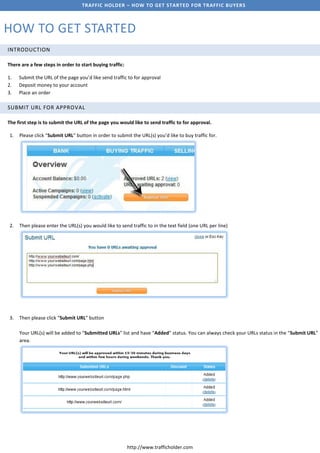
Th how to_get_started
- 1. TRAFFIC HOLDER – HOW TO GET STARTED FOR TRAFFIC BUYERS HOW TO GET STARTED INTRODUCTION There are a few steps in order to start buying traffic: 1. Submit the URL of the page you’d like send traffic to for approval 2. Deposit money to your account 3. Place an order SUBMIT URL FOR APPROVAL The first step is to submit the URL of the page you would like to send traffic to for approval. 1. Please click “Submit URL” button in order to submit the URL(s) you’d like to buy traffic for. 2. Then please enter the URL(s) you would like to send traffic to in the text field (one URL per line) 3. Then please click “Submit URL” button Your URL(s) will be added to “Submitted URLs” list and have “Added” status. You can always check your URLs status in the “Submit URL” area. http://www.trafficholder.com
- 2. TRAFFIC HOLDER – HOW TO GET STARTED FOR TRAFFIC BUYERS Once your URLs will be checked by our staff for compliance with Traffic Holder rules for traffic buyers and terms of service the status of your URL(s) will be changed to “Approved” or “Declined”. If the URL has “Approved” status this means that your URL has been approved for buying traffic. If the URL status is “Declined” then the reason of decline will be displayed below the URL. This also means that you cannot buy traffic for this URL. You can bring your website into compliance with our rules and submit it for approval again. LOAD MONEY TO YOUR ACCOUNT Once your URL(s) has been approved you can deposit funds to your account. You can load funds in the “Load money” section of the “Bank” page. 1. Please choose a payment system you would like to use then follow instructions on the screen. Please note: Some payment systems (Credit Card, PayPal) require verification http://www.trafficholder.com
- 3. TRAFFIC HOLDER – HOW TO GET STARTED FOR TRAFFIC BUYERS PLACE AN ORDER In order to place an order, please go to the “Buying Traffic” page of your account and then: 1. Choose a traffic category you would like to buy and then click “Order Now!” button 2. Then set your order parameters a. Choose the URL(s) you’d like to send traffic to b. Choose country(-ies) you’d like to receive traffic from c. Set advanced parameters: Place priority order: this option allows you to increase speed of traffic delivery for additional price. Please note, you won’t be able to receive more traffic than we have available at the moment. http://www.trafficholder.com
- 4. TRAFFIC HOLDER – HOW TO GET STARTED FOR TRAFFIC BUYERS Disable referrers feature can be used for a traffic tracking purposes. If you trade traffic with websites that sell their traffic to Traffic Holder, we suggest you to enable this option. In this case you will be able to understand if clicks were received from these websites as trade traffic or delivered by Traffic Holder. If you enable this option, all traffic sent to your website will have trafficholder.com referrer. b. Enter the amount of traffic you would like to receive in the “Traffic to add” field. Please note: if you would like to order less than 1000 unique visitors then enter 0.9 for 900 visitor, 0.5 for 500 visitors and so on c. Set Max Hourly Forces. This parameter allows you to set the maximum amount of visitors you would like to receive per hour. 3. Then please click “I agree with rules – place an order” button. Traffic delivery should start immediately after an order has been placed. http://www.trafficholder.com