Slack investor pitch presentation for demo
Title Slide: Company Name: Slack Date: [Insert Date] Slide 1: Introduction Welcome to the Slack Investor Pitch Presentation Introduction to the Team CEO: [Name] CTO: [Name] CFO: [Name] Overview of Presentation Agenda Slide 2: Problem Statement The Challenge: Inefficient Communication in Modern Workplaces Statistics on Communication Overload and Information Fragmentation Impact on Productivity and Collaboration Customer Pain Points Slide 3: Solution Overview Introducing Slack: The Future of Work Communication Unified Communication Platform Features: Channels Direct Messaging File Sharing Integrations User-Friendly Interface Mobile and Desktop Compatibility Slide 4: Market Opportunity Addressable Market Size Market Trends Favoring Collaboration Tools Competitive Landscape Differentiators: User Experience Integrations Ecosystem Security and Compliance Slide 5: Business Model Freemium Model Overview Premium Plans: Features and Pricing Tiers Enterprise Solutions Revenue Streams Subscription Fees Enterprise Partnerships Advertising (if applicable) Slide 6: Growth Strategy Acquisition Strategy International Expansion Plans Product Development Roadmap Customer Retention Strategies Slide 7: Financial Projections Revenue Projections for the Next 5 Years Cost Structure Profitability Timeline Key Financial Metrics Slide 8: Investment Opportunity Funding Requirement Intended Use of Funds Investment Highlights Strong Market Position Scalable Business Model Experienced Management Team Potential ROI for Investors Slide 9: Market Adoption and User Testimonials Customer Success Stories Adoption Rates and User Growth Testimonials from Key Customers Slide 10: Risks and Mitigation Strategies Market Risks Competitive Risks Operational Risks Risk Mitigation Strategies Slide 11: Conclusion Recap of Key Points Thank You to Investors Contact Information for Further Discussion Slide 12: Appendix Additional Charts and Graphs Team Bios References and Data Sources
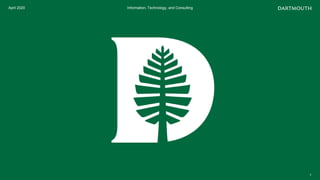
Recommended
Recommended
More Related Content
Similar to Slack investor pitch presentation for demo
Similar to Slack investor pitch presentation for demo (20)
Recently uploaded
Recently uploaded (20)
Slack investor pitch presentation for demo
- 1. April 2020 1 Information, Technology, and Consulting
- 2. Welcome to Slack Slack 101 – What is Slack? Slack is a collaboration hub that can replace email to help you and your team work together seamlessly. It’s designed to support the way people naturally work together, so you can collaborate with people online as efficiently as you do face-to-face.
- 3. • Getting Set Up • The Slack Interface • Setting Your Status and Completing Your Profile • Setting Your Preferences • Customizing Notifications • Using Workspaces and Channels • Using Threads within Channels • Where to Find More Information on Slack Contents 3
- 4. • Desktop • Download the desktop app for Mac or Windows. (If you are using a computer less than 10 years old, your chip is almost guaranteed to be 64-bit.) • Mobile • If you use your phone or tablet for most of your work, download the mobile app for iOS or Android. • Web Browser • You can also reach your Slack workspaces through a browser by visiting dartmouth.enterprise.slack.com. Getting Set Up Installing Desktop and Mobile Apps and Signing In 4 • Signing In • You’ll log in to Slack using your Duo credentials like you do for other Dartmouth technology platforms. • Once you join Dartmouth Slack, you will also be a member of your first workspace, the campus-wide workspace called “Dartmouth College Community”
- 5. In the example departmental workspace to the right: • The user is a member of two workspaces, Dartmouth College Community, and, Sample Department Workspace. • There is an icon for both workspaces in the left pane. • The user is working in the Sample Department Workspace. • The search bar is at the top. • Public channels in the Sample Department Workspace include announcements, and, general. • Project1_team is a private channel in the workspace. • With direct messages (DM) the user can have a private conversation with a person or a group of people. • Once you are in a channel or DM, you can use the chat box at the bottom to send messages and attachments, in this example the user is looking at the chat history for the general channel. The Slack Interface 5
- 6. Click on your name at the top left and then choose Set a status or View profile from the submenu. • Set status • Update your status to let other Slack users know if you are in the office or on vacation • You can also set the duration of your status • View Profile • Add details to your Slack profile such as: • Your full name • Your display name (how others will @mention you in channels) • A profile picture • What you do at Dartmouth Setting Your Status and Completing Your Profile 6
- 7. Click on your name at the top left and then choose Preferences from the submenu. • Preferences • Make Slack work just for you by setting preferences such as: • Notifications • Themes • Language & region • Accessibility • Advanced Preferences – Other options • Check the box next to Launch app on login to launch Slack when you turn on your computer • Then check the box next to Hide window when launched on login if you want to minimize Slack in your notification area. Setting Your Preferences 7
- 8. Click on your name at the top left, choose Preferences then Notifications from the submenus. • You can customize the settings such as when you receive notifications and how the notifications look, sound, and behave. • By default, Slack will notify you when you receive a direct message, @mention, or someone replies to a thread you’re following. • Options for receiving notifications include: • All new messages – you will be notified of every new message • Direct messages, mentions & keywords – you will be notified when a teammate mentions you, sends you a direct message, or uses one of your keywords • Nothing – you will not receive notifications from Slack • You can even set channel specific notifications • Open the channel, click Details in the top right, click More then Notifications Customizing Notifications 8
- 9. Dartmouth College has an enterprise-wide Slack grid. Our Slack grid is like an umbrella under which multiple Dartmouth workspaces exist. There is one campus-wide workspace called “Dartmouth College Community” and all Dartmouth Slack users will be a member of this workspace. Our grid also includes discrete workspaces for specific courses, labs, and departments. Within a Slack workspace there can be: • Organized conversations - A Slack workspace is made up of channels, where team members can communicate and work together. Team members send messages and share files in channels. Create channels for topics, teams, projects, or anything that is relevant to your area. • Searchable history - You can search your team's conversation history in Slack to find relevant messages, files, channels, and people. • Connected apps - Add apps like Outlook Calendar to your workspace to connect services or tools you're already using to Slack. • Slack Calls - You can start a voice or video call with any other members of your workspace right from Slack. Share your screen— you can even draw on your screen while you’re screen sharing. Using Workspaces and Channels 9 Workspaces: separate Slack instances that you can switch between in your web browser or the Slack desktop client Dartmouth College Community Departmental Course/Lab Channels: communication types within Slack, you can join an existing channel or create a new channel and invite others to join # Public Channels for everybody Private Channels for groups and projects Direct Messages for private chat
- 10. Channels bring order and searchability to your workspace conversations. Threads keep discussions within a Slack channel organized. Threads are a great way to add context or give feedback on a specific message, without disrupting the flow of a conversation. • To start a thread, hover over the post and click the Start a thread icon. The Thread pane will open, and you can reply in the chat box. • To reply to a thread, hover over the post and click the Reply to thread icon. The threaded messages will be displayed in the Thread pane and you can reply in the chat box. • Once a thread begins, the number of replies is displayed in the original post. Using Threads within Channels 10
- 11. Thank you For more information on how to get the most out of Slack, visit our own knowledge base articles in the Services Portal at https://services.dartmouth.edu/TDClient/1806/Portal/KB/?CategoryID=16984, or, Slack’s Help Center at https://slack.com/help. Information, Technology, and Consulting 11