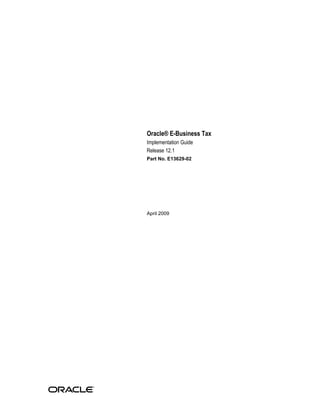
R12_IMPLEMENTATION GUIDE.pdf
- 1. Oracle® E-Business Tax Implementation Guide Release 12.1 Part No. E13629-02 April 2009
- 2. Oracle E-Business Tax Implementation Guide, Release 12.1 Part No. E13629-02 Copyright © 2006, 2009, Oracle and/or its affiliates. All rights reserved. Primary Author: Stacey Tucker-Blosch Contributing Author: Nigel Chapman, Kevan Davies, Robert MacIsaac, Angie Shahi, Harsh Takle, Brijesh Thakkar, Isaac William Oracle is a registered trademark of Oracle Corporation and/or its affiliates. Other names may be trademarks of their respective owners. This software and related documentation are provided under a license agreement containing restrictions on use and disclosure and are protected by intellectual property laws. Except as expressly permitted in your license agreement or allowed by law, you may not use, copy, reproduce, translate, broadcast, modify, license, transmit, distribute, exhibit, perform, publish or display any part, in any form, or by any means. Reverse engineering, disassembly, or decompilation of this software, unless required by law for interoperability, is prohibited. The information contained herein is subject to change without notice and is not warranted to be error-free. If you find any errors, please report them to us in writing. If this software or related documentation is delivered to the U.S. Government or anyone licensing it on behalf of the U.S. Government, the following notice is applicable: U.S. GOVERNMENT RIGHTS Programs, software, databases, and related documentation and technical data delivered to U.S. Government customers are "commercial computer software" or "commercial technical data" pursuant to the applicable Federal Acquisition Regulation and agency-specific supplemental regulations. As such, the use, duplication, disclosure, modification, and adaptation shall be subject to the restrictions and license terms set forth in the applicable Government contract, and, to the extent applicable by the terms of the Government contract, the additional rights set forth in FAR 52.227-19, Commercial Computer Software License (December 2007). Oracle USA, Inc., 500 Oracle Parkway, Redwood City, CA 94065. This software is developed for general use in a variety of information management applications. It is not developed or intended for use in any inherently dangerous applications, including applications which may create a risk of personal injury. If you use this software in dangerous applications, then you shall be responsible to take all appropriate fail-safe, backup, redundancy and other measures to ensure the safe use of this software. Oracle Corporation and its affiliates disclaim any liability for any damages caused by use of this software in dangerous applications. This software and documentation may provide access to or information on content, products and services from third parties. Oracle Corporation and its affiliates are not responsible for and expressly disclaim all warranties of any kind with respect to third party content, products and services. Oracle Corporation and its affiliates will not be responsible for any loss, costs, or damages incurred due to your access to or use of third party content, products or services.
- 3. iii Contents Send Us Your Comments Preface 1 Understanding Oracle E-Business Tax The Oracle E-Business Tax Solution.........................................................................................1-1 E-Business Tax Components..................................................................................................... 1-1 Tax Content Services............................................................................................................ 1-3 Tax Determination Services................................................................................................. 1-4 Analyzing Your Tax Requirements...........................................................................................1-7 Who am I?............................................................................................................................ 1-7 What are the operations/businesses that I have?..................................................................1-7 What taxes am I subject to?................................................................................................ 1-12 2 Setting Up Applications for Oracle E-Business Tax Implementation Checklist for Oracle E-Business Tax............................................................. 2-1 Setting Up Tax Users................................................................................................................. 2-2 Setting Profile Option Values................................................................................................... 2-2 Setting Up Lookup Codes......................................................................................................... 2-8 Setting Up TCA Geography Hierarchy...................................................................................2-10 Setting Up Legal Entity........................................................................................................... 2-12 Applying End Dates to Legal Entities................................................................................ 2-14 Setting Up Operating Units.................................................................................................... 2-15 Setting Up Accounts and Accounting Information................................................................ 2-16 Setting Up TCA Classifications.............................................................................................. 2-16 Setting Up Oracle Inventory................................................................................................... 2-17
- 4. iv 3 Managing Migrated Data Migrated Tax Data in Oracle E-Business Tax........................................................................... 3-1 Tax Classification Codes in Oracle E-Business Tax................................................................. 3-5 Tax Configuration Migration Path............................................................................................3-6 4 Setting Up Country-Specific Taxes Country Setup Examples........................................................................................................... 4-1 United Kingdom Value Added Tax (VAT)...............................................................................4-1 Canadian Sales Tax................................................................................................................. 4-30 United States Sales and Use Tax............................................................................................. 4-50
- 5. v Send Us Your Comments Oracle E-Business Tax Implementation Guide, Release 12.1 Part No. E13629-02 Oracle welcomes customers' comments and suggestions on the quality and usefulness of this document. Your feedback is important, and helps us to best meet your needs as a user of our products. For example: • Are the implementation steps correct and complete? • Did you understand the context of the procedures? • Did you find any errors in the information? • Does the structure of the information help you with your tasks? • Do you need different information or graphics? If so, where, and in what format? • Are the examples correct? Do you need more examples? If you find any errors or have any other suggestions for improvement, then please tell us your name, the name of the company who has licensed our products, the title and part number of the documentation and the chapter, section, and page number (if available). Note: Before sending us your comments, you might like to check that you have the latest version of the document and if any concerns are already addressed. To do this, access the new Applications Release Online Documentation CD available on My Oracle Support and www.oracle.com. It contains the most current Documentation Library plus all documents revised or released recently. Send your comments to us using the electronic mail address: appsdoc_us@oracle.com Please give your name, address, electronic mail address, and telephone number (optional). If you need assistance with Oracle software, then please contact your support representative or Oracle Support Services. If you require training or instruction in using Oracle software, then please contact your Oracle local office and inquire about our Oracle University offerings. A list of Oracle offices is available on our Web site at www.oracle.com.
- 7. vii Preface Intended Audience Welcome to Release 12.1 of the Oracle E-Business Tax Implementation Guide. This guide assumes you have a working knowledge of the following: • The principles and customary practices of your business area. • Computer desktop application usage and terminology. If you have never used Oracle Applications, we suggest you attend one or more of the Oracle Applications training classes available through Oracle University. See Related Information Sources on page viii for more Oracle Applications product information. TTY Relay Access to Oracle Support Services To reach AT&T Customer Assistants, dial 711 or 1.800.855.2880. An AT&T Customer Assistant will relay information between the customer and Oracle Support Services at 1.800.223.1711. Complete instructions for using the AT&T relay services are available at http://www.consumer.att.com/relay/tty/standard2.html. After the AT&T Customer Assistant contacts Oracle Support Services, an Oracle Support Services engineer will handle technical issues and provide customer support according to the Oracle service request process. Documentation Accessibility Our goal is to make Oracle products, services, and supporting documentation accessible to all users, including users that are disabled. To that end, our documentation includes features that make information available to users of assistive technology. This documentation is available in HTML format, and contains markup to facilitate access by
- 8. viii the disabled community. Accessibility standards will continue to evolve over time, and Oracle is actively engaged with other market-leading technology vendors to address technical obstacles so that our documentation can be accessible to all of our customers. For more information, visit the Oracle Accessibility Program Web site at http://www.oracle.com/accessibility/. Accessibility of Code Examples in Documentation Screen readers may not always correctly read the code examples in this document. The conventions for writing code require that closing braces should appear on an otherwise empty line; however, some screen readers may not always read a line of text that consists solely of a bracket or brace. Accessibility of Links to External Web Sites in Documentation This documentation may contain links to Web sites of other companies or organizations that Oracle does not own or control. Oracle neither evaluates nor makes any representations regarding the accessibility of these Web sites. Structure 1 Understanding Oracle E-Business Tax 2 Setting Up Applications for Oracle E-Business Tax 3 Managing Migrated Data 4 Setting Up Country-Specific Taxes Related Information Sources This document is included on the Oracle Applications Document Library, which is supplied in the Release 12 DVD Pack. You can download soft-copy documentation as PDF files from the Oracle Technology Network at http://otn.oracle.com/documentation, or you can purchase hard-copy documentation from the Oracle Store at http://oraclestore.oracle.com. The Oracle E-Business Suite Documentation Library Release 12 contains the latest information, including any documents that have changed significantly between releases. If substantial changes to this book are necessary, a revised version will be made available on the online documentation CD on My Oracle Support. If this guide refers you to other Oracle Applications documentation, use only the Release 12 versions of those guides. For a full list of documentation resources for Oracle Applications Release 12, see Oracle Applications Documentation Resources, Release 12, My Oracle Support. Online Documentation All Oracle Applications documentation is available online (HTML or PDF).
- 9. ix • PDF - PDF documentation is available for download from the Oracle Technology Network at http://otn.oracle.com/documentation. • Online Help - Online help patches (HTML) are available on My Oracle Support. • My Oracle Support Knowledge Browser - The My Oracle Support Knowledge Browser lets you browse the knowledge base, from a single product page, to find all documents for that product area. Use the Knowledge Browser to search for release-specific information, such as FAQs, recent patches, alerts, white papers, troubleshooting tips, and other archived documents. • Oracle eBusiness Suite Electronic Technical Reference Manuals - Each Electronic Technical Reference Manual (eTRM) contains database diagrams and a detailed description of database tables, forms, reports, and programs for a specific Oracle Applications product. This information helps you convert data from your existing applications and integrate Oracle Applications data with non-Oracle applications, and write custom reports for Oracle Applications products. Oracle eTRM is available on My Oracle Support. Related Guides You should have the following related books on hand. Depending on the requirements of your particular installation, you may also need additional manuals or guides. Oracle Applications Installation Guide: Using Rapid Install: This book is intended for use by anyone who is responsible for installing or upgrading Oracle Applications. It provides instructions for running Rapid Install either to carry out a fresh installation of Oracle Applications Release 12, or as part of an upgrade from Release 11i to Release 12. The book also describes the steps needed to install the technology stack components only, for the special situations where this is applicable. Oracle Applications Maintenance Procedures: This guide describes how to use AD maintenance utilities to complete tasks such as compiling invalid objects, managing parallel processing jobs, and maintaining snapshot information. Part of Maintaining Oracle Applications, a 3-book set that also includes Oracle Applications Patching Procedures and Oracle Applications Maintenance Utilities. Oracle Applications Maintenance Utilities: This guide describes how to run utilities, such as AD Administration and AD Controller, used to maintain the Oracle Applications file system and database. Outlines the actions performed by these utilities, such as monitoring parallel processes, generating Applications files, and maintaining Applications database entities. Part of Maintaining Oracle Applications, a 3-book set that also includes Oracle Applications Patching Procedures and Oracle Applications Maintenance Procedures. Oracle Applications Patching Procedures: This guide describes how to patch the Oracle Applications file system and database
- 10. x using AutoPatch, and how to use other patching-related tools like AD Merge Patch, OAM Patch Wizard, and OAM Registered Flagged Files. Describes patch types and structure, and outlines some of the most commonly used patching procedures. Part of Maintaining Oracle Applications, a 3-book set that also includes Oracle Applications Maintenance Utilities and Oracle Applications Maintenance Procedures. Oracle Applications Upgrade Guide: Release 11i to Release 12: This guide provides information for DBAs and Applications Specialists who are responsible for upgrading a Release 11i Oracle Applications system (techstack and products) to Release 12. In addition to information about applying the upgrade driver, it outlines pre-upgrade steps and post-upgrade steps, and provides descriptions of product-specific functional changes and suggestions for verifying the upgrade and reducing downtime. Oracle Alert User's Guide: This guide explains how to define periodic and event alerts to monitor the status of your Oracle Applications data. Oracle Application Framework Developer's Guide: This guide contains the coding standards followed by the Oracle Applications development staff to produce applications built with Oracle Application Framework. This guide is available in PDF format on My Oracle Support and as online documentation in JDeveloper 10g with Oracle Application Extension. Oracle Application Framework Personalization Guide: This guide covers the design-time and run-time aspects of personalizing applications built with Oracle Application Framework. Oracle Applications Concepts: This book is intended for all those planning to deploy Oracle E-Business Suite Release 12, or contemplating significant changes to a configuration. After describing the Oracle Applications architecture and technology stack, it focuses on strategic topics, giving a broad outline of the actions needed to achieve a particular goal, plus the installation and configuration choices that may be available. Oracle Applications Developer's Guide: This guide contains the coding standards followed by the Oracle Applications development staff. It describes the Oracle Application Object Library components needed to implement the Oracle Applications user interface described in the Oracle Applications User Interface Standards for Forms-Based Products. It provides information to help you build your custom Oracle Forms Developer forms so that they integrate with Oracle Applications. In addition, this guide has information for customizations in features such as concurrent programs, flexfields, messages, and logging. Oracle Applications System Administrator's Guide Documentation Set: This documentation set provides planning and reference information for the Oracle Applications System Administrator. Oracle Applications System Administrator's Guide -
- 11. xi Configuration contains information on system configuration steps, including defining concurrent programs and managers, enabling Oracle Applications Manager features, and setting up printers and online help. Oracle Applications System Administrator's Guide - Maintenance provides information for frequent tasks such as monitoring your system with Oracle Applications Manager, administering Oracle E-Business Suite Secure Enterprise Search, managing concurrent managers and reports, using diagnostic utilities including logging, managing profile options, and using alerts. Oracle Applications System Administrator's Guide - Security describes User Management, data security, function security, auditing, and security configurations. Oracle Applications User's Guide: This guide explains how to navigate, enter data, query, and run reports using the user interface (UI) of Oracle Applications. This guide also includes information on setting user profiles, as well as running and reviewing concurrent requests. Oracle Applications Multiple Organizations Implementation Guide: This guide describes the multiple organizations concepts in Oracle Applications. It describes in detail on setting up and working effectively with multiple organizations in Oracle Applications. Oracle Advanced Global Intercompany System User's Guide: This guide describes the self service application pages available for Intercompany users. It includes information on setting up intercompany, entering intercompany transactions, importing transactions from external sources and generating reports. Oracle Customer Data Librarian Implementation Guide: This guide describes how to implement Oracle Customer Data Librarian. As part of implementing Oracle Customer Data Librarian, you must also complete all the implementation steps for Oracle Customers Online. Oracle Customer Data Librarian User Guide: This guide describes how to use Oracle Customer Data Librarian to establish and maintain the quality of the Trading Community Architecture Registry, focusing on consolidation, cleanliness, and completeness. Oracle Customer Data Librarian has all of the features in Oracle Customers Online, and is also part of the Oracle Customer Data Management product family. Oracle Customers Online Implementation Guide: This guide describes how to implement Oracle Customers Online. Oracle Customers Online User Guide: This guide describes how to use Oracle Customers Online to view, create, and maintain your customer information. Oracle Customers Online is based on Oracle Trading Community Architecture data model and functionality, and is also part of the Oracle Customer Data Management product family. Oracle E-Business Suite Diagnostics User's Guide
- 12. xii This manual contains information on implementing, administering, and developing diagnostics tests in the Oracle E-Business Suite Diagnostics framework. Oracle E-Business Suite Integrated SOA Gateway User's Guide This guide describes the high level service enablement process, explaining how users can browse and view the integration interface definitions and services residing in Oracle Integration Repository. Oracle E-Business Suite Integrated SOA Gateway Implementation Guide This guide explains how integration repository administrators can manage and administer the service enablement process (based on the service-oriented architecture) for both native packaged public integration interfaces and composite services (BPEL type). It also describes how to invoke Web services from Oracle E-Business Suite by employing the Oracle Workflow Business Event System; how to manage Web service security; and how to monitor SOAP messages. Oracle E-Business Suite Integrated SOA Gateway Developer's Guide This guide describes how system integration developers can perform end-to-end service integration activities. These include orchestrating discrete Web services into meaningful end-to-end business processes using business process execution language (BPEL), and deploying BPEL processes at run time. It also explains in detail how to invoke Web services using the Service Invocation Framework. This includes defining Web service invocation metadata, invoking Web services, managing errors, and testing the Web service invocation. Oracle E-Business Tax Reporting Guide: This guide explains how to run all tax reports that make use of the E-Business Tax data extract. This includes the Tax Reporting Ledger and other core tax reports, country-specific VAT reports, and Latin Tax Engine reports. Oracle E-Business Tax User Guide: This guide describes the entire process of setting up and maintaining tax configuration data, as well as applying tax data to the transaction line. It describes the entire regime-to-rate setup flow of tax regimes, taxes, statuses, rates, recovery rates, tax jurisdictions, and tax rules. It also describes setting up and maintaining tax reporting codes, fiscal classifications, tax profiles, tax registrations, configuration options, and third party service provider subscriptions. You also use this manual to maintain migrated tax data for use with E-Business Tax. Oracle E-Business Tax: Vertex Q-Series and Taxware Sales/Use Tax System Implementation Guide: This guide explains how to setup and use the services of third party tax service providers for US Sales and Use tax. The tax service providers are Vertex Q-Series and Taxware Sales/Use Tax System. When implemented, the Oracle E-Business Tax service subscription calls one of these tax service providers to return a tax rate or amount whenever US Sales and Use tax is calculated by the Oracle E-Business Tax tax engine.
- 13. xiii This guide provides setup steps, information about day-to-day business processes, and a technical reference section. Oracle Financials and Oracle Procurement Functional Upgrade Guide: Release 11i to Release 12: This guides provides detailed information about the functional impacts of upgrading Oracle Financials and Oracle Procurement products from Release 11i to Release 12. This guide supplements the Oracle Applications Upgrade Guide: Release 11i to Release 12. Oracle Financials Concepts Guide: This guide describes the fundamental concepts of Oracle Financials. The guide is intended to introduce readers to the concepts used in the applications, and help them compare their real world business, organization, and processes to those used in the applications. Oracle Financials Country-Specific Installation Supplement: This guide provides general country information, such as responsibilities and report security groups, as well as any post-install steps required by some countries. Oracle Financials for the Americas User Guide: This guide describes functionality developed to meet specific business practices in countries belonging to the Americas region. Consult this user guide along with your financial product user guides to effectively use Oracle Financials in your country. Oracle Financials for Asia/Pacific User Guide: This guide describes functionality developed to meet specific business practices in countries belonging to the Asia/Pacific region. Consult this user guide along with your financial product user guides to effectively use Oracle Financials in your country. Oracle Financials for Europe User Guide: This guide describes functionality developed to meet specific business practices in countries belonging to the European region. Consult this user guide along with your financial product user guides to effectively use Oracle Financials in your country. Oracle Financials for India User Guide: This guide provides information on how to use Oracle Financials for India. Use this guide to learn how to create and maintain setup related to India taxes, defaulting and calculation of taxes on transactions. This guide also includes information about accounting and reporting of taxes related to India. Oracle Financials for India Implementation Guide: This guide provides information on how to implement Oracle Financials for India. Use this guide to understand the implementation steps required for application use, including how to set up taxes, tax defaulting hierarchies, set up different tax regimes, organization and transactions. Oracle Financials Glossary:
- 14. xiv The glossary includes definitions of common terms that are shared by all Oracle Financials products. In some cases, there may be different definitions of the same term for different Financials products. If you are unsure of the meaning of a term you see in an Oracle Financials guide, please refer to the glossary for clarification. You can find the glossary in the online help or in the Oracle Financials Implementation Guide. Oracle Financials Implementation Guide: This guide provides information on how to implement the Oracle Financials E-Business Suite. It guides you through setting up your organizations, including legal entities, and their accounting, using the Accounting Setup Manager. It covers intercompany accounting and sequencing of accounting entries, and it provides examples. Oracle Financials RXi Reports Administration Tool User Guide: This guide describes how to use the RXi reports administration tool to design the content and layout of RXi reports. RXi reports let you order, edit, and present report information to better meet your company's reporting needs. Oracle General Ledger Implementation Guide: This guide provides information on how to implement Oracle General Ledger. Use this guide to understand the implementation steps required for application use, including how to set up Accounting Flexfields, Accounts, and Calendars. Oracle General Ledger Reference Guide This guide provides detailed information about setting up General Ledger Profile Options and Applications Desktop Integrator (ADI) Profile Options. Oracle General Ledger User's Guide: This guide provides information on how to use Oracle General Ledger. Use this guide to learn how to create and maintain ledgers, ledger currencies, budgets, and journal entries. This guide also includes information about running financial reports. Oracle Internet Expenses Implementation and Administration Guide: This book explains in detail how to configure Oracle Internet Expenses and describes its integration with other applications in the E-Business Suite, such as Oracle Payables and Oracle Projects. Use this guide to understand the implementation steps required for application use, including how to set up policy and rate schedules, credit card policies, audit automation, and the expenses spreadsheet. This guide also includes detailed information about the client extensions that you can use to extend Oracle Internet Expenses functionality. Oracle Payables User Guide: This guide describes how to use Oracle Payables to create invoices and make payments. In addition, it describes how to enter and manage suppliers, import invoices using the Payables open interface, manage purchase order and receipt matching, apply holds to invoices, and validate invoices. It contains information on managing expense reporting, procurement cards, and credit cards. This guide also explains the accounting for Payables transactions.
- 15. xv Oracle Payables Implementation Guide: This guide provides you with information on how to implement Oracle Payables. Use this guide to understand the implementation steps required for how to set up suppliers, payments, accounting, and tax. Oracle Payables Reference Guide: This guide provides you with detailed information about the Oracle Payables open interfaces, such as the Invoice open interface, which lets you import invoices. It also includes reference information on purchase order matching and purging purchasing information. Oracle Projects Documentation Set Oracle Projects Implementation Guide: Use this manual as a guide for implementing Oracle Projects. This manual also includes appendixes covering security functions, menus and responsibilities, and profile options. Oracle Projects Fundamentals: Oracle Project Fundamentals provides the common foundation shared across the Oracle Projects products (Project Costing, Project Billing, Project Resource Management, Project Management, and Project Portfolio Analysis). Use this guide to learn fundamental information about the Oracle Projects solution. This guide includes a Navigation Paths appendix. Use this appendix to find out how to access each window in the Oracle Projects solution. Oracle Project Costing User Guide: Use this guide to learn detailed information about Oracle Project Costing. Oracle Project Costing provides the tools for processing project expenditures, including calculating their cost to each project and determining the GL accounts to which the costs are posted. Oracle Project Billing User Guide: This guide shows you how to use Oracle Project Billing to define revenue and invoicing rules for your projects, generate revenue, create invoices, and integrate with other Oracle Applications to process revenue and invoices, process client invoicing, and measure the profitability of your contract projects. Oracle Project Management User Guide: This guide shows you how to use Oracle Project Management to manage projects through their lifecycles -- from planning, through execution, to completion. Oracle Project Portfolio Analysis User Guide: This guide contains the information you need to understand and use Oracle Project Portfolio Analysis. It includes information about project portfolios, planning cycles, and metrics for ranking and selecting projects for a project portfolio. Oracle Project Resource Management User Guide:
- 16. xvi This guide provides you with information on how to use Oracle Project Resource Management. It includes information about staffing, scheduling, and reporting on project resources. Oracle Projects Glossary: This glossary provides definitions of terms that are shared by all Oracle Projects applications. If you are unsure of the meaning of a term you see in an Oracle Projects guide, please refer to the glossary for clarification. You can find the glossary in the online help for Oracle Projects, and in the Oracle Projects Fundamentals book. Oracle Purchasing User's Guide: This guide describes how to create and approve purchasing documents, including requisitions, different types of purchase orders, quotations, RFQs, and receipts. This guide also describes how to manage your supply base through agreements, sourcing rules, and approved supplier lists. In addition, this guide explains how you can automatically create purchasing documents based on business rules through integration with Oracle Workflow technology, which automates many of the key procurement processes. Oracle Receivables Implementation Guide: This guide provides you with information on how to implement Oracle Receivables. Use this guide to understand the implementation steps required for application use, including how to set up customers, transactions, receipts, accounting, tax, and collections. This guide also includes a comprehensive list of profile options that you can set to customize application behavior. Oracle Receivables Reference Guide: This guide provides you with detailed information about all public application programming interfaces (APIs) that you can use to extend Oracle Receivables functionality. This guide also describes the Oracle Receivables open interfaces, such as AutoLockbox which lets you create and apply receipts and AutoInvoice which you can use to import and validate transactions from other systems. Archiving and purging Receivables data is also discussed in this guide. Oracle Receivables User Guide: This guide provides you with information on how to use Oracle Receivables. Use this guide to learn how to create and maintain transactions and bills receivable, enter and apply receipts, enter customer information, and manage revenue. This guide also includes information about accounting in Receivables. Use the Standard Navigation Paths appendix to find out how to access each Receivables window. Oracle Subledger Accounting Implementation Guide: This guide provides setup information for Oracle Subledger Accounting features, including the Accounting Methods Builder. You can use the Accounting Methods Builder to create and modify the setup for subledger journal lines and application accounting definitions for Oracle subledger applications. This guide also discusses the reports available in Oracle Subledger Accounting and describes how to inquire on
- 17. xvii subledger journal entries. Oracle Trading Community Architecture Administration Guide: This guide describes how to administer and implement Oracle Trading Community Architecture (TCA). You set up, control, and manage functionality that affects data in the TCA Registry. It also describes how to set up and use Resource Manager to manage resources. Oracle Trading Community Architecture Technical Implementation Guide: This guide explains how to use the public Oracle Trading Community Architecture application programming interfaces (APIs) and develop callouts based on Oracle Workflow Business Events System (BES). For each API, this guide provides a description of the API, the PL/SQL procedure, and the Java method, as well as a table of the parameter descriptions and validations. For each BES callout, this guide provides the name of the logical entity, its description, and the ID parameter name. Also included are setup instructions and sample code. Oracle Trading Community Architecture Reference Guide: This guide contains seeded relationship types, seeded Data Quality Management data, D and B data elements, Bulk Import interface table fields and validations, and a comprehensive glossary. This guide supplements the documentation for Oracle Trading Community Architecture and all products in the Oracle Customer Data Management family. Oracle Trading Community Architecture User Guide: This guide describes the Oracle Trading Community Architecture (TCA) and how to use features from the Trading Community Manager responsibility to create, update, enrich, and cleanse the data in the TCA Registry. It also describes how to use Resource Manager to define and manage resources. Integration Repository The Oracle Integration Repository is a compilation of information about the service endpoints exposed by the Oracle E-Business Suite of applications. It provides a complete catalog of Oracle E-Business Suite's business service interfaces. The tool lets users easily discover and deploy the appropriate business service interface for integration with any system, application, or business partner. The Oracle Integration Repository is shipped as part of the E-Business Suite. As your instance is patched, the repository is automatically updated with content appropriate for the precise revisions of interfaces in your environment. Do Not Use Database Tools to Modify Oracle Applications Data Oracle STRONGLY RECOMMENDS that you never use SQL*Plus, Oracle Data Browser, database triggers, or any other tool to modify Oracle Applications data unless otherwise instructed.
- 18. xviii Oracle provides powerful tools you can use to create, store, change, retrieve, and maintain information in an Oracle database. But if you use Oracle tools such as SQL*Plus to modify Oracle Applications data, you risk destroying the integrity of your data and you lose the ability to audit changes to your data. Because Oracle Applications tables are interrelated, any change you make using an Oracle Applications form can update many tables at once. But when you modify Oracle Applications data using anything other than Oracle Applications, you may change a row in one table without making corresponding changes in related tables. If your tables get out of synchronization with each other, you risk retrieving erroneous information and you risk unpredictable results throughout Oracle Applications. When you use Oracle Applications to modify your data, Oracle Applications automatically checks that your changes are valid. Oracle Applications also keeps track of who changes information. If you enter information into database tables using database tools, you may store invalid information. You also lose the ability to track who has changed your information because SQL*Plus and other database tools do not keep a record of changes.
- 19. Understanding Oracle E-Business Tax 1-1 1 Understanding Oracle E-Business Tax The Oracle E-Business Tax Solution E-Business Tax provides a single point solution for managing your transaction-based tax requirements. E-Business Tax uniformly delivers tax services to all E-Business Suite business flows through one application interface. As a global system architecture, E-Business Tax is configurable and scalable for adding and maintaining country-specific tax content. With E-Business Tax, you can model your tax requirements according to the needs of local and international tax requirements. This includes: • Both simple and complex country-specific tax legislation. • Cross-border transactions. • Local compliance requirements for recording and reporting. • Continual changes to tax legislation, such as new taxes, local law changes, special tax rates, and special exceptions for products and customers. You can manage the entire configuration and maintenance of tax content from the one E-Business Tax application. This ensures a uniform tax setup across applications, with a centrally managed system of automated tax services and control over manual intervention and update. E-Business Tax Components E-Business Tax consists of a tax knowledge base, a variety of tax services that respond to specific tax events, and a set of repositories for tax content and tax recording. This table lists the major components of E-Business Tax.
- 20. 1-2 Oracle E-Business Tax Implementation Guide Component Function Tax Content Services This component addresses the creation, maintenance, and management of tax content. Tax Content Repository This component contains master and reference setup data. Data created via Tax Content Services is stored in the Tax Content Repository. Tax Service Request Manager This component manages the access to all tax data and services, including: • Integration with E-Business Tax services. • Integration with tax service providers. • Standard interface for E-Business Suite applications to add tax services to their business process flows. Tax Determination Services This component consists of two subcomponents: • Tax Determination Management - Manages the requirements and processes around automatic tax calculation based on transaction details and tax setup information. • Tax Rules Management - Manages the setup and definition of tax rules. Tax Record Repository This component contains the key attributes necessary to record a tax event. A single tax transaction can include over 600 key attributes. Tax Administration Services This component manages the accounting for all tax transactions. Tax Reporting Ledger This component manages access to the Tax Content and Tax Record Repositories for tax reporting purposes. Tax Content Services and Tax Determination Services are the key components in the
- 21. Understanding Oracle E-Business Tax 1-3 process of determining and calculating taxes on transactions. The Tax Content Services provide the setup data that is used as the basis for tax determination. The Tax Determination Services determine the tax or taxes on the transaction line according to the tax setup details and transaction information. Tax Content Services Tax Content Services store and maintain the master and reference data that is needed to support the other components in E-Business Tax. You use the E-Business Tax application to model the details of the tax setup for all of your company tax requirements. Tax Content Services include these subcomponents: • Basic tax configuration • Tax jurisdictions • Party tax profiles • Fiscal classifications • Exemptions and exceptions • Country default controls Basic Tax Configuration - The basic tax configuration includes the regime-to-rate flow for each tax regime: • Tax regime - The set of laws and regulations that determines the treatment of one or more taxes. • Tax - A classification of a charge imposed by a government through a fiscal or tax authority. • Tax status - The taxable nature of a product in the context of a transaction for a tax. • Tax rates - The rates specified for a tax status for a given time period. The tax rate is expressed as a percentage, a value per unit quantity, or a fixed sum per transaction. • Tax recovery rates - The full or partial reclaim of taxes paid on the purchase or movement of a product. Tax Jurisdictions - This subcomponent provides the basis for defining tax jurisdictions. A tax jurisdiction is the geographic area where a tax is levied by a specific tax authority. Party Tax Profiles - This subcomponent provides the basis for defining tax profiles for the parties involved in tax transactions that are set up through Legal Entity and Trading Community Architecture. Party tax profiles contain all of the tax information for each party, including tax registrations and party fiscal classifications.
- 22. 1-4 Oracle E-Business Tax Implementation Guide Fiscal Classifications - This subcomponent provides for the definition of tax fiscal classifications. A fiscal classification is a way that a tax authority classifies each part of a transaction: • Parties and party sites involved in the transaction. • Products involved in the transaction. • Nature of the transaction. • Documents associated with the transaction. E-Business Tax uses fiscal classifications to set up tax rules that provide one or more of these qualifications: • When taxes apply. • What the taxable basis is. • What tax exemptions and tax exceptions apply. • What the tax rate and tax rate adjustments are. • What proportion of the tax is recoverable. Exemptions and Exceptions - Tax exemptions let you define a party/party site or product as partially or fully exempt from a tax. The details of tax exemptions are normally supported by tax exemption certificates from the tax authority. Tax exceptions let you define a special rate for specific products. This lets you define general rules for a wide classification of products, while applying a separate rule to a subset of products. Country Default Controls - This subcomponent lets you specify certain defaults by country. These defaults are used during transaction entry. Tax Determination Services Every tax within a tax regime has its own regulations that determine when the tax is applicable, that is, when the tax needs to be charged or paid. For each situation where the tax is applicable, further regulations may apply that further clarify tax applicability, such as the place of supply and tax jurisdiction, the tax registration party type, or the tax status and tax rate. In some cases, different rule may apply to the calculation of the tax itself. The taxable basis on which the tax rate is calculated may differ from the transaction line amount. This requires the use of a special taxable basis formula to make this calculation. In more rare cases, the tax amount may result not by applying a tax rate to the taxable basis, but by using a different tax calculation formula entirely. So depending on the complexity of the tax regulations that apply to a given tax, one or more decisions, or determinations, are involved in arriving at the final tax amount on a
- 23. Understanding Oracle E-Business Tax 1-5 tax line. Each of these determinations is defined in E-Business Tax as a separate rule process. The aim of tax determination is to arrive at a process result for each of the rule processes that apply to a transaction. This is achieved by defining tax rules for each tax within a tax regime, according to the requirements of the tax regulations. Tax Determination Services automate the determination of taxes on a transaction. Tax determination is the central component of the E-Business Tax architecture. This component provides the flexibility to define the rules that you need for each tax determination process. Tax Determination Services is comprised of two main sub-components: • Tax Rules Management - A rules-based model that lets you define tax rules that reflect the tax regulations of each tax authority. • Tax Determination Management - The component responsible for calculating transaction taxes based on transaction details, the tax rules, and the tax configuration setup. Tax Rules Management You use the tax rule engine to create rules that reflect the regulations of a tax authority for the taxes in a tax regime. As tax authority regulations change over time, you can update both the rule values and the rule processes themselves. The components of the tax rule engine are: • Tax rules • Rule processes • Tax determining factor sets • Tax determining factors • Tax condition sets • Process results The components work together in this way: • You define a tax rule for a combination of a tax and a rule process. Each tax rule applies to one tax within a tax regime and belonging to one configuration owner. • A tax rule makes use of a tax determining factor set. The determining factor set contains the list of determining factors that you draw from to create the tax rule. • The tax rule is composed of tax condition sets. You create tax condition sets for the tax rule, using the determining factors of the determining factor set.
- 24. 1-6 Oracle E-Business Tax Implementation Guide • Each tax condition set contains a determining factor, an operator, and a value. Each tax condition set belonging to the tax rule points to a result that is relevant to the rule process. • Each tax condition set within a tax rule is associated with a result and assigned a priority in which the rule engine considers the tax condition. • Each tax rule within a rule process is assigned a priority in which the rule engine considers the rule. • At transaction time, the rule engine examines each tax condition until it finds a result that makes the rule true and applicable to the transaction. If no tax condition is found, then the rule does not apply to the transaction. The rule engine looks to the tax rule with the next highest priority and repeats the process until a tax rule is found. Tax Determination Management Tax Determination Management is responsible for calculating the tax on transactions. This includes determining the taxes that apply to the transaction, the calculation of the taxes, and the results of the calculation. Tax Determination Management is organized into a hierarchy of rule processes. For a given tax, the rule engine looks at the tax rules defined for each rule process and determines which rule is true for each process. Each of these stages in the process clarifies aspects of the tax or taxes that apply to the transaction. After examining and retrieving results from each process, the rule engine calculates the tax or taxes. The rule processes in Tax Determination Management are represented by rule types. You define one or more tax rules for each rule type that you need, using the available rule flows (Guided Entry or Expert Entry). These are the rule processes and the order in which the rule engine examines them during tax determination: • Determine Place of Supply - Determines the location where a transaction is considered to have taken place for a specific tax. • Determine Tax Applicability - Determines the taxes that apply to a given transaction. • Determine Tax Registration - Determines the tax registration status for the applicable taxes of the parties involved in the transaction. • Determine Tax Status - Determines the tax status of each applicable tax to use on the transaction. • Determine Tax Rate - Determines the tax rate for each applicable tax status to use on the transaction.
- 25. Understanding Oracle E-Business Tax 1-7 • Determine Taxable Basis - Determines the amount to use upon which to calculate the tax rate. • Calculate Tax Amounts - Calculates the tax and displays the calculation results. • Determine Recovery Rate - Determines the recovery rate to apply to each applicable tax on the transaction. Depending on the complexity of the tax rules in a tax regime, you may or may not define a tax rule for each of the above processes. If there is no complex rule associated with any of the above processes, then the default values, as specified during setup, are used during the tax determination process. Related Topics Tax Rules in Oracle E-Business Tax, Oracle E-Business Tax User Guide Analyzing Your Tax Requirements This section provides a few ideas for analyzing your tax requirements and using E-Business Tax and other E-Business Suite applications to implement a solution. An analysis of your tax requirements begins with an analysis of yourself. So the first question to ask is, "Who am I?" Who am I? You first need to answer questions about yourself and your relationship to the legal and regulatory agencies that enable you to operate in one or more countries. Where do I have operations/businesses? Identify the countries in which you operate. You will need to identify the country where you are legally registered, and the countries where you have subsidiary companies that are legally registered or have a legal presence. Identify your first party legal entities in each country that you are legally registered. Use the Legal Entity Configurator to capture information about your legal entities and legal registrations. You also need to identify your branches, divisions, and locations in the various countries where you do business that need to be registered for tax. This is typically with the local regulatory bodies. Such subdivisions of a legal entity are called legal establishments. What are the operations/businesses that I have? Next consider the types of operations and businesses that you are engaged in, in the countries where you have legal entities or establishments. The type of industries that
- 26. 1-8 Oracle E-Business Tax Implementation Guide you work under (mining, telecommunications, pharmaceuticals), the kind of operations that you engage in (trading, manufacturing, services), and the scale of your operations (your turnover, company size, growth expectations) may all impact your taxability. You can use the classifications feature in Oracle Applications to categorize or classify your first parties and establishments under various classification schemes. For example, you can create a classification scheme called "Operation Type", and define values such as "Trading", "Manufacturing", and "Services", and associate the appropriate value for each of your establishments. You can define another classification scheme called "Size of Operations", and define values such as "Large", "Medium", "Small Scale Industry", and so on. The businesses or operations that you have might determine how the tax regulatory environment impacts you. Manufacturing operations, for example, have different impacts than trading operations. In analyzing your operations, you can ask three questions that correspond to the three main classifications of a transaction: • What do you do? (Transaction) • What products do you buy or sell? (Product) • Who are your customers and suppliers? (Party) What do you do? Identify and classify the transactions you enter into. For example, do you primarily sell physical goods? If you do, do you manufacture them, or do you buy and sell them without additional manufacturing? Do you sell these goods in another state or province? Do you export these goods? Do you provide or use services? And are these service local only, or are they also overseas? Use the Trading Community Architecture (TCA) and E-Business Tax to classify and categorize your transactions in a common manner across your organization. You can classify your transactions using a five-level classification scheme that you can choose from on a transaction. This table illustrates how you can categorize transactions, using a three-level classification structure: Classification Level Purchase Top (0) • Purchase for manufacture of goods for sale 1
- 27. Understanding Oracle E-Business Tax 1-9 Classification Level • Purchase for manufacture for Export Sales 2 • Purchase for manufacture for Domestic Sales 2 • Purchase for resale 1 • Domestic purchases for resale 2 • Import of goods for resale 2 • Import of goods for domestic resale 3 • Import of goods for export 3 • . . . 3 • . . . 1 Sale Top (0) • Goods manufactured by selling establishment 1 • Domestic sales 2 • Interstate sale 3 • Intrastate sale 3 • Export sales 2 • . . . 2
- 28. 1-10 Oracle E-Business Tax Implementation Guide Classification Level • . . . 1 The top-level values of the structure ("Purchase" and "Sale") are seeded and correspond to the high-level classification of transactions (also called "tax event classes"). You can define up to five sub-levels of classifications under the top-level. You can define rules for a transaction business category at any level that you need. For example, in some cases it might be sufficient to distinguish between an export sale and a domestic sale. In other cases, you may need to distinguish between an inter- and an intra-state sale. What products do you buy or sell? The products that you sell may impact the taxes that you are subject to. For example, you must register for (and therefore collect and remit) service taxes only if you provide taxable services. If you manufacture goods for export, you may not be subject to taxes on the purchases that go into the manufacture of such goods. Use the TCA and E-Business Tax to classify both finished goods and raw materials and items used in the manufacture of your finished goods. You can reuse the classifications associated with Inventory items (using Oracle Inventory Item Category) for tax purposes as well. You can also create new item category sets within E-Business Tax specifically for tax. You can structure your inventory item classifications into a five-level classification scheme, which you can then use to define rules. This table illustrates an extract of product classifications that are used in the United Kingdom: Main Category Subcategory Description 055 AUTOMOTIVE ACCESSORIES FOR AUTOMOBILES, BUSES, TRUCKS 055 04 Air Bags, Automotive 055 05 Anti-theft and Security Devices, Automotive 055 06 Automobile Top Carriers
- 29. Understanding Oracle E-Business Tax 1-11 Main Category Subcategory Description . . . 070 AUTOMOTIVE VEHICLES AND RELATED TRANSPORTATION EQUIPMENT 070 03 Ambulances and Rescue Vehicles 070 06 Automobiles and Station Wagons 070 08 Bookmobiles Complete . . . You can implement the above structure in Oracle Inventory using item categories. Create a two-segment structure called "Main Category" and "Subcategory." For the Main Category segment, define 055 and 070 as the list of choices; for the using the above example, you can classify an item by associating the identifier 055.04 with it to indicate that it belongs to the "Air Bags, Automotive" category. If an item is associated with a category 055, it means that it belongs to the broader category of "Automotive Accessories For Automobiles, Buses, Trucks." You can then use E-Business Tax to create two product fiscal classification types, one to correspond to the Main Category and the other the Subcategory. You can then define tax rules using one or both of these classifications. Who are your customers and suppliers? The types of customers and suppliers that you do business with can impact your tax requirements, for example, the taxes that you are subject to, or the tax status or tax rate that applies. For example, consider a company in the United Kingdom that supplies physical goods to another country that is also a member state of the European Union. The transaction rate for UK VAT is either the standard VAT rate or a zero rate, depending on whether the customer is registered for VAT in the country to which the supply is made. You can capture this information, for example, by classifying your customer as "Registered in another EU country". You can use this classification in your tax rules to derive the appropriate status for this customer (and other customers similarly classified). Another example is a company in Argentina that sells to customers that are not registered for VAT in Argentina. In this case, the company needs to charge these
- 30. 1-12 Oracle E-Business Tax Implementation Guide customers another tax, called Additional VAT. Again, you can classify this customer as "Not Registered for VAT" and use this in your tax rules to charge the Additional VAT. In addition to classifying your customers and suppliers for tax applicability, you can also record the tax registrations that your customers and suppliers hold with one or more tax authorities. You can also record the details of each registration, including the tax registration number, and the registration type and status. What taxes am I subject to? For each of the countries in which you operate, you will need to analyze your tax environment. Each country can have one or more systems of taxation. Each system deals with the taxation of specific aspects of a business transaction. For example, a Sales taxation system deals with the rules and regulations concerning how a sale should be taxed. Similarly, a Value Added Tax (VAT) taxation system deals with how the value addition in a manufacturing and/or sales lifecycle needs to be taxed. A single system of taxation is called a tax regime. A tax regime is implemented by one or more distinct charges. Each such specific charge is called a tax. Therefore, a tax regime may include one tax only or several different taxes. The imposition of a tax is limited typically by a geographical boundary. In most cases, this geographical boundary identifies a contiguous political or administrative area, such as a city or a county. In some cases, a tax may be imposed or may vary according to a non-political demarcation, such as a free-trade zone. The incidence of any tax on a specific geographical area is called a tax jurisdiction. You can create a tax jurisdiction for a country, a state within a country, a county within a state, or a city within a county. In certain cases, a tax jurisdiction may need to encompass, for example, two or more cities, or an entire county plus one city in a neighboring county. See: Country Setup Examples, page 4-1 for detailed examples of setting up tax regimes and taxes in E-Business Tax.
- 31. Setting Up Applications for Oracle E-Business Tax 2-1 2 Setting Up Applications for Oracle E-Business Tax Implementation Checklist for Oracle E-Business Tax This table provides a checklist of the mandatory and optional implementation steps in other applications for E-Business Tax. Some optional implementation steps may be conditionally mandatory, depending on your overall setup. Note: You must have access to the system administrator responsibility to perform many of these tasks. Step Number Step Description Mandatory/Optional 1 Setting Up Tax Users, page 2-2 Optional 2 Setting Profile Option Values, page 2-2 Optional 3 Setting Up Lookup Codes, page 2-8 Optional 4 Setting Up TCA Geography Hierarchy, page 2-10 Optional 5 Setting Up Legal Entity, page 2-12 Mandatory 6 Setting Up Operating Units, page 2- 15 Mandatory
- 32. 2-2 Oracle E-Business Tax Implementation Guide 7 Setting Up Accounts and Accounting Information, page 2-16 Mandatory 8 Setting Up TCA Classifications, page 2-16 Optional 9 Setting Up Oracle Inventory, page 2- 17 Optional Setting Up Tax Users Set up your tax users and assign each user a tax-related responsibility. Oracle E-Business Tax provides these seeded responsibilities: • Tax Manager. Assign this responsibility to users who will set up and maintain tax configuration data. The tax manager responsibility is the responsibility with the highest level of access to E-Business Tax functionality. If you want to include the GL Tax Options window, you must assign a data access set to the GL: Data Access Set profile option under the Tax Manager responsibility. • Tax Administrator. Update and assign this responsibility to users who will provide E-Business Tax technical setup and support services. You can update this responsibility according to the duties of each tax administrator user. • Oracle Tax Simulator. Assign this responsibility to users who test tax setups with the Oracle Tax Simulator. You can also set up new E-Business Tax menus and responsibilities according to your requirements. Related Topics Responsibilities Window, Oracle Applications System Administrator's Guide – Security Users Window, Oracle Applications System Administrator's Guide – Security Menus Window, Oracle Applications System Administrator's Guide – Security Data Access Sets, Oracle General Ledger Implementation Guide Setting Profile Option Values Set values for E-Business Tax profile options to control the availability of certain tax options and to maintain your Vertex or Taxware installation.
- 33. Setting Up Applications for Oracle E-Business Tax 2-3 The table in this section summarizes E-Business Tax profile option information: • The Default column displays either the default profile option value in italics, or No Default if none exists. • The User Access column indicates whether you can view or update the profile option. • The System Administration: Site, Application, Responsibility, and User columns indicate at which levels the system administrator can update these profile options. The key for this table is: • Update: You can update the profile option. • View Only: You can view the profile option but cannot change it. • No Access: You cannot view or change the profile option. Profile Option Defau lt User Access System Administratio n: Site System Administratio n: Application System Administration: Responsibility System Administration: User eBTax: Allow Ad Hoc Tax Changes Yes No Access Update Update Update No Access eBTax: Allow Manual Tax Lines Yes No Access Update Update Update No Access eBTax: Allow Override of Customer Exemptions Yes No Access Update Update Update No Access eBTax: Allow Override of Tax Classificatio n Code Yes No Access Update Update Update No Access
- 34. 2-4 Oracle E-Business Tax Implementation Guide Profile Option Defau lt User Access System Administratio n: Site System Administratio n: Application System Administration: Responsibility System Administration: User eBTax: Allow Override of Tax Recovery Rate No Defau lt No Access Update Update Update No Access eBTax: Inventory Item for Freight Freigh t Charge No Access Update Update Update No Access eBTax: Invoice Freight as Revenue No No Access Update Update Update No Access eBTax: Read/Write Access to GCO Data Yes No Access Update Update Update No Access eBTax Taxware: Service Indicator Non-S ervice View Only Update No Access No Access No Access eBTax Taxware: Tax Selection Jurisdi ction and Tax View Only Update No Access No Access No Access eBTax Taxware: Use Nexpro No No Access Update No Access No Access No Access eBTax Vertex: Case Sensitive Yes View Only Update No Access No Access No Access
- 35. Setting Up Applications for Oracle E-Business Tax 2-5 eBTax: Allow Ad Hoc Tax Changes The eBTax: Allow Ad Hoc Tax Changes profile option controls which users can make ad hoc tax changes on the transaction line, such as selecting a different tax status or tax rate. The changes that a user can make also depend upon the details of the applicable tax setups. If the tax rate associated with a tax has the Allow Ad Hoc Rate option enabled, then users can override the calculated tax rate on the transaction line. See: Setting Up Tax Rates, Oracle E-Business Tax User Guide for more information. eBTax: Allow Manual Tax Lines The eBTax: Allow Manual Tax Lines profile option controls which users can enter manual tax lines on the transaction for the tax setups that allow this update. If the tax configuration has the related options enabled, then users can enter manual tax lines on the transaction for the applicable tax. The related tax setups are: • Taxes: Allow Entry of Manual Tax Lines • Configuration Owner Tax Options: • Allow Entry of Manual Tax Lines • Allow Manual Tax Only Lines eBTax: Allow Override of Customer Exemptions The eBTax: Allow Override of Customer Exemptions profile option controls the display of the Tax Handling field on the transaction line. You use the Tax Handling field to apply and update customer tax exemptions to transactions. If you set the eBTax: Allow Override of Customer Exemptions profile option to Yes, you must also complete the related setups for tax exemptions. eBTax: Allow Override of Tax Classification Code The eBTax: Allow Override of Tax Classification Code profile option controls whether users can update the tax classification code that is defaulted to the transaction line. E-Business Tax defaults the tax classification code to the transaction line according to the defaulting hierarchy defined for the operating unit and application. See: Using Application Tax Options, Oracle E-Business Tax User Guide for more information. eBTax: Allow Override of Tax Recovery Rate The eBTax: Allow Override of Tax Recovery Rate profile option controls which users
- 36. 2-6 Oracle E-Business Tax Implementation Guide can enter or update the calculated tax recovery rates on the transaction for the tax recovery rate setups that allow this update. If the tax recovery rate associated with a tax has the Allow Ad Hoc Rate option enabled, then users can override the calculated tax recovery rate on the transaction. The meaning of ad hoc entry of tax recovery rates differs according to the source application for the transaction: • Payables - The user can only select another previously defined recovery rate for the tax. • Procurement - The user can either select another previously defined recovery rate for the tax or enter a new recovery rate. See: Setting Up Tax Recovery Rates, Oracle E-Business Tax User Guide for more information. eBTax: Inventory Item for Freight (Oracle Order Management only) The eBTax: Inventory Item for Freight profile option lets Order Management use an Inventory item defined as Freight on Receivables transaction lines. You can use the freight Inventory item to control the tax rate on taxable freight amounts. The values for this profile option are: • Freight Charge - The freight Inventory item applies to external Receivables transactions. • Freight for Intercompany - The freight Inventory item applies to internal Receivables transactions only. You must also set the eBTax: Invoice Freight as Revenue profile option to Yes. Note: You may also need to set the OE: Item Validation Organization profile option. eBTax: Invoice Freight as Revenue (Oracle Order Management only) The eBTax: Invoice Freight as Revenue profile option controls whether to consider freight amounts as taxable line items. Set the eBTax: Invoice Freight as Revenue profile option to Yes, if you are required to tax freight amounts. The freight amounts entered in the Order Management Ship Confirm window are then passed to Receivables transactions as taxable line items. If you set the eBTax: Invoice Freight as Revenue profile option to Yes, you must also set the eBTax: Inventory Item for Freight profile option.
- 37. Setting Up Applications for Oracle E-Business Tax 2-7 eBTax: Read/Write Access to GCO Data The eBTax: Read/Write Access to GCO Data profile option controls whether users can set up tax configuration data for the global configuration owner. If you set the eBTax: Read/Write Access to GCO Data profile option to Yes, then the applicable users can set up taxes and related configuration data for the global configuration owner. Legal entities and operating units can then share the global configuration owner tax setups. See: Configuration Options in Oracle E-Business Tax, Oracle E-Business Tax User Guide for more information. eBTax Taxware: Service Indicator The eBTax Taxware: Service Indicator profile option indicates whether taxes are calculated on service or a rental transactions. The Taxware API parameter that accepts this profile option value is JurLink.ServInd. The values for this profile option are: • Service - Service transaction. • Rental - Rental transaction. • Space - Non-service transaction. eBTax Taxware: Tax Selection The eBTax Taxware: Tax Selection profile option indicates whether Taxware uses jurisdiction-level jurisdiction codes to calculate taxes. The Taxware API parameter that accepts this value is TaxSelParm of Taxfn_Tax010. The values for this profile option are: • Tax only - Taxware calculates tax based on the ship-to address only. • Jurisdiction and Tax - Taxware calculates tax based on all jurisdiction information, including ship-to, ship-from, point of order origin (POO), and point of order acceptance (POA). eBTax Taxware: Use Nexpro The eBTax Taxware: Use Nexpro profile option indicates whether Taxware uses the Nexpro functionality. If you enable this option, additional configuration is required on the Taxware side of the integration to achieve nexus-based taxation. The Taxware API parameter that accepts this value is TaxLink.UseNexproInd. See: Technical Reference, Oracle E-Business Tax: Vertex Q-Series and Taxware Sales/Use Tax
- 38. 2-8 Oracle E-Business Tax Implementation Guide System Implementation Guide for information about the Nexpro functionality. eBTax Vertex: Case Sensitive the eBTax Vertex: Case Sensitive profile option enables case-sensitive searches of Vertex tax calculation data. The default value is Yes. Set this profile option if you intend to use Vertex to calculate tax on transactions. Setting Up Lookup Codes Use the Application Object Library Lookups window to maintain existing lookup codes and define additional lookup codes for E-Business Tax lookup types. Note: E-Business Tax does not perform validation on updated or disabled lookups. If you want to disable, update, or apply an end date to an E-Business Tax lookup type, please ensure that the applicable values are not in use in the E-Business Tax setup. ZX_INPUT_CLASSIFICATIONS and ZX_OUTPUT_CLASSIFICATIONS Use the ZX_INPUT_CLASSIFICATIONS and ZX_OUTPUT_CLASSIFICATIONS lookup types to create tax classification codes for use in tax determination. Release 11i tax codes and tax groups migrate to E-Business Tax as tax classification codes. Payables and Purchasing tax codes migrate as tax classification codes under ZX_INPUT_CLASSIFICATIONS. Receivables and Projects tax codes migrate as tax classification codes under ZX_OUTPUT_CLASSIFICATIONS. You can set up additional tax classification codes for use with a migrated tax data model or as an additional determining factor in tax determination. ZX_WEB_EXP_TAX_CLASSIFICATIONS Use the ZX_WEB_EXP_TAX_CLASSIFICATIONS lookup type to create tax classification codes for use in tax determination for transactions originating from Internet Expenses. ZX_EXEMPTION_REASON_CODE Use the ZX_EXEMPTION_REASON_CODE lookup to create exemption reason lookup code for use in tax exemptions. The exemption reason is a user-defined code that lets you monitor the use of customer or product tax exemptions issued by the tax authority and applied to specific transactions. When you set up a tax exemption, you can use the exemption reason to identify the reason for this exemption or to monitor a customer's application for an exemption. At transaction time, E-Business Tax only considers certain tax exemptions if the exemption reason and certificate number entered on the transaction line match the exemption
- 39. Setting Up Applications for Oracle E-Business Tax 2-9 definition. ZX_JEBE_VAT_TRANS_TYPE Use the ZX_JEBE_VAT_TRANS_TYPE lookup type to create tax transaction types for use with tax rate codes. You use transaction types when you set up a tax rate. Tax rate transaction types represent local tax authority codes both for reporting purposes and for controlling which rates appear on an invoice. See: Setting Up Tax Rates, Oracle E-Business Tax User Guide for more information. ZX_REGISTRATIONS_REASON Use the ZX_REGISTRATIONS_REASON lookup type to create tax registration reason codes. You use registration reason codes when you set up a tax registration to represent the reason for the tax registration. The tax registration reason code is for tax reporting purposes only. See: Setting Up a Tax Registration, Oracle E-Business Tax User Guide for more information. ZX_REGISTRATIONS_TYPE Use the ZX_REGISTRATIONS_TYPE lookup type to create tax registration type codes. You use tax registration type codes when you set up a tax registration to organize your tax registrations into categories. E-Business Tax provides these seeded tax registration types: CNPJ; CPF; CUIL; CUIT; DNI; NIT; OTHERS; VAT. The tax registration types CPF, CNPJ, and OTHERS are used in tax registration number validation for Brazil. All other seeded tax registration types, and the tax registration types that you define, are for tax reporting purposes only. See: Setting Up a Tax Registration, Oracle E-Business Tax User Guide for more information. ZX_REGISTRATION_STATUS Use the ZX_REGISTRATION_STATUS lookup type to create tax registration status codes. You use tax registration status codes as determining factors in tax rules. E-Business Tax provides these seeded tax registration types: Lookup Code Description Agent The company acts as a withholding agent for the tax authority for the applicable tax. Registered The company is registered for the applicable tax.
- 40. 2-10 Oracle E-Business Tax Implementation Guide Lookup Code Description Not Registered The company is not registered for the applicable tax. See: Setting Up Tax Rules, Oracle E-Business Tax User Guide for more information. ZX_TAX_TYPE_CATEGORY Use the ZX_TAX_TYPE_CATEGORY lookup type to create tax types. You use tax types when you set up a tax. You can use tax types to classifies taxes for tax reporting purposes. See: Setting Up Taxes, Oracle E-Business Tax User Guide for more information. The ZX_TAX_TYPE_CATEGORY lookup type contained these seeded tax types: Lookup Code Description Sales Direct taxes that are collected from the consumer by the supplier and paid to the tax authority. VAT Value added or cascading taxes. Excise Taxes on the production and manufacture of goods. Customs Duty Taxes charged on imported and exported products. Environmental Taxes charged as a result of environmental regulations. Setting Up TCA Geography Hierarchy Set up and maintain the TCA geography hierarchy for each country where you have a tax requirement. The TCA geography hierarchy provides a single reference source for all geographical and location-based information for all E-Business Suite applications. You use the TCA geography hierarchy in these cases: • Taxes that are levied at a level lower than the country level, for example, state or provincial taxes.
- 41. Setting Up Applications for Oracle E-Business Tax 2-11 • Tax characteristics, such as the tax rate, vary at a lower level than the country level. You must set up and maintain the TCA geography hierarchy before you can perform these tax-related setups: • Legal entities and establishments - Enter and maintain location information for first party legal entities and the first party legal establishments. See: Setting Up Legal Entity, page 2-12 for more information. • Tax zones - Set up tax zones to represent regions according to a tax requirement. Tax zones let you group together regions otherwise separated by geographical or political boundaries where a tax treatment is identical throughout these regions. See: Setting Up Tax Zones, Oracle E-Business Tax User Guide for more information. • Tax regimes - Set up tax regimes for a country or tax zone. See: Setting Up Tax Regimes, Oracle E-Business Tax User Guide for more information. • Taxes - Set up taxes and specify the geographical level where each tax applies, such as a city tax or a county tax. See: Setting Up Taxes, Oracle E-Business Tax User Guide for more information. • Tax jurisdictions - Set up tax jurisdictions for a tax using geographies or tax zones. See: Setting Up Tax Jurisdictions, Oracle E-Business Tax User Guide for more information. • Tax rules - Use the Geography determining factor class to set up determining factor sets that use geographical locations in tax rules. Use the User Defined Geography determining factor class to set up determining factor sets that use tax zones in tax rules. See: Setting Up Tax Determining Factor Sets, Oracle E-Business Tax User Guide for more information. Use TCA administration to maintain these aspects of the geography hierarchy: • Country structure - Set up and maintain the hierarchical structure of a country. The structure begins with the largest geography type and ends with the smallest geography type. For example, the United States structure is: State > County > City > Postal Code. • Geography types - TCA provides seeded geography types for certain countries. The geography types are used to create the geographical hierarchy of a country. Perform these tasks for geography types: • If necessary, set up new geography types in accordance with the structure of a country. • Set up and maintain aliases for specific Geography elements. An alias is an alternative name for a geography type. You can use aliases as a part of your address validation.
- 42. 2-12 Oracle E-Business Tax Implementation Guide • Define the contents of a geography type within the context of a country structure, for example, the states belonging to the United States or the provinces belonging to Canada. • Address validations - Set up mappings and validations between country address formats and the TCA geography hierarchy. TCA uses the definitions you provide to validate an address entry against the geography hierarchy. You use address validation for taxes levied below the country level to verify that it is a valid address for tax purposes. For example, set up a list of Canadian provinces to verify each applicable address against a valid province for the correct handling of Canadian PST. Enable both the Geography Validation and Tax Validation options for each level for which you need to create tax jurisdictions. Related Topics Setting Up Real-Time Address Validation, Oracle Trading Community Architecture Administration Guide Administrating Geography Hierarchy, Oracle Trading Community Architecture Administration Guide Geography Name Referencing Process, Oracle Trading Community Architecture Administration Guide Setting Up Legal Entity Use the Legal Entity Configurator to set up these parties: • First party legal entity - The legal entities that represent your company. • First party legal establishments - The legal establishments that have or require tax registrations, either implied or explicit, from one or more tax authorities. • Legal authorities - The legal authorities that represent the tax authorities in the tax regimes where you do business. When you set up a legal entity or establishment, you can also set up party tax profile details, including general information, rounding rule, and tax registrations. See: Party Tax Profiles in Oracle E-Business Tax, Oracle E-Business Tax User Guide for more information. If you set up country default controls for the countries where you do business, then the applicable tax regime and tax values default to the legal establishment tax registration record. See: Setting Up Country Default Controls, Oracle E-Business Tax User Guide for more information.
- 43. Setting Up Applications for Oracle E-Business Tax 2-13 Setting Up Legal Entities Set up the legal entities that represent your company. You must set up your company as a legal entity before you can perform these tax-related setups: • Party tax profiles - Party tax profiles contain the information that relates to a party's transaction tax activities, and identify the legal entity to the tax authorities. See: Setting Up a First Party Tax Profile, Oracle E-Business Tax User Guide for more information. • Configuration options - Configuration options indicate the tax regimes to which the legal entity is subject. For each tax regime/legal entity assignment, the configuration option also defines the way in which the legal entity uses tax configuration data for the regime. See: Setting Up Configuration Options, Oracle E-Business Tax User Guide for more information. • Configuration owner tax options - Configuration owner tax options let you set specific transaction tax processing and control options for a combination of configuration owner and application event class. See: Setting Up Configuration Owner Tax Options, Oracle E-Business Tax User Guide for more information. When you set up legal entities for your company, set the Transacting Entity option to Yes. See: Creating a Legal Entity, Oracle Financials Implementation Guide for more information. After you set up legal entities, set up the legal establishments that belong to the legal entity. Setting Up First Party Legal Establishments Set up a legal establishment record for each office, service center, warehouse and any other location within the company that requires a registration with a tax authority for one or more taxes. You set up legal establishments under a parent legal entity. When you set up legal establishments, you can also perform these tax-related setups: • Party tax profiles - Set up a party tax profile for each legal establishment. You can set up certain details of the party tax profile when you create the legal establishment. See: Setting Up a First Party Tax Profile, Oracle E-Business Tax User Guide for more information. • Tax registrations - Set up tax registrations for each legal establishment. Depending on the applicable tax requirements, you may need to set up more than tax registration for an establishment. You must complete additional setup in E-Business Tax to set up a tax registration. See: Setting Up a Tax Registration, Oracle E-Business Tax User Guide for more information. Use the Associate Business Entities region to link a tax-related business entity to a legal establishment. See: Creating Establishments, Oracle Financials Implementation Guide for
- 44. 2-14 Oracle E-Business Tax Implementation Guide more information. Setting Up Legal Authorities Set up a legal authority record for each tax authority that administers taxes in a tax regime where you do business. While not mandatory, you can set up legal authority records before you perform these tax-related setups: • Tax authority tax profile - Set up tax authority tax profiles for your collecting, reporting, and issuing tax authorities. A collecting tax authority manages the administration of tax remittances. A reporting tax authority receives and processes all company transaction tax reports. An issuing tax authority issues tax registration numbers and tax exemption certificates. See: Setting Up a Tax Authority Tax Profile, Oracle E-Business Tax User Guide for more information. • Basic tax configuration - The collecting and reporting tax authorities appear in the corresponding list of values on these tax configuration setups: • Tax regimes • Taxes • Tax jurisdictions • Tax registrations - Enter the tax authority responsible for issuing the legal establishment tax registration number. Update the collecting and reporting tax authorities that default from the tax jurisdiction record. See: Setting Up a Tax Registration, Oracle E-Business Tax User Guide for more information. • Tax exemptions - Enter the tax authority that issues the tax exemption certificate. See: Setting Up Tax Exemptions, Oracle E-Business Tax User Guide for more information. When you set up a legal authority, set the Legislative Category to Transaction Tax. See: Creating and Updating Legal Authorities, Oracle Financials Implementation Guide for more information. Applying End Dates to Legal Entities If you apply an end date to a legal entity or legal establishment, you must manually apply the same end date to any related E-Business Tax entities that refer to the legal entity or establishment. • Legal entities - Apply an end date to the related tax reporting types, party classifications, and configuration options. • Legal establishments - Apply an end date to the related tax reporting types, party classifications, and tax registrations.
- 45. Setting Up Applications for Oracle E-Business Tax 2-15 Setting Up Operating Units Set up the operating units that you need to process your tax transactions. An operating unit is an organization that uses Oracle Cash Management, Order Management and Shipping Execution, Oracle Payables, Oracle Purchasing, or Oracle Receivables. For tax-related transactions: • Assign users to responsibilities associated with the operating units for the applicable applications. • Assign user to an E-Business Tax responsibility. See: Setting Up Tax Users, page 2-2 for more information. • Assign operating units to the applicable primary ledgers. See: Setting Up Accounts and Accounting Information, page 2-16. You must set up and maintain operating units before you can perform these tax-related setups: • Party tax profiles - Set up a tax profile for each operating unit. The tax profile indicates that the operating unit either uses the tax configuration of the legal entity for transactions involving the legal entity and tax regime, or acts as a configuration owner for the applicable tax regime. See: Setting Up an Operating Unit Tax Profile, Oracle E-Business Tax User Guide for more information. • Tax configuration options - Set up configuration options for applicable operating units when you set up a tax regime or a party tax profile. The configuration option associates the operating unit with tax regimes either to share the tax setup of the global configuration owner or to act as a configuration owner and maintain a separate tax setup. See: Configuration Options in Oracle E-Business Tax, Oracle E-Business Tax User Guide for more information. • Tax accounts - You can set up tax accounts for a single operating unit, or you can share tax accounts across multiple operating units. The accounting segments associated with the selected operating units are available for tax account purposes. The calculated tax amounts post to the operating unit accounts that you define. See: Setting Up Tax Accounts, Oracle E-Business Tax User Guide for more information. • Configuration owner tax options - Set up configuration owner tax options for a combination of operating unit configuration owner and application event class. The configuration owner tax option settings let you modify the manner in which tax data is configured. See: Setting Up Configuration Owner Tax Options, Oracle E-Business Tax User Guide. You can set up operating units using Oracle Human Resources, Oracle Inventory, or Oracle General Ledger. The setup of operating units requires a number of prerequisite setups. The number and kind of prerequisite setups depends upon your organization
- 46. 2-16 Oracle E-Business Tax Implementation Guide and your tax implementation. Related Topics Updating Establishments, Oracle Financials Implementation Guide Setting Up Accounts and Accounting Information Set up accounts and accounting information for your tax transactions. You must set up and maintain accounting information before you can set up tax accounts for the applicable operating units. You set up tax accounts by operating unit for taxes, tax rates, tax jurisdictions, tax recovery rates, and tax registrations of first party legal establishments. See: Setting Up Tax Accounts, Oracle E-Business Tax User Guide for more information. Review and complete these accounting setup tasks according to your requirements: • Ledgers - Set up the chart of accounts, accounting calendar and currency for the primary ledger of your legal entities and, if applicable, any secondary ledgers. • Legal entity balancing segments - Define balancing segment values for the legal entities involved in tax transactions. • Accounting setup - Create an accounting setup for each legal entity with the ledger or ledgers that you created, and assign the applicable operating units to the primary ledger. • Complete the accounting setup - Complete the details of the accounting setups. Related Topics Setting Up General Ledger, Oracle General Ledger Implementation Guide Creating Accounting Setups, Oracle Financials Implementation Guide Setting Up TCA Classifications Set up TCA classifications to classify third parties for tax purposes. You can define a TCA class category and class codes specifically for use in tax determination. You can also use standard classifications, such as the US Standard Industrial Classification (SIC) codes, and assign these codes a party fiscal classification. You must set up and maintain TCA classifications before you can perform these tax-related setups: • Party fiscal classifications - Set up party fiscal classifications for your customers and customer sites and suppliers and supplier sites. Party fiscal classifications let
- 47. Setting Up Applications for Oracle E-Business Tax 2-17 you classify the customer/customer site or supplier/supplier site according to categories you define for tax-related purposes. See: Setting Up Party Fiscal Classifications, Oracle E-Business Tax User Guide for more information. • Party tax profiles - Assign party fiscal classifications to third party tax profiles to use in tax determination for invoices associated with the party. See: Setting Up a Third Party Tax Profile, Oracle E-Business Tax User Guide for more information. • Tax rules - Use the Party Fiscal Classification determining factor class to set up determining factor sets for use in tax rules. The Party Fiscal Classification determining factor class uses the party fiscal classification type defined for a TCA classification to identify the parties involved in a transaction. See: Setting Up Tax Determining Factor Sets, Oracle E-Business Tax User Guide for more information. Use TCA administration to set up and maintain classifications for use in party fiscal classifications: • Class category - Set up a class category to represent the party fiscal classification type. These rules apply to enabling class category options for use with fiscal classifications: • Allow Multiple Parent Codes - You cannot enable this option. E-Business Tax does not allow the class codes in a hierarchy to have multiple parents. • Allow Parent Code Assignment - You can enable this option. E-Business Tax lets you use the parent code to represent a class code within the hierarchy. • Allow Multiple Class Code Assignments - You can enable this option. E-Business Tax lets you assign more than one class code to the same entity within the hierarchy. • Class codes - Set up class codes under the class category to represent the detailed classifications that belong to this class category. When you set up a party fiscal classification using a TCA class category, the related class codes by default become party fiscal classification codes. Related Topics Classifications Overview, Oracle Trading Community Architecture Administration Guide Administering Classifications, Oracle Trading Community Architecture Administration Guide Setting Up Oracle Inventory Use the Inventory Item Category functionality in Oracle Inventory to model product fiscal classifications. You can create either a single product fiscal classification type or a
- 48. 2-18 Oracle E-Business Tax Implementation Guide hierarchy of product fiscal classification types that matches the segments of the Inventory category. You can either use existing Inventory category sets or set up new Inventory category sets for use with product fiscal classifications. After you set up Inventory item categories and associate them with product fiscal classifications, the corresponding product fiscal classification code defaults to the transaction line for any item that belongs to the inventory category set. See: Setting Up Product Fiscal Classifications, Oracle E-Business Tax User Guide for more information. You can also specify a default Inventory category set for a given country. The Inventory category associated with the item for this default category set defaults to the transaction line. See: Setting Up Country Default Controls, Oracle E-Business Tax User Guide for more information. To model Inventory item categories for product fiscal classifications, you create categories and category sets and associate product fiscal classification types to the Inventory item category set. The Inventory setup tasks to model product fiscal classifications are: • Define Inventory Value Set • Define Inventory Item Category Structure • Define Category Set • Define Inventory Categories • Associate Inventory Items to Category Sets You complete this setup task flow for each Inventory-based product fiscal classification type that you plan to define. Define Inventory Value Set Define a value set with the value type that the segments of the item category structure will use. Select a value type for the product fiscal classification codes that you intend to define, for example, alphanumeric code or numeric codes. Define Inventory Item Category Structure Define a category structure for the Inventory category set that you will use to create product fiscal classification types. If you are modeling a hierarchical classification system, then create a segment for each level in the hierarchy. Set subcategory segments as Not Required. Define Category Set Define a category set for the category structure that you created. Use a naming
- 49. Setting Up Applications for Oracle E-Business Tax 2-19 convention that corresponds to the product fiscal classification type that you intend to create. Define Inventory Categories Define the values for each segment of the category structure. The values represent the product fiscal classification codes. This is a sample representation of numeric codes for the Brazilian CNAE and NCM product fiscal classification: Structure Category Description BR CNAE 3901... Polymers of ethylene, in primary forms BR CNAE 3901.10.10 Linear polyethylene BR CNAE 3901.10.90 Other Associate Inventory Items to Category Sets Assign one or more Inventory categories belonging to the category set to the Inventory items that you intend to use on transactions. After you set up an Inventory item category set, use E-Business Tax to set up one or more product fiscal classification types and associate them with the Inventory item category set. If you are setting up a hierarchy of product fiscal classification types, define the starting point and the number of digits that make up each level code value in the hierarchy. See: Setting Up Product Fiscal Classifications, Oracle E-Business Tax User Guide for more information. Related Topics Defining Categories, Oracle Inventory User's Guide Defining Category Sets, Oracle INventory User's Guide
- 51. Managing Migrated Data 3-1 3 Managing Migrated Data Migrated Tax Data in Oracle E-Business Tax Oracle E-Business Tax provides a common model for setting up and using existing Release 11i tax data for tax determination and tax calculation. This includes tax data that was originally set up in Payables, Purchasing, Receivables, and Projects. Note: This chapter discusses background information and user tasks that are required to manage migrated tax data using the E-Business Tax user interface. For a complete discussion of Release 11i data migration, please see the Oracle Applications Upgrade Guide: Release 11i to Release 12. The E-Business Tax solution for Release 11i migrated data includes these features: • Migration of application-specific ownership of tax setup to the E-Business Tax shared ownership model for all Procure-to-Pay and Order-to-Cash transactions. • Migration of tax codes and rates (Payables tax codes and Receivables VAT taxes) to the E-Business Tax Regime-to-Rate flow. • Migration of existing tax codes and tax groups, and existing defaulting hierarchies, to E-Business Tax as tax classification codes. • Tax determination and tax calculation based on the tax classification code. The Release 11i migration solution lets you begin using E-Business Tax according to your existing tax setup with a minimum number of changes. This solution allows for a gradual adaptation of the E-Business Tax setup and tax determination processes according to your needs. Once you complete the transition to E-Business Tax processes, you can disable the Release 11i migrated solution with no loss of service.
