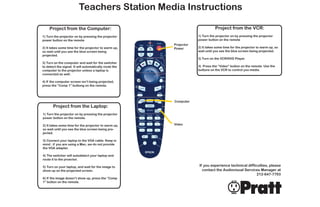
Projector Signs
- 1. Teachers Station Media Instructions Project from the Computer: Project from the VCR: 1) Turn the projector on by pressing the projector 1) Turn the projector on by pressing the projector power button on the remote power button on the remote Projector 2) It takes some time for the projector to warm up, Power 2) It takes some time for the projector to warm up, so so wait until you see the blue screen being wait until you see the blue screen being projected. projected. 3) Turn on the VCR/DVD Player. 3) Turn on the computer and wait for the switcher to detect the signal. It will automatically route the 3) Press the “Video” button on the remote. Use the computer to the projector unless a laptop is buttons on the VCR to control you media. connected as well. 4) If the computer screen isn’t being projected, press the “Comp 1” buttong on the remote. Computer Project from the Laptop: 1) Turn the projector on by pressing the projector power button on the remote. 2) It takes some time for the projector to warm up, Video so wait until you see the blue screen being pro- jected. 3) Connect your laptop to the VGA cable. Keep in mind : if you are using a Mac, we do not provide the VGA adapter. 4) The switcher will autodetect your laptop and route it to the proector. 5) Turn on your laptop, and wait for the image to If you experience technical difficulties, please show up on the projected screen. contact the Audiovisual Services Manager at 212-647-7793 6) If the image doesn’t show up, press the “Comp 1” button on the remote. w14 labs
- 2. Teachers Station Media Instructions Project from the Computer: Project from the VCR: 1) Turn the projector on by pressing the projector 1) Turn the projector on by pressing the projector power button on the remote. power button on the remote Projector 2) It takes some time for the projector to warm up, Power 2) It takes some time for the projector to warm up, so so wait until you see the blue screen being wait until you see the blue screen being projected. projected. 3) Turn on the VCR/DVD Player. 3) Set the switch box dial to “A.” 3) Press the “Video” button on the remote. Use the 4) Turn on the computer. buttons on the VCR to control you media. 5) If the computer screen is not being projected, press the “Comp 1” button on the remote. Computer Project from the Laptop: 1) Turn the projector on by pressing the projec- tor power button on the remote. Video 2) It takes some time for the projector to warm up, so wait until you see the blue screen being projected. 3) Connect your laptop to the VGA cable. Keep in mind : if you are using a Mac, we do not provide the VGA adapter. 4) Set the switch box dial to “B”. 5) Turn on your laptop, and wait for the image to If you experience technical difficulties, please show up on the projected screen. contact the Audiovisual Services Manager at 6) If the image doesn’t show up, press the 212-647-7793 “Comp 1” button on the remote. w14 labs
- 3. Teachers Station Media Instructions Project from the Computer: Project from the VCR: 1) Turn the projector on by pressing the projec- 1) Turn the projector on by pressing the projector tor power button on the remote. power button on the remote. Projector 2) It takes some time for the projector to warm Power 2) It takes some time for the projector to warm up, so up, so wait until you see the blue screen being wait until you see the blue screen being projected. projected. 3) Once the projector has warmed up, turn on the 3) Set the switch box dial to “A.” VCR/DVD Player. 4) Turn on the computer. 3) Press the “Video” button on the remote. Use the buttons on the VCR to control your media. 5) If the computer screen is not being projected, press the “Comp 1” button on the remote. Project from the Laptop: Computer 1) Turn the projector on by pressing the projec- tor power button on the remote. 2) It takes some time for the projector to warm up, so wait until you see the blue screen being projected. 3) Connect your laptop to the VGA cable. Keep in mind : if you are using a Mac, we do not provide Video the VGA adapter. 4) Set the switch box dial to “B”. If you experience technical difficulties, please 5) Turn on your laptop, and wait for the image to show up on the projected screen. contact the Audiovisual Services Manager at 212-647-7793. 6) If the image doesn’t show up, press the w14 “Comp 1” button on the remote. labs
- 4. Teachers Station Media Instructions Project from the Computer: Project from the VCR: 1) Turn the projector on by pressing the projector 1) Turn the projector on by pressing the projector power button on the remote power button on the remote Projector 2) It takes some time for the projector to warm up, Power 2) It takes some time for the projector to warm up, so so wait until you see the blue screen being wait until you see the blue screen being projected. projected. 3) Turn on the VCR/DVD Player. 3) Turn on the computer and wait for the switcher to detect the signal. It will automatically route the 3) Press the “Video” button on the remote. Use the computer to the projector unless a laptop is buttons on the VCR to control you media. connected as well. 4) If the computer screen isn’t being projected, press the “Comp 1” buttong on the remote. Computer Project from the Laptop: Video 1) Turn the projector on by pressing the projector power button on the remote. 2) It takes some time for the projector to warm up, so wait until you see the blue screen being pro- jected. 3) Connect your laptop to the VGA cable. Keep in mind : if you are using a Mac, we do not provide the VGA adapter. 4) The switcher will autodetect your laptop and route it to the proector. If you experience technical difficulties, please contact the Audiovisual Services Manager at 5) Turn on your laptop, and wait for the image to show up on the projected screen. 212-647-7793. 6) If the image doesn’t show up, press the “Comp 1” button on the remote. w14 labs
- 5. Teachers Station Media Instructions Project from the Computer: Projector Project from the VCR: Power 1) Turn the projector on by pressing the projector 1) Turn the projector on by pressing the projector power button on the remote. power button on the remote. 2) It takes some time for the projector to warm up, so 2) It takes some time for the projector to warm up, so wait until you see the blue screen being projected. wait until you see the blue screen being projected. 3) Set the switch box dial to “A.” 3) Once the projector has warmed up, turn on the VCR/DVD Player. 4) Turn on the computer. 3) Press the “Video” button on the remote. Use the 5) If the computer screen is not being projected, buttons on the VCR to control your media. press the “Comp 1” button on the remote. Project from the Laptop: Computer 1) Turn the projector on by pressing the projector power button on the remote. 2) It takes some time for the projector to warm up, so wait until you see the blue screen being projected. 3) Connect your laptop to the VGA cable. Keep in Video mind : if you are using a Mac, we do not provide the VGA adapter. 4) Set the switch box dial to “B”. If you experience technical difficulties, please 5) Turn on your laptop, and wait for the image to contact the Audiovisual Services Manager at show up on the projected screen. 212-647-7793. 6) If the image doesn’t show up, press the “Comp 1” w14 button on the remote. labs
- 6. Teachers Station Media Instructions Project from the Computer: Project from the VCR: 1) Turn the projector on by pressing the pro- 1) Turn the projector on by pressing the projec- jector power button on the remote. Projector tor power button on the remote. Power 2) It takes some time for the projector to 2) It takes some time for the projector to warm warm up, so wait until you see the blue up, so wait until you see the blue screen being screen being projected. projected. 3) Set the switch box dial to “A”. 3) Once the projector has warmed up, turn on the VCR/DVD Player. 4) Turn on the computer. Video 3) Press the “Video” button on the remote. Use 5) If the computer screen isn’t being pro- the buttons on the VCR to control your media. jected, press the “Comp 1” button on the remote. Computer Project from the Laptop: 1) Turn the projector on by pressing the projector power button on the remote If you experience technical difficulties, please 2) It takes some time for the projector to contact the Audiovisual Services Manager at warm up, so wait until you see the blue 212-647-7793. screen being projected. 3) Connect your laptop to the VGA cable. Keep in mind : if you are using a Mac, we do not provide the VGA adapter. 4) Set the switch box dial to “B” 5) Turn on your laptop, and wait for the image to show up on the projected screen. 6) If the image doesn’t show up, press the w14 “Comp 1” button on the remote. labs