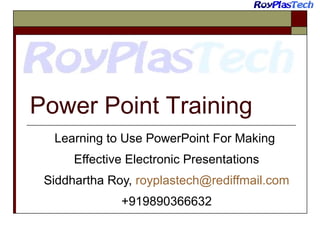
Powerpoint Training - Ten golden rules for making effective Presentations
- 1. Power Point Training Learning to Use PowerPoint For Making Effective Electronic Presentations Siddhartha Roy, royplastech@rediffmail.com +919890366632
- 2. Introduction Using Microsoft PowerPoint to effectively make your point In this session you will learn the Ten Golden Rules for effective presentations This guide was made when PC Processors, RAM and Storage was much lower than current. However the points discussed are relevant even today.
- 3. Agenda Roy’s ten golden rules Choose the appropriate Template Always use Sentence Case Fonts and Font sizes Black & White or Colour? Use Excel instead of Tables Graphics. How to use them Minimize file size Do not overdo Transitions and Animations Be brief. Use Bullet points only Rehearse, rehearse, rehearse
- 4. Some Basics Style and Substance are equally important Holding Audience interest is crucial All parts of the presentation should fit together logically If you have to talk on a completely different matter, use another presentation Templa te Font Case B&W Tables Graph ics File size Ani mati on Bullets
- 5. Choose the appropriate Presentation Design Template Too many templates are available. Select 5-6 favourites and stick to them. One of them should be the Corporate Format if you make presentations for your organisation.. Select a white background if printouts are required. This will save printing costs. Onscreen Presentations can have colourful backgrounds. Having chosen a template, do not fool around with it too much. The Templates are professionally designed, colours graphics, selection of Font faces and Font sizes are well balanced. 1
- 6. Some Examples Dad’s Tie Azure Global Templates with White Backgrounds Competition Profile Fireworks Templates with Colourful Backgrounds
- 7. Always use Sentence Case Do not use all Capital letters. Maybe in the days of DOS and text based presentations methods, All Caps was the norm, but it is outdated now. The graphical Font faces available on Windows based apps look much better in Sentence case. It may be easier to keep Caps Lock on while typing, but it is worth the effort to type in Sentence Case. 2
- 8. ALWAYS USE SENTENCE CASE DO NOT USE ALL CAPITAL LETTERS. MAYBE IN THE DAYS OF DOS AND TEXT BASED PRESENTATIONS METHODS, ALL CAPS WAS THE NORM, BUT IT IS PASSE NOW. THE GRAPHICAL FONT FACES AVAILABLE ON WINDOWS BASED APPS LOOK MUCH BETTER IN SENTENCE CASE. IT MAY BE EASIER TO KEEP CAPS LOCK ON WHILE TYPING, BUT IT IS WORTH THE EFFORT TO TYPE IN SENTENCE CASE.
- 9. Fonts and Font sizes Do not change the Font Face of the Design Template unless absolutely necessary. The minimum Font size should be 20 points. With Electronic presentation media, limiting the number of slides is not important. Changing slides is on a mouse click, you don’t waste time like in changing transparencies. Readability of the slide is most important. Keep the Title Font size larger than the Bullet list font size. If the amount of text is too much forcing too small a font size, it is better to split up the slide into two. This holds good for tables or embedded Excel sheets or other text objects. The maximum font size can be selected to fill up the screen. 3 This is in 16 Points and even on full screen it is hardly readable. Insert Duplicate slide and then divide up the slides like this.
- 10. Fonts and Font sizes Do not change the Font Face of the Design Template unless absolutely necessary. The minimum Font size should be 20 point. This holds good for tables or embedded Excel sheets or other text objects. The maximum font size can be selected to fill up the screen. Keep the Title Font size larger than the Bullet list font size.
- 11. Fonts and Font sizes If the amount of text is too much forcing too small a font size, it is better to split up the slide into two. Readability of the slide is most important. With Electronic presentation media, limiting the number of slides is not important. Changing slides is on a mouse click, you don’t waste time like in changing transparencies. This is in 16 Points and even on full screen it is hardly readable. Insert Duplicate slide and then divide up the slides like this.
- 12. Fonts and Font sizes Font Selection: Each Design Template has a preselected font Do not tamper with it Select a Design Template with a font of your liking Fonts are of two types: San Serif: e.g. Arial, Comic Sans,Impact, Tahoma More informal fonts, Easy to read [20 Points] Serif: e.g Times New Roman, Copperplate Gothic, Perpetua, Rockwell These are more formal fonts. Readability is less [20 Points] Do not mix up too many different Font faces in the same presentation. This is called the Ransom Note Style!!
- 13. Black & White or Colour? Select a colourful Presentation template if you are sure that it will be an onscreen presentation. Select a predominant white Template like Blends, Profile, Network if you want to print in colour. An Individual Slide can be given a colourful background if desired by Format/ Background/Apply. Never print out slides like this in full colour. 4 Takes up too much ink, esp. for Transparencies. Each Template has a Black & White Equivalent. Printouts will be in Greyscale while on Screen show is in colour.
- 14. Use Excel instead of Tables Word Tables are quite difficult to manipulate. 5 This is more so with older versions of Power Point. We are more conversant with Excel. Make sure that the portion of the Excel worksheet being inserted has a convenient aspect ratio. By dragging the embedded worksheet, the font sizes automatically change. Be sure to hide gridlines, force a background cell colour and set Font colour in the Excel sheet to match the Template being used.
- 15. A Word Table Study of effect of PPHO addition to PPCO & Normal Triblends. Polymer 1 Polymer2 Colour Strength % Polymer 3 MB Notched Izod Impact J/M Flexural Modulus kg/cm2 Pure PPCO Values PPCO MI3530 100% Low MFI PPCO for Comparison PPCO C080 MT 100% Medium-Low Impact str. PPCO C080MA 100% LOT NO: 000928. NA NATURAL NATURAL 37 12800 17.5 12606 NA NATURAL 34.3 9856 NA Medium-Low Impact str. PPCO 7033E2 100% Lot No: 91769 B High Impact Strength lot**** NATURAL 151 8726 PPCO 7033E2 100% LOT NO: 90386B Medium Impact Strength lot 10283 NA *** NATURAL NA 36 Normal Triblend Values PPCO 7033E2 75% Lot No: 91769 B / NB- 2J 8412 48 PPCO C080 MT 75% 15% LLDPE 1002YB LLDPE F22020 15% 10% HDPE M8 HDPE M8 10% PPCO 7033E2 75% LOT NO: 90386B LLDPE F22020 15% 9325 62 NATURAL HDPE M80064 10% 2 PHR OLG M/B 200 + 114.5 NA 12117 2% OLG M/B 118
- 16. An Excel Table Study of effect of PPHO addition to PPCO & Normal Triblends. Polymer 1 Polymer2 Polymer 3 MB Notched Izod Flexural Colour Impact J/M Modulus Strength kg/cm2 % Pure PPCO Values PPCO MI3530 100% Low MFI PPCO for Comparison NATURAL 37 12800 NA PPCO C080 MT 100% Medium-Low Impact str. NATURAL 17.5 12606 NA PPCO C080MA 100% Medium-Low Impact str. NATURAL 34.3 9856 NA High Impact Strength lot NATURAL 151 8726 NA Medium Impact Strength lot NATURAL 36 10283 NA 2 PHR OLG 200 + / NB- 2J 8412 48 NATURAL 114.5 12117 NA 2% OLG 118 9325 62 LOT NO: 000928. PPCO 7033E2 100% Lot No: 91769 B PPCO 7033E2 100% LOT NO: 90386B Normal Triblend Values PPCO 7033E2 75% Lot 15% LLDPE 10% HDPE M8 No: 91769 B 1002YB PPCO C080 MT 75% LLDPE F22020 HDPE M8 10% M/B 15% PPCO 7033E2 75% LOT LLDPE F22020 HDPE M80064 10% NO: 90386B 15% M/B
- 17. Graphics. Some Basics How does a computer generate a Picture? Each pixel on the screen displays a colour which depends on the colour depth. 1. Bit- 2 colours Black or white (On or Off). 4 Bit- 16 colours. 8 Bit- 256 Colours. 16 Bit- 65,536 colours. 24 Bit- 1.6 Million Colours. Each pixel is assigned a colour by the Image editing Software, a map of the bits (Bitmap). The computer Display shows this map as a picture. Bitmap images of the same size and colour depth are always the same size regardless of graphic complexity.
- 18. Graphics. Some Basics Types of Graphics: Vector or Raster. Vector Graphics are generated by equations. Resizing does not reduce clarity. Examples: Windows Metafiles .wmf (Clipart). Corel Draw .cdr. Autocad .dxf, PowerPoint Autoshapes.
- 19. Original Size 4.7 x3.9 cm 400% 19 x15.6 cm
- 20. Graphics. Some Basics Types of Graphics: Raster Bitmaps. Graphics are pixel based. Resizing can affect clarity. Examples: Uncompressed- .bmp, .tif, . Compressed .gif, .jpeg, png.
- 21. Original Size 1.5 x 1.5 Inches Expanded Size 7.5 x 7.5 Inches
- 22. Inserted Bitmaps 352 KB 352 KB Bitmaps of the same dimensions onscreen have the same file size regardless of complexity and color. Copy/Paste images normally insert them as bitmaps.
- 23. Graphics. Some Basics Compression of image data uses the principle of recording 1 colour and storing which pixels in the picture grid has the same colour. All the colours in the graphic are recorded once only along with their spatial Distribution. Thus a compressed white/ Black/ Monotone picture would be much smaller file size than a colour picture. This is termed Lossy compression and there are many compression algorithms, Jpg, gif, png etc.
- 24. Inserted JPG Images 22 KB 2 KB Be careful with Graphics, too much of graphics can make the presentation very big in filesize. Always use Compressed Graphic Images
- 25. Graphics, How to use them. Prepare the graphic file in the appropriate size before insertion. Insert using the Insert/Picture/From File Never Copy from Image editing software or Browser and paste. Chances are it gets pasted as a Bitmap. Graphic will appear centre screen. 6 Position it by dragging. Resize only from corners to maintain proportions Practice Grouping & Order to manage multiple images. The newer versions of Powerpoint allows you to compress all images globally, but it is good form to construct your presentations frugally.
- 26. Multimedia & Presentations. How is sound recorded digitally? A sound wave is analog and output from speakers is analog, so is the microphone recording. The sound recording software has to convert the analog waveform into digital data by sampling.
- 27. Digital Audio Quality. 59 Kb 1,293 Kb 162 Kb 2,154 Kb
- 28. Multimedia & Presentations. Types of media compatible with PowerPoint Audio: File Type Characteristics When & where to use .wav Raw Short digitised audio. File sizes are large [1 minute of CD quality sound occupies 10 MB] Quality and File size depends on Stereo or Mono 8 bit or 16 bit Sampling rate Sound Effects Recorded Short Commentary 22 kHz, 8 bit Mono is a good balance. Recorded silence occupies same Kbs, so split up commentary and insert only when needed. .mid Midi Format [Musical Instrument Digital Interface]. Synthesized instrumental music Background music for entire presentation. Midi files are small .mp3, .wma Compressed For CD Quality Music Audio files 10-20:1
- 29. Multimedia & Presentations Types of Media compatible with PowerPoint Video: File Type Characteristics When & where to use .avi Raw video file. Uncompressed video files are huge. Codecs compress raw avi files to much smaller sizes. Short .mpg, .mpeg Video Longer .wmv Windows .dat Compression format created by Motion Picture Expert Group. Smaller than avi. proprietory Video. Has copyright protection features. VCD Format. More suitable for stand alone Video Clips. Video file should be in same folder as presentation Video Clips Make sure the Computer you will be presenting on has the requisite codecs and Windows Media Player 2 min. for .mpg and Media Player 7 for .wmv
- 30. Inserting Multimedia Sound Effects: Use Animation Effect Box Commentary/ Narration: Save as a Wav file and Use Insert Movies and Sounds, select the sound file. A Small speaker Icon will appear like this. Customise the way you would like the sound to play in the Animation Effects Dialog box. A wav file can also be associated with animation of an object, like say a callout or Text box. Select Other Sounds in the sound effects menu.
- 31. Inserting Multimedia Midi Midi/MP3/WMA files: These are much longer in duration and are useful as background music for the entire slideshow. Remove all other sound effects. Should preferable be used only in self running Powerpoint Shows. Multimedia Settings in the animation box controls how long the media will play.
- 32. Inserting Multimedia Movie Files: avi, mpg, mpeg, wmv. Take care that the movie file to be inserted is properly compressed, and that the requisite codec is installed in the computer being used for presenting. Windows Media Player 9 installs all the codecs required for the file types listed. Insert (not paste) the movie with insert movie from file. Better still, link your videos to the presentation, and keep the videos in the same folder as the presentation. Embedding the video in the presentation will increase file size dramatically, Resize movie and apply desired animation effects.
- 33. Some Movie Examples Raw Video Filesize: 5,660 Kb Compressed Video MPG Filesize: 1,409 Kb Compressed Video WMV Filesize: 350 Kb
- 34. Minimize File Size Large Presentations take a long time to load into memory, and make the computer sluggish. 7 This was a major problem in the past. While modern computers have much more digital muscle to display huge ppt files, it is always better to decrease file size without losing out on visual quality Graphics pasted as a bitmap is a prime culprit in bloating file size. An Image which has to appear in each slide is best pasted in the Slide Master. Religiously follow the recommendations for inserting Graphics, Multimedia and Objects.
- 35. Minimize File Size If you paste a graphic which is very large, dragging it down to fit does not reduce filesize. Modern digital cameras generate huge images more suitable for printing than viewing on screen. The best procedure is to resize a large image: Check its size with the Format Picture/ size tab, Cut the file and paste it in Photo Editor. Resize the file in Photo Editor to the percentage given in the size box. Set the resolution at 96 DPI. Save it as a JPG file and then insert, not paste.
- 36. Minimize file size Use of multimedia like sound files, video and any other embedded objects increase file size. Be judicious in their use. It is better to link the video in the presentation. The Video file has to be available in the same folder as the Presentation. I have converted presentations as large as 85 MB to 1.6 MB by following the above steps. You can check on file size anytime while preparing a presentation from the File/Properties/ General Tab.
- 37. Transitions and Animations 8 Do not overdo Transitions and Animations. I prefer not to use slide transitions at all. Can be very distracting. Use of Builds can focus the attention of the audience on the point being discussed without distraction from later points which appear on the screen My favourite text animation is Wipe Right Keep Animation as simple and automatic as possible
- 38. Be brief Put only concise Bullet Points on screen. 9 Explanations can be given verbally. Do not force the audience to read long passages of text while you also read out the same during the presentation. Group the points logically in one slide. Do not mix up topics in the same slide. Use another. As a thumb rule do not spend more than 2 minutes on one slide.
- 39. Rehearse The key to effective presentations is: There is a Slide Show/Rehearse Timings command to help you time the presentations Be sure to check no when this dialog box pops up 10
- 40. A few tricks to make Presentations Follow formatting guidelines explained in the Word Presentation. Use Word art judiciously Word art Font should blend with Presentation Font. [Typeface as well as colour Combination] Stick to the colours of the Template when colouring Autoshapes, Excel Graph Elements Crop odd sized pictures with the crop tool in the Picture Toolbar. Never Resize by dragging the edges. Use the powerful grouping, order and alignment tools in the Drawing Toolbar. Use Callouts for pointing to specific areas in the Slide. They are in Autoshapes. This is a Callout Box
- 41. Keyboard Shortcuts for PowerPoint [While in Slideshow Mode] If you want to Press Advance to the next slide [N], [Spacebar], [], [], [ ], [Enter] or [PgDn], Left Click, Scroll Wheel Down Return to Previous Slide [P], [Backspace], [], [], or [PgUp], Scroll Wheel up Go to a particular Slide [Number]+[Enter], Blacken or Un-blacken the Screen [B], or [.], To pause for discussions during Presentation Whiten or Un-whiten the Screen To [W], or [,], pause for discussions during Presentation Show or hide the Arrow Pointer [A], or [=], Stop or restart automatic show [S], or [+]
- 42. Keyboard Shortcuts for PowerPoint [While in Slideshow Mode] If you want to Press End, or exit slideshow [Esc], [Ctrl] + [Break], or [-] Erase drawing on screen [E] Go to hidden slide [H] Rehearse-use new time [T] Rehearse-use original time [O] Rehearse-advance on mouse-click [M] Change pointer to pen [Ctrl] + [P] Change pointer to arrow [Ctrl] + [A] Change pointer to eraser [Ctrl] + [E] Hide pointer and button [Ctrl] + [H]
- 43. Keyboard Shortcuts for PowerPoint [While in Edit Mode] If you want to Press Open Presentation Dialog Box [Ctrl] +[O] Save Presentation [Ctrl] +[S] Insert New Slide [Ctrl] + [M], [Ctrl] + [M](with Cursor in Text) Select all [Ctrl] +[A] (Works in Slide Sorter View also) Start Slideshow [F5] Spell Check [F7] Insert Line in Bullet Point [Shift] + [Enter] Next Pane [F6] Help What’s This? [F1] [Shift] + [F1]
- 44. Where to Get More Information It is there in your PowerPoint Programme Self exploring is the best learning Use the Help It is free, while you have to buy books like PowerPoint for Dummies and similar publications, Operate the keyboard and mouse yourself especially while making Presentations. Do what you feel comfortable with. Don’t copy others’ style of presenting.
- 45. End with a Blank Slide or Thank You Slide Apart from being polite, this helps you to realise that the Slideshow has ended and not subject the audience to a black end of slideshow, click to exit screen.
