Part 3 - The Descriptions Tab
•
0 likes•394 views
The descriptions tab allows you to select which accounts appear on reports. Pre-entered descriptions cannot be edited, but blank descriptions can be customized. To enable a description, select "Yes" in the cell next to it, which will turn green. Custom descriptions require selecting a subheading, entering the description details, and selecting the section from a dropdown before refreshing the reports.
Report
Share
Report
Share
Download to read offline
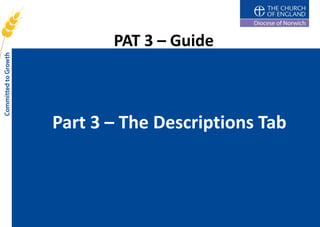
Recommended
06 web-analytics tabbed-report-menus

Web analytics in small bites. This one minute presentation explains what you can find on the various tabs in Google Analytics reports.
Outlook Template Guide

This document provides instructions for creating an email newsletter template in Microsoft Word. It includes steps to:
1. Set up the main table structure with three columns and insert an inner table for content.
2. Add design elements like banners, titles, sections and dividers to the template.
3. Provide tips for sending the template through email and ensuring it displays properly for recipients, such as attaching a PDF version or copying sections as images.
Modeling stage rigging

Just the method I like it. A Model rigging as shown above figure and mentioned in the Title:
Please follow steps as mention IN THE ARTICAL
Creating menu in visual basic 6

This document provides instructions for designing a menu in VB 6 to control shape properties. It involves 4 steps:
1. Create a form with a rectangle shape and color menu to select fill colors like red, blue, green.
2. Add a shape menu with submenus for oval, rectangle, square shapes and code to set the shape properties.
3. Create an apply color menu with submenus like transparent, solid fill and code to set the fill style.
4. Test the menus by selecting a color, shape and fill style to change the rectangle shape's properties. The menus allow dynamically changing the color, shape and fill of the rectangle.
Pm Scheduleing

The PM Scheduling tool allows for calendar-based, meter-based, or combined calendar and meter-based preventative maintenance schedules. Schedules can be set to skip certain days of the week. Multiple PM tasks can be assigned to a schedule and sequenced. Existing schedules can be viewed, edited, or deleted from an asset's record. New schedules are added by completing fields for schedule details, assignees, and associated tasks.
MS excel what if analysis

Microsoft Excel is one of the greatest, most powerful, most important software applications of all time. Many in the industry will no doubt object. But it provides enormous capacity to do quantitative analysis, letting you do anything from statistical analyses of databases with hundreds of thousands of records to complex estimation tools with user-friendly front ends. And unlike traditional statistical programs, it provides an intuitive interface that lets you see what happens to the data as you manipulate them.
Default printer-setup

After logging into the SAP GUI, navigate to transaction code SU3 to set the default printer. On the Defaults tab, click the Pick List icon next to the OutputDevice box to see available printers. Select the desired printer, such as Frontend Printer SAP GUI (PC), and check the Output Immediately option before saving to set it as the default. To change the default printer, delete the existing OutputDevice and repeat the selection and saving steps.
Part 1 - The Basics

This document provides a guide for using PAT 3 software. It outlines that macros must be enabled for the workbook and lists compatible versions of Excel and Lotus Symphony. It notes where to find troubleshooting documentation and highlights important things to remember like which cells can be edited, to avoid copy and paste, and how to widen columns to view all data. Screenshots also demonstrate how to address a message when saving in Excel.
Recommended
06 web-analytics tabbed-report-menus

Web analytics in small bites. This one minute presentation explains what you can find on the various tabs in Google Analytics reports.
Outlook Template Guide

This document provides instructions for creating an email newsletter template in Microsoft Word. It includes steps to:
1. Set up the main table structure with three columns and insert an inner table for content.
2. Add design elements like banners, titles, sections and dividers to the template.
3. Provide tips for sending the template through email and ensuring it displays properly for recipients, such as attaching a PDF version or copying sections as images.
Modeling stage rigging

Just the method I like it. A Model rigging as shown above figure and mentioned in the Title:
Please follow steps as mention IN THE ARTICAL
Creating menu in visual basic 6

This document provides instructions for designing a menu in VB 6 to control shape properties. It involves 4 steps:
1. Create a form with a rectangle shape and color menu to select fill colors like red, blue, green.
2. Add a shape menu with submenus for oval, rectangle, square shapes and code to set the shape properties.
3. Create an apply color menu with submenus like transparent, solid fill and code to set the fill style.
4. Test the menus by selecting a color, shape and fill style to change the rectangle shape's properties. The menus allow dynamically changing the color, shape and fill of the rectangle.
Pm Scheduleing

The PM Scheduling tool allows for calendar-based, meter-based, or combined calendar and meter-based preventative maintenance schedules. Schedules can be set to skip certain days of the week. Multiple PM tasks can be assigned to a schedule and sequenced. Existing schedules can be viewed, edited, or deleted from an asset's record. New schedules are added by completing fields for schedule details, assignees, and associated tasks.
MS excel what if analysis

Microsoft Excel is one of the greatest, most powerful, most important software applications of all time. Many in the industry will no doubt object. But it provides enormous capacity to do quantitative analysis, letting you do anything from statistical analyses of databases with hundreds of thousands of records to complex estimation tools with user-friendly front ends. And unlike traditional statistical programs, it provides an intuitive interface that lets you see what happens to the data as you manipulate them.
Default printer-setup

After logging into the SAP GUI, navigate to transaction code SU3 to set the default printer. On the Defaults tab, click the Pick List icon next to the OutputDevice box to see available printers. Select the desired printer, such as Frontend Printer SAP GUI (PC), and check the Output Immediately option before saving to set it as the default. To change the default printer, delete the existing OutputDevice and repeat the selection and saving steps.
Part 1 - The Basics

This document provides a guide for using PAT 3 software. It outlines that macros must be enabled for the workbook and lists compatible versions of Excel and Lotus Symphony. It notes where to find troubleshooting documentation and highlights important things to remember like which cells can be edited, to avoid copy and paste, and how to widen columns to view all data. Screenshots also demonstrate how to address a message when saving in Excel.
Part 10 - Return of Parish Finance

The Return of Parish Finance form populates automatically based on information entered elsewhere in the annual accounts template. It summarizes receipts, payments, and details entered on other tabs and can then be printed or saved as a PDF for submission to the Diocese. Key information from the details, receipts, and payments tabs is compiled automatically on this tab without direct editing being possible.
Part 4 - Receipts and Payments Tab

The Receipts/Payments tab is used to enter individual items of income and expenditure. It has columns for reconciliation, date, description, account, amount, check/reference number, and additional information. Users can filter, sort, and show/hide lines as needed when entering transaction details that will flow to summary reports and finance forms.
Part 7 - Transfers

Transfers allow you to record money being moved between bank accounts on this tab. Select the date of the transfer, the account the money is being transferred from, the account it is being transferred to, and the amount. The other two columns can be used to add additional details freely.
Part 8 - Bank Reconciliation

This document provides instructions for using the bank reconciliation tab in the PAT 3 workbook. The tab allows the user to reconcile bank account balances by entering statement dates and balances, then automatically populating transactions for selected accounts. Any differences between the balances should be resolved by checking transactions against the statement and recording outstanding items in the reconciliation tab.
Part 11 - Year End Summary

This document provides instructions for using the year end summary tab in the workbook to produce summaries for accounts other than the general account. It explains that you can select the account to show a summary for, refresh the list, enter previous year's figures, show or hide rows, and copy the tab to produce summaries for multiple accounts. The year end summary tab allows optional preparation of account summaries that do not appear in other areas of the workbook limited to the general account.
Part 2 - The Details Tab

This document provides guidance on completing the Details tab of the PAT 3 form for submitting parish finance information. It explains that the user needs to select their parish from a drop-down list to populate key details. The user then enters the year for the accounts and can rename various account columns. Receipt, transfer, and payment information is entered on other tabs and populates totals on the Details tab.
Part 5 - Receipts and Payments Summary and Budget

These tabs summarize receipts and payments in the current and previous years, and allow budgeting for future years. They display income and expenditure categories marked as descriptions, and show actuals alongside budgets and prior year figures. Users enter past or projected figures in green cells to facilitate comparisons across years.
Part 6 - Sunday and Weekday Envelopes

This document provides guidance on using the Sunday and Weekday Envelopes tab in the PAT 3 workbook. It allows the user to input regular givers' donation information, whether it is eligible for gift aid, and weekly giving amounts. The workbook then breaks this down into totals for gift aided and non-gift aided receipts, assisting the user with record keeping and potential claims under the Gift Aid Small Donations Scheme. An example partial sheet is shown to demonstrate how the user can easily track their cursor position and add more lines using blue buttons if more are required.
Access3

The document provides instructions on creating and formatting reports in Microsoft Access. It discusses using the AutoReport feature to quickly generate basic columnar and tabular reports from tables and queries. It also covers more advanced report creation using the Report Wizard, adding charts, formatting text boxes and sections, and using lines and borders to visually separate report elements. The overall document provides a tutorial on the various reporting tools and features in Access.
Alv report-tutorial-www.sapexpert.co .uk-

This document provides an overview of SAP ALV reports and their main features. It discusses the typical selection screen used to define report parameters. It then covers the list viewer output, including modifying columns, sorting, filtering, totals, layout changes, saving layouts, drilling down, and exporting to Excel. The list viewer provides spreadsheet-like functionality to customize and interact with the report output.
Mr20 enus 09-Report Design in Management Reporter 2.0 for Microsoft Dynamics®...

This training provides individuals with the knowledge and skills to build basic and advanced financial statements using Management Reporter.
Shelly Cashman Excel 2013 Chapter 10 SAM Project 1aShelly .docx

Shelly Cashman Excel 2013| Chapter 10: SAM Project 1a
Shelly Cashman Excel 2013
Chapter 10: SAM Project 1a
FINN CAREER CENTER
Using Macros, Controls and VBA with Excel
Project Goal
M Project Name
Project Goal
PROJECT DESCRIPTION
Patrick Fitzgerald is the director of Career Development at Finn Technical Institute, a local community college. The Institute offers workshops on resume writing, interview techniques, and networking skills, along with job placement services for students at their on-campus career center, Finn Career Center. Patrick has asked for your assistance streamlining the process of entering workshop data into the Finn Career Center online listing. He would also like your help streamlining the form used to update the Center’s mailing list.
GETTING STARTED
Download the following file from the SAM website:
· SC_Excel2013_C10_P1a_FirstLastName_1.xlsm
Open the file you just downloaded and save it with the name:
· SC_Excel2013_C10_P1a_FirstLastName_2.xlsm
· Hint: If you do not see the .xlsm file extension in the Save file dialog box, do not type it. Excel will add the file extension for you automatically.
With the file SC_Excel2013_C10_P1a_FirstLastName_2.xlsm still open, ensure that your first and last name is displayed in cell B6 of the Documentation sheet. If cell B6 does not display your name, delete the file and download a new copy from the SAM website.
If you see a Message Bar with a security warning at top of the Excel window, click the Enable Content button in the Message Bar to enable the macros contained in the file (refer to Figure 1 below).
Figure 1: Security Warning Message Bar
Microsoft product screenshots used with permission from Microsoft Corporation. Copyright © 2014 Cengage Learning. All Rights Reserved.
To complete this project you will need to display the Developer tab. To add this tab to the Excel ribbon, click on the File tab to open Backstage view and then click Options. In the Excel Options dialog box, click on the Customize Ribbon option and click the Developer check box (refer to Figure 2 below). Click the OK button to close the Excel Options dialog box and confirm the Developer tab appears in the Excel Ribbon.
Figure 2: Customize Ribbon section of Excel Options Dialog Box
Copyright © 2014 Cengage Learning. All Rights Reserved.
To complete this project you will need to display the Form button to the Quick Access toolbar. Follow the steps below to add this button to the Quick Access toolbar:
· Right click on the Quick Access toolbar and select the Customize Quick Access Toolbar.
· Select the Commands not in the Ribbon option from the Choose commands from list.
· Find the Form option on the command list (refer to Figure 3 below), select it, and then click the Add button to add the Form command to the Quick Access Toolbar.
· Click the OK button to close the Excel Options dialog box and confirm the Form option appears in the Quick Access Toolbar.
Figure 3: Customize Quick Access Toolbar s.
Report painter in SAP

Report Painter is a visual report development tool in SAP that offers most of the functionality of Report Writer but is easier to use. It allows creating reports from Special Purpose Ledger and other application components. Reports are defined graphically through rows and columns. When executed, Report Painter reports are converted to Report Writer format. The tool can meet many reporting needs, but some advanced Report Writer functions are not available in Report Painter.
Pivot tableinfo

This document provides instructions for creating and customizing pivot tables in Excel. It explains what a pivot table is and how to set up the layout area to summarize data. Additional topics covered include including additional data fields, sorting pivot tables, hiding or suppressing items, and copying pivot tables. The document also provides miscellaneous Excel tips and tricks unrelated to pivot tables, such as sorting, subtotaling, filtering, autoformatting, and printing options.
Mr20 enus 10-Report Design in Management Reporter 2.0 for Microsoft Dynamics®...

The document provides instructions for designing a balance sheet report in Microsoft Dynamics Management Reporter. It describes how to:
1. Construct a row definition with asset, liability, and equity accounts organized in sections. Dimension sets are used to summarize revenue and expense accounts.
2. Create two column definitions - one for year-to-date only and one comparing year-to-date with prior year results.
3. Associate the row and column definitions in a report definition and generate the balance sheet, reviewing the completed report.
4. Adjust the processing order so that rounding is performed before calculations, allowing the balance sheet sections and totals to balance properly.
Tutorial ic design

This tutorial provides instructions for using Mentor Graphics Design Architect to design and simulate a transistor-level inverter schematic. The steps include: 1) preparing the Mentor Graphics tools, 2) starting Design Architect and creating a new schematic, 3) adding transistor components from the library and connecting them to form the inverter, 4) simulating the inverter through DC, transient, and DC operating point analyses to observe the input-output voltage behavior.
Mr20 enus 06-Report Design in Management Reporter 2.0 for Microsoft Dynamics®...

This training provides individuals with the knowledge and skills to build basic and advanced financial statements using Management Reporter.
Excel Tips For Accountants

This document provides several Excel tips for accountants, including:
1) Using the camera command to display cells as images that update automatically when data changes.
2) Adjusting Excel options like stopping the paste button from showing and adding custom autofill lists.
3) Toggling formulas between absolute and relative references using F4.
4) Using formulas to return zero instead of #DIV/0! errors for divided by zero values.
5) Using 3-D summing formulas to consolidate data across sheets as company and division worksheets change.
PayrollAdmin - Attendance and Payroll Management ERP Software

MarvelSoft biometric enabled employee payroll management erp solution, which supports essl / zk based biometric attendance machines which supports push data technology. This software support Head Office / Branch office, Chain of Restaurants, Chain of School, Group of Companies, You can process both attendance and payroll.
Basic ICT skills. 2.pptx

The document discusses various skills related to basic ICT including creating and formatting tables, finding and replacing text, adding page numbers, printing documents, and saving files in different formats. Key steps covered are how to create a table using the table button or menu, enter and select data within tables, insert and delete rows and columns, merge and split table cells, apply borders and backgrounds, use the find and replace feature to locate or replace text, insert page numbers, print a document, and save a file in a different format than the default.
Open Office Calc : Lesson 05

This document provides instructions for creating a monthly household expense spreadsheet using OpenOffice Calc. It will teach how to enter text and numbers in cells, use the SUM function to add cell values, and create charts from worksheet data. The lesson has students complete a sample budget spreadsheet by entering expense categories and amounts for each month to become familiar with basic Calc functions.
More Related Content
Viewers also liked
Part 10 - Return of Parish Finance

The Return of Parish Finance form populates automatically based on information entered elsewhere in the annual accounts template. It summarizes receipts, payments, and details entered on other tabs and can then be printed or saved as a PDF for submission to the Diocese. Key information from the details, receipts, and payments tabs is compiled automatically on this tab without direct editing being possible.
Part 4 - Receipts and Payments Tab

The Receipts/Payments tab is used to enter individual items of income and expenditure. It has columns for reconciliation, date, description, account, amount, check/reference number, and additional information. Users can filter, sort, and show/hide lines as needed when entering transaction details that will flow to summary reports and finance forms.
Part 7 - Transfers

Transfers allow you to record money being moved between bank accounts on this tab. Select the date of the transfer, the account the money is being transferred from, the account it is being transferred to, and the amount. The other two columns can be used to add additional details freely.
Part 8 - Bank Reconciliation

This document provides instructions for using the bank reconciliation tab in the PAT 3 workbook. The tab allows the user to reconcile bank account balances by entering statement dates and balances, then automatically populating transactions for selected accounts. Any differences between the balances should be resolved by checking transactions against the statement and recording outstanding items in the reconciliation tab.
Part 11 - Year End Summary

This document provides instructions for using the year end summary tab in the workbook to produce summaries for accounts other than the general account. It explains that you can select the account to show a summary for, refresh the list, enter previous year's figures, show or hide rows, and copy the tab to produce summaries for multiple accounts. The year end summary tab allows optional preparation of account summaries that do not appear in other areas of the workbook limited to the general account.
Part 2 - The Details Tab

This document provides guidance on completing the Details tab of the PAT 3 form for submitting parish finance information. It explains that the user needs to select their parish from a drop-down list to populate key details. The user then enters the year for the accounts and can rename various account columns. Receipt, transfer, and payment information is entered on other tabs and populates totals on the Details tab.
Part 5 - Receipts and Payments Summary and Budget

These tabs summarize receipts and payments in the current and previous years, and allow budgeting for future years. They display income and expenditure categories marked as descriptions, and show actuals alongside budgets and prior year figures. Users enter past or projected figures in green cells to facilitate comparisons across years.
Part 6 - Sunday and Weekday Envelopes

This document provides guidance on using the Sunday and Weekday Envelopes tab in the PAT 3 workbook. It allows the user to input regular givers' donation information, whether it is eligible for gift aid, and weekly giving amounts. The workbook then breaks this down into totals for gift aided and non-gift aided receipts, assisting the user with record keeping and potential claims under the Gift Aid Small Donations Scheme. An example partial sheet is shown to demonstrate how the user can easily track their cursor position and add more lines using blue buttons if more are required.
Viewers also liked (8)
Similar to Part 3 - The Descriptions Tab
Access3

The document provides instructions on creating and formatting reports in Microsoft Access. It discusses using the AutoReport feature to quickly generate basic columnar and tabular reports from tables and queries. It also covers more advanced report creation using the Report Wizard, adding charts, formatting text boxes and sections, and using lines and borders to visually separate report elements. The overall document provides a tutorial on the various reporting tools and features in Access.
Alv report-tutorial-www.sapexpert.co .uk-

This document provides an overview of SAP ALV reports and their main features. It discusses the typical selection screen used to define report parameters. It then covers the list viewer output, including modifying columns, sorting, filtering, totals, layout changes, saving layouts, drilling down, and exporting to Excel. The list viewer provides spreadsheet-like functionality to customize and interact with the report output.
Mr20 enus 09-Report Design in Management Reporter 2.0 for Microsoft Dynamics®...

This training provides individuals with the knowledge and skills to build basic and advanced financial statements using Management Reporter.
Shelly Cashman Excel 2013 Chapter 10 SAM Project 1aShelly .docx

Shelly Cashman Excel 2013| Chapter 10: SAM Project 1a
Shelly Cashman Excel 2013
Chapter 10: SAM Project 1a
FINN CAREER CENTER
Using Macros, Controls and VBA with Excel
Project Goal
M Project Name
Project Goal
PROJECT DESCRIPTION
Patrick Fitzgerald is the director of Career Development at Finn Technical Institute, a local community college. The Institute offers workshops on resume writing, interview techniques, and networking skills, along with job placement services for students at their on-campus career center, Finn Career Center. Patrick has asked for your assistance streamlining the process of entering workshop data into the Finn Career Center online listing. He would also like your help streamlining the form used to update the Center’s mailing list.
GETTING STARTED
Download the following file from the SAM website:
· SC_Excel2013_C10_P1a_FirstLastName_1.xlsm
Open the file you just downloaded and save it with the name:
· SC_Excel2013_C10_P1a_FirstLastName_2.xlsm
· Hint: If you do not see the .xlsm file extension in the Save file dialog box, do not type it. Excel will add the file extension for you automatically.
With the file SC_Excel2013_C10_P1a_FirstLastName_2.xlsm still open, ensure that your first and last name is displayed in cell B6 of the Documentation sheet. If cell B6 does not display your name, delete the file and download a new copy from the SAM website.
If you see a Message Bar with a security warning at top of the Excel window, click the Enable Content button in the Message Bar to enable the macros contained in the file (refer to Figure 1 below).
Figure 1: Security Warning Message Bar
Microsoft product screenshots used with permission from Microsoft Corporation. Copyright © 2014 Cengage Learning. All Rights Reserved.
To complete this project you will need to display the Developer tab. To add this tab to the Excel ribbon, click on the File tab to open Backstage view and then click Options. In the Excel Options dialog box, click on the Customize Ribbon option and click the Developer check box (refer to Figure 2 below). Click the OK button to close the Excel Options dialog box and confirm the Developer tab appears in the Excel Ribbon.
Figure 2: Customize Ribbon section of Excel Options Dialog Box
Copyright © 2014 Cengage Learning. All Rights Reserved.
To complete this project you will need to display the Form button to the Quick Access toolbar. Follow the steps below to add this button to the Quick Access toolbar:
· Right click on the Quick Access toolbar and select the Customize Quick Access Toolbar.
· Select the Commands not in the Ribbon option from the Choose commands from list.
· Find the Form option on the command list (refer to Figure 3 below), select it, and then click the Add button to add the Form command to the Quick Access Toolbar.
· Click the OK button to close the Excel Options dialog box and confirm the Form option appears in the Quick Access Toolbar.
Figure 3: Customize Quick Access Toolbar s.
Report painter in SAP

Report Painter is a visual report development tool in SAP that offers most of the functionality of Report Writer but is easier to use. It allows creating reports from Special Purpose Ledger and other application components. Reports are defined graphically through rows and columns. When executed, Report Painter reports are converted to Report Writer format. The tool can meet many reporting needs, but some advanced Report Writer functions are not available in Report Painter.
Pivot tableinfo

This document provides instructions for creating and customizing pivot tables in Excel. It explains what a pivot table is and how to set up the layout area to summarize data. Additional topics covered include including additional data fields, sorting pivot tables, hiding or suppressing items, and copying pivot tables. The document also provides miscellaneous Excel tips and tricks unrelated to pivot tables, such as sorting, subtotaling, filtering, autoformatting, and printing options.
Mr20 enus 10-Report Design in Management Reporter 2.0 for Microsoft Dynamics®...

The document provides instructions for designing a balance sheet report in Microsoft Dynamics Management Reporter. It describes how to:
1. Construct a row definition with asset, liability, and equity accounts organized in sections. Dimension sets are used to summarize revenue and expense accounts.
2. Create two column definitions - one for year-to-date only and one comparing year-to-date with prior year results.
3. Associate the row and column definitions in a report definition and generate the balance sheet, reviewing the completed report.
4. Adjust the processing order so that rounding is performed before calculations, allowing the balance sheet sections and totals to balance properly.
Tutorial ic design

This tutorial provides instructions for using Mentor Graphics Design Architect to design and simulate a transistor-level inverter schematic. The steps include: 1) preparing the Mentor Graphics tools, 2) starting Design Architect and creating a new schematic, 3) adding transistor components from the library and connecting them to form the inverter, 4) simulating the inverter through DC, transient, and DC operating point analyses to observe the input-output voltage behavior.
Mr20 enus 06-Report Design in Management Reporter 2.0 for Microsoft Dynamics®...

This training provides individuals with the knowledge and skills to build basic and advanced financial statements using Management Reporter.
Excel Tips For Accountants

This document provides several Excel tips for accountants, including:
1) Using the camera command to display cells as images that update automatically when data changes.
2) Adjusting Excel options like stopping the paste button from showing and adding custom autofill lists.
3) Toggling formulas between absolute and relative references using F4.
4) Using formulas to return zero instead of #DIV/0! errors for divided by zero values.
5) Using 3-D summing formulas to consolidate data across sheets as company and division worksheets change.
PayrollAdmin - Attendance and Payroll Management ERP Software

MarvelSoft biometric enabled employee payroll management erp solution, which supports essl / zk based biometric attendance machines which supports push data technology. This software support Head Office / Branch office, Chain of Restaurants, Chain of School, Group of Companies, You can process both attendance and payroll.
Basic ICT skills. 2.pptx

The document discusses various skills related to basic ICT including creating and formatting tables, finding and replacing text, adding page numbers, printing documents, and saving files in different formats. Key steps covered are how to create a table using the table button or menu, enter and select data within tables, insert and delete rows and columns, merge and split table cells, apply borders and backgrounds, use the find and replace feature to locate or replace text, insert page numbers, print a document, and save a file in a different format than the default.
Open Office Calc : Lesson 05

This document provides instructions for creating a monthly household expense spreadsheet using OpenOffice Calc. It will teach how to enter text and numbers in cells, use the SUM function to add cell values, and create charts from worksheet data. The lesson has students complete a sample budget spreadsheet by entering expense categories and amounts for each month to become familiar with basic Calc functions.
Computerised sage 100

1. The document provides instructions for creating accounting elements in Sage 100 such as accounts, journals, taxes, and customer/vendor records.
2. Key steps include setting the currency and accounting period, creating general ledger and bank accounts, journals, taxes, and customer/vendor files.
3. Information needed for each element is outlined, such as account numbers, names, addresses, tax codes, and more.
Lesson 18 Creating Pivot Tables

This document discusses how to create and manipulate pivot table reports in Excel. Pivot tables allow users to analyze and manipulate numerical data in spreadsheets to answer questions. The document provides step-by-step instructions for creating a basic pivot table, adding filters, and moving or "pivoting" fields to view the data in different ways. It also describes how to create a pivot chart based on the data in a pivot table report.
Management of database information system

MANAGEMENT OF DATABASE INFORMATION SYSTEM
Quering database
Queries are the fastest way to search for information in a database. A query is a database feature that enables the user to display records as well to perform calculations on fields from one or multiple tables.
You can analyze a table or tables by using:-
1. Select query or
2. An action query
Action query:-These are queries that are used to make changes in many records at once. They are mostly used to delete, update, add a group of records from one table to another, or create a new table from another table.
Types of action query in Microsoft Access are:-
1. Update-update data in a table.
2. Append query-add data in a table from one or more tables.
3. Make table Query-Creates a new table from a dynaset
4. Delete query-Delete specified records from one or more tables.
Select query
Is a type of query used for searching and analyzing data in one or more tables. It lets the user specify the search criteria and the records that meet those criteria displayed in a dynaset or analyzed depending on the user requirement.
Creating a selected query
1. Ensure that the database you want to create a query for is open
2. Click the query tab, then new
3. In the new query dialog box, choose either to create a query from in Designing view or using Wizard
4. To design from scratch, click design view. The show table dialo
Pm Manager

The PM Manager allows users to define, update, and modify routes, assignments, groups, and next PM dates for maintenance tasks (PMs). It enables selecting subsets of PMs, modifying fields, changing PM values like next date, adjusting dates, managing route sequences, updating standard times, and projecting annual PM schedules.
Ppt on pivot table

Presentation is about advance excel advance feature PIVOT Table and contains steps to insert pivot table and some useful features of pivot table in case of large amount of data
Peachtree complete instructions

The document provides instructions for obtaining and setting up the Peachtree Complete accounting software. It describes how to create a new company file, set up accounts, enter transactions for accounts receivable, accounts payable, banking, and more. The instructions conclude with closing out accounts and ending the monthly accounting period.
Similar to Part 3 - The Descriptions Tab (20)
Mr20 enus 09-Report Design in Management Reporter 2.0 for Microsoft Dynamics®...

Mr20 enus 09-Report Design in Management Reporter 2.0 for Microsoft Dynamics®...
Shelly Cashman Excel 2013 Chapter 10 SAM Project 1aShelly .docx

Shelly Cashman Excel 2013 Chapter 10 SAM Project 1aShelly .docx
Mr20 enus 10-Report Design in Management Reporter 2.0 for Microsoft Dynamics®...

Mr20 enus 10-Report Design in Management Reporter 2.0 for Microsoft Dynamics®...
Mr20 enus 06-Report Design in Management Reporter 2.0 for Microsoft Dynamics®...

Mr20 enus 06-Report Design in Management Reporter 2.0 for Microsoft Dynamics®...
PayrollAdmin - Attendance and Payroll Management ERP Software

PayrollAdmin - Attendance and Payroll Management ERP Software
Part 3 - The Descriptions Tab
- 1. PAT 3 – Guide Part 3 – The Descriptions Tab
- 2. PAT 3 – Guide The descriptions tab enables you to specify which accounts you show on your reports. There are some which are pre-entered and cannot be amended. However, there are also some blank descriptions, where you can create your own bespoke descriptions. In order to enable a description, you will need to follow these steps: 1. In the cell directly to the left of the description you wish to use, type or select ‘Yes’. The cell should now turn green. 2. Do this for all the descriptions you wish to appear. 3. Once done, click the blue “Refresh Receipts” or “Refresh Payments” button. This will run a macro which will automatically update the workbook to include these descriptions.
- 3. PAT 3 – Guide In order to create a bespoke description, you will need to follow these steps: 1. Decide under which subheading the description will appear on your summary reports (use line 4 on the image below to establish the correct column). 2. Once you have decided which subheading you wish this to appear under, enter the details to appear in the summary reports, e.g. “Coffee Morning” in the column as per line 2 of the image below. 3. The details information per line 3 does not need to be completed here and the section for the summary 4 has been chosen in step 1. 4. In order for this to appear on the Finance return, you will need to select the section from the drop down list. Refer to line 5. 5. Make sure you enter “Yes” in the column referred to in line 1 and the click the refresh button.