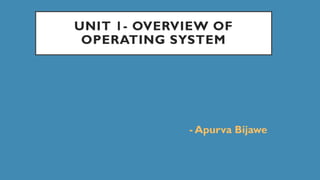
OVERVIEW OF OPERATING SYSTEM -Basic concepts of operating system like functions of OS and other shell commands
- 1. UNIT 1- OVERVIEW OF OPERATING SYSTEM - Apurva Bijawe
- 2. WHAT IS OPERATING SYSTEM ? • Operating System lies in the category of system software. It basically manages all the resources of the computer. • An operating system acts as an interface between the software and different parts of the computer or the computer hardware. • The operating system is designed in such a way that it can manage the overall resources and operations of the computer. • Operating System is a fully integrated set of specialized programs that handle all the operations of the computer. It controls and monitors the execution of all other programs that reside in the computer, which also includes application programs and other system software of the computer. Examples of Operating Systems are Windows, Linux, Mac OS, etc. • An Operating System (OS) is a collection of software that manages computer hardware resources and provides common services for computer programs. The operating system is the most important type of system software in a computer system.
- 4. EXAMPLES OF OPERATING SYSTEMS • Windows (GUI-based, PC) • GNU/Linux (Personal, Workstations, ISP, File, and print server, Three-tier client/Server) • macOS (Macintosh), used for Apple’s personal computers and workstations (MacBook, iMac). • Android (Google’s Operating System for smartphones/tablets/smartwatches) • iOS (Apple’s OS for iPhone, iPad, and iPod Touch)
- 5. WHAT IS AN OPERATING SYSTEM USED FOR? • The operating system helps in improving the computer software as well as hardware. Without OS, it became very difficult for any application to be user- friendly. • The Operating System provides a user with an interface that makes any application attractive and user-friendly. The operating System comes with a large number of device drivers that make OS services reachable to the hardware environment. • Each and every application present in the system requires the Operating System. The operating system works as a communication channel between system hardware and system software. • The operating system helps an application with the hardware part without knowing about the actual hardware configuration. It is one of the most important parts of the system and hence it is present in every device, whether large or small device.
- 6. OS ACTS AS MEDIUM BETWEEN HARDWARE AND APPLICATION PROGRAMS
- 7. EVOLUTION OF OPERATING SYSTEMS • First Generation (1945-1955) • It is the beginning of the development of electronic computing systems which are substitutes for mechanical computing systems. Because of the drawbacks in mechanical computing systems like, the speed of humans to calculate is limited and humans can easily make mistakes. In this generation there is no operating system, so the computer system is given instructions which must be done directly. • Example − Types of operating systems and devices used is Plug Boards.
- 8. Second Generation (1955-1965) The Batch operating system was introduced in the second generation, where a job or a task that can be done in a series, and then executed sequentially. In this generation, the computer system is not equipped with an operating system, but several operating system functions exist like FMS and IBSYS. Example − Type of operating system and devices used is Batch systems.
- 9. Third Generation (1965-1980) The development of the operating system was developed to serve multiple users at once in the third generation. Here the interactive users can communicate through an online terminal to a computer, so the operating system becomes multi-user and multiprogramming. Example − Type of operating system and devices used is Multiprogramming.
- 10. Fourth Generation (1980-Now) In this generation the operating system is used for computer networks where users are aware of the existence of computers that are connected to one another. At this generation users are also comforted with a Graphical User Interface (GUI) which is an extremely comfortable graphical computer interface, and the era of distributed computing has also begun. With the occurrence of new wearable devices like Smart Watches, Smart Glasses, and others, the demand for conventional operating systems has also increased. And, with the onset of new devices like wearable devices, which includes Smart Watches, Smart Glasses, etc, the demand for unconventional operating systems is also rising. Example − Type of operating system and devices used is personal computers
- 11. FUNCTIONS OF OPERATING SYSTEMS
- 12. MEMORY MANAGEMENT • The operating system manages the Primary Memory or Main Memory. Main memory is made up of a large array of bytes or words where each byte or word is assigned a certain address. • Main memory is fast storage and it can be accessed directly by the CPU. For a program to be executed, it should be first loaded in the main memory. • An operating system manages the allocation and deallocation of memory to various processes and ensures that the other process does not consume the memory allocated to one process.
- 13. Operating System performs the following activities for memory management: •It keeps track of primary memory, i.e., which bytes of memory are used by which user program. The memory addresses that have already been allocated and the memory addresses of the memory that has not yet been used. •In multiprogramming, the OS decides the order in which processes are granted memory access, and for how long. •It Allocates the memory to a process when the process requests it and deallocates the memory when the process has terminated or is performing an I/O operation.
- 14. PROCESSOR MANAGEMENT • In a multi-programming environment, the OS decides the order in which processes have access to the processor, and how much processing time each process has. This function of OS is called Process Scheduling. An Operating System performs the following activities for Processor Management. • An operating system manages the processor’s work by allocating various jobs to it and ensuring that each process receives enough time from the processor to function properly. Keeps track of the status of processes. • The program which performs this task is known as a traffic controller. Allocates the CPU that is a processor to a process. De-allocates processor when a process is no longer required.
- 15. DEVICE MANAGEMENT • An OS manages device communication via its respective drivers. It performs the following activities for device management. • Keeps track of all devices connected to the system. • designates a program responsible for every device known as the Input/Output controller. • Decide which process gets access to a certain device and for how long. Allocates devices effectively and efficiently. • Deallocates devices when they are no longer required. There are various input and output devices. • an OS controls the working of these input-output devices. It receives the requests from these devices, • performs a specific task, and communicates back to the requesting process.
- 16. FILE MANAGEMENT • A file system is organized into directories for efficient or easy navigation and usage. These directories may contain other directories and other files. • An Operating System carries out the following file management activities. It keeps track of where information is stored, • user access settings, the status of every file, and more. These facilities are collectively known as the file system. • An OS keeps track of information regarding the creation, deletion, transfer, copy, and storage of files in an organized way. • It also maintains the integrity of the data stored in these files, including the file directory structure, by protecting against unauthorized access.
- 17. SECURITY MANAGEMENT • The operating system uses password protection to protect user data and similar other techniques. • it also prevents unauthorized access to programs and user data. • The operating system provides various techniques which assure the integrity and confidentiality of user data. The following security measures are used to protect user data: • Protection against unauthorized access through login. • Protection against intrusion by keeping the firewall active. • Protecting the system memory against malicious access. • Displaying messages related to system vulnerabilities.
- 18. ERROR-DETECTING AIDS • The operating system constantly monitors the system to detect errors and avoid malfunctioning computer systems. • From time to time, the operating system checks the system for any external threat or malicious software activity. • It also checks the hardware for any type of damage. This process displays several alerts to the user so that the appropriate action can be taken against any damage caused to the system.
- 19. VIRTUAL MACHINES • A virtual machine (VM) is a software-based emulation of a physical computer. It allows you to run multiple operating systems on a single physical machine, enabling greater flexibility, resource utilization, and isolation. • Virtualization technology is widely used in data centers, development environments, and testing scenarios.
- 20. VIRTUAL MACHINES WITH AN EXAMPLE: 1. Hypervisor: • A hypervisor, also known as a Virtual Machine Monitor (VMM), is a crucial component that manages and allocates resources for virtual machines. There are two types of hypervisors: • Type 1 (bare-metal) runs directly on the hardware, while • Type 2 (hosted) runs on top of an operating system. 2. Virtualization Layer: • The virtualization layer abstracts the physical hardware and creates virtual resources that can be allocated to virtual machines. This layer is managed by the hypervisor.
- 21. 3. Virtual Machines: •Virtual machines are instances of emulated computers running on a host machine. •Each VM has its own virtual hardware, including a virtual CPU, memory, storage, and network interfaces.
- 22. Example: •Let's say you have a powerful server with a hypervisor installed, such as VMware vSphere (a popular Type 1 hypervisor). You want to run multiple operating systems on this server. •Step 1: Hypervisor Installation • Install the hypervisor on the physical server. •Step 2: Virtual Machine Creation • Use the hypervisor's management interface to create virtual machines. For example, you decide to create two VMs: one running Windows Server and another running Linux. •Step 3: Resource Allocation • Specify the amount of CPU cores, RAM, and storage each VM should have. The hypervisor ensures that these resources are isolated and allocated to the respective VMs.
- 23. Step 4: Operating System Installation •Install the operating systems (Windows Server and Linux) on each virtual machine as if they were running on physical hardware. Step 5: Running Multiple OSes Simultaneously •Now, you can run both virtual machines simultaneously on the same physical server. Each VM operates independently, and the hypervisor ensures that they don't interfere with each other. Benefits of Virtual Machines: •Isolation: VMs are isolated from each other, preventing one VM from affecting others. •Resource Utilization: Multiple VMs can share the same physical resources efficiently. •Flexibility: VMs can be easily moved, copied, or modified, providing flexibility in managing and deploying software. Virtual machines are a fundamental technology in modern computing, providing a versatile and efficient way to utilize hardware resources.
- 24. INTRODUCTION TO LINUX OS • Linux is an operating system, similar to Windows or macOS, but it's open-source, meaning that its source code is freely available for anyone to view, modify, and distribute. 1.What is Linux? • Linux is an operating system, the software that manages all the hardware and software resources on your computer. It's part of a family of free and open-source operating systems based on the Linux kernel. 2.Open Source: • Linux is open source, which means that its source code is accessible to everyone. This encourages collaboration and allows users to customize and improve the system.
- 25. 3.Distributions (Distros): • Different versions of Linux are packaged and distributed by various organizations or communities. These versions are called distributions or distros. Examples include Ubuntu, Fedora, and Debian. 4.Graphical User Interface (GUI) vs. Command Line Interface (CLI): • Linux provides both a graphical desktop environment (similar to Windows or macOS) and a command-line interface (text-based). Users can choose the interface that suits them best. 5. Multitasking and Multiuser: • Linux supports multitasking, allowing you to run multiple applications simultaneously. It's also a multiuser system, meaning multiple users can log in and use the system concurrently.
- 26. 6. File System: • Linux uses a hierarchical file system, organizing files and directories in a tree-like structure. The root directory ("/") is the top-level directory. 7. Terminal and Commands: • The command-line interface, accessed through a terminal, allows users to interact with the system using commands. Commands are typed in text form to perform various tasks like file manipulation, system configuration, and software installation. 8. Package Management: • Linux uses package management systems to install, update, and remove software. Users can easily install new applications and keep the system up to date using package managers like apt, yum, or dnf.
- 27. 9. Security: 1. Linux is known for its security features. Users operate with different levels of permissions, and the system has robust security mechanisms to protect against malware and unauthorized access. 10. Servers and Embedded Systems: 1. Linux is widely used for servers, running the backbone of the internet and hosting various services. It's also prevalent in embedded systems, like routers and smart devices. In summary, Linux is an open-source operating system that provides users with a choice of interfaces, powerful command-line capabilities, and a robust and secure environment. It's versatile and used in various applications, from personal computers to servers and embedded systems.
- 29. 1. Kernel: Kernel is the main core component if Linux, it controls the activity of other hardware components. It visualizes the common hardware resources and provide each process with necessary virtual resources. It makes the process to wait in the ready queue and execute in consequently to avoid any kind of conflict.
- 30. 2. System Library: System libraries are some predefined functions by using which any application programs or system utilities can access kernel’s features. These libraries are the foundation upon which any software can be built. Some of the most common system libraries are: 1.GNU C library: This is the C library that provides the most fundamental system for the interface and execution of C programs. This provides may in-built functions for the execution. 2.libpthread (POSIX Threads): This library plays important role for multithreading in Linux, it allows users for creating and managing multiple threads. 3.libdl (Dynamic Linker): This library is responsible for the loading and linking file at the runtime. 4.libm (Math Library): This library provides user with all kind of mathematical function and their execution.
- 31. 3. Shell: It is an interface among the kernel and user. It can afford the services of kernel. It can take commands through the user and runs the functions of the kernel. The shell is available in distinct types of OSes. These operating systems are categorized into two different types, which are the graphical shells and command- line shells. The graphical line shells facilitate the graphical user interface, while the command line shells facilitate the command line interface. Thus, both of these shells implement operations. However, the graphical user interface shells work slower as compared to the command-line interface shells. There are a few types of these shells which are categorized as follows: •Korn shell •Bourne shell •C shell •POSIX shell
- 32. 4. Hardware Layer: Hardware layer of Linux is the lowest level of operating system track. It is plays a vital role in managing all the hardware components. It includes device drivers, kernel functions, memory management, CPU control, and I/O operations. This layer generalizes hard complexity, by providing an interface for software by assuring proper functionality of all the components.
- 33. 5. System utility: System utilities are the command line tools that preforms various tasks provided by user to make system management and administration better. These utilities enables user to perform different tasks, such as file management, system monitoring, network configuration, user management etc.
- 34. BASH SHELL SCRIPTING • Bash Script: • A Bash Shell Script is a plain text file containing a set of various commands that we usually type in the command line. It is used to automate repetitive tasks on Linux filesystem. It might include a set of commands, or a single command, or it might contain the hallmarks of imperative programming like loops, functions, conditional constructs, etc. Effectively, a Bash script is a computer program written in the Bash programming language.
- 35. HOW TO CREATE AND RUN A BASH SCRIPT? 1. Create the Bash Script: • Open a text editor (like nano, vim, emacs, or even a graphical text editor like gedit). • Write your Bash script in the editor. For example, let's create a simple script named myscript.sh: #!/bin/bash echo "Hello, this is my Bash script!“ • Save file with .sh extension (myscript.sh)
- 36. 2. MAKE THE SCRIPT EXECUTABLE: • In order to run the script, you need to make it executable. Open a terminal and use the chmod command: • chmod +x myscript.sh • In the context of the chmod command, the +x flag is used to add the execute permission to a file. Here's what each part of the command means: • chmod: This is the command to change file permissions in Unix-like operating systems. • +x: This flag specifies that you want to add the execute permission. The letter x stands for execute. • myscript.sh: This is the name of the file for which you want to modify permissions. So, chmod +x myscript.sh means you are adding execute permission to the file
- 37. 3.RUN THE BASH SCRIPT: • You can now execute your script using ./ followed by the script name: ./myscript.sh • Alternative Ways to Run the Script: you can also run the script using the bash command: bash myscript.sh • Or by using the source command: source myscript.sh
- 38. BASH COMMANDS 1. Echo and Variables: # Echo command echo "Hello,World!" #Variables name="John" echo "My name is $name"
- 39. 2. USER INPUT • # Reading user input • echo -n "Enter your name: " • read username • echo "Hello, $username!"
- 40. 3. CONDITIONAL STATEMENTS (IF-ELSE): • # Conditional statement • if [ "$name" == "John" ]; then • echo "You are John." • else • echo "You are not John." • fi
- 41. 4. LOOPS (FOR LOOP): • # Conditional statement • if [ "$name" == "John" ]; then • echo "You are John." • else • echo "You are not John." • fi
- 42. 5. FUNCTIONS: • # Function definition • greet() { • echo "Hello, $1!" • } • # Function call • greet "Alice"
- 43. 6. CONDITIONAL STATEMENTS (CASE): *) echo "Unknown fruit." ;; esac # Case statement fruit="apple“ case $fruit in "apple") echo "It's an apple." ;; "banana") echo "It's a banana." ;;
- 44. 7.FILE OPERATIONS: • # Creating a file touch newfile.txt • # Writing to a file echo "This is some text." > newfile.txt • # Appending to a file echo "More text." >> newfile.txt • # Reading from a file content=$(cat newfile.txt) echo "File content: $content"
- 45. • Redirect to a File (>): The > operator is used to redirect standard output to a file. If the file doesn't exist, it will be created. If it already exists, its contents will be overwritten. command > output.txt • Append to a File (>>): The >> operator is similar to >, but it appends the output to the end of the file instead of overwriting the file. command >> output.txt