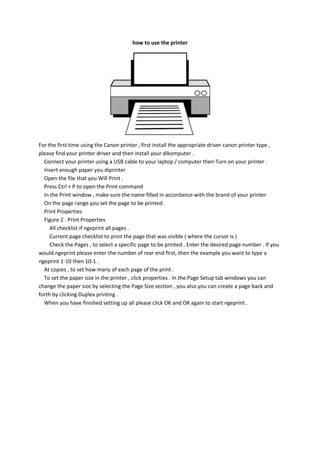
How to print using a Canon printer
- 1. how to use the printer For the first time using the Canon printer , first install the appropriate driver canon printer type , please find your printer driver and then install your dikomputer . Connect your printer using a USB cable to your laptop / computer then Turn on your printer . Insert enough paper you diprinter Open the file that you Will Print . Press Ctrl + P to open the Print command In the Print window , make sure the name filled in accordance with the brand of your printer On the page range you set the page to be printed . Print Properties Figure 2 . Print Properties All checklist if ngeprint all pages . Current page checklist to print the page that was visible ( where the cursor is ) Check the Pages , to select a specific page to be printed . Enter the desired page number . If you would ngeprint please enter the number of rear end first, then the example you want to type a ngeprint 1-10 then 10-1 . At copies , to set how many of each page of the print . To set the paper size in the printer , click properties . In the Page Setup tab windows you can change the paper size by selecting the Page Size section , you also you can create a page back and forth by clicking Duplex printing . When you have finished setting up all please click OK and OK again to start ngeprint .
- 2. Show to use an ATM Insert ATM cards ( see not to reverse , the left side should be entered first not to reverse if you will not be ashamed of themselves ... why the card did not want to get in ya ... do not get so ) In particular ATM cards usually have an arrow . The arrows that side should be entered first After entering an ATM card , wait until the screen asking " enter a secret pin number " . Enter the pin number and be sure not to get a peek , you should close the ATM machine to your body . Read about how to safely use the ATM machine After entering the pin number properly , choose the desired transaction by pressing the button side of the screen straight to the menu you want to select transactions for example " cash withdrawals " or " other transactions " to see the other transaction services . Follow the next appropriate screen ( usually select the currency that will be used for instance dollars , enter the amount of money to be withdrawn ( multiples of 100,000 or 50,000 , you can not take money from the ATM as 22.750 impossible ... , except the transfer of money , just to figure how only ) Take the money out of the money pit that is below. If you do not take , ATM machines will wait forever. Sometimes on certain cash withdrawal transactions actually take the card you are required to first ATM machine usually reads . Just look at the existing commands on the screen . When the transaction is complete , answer the questions that you complete the transaction according to the menu on the screen . Wait until it comes out and grab a paper proof of transaction . On the money -making transaction cash machine sometimes does not issue receipts . Just look at the information on the screen . After that the card will come out by itself , and take your transaction successfully . Done ....
- 3. steps how to use a scanner to scanner results stored on your computer 1 . Make sure the scanner and the computer turns on and connected . 2 . Prepare a document or image to be scanned . 3 . Open the scanner cover . 4 . Put a document or image on a scanner and then close the scanner . 5 . In the open computer image processing program . start menu - All Programs - photoshop and if using Microtek Microtek open softeware scan wizard 5 (Start - All Programs - menu - Microtek Microtek scan wizard 5 ) . 6 . For Microtek software click preview and adjust the scan results . 7 . For photoshop click file - import - Microtek . If using HP F380 All in one -click file import - F300 twain then click preview to see the preview , adjust the scan results . 8 . on Microtek click scan wait a while then it will ask to save the information . save results desired place . 9 . For Photoshop when you click it will automatically scan results will appear on the screen photoshop . you can edit and then stored . 10 . the scan is complete .
