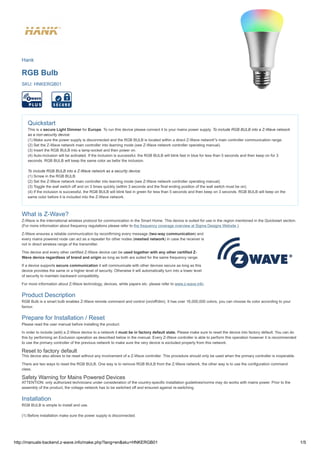
Manuals Hank led rgbw.z-wave
- 1. http://manuals-backend.z-wave.info/make.php?lang=en&sku=HNKERGB01 1/5 Hank RGB Bulb SKU: HNKERGB01 Quickstart This is a secure Light Dimmer for Europe. To run this device please connect it to your mains power supply. To include RGB BULB into a Z-Wave network as a non-security device: (1) Make sure the power supply is disconnected and the RGB BULB is located within a direct Z-Wave network"s main controller communication range. (2) Set the Z-Wave network main controller into learning mode (see Z-Wave network controller operating manual). (3) Insert the RGB BULB into a lamp-socket and then power on. (4) Auto-inclusion will be activated. If the inclusion is successful, the RGB BULB will blink fast in blue for less than 5 seconds and then keep on for 3 seconds. RGB BULB will keep the same color as befor the inclusion. To include RGB BULB into a Z-Wave network as a security device: (1) Screw in the RGB BULB. (2) Set the Z-Wave network main controller into learning mode (see Z-Wave network controller operating manual). (3) Toggle the wall switch off and on 3 times quickly (within 3 seconds and the final ending position of the wall switch must be on). (4) If the inclusion is successful, the RGB BULB will blink fast in green for less than 5 seconds and then keep on 3 seconds. RGB BULB will keep on the same color before it is included into the Z-Wave network. What is Z-Wave? Z-Wave is the international wireless protocol for communication in the Smart Home. This device is suited for use in the region mentioned in the Quickstart section. (For more information about frequency regulations please refer to the frequency coverage overview at Sigma Designs Website ). Z-Wave ensures a reliable communication by reconfirming every message (two-way communication) and every mains powered node can act as a repeater for other nodes (meshed network) in case the receiver is not in direct wireless range of the transmitter. This device and every other certified Z-Wave device can be used together with any other certified Z- Wave device regardless of brand and origin as long as both are suited for the same frequency range. If a device supports secure communication it will communicate with other devices secure as long as this device provides the same or a higher level of security. Otherwise it will automatically turn into a lower level of security to maintain backward compatibility. For more information about Z-Wave technology, devices, white papers etc. please refer to www.z-wave.info. Product Description RGB Bulb is a smart bulb enables Z-Wave remote command and control (on/off/dim). It has over 16,000,000 colors, you can choose its color according to your favour. Prepare for Installation / Reset Please read the user manual before installing the product. In order to include (add) a Z-Wave device to a network it must be in factory default state. Please make sure to reset the device into factory default. You can do this by performing an Exclusion operation as described below in the manual. Every Z-Wave controller is able to perform this operation however it is recommended to use the primary controller of the previous network to make sure the very device is excluded properly from this network. Reset to factory default This device also allows to be reset without any involvement of a Z-Wave controller. This procedure should only be used when the primary controller is inoperable. There are two ways to reset the RGB BULB. One way is to remove RGB BULB from the Z-Wave network, the other way is to use the configuration command class. Safety Warning for Mains Powered Devices ATTENTION: only authorized technicians under consideration of the country-specific installation guidelines/norms may do works with mains power. Prior to the assembly of the product, the voltage network has to be switched off and ensured against re-switching. Installation RGB BULB is simple to install and use. (1) Before installation make sure the power supply is disconnected.
- 2. 12/9/2017 manuals-backend.z-wave.info/make.php?lang=en&sku=HNKERGB01 http://manuals-backend.z-wave.info/make.php?lang=en&sku=HNKERGB01 2/5 (2) Screw in the RGB BULB (3) Power it on. (4) Include the RGB BULB into your Z-Wace netzwork (5) Select a color if necessary Inclusion/Exclusion On factory default the device does not belong to any Z-Wave network. The device needs to be added to an existing wireless network to communicate with the devices of this network. This process is called Inclusion. Devices can also be removed from a network. This process is called Exclusion. Both processes are initiated by the primary controller of the Z-Wave network. This controller is turned into exclusion respective inclusion mode. Inclusion and Exclusion is then performed doing a special manual action right on the device. Inclusion To include RGB BULB into a Z-Wave network as a non-security device: (1) Make sure the power supply is disconnected and the RGB BULB is located within a direct Z-Wave network"s main controller communication range. (2) Set the Z-Wave network main controller into learning mode (see Z-Wave network controller operating manual). (3) Insert the RGB BULB into a lamp-socket and then power on. (4) Auto-inclusion will be activated. If the inclusion is successful, the RGB BULB will blink fast in blue for less than 5 seconds and then keep on for 3 seconds. RGB BULB will keep the same color as befor the inclusion. To include RGB BULB into a Z-Wave network as a security device: (1) Screw in the RGB BULB. (2) Set the Z-Wave network main controller into learning mode (see Z-Wave network controller operating manual). (3) Toggle the wall switch off and on 3 times quickly (within 3 seconds and the final ending position of the wall switch must be on). (4) If the inclusion is successful, the RGB BULB will blink fast in green for less than 5 seconds and then keep on 3 seconds. RGB BULB will keep on the same color before it is included into the Z-Wave network. Exclusion (1) Screw in the RGB BULB. (2) Set the Z-Wave network main controller into excluding mode (see Z-Wave controller operating manual). (3) Toggle the wall switch off and on 3 times quickly(within 3 and the final ending position of the wall switch must be on), if the exclusion is successful, the RGB BULB will blink fast in orange for less than 5 seconds and then keep on for 3 seconds. RGB BULB will keep on warm white after the exclusion procedure is finished. Product Usage SELECT A LIGHT COLOR 1. Screw in the RGB BULB. 2. Toggle the wall switch off and on 2 times quickly(within 2 seconds and the final ending position of the wall switch must be on), the RGB BULB will blink fast in purple for 1 second, which indicate the RGB BULB is successfully set into color switch mode. Light color will cyclic change in order of: warm white, cool white, red, green, blue, warm white. 3. Toggle the wall switch off and on quickly (within 1 second), the light will maintain the color at the moment the action takes place. TIP: You can repeat step 2 to select another color. Quick trouble shooting Here are a few hints for network installation if things dont work as expected. 1. Make sure a device is in factory reset state before including. In doubt exclude before include. 2. If inclusion still fails, check if both devices use the same frequency. 3. Remove all dead devices from associations. Otherwise you will see severe delays.
- 3. 12/9/2017 manuals-backend.z-wave.info/make.php?lang=en&sku=HNKERGB01 http://manuals-backend.z-wave.info/make.php?lang=en&sku=HNKERGB01 3/5 4. Never use sleeping battery devices without a central controller. 5. Dont poll FLIRS devices. 6. Make sure to have enough mains powered device to benefit from the meshing Association - one device controls an other device Z-Wave devices control other Z-Wave devices. The relationship between one device controlling another device is called association. In order to control a different device, the controlling device needs to maintain a list of devices that will receive controlling commands. These lists are called association groups and they are always related to certain events (e.g. button pressed, sensor triggers, ...). In case the event happens all devices stored in the respective association group will receive the same wireless command wireless command, typically a 'Basic Set' Command. Association Groups: Group Number Maximum Nodes Description 1 5 Z-Wave Plus Lifeline: RGB BULB will send the follow notification to the associated nodes whenthe status of the RGB BULB is changed.1. Set Configuration parameter 24 to 0: Reserved2. Set Configuration parameter 24 to 1: Send Basic Report3. Set Configuration parameter 24 to 2: Send Basic Report only when thestatus of the RGB BULB is not changed by Z-WAVE Command. Configuration Parameters Z-Wave products are supposed to work out of the box after inclusion, however certain configuration can adapt the function better to user needs or unlock further enhanced features. IMPORTANT: Controllers may only allow configuring signed values. In order to set values in the range 128 ... 255 the value sent in the application shall be the desired value minus 256. For example: To set a parameter to 200 it may be needed to set a value of 200 minus 256 = minus 56. In case of a two byte value the same logic applies: Values greater than 32768 may needed to be given as negative values too. Parameter 21: Setting device status after power failure Define how the RGB BULB will react after the power supply is back on. Size: 1 Byte, Default Value: 0 Setting Description 0 RGB BULB memorizes its state after a power failure. 1 RGB BULB does not memorize its state after a power failure. Connected device will be on after the power supply is reconnected 2 RGB BULB does not memorize its state after a power failure. Connected device will be off after the power supply is reconnected Parameter 24: Notification when Load status change RGB BULB can send notifications to associated device (Group Lifeline)when the status of the RGB BULB is changed. Size: 1 Byte, Default Value: 1 Setting Description 0 The function is disabled 1 Send Basic report 2 Send BASIC REPORT only when the status of the RGB BULB is not changed by Z-WAVE command. Parameter 51: Enable/disabel Wall switch This Parameter enable or disable the function of using wall switch to turn on or off RGB Bulb Size: 1 Byte, Default Value: 0 Setting Description 0 Disable 1 Enable Parameter 61: Advance Mode RGB Bulb can blink or cyclic/random change color automatically at set intervals. It will stop blink or change color when reciving any control command like Basic Set. Size: 4 Byte, Default Value: 3072
- 4. 12/9/2017 manuals-backend.z-wave.info/make.php?lang=en&sku=HNKERGB01 http://manuals-backend.z-wave.info/make.php?lang=en&sku=HNKERGB01 4/5 Setting Description 3072 Stop changing 16826368 Color gradual change randomly 33603584 Color change randomly with a breathing blink 50380800 Blink with random color 67158016 Color change randomly 285261824 Color gradual change 302039040 Breathing blink with a specific color 318816256 Blink with a specific color Parameter 255: Reset to factory default RGB BULB will exclude from the Z-Wave network with thisparticular command. Size: 4 Byte, Default Value: 0 Setting Description 1431655765 Resetting to the factory default. Technical Data Dimensions 115x65 mm Weight 123 gr Hardware Platform ZM5101 EAN 4251295700250 Voltage 230V Load 7,5W Device Type Light Dimmer Switch Network Operation Always On Slave Z-Wave Version 6.51.08 Certification ID ZC10-16095230 Z-Wave Product Id 0x0208.0x0101.0x0004 Supported Command Classes Switch All Association Group Information Association V2 Basic Color Switch Configuration Device Reset Locally Firmware Update Md V2 Manufacturer Specific V2 Powerlevel Scene Activation Scene Actuator Conf Security Switch Multilevel V2 Version V2 Zwaveplus Info V2 Explanation of Z-Wave specific terms
- 5. 12/9/2017 manuals-backend.z-wave.info/make.php?lang=en&sku=HNKERGB01 http://manuals-backend.z-wave.info/make.php?lang=en&sku=HNKERGB01 5/5 Controller — is a Z-Wave device with capabilities to manage the network. Controllers are typically Gateways,Remote Controls or battery operated wall controllers. Slave — is a Z-Wave device without capabilities to manage the network. Slaves can be sensors, actuators and even remote controls. Primary Controller — is the central organizer of the network. It must be a controller. There can be only one primary controller in a Z-Wave network. Inclusion — is the process of adding new Z-Wave devices into a network. Exclusion — is the process of removing Z-Wave devices from the network. Association — is a control relationship between a controlling device and a controlled device. Wakeup Notification — is a special wireless message issued by a Z-Wave device to announces that is able to communicate. Node Information Frame — is a special wireless message issued by a Z-Wave device to announce its capabilities and functions. (c) 2016 Z-Wave Europe GmbH, Antonstr. 3, 09337 Hohenstein-Ernstthal, Germany, All rights reserved, www.zwave.eu. The template is maintained by Z-Wave Europe GmbH. The product content is maintained by Z-Wave Europe GmbH , Supportteam, support@zwave.eu. Last update of the product data: 2017-04-07 08:42:47
