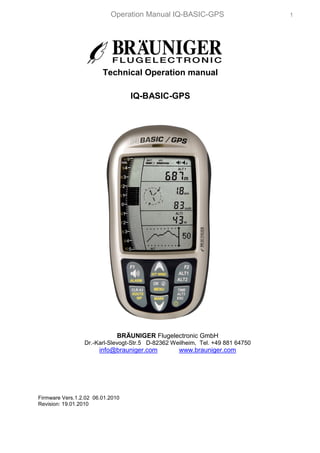
Operation Manual IQ-BASIC-GPS Technical Guide
- 1. Operation Manual IQ-BASIC-GPS 1 Technical Operation manual IQ-BASIC-GPS BRÄUNIGER Flugelectronic GmbH Dr.-Karl-Slevogt-Str.5 D-82362 Weilheim, Tel. +49 881 64750 info@brauniger.com www.brauniger.com Firmware Vers.1.2.02 06.01.2010 Revision: 19.01.2010
- 2. Operation Manual IQ-BASIC-GPS 2 Index 1 Operation ...............................................................................................................................4 1.1 ...... Instrument overview ....................................................................................................................... 4 1.2 ...... BASIC-GPS Switch - on and - off ................................................................................................... 5 1.2.1 Instrument switch-on ................................................................................................................5 1.2.2 Instrument switch-off / stop flight recording ..............................................................................5 1.3 ...... Keypad ............................................................................................................................................. 6 1.4 ...... Operation philosophy ..................................................................................................................... 6 1.4.1 Function related keys F1 and F2 ..............................................................................................6 1.5 ...... Display screen ................................................................................................................................. 7 1.5.1.1 Chart / shift page of data fields ............................................................................................ 7 1.6 ...... The setting menus .......................................................................................................................... 7 1.6.1 Menu Overview.........................................................................................................................8 2 Functions ...............................................................................................................................9 2.1 ...... Altimeter and atmospheric pressure ............................................................................................ 9 2.1.1 Altimeter Alt1, absolute altitude ................................................................................................9 2.1.1.1 Manual setting of altimeter Alt1 ............................................................................................ 9 2.1.2 Altimeter display Alt2 ..............................................................................................................10 2.1.2.1 Manual setting of altimeter Alt2 (A2 relative mode) ........................................................... 10 2.1.2.2 Altimeter display Alt2 - definition ........................................................................................ 10 2.1.3 Altimeter display Alt3 (differential altimeter) ...........................................................................10 2.2 ...... Variometer functions .................................................................................................................... 11 2.2.1 Analogue-Vario .......................................................................................................................11 2.2.2 Digital-Vario (average value-Vario) ......................................................................................11 2.2.2.1 Average value-Vario (integrating Vario) ............................................................................. 11 2.2.3 Variometer Acoustics and volume level (Sound) ...................................................................11 2.2.3.1 Audio level .......................................................................................................................... 11 2.2.4 Menu Settings Variometer ......................................................................................................12 2.2.4.1 Digital-Vario Integrator ....................................................................................................... 12 2.2.4.2 Threshold value last thermal .............................................................................................. 12 2.2.4.3 Basic filter (Turbulence filter) ............................................................................................. 12 2.2.5 Variometer - Acoustic settings ................................................................................................12 2.2.6 Variometer – climb acoustic ...................................................................................................13 2.2.6.1 Climb acoustic threshold .................................................................................................... 13 2.2.6.2 Basic frequency .................................................................................................................. 13 2.2.6.3 Variometer climb acoustic Frequency change .............................................................. 13 2.2.6.4 Variometer Climb acoustic Pitch change / increase of tone interval per m/s ............... 13 2.2.7 Variometer – sink acoustic .....................................................................................................14 2.2.7.1 SinktoneF = Basic Tone pitch Variometer Sink ................................................................. 14 Sinktone threshold ............................................................................................................................... 14 Sink Alarm threshold ........................................................................................................................... 14 2.3 ...... Speed.............................................................................................................................................. 15 2.3.1 Wind vane sensor ...................................................................................................................15 2.3.2 Stallalarm ................................................................................................................................15 2.3.3 Speed without speed sensor ..................................................................................................15 2.4 ...... Time of day and Date .................................................................................................................... 16 2.4.1 Flight duration (flight time) .....................................................................................................16 2.5 ...... Temperature .................................................................................................................................. 16 3 Navigation ............................................................................................................................16 3.1 ...... Assessment of GPS reception quality ........................................................................................ 17 3.2 ...... Compass and flight direction....................................................................................................... 17 3.2.1 Track and Bearing ..................................................................................................................18 3.3 ...... Waypoints and Coordinates......................................................................................................... 18 3.3.1 Display of actual coordinates .................................................................................................19 3.3.2 Memorising the actual position ...............................................................................................19 3.3.3 Waypoints, alter, delete or adding ..........................................................................................19 Edit Waypoints ..................................................................................................................................... 19 > Delete all WP .................................................................................................................................... 19 3.3.3.1 Keypad functions in Menu Edit .......................................................................................... 20 3.3.4 Goto–Function ........................................................................................................................20
- 3. Operation Manual IQ-BASIC-GPS 3 3.4 ...... Routes ............................................................................................................................................ 21 3.4.1 Creating a Route ....................................................................................................................21 3.4.1.1 Route >Edit ........................................................................................................................ 21 3.4.1.2 > Delete alle WP of the Route ............................................................................................ 22 3.4.2 Flying Routes ..........................................................................................................................22 3.4.2.1 Waypoints - skip / backspace............................................................................................. 22 3.5 ...... Flight optimisation ........................................................................................................................ 23 3.5.1 Groundspeed (speed over ground) ........................................................................................23 3.5.2 Wind direction and Wind strength ..........................................................................................23 3.5.3 Glide ratio (= L/D ratio) ..........................................................................................................23 3.5.4 Relocating thermals ................................................................................................................23 4 Flight-Memory and Flight-Analysis ....................................................................................24 4.1.1 Flight logbook and Flight Analysis ..........................................................................................24 5 Data transfer ........................................................................................................................25 5.1 ...... Data exchange via PC ................................................................................................................... 25 5.1.1 Flight instrument settings .......................................................................................................25 5.1.2 Waypoints and Routes ...........................................................................................................25 6 Transmitting new Software-(Firmware) to the BASIC-GPS...............................................26 7 Miscellaneous ......................................................................................................................27 8 Batteries ...............................................................................................................................27 8.1 ...... Batterie charge state ..................................................................................................................... 27 8.2 ...... Battery replacement ...................................................................................................................... 27 9 Additional Information ........................................................................................................28 9.1 ...... Altimeter ......................................................................................................................................... 28 9.1.1 How does an altimeter work? .................................................................................................28 9.2 ...... Navigation ...................................................................................................................................... 29 9.2.1 Reception quality of GPS .......................................................................................................29 9.2.2 Accuracy of GPS altitude .......................................................................................................29 9.3 ...... Flight Memory and IGC File.......................................................................................................... 30 9.3.1 Evidence of flights – Security against manipulation ...............................................................30 10 Maintenance .....................................................................................................................31 10.1.1 Exposure to water...................................................................................................................31 11 Warranty ...........................................................................................................................31 12 Technical Data .................................................................................................................32 13 Approval / Conformity .....................................................................................................32
- 4. Operation Manual IQ-BASIC-GPS 4 1 Operation 1.1 Instrument overview 11 10 12 9 13 8 7 14 6 15 5 4 3 16 2 1 ON / OFF key 17 1 ON / OFF key 2 Page indicator 3 Graphics and data display 4 Differential altimeter / time / flight time /QNH 5 Speed 6 USB PC-interface 7 Digital Vario display 8 Altimeter display ALT1 / ALT2 9 Audio Acoustics indicators 10 GPS Satellite Indicator 11 Loud speaker 12 Battery capacity 13 Compass rose 14 Analogue Vario display 15 Jack for speed sensor 16 Keypad 17 Safety cord
- 5. Operation Manual IQ-BASIC-GPS 5 1.2 BASIC-GPS Switch - on and - off 1.2.1 Instrument switching-on The instrument is switched-on by pressing the On/Off key. To prevent unintentional switch-on, it needs to be acknowledged Switch-On ? upon display prompt: Switch-On? Press OK ! by pressing the OK key. Following acknowledgement the display will shift for approx. 15 sec. to the switch-on display screen with following information: Test Batt. - Battery state, serial number, pilot’s name, instrument type and 2.86 V - Software (Firmware) Version. After switch-on the normal flight screen shall appear with flashing altitude data display. The device needs approx. two minutes to calculate the precise 3D-GPS position. As soon as the GPS receives stabilised altitude data, the pressure altimeter is automatically adjusted, the altitude data display stops flashing and the symbol GPS appears over the GPS data display. 1.2.2 Instrument switch-off / stop flight recording For switch-off the On/Off key needs to be pressed until the question: Switch- off? Press OK is prompted on the screen. Switch-off ? Again, to prevent unintentional switch-off, also this action needs Press OK ! to be acknowledged by pressing the OK key! 1. If no flight recording has been programmed, the instrument is immediately switched-off following acknowledgement by OK. 2. Following an active flight recording the read-out screen Flight – Analysis is displayed during 60sec. before switch-off. End recording? If you want to quit the flight analysis display early, press shortly Switch-off ? the Off-key, the instrument will then be switched-off Press OK ! immediately. 3. Automatic switch-off: the flight analysis appears automatically after landing and shall be displayed for about 60sec. Without key stroke the BASIC-GPS is switched-off automatically. 4. Automatic switch-off at non-use If the device does not detect a keystroke or flight related parameters during 30 minutes, it will be switched-off automatically.
- 6. Operation Manual IQ-BASIC-GPS 6 1.3 Key-pad Function related key F1 Function related key F2 Audio Volume Altitude display Alarm Settings Shift ALT1 / ALT2 Settings altimeter Acknowledgement key OK Main Menu Diff. Altimeter 3 reset to 0 i Info key: display of current Route or Waypoint coordinates or of Information activate / deactivate Display shift - time / altitude 3 On/Off key Shift graphics display Escape key in setting mode up / down during flight: insert marker into flight recording / Memorise position as Waypoint 1.4 Operation philosophy The BASIC-GPS instrument is very easy to handle and intuitive. Just try it a few times, and you will discover that one can get along very rapidly with the simple menu structure. However, please note some essential instructions regarding the various functions. - White key lettering: display screen shifts such as for ex. ALT1 / ALT2, Vario- acoustic settings, F1 / F2 key commands and the (i) information retrieval, can be performed speedily during the flight by short pressure on the key. - Yellow key lettering: by long pressure of 3 sec. important functions may be called up directly during the flight and may also be edited. The selected function is switched-off after approx. 8 seconds in case of non-use! - Main menu: all instrument settings, but also Waypoints-, Routes- and flight memory, can be set prior to the flight via the Main menu (MENU key). It is possible to select within the menu submenus by use of the up-/down keys and to enter adjustments. The main menu is quitted automatically at 30 seconds after the last entry. Tip: all instrument settings of the Main menu can be set comfortably by use of the freebie PC-Software Flychart on the PC and be transferred via USB-interface onto the instrument. 1.4.1 Function related keys F1 and F2 Both keys F1 and F2 alter their setting possibility according to selected function or readout screen. The meaning of the related key is indicated on the display screen. Example: in setmode ALT 1 the function of F1 is "accept GPS altitude " and the function of F2 is to set the altimeter to „FL 1013mB pressure“!
- 7. Operation Manual IQ-BASIC-GPS 7 1.5 Display Screen Battery charge state 3-D GPS Fix GPS number of Satellites Flight recording Vario Unit Acoustic Volume Rec Sink acoustics Direction North Altimeter ALT1 / ALT2 Compass rose Digital Vario with Integrator Direction to WP Last thermal Analogue Vario Speed display Different. altimeter Wind direction Time / Flight time QNH Graphics- and Data field – display screen Current page dot display 1.5.1.1 Chart / shift page of data fields In normal flight mode it is possible to shift the chart page by short pressure on the keys ▲UP or ▼DOWN. After switch-on the the altitude chart (ALT) is displayed. The page number is shown on the display bottom. *order: ALT, VAR, 1, 2, 3…. *the number of pages is depending on the firmware version 1.6 The Setting Menus By long pressure on the MENU key access is given to the Menu setting mode. Using the keys ▼ and ▲ one of the Menu items (flashing line) is selected and pressing the OK key gives access to the corresponding menu or submenu. Flashing values can be modified by use of the ▲UP or ▼DOWN key. By pressing the OK key the setting is memorised. Using the ESC (escape) key operates the return to the normal flight display screen. If there is no keystroke effected during 30sec., the instrument returns automatically to the flight display screen.
- 8. Operation Manual IQ-BASIC-GPS 8 1.6.1 Menu Overview Menu Display Basic GPS Range Page Flight memory Flight Mem 24 >Flights (flight memory) Flights 24 > Recording interval Scan rate 1 – 60 Sec. 24 > Delete all flights delete 24 Waypoints Waypts 18 >Edit / Insert / Delete 1 WP Edit 50 WP 19 >Delete all WP Delete all 19 Route Route 21 >Edit Edit Route 20 WP 21 >Delete Del Route 21 Variometer Vario Set 11 >Digital Vario Integrator Vario Dig 1 – 30 Sec. 11 >Threshold Thermal Exit Vario Filt 0,5 – 3,0 m/s 12 >Basic filter Vario Thr 0–1–2–3 12 Variometer Climb Acoustics Climb Aud 13 >Climb threshold Climb Thr 0 – 20 cm/s 13 >Basic frequency Climb Freq 600 – 1400 Hz 13 >Frequency modification Freq Adj 0–1–2–3–4 13 >Pitch modification Pitch Adj 0–1–2–3–4–5 13 >Pitch Mode (lin. / exp.) Pitch Mode lin. / exp. 13 Variometer Sink Acoustics Sink Aud 14 >Sink threshold Sink Thr - 0.1 … 20.0 m/s 14 >Basic frequency Sink Freq 300 – 1000 Hz 14 >Sink Alarm Sink Alarm - 0.1 … 99.9 m/s 14 Speed Speed 15 >Stall Alarm Stall Alarm 0 – 10 … 99 km/h 15 >Impeller Corr. Spd Corr 50…100 … 150 15 Pilot Pilot 27 >Pilot’s name Pilot Name 16 characters 27 >Type of aircraft AC Type 16 characters 27 >Aircraft ID AC ID 16 characters 25 Instrument settings Inst Set >Time zone Time Zone +/- 13 Std. 27 Absolute / Relative / GPS / >Alt 2 Mode Batt Type 9 Inv.A1 >Units Units Altimeter Alt Unit m / ft. Speed Spd Unit kmh / mph / kt Temperature Temp Unit °C / °F Pressure Press Unit hPa / inHg Vario Vario Unit m/s / ft.Min*100 Time format Time Form 12h / 24h Coordinates format Coord Form dd.ddddd / dd’mm.mm / dd’mm’ss Factory settings Fact Set >Sensor zero Press Corr +/- 10.0 hPa > Set Instr. to default Rst default Set Instr. To Original State > Instr. / PCB No. Device No Info SN No. / PCB No. > Sensor adjustment Intern Set Code
- 9. Operation Manual IQ-BASIC-GPS 9 2 Functions 2.1 Altimeter and atmospheric pressure The BASIC-GPS provides 3 altitude displays and 1 QNH pressure indicator. ALT1 The altimeter absolute altitude shows the altitude over sea level. (meter „m“ or feet „ft“) ALT2 alternatively: - GPS altitude - Flightlevel pressure altimeter display in relation to 1013hPa - meter or feet inverse to ALT1 (Absolute A1) - Relativ Altimeter ALT3 The altimeter relative altitude shows the altitude towards a reference point. QNH Actual air pressure at sea level in relation to ALT1 2.1.1 Altimeter Alt1, absolute altitude Shifting between display screens Alt1 and Alt2 is effected by shortly pressing the Alt1/Alt2 key. Altitude display Alt1 indicates always the absolute pressure altitude above sea level. After switch-on the altimeter ALT1 is automatically adjusted to GPS altitude by the instrument. After switch-on the display is flashing until the GPS-receiver has calculated a precise altitude for adjustment. Units m / ft. - re-setting: see Menu Instrument settings Units 2.1.1.1 Manual setting of altimeter Alt1 Set mode A1 of altimeter is called-up by long pressure on the ALT1 key. The possible settings are shown in the information field. By brief pressure on one arrow key the readout value can be adjusted meter by meter. Under keystroke the display shall be changed automatically until the key is released. Due to this adjustment the QNH display is also altered. Adopt GPS altitude with F2 key By brief pressure on the F2 key it is possible to adopt the GPS altitude. Please consider that the GPS-receiver does not always provide the reliable altitude value! In case of poor Satellite constellation or bad reception, altitude deviation of +/- 50 m will occur! Setting altitude to pressure standard 1013hPa with F1 key By brief pressure on the F1 key the altitude is set to 1013hPa (Flightlevel). Tip: If the user does not know the altitude of his present location, he may operate the QNH field and, using the arrow keys, by changing the altitude value until it matches the actual QNH as per weather forecast or indication issued by air traffic management.
- 10. Operation Manual IQ-BASIC-GPS 10 2.1.2 Altimeter display Alt2 Shifting between display screens Alt1 and Alt2 is performed by briefly pressing the key Alt1/Alt2. The following values can be displayed on the altimeter screen ALT 2: GPS Alt. = display of GPS altitude Flight-Level = Flightlevelaltitude in ft relatingto 1013 hPa e.g. display Fl 14 stands for being in Flight Level 1400 ft ( display in steps of 100 ft ) ALT1 m/ft-Inv = display of altitude ALT1 inverse to unit of ALT1 in ft or m Relative = the relative altimeter displays altitude with reference to a point. Altitude setting of this point of reference can be set in A2 set mode at anytime. 2.1.2.1 Manual setting of altimeter Alt2 (A2 relative mode) Prolonged pressure on the ALT2 key during ALT2-display activates the instrument into setting mode. By briefly pressing one arrow key the display indicator can be adjusted meter by meter. The displayed value is changed automatically as long as the key is pushed until it is released. Tip: the relative altimeter can be used for example for measuring the superelevation above landing site. For this purpose ALT2 will be reset to zero related to the landing site altitude. 2.1.2.2 Altimeter display Alt2 - definition Altimeter A2 mode can be defined in the menu (Main Setup Menu Instrument Settings Alt2 mode). Tip: in altimeter display screen ALT2 altitude ALT1 can be selected in ft (inverse to unit ALT1 in m). This information may be of importance when being in contact with the air traffic controller of Restricted Areas (CTR’s). 2.1.3 Altimeter display Alt3 (differential altimeter) Altimeter Alt3 is in any case a differential altimeter. It indicates always the difference in regard to the altitude value on which it has been reset to zero for the last time. This function is often required to measure the elevation above the start site, or to detect easily during the flight in a weak thermal the height gain – or loss. Example: altitude ALT3 is set automatically to 0 m at start site, after take-off the altitude display Alt3 shall always indicate the altitude above start site. Reset altitude ALT3 to 0m By brief pressure on the CLR ALT3 key the altitude ALT3 may be reset to 0m at any time.
- 11. Operation Manual IQ-BASIC-GPS 11 2.2 Variometer functions 2.2.1 Analogue-Vario The most important indication for a non-motor driven aircraft is without any doubt the Variometer. It displays the vertical speed in meter/second and informs the pilot about the actual climb or sink rate. It is only possible for the pilot by using the Vario (and its accompanying acoustics) to determine the most efficient thermal climb, and in the opposite situation, to recognise when he is sinking too rapidly in downwind which he should leave at best speed. Vario 3.2 5,0 6.8m/s The scale of the analogue display is consistently 0,2 m/s over both scale ranges! (Brauniger GmbH Patent!) The range of the first scale extends from 0 up to +/- 5m/s. Thereafter the scale display switches automatically to the second scale range which extends from 5 up to 10m/s. The second scale is afterwards displayed with a white bar on black field. 2.2.2 Digital-Vario (average value-Vario) The Digital Vario has a scale of 10 cm/s and an extensive measuring range of up to +/- 100 m/s. It is therefore also appropriate to display and record even measuring flights up to the free fall. 2.2.2.1 Average value-Vario (integrating Vario) The digital Vario display can be set under Main Setup Menu Variometer Digital as average value Vario (also designated as integrating Vario) with a time constant of 1 to 30s. The values are recalculated per second and indicate the average value of climb or sink rate within the adjusted time span. At gruff narrow hillside up-wind this helpful readout may be used to determine if a circle or aft flight would provide better climb values. Integration time should be selected more longer in accordance to the thermal’s roughness. Based upon practical experience, we recommend an average value of 5 - 10 seconds. 2.2.3 Variometer Acoustics and volume level (Sound) In order to enable the pilot to follow the current climb- resp. sink rate without looking on the instrument, the Vario-Acoustics generate a tone sequence dependent on the value data. It varies in relation to climb- and sink rate in tone pitch, as well as for interval frequency (number of beep tones per second). The Vario-Acoustic corresponds always to the value of Analogue-Vario and is therefore reproducing the direct values, i.e not the average values being selected in the digital Vario readout screen. The Variometer Climb- and Sink Acoustics can be adapted with high flexibility on the BASIC-GPS in manifold fields to one’s individual and personal requirements. 2.2.3.1 Audio level By use of the key Audio level the sound volume of the built-in loud speaker is adjusted. Indeed five sound levels may be set, from soundless to maximum sound volume. The selected value is displayed with the Audio Symbol and is confirmed with a short beep or double-beep. The selectable sound levels are: 0 - 25% - 50% - 75% - 100% - 0. Short pressure on the Audio Level-key shall increase the volume level each time by 25 %.
- 12. Operation Manual IQ-BASIC-GPS 12 2.2.4 Menu Settings Variometer Tip: By use of the PC Software Flychart Extras -> Flight instrument Options, all instrument characteristics can be set easily and comfortably. By use of the feature tone simulation the adjusted values can be checked easily! 2.2.4.1 Digital-Vario Integrator Main Setup Menu Variometer Digital Setting of average value time constant from 1 – 30 seconds for the digital Variometer display. 2.2.4.2 Threshold value last thermal Main Setup Menu Variometer Threshold for the display arrowhead of last thermal, the range can be set between 0,5 up to 3 m/s. The thermal arrowhead in the compass rose points to the direction, where the integrated Vario was the last time higher than this threshold value. 2.2.4.3 Basic filter (Turbulence filter) Main Setup Menu Variometer Filter . The response characteristics of Variometer display and of climb- or sink acoustics can be adapted within a wide range in accordance to the pilot’s needs or the weather conditions. In order to simplify the settings, Flytec has defined 4 basic- resp. turbulence filters. Variometer - sensitivity / response characteristics Filter No. 0 weak filtering for very calm air in Winter 1 Default normal filtering for enjoyment thermal with light turbulence 2 high filtering thermal with turbulence 3 very high turbulence filtering for very rough and strong thermal 2.2.5 Variometer - Acoustic settings The climb tone is a frequency modulated beep tone whose pitch and beep tone sequence rises rhythmically at increasing climb rate. The pulse/pause ratio is 1:1. Following settings are possible under Main Setup Menu Variometer Climb Acoustic and Variometer Sink Acoustic: Climb Acoustic settings: Climb Climb Climb threshold: = climb acoustic threshold tone Basic frequency = basic tone pitch Vario climb Climb acoustic Frequency change = increase of tone pitch 0 m/s threshold (frequency modification per m/s) Pitch modification = increase of beep interval per m/s Soundless Pitch mode = linear or exponential range increase of climb acoustic Sinktone Sink threshold Sink Acoustic settings: Sink threshold: =Sink tone threshold Sink tone Basic frequency =basic tone pitch Vario sink alarm Sink Alarm =Sink alarm threshold
- 13. Operation Manual IQ-BASIC-GPS 13 2.2.6 Variometer – climb acoustic 2.2.6.1 Climb acoustic threshold Main Setup Menu Variometer Climb Acoustic Climb threshold In order to avoid the climb acoustics get started with immobile aircraft, for ex. at take-off area, or at only slight climb, the climb acoustics starting point can be set in the range from 0 cm/s up to 20 cm/s. 2.2.6.2 Basic frequency Main Setup Menu Variometer Acoustic Basic frequency The frequency audible at starting climb tone. Range: 600 -1400 Hz (factory setting 700 Hz) 2.2.6.3 Variometer climb acoustic Frequency change Main Setup Menu Variometer Acoustic Frequency change The interrelation may be seen on graphic below. Range: 0 up to 4 (factory setting 2) Hz 3'000 Tone pitch strongly increasing per m/s Vario alteration. 2'500 Setting = 4 2'000 1'500 1'000 Tone pitch only weakly increasing per m/s Vario 500 alteration. Setting = 0 Basic tone pitch 600 Hz 0 2 4 6 8 10 12 14 m/s 2.2.6.4 Variometer Climb acoustic Pitch change / increase of tone interval per m/s Main Setup Menu Variometer Acoustic Pitch change Main Setup Menu Variometer Acoustic PitchMode The interrelation may be seen on graphic below. Range: 1 up to 5 (factory setting 2) Number of 30 beep tones 5 = Strong beep tone interval alteration per second per m/s Vario alteration 25 20 = Tone interval change exponential ( Strong change from 0 – 2 m/s 15 10 1 = Weak beep tone interval alteration per m/s Vario alteration 5 0 2 4 6 8 10 12 14 m/s
- 14. Operation Manual IQ-BASIC-GPS 14 2.2.7 Variometer – sink acoustic 2.2.7.1 SinktoneF = Basic Tone pitch Variometer Sink Main Setup Menu Variometer Acoustic Basic frequency The basic tone pitch is the pitch at starting sink tone. The sink tone is discreetly heard with deeper sound pitch at increasing sink speed, and is slowly increasing in frequency again when approaching rising air. The basic tone pitch of sink acoustics may only be set equally to the basic tone pitch for climb acoustics. Sinktone threshold Main Setup Menu Variometer Acoustic Sinktone Threshold Application point As for climb acoustics, the application point of sink acoustics can be selected. The threshold can be set by use of the up and down arrow keys between -0,1 and -20,0m. During flight the sinktone can be switched-on or switched-off by prolonged pressure on the key Alarm Sinktone by use of the keys F1 / F2. Sink Alarm threshold Main Setup Menu Variometer Acoustic Sinkalarm threshold The sink alarm is a continuous tone which sounds upon reaching the sink alarm threshold. Application point The alarm threshold can be set by use of the up and down arrow keys between -0.1 and -20m. During flight the sinktone can be switched-on or switched.-off by prolonged pressure on the key Alarm Sinktone by use of the keys F1 / F2. Tip: by use of the PC-Software Flychart 4.52 Extras – Flight instrument Options -> Acoustic, all Vario acoustic characteristics can be set easily and comfortably. The adjusted values can easily be checked with the feature tone simulation!
- 15. Operation Manual IQ-BASIC-GPS 15 2.3 Speed Apart from Vario and altitude the flight through the air (= Airspeed) is indeed one of the decisive messages. By use of a precisely indicating speedometer it is possible to increase air safety. 2.3.1 Wind vane sensor The BASIC-GPS is provided with a very precise speed measuring system, i.e. one entry with evaluation electronics for Flytec wind vane sensors. Advantage: wind vane sensors trigger correct readout already from approx. 1 km/h speed, these sensors are also perfectly suitable for detection of weakest wind strength values at starting site. (Wind vane sensor optional) The speed indicator can be precisely gauged by correction factor. Factory setting is 100% by default. Main Setup Menu Speed Sensor setting wind vane Due to these speed dependent correction factors it is possible to slightly rectify faulty measurements caused by inappropriate placing of the sensor inside lee position, or of the blister in front of the body. The wind vane sensor measures the true airspeed (True Airspeed = TAS). With plugged wind vane sensor the speed indicator shifts from GND to AIR (airspeed). GND speed is displayed on page 4 together with the glide ratio air and glide ratio ground. Remark: page 4 can only be selected with plugged wind vane sensor. 2.3.2 Stallalarm This function is only enabled when using the optional wind vane sensor. This alarm is consisting of a deep tone with short beeps and always with 100% sound level. Under Main Setup Menu Speed Stallalarm it is possible to determine the speed of stallalarm. If the stall alarm is set to the value of 0 km/h, the alarm is then switched-off. During flight the stall alarm can be switched-on or switched-off by prolonged pressure on the key Alarm Stall by use of the keys F1 / F2. 2.3.3 Speed without speed sensor Frequently pilots fly without any speed sensor. In this case only the speed over ground (GPS speed) shall be displayed.
- 16. Operation Manual IQ-BASIC-GPS 16 2.4 Time of day and Date Remark: time of day and the date do not need to be adjusted. They are taken automatically from the GPS-Receiver. However, any time zone difference from UTC (World Time) needs to be entered with a positive value if the time zone is located East of Greenwich, or a with a negative value, if it is at the West of it. Time zones with 0.5h UTC offset are also adjustable. This setting is entered with Main Setup Menu Instr. Settings Timezone. Important: all internal calculations of the instrument are made in UTC (Coordinated Universal Time). The local time is just used as „Time“ display and calculates simply the UTC plus or minus the UTC offset. For the take-off time the local time is binding. 2.4.1 Flight duration (flight time) The take-off time is automatically recorded. For this purpose the GPS needs to be activated. Moreover, only flights which are lasting more than 2 minutes are log recorded. The flight time and all min. / max. values are presented on the Info page short pressure on the key i- Info. After 20sec. the previous display screen shall automatically reappear again. See also page: 24 Flight logbook and Flight Analysis . The unit will also recognise autonomously the end of the flight. It is the basic condition for the end of the flight that neither speed over ground has been measured with more than 10 km/h during min. 60s, nor that the Vario has pointed to more than 0.1 m/s. 2.5 Temperature The BASIC-GPS is provided with a temperature sensor for the temperature compensation of pressure sensors, as well as for the automatic display contrast control. Temperature reading is possible in degree Centrigrade or Fahrenheit. Main Setup Menu Instr. Settings Units. Remark: the temperature sensor measures the internal circuit board temperature, but in no way the outside air temperature! The inside temperature of the casing may be higher or lower than the ambient air temperature, especially when the instrument is exposed to direct sunlight. The Temperature is displayed on Page 1. 3 Navigation Navigation activities without operating GPS-Receivers is unthinkable these days. Indeed a chain of satellites is orbiting the Globe. It provides the possibility to determine worldwide one’s own position very precisely, if minimum 4 satellites are received simultaneously. The BASIC-GPS calculates several readouts by position determination made by GPS.
- 17. Operation Manual IQ-BASIC-GPS 17 3.1 Assessment of GPS reception quality The BASIC-GPS is fitted with a 20-channel GPS-receiver which is featured with lesser power consumption and also a significantly shorter satellite detection time. Precision of position is between 5 to 40m. As an average one may assume approx. 20 m. Because the receiving strength of the satellite signals is only approx. 1/1000 of mobile radios, these radio sets and other disruptive factors (like notebooks) should be operated as far away as possible from the BASIC-GPS. The number of received satellites is shown on the upper right side of the bar scale. The longer the bar, the more precise the reception quality is. GPS As soon as the instrument has sufficient GPS satellite reception after energising (min. four), the symbol GPS is shown. All functions related to GPS mode are operative when the GPS symbol is visible. 3.2 Compass and flight direction In contrast to a standard magnetic compass which is oriented to the magnetic lines of force of the Globe, the GPS compass can show direction only when the user moves about. However, it has the advantage that it is not subject to any grid deviation and does not show any deviation as a result of iron or any magnetic material either. Its zero point always corresponds with true geographic north (= 0 or 360 degrees). The course, that is the flight direction (= Track), is calculated from a series of positions. If the user remains stationary at the same location, then the course (track) and compass needles are undefined. The exact course, (this is the direction in which the user travels over ground), is always at the top of the compass, but can also be read in the display Track. The course is displayed from 3km/h speed. 8. Pointer illustration in the compass rose Compass North Winddirection Bearing WP
- 18. Operation Manual IQ-BASIC-GPS 18 3.2.1 Track and Bearing Track is the direction into which an aircraft is moving over ground. The geographic true North is always 0 or 360 degrees. (East = 90 ; South = 180 ; West = 270 Grad) Bearing is the direction (according to the system described above) to a selected Waypoint seen from the viewer. WP 2 N Kurs Linie Course Distanz Distance Peilung Bearing Kurs Track Kursabweichung Crosstrack error Geschwindigkeit Speed WP 1 Caution: Track or Tracklog is also called the sequence of recorded positions during one flight. 3.3 Waypoints and Coordinates A waypoint is any single point on the earth’s surface that you would like to go to. The BASIC-GPS can save up to 20 waypoints. Each name of a waypoint can have up to 16 characters, e.g.: "Fiesch Airfield". In determining the waypoint, it is also necessary to enter the altitude, e.g.: "1123" meters (always above sea level). Now we only need the position of Waypoint on the earth’s surface. For this purpose the BASIC-GPS uses the geographical map system named WGS84 (World Geodetic System 1984). This reference system assumes that latitude is measured from the equator to the North Pole, 90 ° N, and to the South Pole - 90 ° S. Longitude is measured from the Greenwich zero meridian (near London), East is counted positive and West is negative up to +/-180°. In Basic Settings / Coordinate Format the data entry format is selectable between: 1) degrees minutes decimal places of minutes (dd°mm.mmm) (factory setting) 2) degrees minutes seconds (dd°mm’ss“) 3) degrees decimal places of degrees (dd.ddddd) Basically one should always try to use possibility no. 1 (=factory setting), because only this format is using exactly the same calculation format as the GPS receivers do. With all the other formats rounding errors could sum up to 20 m. It is exclusively calculated with the WGS84 system. Differing geodetic systems are no longer selectable.
- 19. Operation Manual IQ-BASIC-GPS 19 3.3.1 Display of actual coordinates If the BASIC-GPS receives satellites by GPS-Receiver, the actual position is displayed in the information field of the instrument by briefly pressing the key i Info. After 20 sec. the previous display screen will automatically reappear. This function is useful in relaying your location to some person after landing for your pick-up from there. Also when entering a Waypoint with WP OK Memorise Pos. the coordinates are displayed. 3.3.2 Memorising the actual position It may happen from time to time that the current position should be saved as a Waypoint. For this purpose the WP key should be pressed for 3 seconds and subsequently OK Memorise Pos. In response a beep will chime and the momentary coordinates shall be saved in the memory as a waypoint. As the Waypoint name the BASIC-GPS uses the letter W (for Waypoint) followed by the actual date and the time of day in UTC. Example: W220409 111645 stands for 22nd April at F1 Goto 11 hours 16 min 45 sec (UTC). F2 Route Naturally this Waypoint name may later be amended into a OK Pos WP more meaningful name, for ex. „Fiesch Airfield". SeichernSpeichern (see keypad functions 3.3.3.1) Route 3.3.3 Waypoints, alter, delete or adding Waypoints can be managed and edited in the Main menu Waypoints. (Menu Waypoints) Edit Waypoints By briefly pressing the OK key access is given to the menu Waypoints Edit WP. > Edit > Delete all By use of the keys ▲up or ▼down a WP can be selected. F1 = adding WP Using the F1 it is possible to create a new Waypoint. F1 WP F2 (see keypad functions 3.3.3.1). By use of the OK key the new >Brauniger waypoint is memorised and added to the WP list in alphabetical order. >Stanserhorn In total 50 WP can be saved in the BASIC-GPS. F2 = Delete actual WP Pressing the F2 key (Del WP) enables the delete function. F1 WP F2 Remark: deleting a WP is performed immediately without further >Brauniger query! >Stanserhorn > Delete all WP Pressing the OK key on the position Delete all WP enables the delete function. For data safety the BASIC-GPS prompts once again: „delete delete all WP?“. By use of the OK key the deletion can be confirmed, or it all WP? can be cancelled with the ESC key and Press OK return is performed to the previous level. No=Esc
- 20. Operation Manual IQ-BASIC-GPS 20 3.3.3.1 Keypad functions in Menu Edit After calling the Menu Edit WP the 1st letter of the WP-name will blink. Using the keys and the required letter is selected, there are numbers, letters, as well as a set of special characters to choose from. abc... Using the keys you move to the next or previous letter. OK The key A-a-1-& alloys to shift between capital and small A-a-1 store Escape type letters as well as the case shift and special zyx… characters. By prolonged pressure on the same key one single character is deleted (Rub out). The name may contain max. 16 charcters. On the middle and bottom row the position of WP has to be entered. In the middle the latitude is prompted (North or South) and on the bottom line the longitude – Name (East or West). N 47’ 00.849 Once the entry of one row is completed, it is saved E 008’ 18.478 by pressing the OK key and the cursor skips to the next row. Tip: by use of the PC-Software „Flychart 4.52“ Waypoints can be set easily and comfortably on the computer for transmission via PC-interface to the instrument. Remark: the more Waypoints are saved in the memory, the more slowly the navigation becomes in Main Setup Menu, as the list is rearranged again in the background over and over. 3.3.4 Goto–Function By use of the Goto function it is possible to navigate to a certain waypoint at anytime, even when a Route is activated. The Goto function is activated by prolonged pressure on the key WP and brief pressure on the F1 key. This function allows for searching a waypoint stored in the memory of the BASIC-GPS and to select it for a flight to goal. If a WP was selected with the or arrow key, it can be confirmed with the OK key. In the compass rose the arrow to the Goto waypoint shall appear. F1 Goto F2 Route Tip: on page 3 Navigation the distance OK Pos WP and the direction to the Goto waypoint shall be indicated! >Brauniger >Stanserhorn The active Goto function may be deactivated by the key F2 >Airfield ( Canc Goto ).
- 21. Operation Manual IQ-BASIC-GPS 21 3.4 Routes A route is an arrangement of various Waypoints over which one would like to reach a goal. Of course, the Waypoints used on a Route have to be saved in the unit’s memory. Upon arriving at the WP cylinder a long, unmistakable tone signalling „Waypoint reached“ sounds during 2sec. and the instrument skips automatically to the next waypoint of the Route. It makes sense to store many well-known thermal sources as Waypoints along a route. The pilot does not have to feel compelled to reach these Waypoints, at times he may be high enough to jump a Waypoint on a Route, while at another time he may have already found the thermal he had hoped for one or more kilometers before reaching the WP. Of course there is still the option of looking up other, possibly closer, Waypoints without leaving the current Route by using the Goto- function. Altogether the BASIC-GPS provides the definition of up to 20 WP. The one and same WP can be used more than once along one Route 3.4.1 Creating a Route In Main Setup Menu Routes Edit it is possible to arrange a Route by inserting individual waypoints (max. 20) from the waypoints list into the Route. 3.4.1.1 Route >Edit When menubar Edit is flashing, access is given to the menu item Edit Route by briefly pressing the OK key. Route Remark: it is not possible to edit an activated Route! > Edit Therefore it is necessary to deactivate the Route prior to > Del all WP editing. F1 = adding WP After pressing the F1 key the waypoint list is opened. Search F1 WP F2 WP with the or arrow key a certain WP and confirm its entry >Brauniger with the OK key. The new WP shall be added to the Route list >Stanserhorn always before the selected WP or on the last empty row. Waypoints list F2 = delete WP >Stanserhorn Pressing the key F2 (Del WP) deletes the selected WP from the >Galm Route list. For data safety the BASIC-GPS inquires again: „delete WP?“. Deletion is to be confirmed with the OK key or cancelled with the ESC key. Delete WP >Demo OK = modify WP characteristics Yes=OK No=Esc In the list Routes WP it is possible to define individually for each WP the cylinder circumference. After pressing the OK key the Waypoint Def. window of WP characteristics is opened. With the ▲up or Stanserhorn ▼down key the cylinder circumference can be set between Radius: 0400 m 50 and 2’000 meters. As default a cylinder circumference of 400 m is preset. ESC = Route editing - memorise and escape When the Route has been created completely, press the ESC Route saved! key to save and to escape. After saving the data, the instrument shall return to Main Setup Menu.
- 22. Operation Manual IQ-BASIC-GPS 22 3.4.1.2 > Delete alle WP of the Route Route Pressing the OK key on the position delete Route enables the > Edit delete function. For data safety the BASIC-GPS prompts once > Del all WP again: „delete all WP?“. By use of the OK key the deletion can be confirmed or it can be cancelled with the ESC key and return is performed to the previous level. Delete Route? Press OK No=Esc 3.4.2 Flying Routes Selection and activation (Start) of a Route is performed by prolonged pressing of the Route key and confirmation with the F2 key. Once a Route has been an activated, it is kept enabled even after switch-off and switch-on of the instrument. At this point it can only be deactivated by the command Route Stop by pressing the F2 key! F1 Goto In the compass rose shall appear the F2 Route Start arrow to the first (next) Waypoint. OK Save Pos F1 Goto F2 Route Stop OK Save Pos Tip: on page 3 Navigation the distance and the direction to the next Waypoint shall be indicated! 3.4.2.1 Waypoints - skip / backspace In the window Routes (prolonged pressure on the Route key) it is possible to skip by use of the ▼ arrow key to the previous waypoint and with the ▲ arrow key to the next >Haldigrat waypoint. Upon pressing one of the arrow keys, the >Stanserhorn >Pilatus Information field shall display the last, the current and the next Waypoint. Remark: Because the GPS-Receiver of the BASIC-GPS identifies its new position every second, it takes only this one second to inform the pilot about his crossing of the turning point of cylinder circumference. In this case a long, unmistakable tone sounds during 2 sec. signalling „Waypoint reached“ and the instrument automatically skips forward to the next Waypoint of the Route. Independently of which recording interval for saving is used during a standard flight, it is anyway ensured that several track log points are saved at one second intervals in the memory of the BASIC-GPS when crossing the cylinder circumference.
- 23. Operation Manual IQ-BASIC-GPS 23 3.5 Flight optimisation 3.5.1 Groundspeed (speed over ground) The GPS-Receiver calculates its new position once every second. Speed over Ground is derived from the distance between these positions. It is possible to reach conclusions about the wind’s influence from the difference between flying speed (Airspeed) and the speed over ground. 3.5.2 Wind direction and Wind strength It is very important to know the wind in direction and strength, especially in case of an out landing. The wind strength can be selected within the user defined fields. For this purpose it is however necessary to fly one or two complete circles at similar speed as possibly can be done. Duration time for one full circle should at least be 16 seconds, some more time would be better. Whilst circling, the BASIC-GPS determines the direction of least speed over ground, and checks also synchronously if in opposite direction there might be the fastest speed over ground. The calculation of wind speed and wind strength is the result hereof. Wind direction is shown in the compass rose at the position from where the wind is blowing by a small, inwardly pointing arrow. It indicates from where the wind is blowing. in die Kompassrose an der Stelle, aus welcher der Wind weht, ein kleiner, nach innen zeigender Pfeil eingeblendet. During the landing approach this symbol should always be at the top. 3.5.3 Glide ratio (= L/D ratio) By definition, the glide ratio is calculated by taking the horizontal distance traveled and dividing it by the height which was lost. If instead of the horizontal speed the speed through the air is accounted for, the error is 2% at glide ratio 5 and just only 0,5% at glide ratio 10. This small inaccuracy may be disregarded. 3.5.4 Relocating thermals With weak or widely dispersed thermals this function helps to relocate any lost thermals. A small arrow pointing up in the compass rose shows the direction to the last thermal with at least a 1 m/s climb rate. If this arrow is positioned at the top of the display, one is flying towards the thermal, however, if it is at the bottom of the display, one is flying away from the upwash. In order to use this function, the indicator page "Dist Therm" should in addition be activated. This value indicates the distance from the pilot to the last thermal. The threshold to which the arrow should be pointed can be set under Main Setup Menu Variometer Thermal threshold from 0.5 up to 3m/s. Therefore the arrow is not pointing directly to the centre of the thermal, but to its circumference, as one needs to relocate the entry area.
- 24. Operation Manual IQ-BASIC-GPS 24 4 Flight-Memory and Flight-Analysis 4.1.1 Flight logbook and Flight Analysis The recording mode does not need to be specifically activated. Each flight is automatically saved. The flight memory provided with the BASIC-GPS not only records flight altitude but it also logs the position and the GPS-altitude of the pilot in the WGS84-coordinate system. In Main Setup Menu Fight memory Rec.Intervals it is possible to set the recording interval. The selected value determines the time interval in seconds according to which a new data set is entered into the memory. The lowest value is 1 second, which corresponds to a recording time of approx. 4 hours. At the maximum value of 60s interval, the recording time will add up to approx. 291 hours. For the normal OLC recording the Rec.Interval is recommended to be between 5 and 10sec. Hereby also narrow curves are well recognisable and the number of data points for the external calculation of the OLC points is kept conveniently clear. Factory setting is 10 sec. For the start of a flight the following agreement is applicable: Start is recognised as soon as groundspeed reaches for at least 5sec. more than 10km/h or if altitude difference ALT1 of more than 30m was detected within 60sec., or the Vario value higher than 1,5 m/s during at least 5sec. was performed. m In each case the previous flight history covering 5 minutes before take-off is logged into the memory of the 6015- GPS. . m/s The end of the flight is recognised in automatic recording mode, if less than 10km/h GPS-speed or air speed was detected during min. 60sec. and also no Vario higher than 0 . FLIGHTTIME +/- 0.1m/s was performed. The instrument displays automatically the flight analysis page after end of the flight. By brief pressure on the ESC : : key, or after 30sec. the instrument shall be switched-off Flight 1/12 automatically! 15.06.09 Tip: if during display of flight analysis page the OK key 14:35:08 is actuated, the device is not switched-off but returns to normal operation mode. Caution: make sure before take-off that the GPS-Receiver indicates to receive at least 4 Satellites and that the GPS symbol is displayed. Begin of the recording is visible by the running „Flight time“- counter or the REC symbol above the satellite indicator. Comment 1: in the Flight Analysis min. or max. values are displayed which occured during the flight. The display screen is updated every second and saved for the flight analysis. If one undertakes the download of such a flight afterwards on the PC using a program such as SeeYou, CompeGPS, MaxPunkte etc., these programs are only appropriate to evaluate the flight records in IGC format. In the IGC file peak values and Variometer values are not recorded! In the IGC file are saved per track point the time (UTC), position, barometric altitude, GPS-altitude and True Air Speed. Most programs calculate the Variometer values from the altitude data. If for instance, one has set a recording interval of 10sec., and has covered a height difference of 15m during these 10 seconds, there will be calculated a Vario value of 1.5 m/s. However, during this time a peak Vario value of 2,4m/s may have been performed. The flight analysis peak values are also presented in Flychart and are subject to separate readout.
- 25. Operation Manual IQ-BASIC-GPS 25 Comment 2: although the instrument is capable to store up to 50 flights, we recommend to save the flights in regular intervals from the instrument to a PC and to reformat the flight memory afterwards under Main Setup Menu MemoryDelete all Flights. This procedure ensures the safe data storage of your precious flights and that the instrument may perform new recordings again with a „refreshed“ flight memory 5 Data transfer The memory of the BASIC-GPS contains all data entered by the pilote, such as Waypoints, Routes, name of the pilote etc., as well as the automatically recorded track log points of the flights which were performed. Each one of these track log points contains time of day, position, GPS-altitude, barometric altitude, as well as the flight speed. In this way, it is possible to graph the Barogram, variogram, speed diagram and course of the flight on a map for later evaluation. In Flychart 4.52 it is even possible to show the flight on the PC monitor in 3D over the corresponding landscape. For this purpose the program Google Earth needs to be installed, along with an active internet connection. 5.1 Data exchange via PC The basic equipment of the BASIC-GPS includes a data cable for the USB interface Mini B. Due to this feature the data transfer can be carried out in both directions. The data transmission is effected via serial interface COMX with: 57.600 baud; 8 databit; 1 stopbit; no parity; no Xon/Xoff. The BASIC-GPS can also be operated for data readout and entry via USB interface: entire instrument configuration (Menu all functions) list of Waypoints list of Routes Only readout of flights saved in the flight memory is possible. Important: for transmission of a.m. data the connection cable to the PC may only be plugged into the BASIC-GPS while it is switched-off. The instrument shifts automatically to PC-USB transmission mode. Important: at first the USB driver from Prolific included in the scope of supply needs to be installed from the CD. For the installation of Flychart the installation of USB driver is effected automatically. For transmission of a saved flight the instructions of the used software are to be followed. Various software programs allow to create IGC-Files, to some extent even OLC Files. More detailed information under http://www.onlinecontest.de/holc/ . We recommend the use of Flychart, which you can download from the website www.flytec.ch. With Flychart it is possible to perform most instrument settings comfortably on the PC! 5.1.1 Flight instrument settings All settings, such as pilot’s name, time zone, battery type and also all units for the display of altitude, speed, temperature etc. may be set in Main Menu Instrument settings to the personal requirements. By use of the PC software Flychart, it is possible to adjust all characteristics of the instrument simply and comfortably, and to memorise and save them in a file. The management of several instrument settings is also possible, which may be transmitted again to the BASIC-GPS at anytime. 5.1.2 Waypoints and Routes
- 26. Operation Manual IQ-BASIC-GPS 26 Within the same Menu it is also possible to transmit in Flychart the Waypoints and Routes to the instrument. Flychart is also suitable to import Waypoint files from SeeYou or CompeGPS or Garmin for transmission to the instrument. 6 Transmitting new Software-(Firmware) to the BASIC-GPS As is the case with many other present-day instruments, there is also the possibility to up-date the software (firmware) version. Hereby even future requirements presented by pilots may be rapidly implemented. The manufacturer Brauniger GmbH shall post from time to time program up-dates of the BASIC-GPS -Firmware on its Internet homepage, which can be downloaded by the user free of charge for storage and subsequent transmission to the BASIC-GPS. In order to be able to write into the BASIC-GPS flash memory with a PC, the program „Flasher.exe Vers. 1.5 or higher“ is required, which is available in zipped file format under the name of “Flasher.zip”. Moreover also the intrinsic firmware to be uploaded needs to be obtained from the homepage. Its name is e.g. "6015 V1_2_05 Eng.moc" (approx. 157 KB) which is equivalent to the English version 1.2.05. Tip: we recommend to store all the related files in one single subdirectory (e.g.:Programs BraunigerFlasher). After decompressing the ZIP file a number of files are created. Double click on the file " Flasher.exe" starts the program. For the safety warning press „execute“ (Ausführen), after this the program will start. With „Search“ ("Suchen") you select the program to be transferred and ending " *.moc ", e.g. 6015 V1_2_05 Eng.moc or or you drag it from the Explorer by „drag & drop“ into the field. Now connect the USB cable with the instrument. Afterwards you can set the interface in the field Com Port, or if it is unknown to you, set to Auto and have thereby an automatic search prompted. The virtual COM interface should be positioned between 1 and 9. Above this value the Flasher can no longer recognise the interface. Start the data transfer by clicking on Update. Then the version of the instruments’s Bootloader shall appear and the relevant bit rate. The numbers appearing in the field on the right are the response data of the instrument. Important: make sure that the BASIC-GPS is not switched-on when the connection cable to the PC is plugged to the instrument. Caution: never leave the PC cable hooked to the instrument for a longer period when it is turned off. Indeed this is energy consuming and the battery could be discharged unnoticed. Tip: in Windows the characteristic noise for USB devices should be audible when the unit is plugged.
- 27. Operation Manual IQ-BASIC-GPS 27 7 Miscellaneous 8 Batteries 2x Type AA, 1.5V Alkaline or 2x Type AA 1.2V NiMh rechargeable batteries. Operating time with 2 Alkaline batteries is more than 40 hours. 8.1 Batterie charge state Upon switch-on of the instrument, the actual charge state of the batteries is displayed on the start-up display screen. As long as the instrument is operative, the charge state is continuously monitored and is indicated with the corresponding symbol on the display screen. empty half-full full 8.2 Battery replacement Replace batteries only, when the instrument is switched-off! The correct battery type needs to be set under Main Setup Menu Instr.sett. Battery type. A wrongly entered setting may lead to the result of the instrument’s premature switch-off and thus provides incorrect status information! We recommend not to use NiCd Accumulators. These batteries have significantly reduced capacity and they are less environment-friendly. Also the switching threshold is not laid-out for NiCd Accum. Remark: the estimated operation time as mentioned before is based on normal temperatures of approx. 20 – 25 °C. At low temperatures the batteries and accumulators have a markedly shorter service life. In case of prolonged non-use, the batteries should always be removed! Defective batteries may damage the instrument by leaking acid! Corrosion damage caused by defective batteries is not covered by the warranty!
- 28. 28 Technical Manual Data 9 Additional Information 9.1 Altimeter 9.1.1 How does an altimeter work? An altimeter is really a barograph because it doesn’t directly measure altitude, but air pressure. The barometric altimeter calculates altitude from the prevailing air pressure of the atmosphere. However, air pressure decreases with increasing altitude. Why does pressure change with height? Air pressure at any given point on the earth is created by the weight of air in the atmosphere above it. As air can be compressed, the pressure drop is not linear, but indeed exponential. For this reason air pressure is decreasing in altitude – one has less air above the head! In practice, however, it is not as simple as that because of the many other factors that influence air pressure. Therefore, air pressure is also depending on temperature and of course, on weather conditions. On a stable day, temperature induced barometric variations of 1mbar may occur, which corresponds to an altitude change of approx. ± 10. Depending on weather conditions, air pressure at sea level (QNH) may vary from 950 mbar to 1050 mbar. In order to eliminate this influence of weather, the altimeter has to be calibrated at certain intervals. This means that the altimeter has to be set to a known altitude and that it must then show this value. The basis for altitude calculation in aviation is an international formula which defines a standard atmosphere. In the CINA- Standard atmosphere the basic pressure on sea level is 1013,25 hPa (Hektopascal) at a temperature of 15°C. Furthermore it defines a continuous temperature decrease at increasing height of 0,65°C per 100m ascent. Therefore is binding: a barometric aviation altimeter displays the precise altitude only if weather conditions are in exact accordance to the standard atmosphere. In practice, such compliance is more likely to be the exception! Air weight and pressure are strongly influenced by air temperature. If temperature deviates from standard atmosphere, the display of altitude calculated as per the international formula is no longer correct. The altimeter displays during summer, when temperatures are higher, indeed altitude parameters which are too low, and during wintertime it is exactly the contrary! Flying at lower temperatures is effectively done at lower altitude, and at higher temperatures flight altitude is higher than the altimeter displays! The deviation of 1 °C per 1000 height meters induces approx. 4 m error. (This empirical formula is valid for up to 4000m!) If you are flying during summer through 2000 height meters in an air mass being too warm by 16 °C compared to standard atmosphere, the altimeter will then display 2 x 4 x 16 = 128m difference in altitude below real height! Based upon the internationally determined altitude calculation with standard values, this display error caused by air temperature shall not be rectified by the instrument. Air pressure changes in relation to weather conditions. In order to compensate for display variations, an altimeter always needs to be gauged. This means that the altimeter has to be set precisely before take-off for any flight to a well-known altitude value. The BASIC-GPS sets altitude after energising automatically to GPS-altitude. However, it may also be subject to variations. Caution: the atmospheric pressure may change during the timeline of one day up to five Hektopascal (for ex. cold front). As a result this is after all the equivalent of more than 40 meters height difference. There is another possibility to gauge the altimeter which is to enter the current QNH pressure value.
- 29. Operation Manual IQ-BASIC-GPS Appendix 29 The QNH (Question Normal Height) applied in aviation matches the current local air pressure, as it would be at sea level, so that the altimeter would indeed display 0m. Due to this process the local pressure data recorded by the various measurement stations is area- wide comparable, irrespective of the geographical height. The QNH-value is subject to be continuously updated and may be read in the flight weather report, or required by radio from airfields, or by enquiry on the Internet. 9.2 Navigation 9.2.1 Reception quality of GPS The GPS-receiver ca follow up to 20 satellites simultaneously. After switch-on of the unit, it is necessary to have at least 4 satellites in reception in order to fix the position for the first time. For the valid IGC-recording the instrument needs in any case reception of 4 satellites. There is a table inside the receiver, the Satellite-Almanach, in which the path, place, and time data of all satellites are kept with reference to the receiver. The Almanac is continuously updated during signal reception. if the instrument is switched-off, the Almanac has to be re-established. Normally the instrument recognizes its position under unobstructed view conditions after 2 minutes. a few minutes. If the receiver is switched-off for a short time (less than 2 hrs.), the time for new position If one is in movement, or if buildings, mountains or thick forest affect the reception of the receiver, it may take some time. Therefore, you should always look for the best possible visibility around you and the antenna in the casing should point upwards if possible. Due to the fact that receiving strength of the satellite signals is only approx. 1/1000 of mobile radios, these radio sets and other disruptive factors (like notebooks) should be operated as far away as possible from the BASIC-GPS. The BASIC-GPS is fitted with a highly sensitive Sirf III 20-Kanal GPS-receiver, which is featured with lesser power consumption and also a significantly shorter satellite detection time. Accuracy is between 7 to 40 m. As an average one may assume approx. 15 m. 9.2.2 Accuracy of GPS altitude A good explanation on the GPS Altitude accuracy is found on the following website: http://www.kowoma.de/en/gps/errors.htm First of all the word accuracy has to be defined. On the website mentioned above you can read: “The declaration of the accuracy used by Garmin for their GPS receivers leads sometimes to confusion. What does it mean if the receiver states an accuracy of 4 m? This readout refers to the so-called 50 % CEP (Circular Error Probable). This means that 50 % of all measurements are expected to be within a radius of 4 m. On the other hand, it also means that 50 % of all measured positions are outside of this radius. Assuming a norm repartition, 95 % of all measured positions are within a circle of twice this radius, i.e. 8m and 98.9 % are within a circle of 2.55-fold of the radius, that is in this case within a radius of 10 m.
- 30. 30 Technical Manual Data 9.3 Flight Memory and IGC File 9.3.1 Evidence of flights – Security against manipulation The popularity of decentralized competitions has been growing enormously over recent years. Meanwhile 26 countries have accepted the OLC (Online Contest) convention. These agreements signify that any pilot can submit flights at will over the Internet for approval and evaluation. The submission has to be compliant to IGC-format (WGS84) and must have a digital signature. Inside the IGC file are saved all important data of the flight in readable form. The readout of the IGC file is possible with any editor. The FAI (Fédération Aéronautique Internationale) and ist subgroup IGC (International Gliding Committee) require a recording format which, while memorizing continuously the time of day, position and also the flight altitude. When transmitting flight data to the pilot’s PC, a so-called IGC- File is created, which receives a digital signature (=G-Record), authenticating the flight data and making it fraud-resistant. Although editing and altering is possible, if only one character of the file containing the flight data would be changed, the signature would no longer be compliant to the data and the judging committee would be aware of the manipulation. Therefore any misuse is practically impossible. The IGC file can be sent directly to the judging committee of the OLC via the Internet. (At present, the OLC is evaluated in Germany by the DHV). Since the proof of a completed flight depends entirely on the GPS recording, it is important to ensure before take-off that the GPS-receiver indeed receives satellite signals. Therefore please switch-on the BASIC-GPS at least two minutes before take-off so that even pre-flight events are included in the recording. After completion of a flight this „Digital Signature“ is calculated autonomously by the BASIC-GPS and subsequently attached to the flight data file as so-called G-record. A correlative remark „Generating Digital Signature“ is displayed in the information field of the instrument. As this calculation is extremely complicated, it may take several minutes following a long flight with setting of a short scan rate. Please wait until this message will disappear. Sometimes it is helpful if one can import to Excel the raw data being stored in the IGC File in order to practice own calculations. The document providing a detailed description can be downloaded from the Brauniger or Flytec homepage www.brauniger.com or www.flytec.ch More detailed information in regard to IGC Format is available on the FAI Website under: http://www.fai.org/gliding/gnss/tech_spec_gnss.asp
- 31. Operation Manual IQ-BASIC-GPS Appendix 31 10 Maintenance This premium-quality multi function instrument is fitted with sensitive sensors which necessitate a gentle handling of the instrument. Excessive pressure, as may be caused by vehemently slamming the trunk lid of an automobile, must absolutely be avoided. This also applies to storage in humid environment (humid paraglider bag). The optimal cleanup should be performed by use of a slightly humidified, soft drapery. Optimal storage is ensured with the textile bag as was supplied along with the instrument. Self-evidently this bag needs to be clean and dry. In case of malfunction it is necessary to retrieve the batteries for min. 5 minutes from the instrument. As a result of this time span the instrument shall perform a self-test after re-installation of the power source. If the malfunction continues to exist, please return the instrument with a short but complete statement about the problem to your dealer or directly to the manufacturer BRAUNIGER GMBH. 10.1.1 Exposure to water If the instrument was immersed under water or was exposed to water ingress, the batteries need to be removed immediately in order to prevent a destructive short-circuit and electro- lysis damage. In the case of salt water, rinse the instrument and all parts affected by the salt water with clean, hand-hot soft water in order to avoid corrosion. Thereafter dry the instrument carefully by blowing warm air of max. + 60 °C (hair dryer). Never place the instrument into a microwave-stove! Microwaves shall destroy the instrument immediately! After complete drying please return imperatively the instrument to your dealer or directly to BRAUNIGER GMBH for inspection. Any claim under Warranty is void after a water landing. 11 Warranty Brauniger provides the warranty that this instrument does not carry any material or manufacturing defect for the period of two years from the moment of its first purchase. The warranty extends to manufacturing defects and failures for which the owner is not responsible. The warranty will become invalid in case of inappropriate handling, or exposure of the instrument to strong heat or to water and also when unauthorised manipulations to the inner parts of the instrument have been effected. If defects should occur within the two-years warranty period, please contact your dealer from whom you have purchased the instrument, or contact directly the manufacturer, BRAUNIGER GMBH. Please study this Operation Manual carefully and to its entire content before asking questions or presenting complaints to the dealer or manufacturer. Disclaimer of Warranty: In rare cases it might not be excluded that the instrument does not provide any data at all or incorrect data. In regard to the legal fact that it is solely the pilot who has the responsibility of The performance of his flights, the Company BRAUNIGER GMBH shall reject any claim on damage resulting from data loss or wrong data of your instrument.
- 32. m/ 32 Technical Manual Data USB Mini B Stecker für den Datenausta usch 12 Technical Data Altimeter: max. 12’000 m - Scale 1m Variometer: analog ± 10 m/s - Scale 0,2 m/s digital ± 300 m/s . Scale 0,1 m/s GPS: 20 channel receiver Compass function, speed, position Speed: GPS from 1 km/h speed over ground Wind wheel (optional) 0 up to 120 km/h Waypoints: 50 WP Routes: 1 Route with max. 20 WP Max. storage time: 48 hours flight time at 10sec. recording interval max. 291 hours at 60sec. recording interval Memory: Number of Tracklog-Points: 20’000 Number of flights: max. 50 Flight memory min / max values max. 50 flights Dimensions: 138 x 74 x 23 mm Weight: 178 grammes (batteries included, without holder) Power supply: 2 x Alkaline batteries AA 1.5V, or 1,2V NiMH Accum. Operation time: approx. 40 hours Data storage and transmission according to IGC format PC-connection: USB 1.1 Operating temperature: -15 °C to +50 °C Holders for hang gliders and para gliders are available. Technical data are subject to be altered without prior notification at anytime. Software upgrades can be made via Internet by downloading the latest firmware version from our homepage via user’s PC. 13 Approval / Conformity Europe Manufacturer: Brauniger GmbH Country of manufacture: Switzerland Type: IQ-BASIC-GPS Marking: The instrument was tested according to following Standards and is compliant to the required Standards. ETSI EN 301 489-1 V1.6.1/ETSI EN 301 489-3 V1.4.1 IEC/EN 60950-1:2006: Safety Europe. USA /Canada according 47CFR15, ICES-003, Issue 4 This device complies with part 15 of the FCC Rules. Operation is subject to the following two conditions: (1) This device may not cause harmful interference, and (2) this device must accept any interference received, including interference that may cause undesired operation.