manual for WIM card programming
•Download as DOCX, PDF•
0 likes•186 views
The document provides instructions for programming WIM cards using three software applications - LCIC-WIM-Calibration, LCIC-WIM PARM, and LCIC-WIM SETTINGS. It describes installing the applications and driver, connecting the necessary hardware including a precision calibrator and power supply, and running the calibration and parameter configuration processes using the software to program the WIM cards.
Report
Share
Report
Share
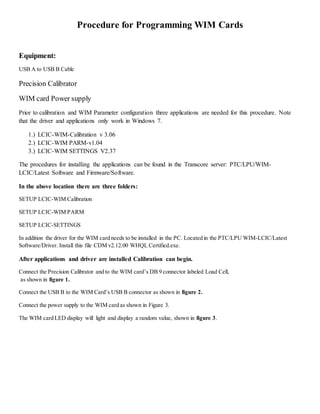
Recommended
Big Data Big Impact - Info Session Slides

This document provides information about an upcoming data science competition hosted by Make Data Sense to educate and inspire the next generation of data scientists. It outlines the objective to produce recommendations to the UN on factors limiting GDP growth in least developed countries. It provides guiding questions and details submission requirements, final presentation details, prizes, and additional learning resources and mentoring opportunities to help participants compete.
Delaware River Bridge Loop Measurements 3M format

The document reports measurements from loop tests on lanes, shoulders, and sections (M1-M4) of the Delaware River Bridge. It lists the resistance (R), inductance (L), and quality factor (Q) for each section tested. A megger test was also performed to detect insulation punctures or leaks using high voltage.
Quality Assurance Procedures for LPU and all related components

This document provides a quality assurance checklist for inspecting the components of an LPU (Load Processing Unit) and its subassemblies prior to installation. It lists electronic components, cables, connectors, and mechanical components that must be inspected for defects, damage, proper assembly and wiring based on specific pass/fail criteria to ensure system integrity. The inspection is to be performed and documented using this procedure in conjunction with the LPU assembly manual.
Connect canon pixma ts6120 printer to wi fi

Steps to Connect Canon Pixma TS6120 Printer to WiFi. Dial +1-888-633-7151 for Canon Pixma TS6120 Wireless Printer Setup and Canon Pixma TS6120 Setup Online.
Lc solutions sop manual2

1) The document describes the standard operating procedure for using the LC-Solutions software. It outlines the administration, operation, and data analysis features of the software.
2) Calculation of method validation parameters such as %RSD, linearity, LOD, LOQ, and S/N are demonstrated. The steps include defining peaks, setting calculation criteria, running batches, and viewing results.
3) The document provides detailed instructions on settings and operations for tasks like system configuration, method and batch creation, report generation, and reviewing validation results.
Vietnam training agenda

This document outlines a Vietnam training agenda covering the installation and use of DataLink Plus, DataVision, and Vietnam bitmaps. The agenda includes exercises on configuring outstations and systems, retrieving and viewing meter data, exporting load profiles, creating maps and charts, generating reports, and automatically producing charts and reports using queues. The document also provides step-by-step instructions for installing DataLink Plus, DataVision, and copying Vietnam bitmap files.
Taxbase Advanced Level | Sinewave Computers

Sinewave computers pvt ltd, leading taxation software solution provides income tax software, tds & itr efiling in India.
Digital manager software

The document provides instructions for setting up and calibrating a Digital Summing Board using Digital Manager software. It describes how to establish communication with the board via direct serial connection or network connection, log into the software, and step through the calibration process which includes acquiring the deadload, recording weights for each section, and calibrating the board. It also explains how to use the software for diagnostic purposes such as viewing cell data and downloading new firmware.
Recommended
Big Data Big Impact - Info Session Slides

This document provides information about an upcoming data science competition hosted by Make Data Sense to educate and inspire the next generation of data scientists. It outlines the objective to produce recommendations to the UN on factors limiting GDP growth in least developed countries. It provides guiding questions and details submission requirements, final presentation details, prizes, and additional learning resources and mentoring opportunities to help participants compete.
Delaware River Bridge Loop Measurements 3M format

The document reports measurements from loop tests on lanes, shoulders, and sections (M1-M4) of the Delaware River Bridge. It lists the resistance (R), inductance (L), and quality factor (Q) for each section tested. A megger test was also performed to detect insulation punctures or leaks using high voltage.
Quality Assurance Procedures for LPU and all related components

This document provides a quality assurance checklist for inspecting the components of an LPU (Load Processing Unit) and its subassemblies prior to installation. It lists electronic components, cables, connectors, and mechanical components that must be inspected for defects, damage, proper assembly and wiring based on specific pass/fail criteria to ensure system integrity. The inspection is to be performed and documented using this procedure in conjunction with the LPU assembly manual.
Connect canon pixma ts6120 printer to wi fi

Steps to Connect Canon Pixma TS6120 Printer to WiFi. Dial +1-888-633-7151 for Canon Pixma TS6120 Wireless Printer Setup and Canon Pixma TS6120 Setup Online.
Lc solutions sop manual2

1) The document describes the standard operating procedure for using the LC-Solutions software. It outlines the administration, operation, and data analysis features of the software.
2) Calculation of method validation parameters such as %RSD, linearity, LOD, LOQ, and S/N are demonstrated. The steps include defining peaks, setting calculation criteria, running batches, and viewing results.
3) The document provides detailed instructions on settings and operations for tasks like system configuration, method and batch creation, report generation, and reviewing validation results.
Vietnam training agenda

This document outlines a Vietnam training agenda covering the installation and use of DataLink Plus, DataVision, and Vietnam bitmaps. The agenda includes exercises on configuring outstations and systems, retrieving and viewing meter data, exporting load profiles, creating maps and charts, generating reports, and automatically producing charts and reports using queues. The document also provides step-by-step instructions for installing DataLink Plus, DataVision, and copying Vietnam bitmap files.
Taxbase Advanced Level | Sinewave Computers

Sinewave computers pvt ltd, leading taxation software solution provides income tax software, tds & itr efiling in India.
Digital manager software

The document provides instructions for setting up and calibrating a Digital Summing Board using Digital Manager software. It describes how to establish communication with the board via direct serial connection or network connection, log into the software, and step through the calibration process which includes acquiring the deadload, recording weights for each section, and calibrating the board. It also explains how to use the software for diagnostic purposes such as viewing cell data and downloading new firmware.
Taxmann's itr e filing software mod ATUL VERMA & RAHUL SINGH

This software allows users to easily file income tax returns for assessment years 2010-2011 through 2013-2014 for ITR forms 1 through 6. It automatically computes total income and tax liability based on entered financial information. The software facilitates tasks like online tax payment, data backup, generating tax forms, importing TDS/TCS data from Form 26AS, and more. It ensures compliance with income tax rules for the covered assessment years.
creative 1130

This document provides a user manual for a Media Wand TV capture card. It includes instructions for hardware installation, driver and software installation for Windows 98, ME, 2000, XP, and descriptions of the software application. The key features of the capture card allow for TV signal capture, picture-in-picture viewing, time-shifting of live TV, scheduled recording, and compatibility with common video formats.
How to install sql server 2008 step by step on windows 7 (32 64 bit)

This document provides step-by-step instructions for installing SQL Server 2008 on Windows 7. It explains how to copy installation files, run the setup program, select features and options, and complete the installation process. The document also describes how to open SQL Server after installation by accessing SQL Server Management Studio through the Windows Start menu.
Toyotaotcvimgtssoftwareoverview 160525025652

The document provides an overview of the Global Techstream (GTS) diagnostic software. GTS is a PC-based diagnostic tool developed by Toyota consisting of GTS software and a Vehicle Interface Module. The software allows technicians to diagnose and reprogram vehicles and has features like Windows-based software, legacy vehicle support, and a user-friendly interface. It provides various functions through different tabs like System Select for vehicle connection, Live Data for parameter monitoring, and Stored Data for saved records.
Trans data upload SAP BCP 10.0 NW

To upload transaction data into a BPC system using a flat file approach, the following steps should be followed:
1) Create dimensions, models, and connections in BPC.
2) Use the data manager to upload a CSV file, select a transformation file, and validate the data.
3) Create a data manager package to extract the data from the front end system to the back end BPC system.
4) Run the package to upload the validated transaction data into the appropriate dimensions in the BPC model.
SAP BPC 10.0 NW FLAT FILE (csv)Master data upload doc

1) To upload master data from a non-SAP source system into BPC, follow the flat file upload (FFU) procedure by converting the Excel file to CSV format.
2) Create dimensions, models, and connections in BPC. Ensure dimension properties are maintained.
3) Use the data manager to browse and select the CSV file, select a transformation file, validate the data, and create a data package to extract the data from the front end system to BPC.
Installation and setting up ibm elm

This document provides instructions for installing and setting up IBM ELM (Engineering Lifecycle Management). It describes downloading the ELM installer, running the installer, selecting packages, and configuring installation directories and settings. It also covers starting the IBM Jazz Team Server after installation and completing the express setup process, including configuring the public URL, creating an administrator account, activating trial licenses, and assigning licenses to the administrator. The setup process configures the application servers and makes the applications ready for use.
manual vvtk camera_st7501

The document provides instructions for setting up and using a VIVOTEK network camera test lab. It includes chapters on preparation, installation, using the Installation Wizard 2 software, camera configuration, and using the ST7501 client/server software. Some key points:
- Chapter 1 discusses necessary lab components and how to connect the camera.
- Chapter 2 covers installing the Installation Wizard 2 and ST7501 software, including selecting installation directories and options.
- Chapter 3 describes the Installation Wizard 2 user interface and how it analyzes the network environment.
- Chapter 4 provides steps for configuring camera cropping through the viewing window page to define the region of interest and output frame size.
MB Carsoft 7.4 Software Installation Instruction

The document provides 31 step-by-step instructions for installing and cracking the MB Carsoft 7.4 software so that the diagnostic device can be used properly. It involves copying files to the hard drive, running installers, replacing files with cracked versions, and running cracking programs to allow full functionality of the MB Carsoft diagnostic program.
Training Alcatel-Lucent WDM PSS 183x

This document provides procedures for initial configuration of a network element, including:
1. Configuring the software environment and loading new software via FTP.
2. Setting the NE to operate in SDH mode by changing the mode via CLI.
3. Configuring the loopback IP address via WebUI or CLI.
4. Provisioning the OAMP port and enabling it to allow the NE to act as a gateway, and provisioning IP routes for connectivity to other network elements.
The document contains detailed step-by-step instructions for completing each configuration using both the WebUI and CLI interfaces.
Genex assistant operation guide (lte)

The document provides an overview of the GENEX Assistant software, which analyzes radio network test data to evaluate network performance and identify issues. It describes the installation process, licensing, project and data management features, data visualization tools, and map integration capabilities of the GENEX Assistant.
BMW CIC programming using Autel MaxiSys Pro

This document provides instructions for programming BMW vehicles using the MaxiSys Pro diagnostic tool. It outlines the steps to enter the CIP (Coding, Individualisation, Programming) main interface, including initial entry for first-time users and re-entry for returning users. From there, it describes how to determine the programming measures plan, perform a complete or selective update of control units, and access the control unit list to program or code individual ECUs. Precautions are provided to ensure stable battery voltage and avoid interrupting the programming process.
bmw cip programming with Autel maxisys pro MS908P

Guide to BM W CIP programming with Autel MaxiSys Pro Wireless diagnostic tool http://www.obdtool.co.uk/wholesale/autel-maxisys-pro-ms908p-diagnostic-system-with-wifi-3737.html
Pre_Commissioning_steps_of_ZTE_SDR.pptx

The document provides steps for site engineers to commission a BTS CC card and troubleshoot issues. It includes:
1) Commissioning the CC card using the LMT tool to burn an image or import an MO file via online configuration.
2) Confirming the software version is fully updated across all packages and resolving any version issues.
3) Viewing the topology in LMT and connecting boards and fibers accordingly.
4) Identifying irrelevant versus related alarms that could occur in pre-swap, and providing potential solutions to address issues.
Sure BDCs

Sure BDCs is a tool that dynamically generates ABAP programs to perform batch data input into SAP using BDC (Batch Data Communication) programming. It allows non-technical users to easily create these input programs without extensive ABAP knowledge. The generated programs can be modified if needed. Sure BDCs reduces development time and provides a uniform interface. An installation process is included to automatically configure all required objects. Support contracts are available.
Teamcenter Product Cost Management - Software Installation, Upload Master dat...

This document provides step-by-step instructions for installing Teamcenter Product Cost Management software, uploading master data files, and configuring currency exchange rates. It outlines prerequisites, downloading the software package, installing SQL Server, installing the PCM application, creating a database connection, importing master data files, and uploading an exchange rate file with currency designations and exchange rates in a two-sheet Excel file. The process aims to set up the PCM software and import necessary reference data.
Digitisation 

The document outlines a 4 step process for digitizing video content:
1. Assemble the necessary equipment - a video camera, USB cable, computer and video editing software. Make sure the camera is fully charged.
2. Connect the camera to the computer using the USB cable. Plug in a keyboard and mouse.
3. Load the editing software and select the "All (for PC only)" connection option on the camera to generate thumbnails without skipping.
4. Click "Import from camera" and select the files to upload from the camera to the computer for editing. Once complete, the digitization process is finished.
121 w usermanual (1)

The document provides setup instructions for the Dukane Cam 121W camera. It instructs the user to install the camera on the base DC-A11 and attach the USB connection bracket. It then guides the user to charge the base for 3 hours, install the Ladibug software and wireless LAN driver from the base CD, and reboot the system. Finally, it explains how to connect the camera base and computer wirelessly using the WPS buttons on the base and dongle within 30 seconds of each other.
DHCP Failover tren Window Server 2012.docx

1. This document outlines steps to configure DHCP failover between two Windows Server 2012 systems (Computer A and B) to provide backup DHCP services in case one server fails.
2. Key steps include configuring IP addresses and SIDs for each server, promoting Computer A to an Active Directory domain controller, joining Computer B to the domain, creating DHCP scopes on each server, and configuring failover between the servers with a shared secret.
3. The configuration is tested by having a client system (Computer C) request DHCP addresses first from Computer A, and then again from Computer B after Computer A is shut down, demonstrating that the backup server is providing addresses when the primary fails.
Training Manual-MM-LCM v1.pdf

This document provides instructions for using Oracle Landed Cost Management software. It covers creating master data like cost factors and HS codes. It also covers entering transactional data like LC information, amendments, enhancements and shipments.
For LC information, it describes how to navigate to the form, enter header details, and tag multiple POs to a single LC. For amendments, it outlines navigating to the form and entering amendment details. For enhancements, it discusses navigating to the form and entering enhancement values.
Finally, it outlines the four steps for creating an LCM shipment: 1) navigating to shipments, 2) entering header information, 3) entering line details, and 4) submitting the shipment
More Related Content
Similar to manual for WIM card programming
Taxmann's itr e filing software mod ATUL VERMA & RAHUL SINGH

This software allows users to easily file income tax returns for assessment years 2010-2011 through 2013-2014 for ITR forms 1 through 6. It automatically computes total income and tax liability based on entered financial information. The software facilitates tasks like online tax payment, data backup, generating tax forms, importing TDS/TCS data from Form 26AS, and more. It ensures compliance with income tax rules for the covered assessment years.
creative 1130

This document provides a user manual for a Media Wand TV capture card. It includes instructions for hardware installation, driver and software installation for Windows 98, ME, 2000, XP, and descriptions of the software application. The key features of the capture card allow for TV signal capture, picture-in-picture viewing, time-shifting of live TV, scheduled recording, and compatibility with common video formats.
How to install sql server 2008 step by step on windows 7 (32 64 bit)

This document provides step-by-step instructions for installing SQL Server 2008 on Windows 7. It explains how to copy installation files, run the setup program, select features and options, and complete the installation process. The document also describes how to open SQL Server after installation by accessing SQL Server Management Studio through the Windows Start menu.
Toyotaotcvimgtssoftwareoverview 160525025652

The document provides an overview of the Global Techstream (GTS) diagnostic software. GTS is a PC-based diagnostic tool developed by Toyota consisting of GTS software and a Vehicle Interface Module. The software allows technicians to diagnose and reprogram vehicles and has features like Windows-based software, legacy vehicle support, and a user-friendly interface. It provides various functions through different tabs like System Select for vehicle connection, Live Data for parameter monitoring, and Stored Data for saved records.
Trans data upload SAP BCP 10.0 NW

To upload transaction data into a BPC system using a flat file approach, the following steps should be followed:
1) Create dimensions, models, and connections in BPC.
2) Use the data manager to upload a CSV file, select a transformation file, and validate the data.
3) Create a data manager package to extract the data from the front end system to the back end BPC system.
4) Run the package to upload the validated transaction data into the appropriate dimensions in the BPC model.
SAP BPC 10.0 NW FLAT FILE (csv)Master data upload doc

1) To upload master data from a non-SAP source system into BPC, follow the flat file upload (FFU) procedure by converting the Excel file to CSV format.
2) Create dimensions, models, and connections in BPC. Ensure dimension properties are maintained.
3) Use the data manager to browse and select the CSV file, select a transformation file, validate the data, and create a data package to extract the data from the front end system to BPC.
Installation and setting up ibm elm

This document provides instructions for installing and setting up IBM ELM (Engineering Lifecycle Management). It describes downloading the ELM installer, running the installer, selecting packages, and configuring installation directories and settings. It also covers starting the IBM Jazz Team Server after installation and completing the express setup process, including configuring the public URL, creating an administrator account, activating trial licenses, and assigning licenses to the administrator. The setup process configures the application servers and makes the applications ready for use.
manual vvtk camera_st7501

The document provides instructions for setting up and using a VIVOTEK network camera test lab. It includes chapters on preparation, installation, using the Installation Wizard 2 software, camera configuration, and using the ST7501 client/server software. Some key points:
- Chapter 1 discusses necessary lab components and how to connect the camera.
- Chapter 2 covers installing the Installation Wizard 2 and ST7501 software, including selecting installation directories and options.
- Chapter 3 describes the Installation Wizard 2 user interface and how it analyzes the network environment.
- Chapter 4 provides steps for configuring camera cropping through the viewing window page to define the region of interest and output frame size.
MB Carsoft 7.4 Software Installation Instruction

The document provides 31 step-by-step instructions for installing and cracking the MB Carsoft 7.4 software so that the diagnostic device can be used properly. It involves copying files to the hard drive, running installers, replacing files with cracked versions, and running cracking programs to allow full functionality of the MB Carsoft diagnostic program.
Training Alcatel-Lucent WDM PSS 183x

This document provides procedures for initial configuration of a network element, including:
1. Configuring the software environment and loading new software via FTP.
2. Setting the NE to operate in SDH mode by changing the mode via CLI.
3. Configuring the loopback IP address via WebUI or CLI.
4. Provisioning the OAMP port and enabling it to allow the NE to act as a gateway, and provisioning IP routes for connectivity to other network elements.
The document contains detailed step-by-step instructions for completing each configuration using both the WebUI and CLI interfaces.
Genex assistant operation guide (lte)

The document provides an overview of the GENEX Assistant software, which analyzes radio network test data to evaluate network performance and identify issues. It describes the installation process, licensing, project and data management features, data visualization tools, and map integration capabilities of the GENEX Assistant.
BMW CIC programming using Autel MaxiSys Pro

This document provides instructions for programming BMW vehicles using the MaxiSys Pro diagnostic tool. It outlines the steps to enter the CIP (Coding, Individualisation, Programming) main interface, including initial entry for first-time users and re-entry for returning users. From there, it describes how to determine the programming measures plan, perform a complete or selective update of control units, and access the control unit list to program or code individual ECUs. Precautions are provided to ensure stable battery voltage and avoid interrupting the programming process.
bmw cip programming with Autel maxisys pro MS908P

Guide to BM W CIP programming with Autel MaxiSys Pro Wireless diagnostic tool http://www.obdtool.co.uk/wholesale/autel-maxisys-pro-ms908p-diagnostic-system-with-wifi-3737.html
Pre_Commissioning_steps_of_ZTE_SDR.pptx

The document provides steps for site engineers to commission a BTS CC card and troubleshoot issues. It includes:
1) Commissioning the CC card using the LMT tool to burn an image or import an MO file via online configuration.
2) Confirming the software version is fully updated across all packages and resolving any version issues.
3) Viewing the topology in LMT and connecting boards and fibers accordingly.
4) Identifying irrelevant versus related alarms that could occur in pre-swap, and providing potential solutions to address issues.
Sure BDCs

Sure BDCs is a tool that dynamically generates ABAP programs to perform batch data input into SAP using BDC (Batch Data Communication) programming. It allows non-technical users to easily create these input programs without extensive ABAP knowledge. The generated programs can be modified if needed. Sure BDCs reduces development time and provides a uniform interface. An installation process is included to automatically configure all required objects. Support contracts are available.
Teamcenter Product Cost Management - Software Installation, Upload Master dat...

This document provides step-by-step instructions for installing Teamcenter Product Cost Management software, uploading master data files, and configuring currency exchange rates. It outlines prerequisites, downloading the software package, installing SQL Server, installing the PCM application, creating a database connection, importing master data files, and uploading an exchange rate file with currency designations and exchange rates in a two-sheet Excel file. The process aims to set up the PCM software and import necessary reference data.
Digitisation 

The document outlines a 4 step process for digitizing video content:
1. Assemble the necessary equipment - a video camera, USB cable, computer and video editing software. Make sure the camera is fully charged.
2. Connect the camera to the computer using the USB cable. Plug in a keyboard and mouse.
3. Load the editing software and select the "All (for PC only)" connection option on the camera to generate thumbnails without skipping.
4. Click "Import from camera" and select the files to upload from the camera to the computer for editing. Once complete, the digitization process is finished.
121 w usermanual (1)

The document provides setup instructions for the Dukane Cam 121W camera. It instructs the user to install the camera on the base DC-A11 and attach the USB connection bracket. It then guides the user to charge the base for 3 hours, install the Ladibug software and wireless LAN driver from the base CD, and reboot the system. Finally, it explains how to connect the camera base and computer wirelessly using the WPS buttons on the base and dongle within 30 seconds of each other.
DHCP Failover tren Window Server 2012.docx

1. This document outlines steps to configure DHCP failover between two Windows Server 2012 systems (Computer A and B) to provide backup DHCP services in case one server fails.
2. Key steps include configuring IP addresses and SIDs for each server, promoting Computer A to an Active Directory domain controller, joining Computer B to the domain, creating DHCP scopes on each server, and configuring failover between the servers with a shared secret.
3. The configuration is tested by having a client system (Computer C) request DHCP addresses first from Computer A, and then again from Computer B after Computer A is shut down, demonstrating that the backup server is providing addresses when the primary fails.
Training Manual-MM-LCM v1.pdf

This document provides instructions for using Oracle Landed Cost Management software. It covers creating master data like cost factors and HS codes. It also covers entering transactional data like LC information, amendments, enhancements and shipments.
For LC information, it describes how to navigate to the form, enter header details, and tag multiple POs to a single LC. For amendments, it outlines navigating to the form and entering amendment details. For enhancements, it discusses navigating to the form and entering enhancement values.
Finally, it outlines the four steps for creating an LCM shipment: 1) navigating to shipments, 2) entering header information, 3) entering line details, and 4) submitting the shipment
Similar to manual for WIM card programming (20)
Taxmann's itr e filing software mod ATUL VERMA & RAHUL SINGH

Taxmann's itr e filing software mod ATUL VERMA & RAHUL SINGH
How to install sql server 2008 step by step on windows 7 (32 64 bit)

How to install sql server 2008 step by step on windows 7 (32 64 bit)
SAP BPC 10.0 NW FLAT FILE (csv)Master data upload doc

SAP BPC 10.0 NW FLAT FILE (csv)Master data upload doc
Teamcenter Product Cost Management - Software Installation, Upload Master dat...

Teamcenter Product Cost Management - Software Installation, Upload Master dat...
manual for WIM card programming
- 1. Procedure for Programming WIM Cards Equipment: USB A to USB B Cable Precision Calibrator WIM card Power supply Prior to calibration and WIM Parameter configuration three applications are needed for this procedure. Note that the driver and applications only work in Windows 7. 1.) LCIC-WIM-Calibration v 3.06 2.) LCIC-WIM PARM-v1.04 3.) LCIC-WIM SETTINGS V2.37 The procedures for installing the applications can be found in the Transcore server: PTC/LPU/WIM- LCIC/Latest Software and Firmware/Software. In the above location there are three folders: SETUP LCIC-WIM Calibration SETUP LCIC-WIM PARM SETUP LCIC-SETTINGS In addition the driver for the WIM card needs to be installed in the PC. Located in the PTC/LPU WIM-LCIC/Latest Software/Driver. Install this file CDM v2.12.00 WHQL Certified.exe. After applications and driver are installed Calibration can begin. Connect the Precision Calibrator and to the WIM card’s DB 9 connector labeled Load Cell, as shown in figure 1. Connect the USB B to the WIM Card’s USB B connector as shown in figure 2. Connect the power supply to the WIM card as shown in Figure 3. The WIM card LED display will light and display a random value, shown in figure 3.
- 2. USB A to USB B Cable Precision Calibrator and L-Comm Board Connect the Precision Calibrator and to the WIM card’s DB 9 connector labeled Load Cell,
- 3. WIM Card Power Supply Hardware Connections Figure 1 Connect the Precision Calibrator and to the WIM card’s DB 9 connector labeled Load Cell Figure 2 Connect the USB B to the WIM Card’s USB B connector as shown in
- 4. Figure 3 Let the drivers install first and then select the proper port as shown in the image above and click start. Calibration Procedure Prior to running LCIC-Calibration once power is applied Windows will load the driver for the WIM Card. The following screen will be seen. Once the driver has been loaded the programming can begin.
- 5. Click on ICON shown below The following screenwill appear, click on OK. LCIC –Calibration ICON
- 6. The following screenwill appear, highlight the USB port. This must be done quickly or application will terminate, and the procedure will need to be restarted. The following screenwill appear, Click next see screenbelow
- 7. Click the down arrow box and change g (grams) to lb (pounds) and change the 16 to 20,000in Full Load and Maximum Applied parameters. As shown below Click next
- 8. Set the PrecisionCalibratorvalue using the right hand knob to 0. Then click on ZERO Next is grayedout. After Zero has been set, Next will not be grayed out and the next procedure can begin. Click Next
- 9. The following screenwill appear Enter the value 20000 andclick on ready
- 10. The screenwill shown that Ready is Greenand Next is not grayed out. Click on Next The following screenwill be shown Click on Save to Board
- 11. The following screenwill be shown. Click on Yes. The following screenwill appear, programming the calibration parameters in progress.
- 12. When completed the following screenwill appear. The calibration settings have been savedto the board. Click Yes to exit Procedures for Uploaded predefined Settings parameters to the WIM Card Click on PARM ICON
- 13. The following 2 screens will be shown
- 14. At this point an explanation is needed regarding the file shown in the Library box on the left hand side of the screen. A pre-existing file was createdby manually entering the parameters using the Settings program. Since this manual process has the potential for introducing errors, a WIM card was programmed with the required parameters, verified and uploaded to the pre-defined directory. Since no parameters need to be changedthe same file is used to program the WIM card. The only reasonthe Settings program is used as a QA process to verify that the parameters have been programmed. After Highlighting the file the following screenwill appear. Click on Yes
- 15. The following screenwill appear Click on Downloadparameters(File ->Board)The screenshownbelow will appear
- 16. The dialog box is indicating that the file selectedwill override the existing file on the board. Click on Yes. Th screenbelow will appear the process has begun. When completed the screenbelow will appear. Click on OK
- 17. The following screenwill appear. Click on the x at the top right. The screenshownbelow will appear Click on Yes to exit
- 18. Click on the Settings ICON as shownon the screenimage below. The program will begin to load Click on SETTINGS ICON
- 19. After the program is running the following screenwill appear. The parameters shownare specific to the requirements for Transcore’s LPU system. Once parameters have been verified the program canbe closedand the WIM disconnectedfrom all devices. From this point you can repeatall the above procedures to program additional WIM cards.