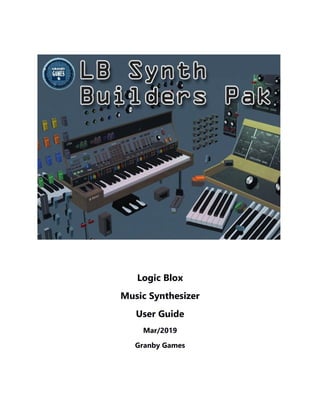
LB music synthesizer manual
- 1. Logic Blox Music Synthesizer User Guide Mar/2019 Granby Games
- 2. Table of Contents Introduction..........................................................................................................................................3 Music synthesizer series..................................................................................................................3 Music Synthesizer component prefabs.....................................................................................4 Logic Blox Music Synthesizer Circuit Classes:.........................................................................4 Synthesizer control model overview:.........................................................................................5 Sound source and sound controls..............................................................................................5 Basic Tones (virtual oscillators).....................................................................................................6 Music Synthesizer attached scripts.............................................................................................7 Connecting volume control to keyboard octave modules:..............................................7 Master mesh models:.......................................................................................................................8 Music synthesizer main prefabs:..................................................................................................9 Steps to build synthesizer...............................................................................................................9 Audio files...........................................................................................................................................11 Audio filters........................................................................................................................................12 Low Frequency Oscillators (LFO's)............................................................................................15 Device configuration details.......................................................................................................16 Sub Function command Reference..........................................................................................19 Inspector Settings............................................................................................................................22 UniLogicChip.cs................................................................................................................................22 UniTone.cs..........................................................................................................................................23 Switch Movement Parameters...................................................................................................23 MIDI keyboards................................................................................................................................24 LB Synth demo model switch layout.......................................................................................25 Page 2
- 3. Introduction Granby Games logic prop prefabs (Logic Blox) can be used to create, debug and design simple to complex functioning virtual electronic circuits and props. Examples include:: electrical components, control panels, game play controls, vintage computers and musical instruments. Logic Blox props are placed in game and can be connected together in order to run other logic props, sounds, animations and game objects. Pre-attached scripts manage behavioral logic, audio filters, animations and connections to other props and MIDI surfaces. Script modifications and or programming is not required to build functioning creations with Logic Blox. Music synthesizer series Music Synthesizer series includes customized switches, dials and controls modeled from 1960's to early 2000 electronic synthesizers. Switches and controls are fully animated with options for dial faces and color combinations. Prefabricated internal functions are used to manipulate Unity's native audio source engine and built in audio filters. Users can combine any combination of controls, filters, keyboards and sounds to create custom virtual synthesizers which can be played from keyboard, mouse and MIDI surface (Piano keys). Musical tones are derived from 48khz wave file clips and include primary waves such as sine, square, triangle, percussion and pluck. Octave notes are based on the Mean chromatographic scale and have been pre-arranged in (5 octave x 5 sound waves) keyboard surface prefabs. Contained in this user guide are detailed descriptions, examples and operational setting for using Synth Logic Blox components and prebuilt synthesizer modules.. Other Logic Blox packages including Vintage Mainframe series can be downloaded from the Unity asset store and incorporated with LB Synth components. Note: LB Music Synthesizer asset package also includes Logic Blox primitives series and core logic engine. Page 3
- 4. Music Synthesizer component prefabs Music synthesizer prefabs contain meshes, materials and Logic Blox Script(s) pre-setup for each component type. Simply place props in game scene and use inspector to establish connections to Octave props and or other Logic Blox. Clicking on buttons, click surfaces and pins changes prop logic states which in turn drives logic flow to other connected props. Prefabs have optional edit/runtime changeable settings for button colors, led emissions, click sounds, animations and game object control. Note: Refer to Logic Blox Primitives User Guide for details. (assets/LogicBlox/Prefabs/primitives/documents Documents folder). Music synthesizer circuit components are setup with classes that represent common pin configurations. Component connections pin outs are compatible with all Logic Blox series props. Logic Blox Music Synthesizer Circuit Classes: 1. Gate - One input, one output. Includes: Switches, lamps and standard gates 2. TriSwitch - Three inputs, three outputs. Includes: Piano foot pedal and 3 way switches 3. Axis - Two inputs, two outputs. Includes: Up down, slider and dial controls 4. Keyboard– 12 inputs, four outputs. Includes: Octave keyboard surface module Page 4
- 5. Synthesizer control model overview: Logic Blox synthesizer package comes with pre-assembled components designed to control audio aspects of Unity's native sound engine. Provided demo scene includes a synthesizer model that can be inspected, copied and or modified. In addition to live demo model. Separate, component prefabs can be used to design custom synthesizers, rhythm generators, games sounds or other virtual reality sound control systems. Note: Demo model is not tied to packaged prefabs. For new designs, it is recommended use component master prefabs and variations found in assetslogicBloxprefabssynth. Sound source and sound controls Keyboard scale starts at C2 (octave2) and ends at B5 (octave5). Original note WAV sound files are stored in audio directory and are tuned to the mean chronograph scale. It is not recommended to modify note files unless entire octave scale (49 notes per tone) is being added or changed out. Tones can be played by click game keyboard with mouse or pressing assigned computer keyboard key (top two rows of keyboard) or pressing MIDI surface from connected MIDI device or from other logic props. Page 5
- 6. Basic Tones (virtual oscillators) There are currently 5 sound types to choose from including sine, square, saw, percussion and pluck. When a key is pressed the corresponding note for selected tone is played. Sound types, filters, low frequency oscillators(Lfo's) and sound envelopes are controlled by dial, switches and button props. Tone selection is made by sending value 0-9 (sendVal) to keyboard octave object from SETOSC function switch. Sine wave Square wave Saw wave Pluck Percussion In addition to the 5 primary sound types. User sound files such as drum kit sounds, riffs and sound FX have been added. Details for adding user custom sounds are described in later section. Page 6
- 7. Music Synthesizer attached scripts Music Synthesizer prefab components have several scripts attached for managing logic, effects and connections. Prefabs located in the AssetsLogic BloxPrefabsSynth folder are open ended. This means they are operational but have no connection end points established. The Unity inspector is used to place props in game. Inspector fields are used to define command types and connections between controls and keyboards. Connecting volume control to keyboard octave modules: Page 7
- 8. Master mesh models: Standardized component object models include individual meshes for key parts including body, pins and buttons. Knob style variations are included with some models and are used to alter button styles, button colors and size/shape. Note: Component meshes do not require modification unless model is being redesigned. Refer to models prefab inspector for customizable settings. Page 8
- 9. Music synthesizer main prefabs: Synthesizer control prefabs contain pre-setup scripts and are ready for in game synthesizer building. Controls include audio filter switches, dials, selectors and sliders, sustain/decay foot pedal, tone pitch wheel, illuminated push buttons, rocker switches and keyboard octave surfaces. Primary synthesizer builders prefabs Steps to build synthesizer 1. Place Octave prefabs in scene and position into full keyboard surface. 2. Place desired filter/controls in scene. Define the control's SubFunction and set OutPutLinkObj's to associated keyboard octave props. Component prefabs follow a standard hierarchy and reuse materials and meshes to create prefab variations. Page 9
- 10. Example Switch prefab hierarchy: Prefabs have been setup to account for size and orientation changes. In some cases minor tweaking may be required. Note: Changing master prefab will change all variants. If a unique configuration is require it its suggested to create a new master prefab to work from. Page 10
- 11. Audio files Music note audio tone files are used by keyboard prefab located in: Assets/LogicBlox/Audio/SynthTones/KeyboardNotes (Partial List) Tone files are pre arranged to produce a 5 octave chronographic scale for each of the 5 tone types. Custom user tone files can be used by replacing some or all user tone files in the user tones folder Assets/LogicBlox/Audio/SythTones/Usr1-3. See later section for details on setting up custom tone files Note: Deleting a file and replacing with new file of same name will retain links to keyboard sections. Page 11
- 12. Audio filters Each tone has attached audio sources and filters. Audio filter settings can be adjusted using Logic Blox switches, sliders, dials and controls to alter filters for individual keys, octave sections or entire keyboard. Changing filter values can produce interesting results and is the key to synthesizing complex sounds derived from primitive sound files. Filter settings increase by set interval for each SubFunction command sent from controls. For example. Echo filter values range from 0- 5000. For this filter. control is preset to increment 25 steps for each movement step of the Echo control. Entering a value in Switch/sliders SendVal field will overrides preset. Page 12
- 14. Filter name Source Description Audio Source Unity Audio source - Controls volume (0-1) and pitch (0-3) for each tone - 3D sounds turned off SubFunction: (commands from props) - VOL FuncParameter: - LEVEL - LFOSET -LFORATE -LFODEPTH - RESET SubFunction: - PITCH FuncParameter: - LEVEL - LFOSET - LFORATE - LFODEPTH - RESET AudioChorusFilter Unity Chorus rate (0-20) and depth effect (0-1) Value increases/decreases by set amount on each command SendVal = predefined. Can be overridden SubFunction: (commands from props) -CHORUS FuncParameter: - RATE - DEPTH - SET -RESET AudioDistortionFilter Unity Distortion effect level (0-1) SendVal = predefined. Can be overridden SubFunction: (commands from props) -DISTORT FuncParameter: - LEVEL - RESET - SET Page 14
- 15. Filter name Source Description AudioEchoFilter Unity Echo delay effect (0-5000) SendVal = predefined. Can be overridden SubFunction: (commands from props) -ECHO FuncParameter: - DELAY - SET - RESET AudioLowPassFilter Unity Clamps high frequencies(0-22,000) and resonance (0-10) SendVal = predefined. Can be overridden SubFunction: (commands from props) -LOWFILTER FuncParameter: - CUT - RES - SETLFO - LFOCUT - LFODEPTH - SET -RESET AudioHighPassFilter Unity Clamps Low frequencies(0-22,000) and resonance (0-10) SubFunction: (commands from props) -HIGHFILTER SendVal = predefined. Can be overridden FuncParameter: - CUT - RES - SET - RESET AudioReverbFilter Unity Add reverb using one of 27 presets: (Generic, Padded Cell, Room, Bathroom, Livingroom, Stoneroom, Auditorium, Concerthall, Cave, Arena, Hangar, Carpeted Hallway, Hallway, Stone Corridor, Alley, Forest, City, Mountains, Wquarry, Plain, Parkinglot, Sewerpipe, Underwater, Drugged, Psychotic, User) SendVal = selected preset SubFunction: (commands from props) - REVERB FuncParameter: - PRESET - SET - DISABLE Page 15
- 16. Filter name Source Description Decay sound Custom Decays sound after key press (.002-500) SendVal = predefined. Can be overridden SubFunction: (commands from props) - DECAY FuncParameter: - LENGTH - SET Sustain sdound Custom Sustains key press sounds ( (0-12) SendVal = predefined. Can be overridden SubFunction: (commands from props) - SUSTAIN FuncParameter: - RATE - SET Dampen Sound Custom End ringing sounds SubFunction: (commands from props) - DAMPEN Select WAV sample Custom Select wave file(0-9) SendVal = 0 to 9 SubFunction: (commands from props) - SETOSC Arpeggio Custom Repeats keyed notes at selected rate SubFunction: (commands from props) - ARP FuncParameter: - RATE - PAUSE - SETCORD - SET - RESET Page 16
- 17. Filter name Source Description Run light show Custom Control attached light show bar SubFunction: (commands from props) - LIGHTSHOW FuncParameter: - SETSCAN - DECAY - FADE - AREA - RMS Low Frequency Oscillators (LFO's) Low frequency oscillators are timers that can control oscillation of filter values such as Low frequency cut offs and pitch. Effects can produce tremolo effect and can be used to achieve natural acoustics. Current filters include: Filter name Source Description Pitch Shifter Custom Unitones.cs Oscillates pitch between set parameters Low Frequency Shifter Custom Unitones.cs Chorus rate (0-20) and depth effect (0-1) Volume Shifter Custom Unitones.ca Distortion effect level (0-1) Page 17
- 18. Device configuration details Class: gate Type: switch Pin0 – Toggle on/off Pin1 – Switch state But0 – Toggle on/off Pin0 – Toggle on/off Pin1 – Switch state But0 – Toggle on/off AnimType=rocker RotType=2 SwitchSteps=10 AnimType=rocker RotType=2 SwitchSteps=10 Class: axis Type: dial But0 – Turn right (increase value) But1 – Turn left (decrease value) Pin0 – Turn right (increase value) Pin1 – Turn left (decrease value) Pin2 – Increase state Pin3 – Decrease state But0 – Turn right (increase value) But1 – Turn left (decrease value) Pin0 – Turn right (increase value) Pin1 – Turn left (decrease value) Pin2 – Increase state Pin3 – Decrease state sendVal=selCurPos switchSteps=10 (default can be changed) upperMargin= rotation stop position sendVal=selCurPos switchSteps=10 (default can be changed) upperMargin= rotation stop position animType=rotate rotType=0 animType=rotate rotType=0 Page 18
- 19. Class: keyboard, Type: keyboard Class: triswitch, Type: footpedal Pin0 to Pin11 – Press key But0 to But11 – Key pressed Pin 12 - Sustain Pin 13 – KeysOut StatLed 0 – Any key pressed StatLed 1 – Arp clock Uses UniTone.cs script Supports 12 notes 12 audio source files and filters AnimType=rocker RotType=0 SwitchSteps=3 Pin0 – Trigger dampen pedal Pin1- Trigger sustain pedal Pin2 – Trigger decay pedal Pin3 – Output2LinkObj[0] Pin4 - Output2LinkObj[1] Pin5 – Output2LinkObj[2] But0 – Dampen But1 – Sustain But2 - Decay AnimType=rocker RotType=2 SwitchSteps=8 if IsUnique=true, pedals operate separately Page 19
- 20. Axis (Slider) Gate (Switch) Gate (Switch) But0 – Slide up (increase value) But1 – Slide down (decrease value) Pin0 – Slide Up (increase value) Pin1 – Slide Down (decrease value) Pin2 – Increase state Pin3 – Decrease state Pin0 – Toggle on/off Pin1 – Switch state But0 – Toggle on/off Pin0 – Toggle on/off Pin1 – Switch state But0 – Toggle on/off sendVal=selCurPos switchSteps= calculated position (default can be changed) upperMargin= upper stop position AnimType=rocker2 RotType=2 SwitchSteps=4 Supports isUnique Each switch must have separate sendVal and belong to same circuitGroup Uses button label sprites AnimType=slide RotType=3 SwitchSteps=.1 SelMaxPos=50 SeUpperMargin=9 AnimType=push RotType=1 SwitchSteps=calculated Page 20
- 21. Class: axis, Type: dial (pitchwheel) But0 – Pitchup (increase value) But1 – Pitchdown (decrease value) Pin0 – Wheel fwd (increase value) Pin1 – Wheel back (decrease value) Pin2 – Forward state Pin3 – Reverse state sendVal=selCurPos switchSteps= calculated position (default can be changed) upperMargin= upper stop position Anim Type=rotate RotType=2 SwitchSteps=5 DefualtPos=9 SelUpperMargin=45 Switch and Panel Labels Labels for dials, buttons and sliders include dial tick marks, button and panel labels. Label sprites are preloaded in various prefab variants and can be selected by enabling and disabling object from the components hierarchy. Label sprites are located in: /Assets/LogicBlox/images/PanelLabels Page 21
- 22. Sub Function command Reference Sub commands are special commands that can be sent to keyboard octave modules in order to manipulate settings for audio filters, key lights etc. All gameObjects with UniTone.cs script attached will respond to the following sub function commands. Individual keys, octaves and or multiple octaves can be selected. Name Function TickVal Min Max PITCH - KEY - RESET Change tone pitch for of selected Octave module: SendVal=amount to change OutputLinkObj=octave module(s) OutputLinkPin=0 .1 0 3 ECHO - RATE - DELAY (30) - RESET - SET Control Echo filter for selected octaves SendVal=n/a OutputLinkObj=octave module(s) OutputLinkPin=0 30 0 1000 DISTORT - LEVEL - RESET - SET Control Distortion filter for selected octaves SendVal=n/a OutputLinkObj=octave module(s) OutputLinkPin=0 .03 0 1 CHORUS - RATE - DEPTH - RESET - SET Control Chorus for selected octaves: SendVal=n/a OutputLinkObj=octave module(s) OutputLinkPin=0 .1 .1 na 20 1 DECAY - LENGTH - RESET - SET Control decay timers for selected keys and octaves: SendVal=n/a OutputLinkObj=octave module(s) OutputLinkPin=0 .04 .002 500 SUSTAIN - LENGTH - RESET - SET Control sustain timers for selected keys and octaves: SendVal=n/a OutputLinkObj=octave module(s) OutputLinkPin=0 1 na 12 DAMPEN Dampen audio on selected octaves: SendVal=na OutputLinkObj=octave module(s) OutputLinkPin=0 na na na Page 22
- 23. Name Function TickVal Min Max VOL - RESET Change volume level for selected octaves: SendVal=amount to change OutputLinkObj=octave module(s) OutputLinkPin=0 .1 0 1 SETOSC Select tone type for selected octaves and keys: SendVal=tone number {if from switch) SelCurPos=tone number (if from dial) OutputLinkObj=octave module(s) OutputLinkPin=0 Tone types: sin, sq, saw, pluck, perc, kit, usr1, usr2, usr3 na 0 9 REVERB - PRESET - SET - DISABLE Select reverb preset for selected octaves: SendVal=reverb number from SendVal OutputLinkObj=octave module(s) OutputLinkPin=0 0 na 27 LOWFILTER - CUT - RES - CUTKEY - RESKEY - RESET - SET - SETLFO - LFOCUT - LFORES Control Low Pass filter for selected octaves and keys: SendVal=amount to change OutputLinkObj=octave module(s) OutputLinkPin=0 20 .05 1001 8000 10 HIGHFILTER - CUT - RES - CUTKEY - RESKEY - RESET - SET - SETLFO - LFOCUT - LFORES Control High Pass filter for selected octaves and keys: SendVal=amount to change OutputLinkObj=octave module(s) OutputLinkPin=0 20 .05 100 1 3000 10 Page 23
- 24. Name Function TickVal Min Max SETMIDI Enable/disable MIDI input for selected octaves: SendVal=n/a OutputLinkObj=octave module(s) OutputLinkPin=0 na na na SETKEYLIGHTS Enable/disable illuminated keys for selected octaves: SendVal=n/a OutputLinkObj=octave module(s) OutputLinkPin=0 na na na ARP -SET -RATE -RESET Enable/disable keyboard arpeggio. - Stores 12 key presses per octave - 13 key resets octaves notes and starts over na na na Inspector Settings Prefabs are presetup with default settings in order to assemble functioning synthesizers. In some cases modifications may be desired. Note: All changes are made from Unity's inspector. Script file code changes are not required UniLogicChip.cs (Main logic engine attached to all Logic Blox prefabs) Chip Parameters SendVal – Sets value used for incremental changes sent from component. Higher number causes quicker change. Lower number equals higher precision. Page 24
- 25. DefaultState – Props default output state when scene is loaded CircuitGroup – Used to define switch groups for global commands and option button controls. Links OutputLinkObj – GameObject(s) to receive commands. In lost cases this will be one or more of the Octave keyboard modules OutputLinkPin – GameObject(s) pin receiving command. In most cases this will be 0 which is the default input for all Logic Blox. Button/Led Settings IsButtonHold – Set to true to cause switch to repeat when mouse button is held down. SwitchSteps – Changes switch movement speed. Value is auto calculated if field is left at 0. Entering a value will override defualt. IsUnique – Enables option button style switch selection.(one switch at a time). CircuitGroup field must be the same for all switches in the option group and the SendVal must be unique. DefaultPos – Switch will move to this position when scene loads. SelMaxPosition – Set value based on component type. Can be changed to alter maximum number of increments. SelUpperMargin – Set value to determine stop point if different than calculated default. Used to limit selector switches and dials max position. UniTone.cs (Main synthesizer engine attached to keyboard octave modules) Octave – Octave value from 1 to 5. Determines which octave the keyboard module is set to play. Notes are determined by assigned note files, Just changing the octave number will not play tones from different octave modules. SelectedWave – Number from 0 to 9 selects predefined sound type. This value is changed from controls with the SETOSC SubFunction. IsMidi – Enables external MIDI keyboard. When set to false both mouse and top keyboard rows will Page 25
- 26. play keys. Can be set with SETMIDI SubFunction. Vol – Default volume. Default=.5 Switch Movement Parameters In most cases switch controls and animations will self adjust when size or shape is altered. Sliders may not animate correctly if place at non right angles. If a switch overshoots its base the UniLogicChop SelUpperMargin value can be adjusted Enter values for DefaultPos and SelUpperMargin if it is desired for dials to start and stop at specific potions. Note: Settings can be changed from UniLogicChip.cs inspector MIDI keyboards Standard MIDI devices can be plugged into computers USB port or MIDI card and used to control games keyboard octave modules and basic controls such as the sustain foot pedal. MIDI driver only supports one MIDI device at a time. Details regarding MIDI driver can be found at keijiro's MidiJack GithHub. If multiple synth models are placed in scene the MIDI device may need resetting before it is detected. If MIDI switch is turned on for multiple models all keys will play when a MIDI key is pressed. Page 26
- 27. LB Synth demo model switch layout Note: Switch position details are subject to change. Page 27