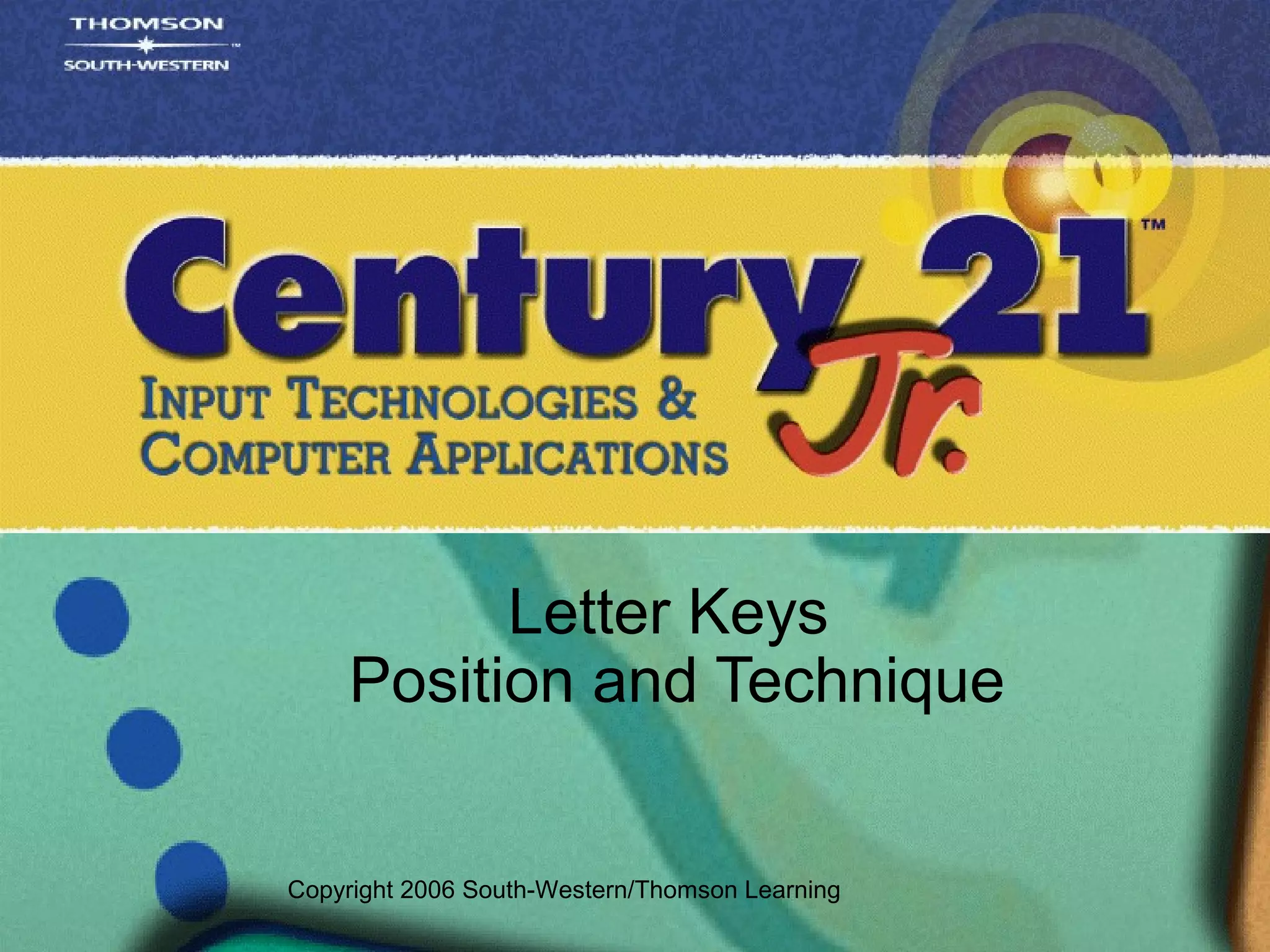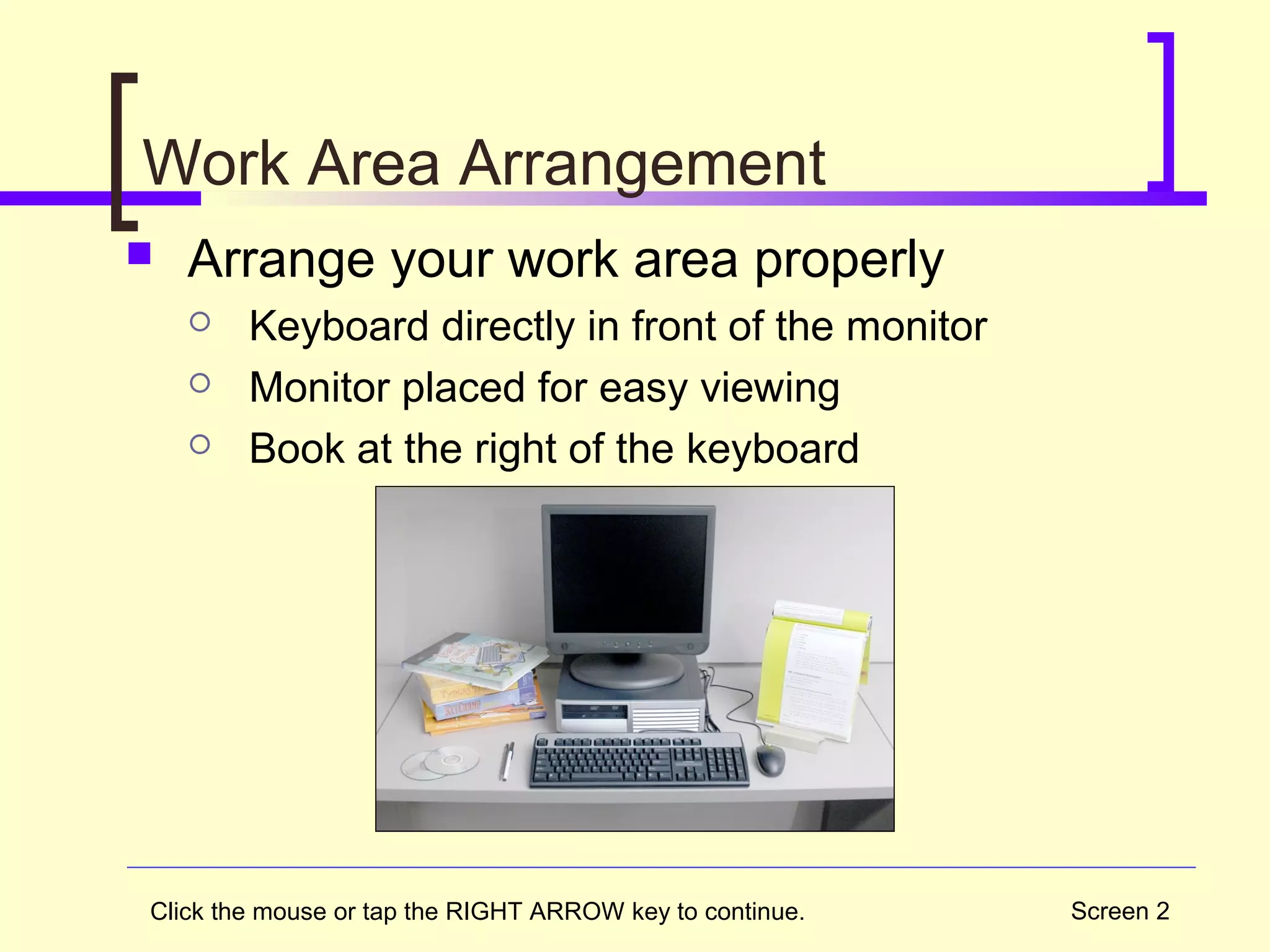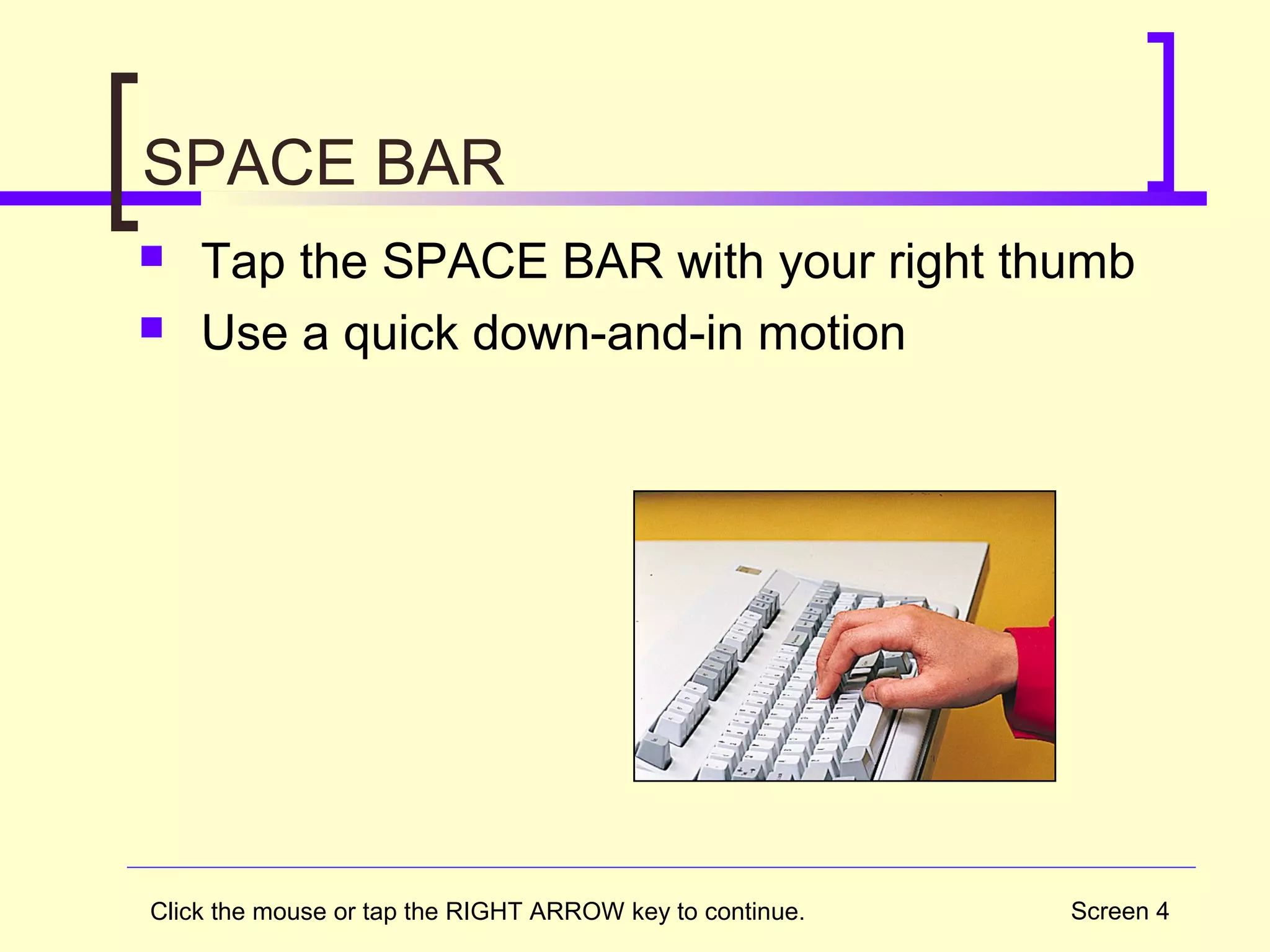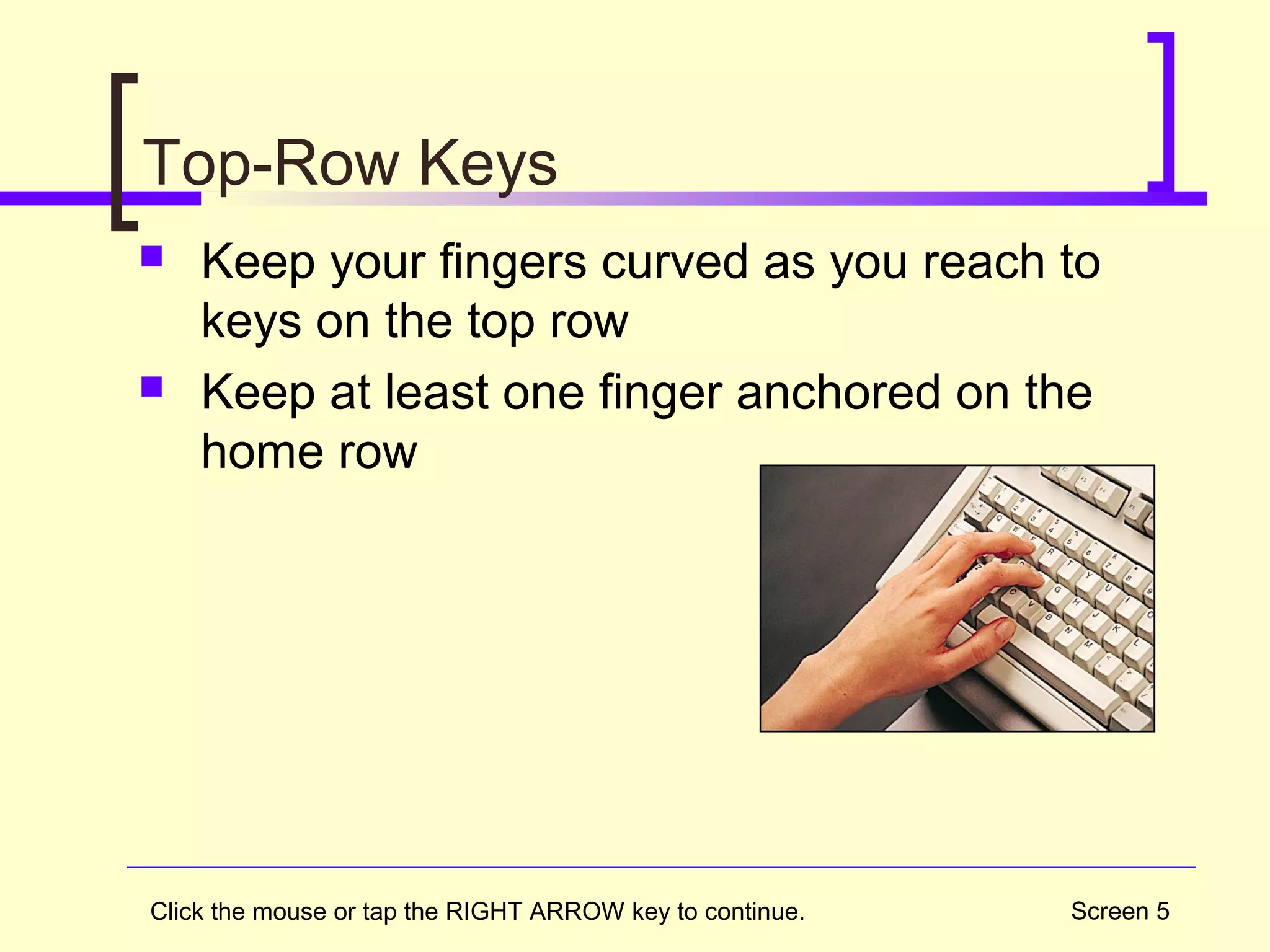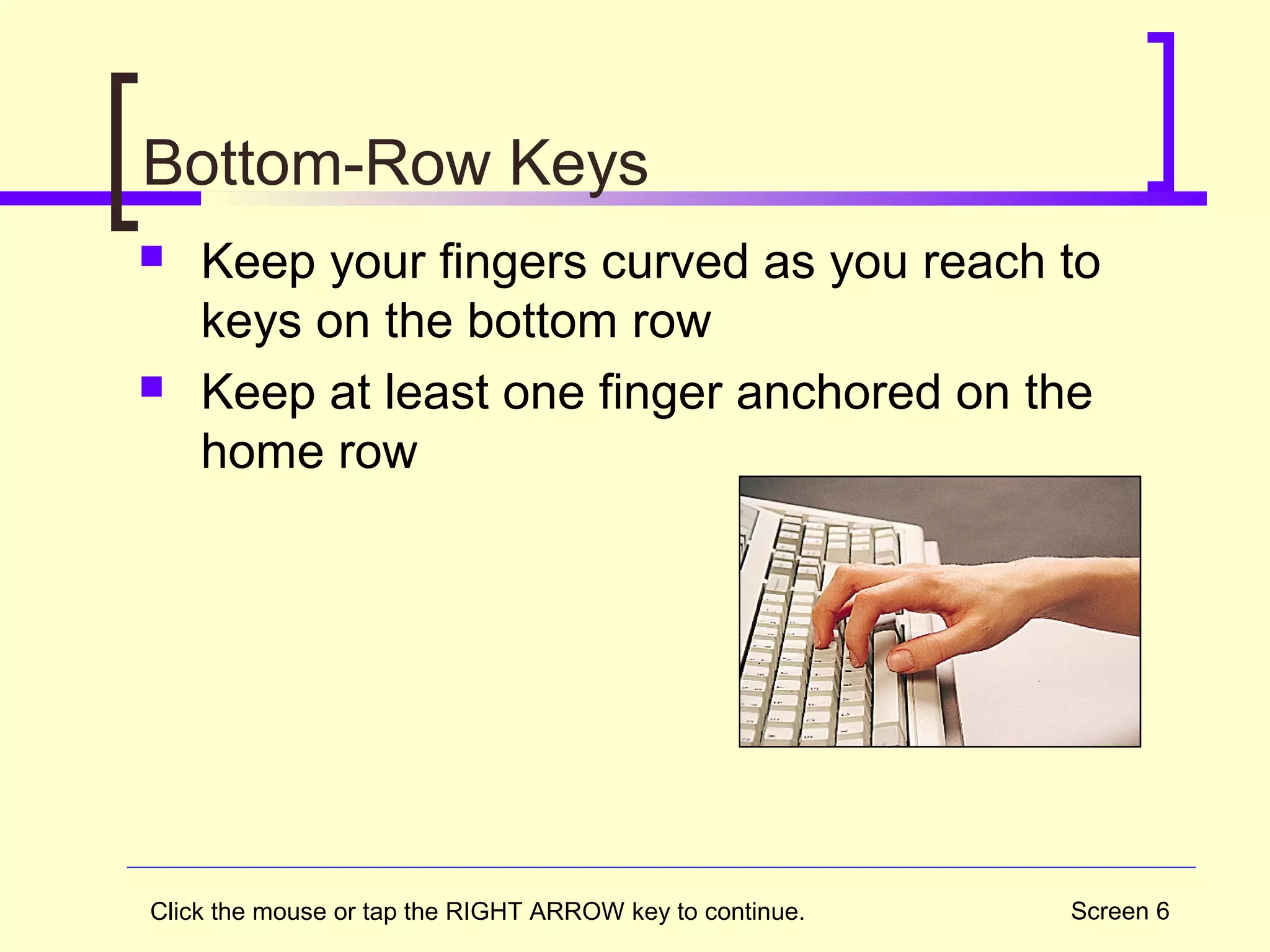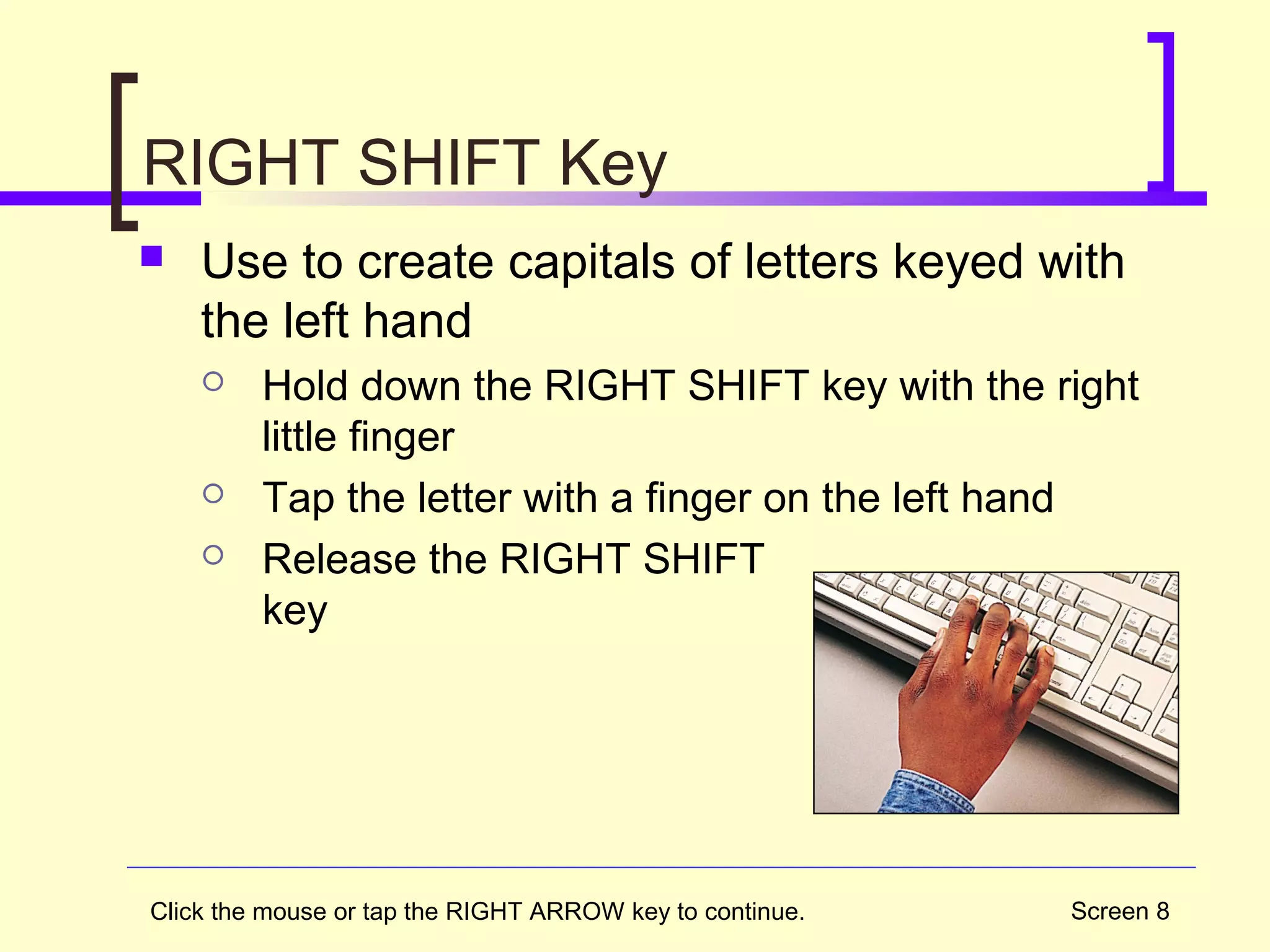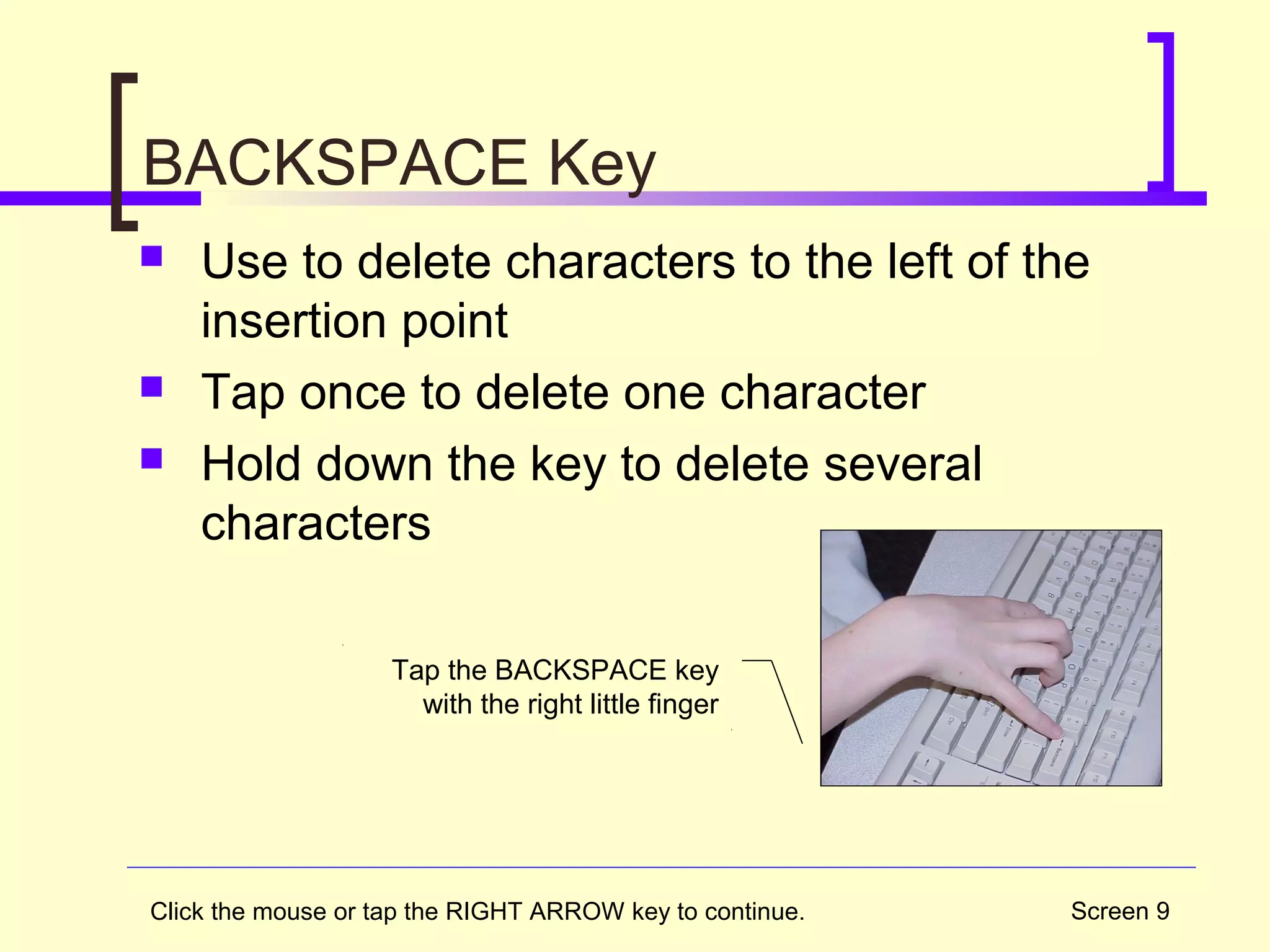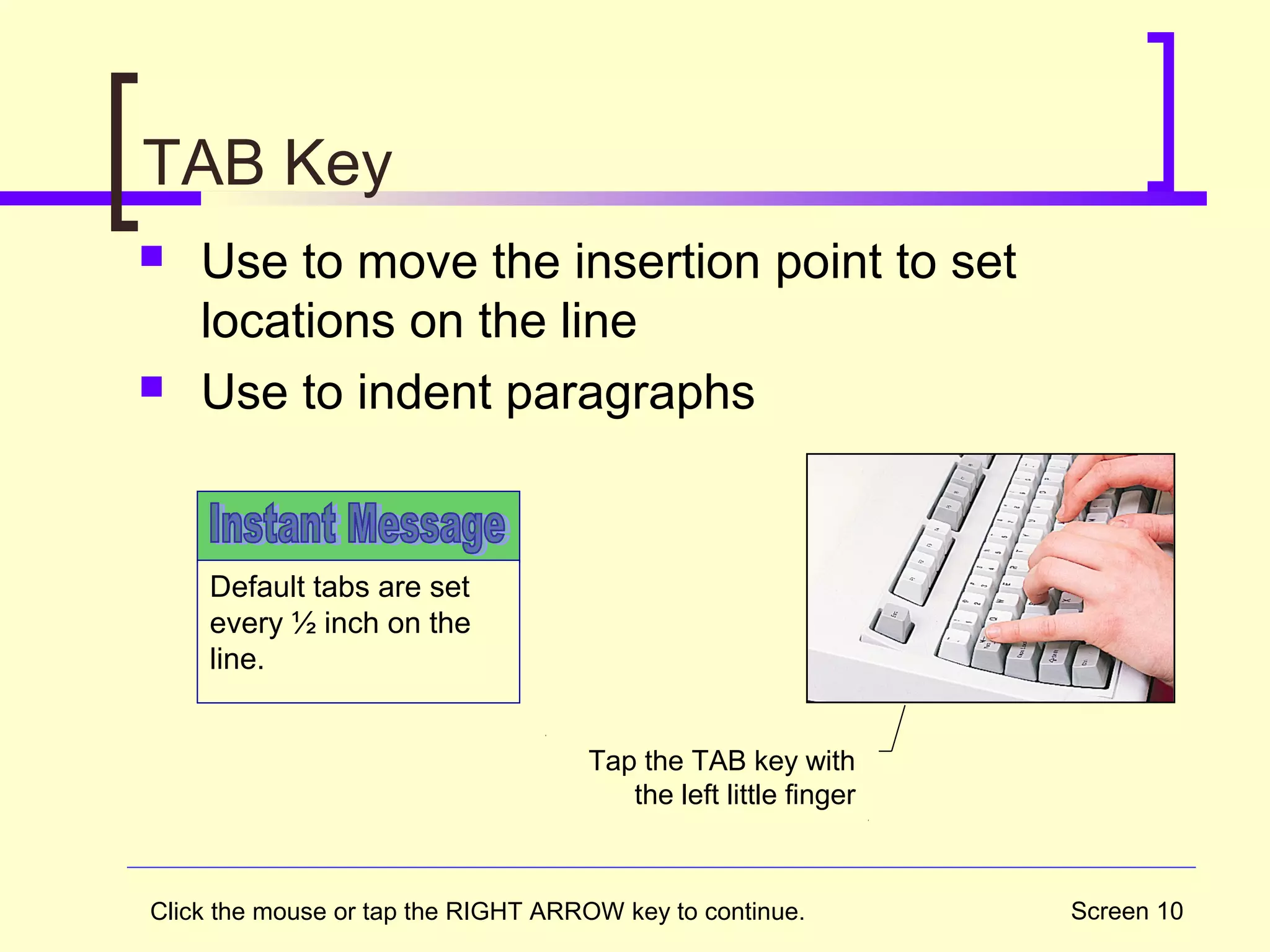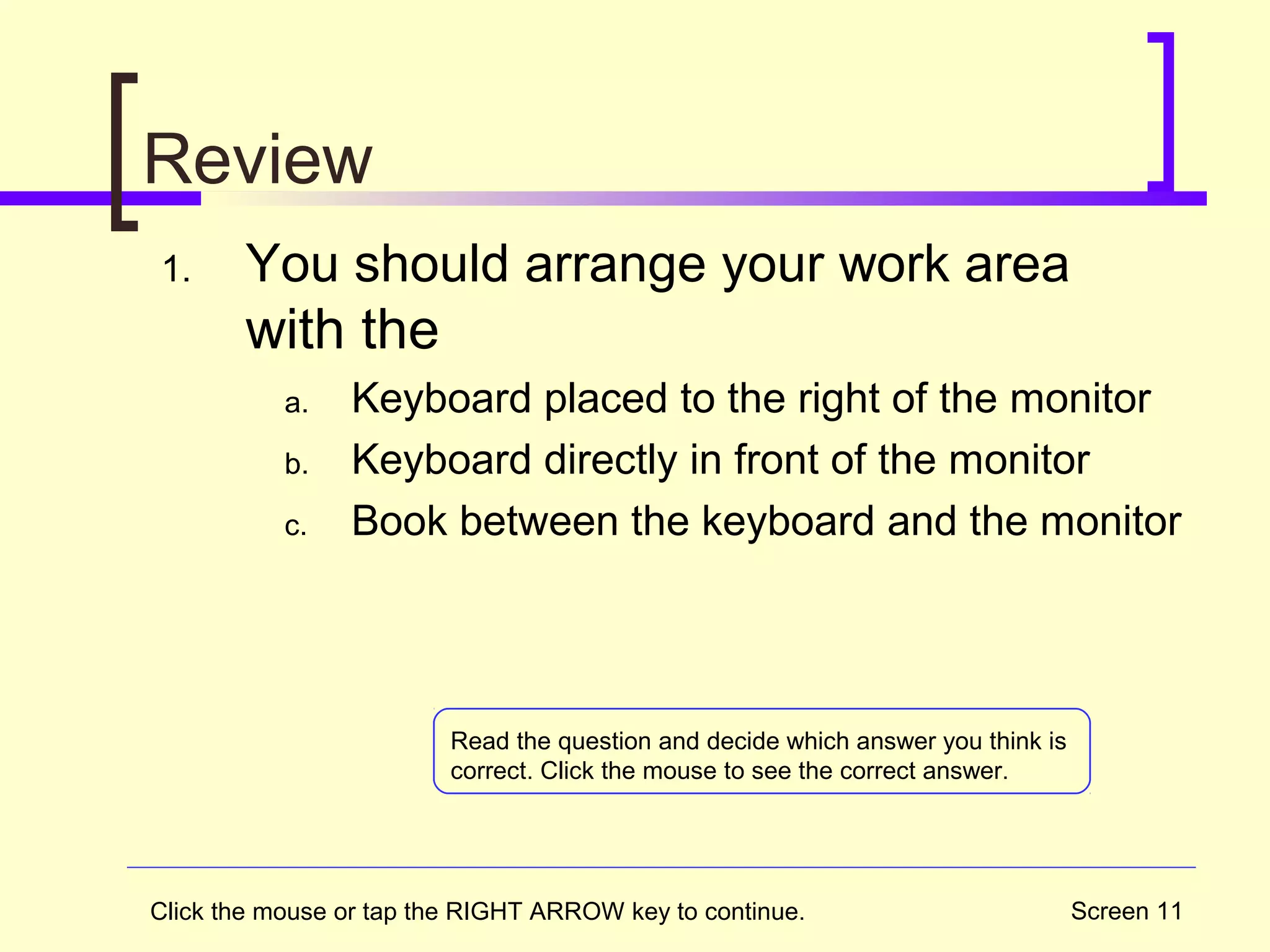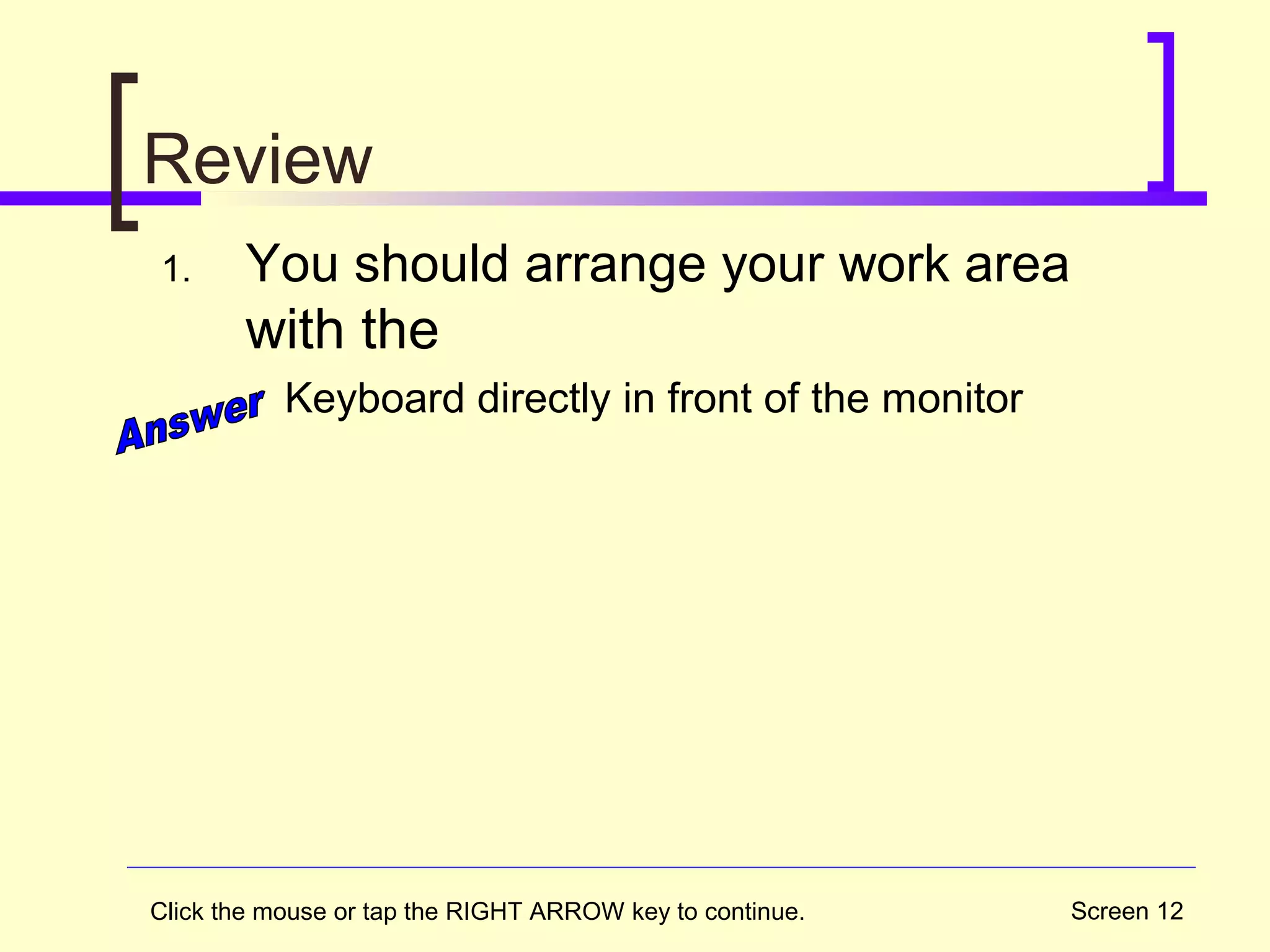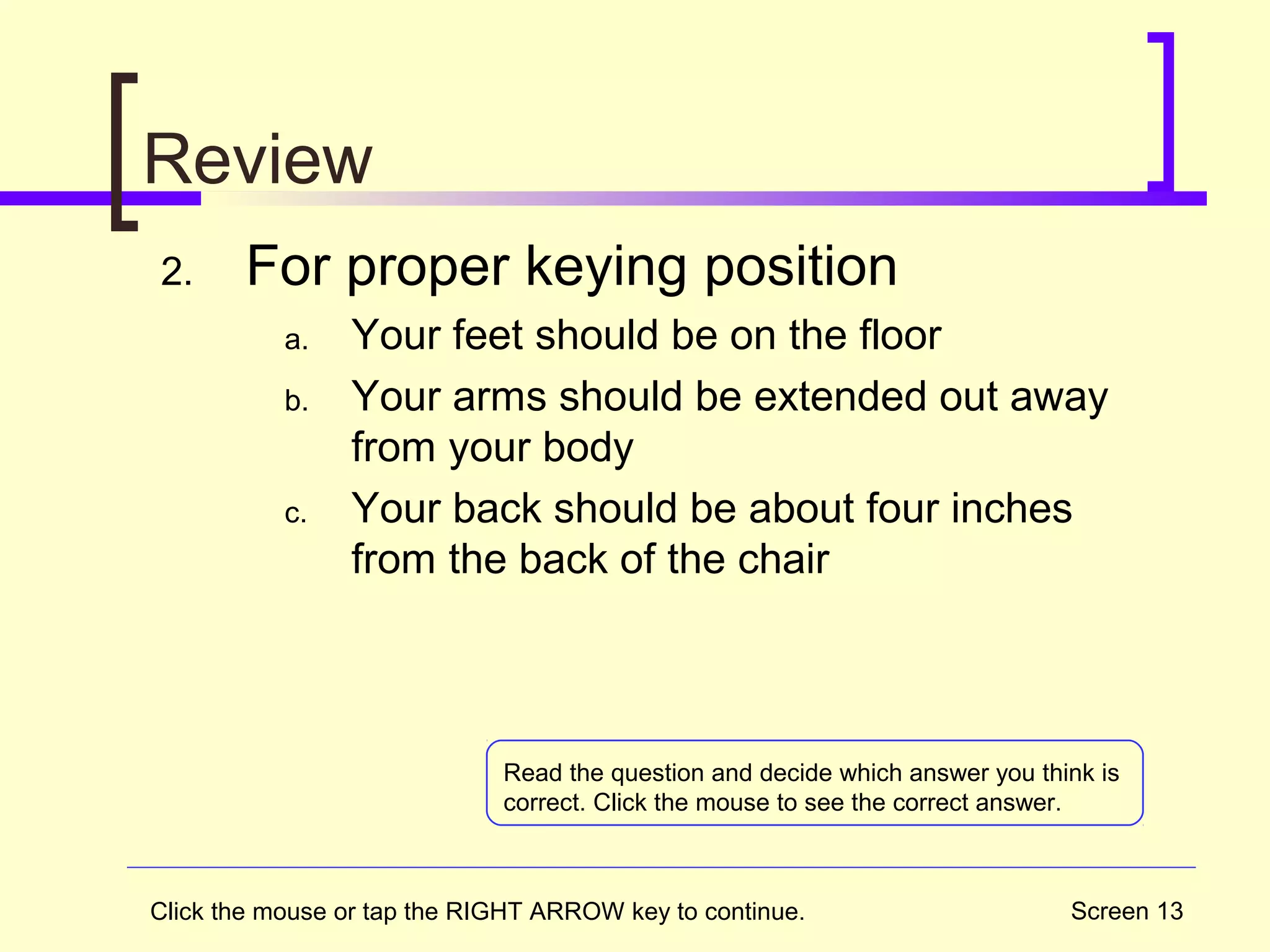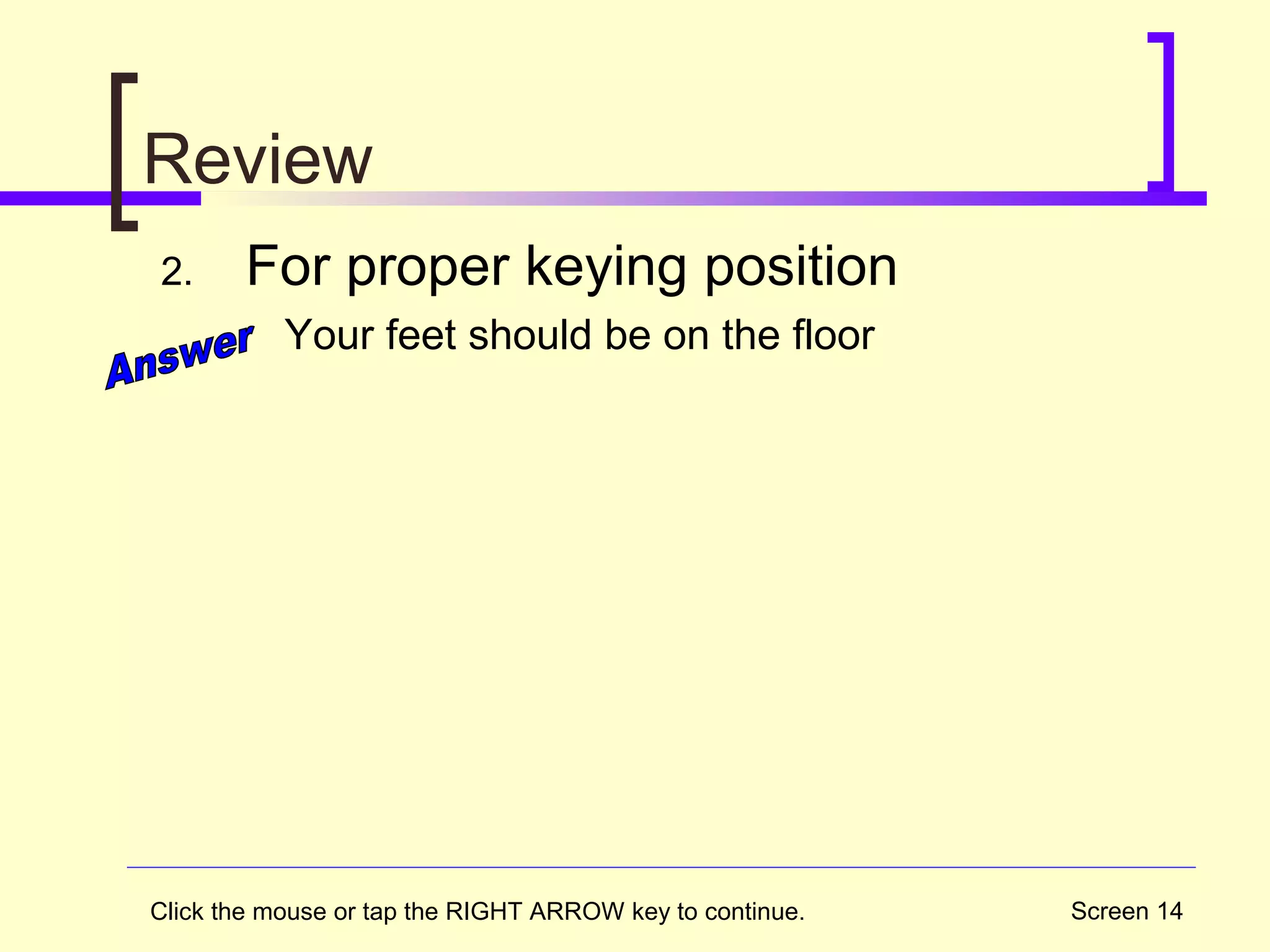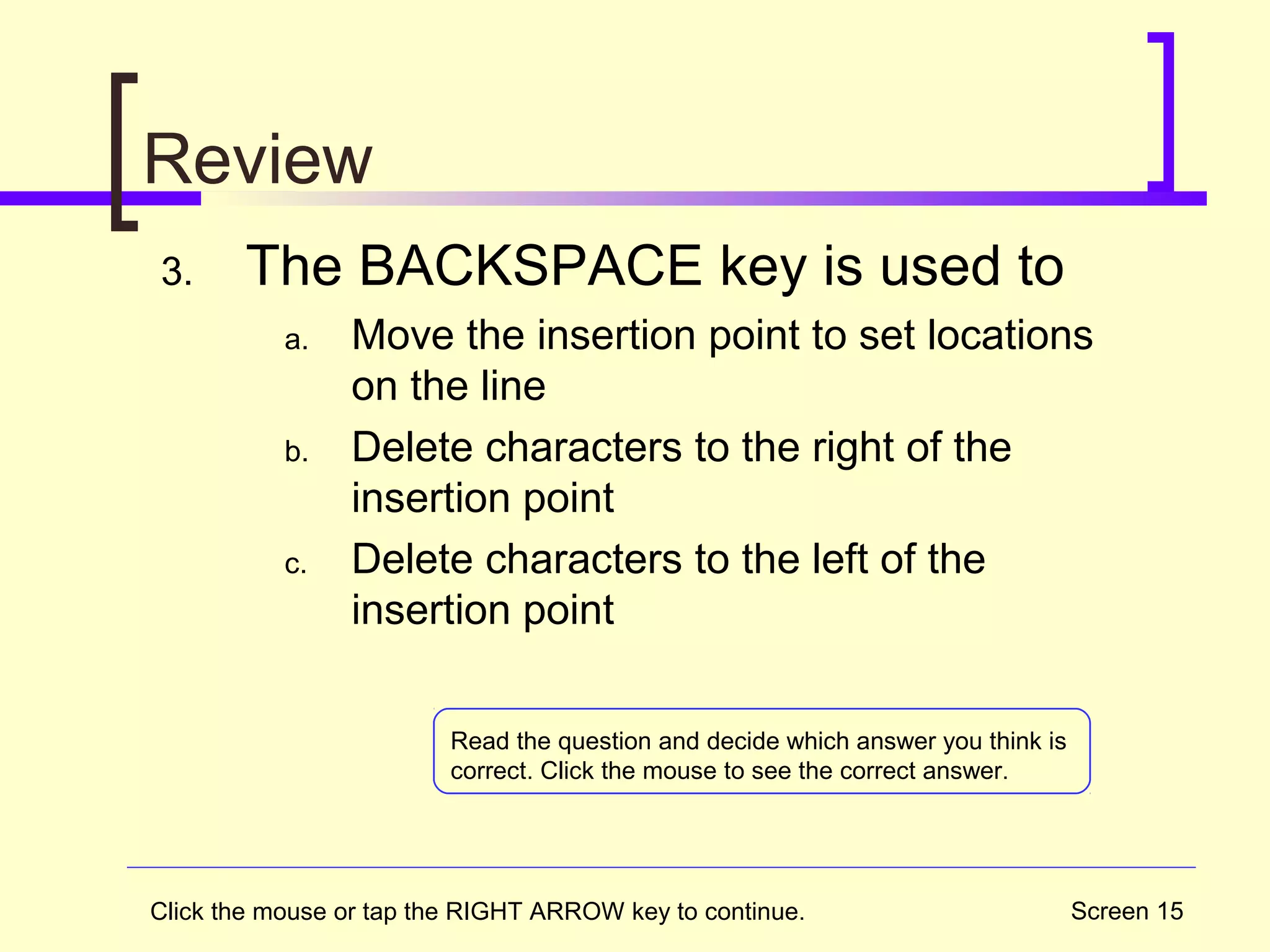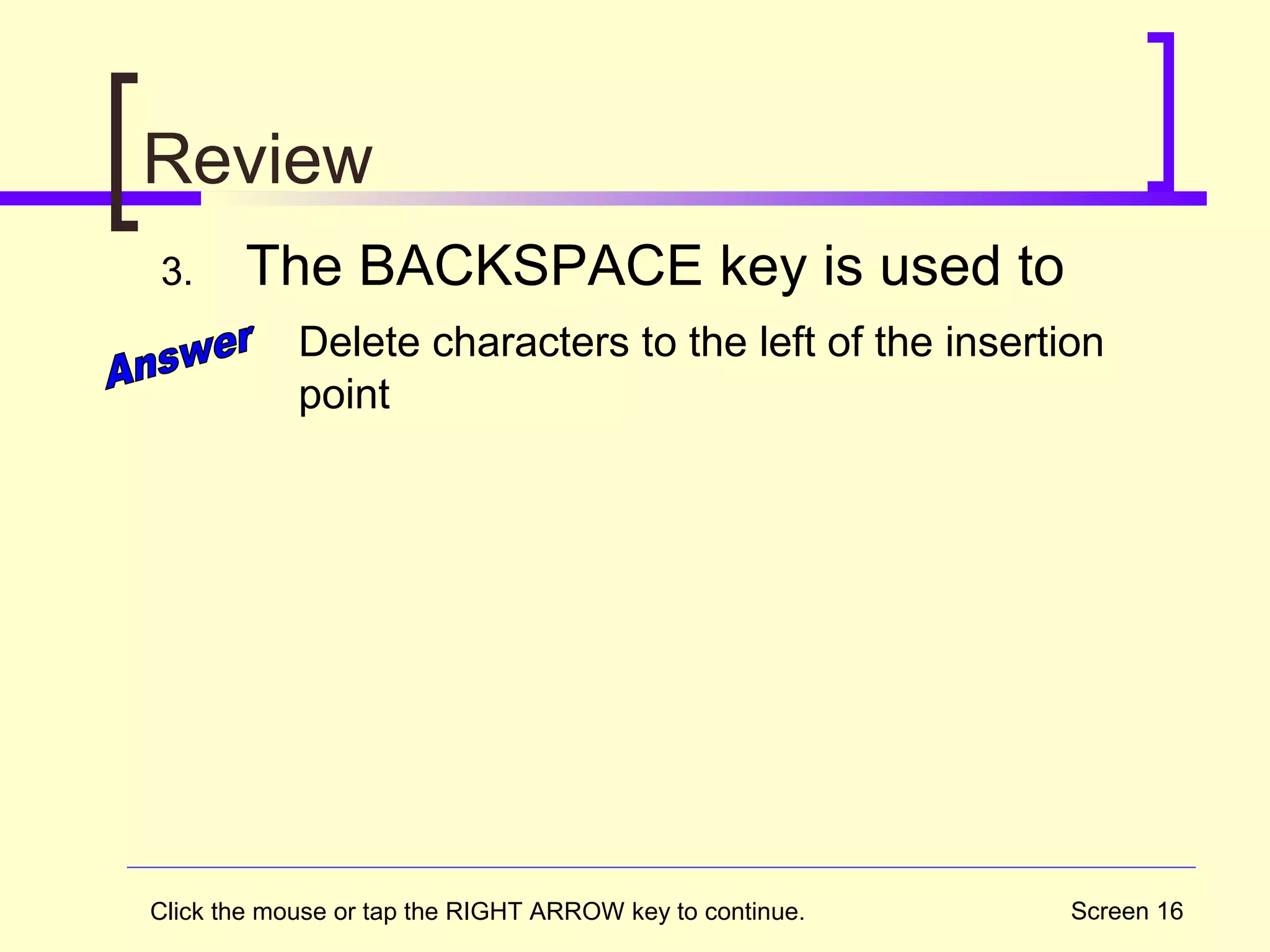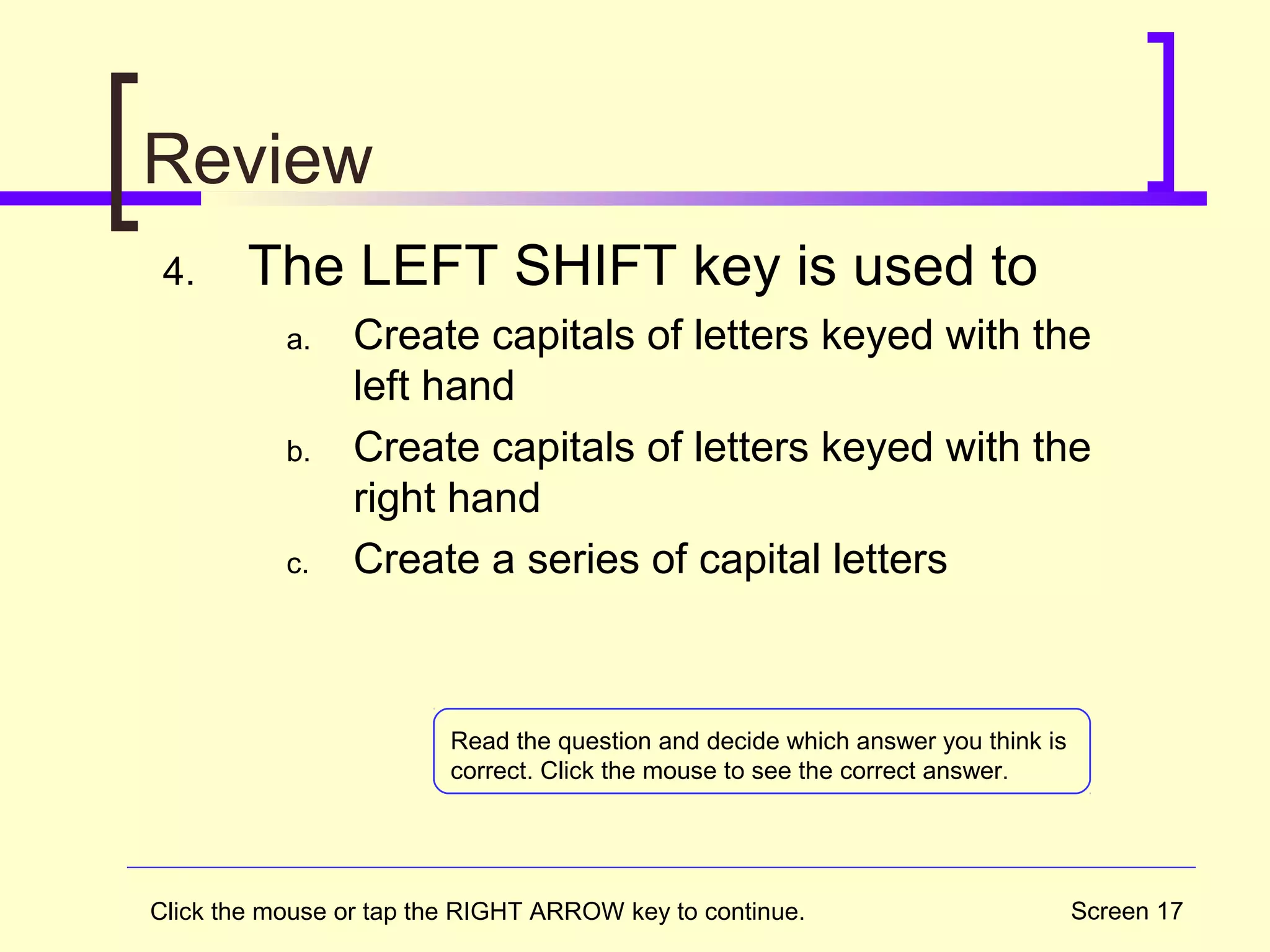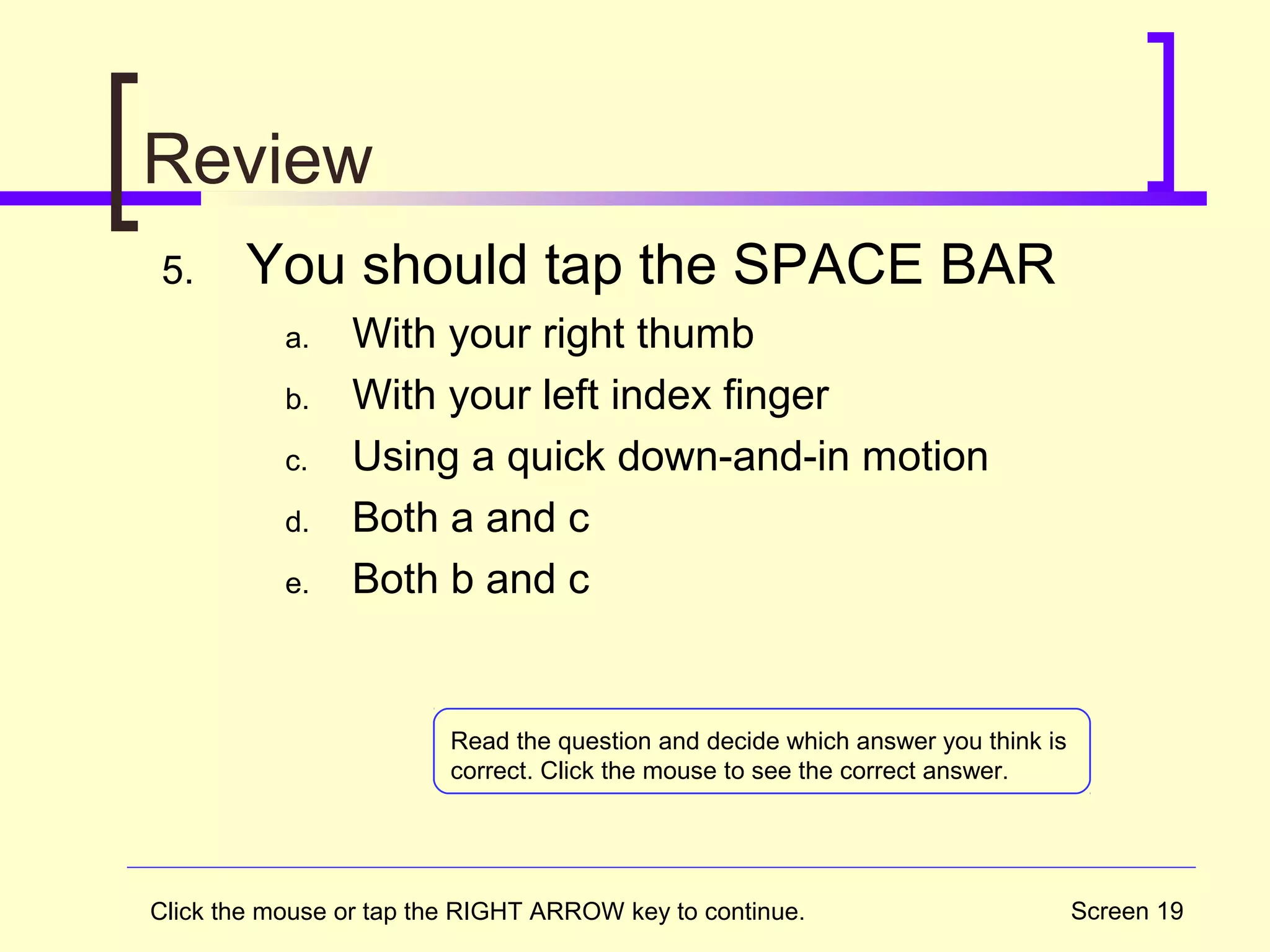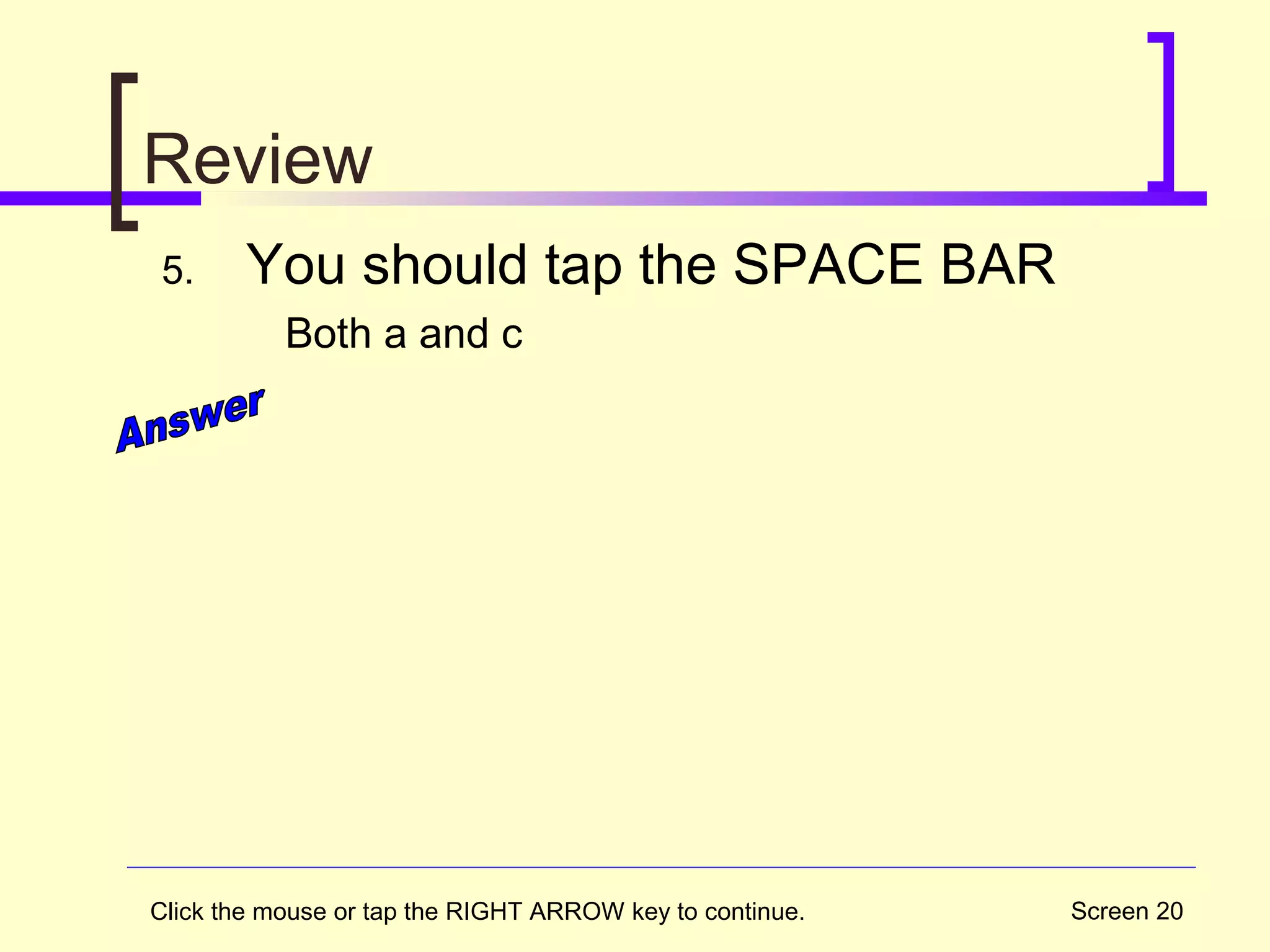The document provides instructions for proper keyboarding position and technique. It recommends arranging the work area with the keyboard in front of the monitor and book to the right of the keyboard. It describes keeping the body erect with back against the chair, feet on the floor, and fingers curved. It provides details on how to press keys like the space bar, shift keys, backspace, and tab using specific fingers while keeping other fingers anchored on the home row.