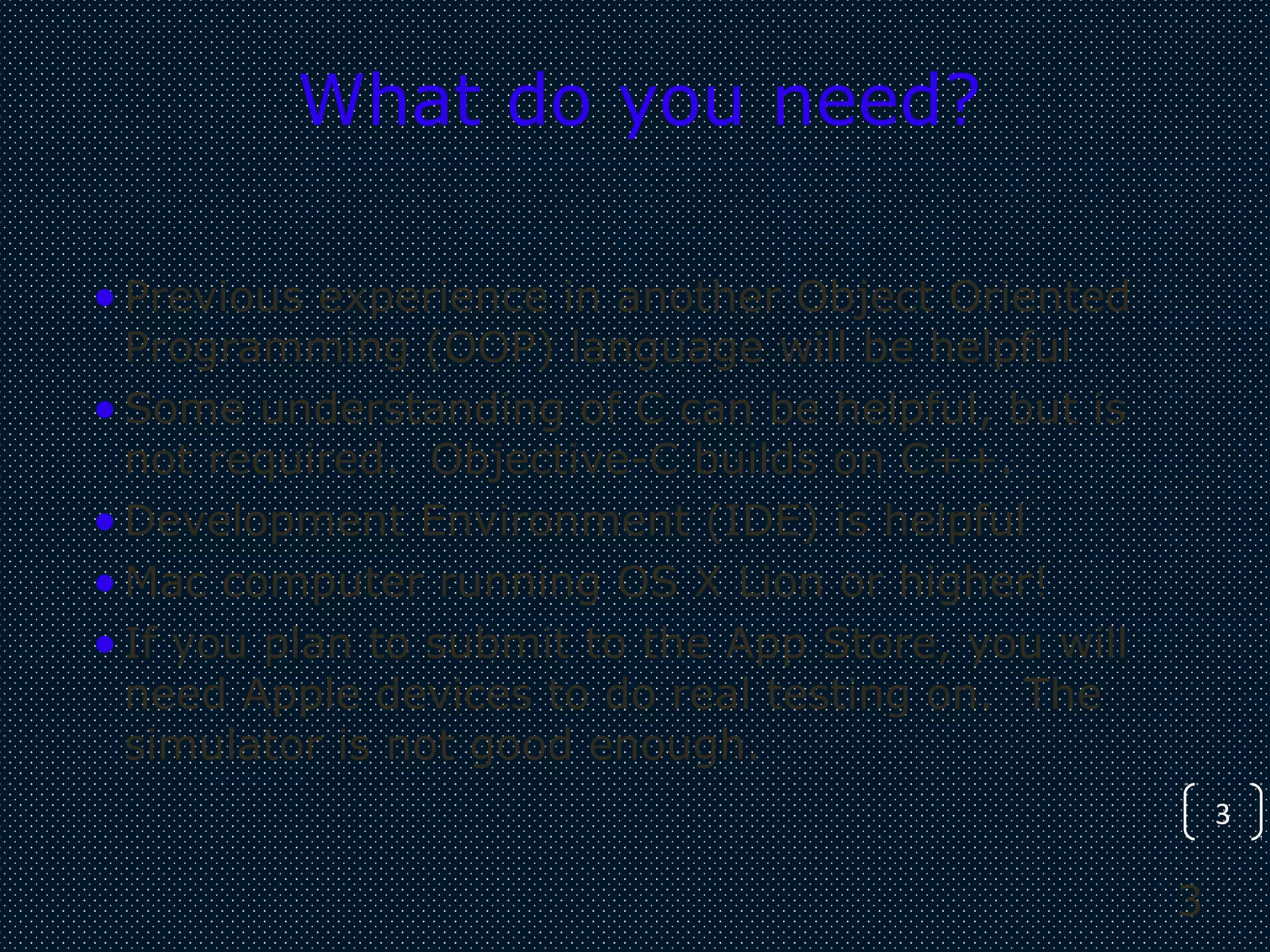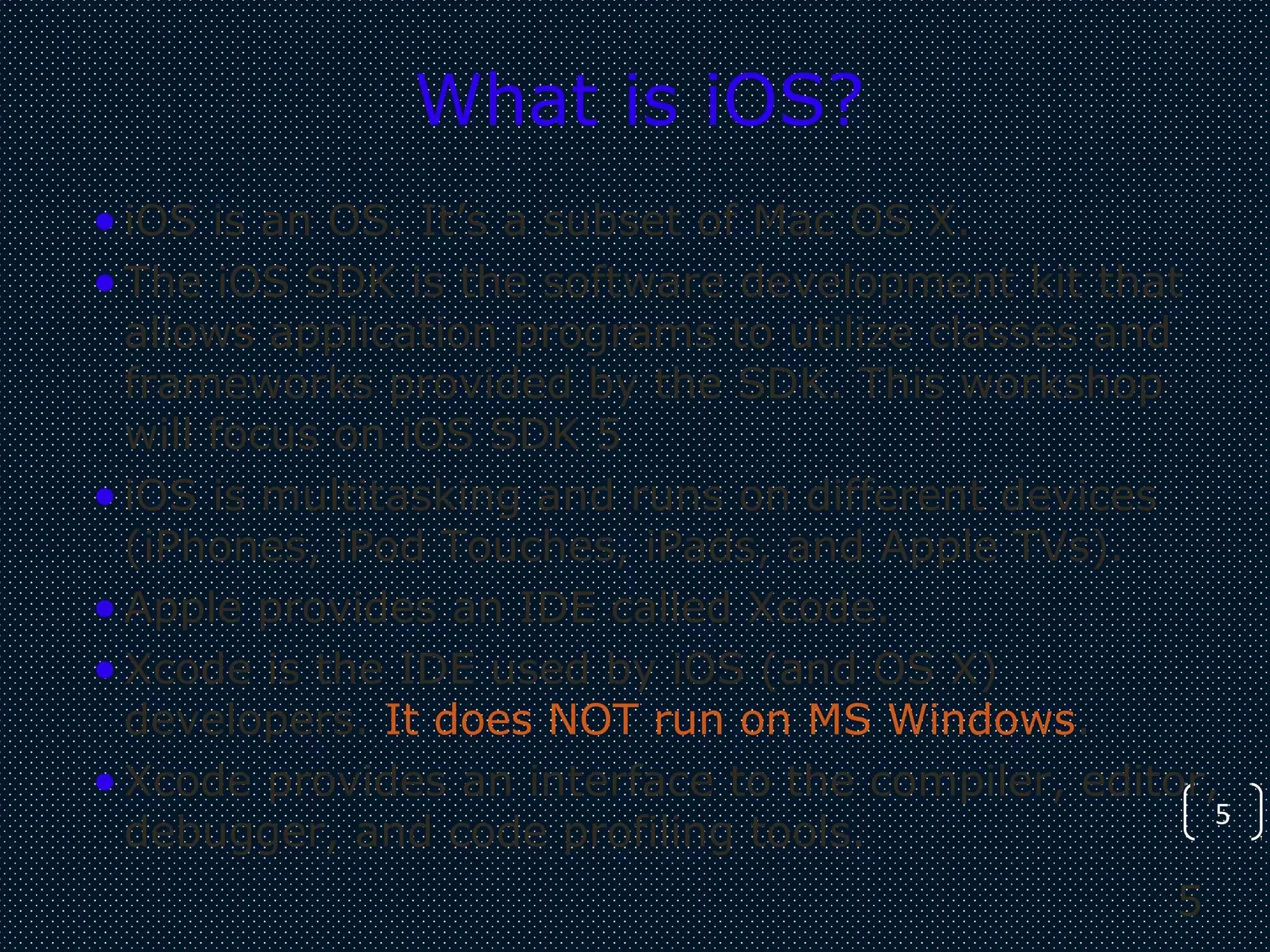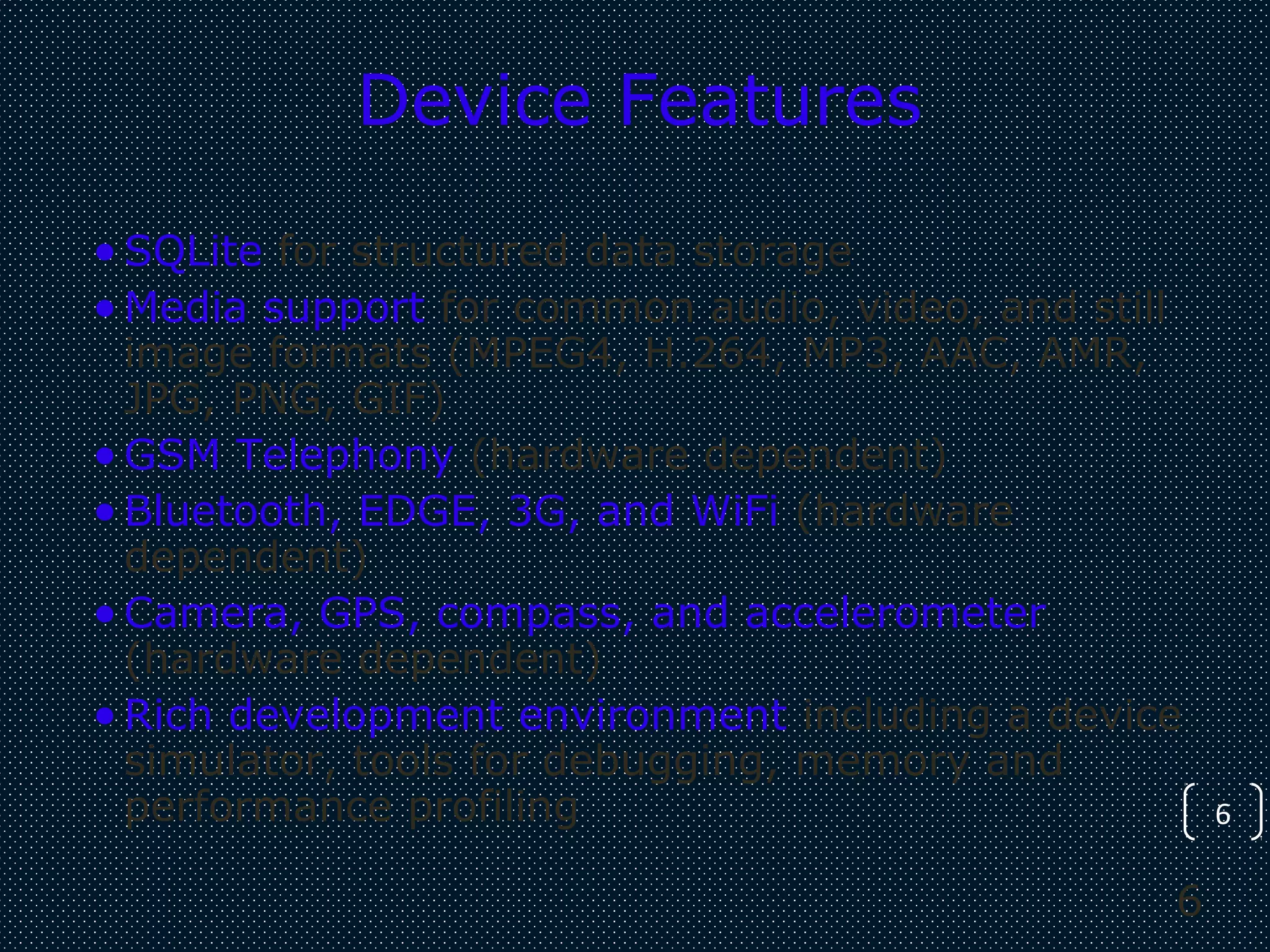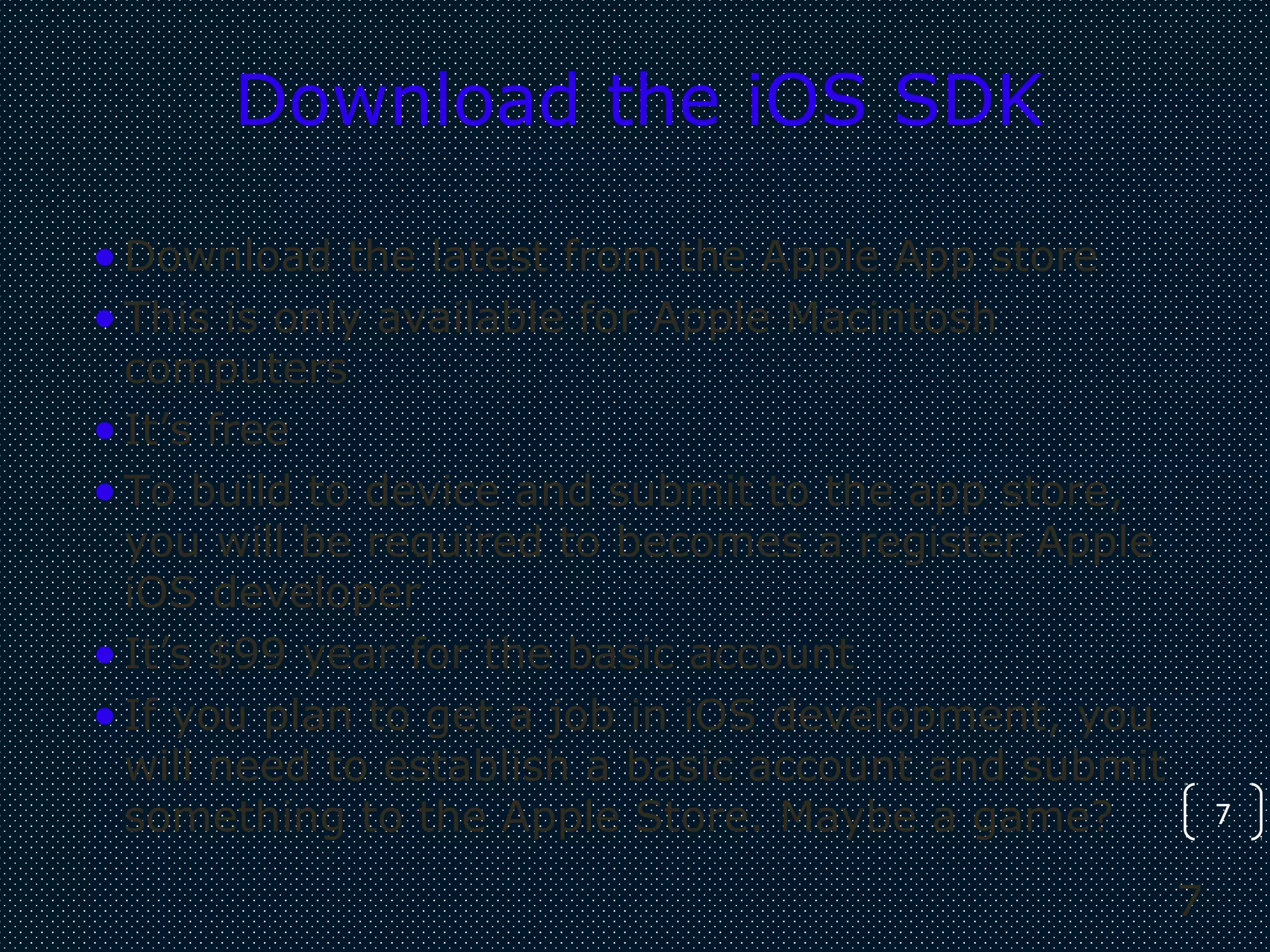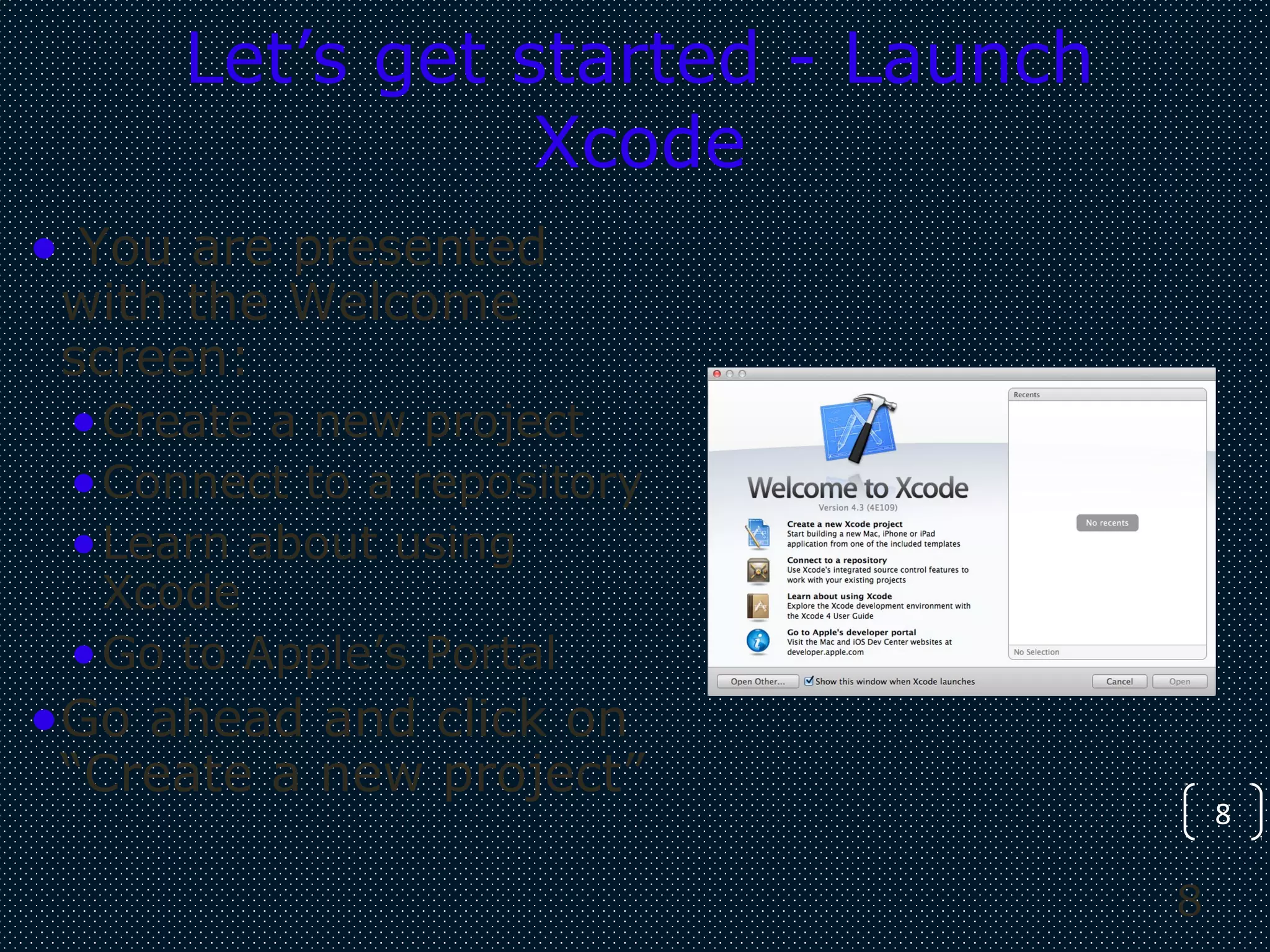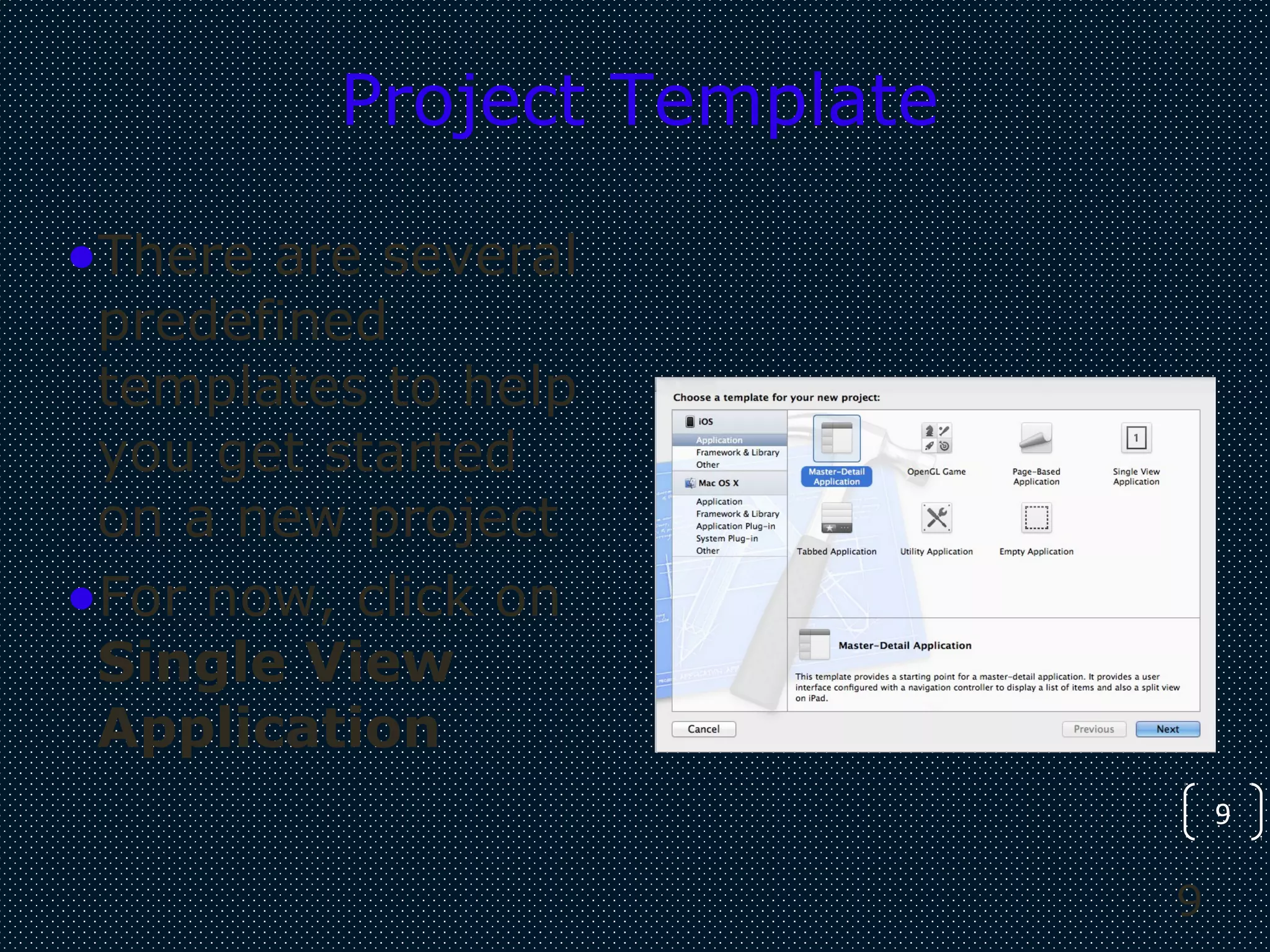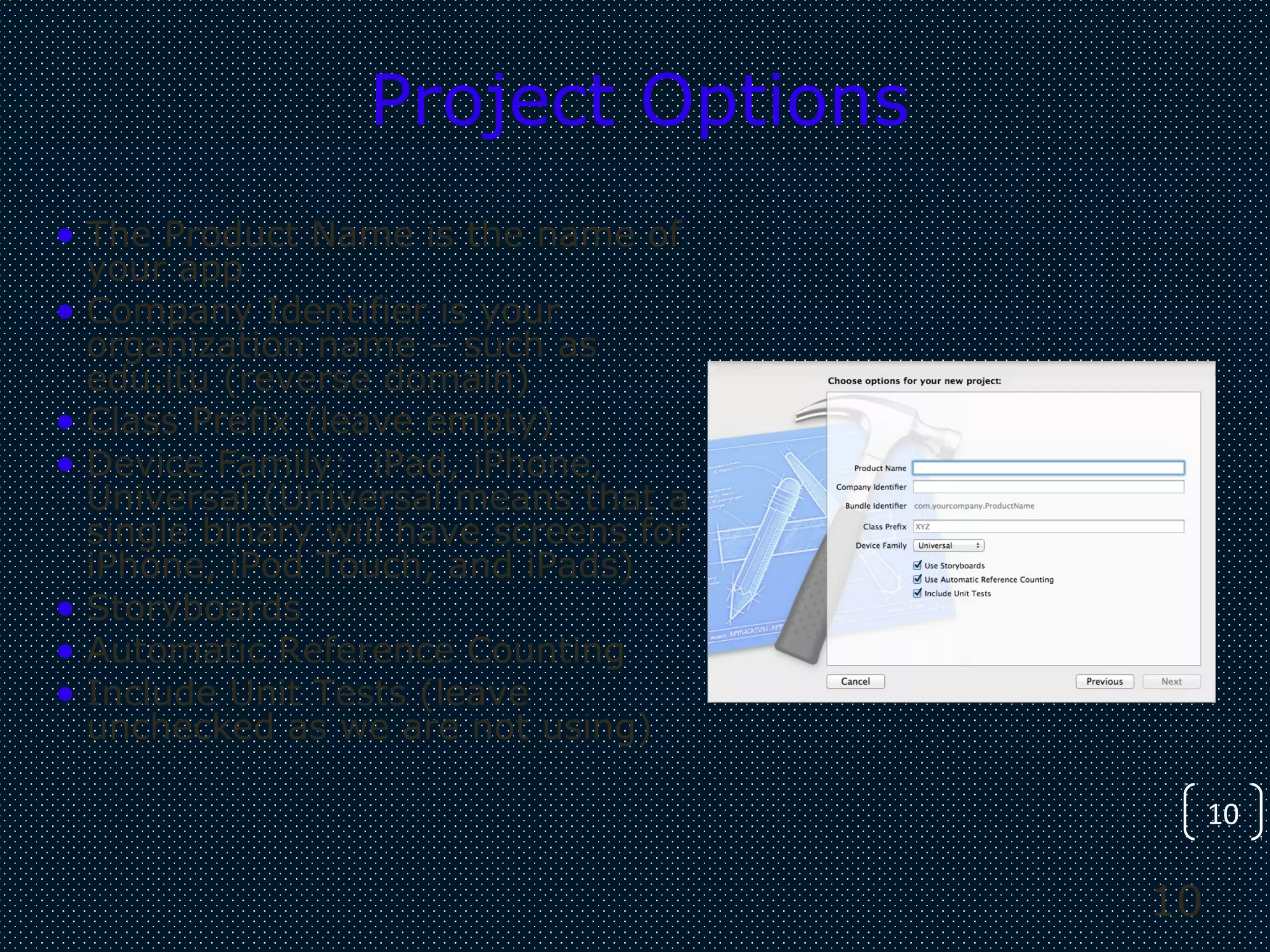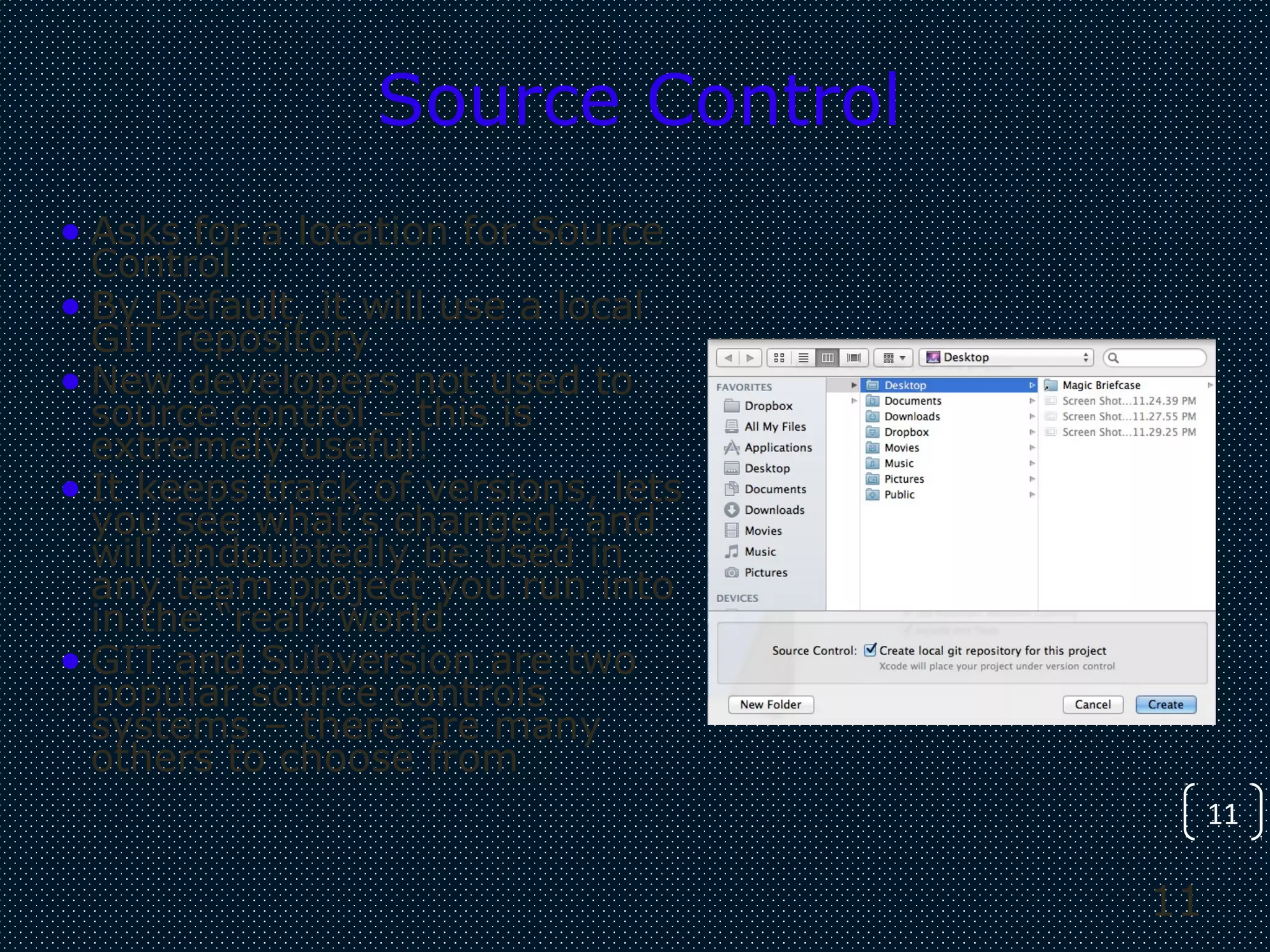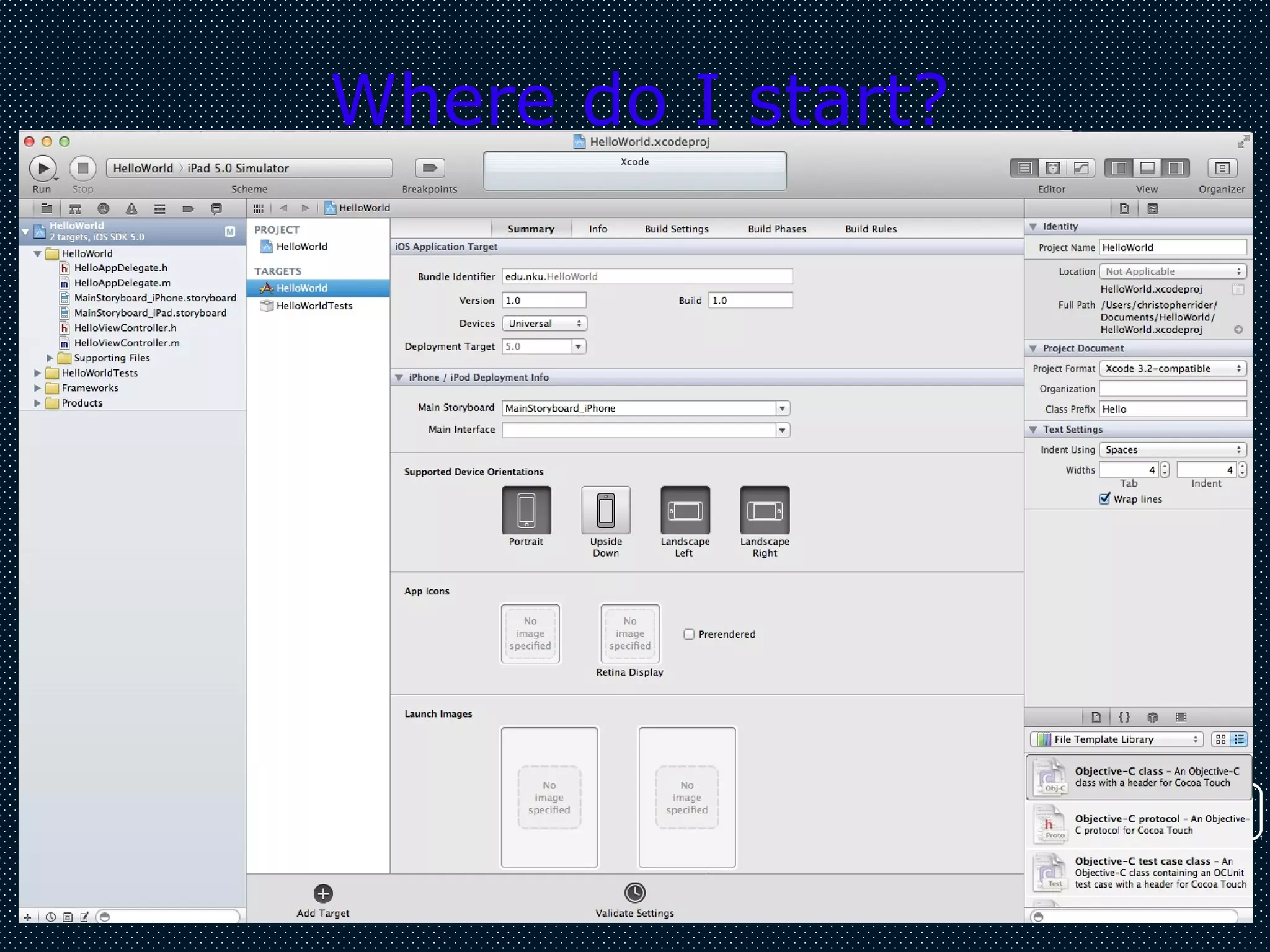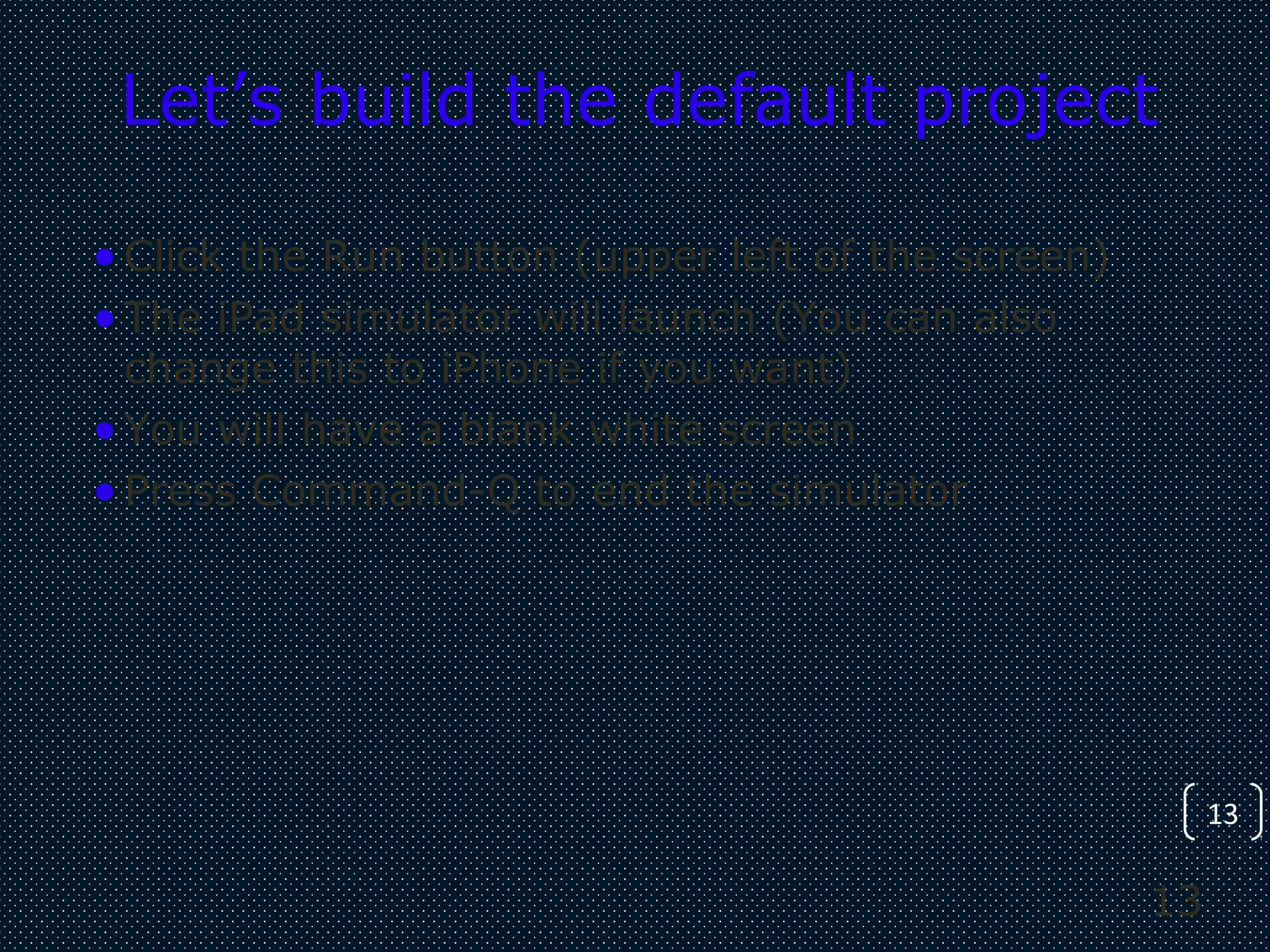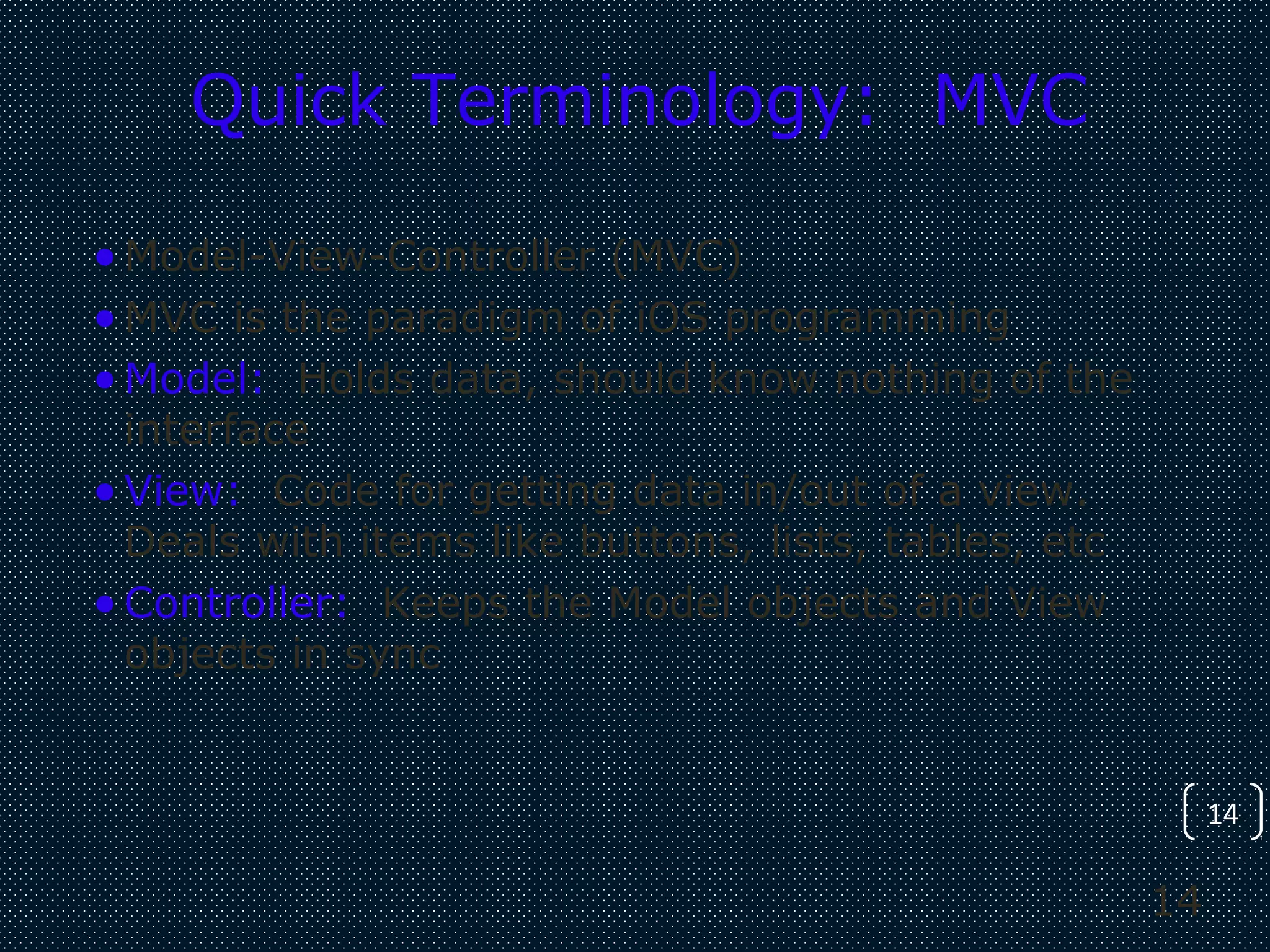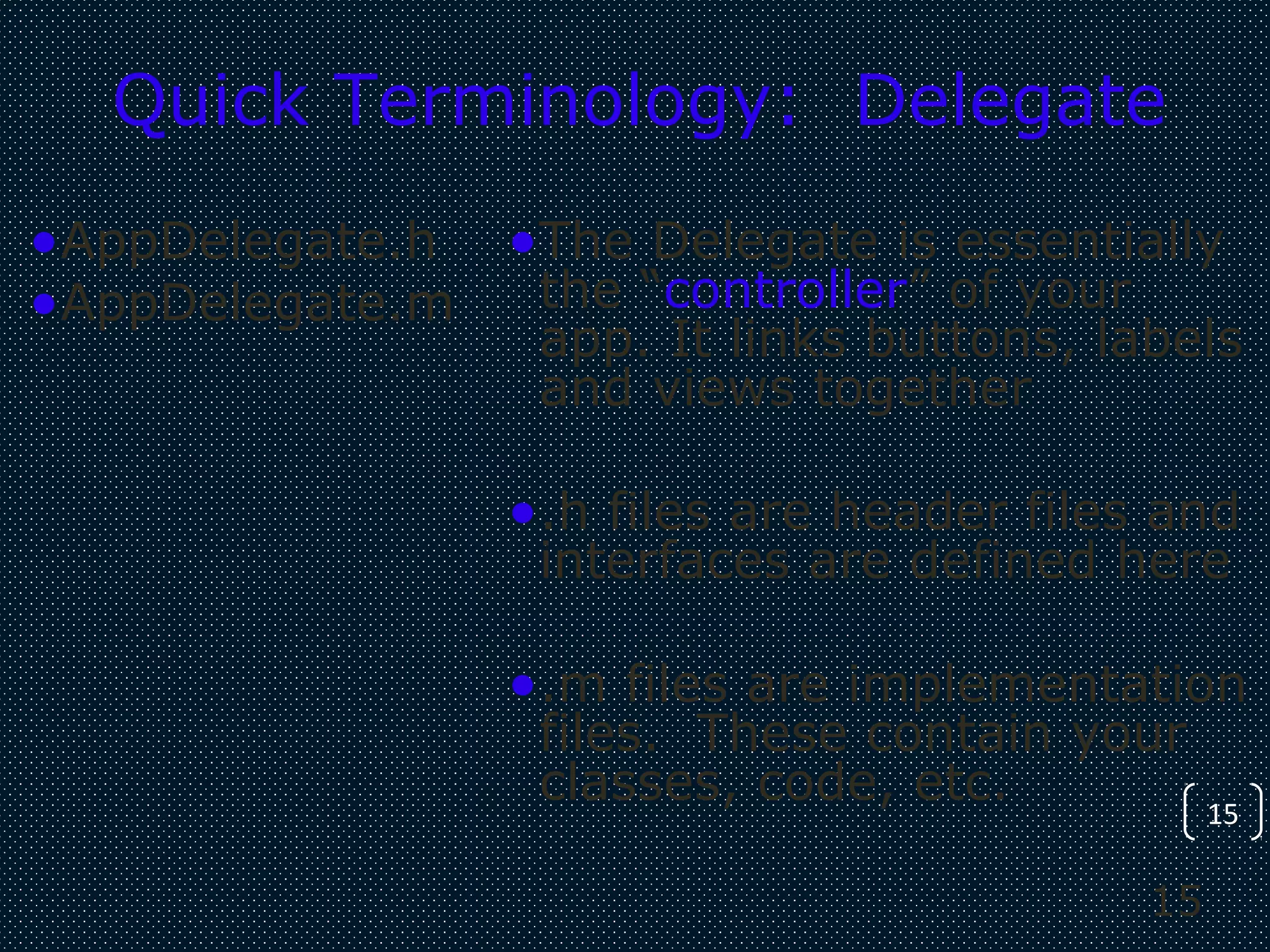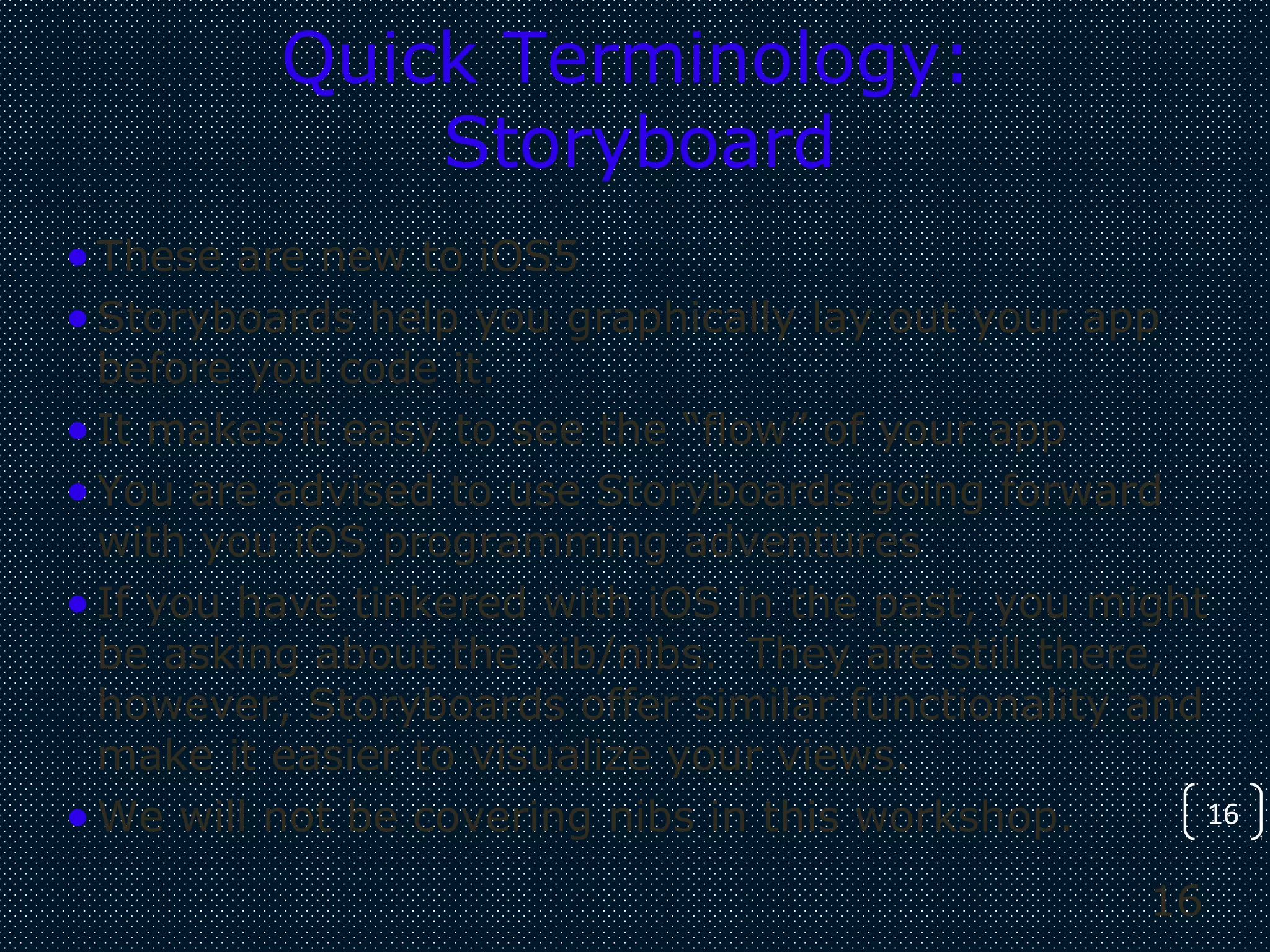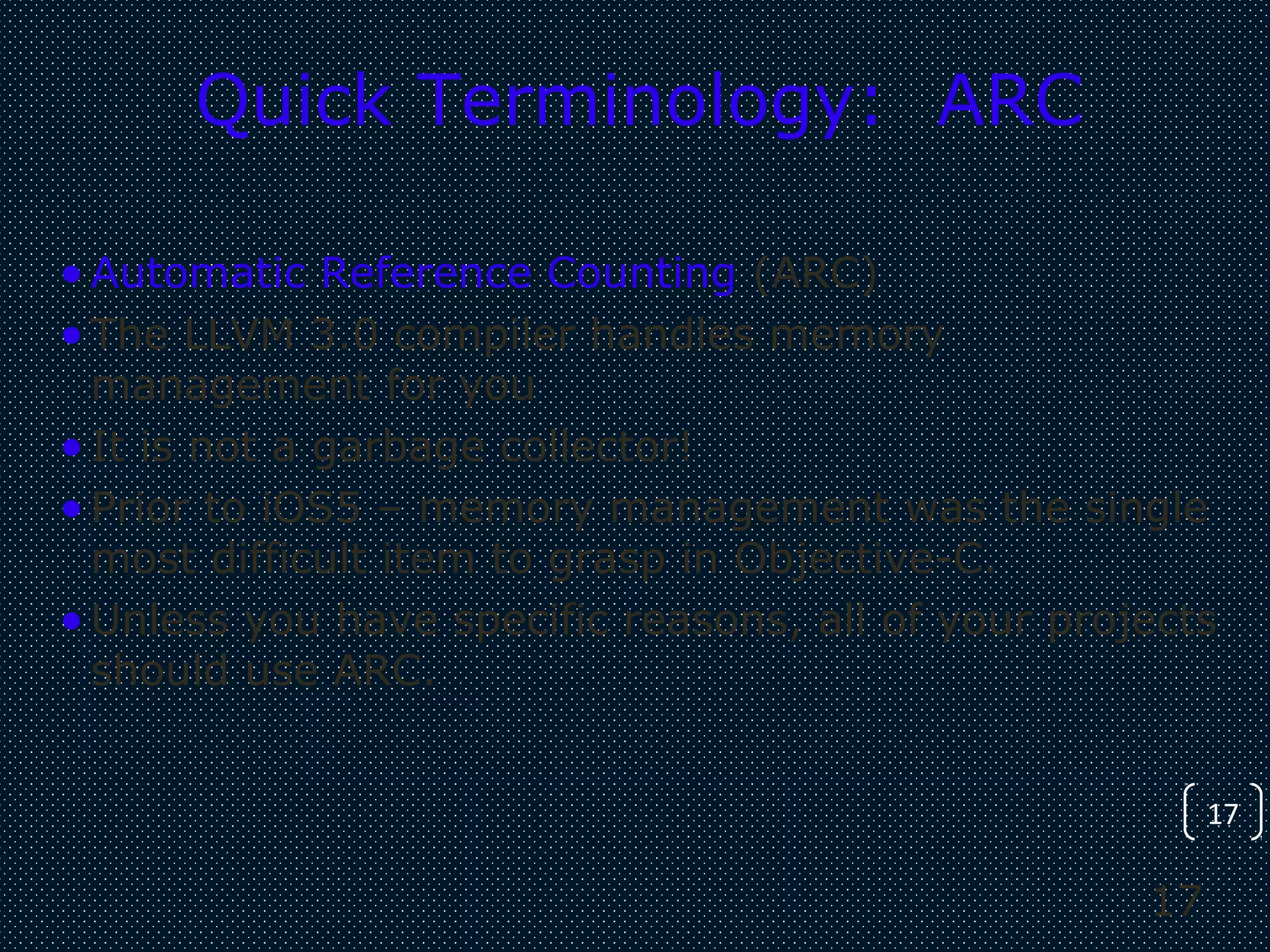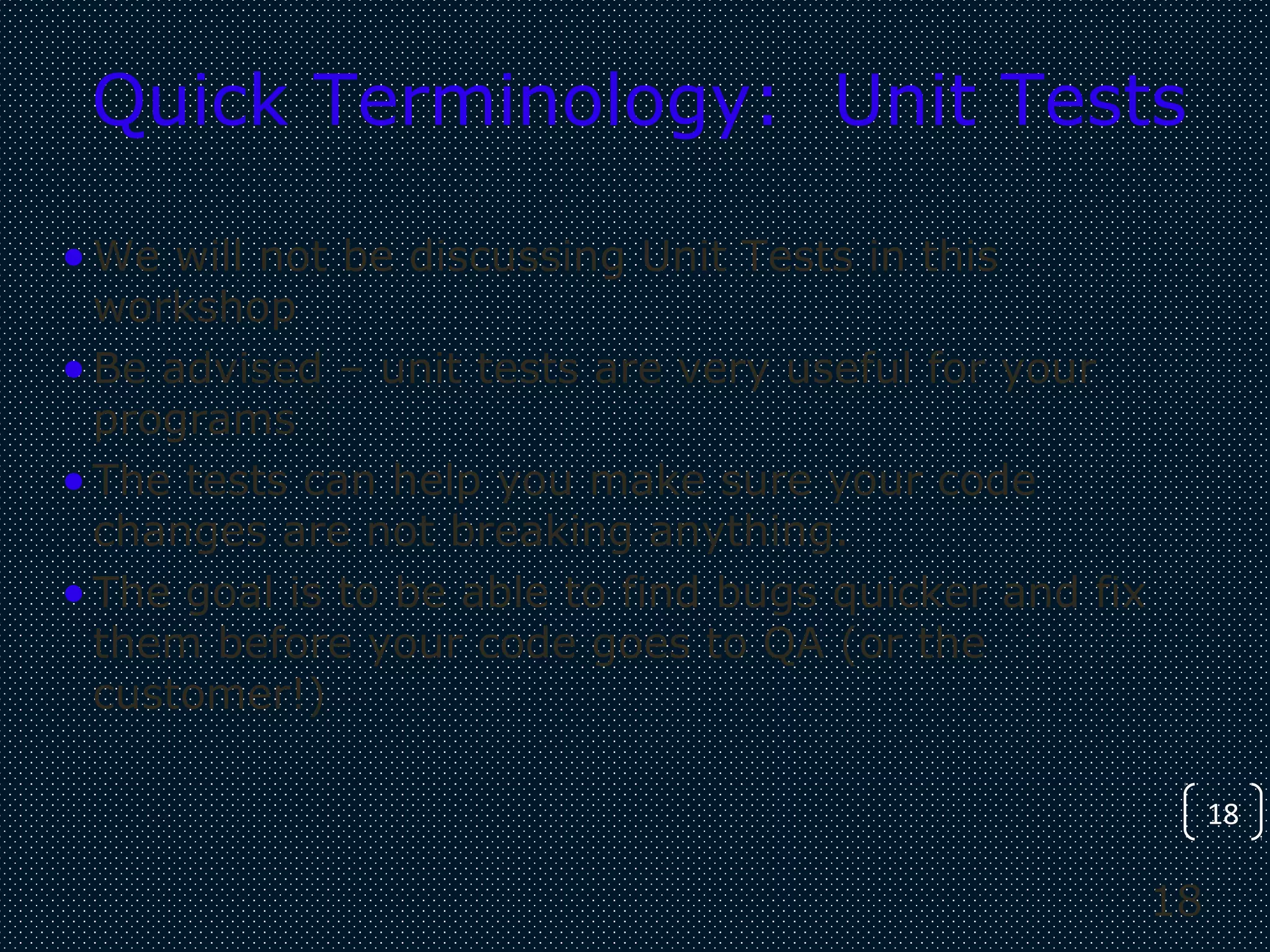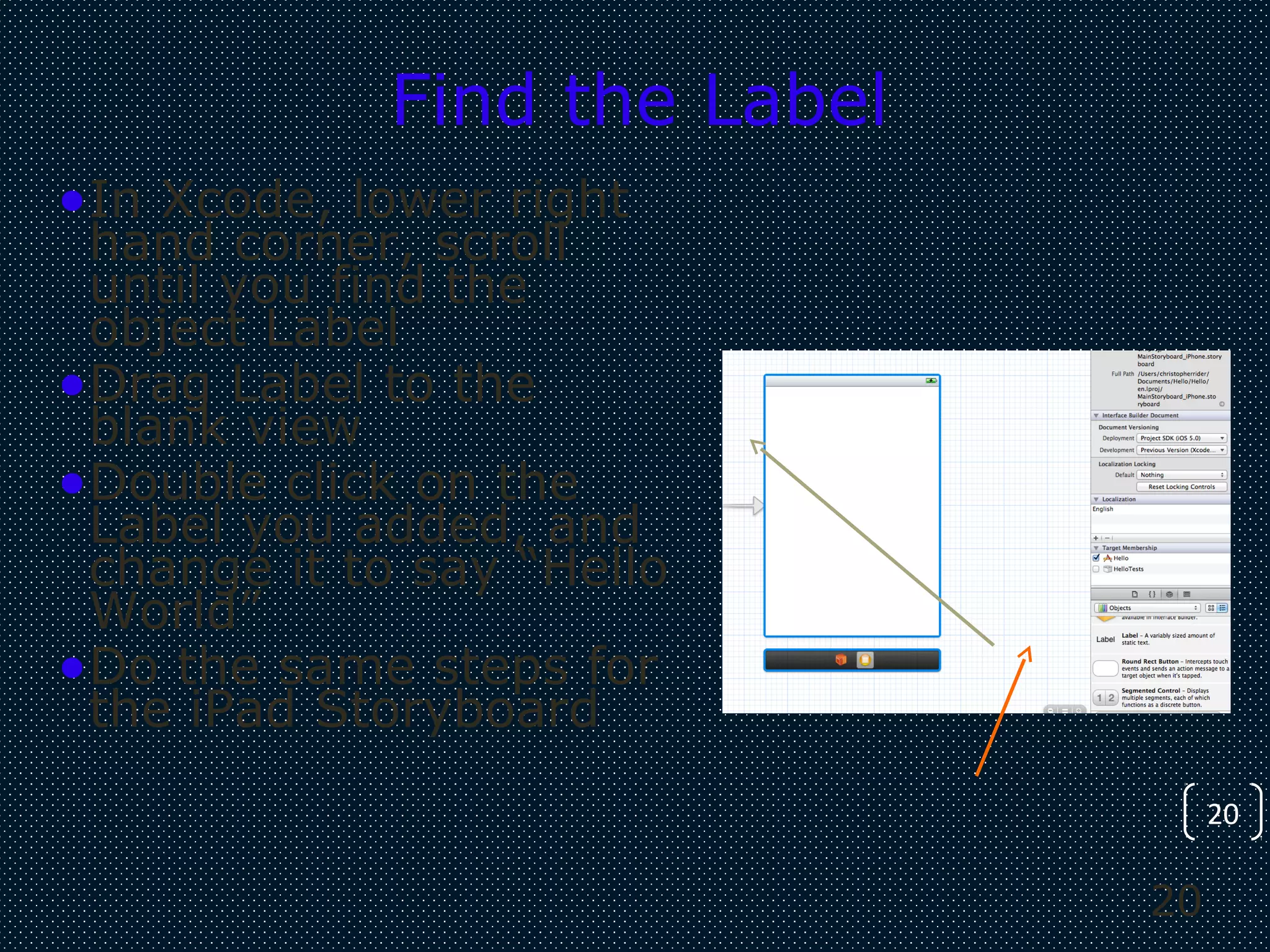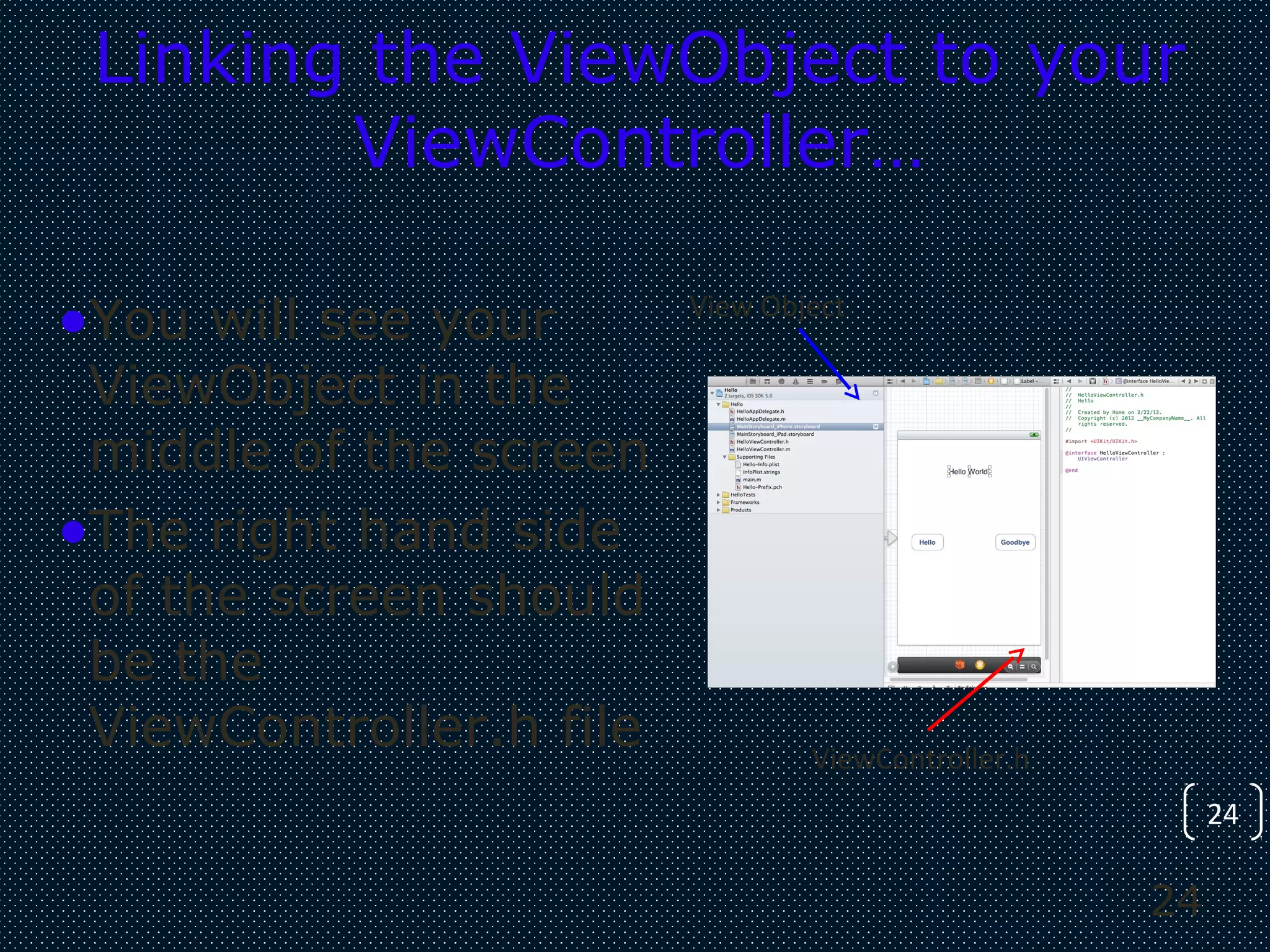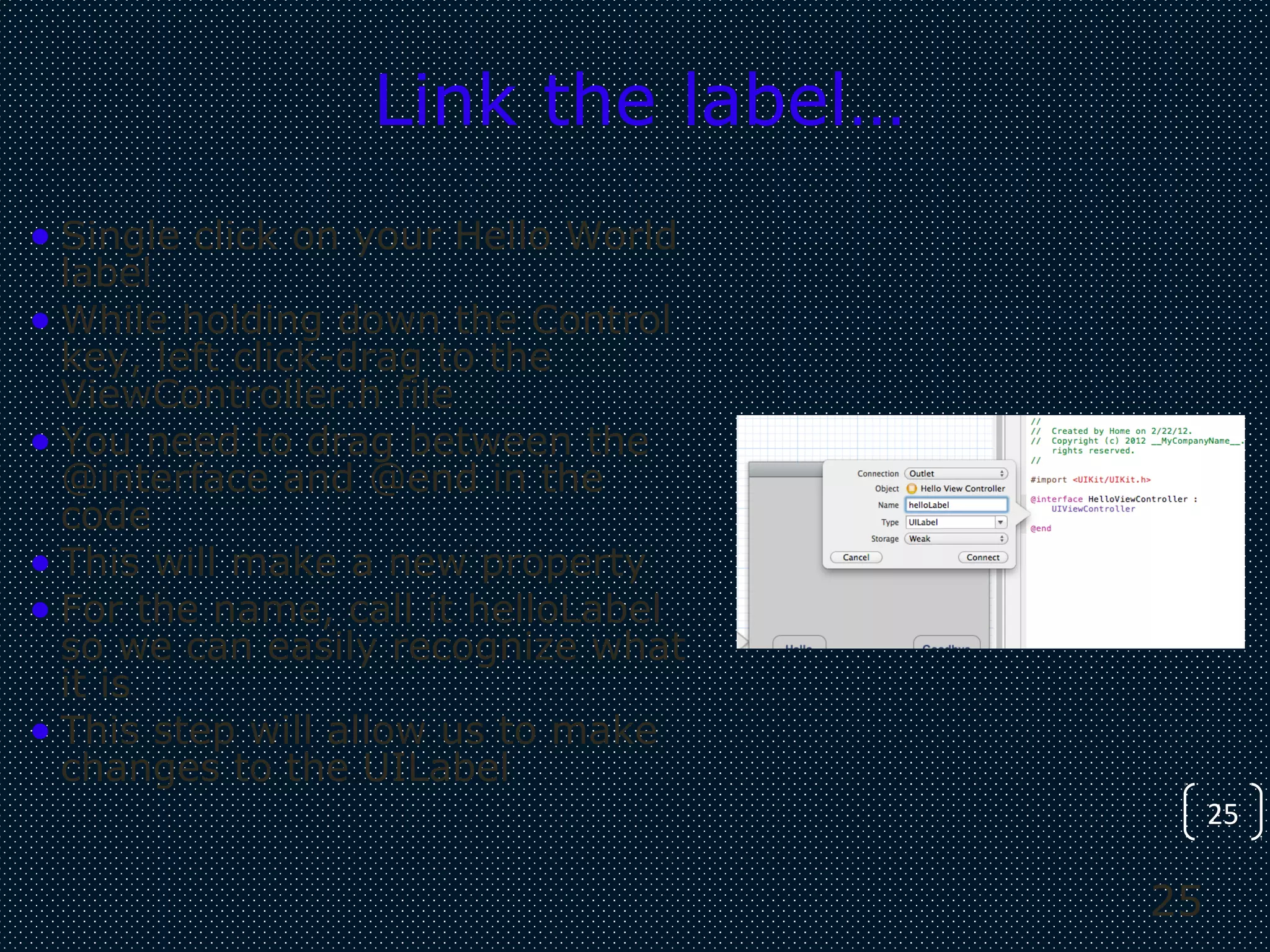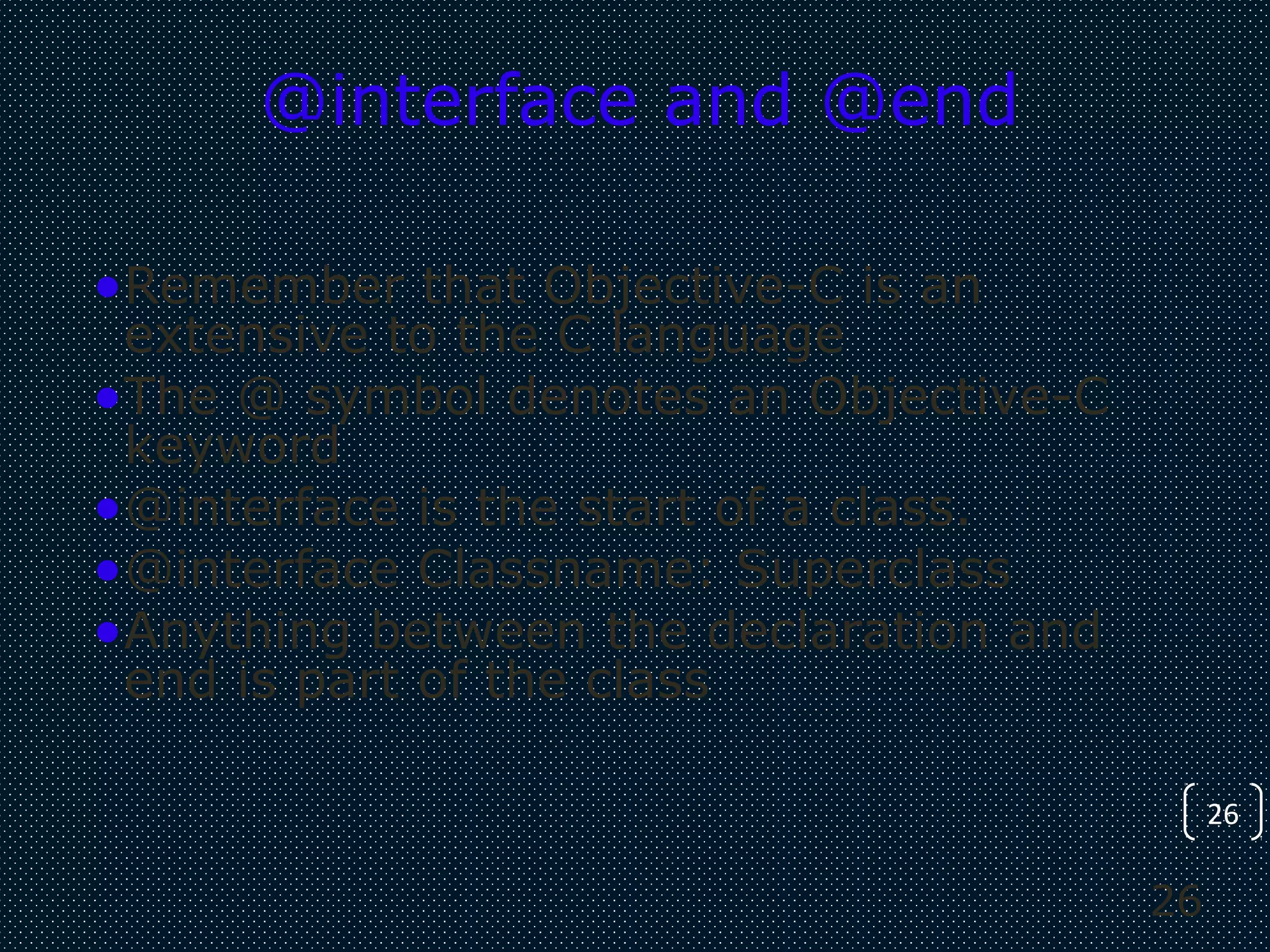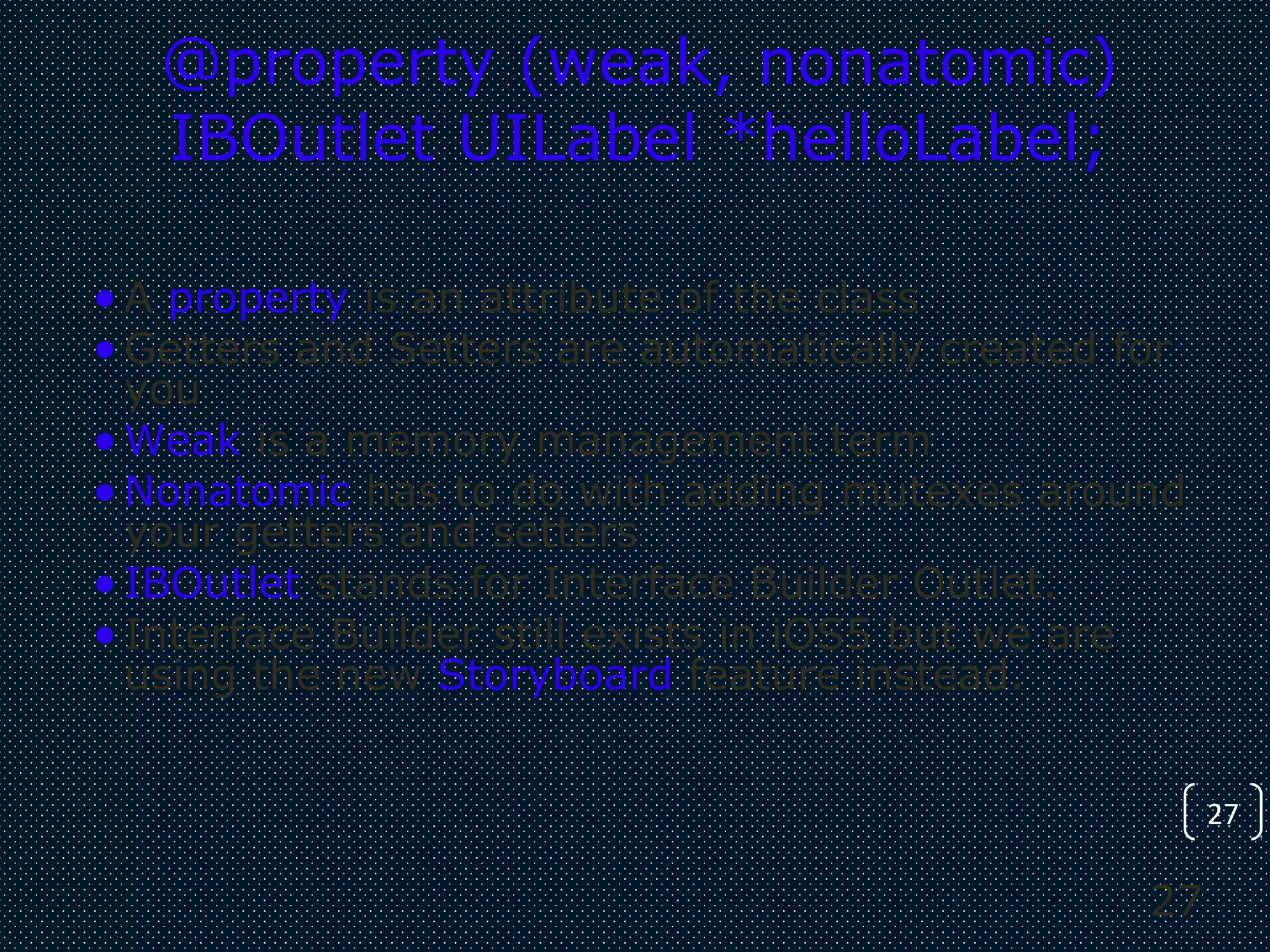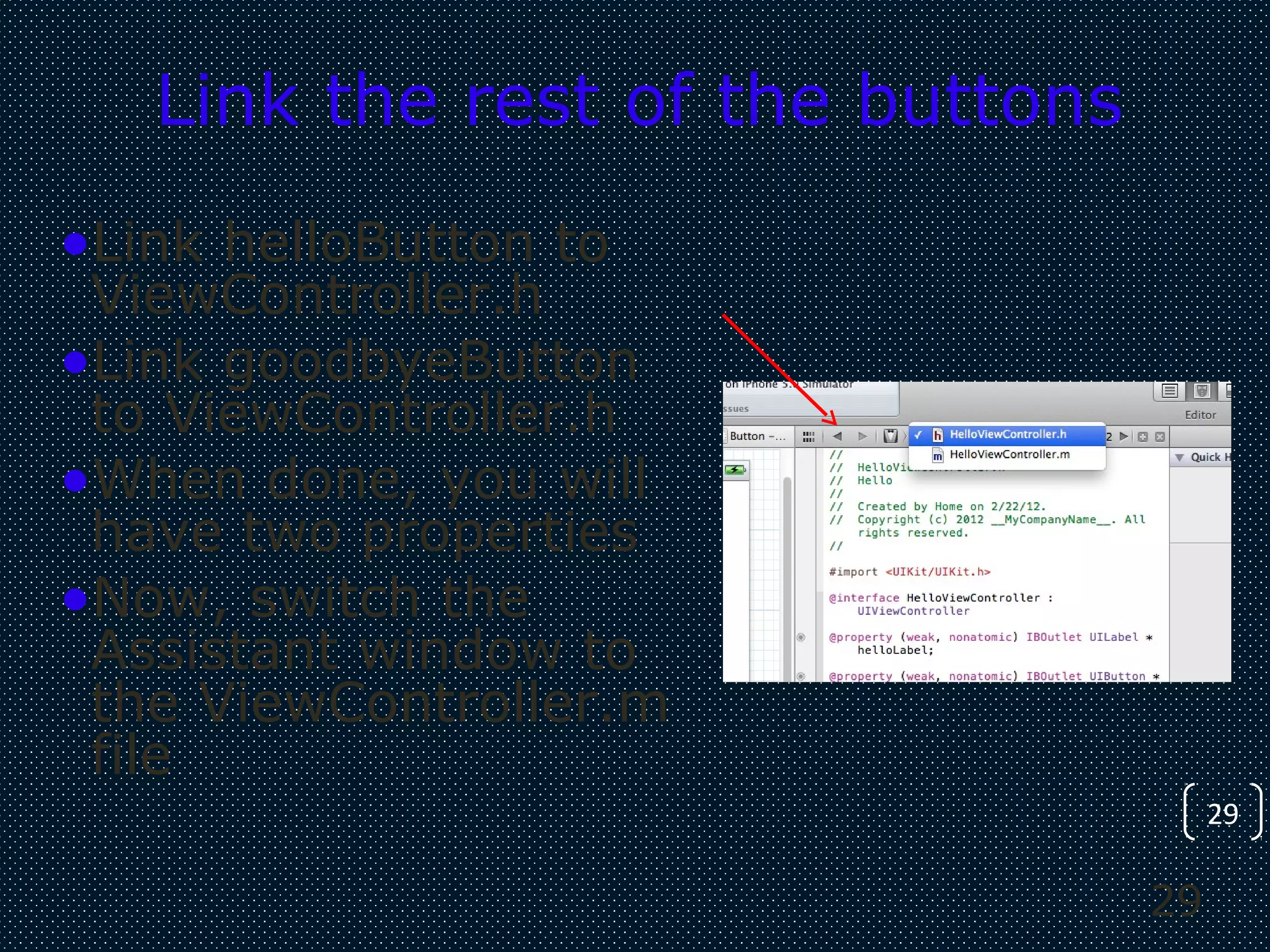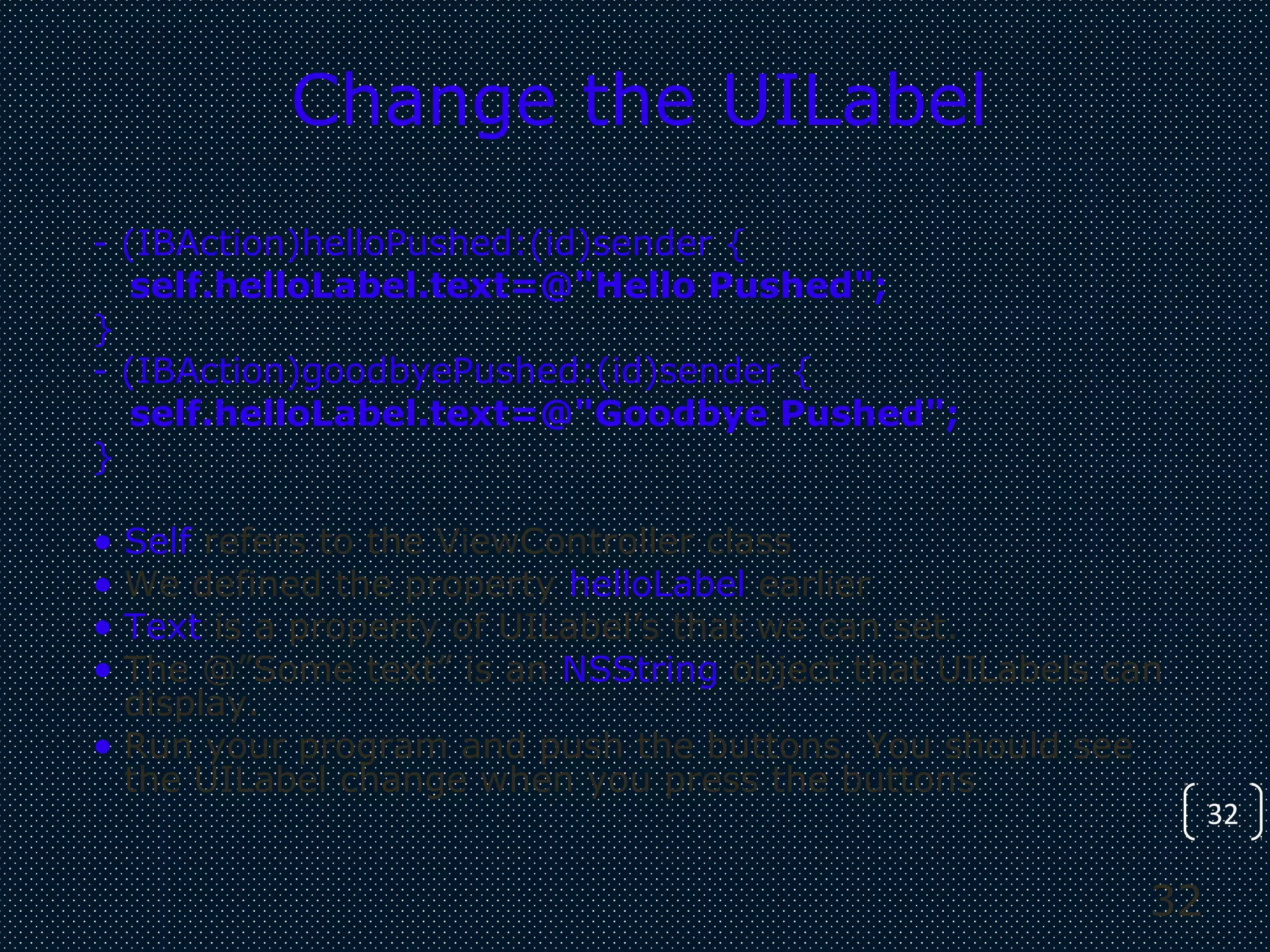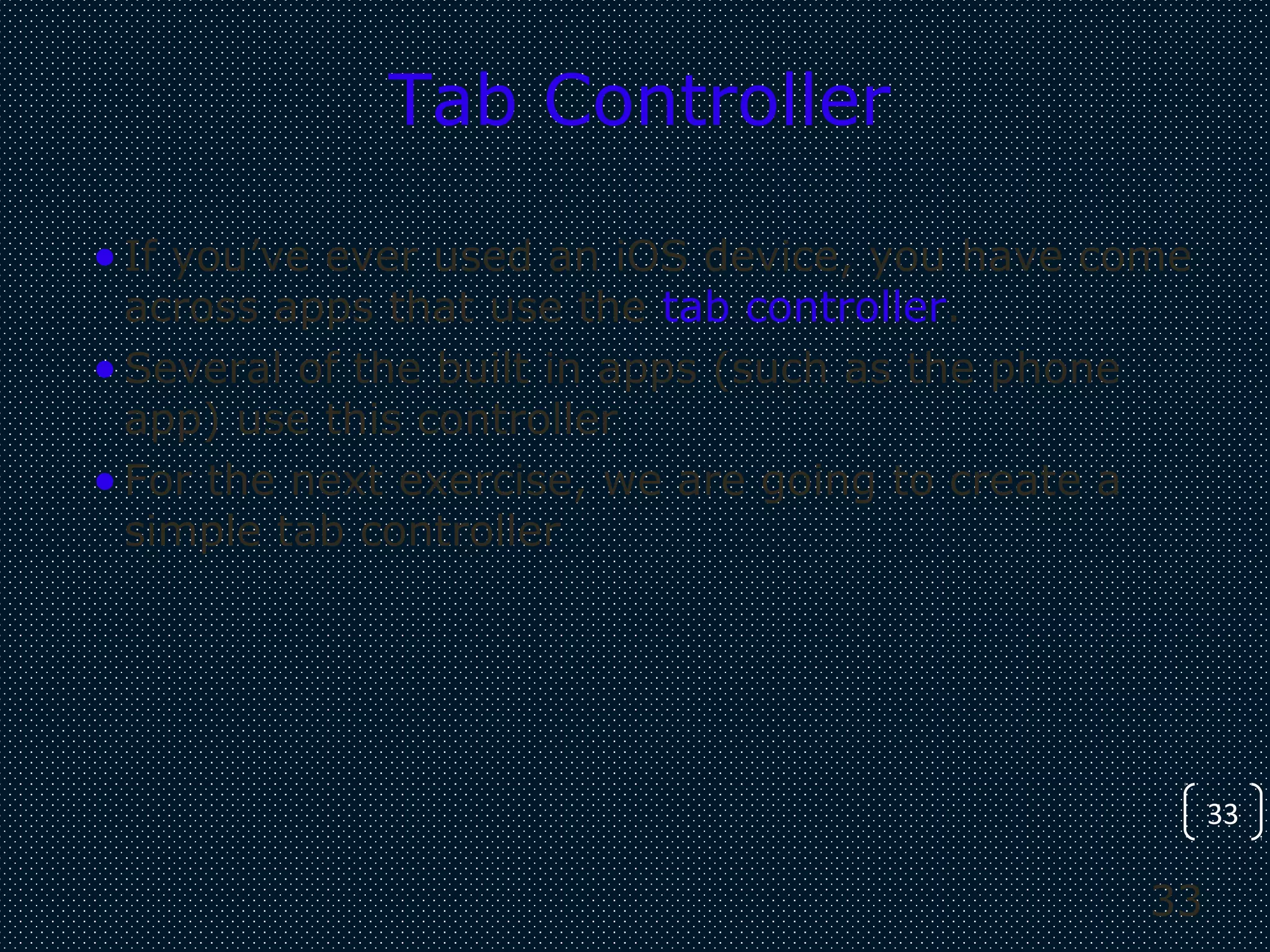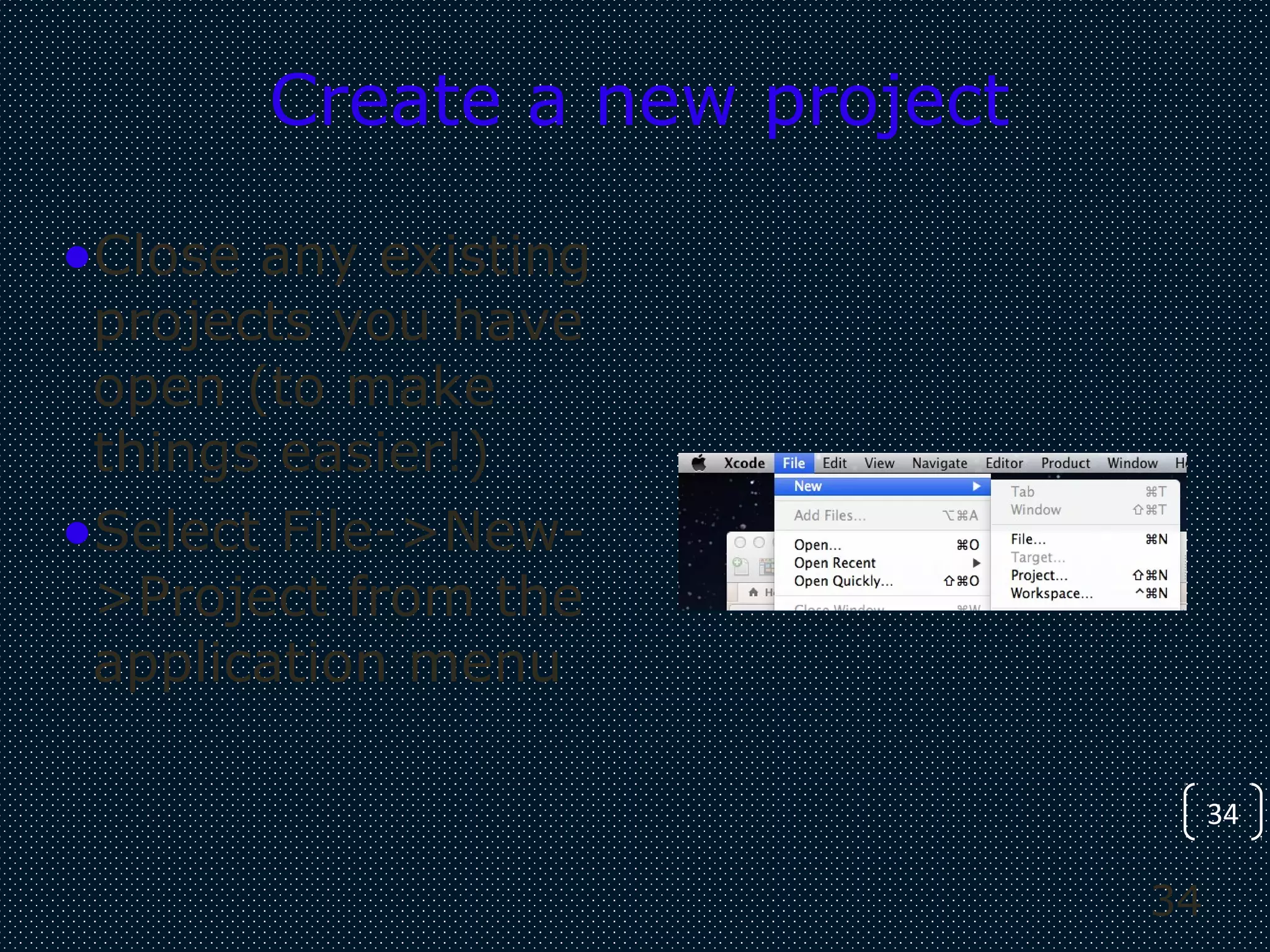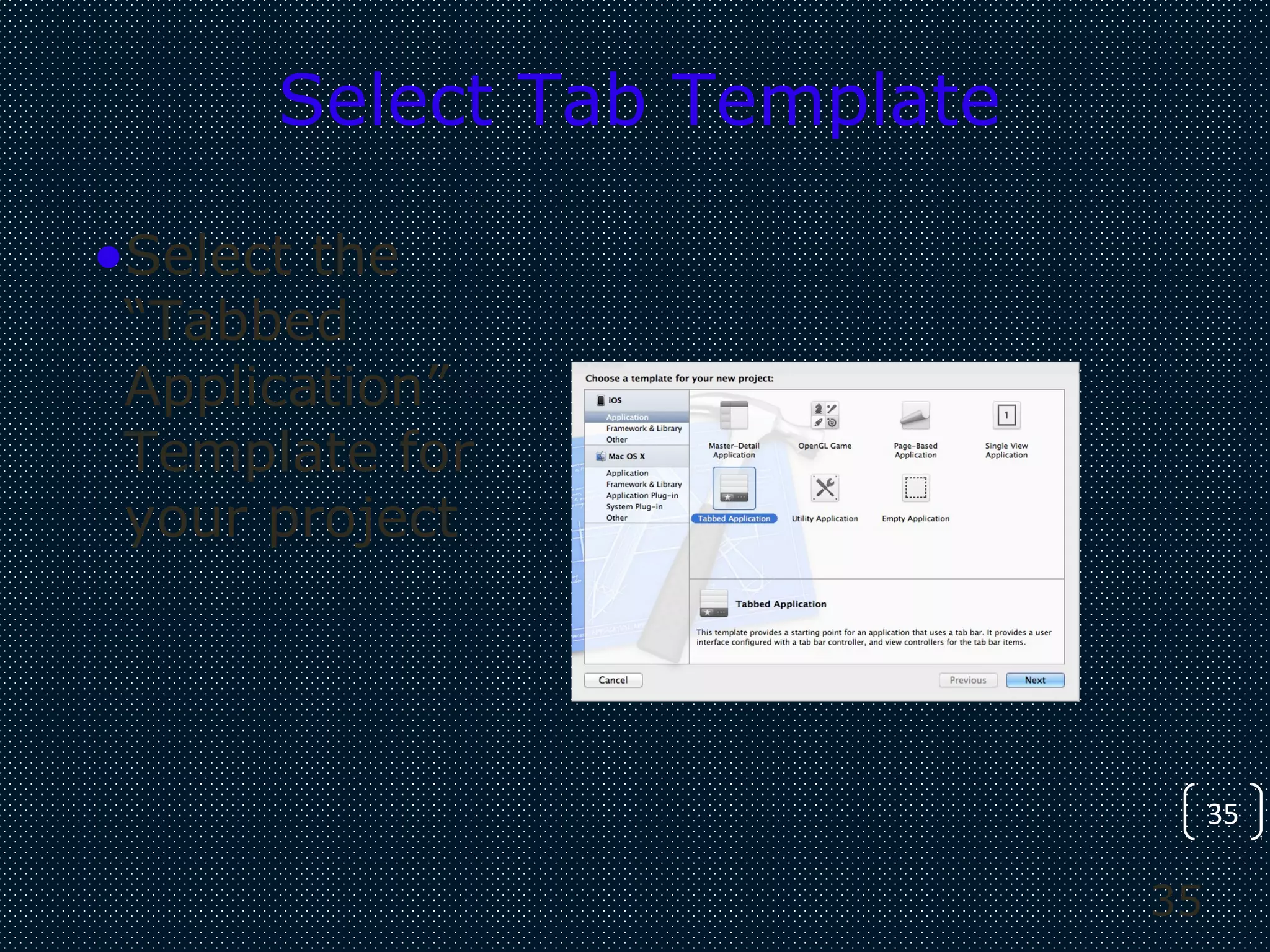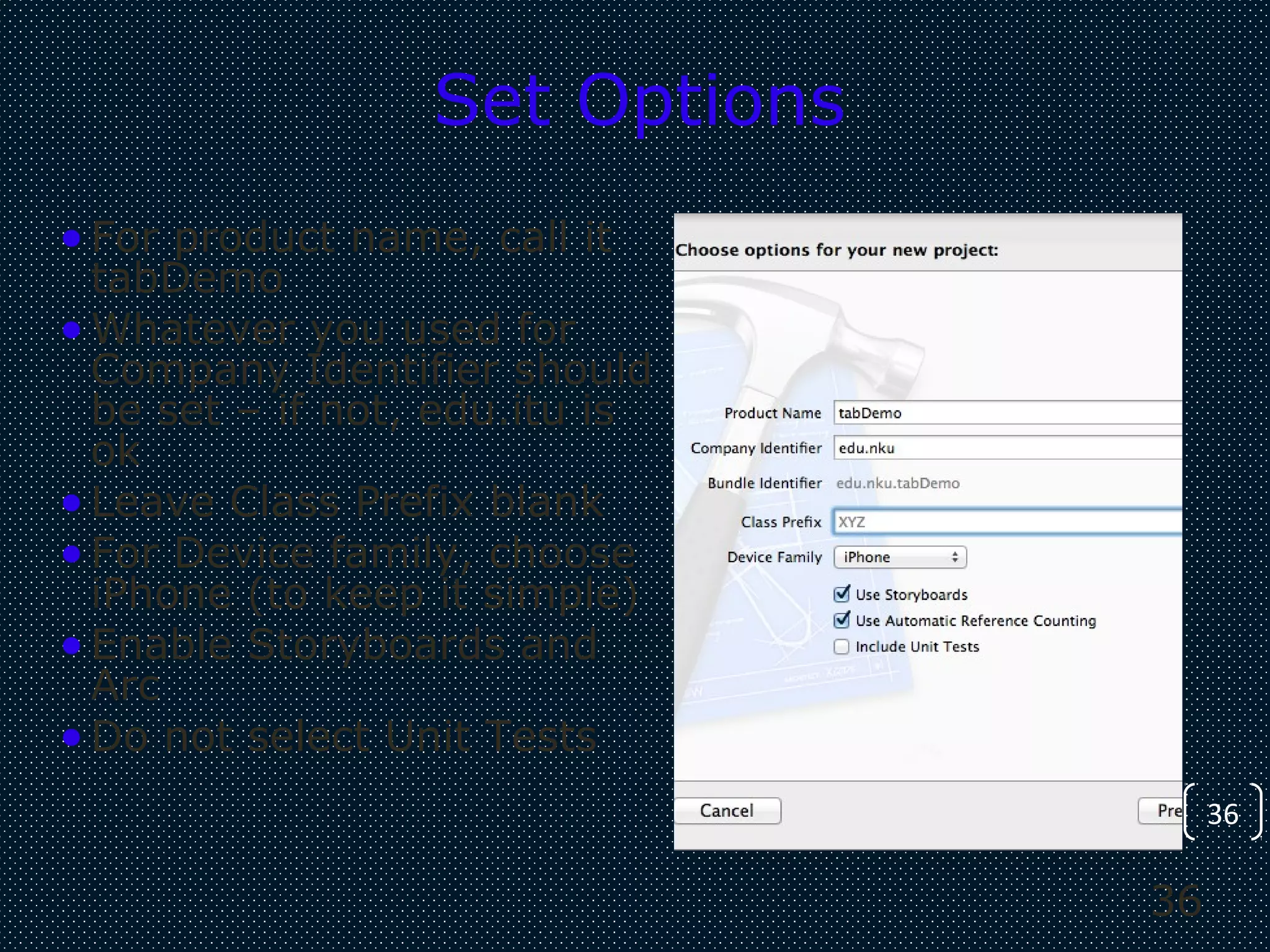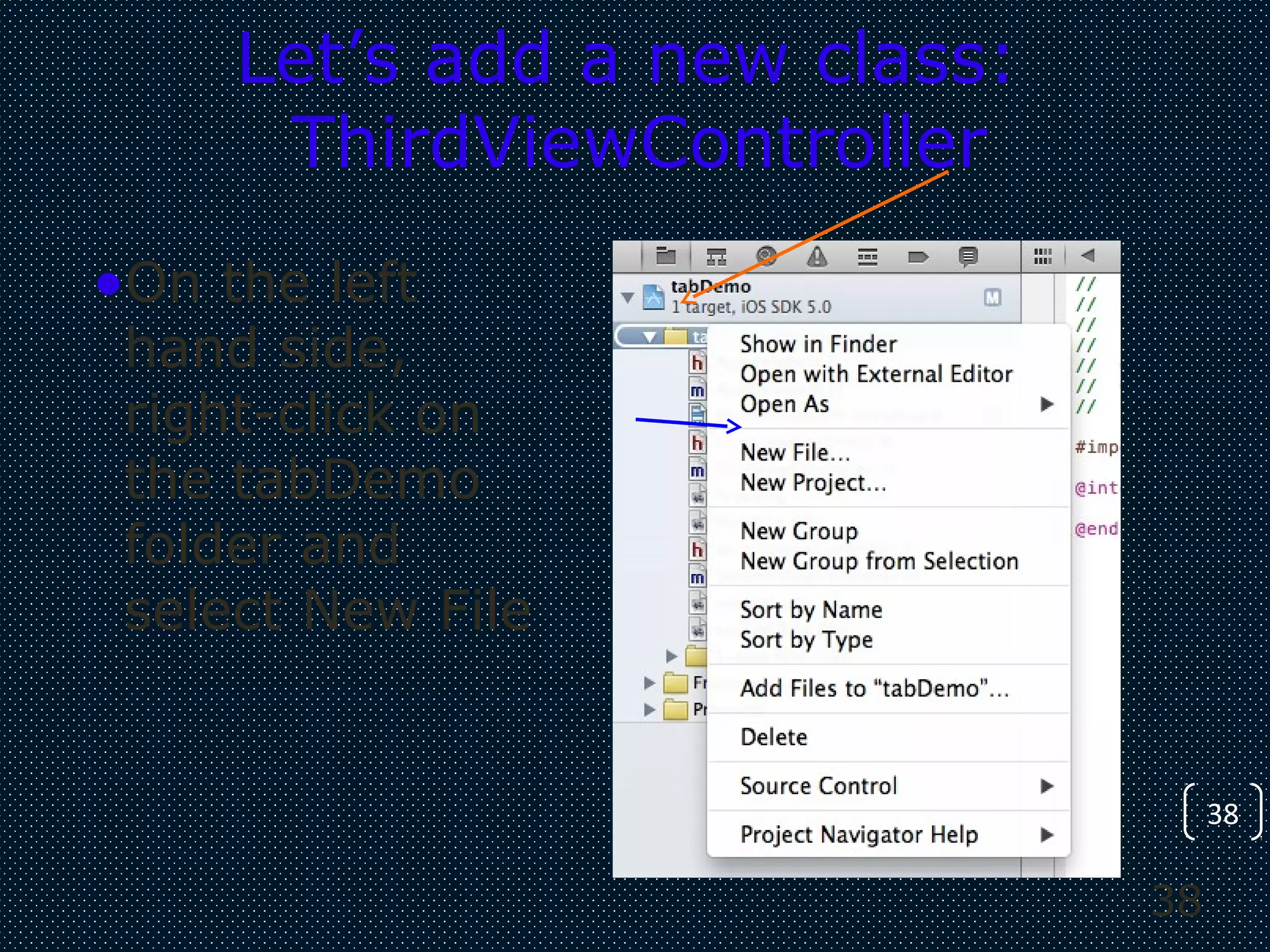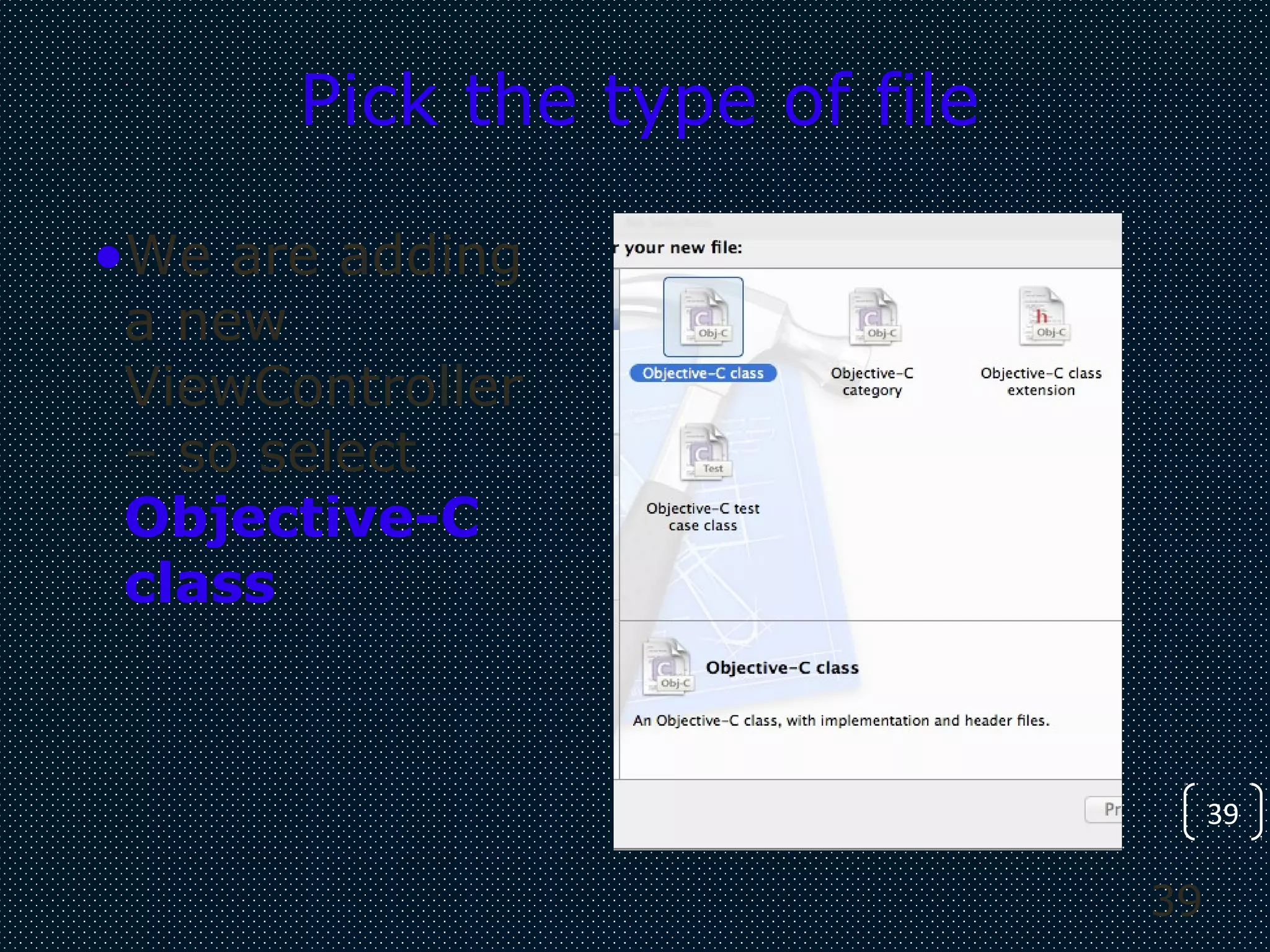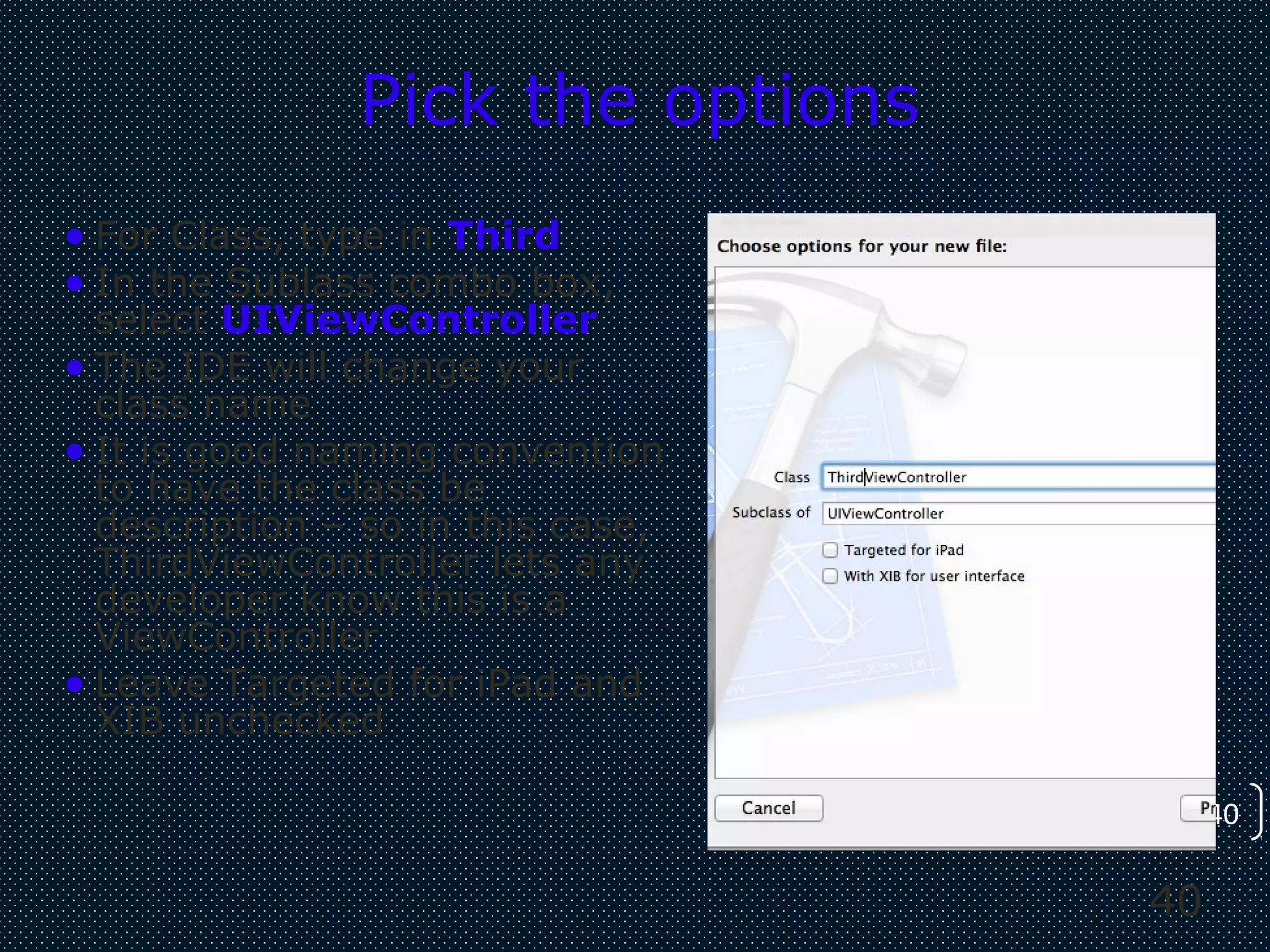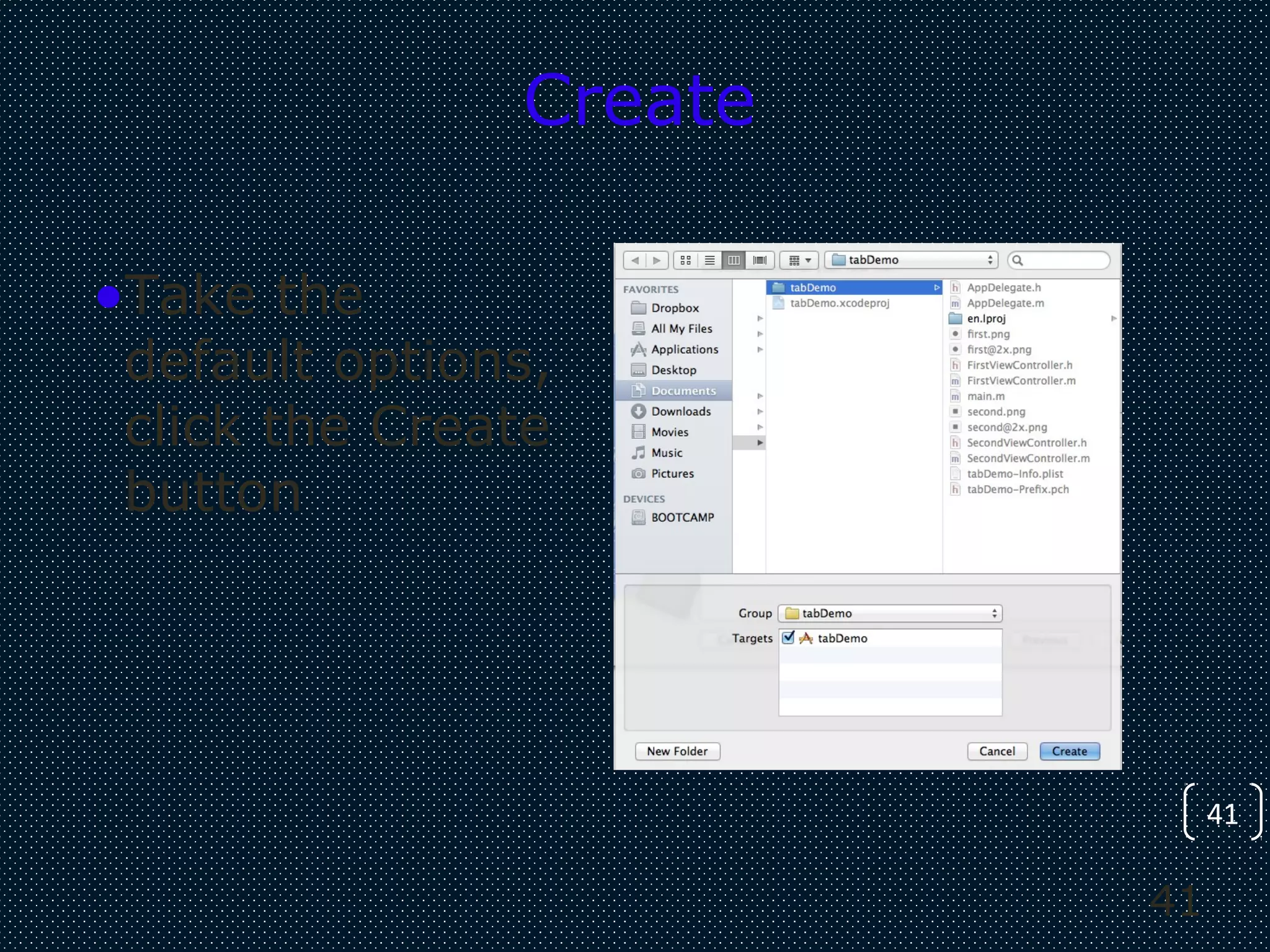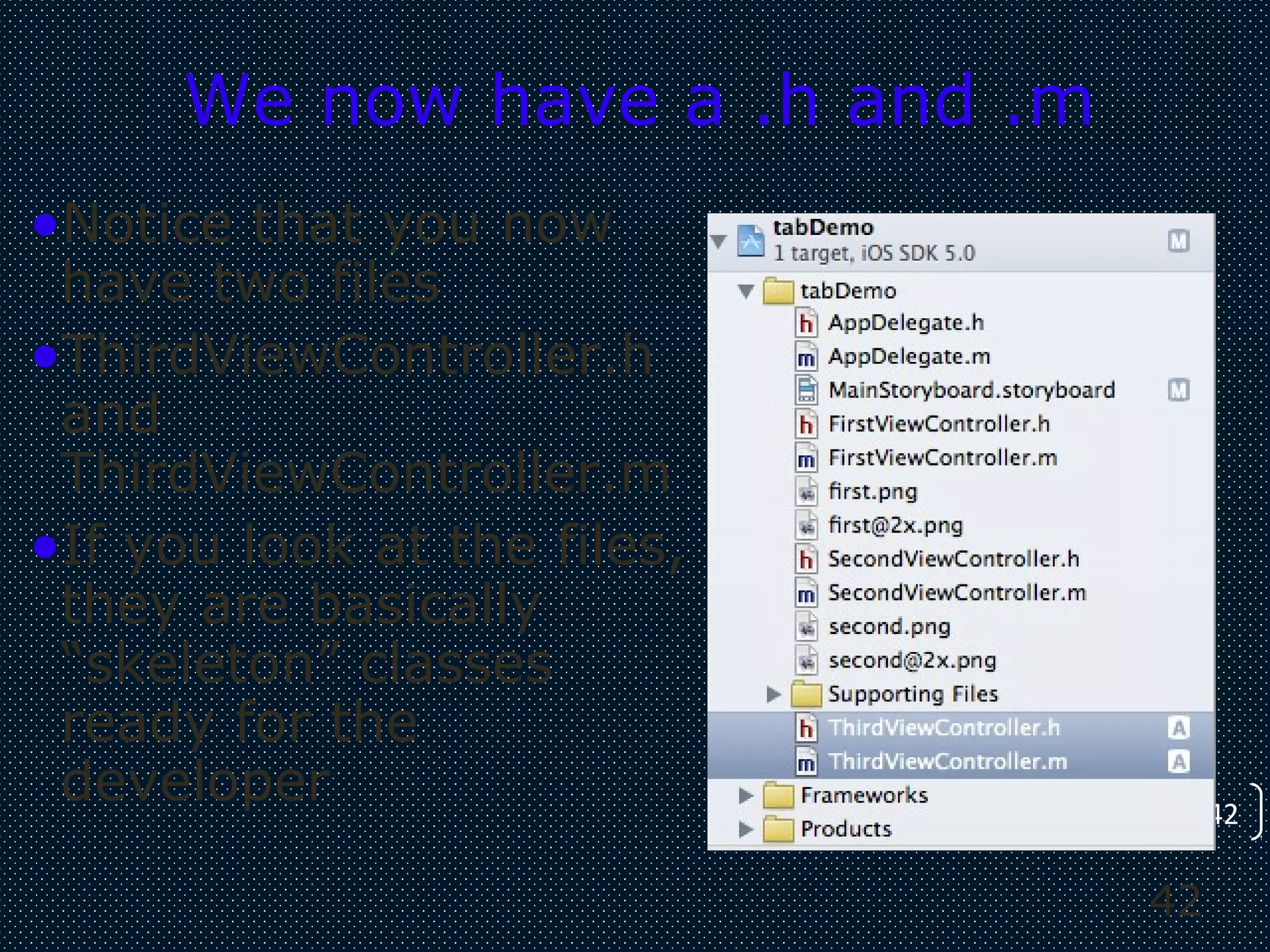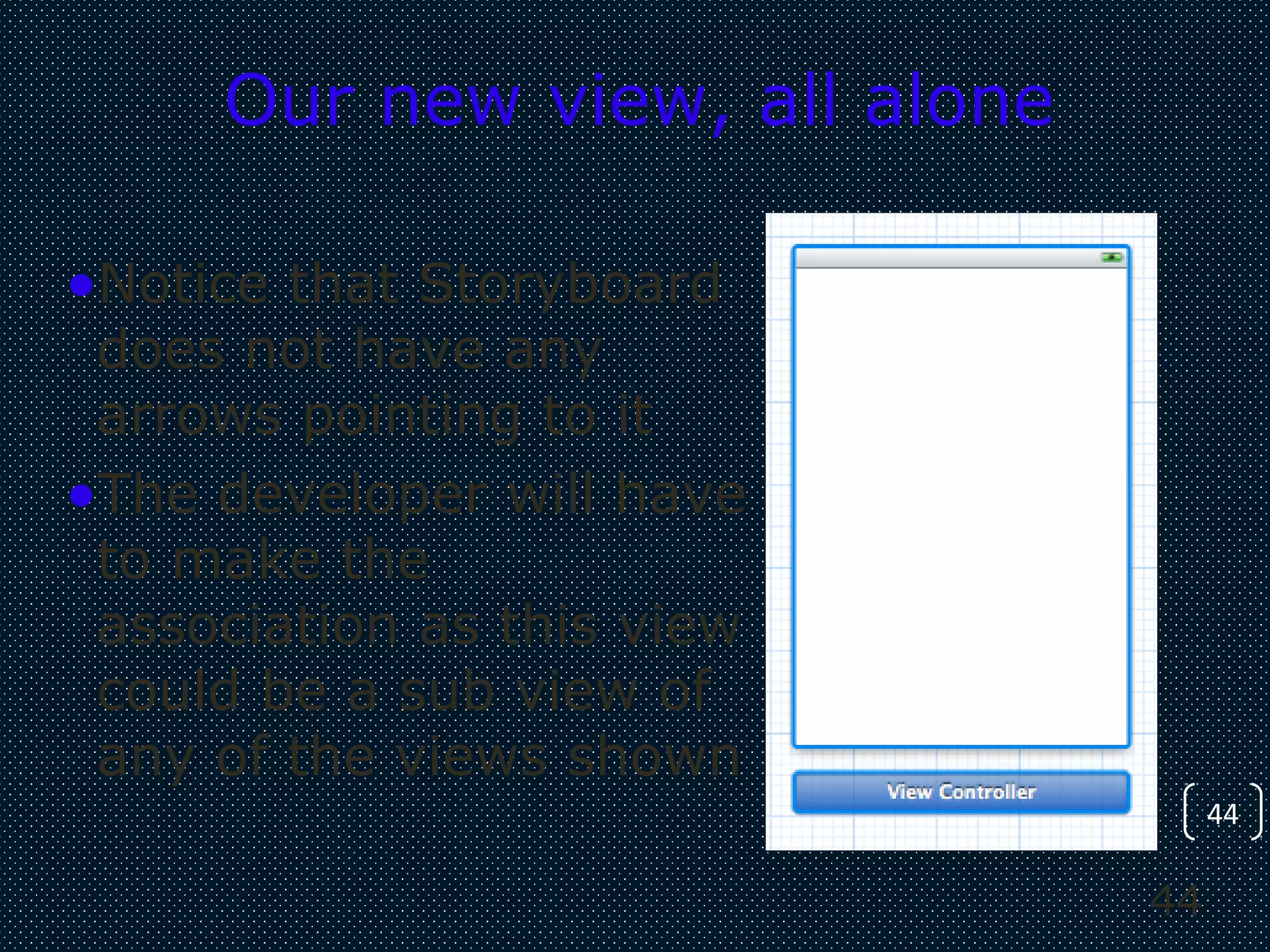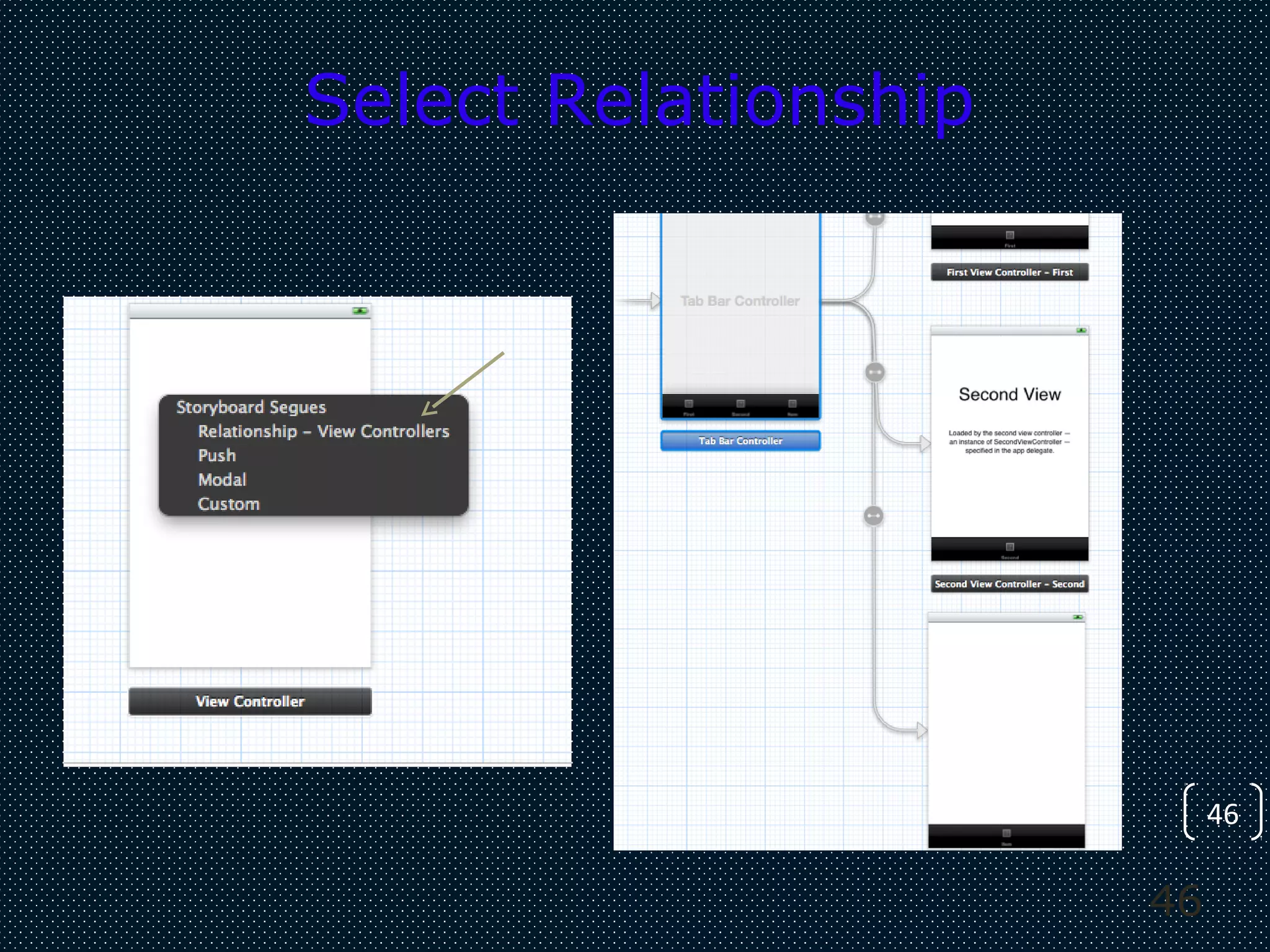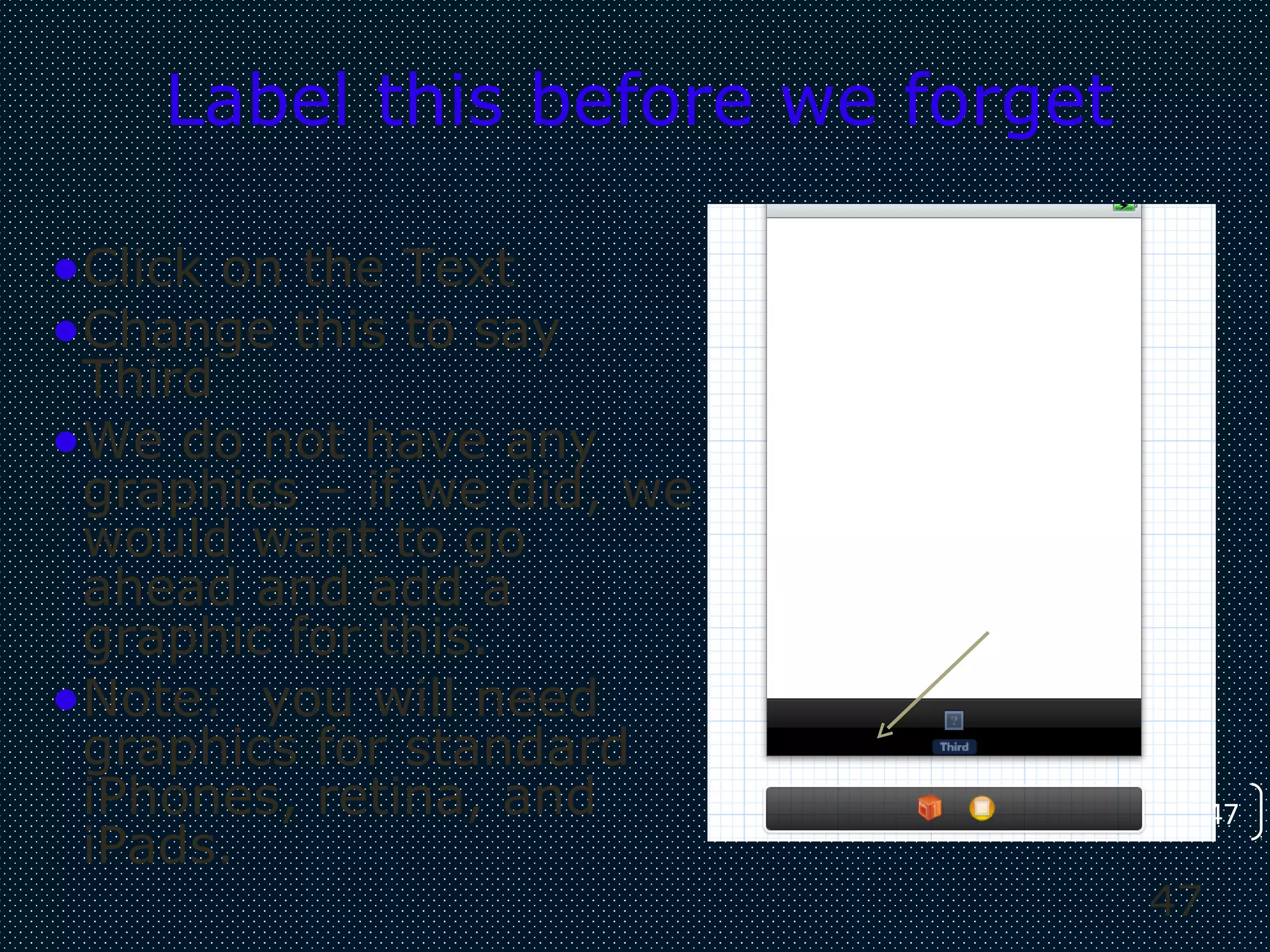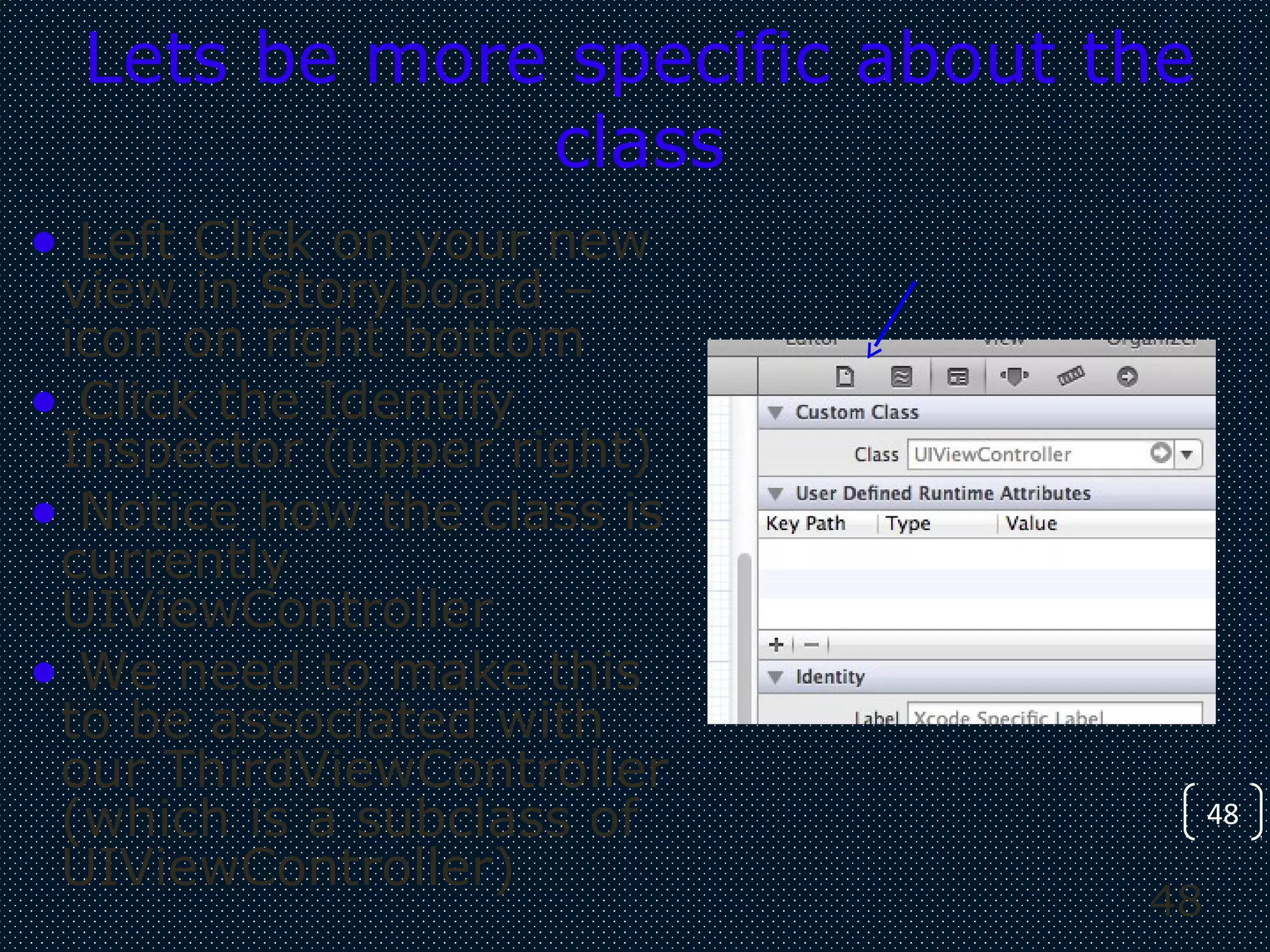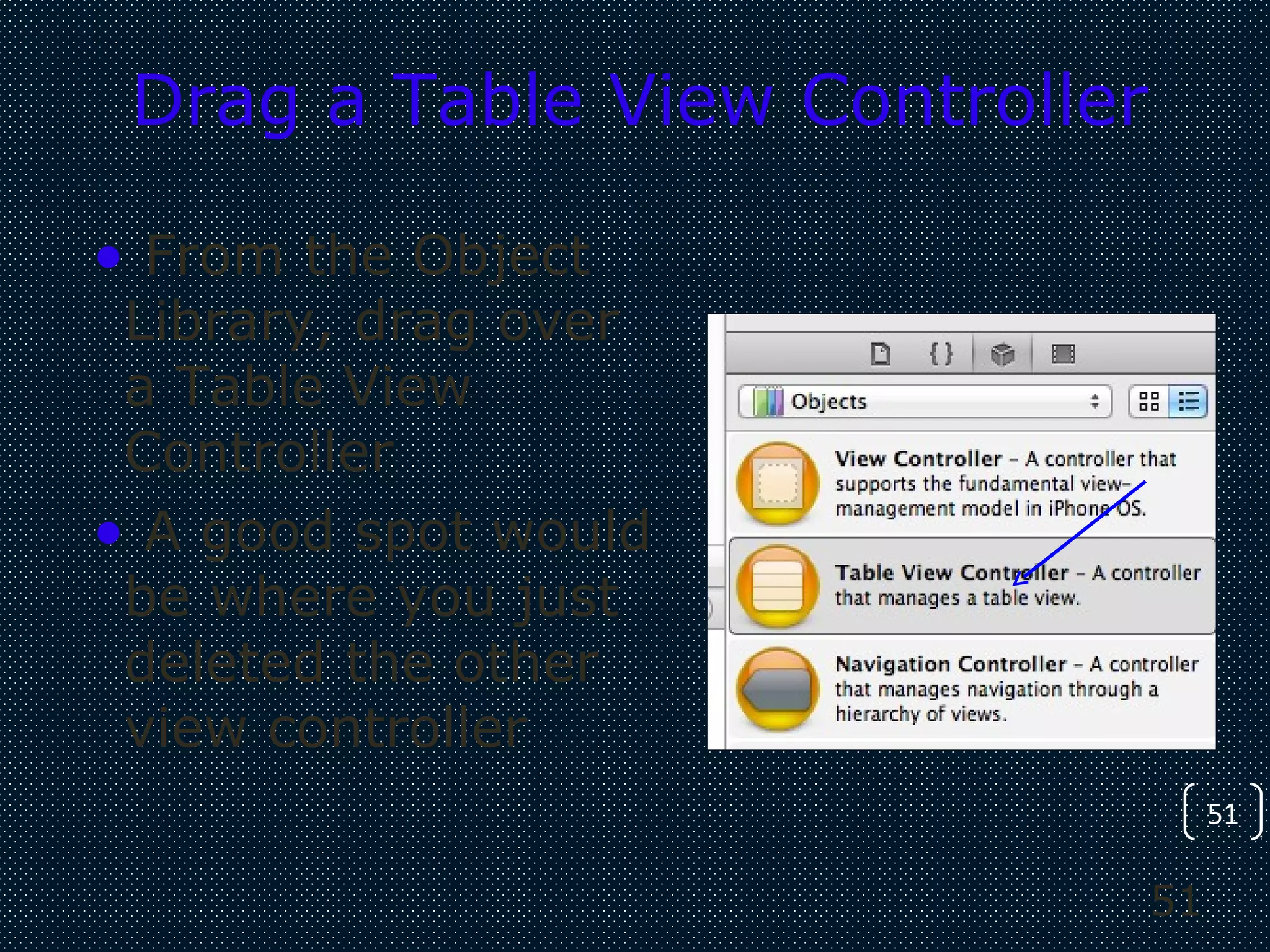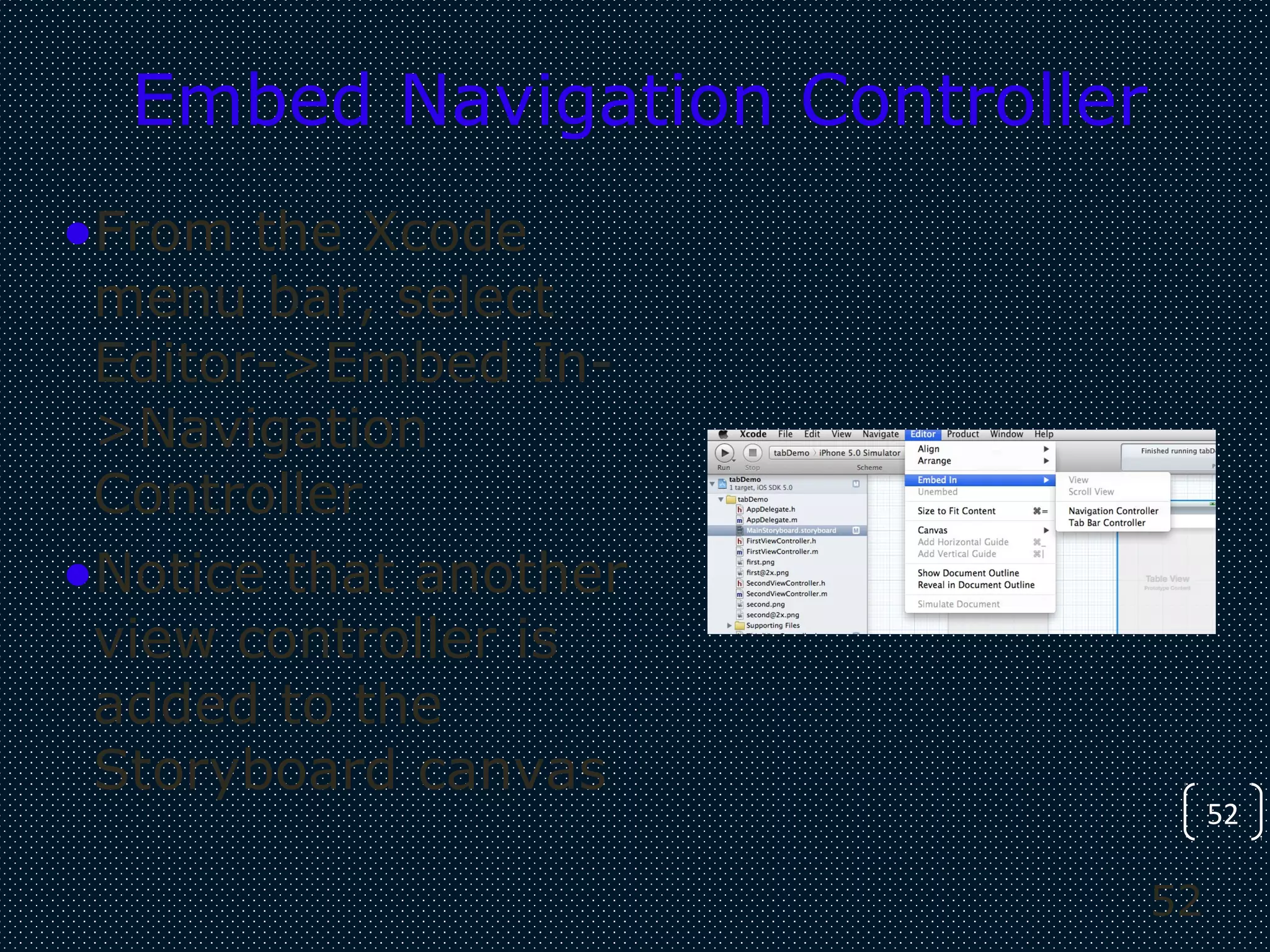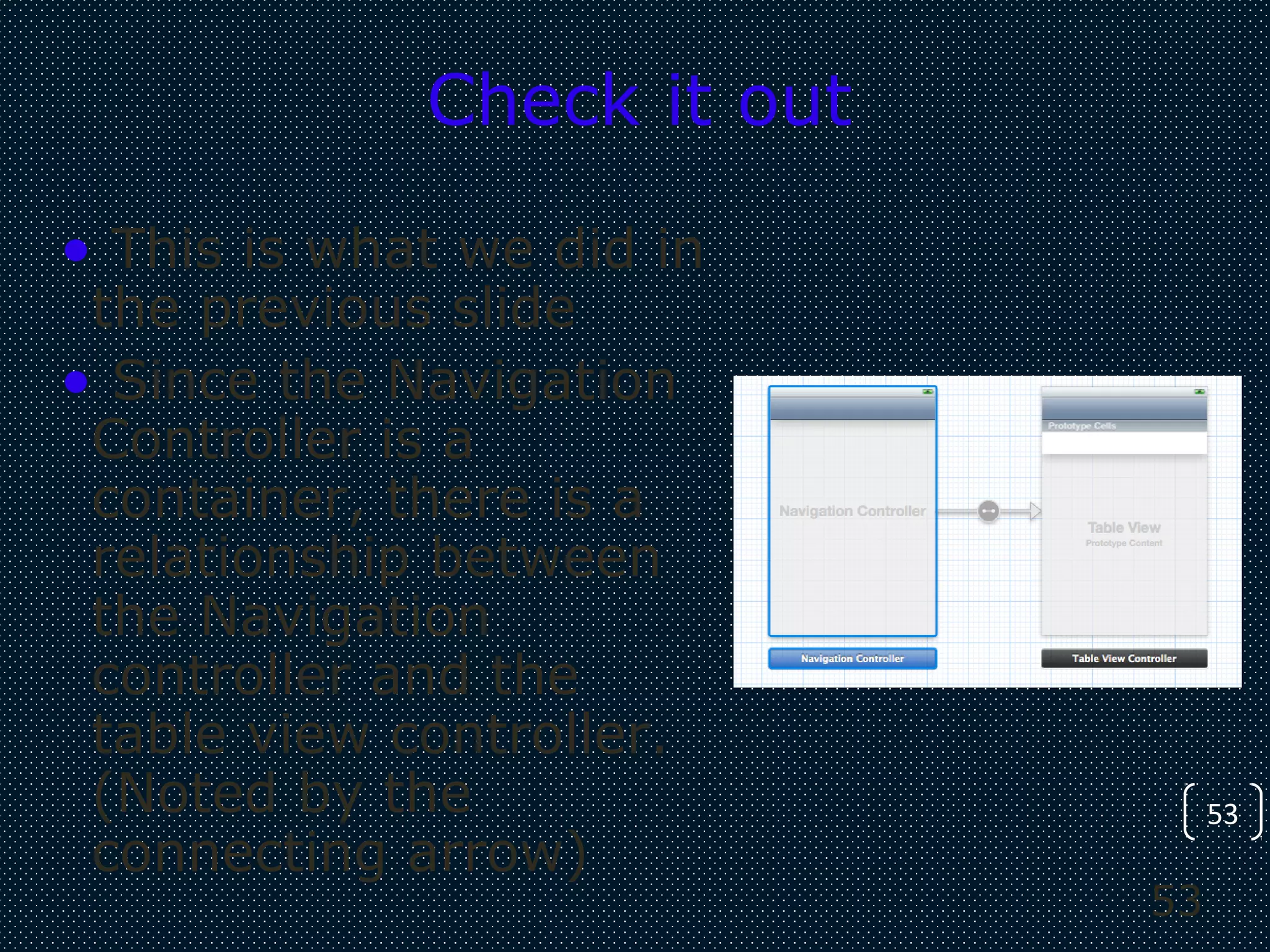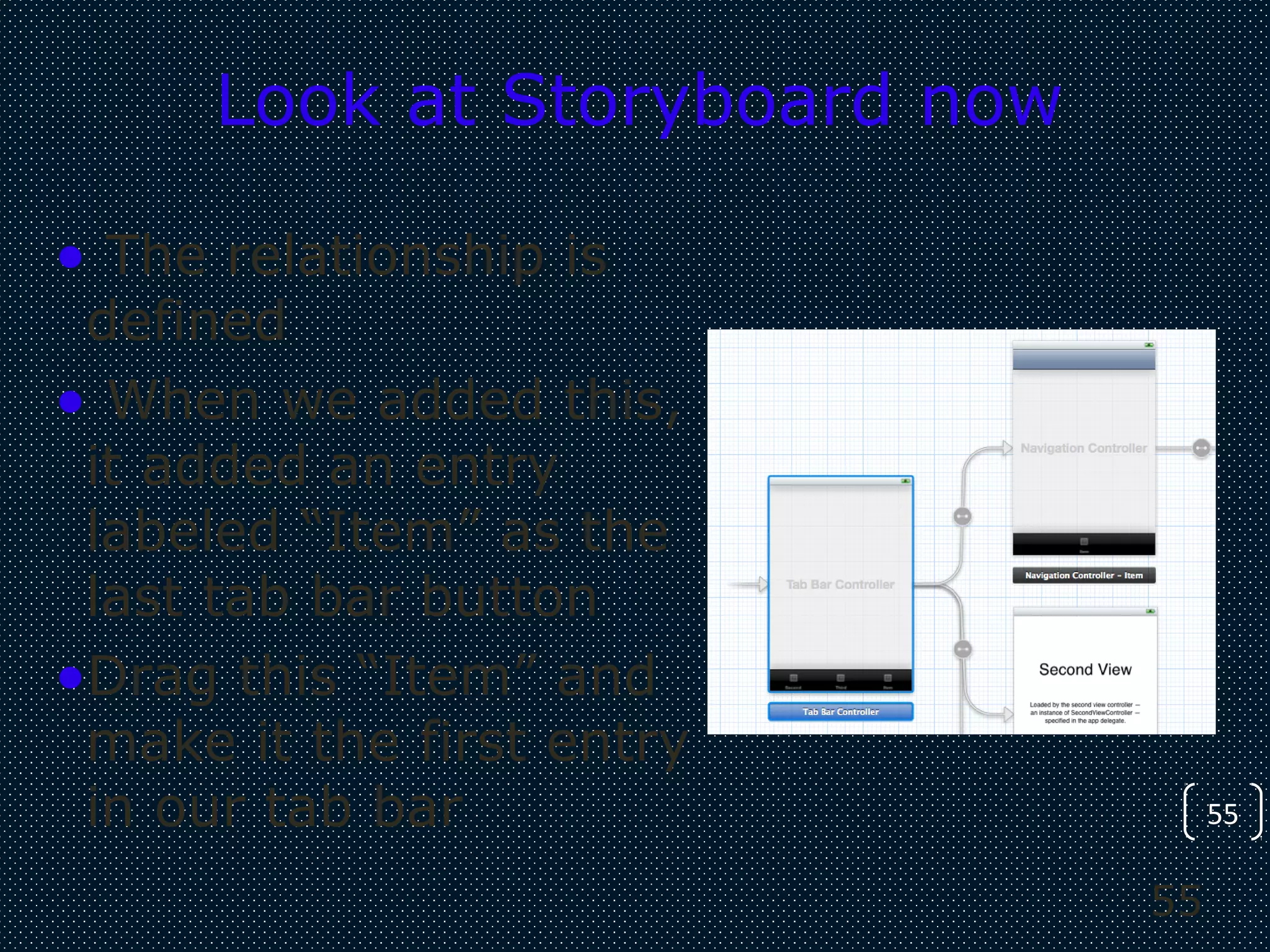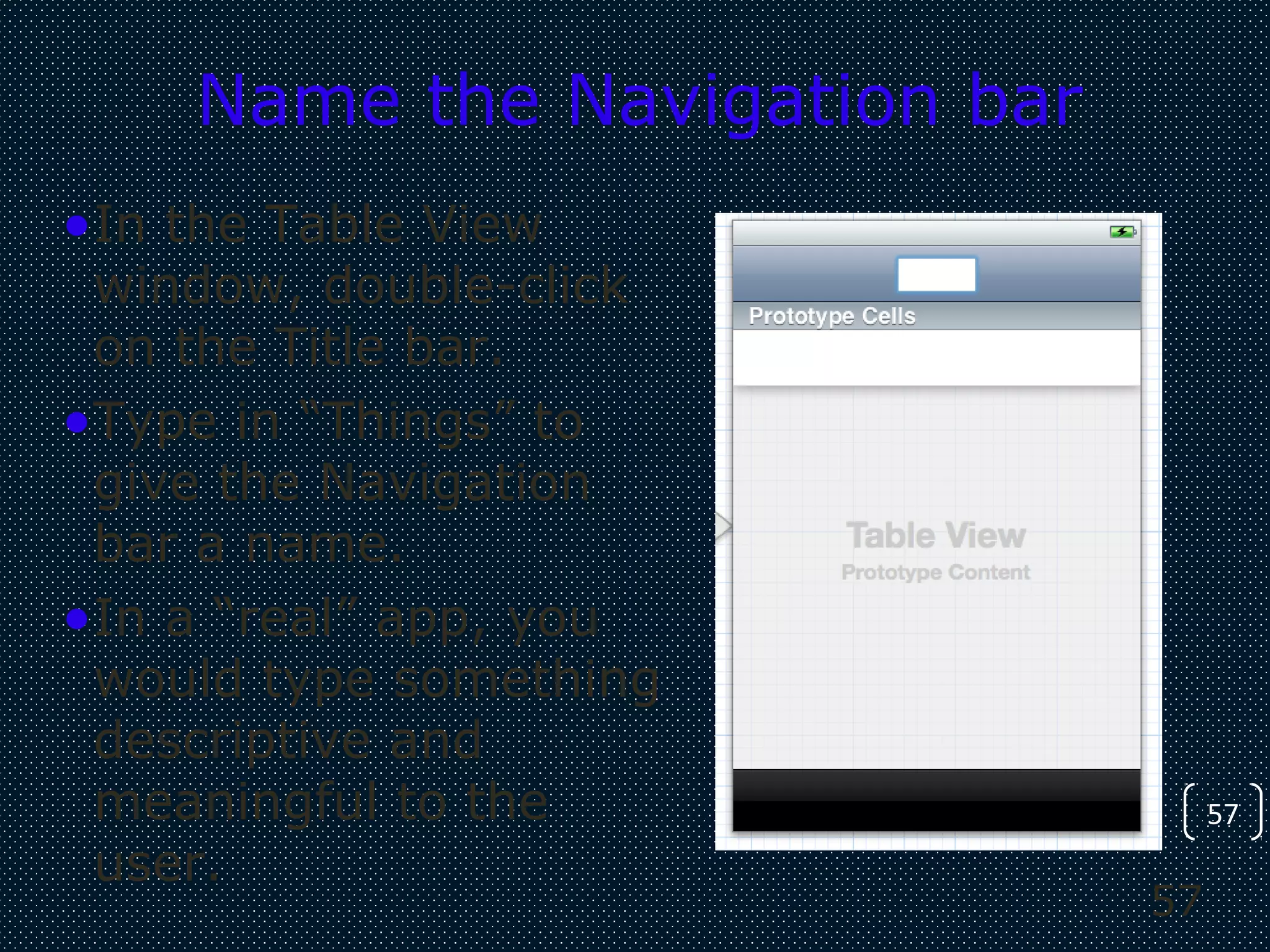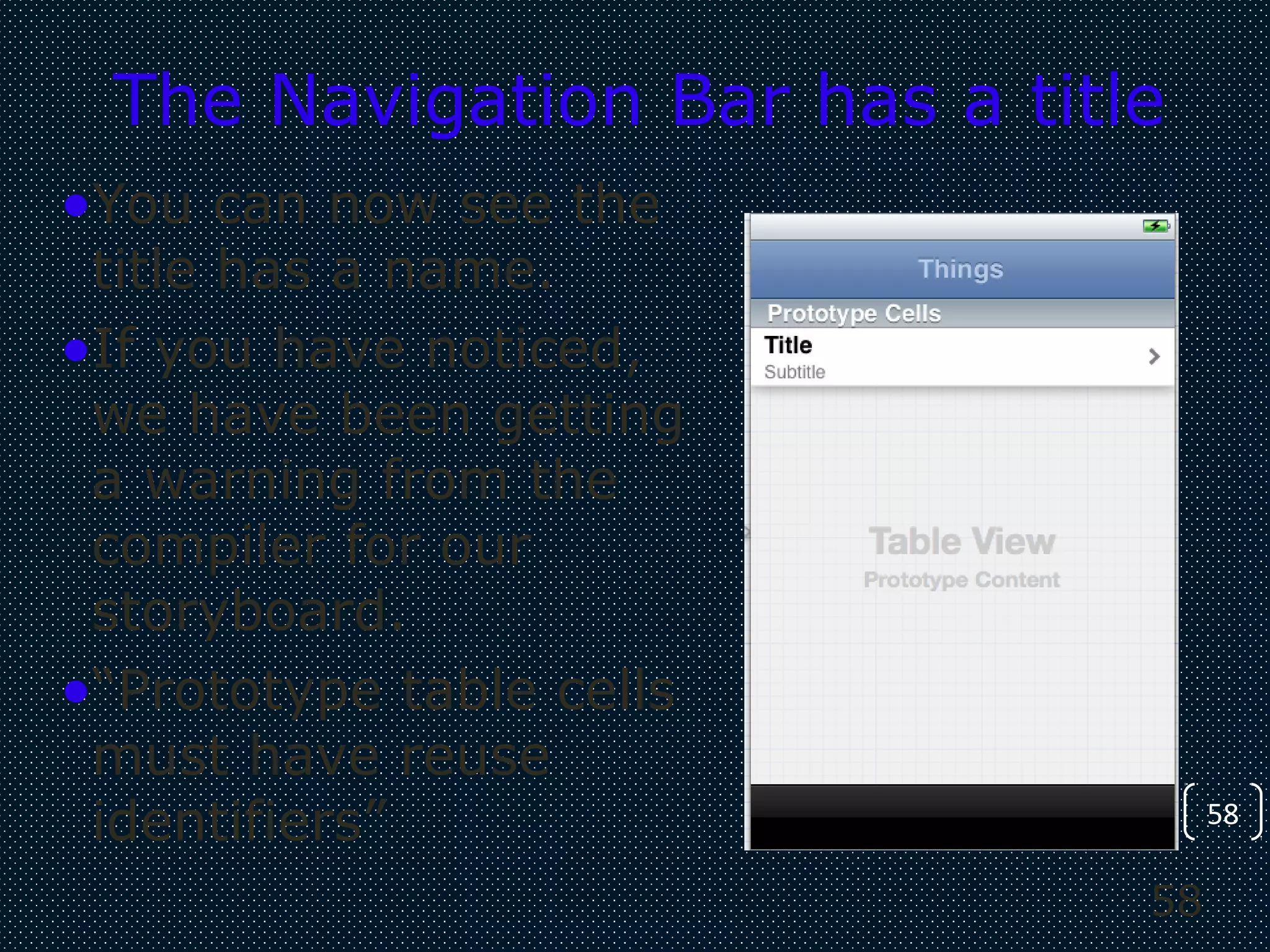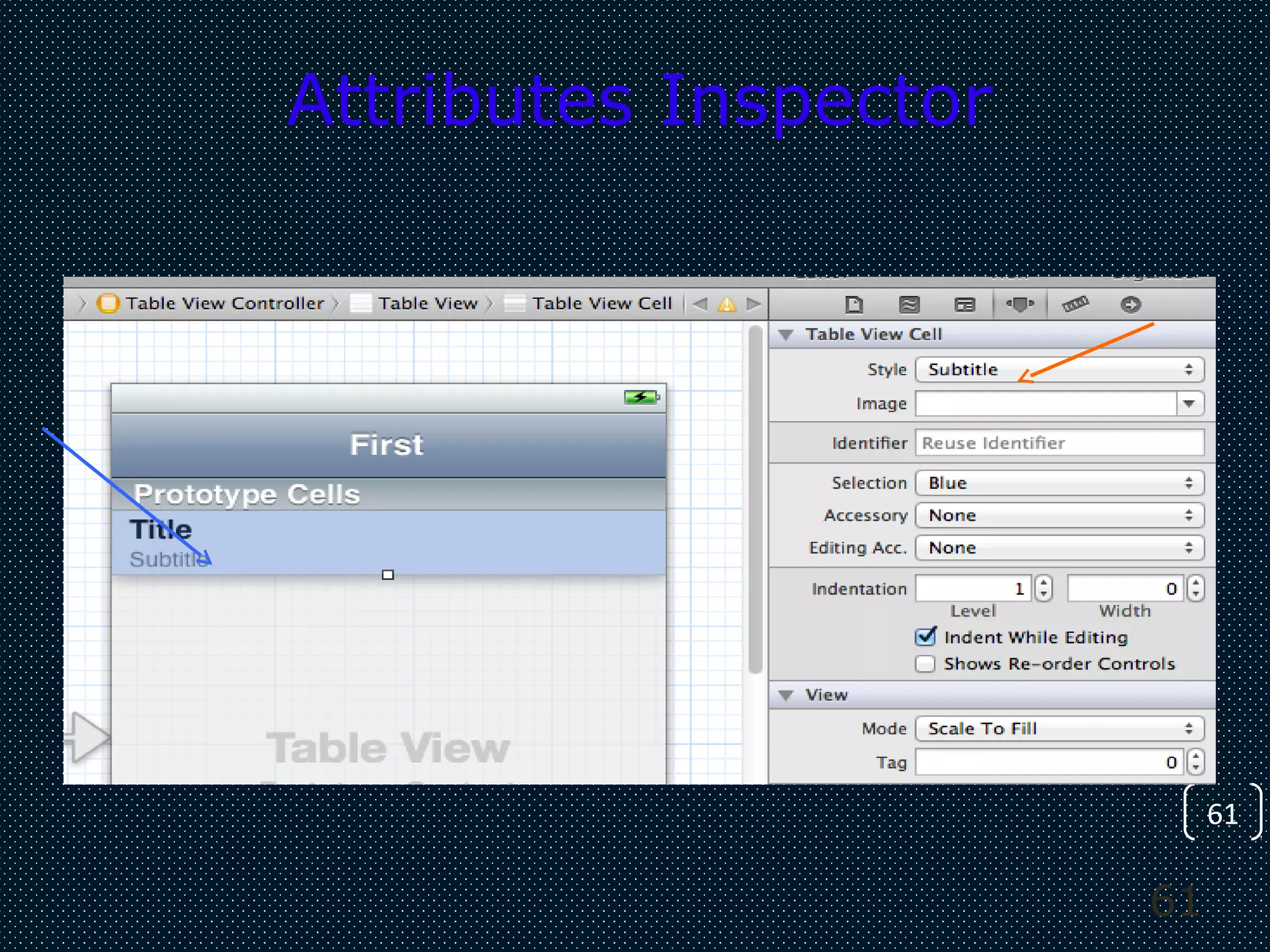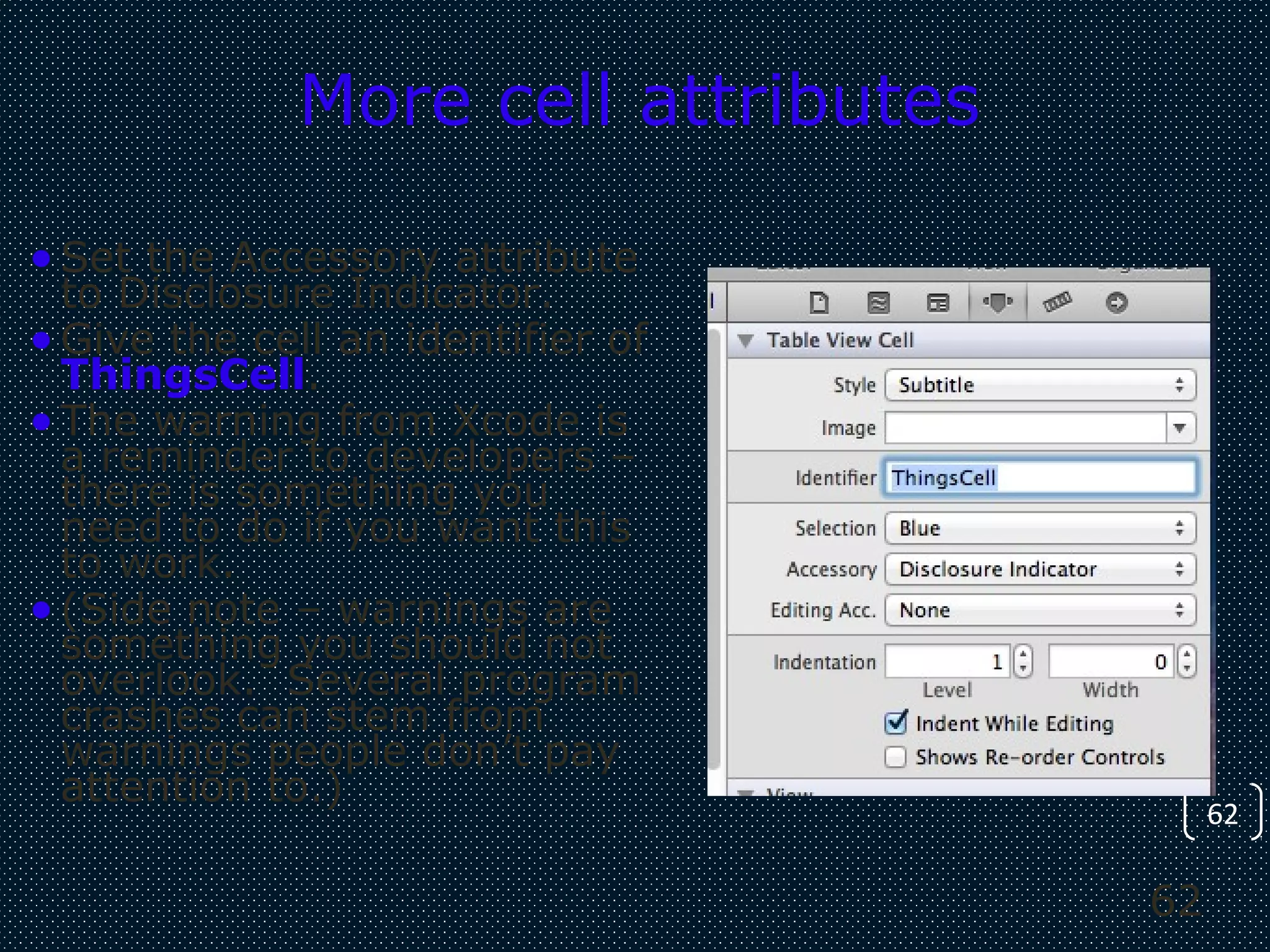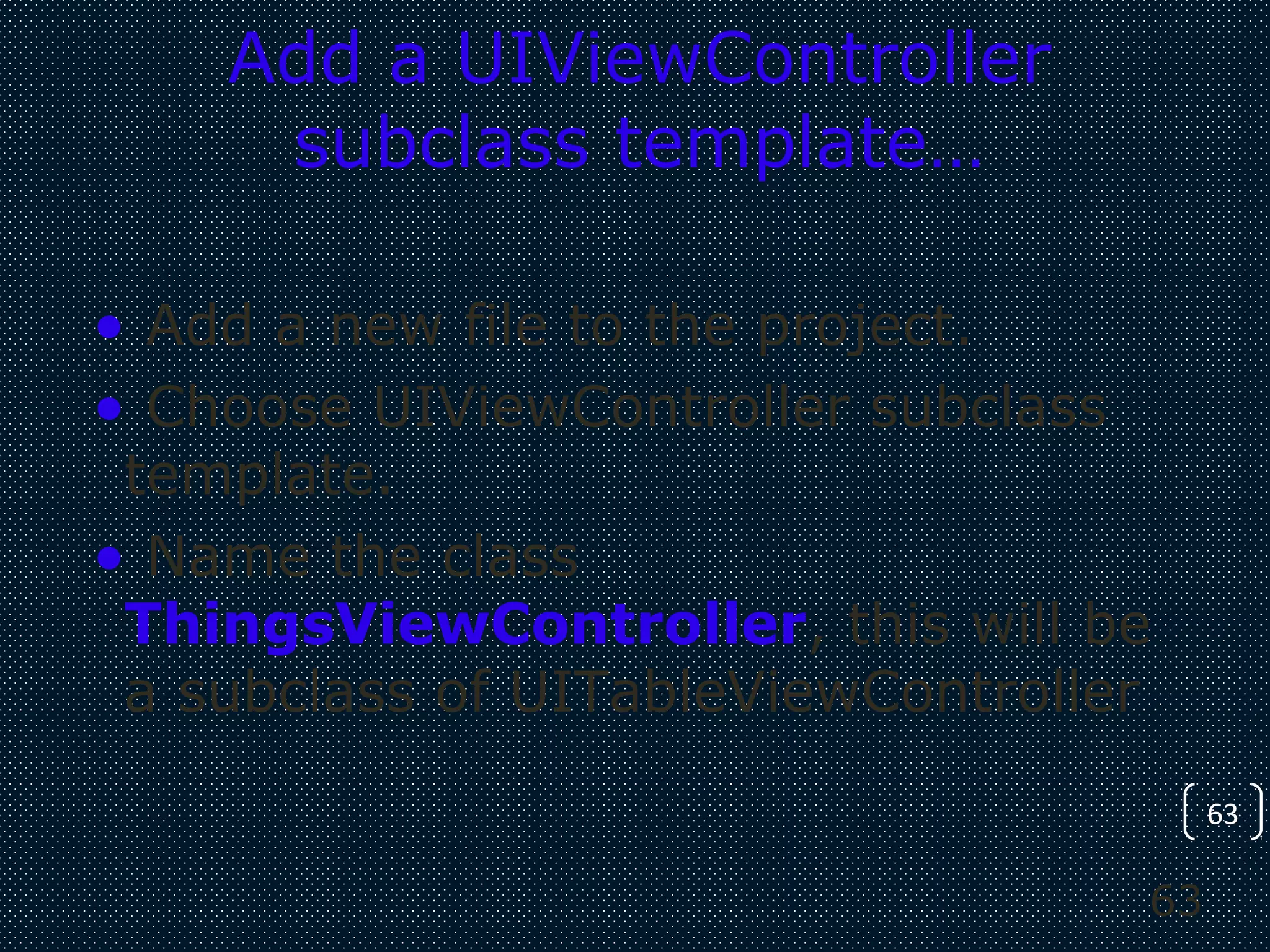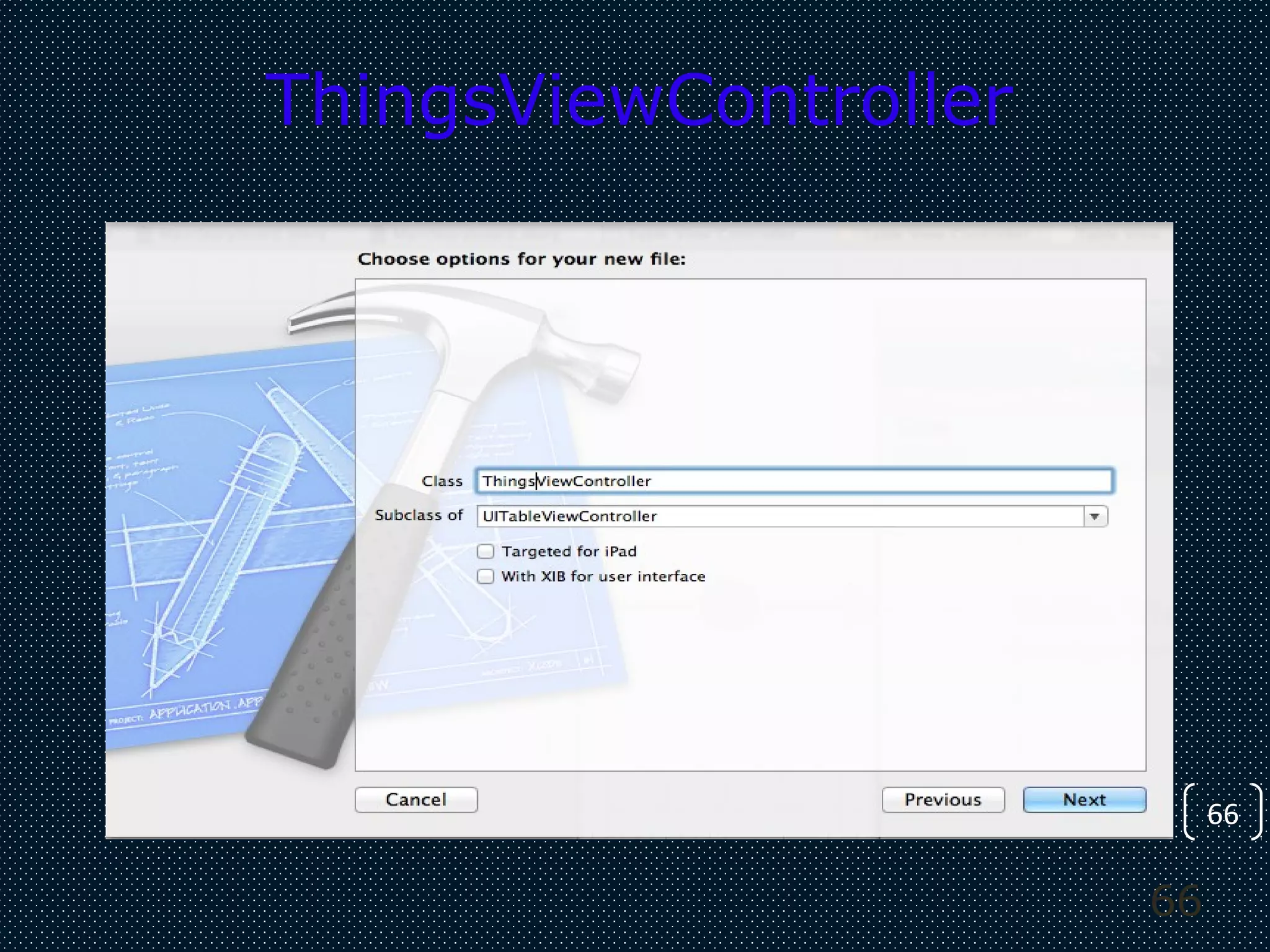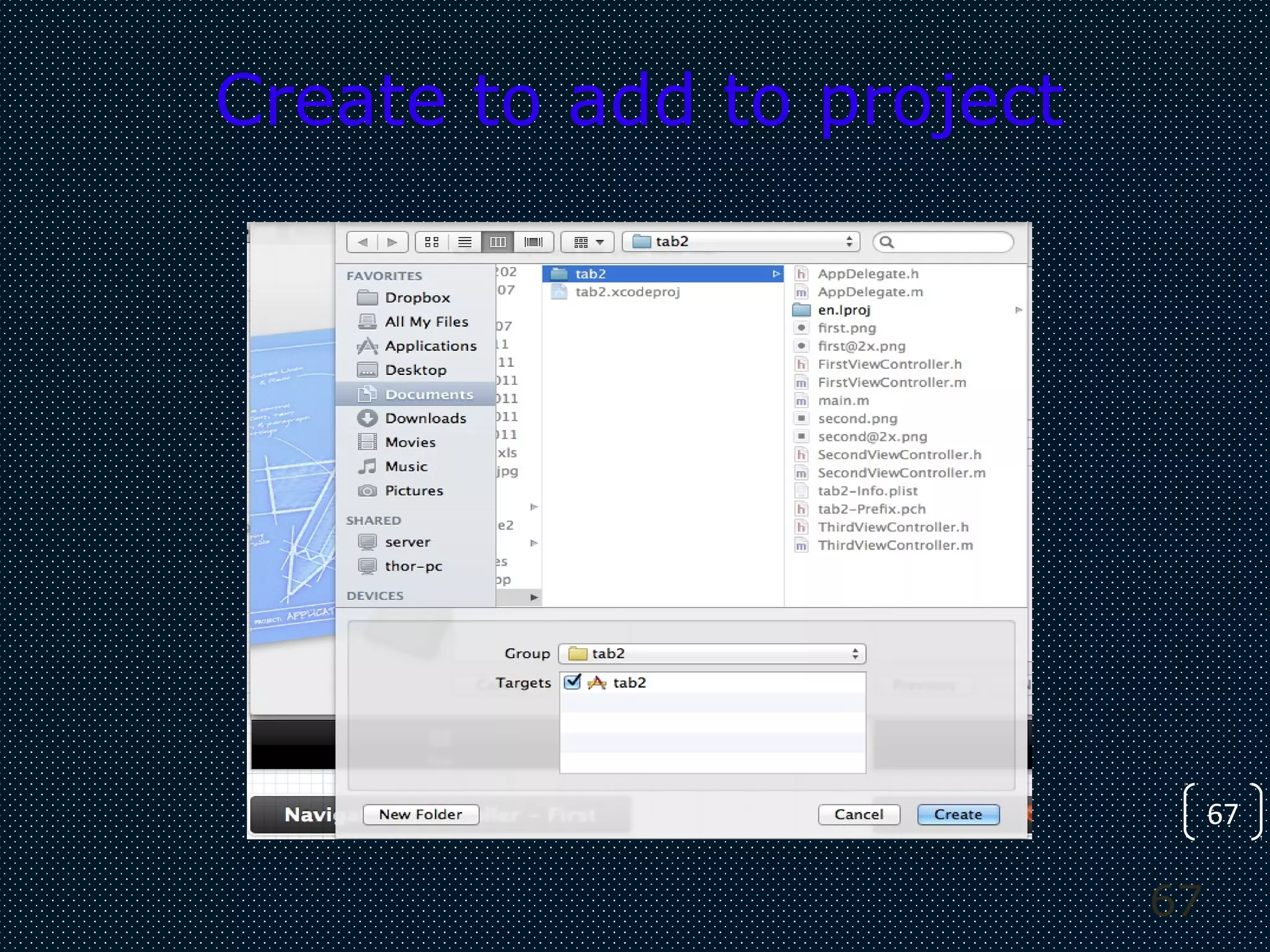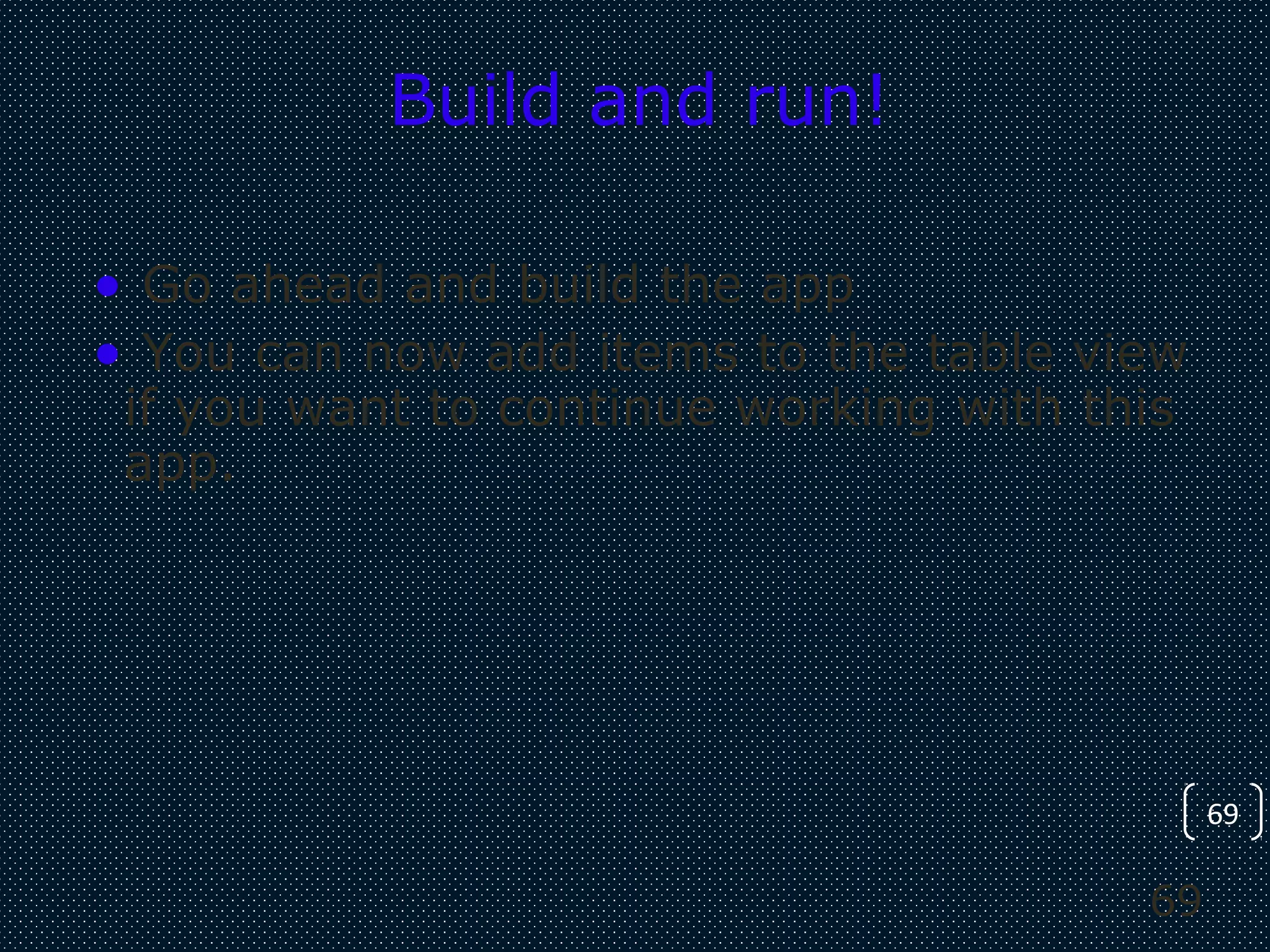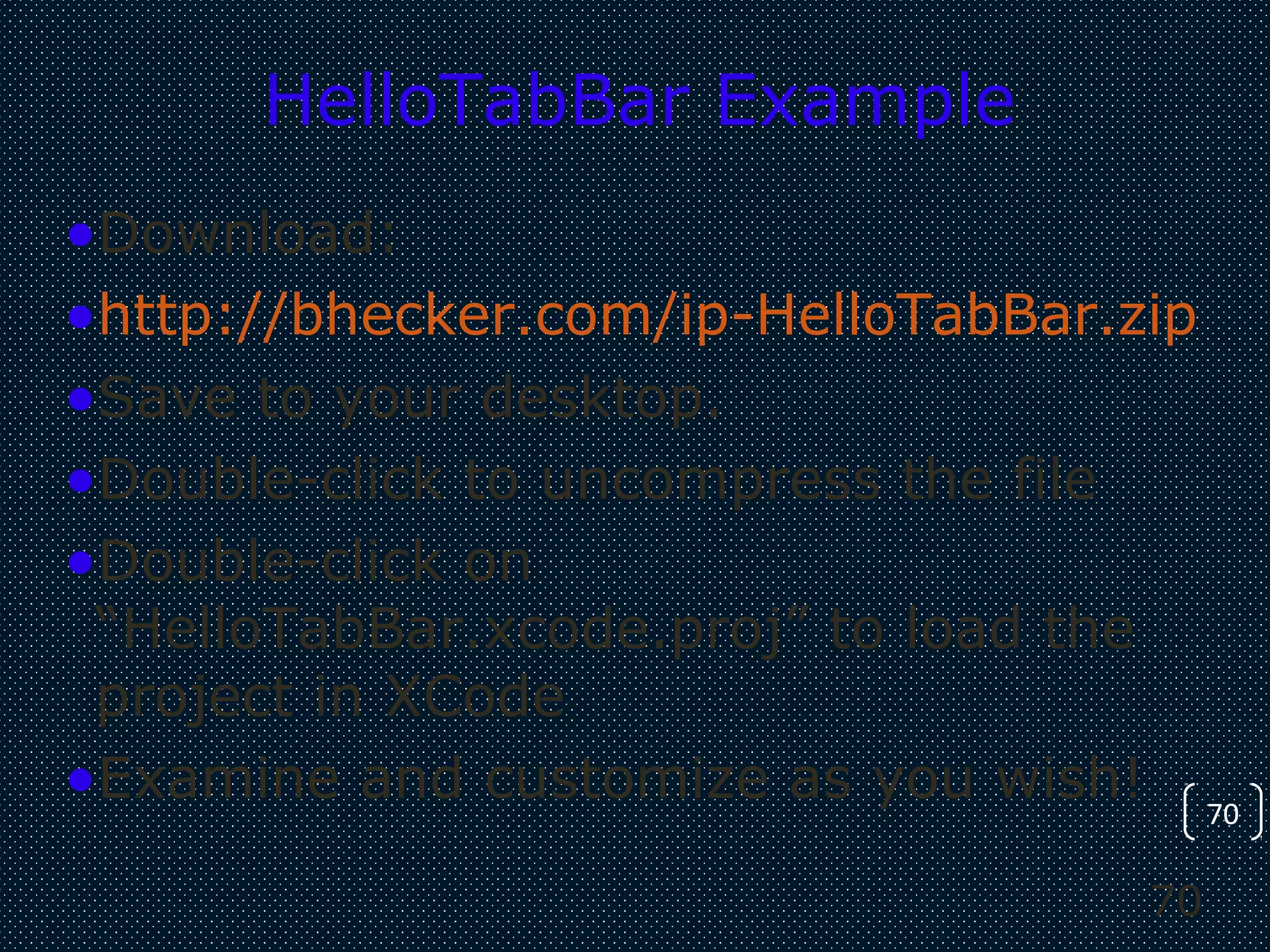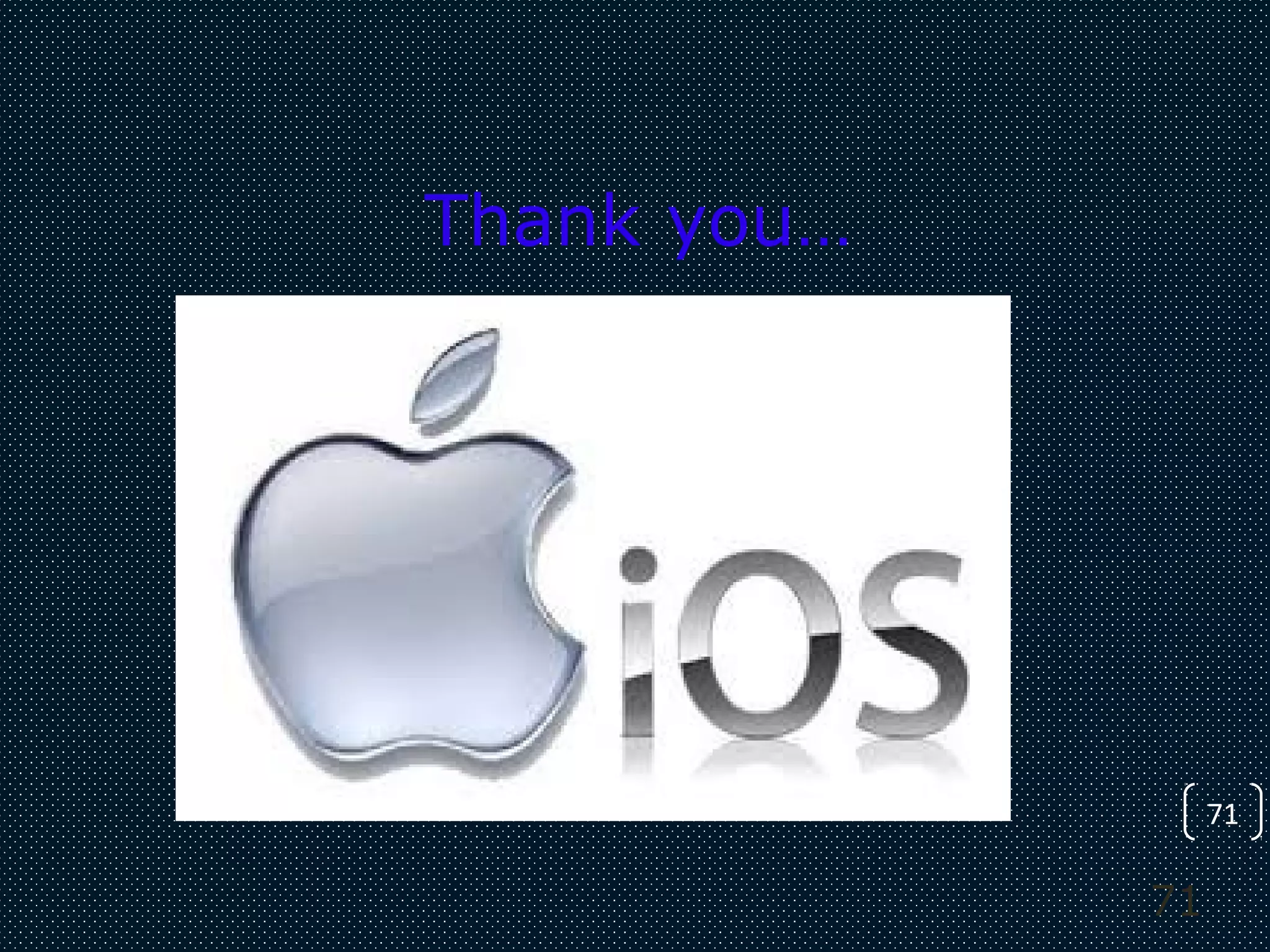The document provides an overview of iOS, Apple's mobile operating system, and guides users through the basics of developing applications using Objective-C and Xcode. It covers essential concepts like MVC architecture, using storyboards, linking UI elements, and creating view controllers within an app. Additionally, it offers step-by-step instructions for building a simple app project, including adding buttons and changing labels in response to user input.