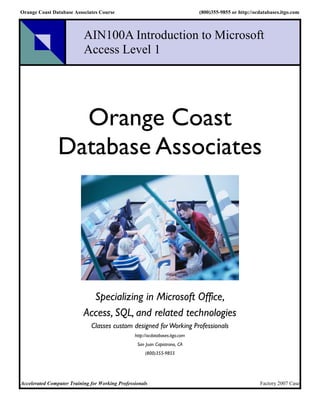
AIN100A Microsoft Access Level 1
- 1. Orange Coast Database Associates Course (800)355-9855 or http://ocdatabases.itgo.com AIN100A Introduction to Microsoft Access Level 1 Orange Coast Database Associates Specializing in Microsoft Office, Access, SQL, and related technologies Classes custom designed for Working Professionals http://ocdatabases.itgo.com San Juan Capistrano, CA (800)355-9855 Accelerated Computer Training for Working Professionals Factory 2007 Case
- 2. AIN100A - Introduction to Access Quick introduction to Access for experienced Windows users P.O. Box 6142 Laguna Niguel, CA 92607 949-489-1472 http://www.dhdursoassociates.com 1 Orange Coast Database Associates Loose association of local University instructors and IT Professionals. Started in 2004 Training – Public classes in San Juan Capistrano using standardized materials – Private classes for groups (typically on-site) and individuals Consulting & Programming (incl. offshore) 2 2 AIN100A Factory 1
- 3. AIN100A - Introduction to Access Introduction (s) Facilities Course Packet (Contents may vary) – Student Questionnaire – PowerPoint handouts for all sessions – Evaluation form – Training certificate – Supplemental materials (Catalog, etc.) 3 3 AIN100A Factory Books Microsoft Access Plain & Simple; Curtis Frye Microsoft Access Bible; Cary Prague Available from major bookstores 4 4 AIN100A Factory 2
- 4. 5 5 AIN100A Factory MS Access Introductory (100 Level) Curriculum AIN100 AIN100T Incl. A & B AIA101 AIN104 AIN102 AMP110 Reports Queries Macros & Forms 6 6 AIN100A Factory 3
- 5. AIN100 – Introduction to Access Quick pace for experienced windows users Assumes no prior knowledge of Access End-user, not programmer, oriented Somewhat structured towards personal use for analysis and reporting Two levels – Day 1 (AIN100A) and Day 2 (AIN100B) 7 7 AIN100A Factory AIN100A - Introduction to Access I Course Topics: Introduction Tables Data Relationships Filters Queries Reports I Forms I Switchboards(2007) or Navigation Forms (2010) 8 8 AIN100A Factory 4
- 6. Introduction to Access Industry Standard Approach: Access has many ways to accomplish tasks. As an accelerated course we will cover only the most common. Tables Table Designer Queries Query designer Reports Wizard then modify Forms Wizard then modify Macros Macro Designer 9 9 AIN100A Factory AIN100A - Introduction to Access I Course Format: 2 Sessions Lecture Demo Student “hands-on” - by the end of the class the student will have constructed a small, functional application Exercises are cumulative – later examples build on objects created earlier 10 10 AIN100A Factory 5
- 7. AIN100A - Introduction to Access I Course Schedule (2 sessions): Session 1 – Introduction – Tables & Data – Filters Session 2 – Queries – Reports I – Forms I – Switchboards/Navigation I 11 11 AIN100A Factory Note: we have a full day course (DBD201/AIN100T) on this important topic. Database Design – Critical Topic What do I want? – (Outputs) What have I got? – (Inputs) What do I need to do to get there? – (Process) 12 12 AIN100A Factory 6
- 8. Define Your Needs First Draw a PRODUCTS picture Write a ORDERS description C.C. EMPLOYEES Toys 13 13 AIN100A Factory Summary Introduced course topics and approach Reviewed reference material Touched on database design in preparation for next module 14 7
- 9. Notes 15 Notes 16 8
- 10. Introduction to Microsoft Access Module Introduction to Access, Tables, and Relationships P.O. Box 6142 Laguna Niguel, CA 92607 949-489-1472 http://www.d2associates.com 1 Factory Access Tables & Data Module Outline Three parts: Topic 1: Introduction & Tables Topic 2: Manipulating and sorting Tables Topic 3: Relating Tables 2 Access Tables & Data Factory
- 11. Module Hands On Students “hands-on”: – Create working folder with supplied files – Create a database – Create 3 tables (w/validation rules and masks) – Populate tables – Import and Export Tables – Create permanent links – Create a simple query – Compute calculated field(s) – Create a multi-table query with summary aggregates 3 Access Tables & Data Factory Introduction to Microsoft Access Part 1: Introduction to Access and Tables 4 Factory Access Tables & Data
- 12. But first - Create Folder Create a folder yourname (or similar) in My Documents – this is where your database and other files will go. Optionally, copy in the labor.txt and employees.xls files from the instructor supplied location or CD. 5 Access Tables & Data Factory Access Modes Menu-driven interface - Interact with a database and its objects using menu commands Program mode - Lets you store instructions in a VBA program file This course concentrates on the menu interface but does cover macros which can be used to “program” a series of actions 6 Access Tables & Data Factory
- 13. Database Terminology Database – in Access a repository in which tables, reports, queries, and other objects are stored Table – stores facts about one subject (entity) Record - contains related information about an entity “instance” Field - contains a fact about an entity Relational Database - allows you to link records from two or more tables based on the contents of a common field. Access is a relational database. 7 Access Tables & Data Factory Database Terminology (cont.) Key - used to order, identify, and retrieve records in the database Primary key - unique identifier for a particular record. Only one per table. Index – like a book index. Speeds searches and joins. Can have many per table. Table structure - the arrangement of information within a record, the type of characters, field length, limitations, etc. 8 Access Tables & Data Factory
- 14. Database Terminology (cont.) Object – used in database world as generic term for queries, reports, indexes, tables, etc. Not the same as programming object. Form - paper-like method of accessing and entering data in a table Query – retrieves information from Access tables Report - provides the ability to arrange table data as well as to perform calculations and then print a paper-based report 9 Access Tables & Data Factory Sample Application – Factory2000 Simple cost accounting application Employees work on work orders Clock labor hours for each work order 10 Access Tables & Data Factory
- 15. Recording Factory2000 Labor Hours EmpNo fName lName Rate Wono Descr Hours 12 Bob Smith 15 A1 Casting 12 13 Mary Chavez 20 A1 Casting 22 14 Alicia Parks 25 B3 Ass’ly 15 14 Alicia Parks 25 C2 Screws 18 What problems do you see with this approach? 11 Access Tables & Data Factory Factory2000 Relational Database Structure EmpNo fName lName Rate MgrNo Wono Descr Std 12 Bob Smith 15 13 A1 Casting 30 13 Mary Chavez 20 B3 Fitting 50 14 Alicia Parks 25 12 C2 Screws 70 employees Work_orders EmpNo Wono Start End Hours 12 A1 1/1/01 1/31/01 20 14 C2 2/1/01 2/28/01 42 Labor 14 B3 1/1/01 2/28/01 40 12 Access Tables & Data Factory
- 16. Creating a Database Ways to create a database – Create a database using an Access template or Wizard – (not always recommended) – Create a blank database and then insert your own objects – we will use this method in this course 13 Access Tables & Data Factory Creating an Access Database Create the database in your desktop folder with a meaningful name 14 Access Tables & Data Factory
- 17. Creating a Table Click new from tables tab Naming a Table – Up to 64 “standard” characters can be used – Do not use an extension – No leading spaces or control characters, in fact try to avoid spaces altogether Add fields one by one Set Field Properties in Field Properties box 15 Access Tables & Data Factory Designing Fields Field Type – text, datetime, number, etc. Field Width – 10 characters, etc. Caption – “Column title” for display Format – Determines how the field is displayed (long date, short date, etc.) Click toolbar key symbol to make primary key Set indexed for secondary keys, required, etc. 16 Access Tables & Data Factory
- 18. Setting Properties in the Table Designer 17 Access Tables & Data Factory Hands On - Create Tables Employees Work_Orders Labor 18 Access Tables & Data Factory
- 19. Employees Table Definition (Instructor led) EmpNo text(2), primary key Fname text(10) Lname text (15), required Rate currency, required MgrNo text(2) All with captions 19 Access Tables & Data Factory Work_Orders Table Definition (On your own) WoNo text(2), primary key Descr text(15) StdHrs number(single,2), required Accum number(single,2), required Add captions, too 20 Access Tables & Data Factory
- 20. Labor Table Definition (On your own) EmpNo text(2), primary key WoNo text(2), primary key Start datetime, required End datetime Hours number(single,2) Add captions, too 21 Access Tables & Data Factory Field Validation & Masks Add some validations – Test a numeric field for > 0 – Try checking one field against another – Etc. Add captions if not added already Add an input mask Change a display format Etc. 22 Access Tables & Data Factory
- 21. Datasheets Datasheet window - displays the contents of a table in a spreadsheet-like format – Each row contains a record – Each column contains a field Speedbar - appears at the bottom of the window and is used to navigate through the records in a table 23 Access Tables & Data Factory Datasheet View 24 Access Tables & Data Factory
- 22. Entering & Editing Records Enter table data from the handouts or use your own data 25 Access Tables & Data Factory Employees Table Data 26 Access Tables & Data Factory
- 23. Work_Orders Table Data 27 Access Tables & Data Factory Labor Table Data 28 Access Tables & Data Factory
- 24. Printing a Table Access allows you to create “quick and dirty” reports by printing the datasheet – A row/column presentation is used – Field names appear along the top – Records are rows – Fields are columns – A grid is printed around each field 29 Access Tables & Data Factory Manipulating the Datasheet Gridlines – controlled by Cells Effects dialog box Can control background color, fonts, etc. Fields can be resized and moved Also, hidden and locked like a spreadsheet 30
- 25. Record Pointer Record pointer (thick black arrow head) helps you keep track of where you are in a table The character is used in the left-hand table cells to indicate the pointer location The pointer moves by using keyboard, scrollbar, or speedbar commands => Changes are saved when you move to next record 31 Find Command Use the Edit | Find command sequence or click the Find toolbar button Either command activates the Find in field dialog box Searches can have “Wildcards” (in fact sophisticated Unix style searches are available) 32
- 26. One Field Sort Select the column to be used in the sort Click the desired Sort Ascending or Descending toolbar button 33 Multiple Field Sort Filter - used to sort data or restrict records shown Use Records | Filter | Advanced Filter/Sort command sequence Activates the filter window Specify the fields and sort order Execute by clicking the Apply Filter/Sort button of the toolbar 34
- 27. Introduction to Microsoft Access Topic 3 Relating Tables 35 Factory Access Tables & Data Relating Tables Command sequence – Tools | Relationships Parent table - table used as the main table for a relationship Child table - the related table, often has several records for each record in the parent table 36 Access Tables & Data Factory
- 28. Referential Integrity Referential integrity - makes certain that related records are present Orphan record - a child record without a corresponding parent record 37 Access Tables & Data Factory Table Links In this context means relate two or more tables on columns of data Permanent link – – established using the Relationships command – is always in effect once defined Transient link - defined using the query-by- example feature of Access 38 Access Tables & Data Factory
- 29. Creating a Permanent Link Drag from PK to FK 39 Access Tables & Data Factory Create Permanent Links Link all Factory2000 tables Enforce referential integrity Normal, default joins for now 40 Access Tables & Data Factory
- 30. Permanent Links 41 Access Tables & Data Factory Introduction to Microsoft Access End of Module P.O. Box 6142 Laguna Niguel, CA 92607 949-489-1472 http://www.d2associates.com 42 Factory Access Tables & Data
- 31. Notes 43 Notes 44
- 32. Microsoft Access Module: Queries P.O. Box 6142 Laguna Niguel, CA 92607 949-489-1472 http://www.d2associates.com 1 Factory Access - Accelerated Queries Module Hands On Students “hands-on”: – Create a simple query – Create a multi-table query – Create calculated fields – Create a summary query – Concatenate fields – Create a parameter query 2 Access - Accelerated Queries Factory
- 33. Creating a Query Activate the Create tab of the Database window Click the Query Design button Interact with the dialog boxes 3 Access - Accelerated Queries Factory Query Results Results placed in a dynaset in a window Dynaset can be used like a regular table – Most useful when you work with fields from several tables – Any changes that are made to a dynaset field are also made to the original record 4 Access - Accelerated Queries Factory
- 34. Query Design Window QBE grid - controls which fields appear in the dynaset Parts of the grid – Field - contains the name of the field – Table - contains the field’s table name – Sort - controls the order of displayed data – Show - displays a field in the dynaset – Criteria - enter a condition to display selected records 5 Access - Accelerated Queries Factory Criteria Logical Comparison Operators – <, >, =, =<, >=. <> Special Operators – LIKE – IS NULL – BETWEEN – IN Special characters – [ square brackets around names] – (parentheses around function arguments) – # pound sign around dates# 6 Access - Accelerated Queries Factory
- 35. Like (“Wild Card Matches”) ANSI standard Microsoft Access Where Where customer_last_name like customer_last_name like “Jo%” “Jo*” Like “Jo_” Like “Jo?” • * means match any string of characters; ? means match one character. • Access actually allow more sophisticated Unix type search patterns as well – see help 7 Access - Accelerated Queries Factory Create a Simple Query Use Work_Orders table Show fields: all except accum Sort by WoNo Only records where description contains an “s” Save your query as qrySimple 8 Access - Accelerated Queries Factory
- 36. Simple Query (Find all records with an “S in the description field) Query by Example (QBE) Grid 9 Access - Accelerated Queries Factory Joining Tables Tables can be joined for performing a query – Must have a common field – Linking in QBE grid performed via a drag operation – Join types: inner, left outer, right outer – Use show tables dialog to bring up list of tables 10 Access - Accelerated Queries Factory
- 37. Joining two Tables Drag from PK to FK Double Click table name to add 11 Access - Accelerated Queries Factory Create a multi-table query Join Labor and Employees Show following fields: all from labor, fname, lname and rate from employees Sort by empno then wono Save your query as qryLaborDetail 12 Access - Accelerated Queries Factory
- 38. Multi-table Query Design 13 Access - Accelerated Queries Factory Multi-table Query Results 14 Access - Accelerated Queries Factory
- 39. Calculated Fields Can embed calculations in a query Creates a new temporary field which appears in the dynaset Store your calculations there Can use an expression “builder” to help 15 Access - Accelerated Queries Factory Query with Calculated Field (use the builder) 16 Access - Accelerated Queries Factory
- 40. Query with Calculated Field Use qryLaborDetail Add a calculated field which shows the cost of a labor ticket Save your query as qryLaborDetail_2 17 Access - Accelerated Queries Factory Query with Calculated Field Results 18 Access - Accelerated Queries Factory
- 41. Concatenated Fields Can “add” two character fields together Use & operator Example: fname & “ “ & lname 19 Access - Accelerated Queries Factory Concatenated Fields Create a new labordetail query Add a column with the employee’s full name This can be used later in reports, etc. Save your query as qryLaborDetail_3 20 Access - Accelerated Queries Factory
- 42. Concatenated Fields Results 21 Access - Accelerated Queries Factory Summarizing Columns SQL aggregate functions – Sum – Count – Avg – Etc. Activated by clicking the Total toolbar button Adds a Total line to the QBE query grid All selected columns must be in group by or an aggregate 22 Access - Accelerated Queries Factory
- 43. Query with Aggregate 23 Access - Accelerated Queries Factory Query with Aggregate Modify qryLaborDetail2 Drop work order fields Sum the hours and cost Save your query as qryLaborGrouped 24 Access - Accelerated Queries Factory
- 44. Query with Aggregate Results 25 Access - Accelerated Queries Factory Parameter Queries Accept a variable when run Order No parameter 26 Access - Accelerated Queries Factory
- 45. Parameter Queries Create a parameter query Base on qryLaborDetail_3 Show all fields Prompt for order no Save as qryParam 27 Access - Accelerated Queries Factory Parameter Query Results 28 Access - Accelerated Queries Factory
- 46. Accelerated Introduction to Access End of Module P.O. Box 6142 Laguna Niguel, CA 92607 949-489-1472 http://www.d2associates.com 29 Factory Access - Accelerated Queries Notes 30 Access - Accelerated Queries Factory
- 47. Notes 31 Access - Accelerated Queries Factory Notes 32 Access - Accelerated Queries Factory
- 48. Microsoft Access Module - Basic Reports P.O. Box 6142 Laguna Niguel, CA 92607 949-489-1472 http://www.d2associates.com 1 Factory Access - Reports & Forms Module Hands On Students “hands-on”: – Create a summary report – Format the report – Add conditional formatting 2 Access - Reports & Forms Factory
- 49. Creating reports Two basic methods: – Report Wizard – Report Designer Common approach is to start w/ the Wizard then modify the result 3 Access - Reports & Forms Factory Report Wizard Building a Report by Using a Report Wizard – Use the Report tab of the database window – Can base report on table or query – Report Wizard - a series of dialog boxes that steps you through the process of building a report 4 Access - Reports & Forms Factory
- 50. 5 Access - Reports & Forms Factory Report Wizard After selecting the table or query you give the Wizard additional information… – Grouping – for summaries, etc. – Sorting – for sort order within group, plus which summary function to use – Format and style 6 Access - Reports & Forms Factory
- 51. Report Wizard Create a labor report – Use qryLaborDetail query – Select wono, empno, fname, lname, hours – Group by wono – Use summary options: sum hours, – Layout and style to taste – Save as rptLabor 7 Access - Reports & Forms Factory Report Design Window Menu Bar and Toolbar Rulers - vertical and horizontal Report Layout Toolbox Field List Box - used for adding fields to a report template Properties Sheet or Section Detail Sheet - controls the appearance of a report object Scroll Bars 8 Access - Reports & Forms Factory
- 52. Report Designer 9 Access - Reports & Forms Factory Redesigning a Report Able to move field and title boxes around the design template via a drag operation Able to resize the report bands using selection handles Able to add additional titles using label control Able to align text as well as change the font and size of type used Can add background fill effects, etc. 10 Access - Reports & Forms Factory
- 53. Report Designer Open rptLabor in design view – Format headings – Remove extra subtotal row and reduce band height – Fill title with grey background – Etc. – Save with same name (rptLabor) 11 Access - Reports & Forms Factory Report Designer Results 12 Access - Reports & Forms Factory
- 54. Report Designer Adding Fields – Use toolbox, or – Drag and drop from field list – Set control source on property sheet if appropriate(see below) – Put SQL function around the control source for aggregate fields Two types – Bound – Unbound (no control source) 13 Access - Reports & Forms Factory Report Designer Function 14 Access - Reports & Forms Factory
- 55. Report Designer Adding a new cost column We will do this in the AIN100B course 15 Access - Reports & Forms Factory Full Work Orders Report Results 16 Access - Reports & Forms Factory
- 56. Conditional Formatting Format, Conditional Formatting commands from Menu Bar Can be used for forms or reports – Examines the contents of a field – Based upon field’s contents able to specify: Font/Font size/Font color Background color Text attributes (boldface, underline, italics) Try flagging stdhrs >= 70 17 Access - Reports & Forms Factory Microsoft Access Module - Reports P.O. Box 6142 Laguna Niguel, CA 92607 949-489-1472 [End of Module] http://www.d2associates.com 18 Factory Access - Reports & Forms
- 57. Notes 19 Access - Reports & Forms Factory Notes 20 Access - Reports & Forms Factory
- 58. Introduction to Microsoft Access Module - Basic Forms P.O. Box 6142 Laguna Niguel, CA 92607 949-489-1472 http://www.d2associates.com 1 Factory Access - Reports & Forms Module Hands On Students “hands-on”: – Build two simple data entry forms – Create a sub-form – Build a master-detail form from above forms 2 Access - Reports & Forms Factory
- 59. Forms Form - provides for customized data entry instead of using the datasheet window Also used to establish criteria for reports and queries Found on the Forms tab of the database window Form Wizards - a series of dialog boxes prompting you about your form requirements 3 Access - Reports & Forms Factory Form Wizard Specify source table or query, fields, etc. (again, note fields can be bound or unbound) Generally pick columnar style Modify or preview result Numerous properties can be set – Format (Appearance, scroll bars, etc.) – Data (recordsource, etc.) – Event (These can call macros and program code) – Other 4 Access - Reports & Forms Factory
- 60. 5 Access - Reports & Forms Factory Form Wizard (Instructor Led) Build a simple data entry form based on the employees table – Modify the form when click finish – Set the caption property to “Maintain Employee Information” – Make text labels “semi-bold” – Size the form as desired – Set record selector to “NO” if desired – Save as frmEmployees 6 Access - Reports & Forms Factory
- 61. Basic Employees form 7 Access - Reports & Forms Factory Form Wizard (On your own) Build a simple data entry form based on the work_orders table – Modify the form when click finish – Set the caption property to “Work Orders” – Make text labels “semi-bold” – Size the form as desired – Set record selector to “NO” if desired – Save as frmWork_Orders 8 Access - Reports & Forms Factory
- 62. Basic Work Orders Form 9 Access - Reports & Forms Factory Form Designer Design surface for forms Add controls from toolbox Some controls themselves have wizards which can invoke certain actions (run query, open report, etc) 10 Access - Reports & Forms Factory
- 63. 11 Access - Reports & Forms Factory Form Designer We will build a criteria selection form for the parameter query qryParam (using design view) in the AIN100B course. 12 Access - Reports & Forms Factory
- 64. Criteria Selection Form Results 13 Access - Reports & Forms Factory Subforms Same idea as sub reports Main form uses parent table; sub form uses child table Several ways to create them – Create sub form first, drag and drop to main form – Use subform/subreport control – Create with form wizard directly 14 Access - Reports & Forms Factory
- 65. Subforms Same idea as sub reports Main form uses parent table; sub form uses child table Make sure you have a permanent link Create sub form first, drag and drop to main form Can also create with form wizard directly 15 Access - Reports & Forms Factory Typical Subform 16 Access - Reports & Forms Factory
- 66. Subforms Create a subform named sfrmLaborDetail – Use the form wizard – Base on qryLaborDetail_3 query – Pick tabular style (like a table or spreadsheet grid) 17 Access - Reports & Forms Factory Labor Detail Subform 18 Access - Reports & Forms Factory
- 67. Subforms Modify the frmWork_Orders form. It will be the new main form – Drag and drop the sub form sfrmLaborDetail – Remove extraneous labels – Size and format as you like – Save as frmWork_OrdersDetail 19 Access - Reports & Forms Factory Placing a subform on a main form 20 Access - Reports & Forms Factory
- 68. Note link master and link child 21 Access - Reports & Forms Factory Work Orders Detail Form 22 Access - Reports & Forms Factory
- 69. Sub Forms via the Wizard Sub Forms can also be built automatically Select parent table fields Then child table fields The child table will go in the subform 23 Access - Reports & Forms Factory Main and sub forms via Wizard (Instructor Demonstration) 24 Access - Reports & Forms Factory
- 70. Introduction to Microsoft Access Module - Basic Forms P.O. Box 6142 Laguna Niguel, CA 92607 949-489-1472 [End of Module] http://www.d2associates.com 25 Factory Access - Reports & Forms Notes 26 Access - Reports & Forms Factory
- 71. Notes 27 Access - Reports & Forms Factory Notes 28 Access - Reports & Forms Factory
- 72. Microsoft Access Module – Navigation P.O. Box 6142 Laguna Niguel, CA 92607 949-489-1472 http://www.d2associates.com 1 Factory Access Navigation Access navigation Newer Access 2010 databases use the new Navigation forms Older MDB databases still have the Switchboard Manager tool available 2 Access Navigation Factory
- 73. Creating a Navigation form Select the desired style 3 Access Navigation Factory Navigation Forms Drag and drop forms and reports one by one 4 Access Navigation Factory
- 74. Adjust properties Adjust properties as desired and save as frmNavigation 5 Access Navigation Factory Set startup options (File | Options) Set the Access options to open the navigation form when it starts up 6 Access Navigation Factory
- 75. Navigation Form Create a navigation form for your application 7 Access Navigation Factory Switchboards Create via a switchboard manager tool Creates a tree of launch forms – main form is called switchboard and is placed with your other form objects 8 Access Navigation Factory
- 76. Launching Switchboard Manager 9 Access Navigation Factory Switchboard Manager Yes – we want to create a new switchboard! 10 Access Navigation Factory
- 77. Switchboard Manager 11 Access Navigation Factory Switchboards Create a switchboard for your application 12 Access Navigation Factory
- 78. Microsoft Access End of Module P.O. Box 6142 Laguna Niguel, CA 92607 Please fill out and turn in your 949-489-1472 end-of-course evaluations. http://www.d2associates.com 13 Factory Access Navigation Notes 14 Access Navigation Factory
- 79. Notes 15 Access Navigation Factory Notes 16 Access Navigation Factory
- 80. Orange Coast Database Associates Course (800)355-9855 or http://ocdatabases.itgo.com Accelerated Computer Training Orange Coast Database Associates Specializing in Microsoft Office, Access, SQL, and related technologies Computer Training, Programming & Consulting 32422 Alipaz St., Suite A-15 San Juan Capistrano, CA (800)355-9855 (Toll Free) | (949)489-1472 (Direct) | (949)485-6284 (Fax) http://ocdatabases.itgo.com | info@ocdatabases.itgo.com Accelerated Computer Training for Working Professionals
