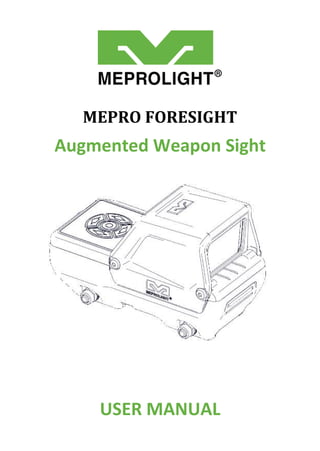
Instruction Manual | Meprolight Mepro Foresight | Optics Trade
- 1. USER MANUAL MEPRO FORESIGHT Augmented Weapon Sight
- 3. Copyright Copyright © by MEPROLIGHT. This document contains information which is the sole proprietary of Meprolight (1990) Ltd. ("MEPROLIGHT"). Disclosure of this document to the recipient does not grant to the recipient any title, rights, licenses or other intellectual property right other than to use the information for the purpose agreed in writing by MEPROLIGHT and the recipient. The information contained in this document, including technical data, specifications, drawings, product and commercial information etc. may not be duplicated, copied or disclosed, in whole or in part, without prior written permission of MEPROLIGHT. The Information contained in this document is provided in good faith, however, it is delivered "as is" and no warranty or representation is given or to be implied by MEPROLIGHT as to the completeness, accuracy, merchantability or suitability for any particular purpose of any information or data disclosed hereunder. MEPROLIGHT may change the information contained in this document at its sole discretion without prior notification to the recipient.
- 5. Chapter Table of Contents 5 Table of Contents Table of Contents.................................................. 5 List of Figures........................................................ 7 1. MEPRO FORESIGHT Advantages........................ 9 Highlighted Features .................................................. 9 Mobile APP advantages............................................ 10 Kit Content................................................................ 11 2. Main Components........................................... 13 3. Power-Up & Quick Adjustments...................... 17 Power-Up Display ..................................................... 19 Brightness Adjustment....................................... 21 Reticle Adjustment............................................. 22 4. Menu Mode .................................................... 23 LOW POWER Mode .................................................. 25 ZEROING Mode......................................................... 27 BLE Mode.................................................................. 30 COMPASS CALIBRATION Mode................................. 31 Calibration Procedure ........................................ 33 FACTORY RESET Mode.............................................. 35 5.Operational Troubleshooting........................... 37
- 6. 6 Chapter Table of Contents 6. Operational Maintenance ............................... 41 Charging ................................................................... 41 Cleaning.................................................................... 42 7. Technical Specifications .................................. 43 8. Warranty......................................................... 45 Important Information ............................................. 46
- 7. Chapter List of Figures 7 List of Figures Figure 1: Keypad ............................................................. 17 Figure 2: POWER-UP Display........................................... 19 Figure 3: BRIGHTNESS Adjustment................................. 21 Figure 4: RETICLE Adjustment......................................... 22 Figure 5: MENU Mode .................................................... 23 Figure 6: LOW POWER Mode.......................................... 25 Figure 7: ZEROING Mode................................................ 27 Figure 8: BLE Mode......................................................... 30 Figure 9: COMPASS CALIBRATION Mode........................ 31 Figure 10: FACTORY RESET Mode ................................... 35 Figure 11: USB Charge Connector................................... 41
- 9. Chapter 1. MEPRO FORESIGHT Advantages 9 1. MEPRO FORESIGHT Advantages The Mepro Foresight is the first augmented red dot sight, projecting real-time data to the user's FOV (Field of View). The Foresight is powered by a rechargeable battery using the commonly utilized USB-C cable. The Foresight Bluetooth connectivity allows the shooter to connect to Meprolight mobile APP (Android and iOS) and select from the database of reticles and to update the sight when new features are available. Highlighted Features An internal compass. Battery level indicator. Five pre-set tactical reticles, and more than 20 user-selectable reticle styles from Meprolight APP.
- 10. 10 Chapter 1. MEPRO FORESIGHT Advantages An integrated light sensor that automatically adjust reticle brightness. Mobile APP advantages Automatic Digital Zeroing using Double Shoot® App, or manuall zeroing on the Meprolight App. Over twenty reticles, five of which can be uploaded at any given time. Upload previously-stored profiles from your mobile App to the sight. A rich selection of reticles for all tactical scenarios. Frequent firmware updates and features.
- 11. Chapter 1. MEPRO FORESIGHT Advantages 11 Kit Content Description Qty MEPRO FORESIGHT Sight 1 Cleaning kit 1 User manual 1 Carrying case 1 Type-C USB cable (optional) 1
- 13. Chapter 2. Main Components 13 2. Main Components Keypad Select Button − Short press the Select button to turn the device ON. − Press and hold the Select button for 3 seconds to turn OFF. − Use this button to select menu options. Keypad Navigation Buttons Use the UP ; DOWN LEFT ; RIGHT buttons to navigate menu options.
- 14. 14 Chapter 2. Main Components Light Sensor Window Sensor window for automatic brightness adjustment of the display. USB Charge Connector* Open the rubber cover to gain access to the USB (type-C) charge connector. * Non-removable battery inside. To charge the device, use only MEPROLIGHT approved USB cable (type-c). Rear Lens
- 15. Chapter 2. Main Components 15 Mount Adapter To mount on a weapon, first pull the levers outwards to the open position.
- 17. Chapter 3. Power-Up & Quick Adjustments 17 3. Power-Up & Quick Adjustments Short press the Select button to turn the device ON. Press and hold the Select button for 3 seconds to turn OFF. Figure 1: Keypad
- 18. 18 Chapter 3. Power-Up & Quick Adjustments "Power-Up Display" will show when you power-up the FORESIGHT. o Adjust the Brightness by clicking the UP ; DOWN buttons. o Change the Reticle type by clicking the LEFT ; RIGHT buttons. Click on the Select button to toggle between these modes: o Menu Mode (see in chapter 5). o Power-Up Display.
- 19. Chapter 3. Power-Up & Quick Adjustments 19 Power-Up Display The following indicators* appear on display for 15 seconds when you power-up the FORESIGHT: Figure 2: POWER-UP Display To show all the active indicators momentarily, click any of the keypad buttons. *NOTE: Use the Meprolight mobile APP to customize which indicators show on display.
- 20. 20 Chapter 3. Power-Up & Quick Adjustments Compass* Shows the numeric compass heading in degrees with magnetic North being 0 degrees. Roll Meter Shows the degree of left or right roll of the FORESIGHT. The FORESIGHT is leveled when the two triangles align ⊳⊲. BLE (Bluetooth Low Energy) Status Shows the Bluetooth status: Enabled / Disabled. Battery Status Shows the remaining battery percentage. Reticle The reticle is available in five different patterns. *NOTE: Operating the FORESIGHT in the presence of magnetic and/or electromagnetic fields may affect the accuracy of the compass. Refer to Chapter 4 for the Compas Calibration procedure.
- 21. Chapter 3. Power-Up & Quick Adjustments 21 Brightness Adjustment NOTE: When adjusting the Brightness level manually, the Auto-Brightness feature is disabled. Click the UP and DOWN buttons to adjust the display BRIGHTNESS (0 ... 9). Figure 3: BRIGHTNESS Adjustment To restore the Auto-Brightness feature, press and hold the UP button for 3 seconds. To return to the last saved manual Brightness setting, click any of the following buttons: Select or UP or DOWN .
- 22. 22 Chapter 3. Power-Up & Quick Adjustments Reticle Selection Click the LEFT ; RIGHT buttons to toggle between 5 reticle patterns. Figure 4: RETICLE Adjustment
- 23. Chapter 4. Menu Mode 23 4. Menu Mode Click the Select button to toggle to the MENU MODE. NOTE: There are two pages in the MENU MODE (MENU PAGE 1/ MENU PAGE 2). To access PAGE 2, keep clicking the UP or DOWN buttons. Figure 5: MENU Mode
- 24. 24 Chapter 4. Menu Mode Click the UP and DOWN buttons to navigate (choose) any of the menu options. Click the Select button to select (enter/activate) a menu item. To exit the Menu Mode, Select the EXIT option.
- 25. Chapter 4. Menu Mode 25 LOW POWER Mode Choose the "LOW POWER" mode. Click the Select button to toggle between "OFF" and "ON" modes. Figure 6: LOW POWER Mode
- 26. 26 Chapter 4. Menu Mode NOTE: When the "LOW POWER" mode is activated ("ON"), the following features are deactivated automatically: BLE (Bluetooth); Roll Meter; Compass.
- 27. Chapter 4. Menu Mode 27 ZEROING Mode Choose the ZEROING mode. Click the select button to enter the ZEROING mode. Figure 7: ZEROING Mode
- 28. 28 Chapter 4. Menu Mode Click the keypad's buttons to change the position of the reticle. NOTE: The two indicators at the bottom of the display show the movement of the reticle from the last saved position. The indicators show the number of "clicks" in the Vertical axis and the Horizontal axis. The movement in each direction is limited to 60 "clicks". Each click equals 1 MOA.
- 29. Chapter 4. Menu Mode 29 Click the Select button to show the option on the display. Choose and Select the "YES" option to save the new reticle position. Choose and Select the "NO" option to exit the ZEROING mode (without saving).
- 30. 30 Chapter 4. Menu Mode BLE Mode Choose the "BLE" mode. Click the Select button to toggle between "ON" and "OFF" modes. Figure 8: BLE Mode NOTE: In "OFF" mode, Bluetooth is disabled , and pairing with a smartphone is not possible.
- 31. Chapter 4. Menu Mode 31 COMPASS CALIBRATION Mode NOTE: To access MENU PAGE 2, keep clicking the UP or DOWN buttons. Mount the FORESIGHT on your weapon. Choose the "COMPASS CALIBRATION" mode. Click the Select button to initiate the calibration process. Figure 9: COMPASS CALIBRATION Mode
- 32. 32 Chapter 4. Menu Mode NOTE: Calibrating the compass in the presence of magnetic and/or electromagnetic fields may affect the accuracy of the compass.
- 33. Chapter 4. Menu Mode 33 Calibration Procedure The following calibration procedure is based on moving the FORESIGHT (mounted on your weapon) in a circular pattern: Hold your weapon high at 12 o'clock, while tilting it up 45° above the horizon. Move your weapon clockwise in a circular motion to 3 o'clock, while swiveling it 45° to the right. Continue moving your weapon clockwise in a circular motion to 6 o'clock, while tilting it down 45° bellow the horizon.
- 34. 34 Chapter 4. Menu Mode Continue moving your weapon clockwise in a circular motion to 9 o'clock, while swiveling it 45° to the left. Continue moving your weapon clockwise in a circular motion back to 12 o'clock, while tilting it up 45° above the horizon. The calibration procedure is successful when a COMPLETE! message appears on the display.
- 35. Chapter 4. Menu Mode 35 FACTORY RESET Mode Choose the "FACTORY RESET " mode. Click the Select button to enter the reset menu. Figure 10: FACTORY RESET Mode
- 36. 36 Chapter 4. Menu Mode Choose and Select the "YES" option to reset the FORESIGHT to factory settings. NOTE: The reset process takes about 5 seconds.
- 37. Chapter 5.Operational Troubleshooting 37 5.Operational Troubleshooting Problem Cause Solution FORESIGHT display doesn't illuminate (remains black). Battery is depleted. Charge battery. The FORESIGHT went into sleep mode after more than 10 minutes without pressing a button or moving the sight. Press any button.
- 38. 38 Chapter 5.Operational Troubleshooting Problem Cause Solution (CONT.) FORESIGHT display doesn't illuminate (remains black). The FORESIGHT is shut down after more than 2 hours without pressing a button or moving the sight. Short press the Select button to power up. An indicator is missing from the display (i.e. Compass; Batt. Status; Reticle). Changes made by Meprolight mobile APP Use the Meprolight mobile APP to customize which indicators show on display. Bluetooth PAIRING with a smartphone is unsuccessful. BLE (Bluetooth) is set to "OFF" Set BLE Mode to "ON". The FORESIGHT is in Low Power Mode. Exit Low Power Mode.
- 39. Chapter 5.Operational Troubleshooting 39 Problem Cause Solution Auto- Brightness feature doesn't work. The Light Sensor Window is dirty or blocked. Clean the window or remove any obstruction. When adjusting the Brightness level manually - the Auto- Brightness feature is disabled. To restore the Auto-Brightness feature, press and hold the UP button for 3 seconds .
- 41. Chapter 6. Operational Maintenance 41 6. Operational Maintenance The FORESIGHT should not be operated at temperatures outside the specified operating range or stored at temperatures different from the specified storage temperatures. NOTE: Unauthorized attempt to disassemble or repair the FORESIGHT will void the manufacturer's warranty. Charging Figure 11: USB Charge Connector
- 42. 42 Chapter 6. Operational Maintenance CAUTION: Do not attempt to replace the battery in this device. Refer to a MEPROLIGHT authorized service provider. Open the rubber cover to gain access to the USB (type-C) charge connector. Connect the FORESIGHT to a MEPROLIGHT approved USB cable (type-C). Connect the USB cable to a wall charger (5V) or to a PC. A charge icon will appear on the top row of the display. Cleaning Do not touch the optical surfaces other than for cleaning purposes. Before and after every use, check the optical surfaces for cleanliness and clean if required. After every use verify that the system is switched off. Clean the optical surfaces with the lens cloth provided with the FORESIGHT. Exceptionally dirty glass surfaces may be cleaned with a lens cleaning fluid.
- 43. Chapter 7. Technical Specifications 43 7. Technical Specifications Magnification x1 Display Window 33 x 20 mm Reticle Patterns 5 Click Size 1 MOA Zeroing Travel ±60 MOA Power Supply 5V Rechargeable Unit, USB-C port Min. Operating Time (Battery Powered) 50 hours Operating Temperatures -4°F ... +140°F (-20°C ... +60°C) Storage Temperatures -40°F ... +158°F (-40°C ... +70°C) Waterproof IP67 Dimensions (L x W x H) 4.6" x 2.35" x 2.68" (117 x 60 x 68 mm) Weight 9.9 Oz (280 gram)
- 44. 44 Chapter 7. Technical Specifications BLE Modular Approval FCC ID 2AA9B05 NOTE: Specifications are approximate and subject to change without notice. Due to restrictions and regulations in certain countries some product configurations may not be available for sale in your country.
- 45. Chapter 8. Warranty 45 8. Warranty As a standard warranty policy, Meprolight warrants its products against defects in materials and workmanship for a period of one year from the date of the original purchase. Should your product prove to be defective during this period, please deliver it securely packaged in its original container or an equivalent, along with the proof of the original purchase date to the retailer from which you purchased the product. Alternatively, you can contact Meprolight via telephone or email using the contact information on the Meprolight Website. Meprolight will repair (or, at its discretion, replace with the same or comparable model) the product or part thereof which, on inspection by Meprolight, is found to be defective in materials or workmanship. The warranty period and terms may differ from those described above and are subject to the terms and conditions of the specific sales contract.
- 46. 46 Chapter 8. Warranty Important Information Meprolight is not responsible for warranty service should the product fail as a result of improper maintenance, misuse, abuse, improper installation, neglect, damage caused by disasters (such as fire, flooding, lightning), improper power supply, or service other than by Meprolight or a party appointed and authorized by Meprolight to service this product.
- 48. Rev. D, Sep. 2020 P/N: 558509000001 PO Box 26. 4 Ha'Hadas Street, Or-Akiva Industrial Park, Or-Akiva 3065001, Israel. Tel: + 972 4 6244111 Fax: + 972 4 6244123 email: sales@meprolight.com
