INSTR.PDF
•
0 likes•506 views
The document provides instructions for viewing and navigating service manuals on CD-ROM using the Acrobat Reader. It describes how to access manuals in Windows 98/95/NT and Windows 3.1, and explains the welcome page, tab page, viewing contents within groups, and using bookmarks to navigate. It also summarizes the basic features of the Acrobat Reader toolbar for navigating manuals.
Report
Share
Report
Share
Download to read offline
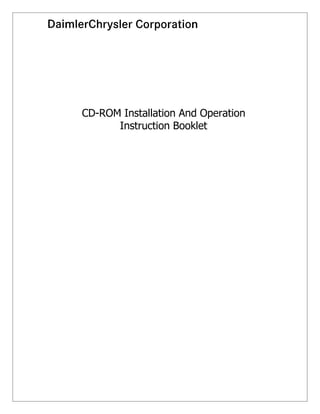
Recommended
Jtag Help Desk manual 1.0

This document provides instructions for installing and configuring the JTAG Helpdesk & Ticketing System. It describes what is included in the package, how to install required components, how to install the JTAG Helpdesk, and how to configure general settings, user access settings, agreement settings, and notification settings. It also provides overviews of key areas like the user manager, category manager, ticket viewer, and client panel.
Imd 203 Questions

- The document provides instructions for navigating an online instructor's manual for a course using bookmarks and buttons in Adobe Acrobat Reader.
- It explains how to expand the bookmark list, use bookmarks to navigate chapters, and toggle between page views and bookmarks.
- Guidelines are also given for printing pages and copying or enhancing content from the manual.
Office2007 Overview Express

This document provides an overview of Microsoft Office 2007 and includes 3 exercises to familiarize users with the new ribbon interface, mini-toolbar, context menus, galleries, and live previews. The exercises guide users through tasks in Word and Excel like formatting text, changing table styles using the ribbon and context menus, and exploring live previews of different formatting options in galleries. The overall goal is to help users navigate the user interface changes and take advantage of new features like the results-oriented design supported by galleries and live previews.
introduction-microsoft-word-2013.13.pdf

This document provides an overview of the Microsoft Word 2013 user interface and covers basic tasks like starting and exiting the program, creating and formatting documents, and getting help. It describes the main components of the Word window including the Ribbon, Quick Access toolbar, document window, and status bar. It also explains how to perform tasks like starting Word, creating new documents, saving, opening, editing, formatting text and paragraphs, applying styles, and printing documents.
Virtual private network full manual

Virtual Private Networking (VPN) allows for secure communication over an unsecure network like the internet by encrypting data transmission. It uses IPSec security features like Encapsulating Security Payload (ESP) and Authentication Header (AH) along with security associations and key management to securely transmit data between VPN gateways. Setting up a VPN involves configuring network interfaces, addresses, and establishing a tunnel between gateways which are then tested and troubleshot if needed.
Office2007 Overview Express

The document provides an overview of Microsoft Office 2007 and includes 3 exercises to familiarize users with the new ribbon interface, mini-toolbar, context menus, galleries, and live previews. The exercises guide users to select text formatting using the ribbon and mini-toolbar, modify a table using context menus and galleries, and preview different table styles with live previews in Excel 2007. The overall goal is to help users navigate the new interface elements and understand how they can improve efficiency.
Web design with dreamweaver charles nyangiti

This document provides instructions for using Dreamweaver and Fireworks to develop websites. It describes how to:
1) Create a site map and storyboard to plan your site's organization and layout.
2) Define a site in Dreamweaver and set up the local root folder to manage files.
3) Design and optimize graphics in Fireworks, then export and import them into Dreamweaver pages.
4) Build web pages in Dreamweaver using tables, text, and imported graphics, and add navigation links between pages.
Recommended
Jtag Help Desk manual 1.0

This document provides instructions for installing and configuring the JTAG Helpdesk & Ticketing System. It describes what is included in the package, how to install required components, how to install the JTAG Helpdesk, and how to configure general settings, user access settings, agreement settings, and notification settings. It also provides overviews of key areas like the user manager, category manager, ticket viewer, and client panel.
Imd 203 Questions

- The document provides instructions for navigating an online instructor's manual for a course using bookmarks and buttons in Adobe Acrobat Reader.
- It explains how to expand the bookmark list, use bookmarks to navigate chapters, and toggle between page views and bookmarks.
- Guidelines are also given for printing pages and copying or enhancing content from the manual.
Office2007 Overview Express

This document provides an overview of Microsoft Office 2007 and includes 3 exercises to familiarize users with the new ribbon interface, mini-toolbar, context menus, galleries, and live previews. The exercises guide users through tasks in Word and Excel like formatting text, changing table styles using the ribbon and context menus, and exploring live previews of different formatting options in galleries. The overall goal is to help users navigate the user interface changes and take advantage of new features like the results-oriented design supported by galleries and live previews.
introduction-microsoft-word-2013.13.pdf

This document provides an overview of the Microsoft Word 2013 user interface and covers basic tasks like starting and exiting the program, creating and formatting documents, and getting help. It describes the main components of the Word window including the Ribbon, Quick Access toolbar, document window, and status bar. It also explains how to perform tasks like starting Word, creating new documents, saving, opening, editing, formatting text and paragraphs, applying styles, and printing documents.
Virtual private network full manual

Virtual Private Networking (VPN) allows for secure communication over an unsecure network like the internet by encrypting data transmission. It uses IPSec security features like Encapsulating Security Payload (ESP) and Authentication Header (AH) along with security associations and key management to securely transmit data between VPN gateways. Setting up a VPN involves configuring network interfaces, addresses, and establishing a tunnel between gateways which are then tested and troubleshot if needed.
Office2007 Overview Express

The document provides an overview of Microsoft Office 2007 and includes 3 exercises to familiarize users with the new ribbon interface, mini-toolbar, context menus, galleries, and live previews. The exercises guide users to select text formatting using the ribbon and mini-toolbar, modify a table using context menus and galleries, and preview different table styles with live previews in Excel 2007. The overall goal is to help users navigate the new interface elements and understand how they can improve efficiency.
Web design with dreamweaver charles nyangiti

This document provides instructions for using Dreamweaver and Fireworks to develop websites. It describes how to:
1) Create a site map and storyboard to plan your site's organization and layout.
2) Define a site in Dreamweaver and set up the local root folder to manage files.
3) Design and optimize graphics in Fireworks, then export and import them into Dreamweaver pages.
4) Build web pages in Dreamweaver using tables, text, and imported graphics, and add navigation links between pages.
Adobe Illustrator CS5 Part 1 : Introduction to Illustrator

Adobe Illustrator CS5 is used to create graphics and type in vector format. Vector graphics are made up of points, lines, and curves that are defined by mathematical equations. Vector graphics are resolution independent, which means that they can be resized to any size without losing quality. This handout provides an overview of the Illustrator CS5 user interface and vector graphics, and covers how to create different shapes using the Pen tool.
If you would like to see more videos on Adobe Illustrator, please visit http://www.youtube.com/mycsula for more online training.
There you can find FREE tutorials on Illustrator, Photoshop, Microsoft Office, HTML5, and many more!
Simple InDesign Manual

This instructional manual was designed to teach basic skills for editing text and images in Adobe InDesign.
The "Northern Utah Native Connection" is a non-profit organization that works with the AmeriCorps Vista program.
I worked with them as a member of a group project.
PMG-Joomla-Quick-Start-Guide

The Joomla Quick Start Guide was developed for the most novice user. The tutorial is an easy read with tons of step-by-step illustration for the Joomla beginner.
Excel Printing Tips

1. The document provides tips for printing worksheets in Excel 2003, including how to preview prints, adjust page setup options like orientation, margins and scaling, and print specific parts of the worksheet.
2. Key tips include using print preview to view the printout, adjusting page setup options on the Page, Margin, and Sheet tabs to control formatting and content included, and selecting print options to choose what to print.
3. An optional exercise demonstrates how to add custom headers and footers or use built-in options for headers and footers.
Adobe illustrator cs5 full tutorials

The document provides an overview of the Adobe Illustrator CS5 user interface and how to use some of its vector drawing tools. It describes starting the program, exploring the application bar, menu bar, workspace, panels like layers and tools, and how to open and work with files. Key points covered include how to create basic shapes using the rectangle and pen tools, including tracing an image to create a vector graphic of leaves and a stem. More complex techniques like creating 3D objects and adjusting paths are also demonstrated.
Ms word

This document provides an introduction to Microsoft Word 2003 through a series of activities for students. The document outlines 10 activities that guide students on how to launch Word, create and save documents, enter and format text, and print documents. The goal is for students to learn basic word processing skills and be able to produce articles and poems by the end of the module.
Microsoft word ICTL

This document provides an introduction to Microsoft Word 2003 through a series of activities for students. The document outlines 10 activities that guide students on how to launch Word, create and save documents, enter and format text, and print documents. The goal is for students to learn basic word processing skills and be able to produce articles and poems by the end of the module.
Data Loading and Visualization-3735

Slicer is an open-source software that allows loading and visualizing medical image data and 3D models. The tutorial guides users through loading DICOM and non-DICOM volumes, models, and a pre-made scene into Slicer. It demonstrates interacting with the data, including manipulating views, adjusting opacity and visibility of models, fusing images, and clipping models. The goal is to familiarize users with Slicer's interface and basic functions for loading and viewing different data types.
Module 8 pcb editor basics

This document describes basics of using the PCB editor interface in Altium Designer software. It discusses the layer tabs, view commands for zooming and panning, and different types of PCB design objects that can be created including tracks, pads, vias and more. Shortcut keys for navigation and tools for manipulating the view like autopanning and right mouse panning are also covered.
Word2022 (1).pptx4c

Word 2022 is a word processing program that allows users to create documents like letters and reports. It features a ribbon interface with tabs for formatting, editing, and laying out documents. The ribbon contains tools for common tasks like changing font, style, and alignment. Users can open, create, and save Word documents and export them to other file formats like PDF.
Getting started 1.4

The document provides an overview of how to get started with TeamXp for creating scenarios. It explains the main components of TeamXp including the scenario editor, content blocks, branching, publishing on multiple channels, and the facilitator channel. It then walks through creating a basic "Hello World" scenario and introducing player choices and personas. It demonstrates using the phone preview and running the scenario. Finally, it shows how to add facilitator content to enable facilitator-led experiences.
Imd 203 Questions

This document provides instructions for navigating and using an online instructor's manual in Adobe Acrobat. It describes how to use bookmarks to navigate chapters and topics. It also explains how to print pages from the manual or copy text into other documents. The document concludes by noting that the instructor notes are suggestions and that the manual can be edited.
Screen elements

PowerPoint is a presentation application used to create slides that may include text, graphics, charts, and more. It displays various screen elements like a title bar, toolbars, tabs, and views. The normal view is used for creating and editing slides while the slide sorter view and slide show view are used for organizing slides and displaying presentations.
1.3 Process and Information Layout

The document provides information about programming and development tools for an introduction to programming course. It discusses Word information layout and how to create documents using text and images. Formatting text, inserting clipart and pictures, and drawing objects in Word are demonstrated. The objectives are to create documents using text layout, workbooks using data layout, and presentations using presentation layout, and publish them as web pages.
photoshop_workshop_01

This document is a 10 page workshop on using Adobe Photoshop CS3. It provides instructions on opening and viewing files, scaling images, manipulating canvas sizes, cropping images, drawing selections, working with layers, selecting colors, combining content from multiple files, flattening layers, and saving files in different formats such as PSD, TIFF, JPEG, GIF, and PNG. The workshop also includes screenshots to demonstrate the Photoshop tools and instructions.
photoshop_workshop_01

This document is a 10 page workshop on using Adobe Photoshop CS3. It provides instructions on opening and viewing files, scaling images, manipulating canvas sizes, cropping images, drawing selections, working with layers, selecting colors, combining content from multiple files, flattening layers, and saving files in different formats such as PSD, TIFF, JPEG, GIF, and PNG. The workshop also includes screenshots to demonstrate the Photoshop tools and interfaces discussed.
Module 8 pcb editor basics

This document provides an overview of the PCB editor basics in Altium Designer, including:
- The user interface and view commands for navigating PCB designs
- The different types of PCB design objects that can be used such as tracks, pads, vias, arcs, strings and their properties
- How to place and edit these different object types using their corresponding dialog boxes
- Additional topics covered include favorites, snippets, selection tools, and shortcuts for common tasks in the PCB editor
MS word.pptx

Microsoft Word is a word processing software developed by Microsoft. It was first released on October 25, 1983, under the name Multi-Tool Word for Xenix systems
GROUP 1.pptx

The document discusses productivity tools and advanced application techniques. It defines productivity tools as those used to organize, manipulate, shape and present ideas efficiently. Key productivity tools identified are Microsoft Word, Excel and PowerPoint. Advanced techniques covered include mail merge and label generation in Word, custom animations and timing in PowerPoint, hyperlinking across documents, integrating images and external material into documents, and embedding files and data. Examples and step-by-step instructions are provided for how to implement many of these techniques using Microsoft Office applications.
Microsoft PowerPoint Advance Features

This document provides instructions for inserting various advanced elements into PowerPoint presentations, including pictures, WordArt, shapes, animations, audio, video, tables, and charts. It explains how to insert each element and modify properties like size, color, effects. Animations can be applied and customized using options like entrance, exit, emphasis effects. Multiple animations can be added to single objects. [END SUMMARY]
95ZJ_8J.PDF

The document provides information on turn signal and hazard warning systems. It describes the main components, which include a combination flasher, multi-function switch, turn signal indicator lamps, and turn signal lamps. It outlines procedures for diagnosing issues and testing components like the flasher and switch. Removal and installation instructions are provided for the multi-function switch and combination flasher.
95ZJ_19.PDF

This document provides information about steering systems for ZJ vehicles. It describes the major components of the power steering system including the recirculating ball steering gear, steering linkage, power steering pump, and steering column. It provides details on identifying codes for the steering gear and pump as well as diagnosing common noise complaints.
More Related Content
Similar to INSTR.PDF
Adobe Illustrator CS5 Part 1 : Introduction to Illustrator

Adobe Illustrator CS5 is used to create graphics and type in vector format. Vector graphics are made up of points, lines, and curves that are defined by mathematical equations. Vector graphics are resolution independent, which means that they can be resized to any size without losing quality. This handout provides an overview of the Illustrator CS5 user interface and vector graphics, and covers how to create different shapes using the Pen tool.
If you would like to see more videos on Adobe Illustrator, please visit http://www.youtube.com/mycsula for more online training.
There you can find FREE tutorials on Illustrator, Photoshop, Microsoft Office, HTML5, and many more!
Simple InDesign Manual

This instructional manual was designed to teach basic skills for editing text and images in Adobe InDesign.
The "Northern Utah Native Connection" is a non-profit organization that works with the AmeriCorps Vista program.
I worked with them as a member of a group project.
PMG-Joomla-Quick-Start-Guide

The Joomla Quick Start Guide was developed for the most novice user. The tutorial is an easy read with tons of step-by-step illustration for the Joomla beginner.
Excel Printing Tips

1. The document provides tips for printing worksheets in Excel 2003, including how to preview prints, adjust page setup options like orientation, margins and scaling, and print specific parts of the worksheet.
2. Key tips include using print preview to view the printout, adjusting page setup options on the Page, Margin, and Sheet tabs to control formatting and content included, and selecting print options to choose what to print.
3. An optional exercise demonstrates how to add custom headers and footers or use built-in options for headers and footers.
Adobe illustrator cs5 full tutorials

The document provides an overview of the Adobe Illustrator CS5 user interface and how to use some of its vector drawing tools. It describes starting the program, exploring the application bar, menu bar, workspace, panels like layers and tools, and how to open and work with files. Key points covered include how to create basic shapes using the rectangle and pen tools, including tracing an image to create a vector graphic of leaves and a stem. More complex techniques like creating 3D objects and adjusting paths are also demonstrated.
Ms word

This document provides an introduction to Microsoft Word 2003 through a series of activities for students. The document outlines 10 activities that guide students on how to launch Word, create and save documents, enter and format text, and print documents. The goal is for students to learn basic word processing skills and be able to produce articles and poems by the end of the module.
Microsoft word ICTL

This document provides an introduction to Microsoft Word 2003 through a series of activities for students. The document outlines 10 activities that guide students on how to launch Word, create and save documents, enter and format text, and print documents. The goal is for students to learn basic word processing skills and be able to produce articles and poems by the end of the module.
Data Loading and Visualization-3735

Slicer is an open-source software that allows loading and visualizing medical image data and 3D models. The tutorial guides users through loading DICOM and non-DICOM volumes, models, and a pre-made scene into Slicer. It demonstrates interacting with the data, including manipulating views, adjusting opacity and visibility of models, fusing images, and clipping models. The goal is to familiarize users with Slicer's interface and basic functions for loading and viewing different data types.
Module 8 pcb editor basics

This document describes basics of using the PCB editor interface in Altium Designer software. It discusses the layer tabs, view commands for zooming and panning, and different types of PCB design objects that can be created including tracks, pads, vias and more. Shortcut keys for navigation and tools for manipulating the view like autopanning and right mouse panning are also covered.
Word2022 (1).pptx4c

Word 2022 is a word processing program that allows users to create documents like letters and reports. It features a ribbon interface with tabs for formatting, editing, and laying out documents. The ribbon contains tools for common tasks like changing font, style, and alignment. Users can open, create, and save Word documents and export them to other file formats like PDF.
Getting started 1.4

The document provides an overview of how to get started with TeamXp for creating scenarios. It explains the main components of TeamXp including the scenario editor, content blocks, branching, publishing on multiple channels, and the facilitator channel. It then walks through creating a basic "Hello World" scenario and introducing player choices and personas. It demonstrates using the phone preview and running the scenario. Finally, it shows how to add facilitator content to enable facilitator-led experiences.
Imd 203 Questions

This document provides instructions for navigating and using an online instructor's manual in Adobe Acrobat. It describes how to use bookmarks to navigate chapters and topics. It also explains how to print pages from the manual or copy text into other documents. The document concludes by noting that the instructor notes are suggestions and that the manual can be edited.
Screen elements

PowerPoint is a presentation application used to create slides that may include text, graphics, charts, and more. It displays various screen elements like a title bar, toolbars, tabs, and views. The normal view is used for creating and editing slides while the slide sorter view and slide show view are used for organizing slides and displaying presentations.
1.3 Process and Information Layout

The document provides information about programming and development tools for an introduction to programming course. It discusses Word information layout and how to create documents using text and images. Formatting text, inserting clipart and pictures, and drawing objects in Word are demonstrated. The objectives are to create documents using text layout, workbooks using data layout, and presentations using presentation layout, and publish them as web pages.
photoshop_workshop_01

This document is a 10 page workshop on using Adobe Photoshop CS3. It provides instructions on opening and viewing files, scaling images, manipulating canvas sizes, cropping images, drawing selections, working with layers, selecting colors, combining content from multiple files, flattening layers, and saving files in different formats such as PSD, TIFF, JPEG, GIF, and PNG. The workshop also includes screenshots to demonstrate the Photoshop tools and instructions.
photoshop_workshop_01

This document is a 10 page workshop on using Adobe Photoshop CS3. It provides instructions on opening and viewing files, scaling images, manipulating canvas sizes, cropping images, drawing selections, working with layers, selecting colors, combining content from multiple files, flattening layers, and saving files in different formats such as PSD, TIFF, JPEG, GIF, and PNG. The workshop also includes screenshots to demonstrate the Photoshop tools and interfaces discussed.
Module 8 pcb editor basics

This document provides an overview of the PCB editor basics in Altium Designer, including:
- The user interface and view commands for navigating PCB designs
- The different types of PCB design objects that can be used such as tracks, pads, vias, arcs, strings and their properties
- How to place and edit these different object types using their corresponding dialog boxes
- Additional topics covered include favorites, snippets, selection tools, and shortcuts for common tasks in the PCB editor
MS word.pptx

Microsoft Word is a word processing software developed by Microsoft. It was first released on October 25, 1983, under the name Multi-Tool Word for Xenix systems
GROUP 1.pptx

The document discusses productivity tools and advanced application techniques. It defines productivity tools as those used to organize, manipulate, shape and present ideas efficiently. Key productivity tools identified are Microsoft Word, Excel and PowerPoint. Advanced techniques covered include mail merge and label generation in Word, custom animations and timing in PowerPoint, hyperlinking across documents, integrating images and external material into documents, and embedding files and data. Examples and step-by-step instructions are provided for how to implement many of these techniques using Microsoft Office applications.
Microsoft PowerPoint Advance Features

This document provides instructions for inserting various advanced elements into PowerPoint presentations, including pictures, WordArt, shapes, animations, audio, video, tables, and charts. It explains how to insert each element and modify properties like size, color, effects. Animations can be applied and customized using options like entrance, exit, emphasis effects. Multiple animations can be added to single objects. [END SUMMARY]
Similar to INSTR.PDF (20)
Adobe Illustrator CS5 Part 1 : Introduction to Illustrator

Adobe Illustrator CS5 Part 1 : Introduction to Illustrator
More from Åge Færestrand
95ZJ_8J.PDF

The document provides information on turn signal and hazard warning systems. It describes the main components, which include a combination flasher, multi-function switch, turn signal indicator lamps, and turn signal lamps. It outlines procedures for diagnosing issues and testing components like the flasher and switch. Removal and installation instructions are provided for the multi-function switch and combination flasher.
95ZJ_19.PDF

This document provides information about steering systems for ZJ vehicles. It describes the major components of the power steering system including the recirculating ball steering gear, steering linkage, power steering pump, and steering column. It provides details on identifying codes for the steering gear and pump as well as diagnosing common noise complaints.
95ZJ_3.PDF

The document provides information about rear suspension and axles for a Grand Cherokee vehicle. It describes the main components of the rear suspension system, including coil springs, upper and lower suspension arms, shock absorbers, stabilizer bar, track bar, and jounce bumpers. It also explains how the standard differential allows the axle shafts to rotate at different speeds when turning corners to compensate for the longer path of the outside wheel. The Model 35 axle used in the Grand Cherokee can be equipped with an optional Trac-Lok limited slip differential.
95ZJ_14.PDF

This document provides an overview of fuel delivery systems for vehicles with 4.0L and 5.2L engines. It describes the components of the fuel pump module, which is mounted in the fuel tank and contains the electric fuel pump, fuel pressure regulator, and in-tank fuel filter. The fuel pressure regulator is no longer mounted on the fuel rail. Procedures are provided for releasing fuel system pressure before servicing, and for testing fuel system pressure.
WELCOME.PDF

This document appears to be an electronic service manual for the 1995 Jeep Grand Cherokee. The logo on the page links to instructions when clicked. The page requests the user click the link for further information.
95ZJ_9.PDF

The document provides information on standard service procedures for engines, including form-in-place gaskets, honing cylinder bores, measuring crankshaft and connecting rod bearing clearances using Plastigage, repairing damaged or worn threads using a Heli-Coil tap, and servicing a 4.0L engine assembly (short block). It includes diagrams and step-by-step instructions for compression testing, measuring bearing clearance, and honing cylinder bores. Tables of contents and indexes provide page references for additional information on specific engines and procedures.
95ZJ_8T.PDF

This document provides information about power mirrors and an automatic day/night rear view mirror on Jeep Grand Cherokee models. It describes the major components of these systems and their functions. The document also provides diagnostic procedures to test the power mirror switch and motors, as well as the automatic rear view mirror. Finally, it lists the service procedures for removing and installing the power mirror switch and removing the power mirrors and automatic rear view mirror.
95ZJ_23.PDF

The document discusses various exterior body components of a vehicle. It provides removal and installation instructions for components like the grille, headlamps, hood, hood latches and related parts. The document is organized in sections covering the grille/reinforcement, radiator support, hood, hood hinges/latches/striker and other exterior parts. Diagrams and step-by-step instructions are provided for servicing these exterior body parts.
95ZJ_8R.PDF

This document provides information about power seats in Jeep Grand Cherokee models. It describes the major components of the power seat system, including the power seat switch and three reversible motors that operate the seat adjustments. The document provides guidance on diagnosing issues with the power seat motors or switch, including continuity tests of the switch connections. It also outlines procedures for removing and installing the power seat switch and motor/adjuster assembly.
95ZJ_8Q.PDF

This document provides information about a vehicle theft alarm system, including:
- General descriptions of how the system arms, disarms, and responds to unauthorized access attempts.
- Instructions for performing self-diagnosis tests to check the operation of sensors and circuits.
- Procedures for technicians to remove and install the VTA module, which involves removing various dash panel components.
- Steps for technicians to diagnose the system using the self-diagnosis mode and by checking for proper horn responses from sensors.
95ZJ_5.PDF

This document contains information about brakes for a vehicle model. It includes sections on general brake information, ABS brakes, changes for the 1995 model year, brake components, fluids and cleaning products, safety precautions, and an index of topics. The key points are:
- The vehicle uses power assisted four-wheel disc brakes with ABS standard on all models.
- Changes for 1995 include different master cylinder, power brake booster, and hydraulic control unit components for the ABS system.
- Safety precautions for working on brakes include wearing protective equipment and properly disposing of any potential asbestos dust.
95ZJ_11.PDF

This document provides information about exhaust systems and intake manifolds. It discusses the basic components of exhaust systems, including exhaust manifolds, pipes, catalytic converters, heat shields, mufflers and tailpipes. It describes symptoms of exhaust system problems and provides procedures for removing and installing exhaust pipes and manifolds. Intake manifolds and catalytic converters are also discussed.
95ZJ_25.PDF

The document provides general information about emission control systems, including:
1) It describes the different emission control components and systems used on 4.0L and 5.2L engines.
2) It explains how the on-board diagnostic system checks for faults in emission components like the EGR and EVAP systems.
3) It provides an overview of the evaporative emission control system and its components like the EVAP canister.
95ZJ_8C.PDF

The document provides information about the overhead console in Jeep Grand Cherokee models. It describes the different types of overhead consoles that are used depending on whether the vehicle has a power sunroof option. It also describes the major components in the overhead console including the trip computer, compass, thermometer, reading lamps, remote garage door opener storage, and sunglasses storage. The document provides details on diagnosing issues with these components through self-diagnostic tests and flow charts.
95ZJ_8F.PDF

This document provides general information about audio systems for Jeep Grand Cherokee models. It describes components such as radios, speakers, antennas, and amplifiers. It also provides diagnostic procedures and service instructions for removing and installing these components.
95ZJ_7.PDF

This document provides information about cooling system diagnosis and service procedures for a vehicle. It includes:
- An overview of cooling system components and coolant routing
- Diagnosis charts to help identify potential causes of overheating
- Procedures for testing the water pump, draining and refilling the cooling system, and replacing components like the radiator, hoses, thermostat, and water pump.
- Cautions for working on the high-pressure cooling system and ensuring the correct rotating water pump is installed.
IBC.PDF

This document provides contact information for obtaining special service tools in the United States, Canada, and internationally. The same tools or their equivalent are required for certain vehicle service operations and can be obtained from local sources or through the listed contacts, which include addresses and phone/fax numbers for Miller Special Tools in Michigan and C&D Riley Enterprises in Ontario.
95ZJ_21.PDF

The document provides information about manual transmissions and transfer cases used in Jeep vehicles, including:
- An index listing transmission and transfer case models covered
- Service information for the AX15 5-speed manual transmission, including identification, gear ratios, lubrication, diagnosis and repair procedures
- Procedures for transmission removal, disassembly, component inspection and installation
95ZJ_8N.PDF

The document provides information about diagnosing issues with a vehicle's rear window defogger system. It describes the major components of the system, including the rear window glass grid, defogger switch, and defogger relay/timer. It then lists steps to test overall system operation and to isolate problems, such as using a voltmeter to check for breaks in the glass grid lines or testing power supply to the relay.
More from Åge Færestrand (20)
Importert fra Google Notatbok – Min første notatbok

Importert fra Google Notatbok – Min første notatbok
Recently uploaded
Dahua Security Camera System Guide esetia

Dahua provides a comprehensive guide on how to install their security camera systems. Learn about the different types of cameras and system components, as well as the installation process.
Charging Fueling & Infrastructure (CFI) Program by Kevin Miller

Kevin Miller, Senior Advisor, Business Models of the Joint Office of Energy and Transportation gave this presentation at the Forth and Electrification Coalition CFI Grant Program - Overview and Technical Assistance webinar on June 12, 2024.
Cargdor frontal volvo L180E para trabajar en carga de rocas.

Descripción del cargador frontal VOLVO l180E
欧洲杯竞猜-欧洲杯竞猜外围竞猜-欧洲杯竞猜竞猜平台|【网址🎉ac123.net🎉】

【网址🎉ac123.net🎉】欧洲杯竞猜是世界上历史最悠久的博彩公司之一。其历史可以追溯到十九世纪末,确切时间是1886年。这家英国公司拥有超过15000名员工,是博彩行业规模最大的公司。欧洲杯竞猜是英国最受欢迎的实体博彩公司之一,其排名仅次于欧洲杯竞猜,旗下2800家投注站遍布全英国。
欧洲杯下注-欧洲杯下注下注app-欧洲杯下注盘口app|【网址🎉ac22.net🎉】

【网址🎉ac22.net🎉】欧洲杯下注是爱尔兰的博彩公司,成立于1988年,位于爱尔兰的都柏林。欧洲杯下注通过在爱尔兰和英国的一系列持牌博彩商店以及经营爱尔兰最大的电话博彩服务来开展业务。在互联网上,欧洲杯下注提供体育博彩,在线扑克,在线宾果游戏,在线赌场和在线游戏。
按照学校原版(UTS文凭证书)悉尼科技大学毕业证快速办理

了解办理留学学历【微信:176555708】【(UTS毕业证书)悉尼科技大学毕业证】【微信:176555708】成绩单、外壳、offer、留信学历认证(永久存档真实可查)采用学校原版纸张、特殊工艺完全按照原版一比一制作(包括:隐形水印,阴影底纹,钢印LOGO烫金烫银,LOGO烫金烫银复合重叠,文字图案浮雕,激光镭射,紫外荧光,温感,复印防伪)行业标杆!精益求精,诚心合作,真诚制作!多年品质 ,按需精细制作,24小时接单,全套进口原装设备,十五年致力于帮助留学生解决难题,业务范围有加拿大、英国、澳洲、韩国、美国、新加坡,新西兰等学历材料,包您满意。
【我们承诺采用的是学校原版纸张(纸质、底色、纹路),我们拥有全套进口原装设备,特殊工艺都是采用不同机器制作,仿真度基本可以达到100%,所有工艺效果都可提前给客户展示,不满意可以根据客户要求进行调整,直到满意为止!】
【业务选择办理准则】
一、工作未确定,回国需先给父母、亲戚朋友看下文凭的情况,办理一份就读学校的毕业证【微信176555708】文凭即可
二、回国进私企、外企、自己做生意的情况,这些单位是不查询毕业证真伪的,而且国内没有渠道去查询国外文凭的真假,也不需要提供真实教育部认证。鉴于此,办理一份毕业证【微信176555708】即可
三、进国企,银行,事业单位,考公务员等等,这些单位是必需要提供真实教育部认证的,办理教育部认证所需资料众多且烦琐,所有材料您都必须提供原件,我们凭借丰富的经验,快捷的绿色通道帮您快速整合材料,让您少走弯路。
留信网认证的作用:
1:该专业认证可证明留学生真实身份
2:同时对留学生所学专业登记给予评定
3:国家专业人才认证中心颁发入库证书
4:这个认证书并且可以归档倒地方
5:凡事获得留信网入网的信息将会逐步更新到个人身份内,将在公安局网内查询个人身份证信息后,同步读取人才网入库信息
6:个人职称评审加20分
7:个人信誉贷款加10分
8:在国家人才网主办的国家网络招聘大会中纳入资料,供国家高端企业选择人才
留信网服务项目:
1、留学生专业人才库服务(留信分析)
2、国(境)学习人员提供就业推荐信服务
3、留学人员区块链存储服务
→ 【关于价格问题(保证一手价格)】
我们所定的价格是非常合理的,而且我们现在做得单子大多数都是代理和回头客户介绍的所以一般现在有新的单子 我给客户的都是第一手的代理价格,因为我想坦诚对待大家 不想跟大家在价格方面浪费时间
对于老客户或者被老客户介绍过来的朋友,我们都会适当给一些优惠。
选择实体注册公司办理,更放心,更安全!我们的承诺:客户在留信官方认证查询网站查询到认证通过结果后付款,不成功不收费!
美洲杯押注靠谱的软件-美洲杯押注靠谱的软件推荐-美洲杯押注靠谱的软件|【网址🎉ac123.net🎉】

美洲杯押注靠谱的软件成立于1934年,隶属于美洲杯押注靠谱的软件酒店管理集团,有着八十多年的历史,有“博彩公司代言人”的美誉,是全球最具影响的博彩公司之一。美洲杯押注靠谱的软件在英国经营着1500多家投注站,全球客户达30万之众,是全球最大的电话投注服务公司。美洲杯押注靠谱的软件除了直接接收玩家的投注外,还接受其他博彩公司的风险转注,起着博彩业“保险公司”的作用。有玩过线上博彩平台的玩家们,一定对美洲杯押注靠谱的软件绝不陌生。
Kenwood DDX71/491/471/371/3108/30718/271/2071 User Manual

Kenwood touchscreen Bluetooth stereo head unit manual
一比一原版悉尼大学毕业证(USYD毕业证书)学历如何办理

精仿办理【微信号:176555708】【精仿办理(USYD毕业证书)】【微信号:176555708】《成绩单、外壳、offer、真实留信官方学历认证(永久存档/真实可查)》采用学校原版纸张、特殊工艺完全按照原版一比一制作(包括:隐形水印,阴影底纹,钢印LOGO烫金烫银,LOGO烫金烫银复合重叠,文字图案浮雕,激光镭射,紫外荧光,温感,复印防伪)行业标杆!精益求精,诚心合作,真诚制作!多年品质 ,按需精细制作,24小时接单,全套进口原装设备,十五年致力于帮助留学生解决难题,业务范围有加拿大、英国、澳洲、韩国、美国、新加坡,新西兰等学历材料,包您满意。
【我们承诺采用的是学校原版纸张(纸质、底色、纹路)我们拥有全套进口原装设备,特殊工艺都是采用不同机器制作,仿真度基本可以达到100%,所有工艺效果都可提前给客户展示,不满意可以根据客户要求进行调整,直到满意为止!】
【业务选择办理准则】
一、工作未确定,回国需先给父母、亲戚朋友看下文凭的情况,办理一份就读学校的毕业证【微信号:176555708】文凭即可
二、回国进私企、外企、自己做生意的情况,这些单位是不查询毕业证真伪的,而且国内没有渠道去查询国外文凭的真假,也不需要提供真实教育部认证。鉴于此,办理一份毕业证【微信号:176555708】即可
三、进国企,银行,事业单位,考公务员等等,这些单位是必需要提供真实教育部认证的,办理教育部认证所需资料众多且烦琐,所有材料您都必须提供原件,我们凭借丰富的经验,快捷的绿色通道帮您快速整合材料,让您少走弯路。
留信网认证的作用:
1:该专业认证可证明留学生真实身份
2:同时对留学生所学专业登记给予评定
3:国家专业人才认证中心颁发入库证书
4:这个认证书并且可以归档倒地方
5:凡事获得留信网入网的信息将会逐步更新到个人身份内,将在公安局网内查询个人身份证信息后,同步读取人才网入库信息
6:个人职称评审加20分
7:个人信誉贷款加10分
8:在国家人才网主办的国家网络招聘大会中纳入资料,供国家高端企业选择人才
留信网服务项目:
1、留学生专业人才库服务(留信分析)
2、国(境)学习人员提供就业推荐信服务
3、留学人员区块链存储服务
【关于价格问题(保证一手价格)】
我们所定的价格是非常合理的,而且我们现在做得单子大多数都是代理和回头客户介绍的所以一般现在有新的单子 我给客户的都是第一手的代理价格,因为我想坦诚对待大家 不想跟大家在价格方面浪费时间
对于老客户或者被老客户介绍过来的朋友,我们都会适当给一些优惠。
选择实体注册公司办理,更放心,更安全!我们的承诺:客户在留信官方认证查询网站查询到认证通过结果后付款,不成功不收费!
原版制作(澳洲WSU毕业证书)西悉尼大学毕业证文凭证书一模一样

学校原件一模一样【微信:741003700 】《(澳洲WSU毕业证书)西悉尼大学毕业证文凭证书》【微信:741003700 】学位证,留信认证(真实可查,永久存档)原件一模一样纸张工艺/offer、雅思、外壳等材料/诚信可靠,可直接看成品样本,帮您解决无法毕业带来的各种难题!外壳,原版制作,诚信可靠,可直接看成品样本。行业标杆!精益求精,诚心合作,真诚制作!多年品质 ,按需精细制作,24小时接单,全套进口原装设备。十五年致力于帮助留学生解决难题,包您满意。
本公司拥有海外各大学样板无数,能完美还原。
1:1完美还原海外各大学毕业材料上的工艺:水印,阴影底纹,钢印LOGO烫金烫银,LOGO烫金烫银复合重叠。文字图案浮雕、激光镭射、紫外荧光、温感、复印防伪等防伪工艺。材料咨询办理、认证咨询办理请加学历顾问Q/微741003700
【主营项目】
一.毕业证【q微741003700】成绩单、使馆认证、教育部认证、雅思托福成绩单、学生卡等!
二.真实使馆公证(即留学回国人员证明,不成功不收费)
三.真实教育部学历学位认证(教育部存档!教育部留服网站永久可查)
四.办理各国各大学文凭(一对一专业服务,可全程监控跟踪进度)
如果您处于以下几种情况:
◇在校期间,因各种原因未能顺利毕业……拿不到官方毕业证【q/微741003700】
◇面对父母的压力,希望尽快拿到;
◇不清楚认证流程以及材料该如何准备;
◇回国时间很长,忘记办理;
◇回国马上就要找工作,办给用人单位看;
◇企事业单位必须要求办理的
◇需要报考公务员、购买免税车、落转户口
◇申请留学生创业基金
留信网认证的作用:
1:该专业认证可证明留学生真实身份
2:同时对留学生所学专业登记给予评定
3:国家专业人才认证中心颁发入库证书
4:这个认证书并且可以归档倒地方
5:凡事获得留信网入网的信息将会逐步更新到个人身份内,将在公安局网内查询个人身份证信息后,同步读取人才网入库信息
6:个人职称评审加20分
7:个人信誉贷款加10分
8:在国家人才网主办的国家网络招聘大会中纳入资料,供国家高端企业选择人才
按照学校原版(UniSA文凭证书)南澳大学毕业证快速办理

咨询办理【(UniSA毕业证书)南澳大学毕业证】【176555708微信号】未毕业成绩单、外壳、offer、留信学历认证(永久存档真实可查)采用学校原版纸张、特殊工艺完全按照原版一比一制作(包括:隐形水印,阴影底纹,钢印LOGO烫金烫银,LOGO烫金烫银复合重叠,文字图案浮雕,激光镭射,紫外荧光,温感,复印防伪)行业标杆!精益求精,诚心合作,真诚制作!多年品质 ,按需精细制作,24小时接单,全套进口原装设备,十五年致力于帮助留学生解决难题,业务范围有加拿大、英国、澳洲、韩国、美国、新加坡,新西兰等学历材料,包您满意。
【我们承诺采用的是学校原版纸张(纸质、底色、纹路),我们拥有全套进口原装设备,特殊工艺都是采用不同机器制作,仿真度基本可以达到100%,所有工艺效果都可提前给客户展示,不满意可以根据客户要求进行调整,直到满意为止!】
【业务选择办理准则】
一、工作未确定,回国需先给父母、亲戚朋友看下文凭的情况,办理一份就读学校的毕业证【微信176555708】文凭即可
二、回国进私企、外企、自己做生意的情况,这些单位是不查询毕业证真伪的,而且国内没有渠道去查询国外文凭的真假,也不需要提供真实教育部认证。鉴于此,办理一份毕业证【微信176555708】即可
三、进国企,银行,事业单位,考公务员等等,这些单位是必需要提供真实教育部认证的,办理教育部认证所需资料众多且烦琐,所有材料您都必须提供原件,我们凭借丰富的经验,快捷的绿色通道帮您快速整合材料,让您少走弯路。
留信网认证的作用:
1:该专业认证可证明留学生真实身份
2:同时对留学生所学专业登记给予评定
3:国家专业人才认证中心颁发入库证书
4:这个认证书并且可以归档倒地方
5:凡事获得留信网入网的信息将会逐步更新到个人身份内,将在公安局网内查询个人身份证信息后,同步读取人才网入库信息
6:个人职称评审加20分
7:个人信誉贷款加10分
8:在国家人才网主办的国家网络招聘大会中纳入资料,供国家高端企业选择人才
留信网服务项目:
1、留学生专业人才库服务(留信分析)
2、国(境)学习人员提供就业推荐信服务
3、留学人员区块链存储服务
→ 【关于价格问题(保证一手价格)】
我们所定的价格是非常合理的,而且我们现在做得单子大多数都是代理和回头客户介绍的所以一般现在有新的单子 我给客户的都是第一手的代理价格,因为我想坦诚对待大家 不想跟大家在价格方面浪费时间
对于老客户或者被老客户介绍过来的朋友,我们都会适当给一些优惠。
选择实体注册公司办理,更放心,更安全!我们的承诺:客户在留信官方认证查询网站查询到认证通过结果后付款,不成功不收费!
Charging Fueling & Infrastructure (CFI) Program Resources by Cat Plein

Cat Plein, Development & Communications Director of Forth, gave this presentation at the Forth and Electrification Coalition CFI Grant Program - Overview and Technical Assistance webinar on June 12, 2024.
原版定做(mmu学位证书)英国曼彻斯特城市大学毕业证本科文凭原版一模一样

原版定制【微信:bwp0011】《(mmu学位证书)英国曼彻斯特城市大学毕业证本科文凭》【微信:bwp0011】成绩单 、雅思、外壳、留信学历认证永久存档查询,采用学校原版纸张、特殊工艺完全按照原版一比一制作(包括:隐形水印,阴影底纹,钢印LOGO烫金烫银,LOGO烫金烫银复合重叠,文字图案浮雕,激光镭射,紫外荧光,温感,复印防伪)行业标杆!精益求精,诚心合作,真诚制作!多年品质 ,按需精细制作,24小时接单,全套进口原装设备,十五年致力于帮助留学生解决难题,业务范围有加拿大、英国、澳洲、韩国、美国、新加坡,新西兰等学历材料,包您满意。
【业务选择办理准则】
一、工作未确定,回国需先给父母、亲戚朋友看下文凭的情况,办理一份就读学校的毕业证【微信bwp0011】文凭即可
二、回国进私企、外企、自己做生意的情况,这些单位是不查询毕业证真伪的,而且国内没有渠道去查询国外文凭的真假,也不需要提供真实教育部认证。鉴于此,办理一份毕业证【微信bwp0011】即可
三、进国企,银行,事业单位,考公务员等等,这些单位是必需要提供真实教育部认证的,办理教育部认证所需资料众多且烦琐,所有材料您都必须提供原件,我们凭借丰富的经验,快捷的绿色通道帮您快速整合材料,让您少走弯路。
留信网认证的作用:
1:该专业认证可证明留学生真实身份
2:同时对留学生所学专业登记给予评定
3:国家专业人才认证中心颁发入库证书
4:这个认证书并且可以归档倒地方
5:凡事获得留信网入网的信息将会逐步更新到个人身份内,将在公安局网内查询个人身份证信息后,同步读取人才网入库信息
6:个人职称评审加20分
7:个人信誉贷款加10分
8:在国家人才网主办的国家网络招聘大会中纳入资料,供国家高端企业选择人才
【关于价格问题(保证一手价格)】
我们所定的价格是非常合理的,而且我们现在做得单子大多数都是代理和回头客户介绍的所以一般现在有新的单子 我给客户的都是第一手的代理价格,因为我想坦诚对待大家 不想跟大家在价格方面浪费时间
对于老客户或者被老客户介绍过来的朋友,我们都会适当给一些优惠。
一比一原版皇家墨尔本理工大学毕业证(RMIT毕业证书)学历如何办理

学校原版办理【微信号:176555708】【学校原版办理(RMIT毕业证书)】【微信号:176555708】《成绩单、外壳、offer、真实留信官方学历认证(永久存档/真实可查)》采用学校原版纸张、特殊工艺完全按照原版一比一制作(包括:隐形水印,阴影底纹,钢印LOGO烫金烫银,LOGO烫金烫银复合重叠,文字图案浮雕,激光镭射,紫外荧光,温感,复印防伪)行业标杆!精益求精,诚心合作,真诚制作!多年品质 ,按需精细制作,24小时接单,全套进口原装设备,十五年致力于帮助留学生解决难题,业务范围有加拿大、英国、澳洲、韩国、美国、新加坡,新西兰等学历材料,包您满意。
【我们承诺采用的是学校原版纸张(纸质、底色、纹路)我们拥有全套进口原装设备,特殊工艺都是采用不同机器制作,仿真度基本可以达到100%,所有工艺效果都可提前给客户展示,不满意可以根据客户要求进行调整,直到满意为止!】
【业务选择办理准则】
一、工作未确定,回国需先给父母、亲戚朋友看下文凭的情况,办理一份就读学校的毕业证【微信号:176555708】文凭即可
二、回国进私企、外企、自己做生意的情况,这些单位是不查询毕业证真伪的,而且国内没有渠道去查询国外文凭的真假,也不需要提供真实教育部认证。鉴于此,办理一份毕业证【微信号:176555708】即可
三、进国企,银行,事业单位,考公务员等等,这些单位是必需要提供真实教育部认证的,办理教育部认证所需资料众多且烦琐,所有材料您都必须提供原件,我们凭借丰富的经验,快捷的绿色通道帮您快速整合材料,让您少走弯路。
留信网认证的作用:
1:该专业认证可证明留学生真实身份
2:同时对留学生所学专业登记给予评定
3:国家专业人才认证中心颁发入库证书
4:这个认证书并且可以归档倒地方
5:凡事获得留信网入网的信息将会逐步更新到个人身份内,将在公安局网内查询个人身份证信息后,同步读取人才网入库信息
6:个人职称评审加20分
7:个人信誉贷款加10分
8:在国家人才网主办的国家网络招聘大会中纳入资料,供国家高端企业选择人才
留信网服务项目:
1、留学生专业人才库服务(留信分析)
2、国(境)学习人员提供就业推荐信服务
3、留学人员区块链存储服务
【关于价格问题(保证一手价格)】
我们所定的价格是非常合理的,而且我们现在做得单子大多数都是代理和回头客户介绍的所以一般现在有新的单子 我给客户的都是第一手的代理价格,因为我想坦诚对待大家 不想跟大家在价格方面浪费时间
对于老客户或者被老客户介绍过来的朋友,我们都会适当给一些优惠。
选择实体注册公司办理,更放心,更安全!我们的承诺:客户在留信官方认证查询网站查询到认证通过结果后付款,不成功不收费!
Charging and Fueling Infrastructure Grant: Round 2 by Brandt Hertenstein

Brandt Hertenstein, Program Manager of the Electrification Coalition gave this presentation at the Forth and Electrification Coalition CFI Grant Program - Overview and Technical Assistance webinar on June 12, 2024.
一比一原版科廷大学毕业证(Curtin毕业证书)学历如何办理

退学办理【微信号:176555708】【退学办理(Curtin毕业证书)】【微信号:176555708】《成绩单、外壳、offer、真实留信官方学历认证(永久存档/真实可查)》采用学校原版纸张、特殊工艺完全按照原版一比一制作(包括:隐形水印,阴影底纹,钢印LOGO烫金烫银,LOGO烫金烫银复合重叠,文字图案浮雕,激光镭射,紫外荧光,温感,复印防伪)行业标杆!精益求精,诚心合作,真诚制作!多年品质 ,按需精细制作,24小时接单,全套进口原装设备,十五年致力于帮助留学生解决难题,业务范围有加拿大、英国、澳洲、韩国、美国、新加坡,新西兰等学历材料,包您满意。
【我们承诺采用的是学校原版纸张(纸质、底色、纹路)我们拥有全套进口原装设备,特殊工艺都是采用不同机器制作,仿真度基本可以达到100%,所有工艺效果都可提前给客户展示,不满意可以根据客户要求进行调整,直到满意为止!】
【业务选择办理准则】
一、工作未确定,回国需先给父母、亲戚朋友看下文凭的情况,办理一份就读学校的毕业证【微信号:176555708】文凭即可
二、回国进私企、外企、自己做生意的情况,这些单位是不查询毕业证真伪的,而且国内没有渠道去查询国外文凭的真假,也不需要提供真实教育部认证。鉴于此,办理一份毕业证【微信号:176555708】即可
三、进国企,银行,事业单位,考公务员等等,这些单位是必需要提供真实教育部认证的,办理教育部认证所需资料众多且烦琐,所有材料您都必须提供原件,我们凭借丰富的经验,快捷的绿色通道帮您快速整合材料,让您少走弯路。
留信网认证的作用:
1:该专业认证可证明留学生真实身份
2:同时对留学生所学专业登记给予评定
3:国家专业人才认证中心颁发入库证书
4:这个认证书并且可以归档倒地方
5:凡事获得留信网入网的信息将会逐步更新到个人身份内,将在公安局网内查询个人身份证信息后,同步读取人才网入库信息
6:个人职称评审加20分
7:个人信誉贷款加10分
8:在国家人才网主办的国家网络招聘大会中纳入资料,供国家高端企业选择人才
留信网服务项目:
1、留学生专业人才库服务(留信分析)
2、国(境)学习人员提供就业推荐信服务
3、留学人员区块链存储服务
【关于价格问题(保证一手价格)】
我们所定的价格是非常合理的,而且我们现在做得单子大多数都是代理和回头客户介绍的所以一般现在有新的单子 我给客户的都是第一手的代理价格,因为我想坦诚对待大家 不想跟大家在价格方面浪费时间
对于老客户或者被老客户介绍过来的朋友,我们都会适当给一些优惠。
选择实体注册公司办理,更放心,更安全!我们的承诺:客户在留信官方认证查询网站查询到认证通过结果后付款,不成功不收费!
世预赛下注-世预赛下注下注平台-世预赛下注投注平台|【网址🎉ac44.net🎉】

【网址🎉ac44.net🎉】世预赛下注是爱尔兰的博彩公司,成立于1988年,位于爱尔兰的都柏林。世预赛下注通过在爱尔兰和英国的一系列持牌博彩商店以及经营爱尔兰最大的电话博彩服务来开展业务。在互联网上,世预赛下注提供体育博彩,在线扑克,在线宾果游戏,在线赌场和在线游戏。
Top-Quality AC Service for Mini Cooper Optimal Cooling Performance

Ensure your Mini Cooper stays cool and comfortable with our top-quality AC service. Our expert technicians provide comprehensive maintenance, repairs, and performance optimization, guaranteeing reliable cooling and peak efficiency. Trust us for quick, professional service that keeps your Mini Cooper's air conditioning system in top condition, ensuring a pleasant driving experience year-round.
Recently uploaded (20)
Charging Fueling & Infrastructure (CFI) Program by Kevin Miller

Charging Fueling & Infrastructure (CFI) Program by Kevin Miller
Cargdor frontal volvo L180E para trabajar en carga de rocas.

Cargdor frontal volvo L180E para trabajar en carga de rocas.
美洲杯押注靠谱的软件-美洲杯押注靠谱的软件推荐-美洲杯押注靠谱的软件|【网址🎉ac123.net🎉】

美洲杯押注靠谱的软件-美洲杯押注靠谱的软件推荐-美洲杯押注靠谱的软件|【网址🎉ac123.net🎉】
Kenwood DDX71/491/471/371/3108/30718/271/2071 User Manual

Kenwood DDX71/491/471/371/3108/30718/271/2071 User Manual
Charging Fueling & Infrastructure (CFI) Program Resources by Cat Plein

Charging Fueling & Infrastructure (CFI) Program Resources by Cat Plein
Charging and Fueling Infrastructure Grant: Round 2 by Brandt Hertenstein

Charging and Fueling Infrastructure Grant: Round 2 by Brandt Hertenstein
Top-Quality AC Service for Mini Cooper Optimal Cooling Performance

Top-Quality AC Service for Mini Cooper Optimal Cooling Performance
INSTR.PDF
- 1. &'520 ,QVWDOODWLRQ $QG 2SHUDWLRQ ,QVWUXFWLRQ %RRNOHW
- 2. 7DEOH 2I RQWHQWV Section Page 1.0 Viewing A Manual In Windows98/95/NT…………………………………. 2 2.0 Viewing A Manual In Windows 3.1 ……………………………………………. 3 3.0 Using The CD-ROM 3.1 Welcome Page Of A Manual ……………………………………………………… 4 3.2 Tab Page Of A Manual ……………………………………………………………. 5 3.3 Returning To The Tab Page Of A Manual ……………………………………… 6 3.4 Viewing The Contents Of A Group Within A Manual ………………………….. 7 3.5 Using Electronic Bookmarks To Navigate A Manual ………………………….. 8 4.0 Using The Acrobat Reader Toolbar 4.1 Acrobat Reader On-Line Help …………………………………………………… 9 4.2 Summary Of Acrobat Reader Toolbar Features ………………………………. 10 Page 1 03/30/99 Rev. 0
- 3. 1.0 Viewing A Manual In Windows98/95/NT To view the contents of A CD-ROM, you will need to keep the CD-ROM in the CD-ROM drive. The Acrobat Reader runs off the hard drive and uses the CD-ROM drive to access the document content. 1. Click the START button, point to the Programs Group, then point to the desired DaimlerChrysler manual group. Figure 1.0-1 shows the selection for the 1995 Service Manual CD-ROM. Figure 1.0-1 2. Proceed to Section 3.0 of this instruction booklet. 2
- 4. 2.0 Viewing A Service Manual In Windows3.1 To view the contents of A CD-ROM, you will need to keep the CD-ROM in the CD-ROM drive. The Acrobat Reader runs off the hard drive and uses the CD-ROM drive to access the document content. 1. Double click on the Program Group icon for the DaimlerChrysler Manual. Figure 3.0-1 shows the icon for the 1995 Service Manual. Figure 2.01-1 2. Proceed to Section 4.0 of this instruction booklet. Page 3 03/30/99 Rev. 0
- 5. 3.0 Using The CD-ROM 3.1 Welcome Page Of A Manual The Welcome Page is the first page that is displayed to a user after launching the Acrobat Reader application. Refer to Sections 1.0, and 2.0 of this CD-ROM Instruction Booklet. Double click on the logo to enter the Electronic Manual. Figure 3.1-1 is a Welcome Page. Figure 3.1-1 4
- 6. 3.2 Tab Page Of A Manual The tab page contains a listing of all the groups within a manual. Point the cursor the desired group and click to display the content for a group. Figure 4.2-1 is a sample tab page for a manual. Figure 3.2-1 Page 5 03/30/99 Rev. 0
- 7. 3.3 Returning To The Tab Page Of A Manual On the Acrobat Reader Toolbar, select the menu option File and then xxx_tab.pdf to return to the Tab Page in a manual. In Figure 3.3-1 the Tab Page is ean_tab.pdf. Figure 3.3-1 6
- 8. 3.4 Viewing The Contents Of A Group Within A Manual Point the cursor over a desired content section and click to display the contents within a group. Figure 3.4-1 shows the electronic outline within the left hand window and the document with associated sections within the right hand window. Figure 3.4-1 Page 7 03/30/99 Rev. 0
- 9. 3.5 Using Electronic Bookmarks For Navigation Within A Manual. Point the cursor over an item in the electronic outline window which is located in the left window of the Acrobat Reader. Click on an outline item to display the contents within a group. Figure 3.5-1 is a sample document with electronic bookmarks in the left hand window and the document in the right hand window. Figure 3.5-1 8
- 10. 4.0 Using The Acrobat Reader 4.1 Acrobat Reader On-Line Help The complete user help file can be accessed by selecting the Help Menu option and then Reader Online Guide option within the Acrobat Reader application. 4.2 Summary Of Acrobat Reader Toolbar Features Section 4.2 describes how to use the basic features of the Adobe Acrobat Reader to navigate the CD-ROM manual. A Quick Summary of The basic Acrobat Reader features is contained in Table 4.2-1 Description Icon Usage Display The Previous Click on the icon to use the previous view View function Display The Next Click on the icon to use the next view function View Set Image Size To Click on the icon to set the document view 100% image to 100% Make The Current Click on the icon to scale a large page format Page Fit Inside The to fit within the viewing window. Window Make The Visible Click on the icon to make the width of a Width Of The Current document fit the viewing window. Page Fit The Viewing Window Table 4.2-1 Page 9 03/30/99 Rev. 0
- 11. Description Icon Usage Display The Previous Click on the icon to use the previous view View function Display The Next Click on the icon to use the next view function View Set Image Size To Click on the icon to set the document view 100% image to 100% Make The Current Click on the icon to scale a large page format Page Fit Inside The to fit within the viewing window. Window Make The Visible Click on the icon to make the width of a Width Of The Current document fit the viewing window. Page Fit The Viewing Window Table 4.2-1 10