How To Enable Parental Controls on Android
•
1 like•206 views
This document provides instructions for setting up parental controls on Android devices to restrict children's access and filter content. It covers setting up a restricted user profile, filtering mature content in the Google Play Store by categories like apps and games, requiring authentication for in-app purchases, disabling downloads from unknown sources, and introduces KidGuard as a tool that allows parents to track text messages, location and more for added online safety monitoring.
Report
Share
Report
Share
Download to read offline
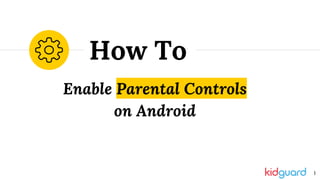
Recommended
Recommended
More Related Content
Similar to How To Enable Parental Controls on Android
Similar to How To Enable Parental Controls on Android (20)
Communications Technology For Social Spaces Assignment 3 Formative

Communications Technology For Social Spaces Assignment 3 Formative
How to make screens and the internet safe for Children 

How to make screens and the internet safe for Children
Secrets on how to succeed in internet marketing or affiliate marketing

Secrets on how to succeed in internet marketing or affiliate marketing
Nodes whitepaper - Top 50 apps from the retail industry

Nodes whitepaper - Top 50 apps from the retail industry
Best practices to shape and secure your 1:1 program for Windows

Best practices to shape and secure your 1:1 program for Windows
More from Emily Thompson
More from Emily Thompson (7)
Top 10 steps you should take to respond to cyberbullying

Top 10 steps you should take to respond to cyberbullying
How to Set Up Parental Controls on YouTube on Browser, Iphone, and Android

How to Set Up Parental Controls on YouTube on Browser, Iphone, and Android
Recently uploaded
Recently uploaded (20)
Software Delivery At the Speed of AI: Inflectra Invests In AI-Powered Quality

Software Delivery At the Speed of AI: Inflectra Invests In AI-Powered Quality
In-Depth Performance Testing Guide for IT Professionals

In-Depth Performance Testing Guide for IT Professionals
Key Trends Shaping the Future of Infrastructure.pdf

Key Trends Shaping the Future of Infrastructure.pdf
Optimizing NoSQL Performance Through Observability

Optimizing NoSQL Performance Through Observability
From Daily Decisions to Bottom Line: Connecting Product Work to Revenue by VP...

From Daily Decisions to Bottom Line: Connecting Product Work to Revenue by VP...
From Siloed Products to Connected Ecosystem: Building a Sustainable and Scala...

From Siloed Products to Connected Ecosystem: Building a Sustainable and Scala...
Unsubscribed: Combat Subscription Fatigue With a Membership Mentality by Head...

Unsubscribed: Combat Subscription Fatigue With a Membership Mentality by Head...
Search and Society: Reimagining Information Access for Radical Futures

Search and Society: Reimagining Information Access for Radical Futures
Salesforce Adoption – Metrics, Methods, and Motivation, Antone Kom

Salesforce Adoption – Metrics, Methods, and Motivation, Antone Kom
Designing Great Products: The Power of Design and Leadership by Chief Designe...

Designing Great Products: The Power of Design and Leadership by Chief Designe...
Empowering NextGen Mobility via Large Action Model Infrastructure (LAMI): pav...

Empowering NextGen Mobility via Large Action Model Infrastructure (LAMI): pav...
Introduction to Open Source RAG and RAG Evaluation

Introduction to Open Source RAG and RAG Evaluation
Connector Corner: Automate dynamic content and events by pushing a button

Connector Corner: Automate dynamic content and events by pushing a button
Exploring UiPath Orchestrator API: updates and limits in 2024 🚀

Exploring UiPath Orchestrator API: updates and limits in 2024 🚀
Free and Effective: Making Flows Publicly Accessible, Yumi Ibrahimzade

Free and Effective: Making Flows Publicly Accessible, Yumi Ibrahimzade
Behind the Scenes From the Manager's Chair: Decoding the Secrets of Successfu...

Behind the Scenes From the Manager's Chair: Decoding the Secrets of Successfu...
How To Enable Parental Controls on Android
- 1. Enable Parental Controls on Android How To 1
- 2. Table of Contents Introduction (p.3) Why are parental controls important? 1. Setting Up a Restricted Profile (p.4) A universal limitation on how your child may access the device. 2. Setting Maturity Level Controls on Content (p.13) Filter and restrict mature level content by type (games, apps, TV, movies, music, and books). 3. Settings Restrictions on App Purchases (p.21) Restrict certain purchases in the Google Play Store as well as purchases in-app. 4. Setting Restrictions on App Purchases Outside the Google Play Store (p.25) Protect your child from “third-party” Android apps all over the net. Kidguard (p.30) What is Kidguard? And more resources. 2
- 3. ...there are many things these devices can access which at best may be too much information and at worst, a danger to children and our security as well. Google’s Android OS is one of the most ubiquitous operating systems in the digital world. You would be well-advised to know how this works… at least enough to know how to set parental controls on your device for limiting your kid’s access to the vast information highway that is the net. Lucky for you, this guide will show you exactly how. As much as our devices stimulate and educate our kids... 3
- 4. Setting Up a Restricted Profile A universal limitation on how your child may access the device. 1 4
- 5. Setting Up a Restricted Profile 1. Drag down the top of the screen and locate the Settings icon. If it doesn’t show up here, open your apps list and locate it there. (The icon looks like a gear or cog. ) 5
- 6. Setting Up a Restricted Profile 2. Once Settings is opened, scroll down, locate, and open Users. 6
- 7. Setting Up a Restricted Profile 3. In Users, select + Add User. 7
- 8. Setting Up a Restricted Profile 4. Select OK. 8
- 9. Setting Up a Restricted Profile 4. Select SET UP NOW. 9
- 10. Setting Up a Restricted Profile 5. Select Continue. 10
- 11. Setting Up a Restricted Profile 6. You can set up your child’s email account here by selecting Personal, or you can skip this step and set it up later by selecting Not Now. 11
- 12. Setting Up a Restricted Profile 7. You will be asked to set up an Android account. Select Skip so that all apps and content are downloaded and monitored through your account only. 12
- 13. Setting Maturity Level Controls on Content Filtering the content that shows up in the Google Play Store. 2 13
- 14. Setting Maturity Level Controls on Content 1. Locate then open the Play Store. (The icon will be a colorful triangle. ) 14
- 15. Setting Maturity Level Controls on Content 2. Select the stack of 3 horizontal lines in the top left corner. If you haven’t signed in to your (or your child’s) Google account yet, do so now. 15
- 16. Setting Maturity Level Controls on Content 3. Scroll down the menu and select Settings. 16
- 17. Setting Maturity Level Controls on Content 4. Scroll down and select Parental Controls. 17
- 18. Setting Maturity Level Controls on Content 5. Set up a PIN. You will be asked to enter it twice. 18
- 19. Setting Maturity Level Controls on Content 6. Once the PIN is set up, you will be able to set restrictions on content by category. 19
- 20. Setting Maturity Level Controls on Content 7. Select a category and then set the level of restriction for it.* Be sure to click SAVE at the bottom of every category screen. 20 *For Apps & Games, the PEGI # refers to the age of your child. So PEGI 7 is the 3-7 years, PEGI 12 is 7-12 years, and so on.
- 21. Setting Restrictions on App Purchases Applying restrictions on purchases: in the Google Play Store and in-app. 3 21
- 22. Setting Restrictions on App Purchases 1. Go back to Settings in the Play Store.* 22 *Instructions for locating the Play Store and its Settings can be found starting on p.14.
- 23. Setting Restrictions on App Purchases 2. Scroll down and select Require authentication for purchases. 23
- 24. Setting Restrictions on App Purchases 3. You can select when you want to set this restriction. Select For all purchases through Google Play on this device. 24
- 25. Setting Restrictions on App Purchases Outside the Google Play Store Applying restrictions on “third party”apps available for download on the net. 4 25
- 26. Setting Restrictions on App Purchases Outside the Google Play Store 1. Drag down the top of the screen and locate the Settings icon. If it doesn’t show up, open your apps list and locate it there. (The icon looks like a gear or cog. ) 26
- 27. Setting Restrictions on App Purchases Outside the Google Play Store 2. Under the Personal section, locate and select Security & fingerprint. 27
- 28. Setting Restrictions on App Purchases Outside the Google Play Store 3. Check to make sure that the Unknown Sources switch is turned off, and if it’s on, turn it off. This prevents third party app downloads from the net. 28
- 29. Setting Restrictions on App Purchases Outside the Google Play Store 4. If you choose to turn Unknown Sources on, you will receive this warning message. 29
- 30. What is KidGuard? The easiest and most efficient way of keeping your child safe. 4 30
- 31. What is KidGuard? KidGuard is a technology services company that provides information & tools for parents to keep their kids safe online. KidGuard is the #1 call monitoring & child cell phone tracker! Track text messages, GPS location, and more. Check it out by clicking here. 31
- 32. Additional Resources Parents Survival Guide to Online Safety KidGuard 10 Day Free Trial KidGuard Live Demo 32 Courtesy of KidGuard. Click to learn more.