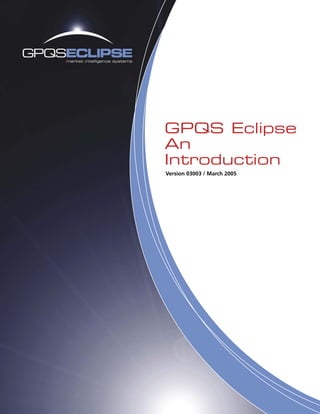
GPQS Eclipse An Introduction
- 1. GPQS Eclipse An Introduction Version 03003 / March 2005
- 2. Brief Comment Regarding Our Delivery Method GPQS Eclipse is an on-line information service for licensed organisations and their nominated users. ID and password allows access; permissions, privileges and customised menus determine content and functionality for each user. Minimalist programs and software reside on your servers and users’ computers, enabling requested data and information real-time and on-line via structured, safe and secure internet connections. Data and information is not stored on your computer. Information is downloaded and refreshed as required, real-time, from our interconnected and replicated data servers, providing highly reliable 24/7 availability access to all global users. Asia North America Europe Future servers servers servers servers Internet clients’ firewall security & protection enabled users via firewall enabled users without firewall As a user, you want to know that it is fast and reliable. Techno mumbo jumbo aside, we assure you the GPQS Eclipse interface is much, much faster than browser or XML based applications. Make sure your application connection setup provides you with at least 2, ideally 6 specified connections to our servers. The 45gb burst speed pipe connecting our multi- party hosted, geographically diversified server farm will ensure you have dependable and rapid access to operate your application. Further information contained within our latest Installation Guide & Smoke Test publication (February 2005). Page 2 GPQS Eclipse An Introduction: Version 03003 / March 2005 P n
- 3. Table of Contents PAGE Getting Started 4 The Workspace 4 Navigating 5 Company Analysis 6 Output Methods 11 GPQS Excel Link 12 Managing and Creating Reports 13 Portfolio Reports 17 Portfolios 18 Portfolio ~ Import / Export 19 Charts / Graphs 21 Organising the Display Area 23 Sort, Filter, Data Mining 23 Multi Window Display 23 Sidebar System Menu – Additional Applications 24 Ratio Analysis 24 Revisions, Revisions Series, Time Series 27 Cashflow Analysis 28 Profit Breakdown, Profit Morphology 30 DuPont Analysis 33 Revisions Charts 34 Portfolio Ratio Analysis 36 Portfolio Ratio Compare – Rotate 37 Portfolio Shape 37 Portfolio 2D Bubble Plot 38 Portfolio 2D 38 Further Assistance 39 Disclaimer The contents of this document are only intended to provide general information on how a professional investor may use the GPQS Eclipse system. This document is not intended as a substitute for investment advice and must not be relied upon as such. This document does not provide, and must not be construed as providing, any recommendation in relation to any Quick tip... securities or other financial products and Additional documentation and reference material available is not an invitation to take up any particular On-Line Help F1 securities or other financial products or participate in any specific investment How To Guide F1 or Shift+F1 strategy. The content in this document is ? Installation Guide & Smoke Test February 2005 not, and should not be considered, in any way to be an indication of the merits of any Quick Reference desktop guide February 2005 entity. Any views that may be expressed in this document about any entity are for illustration only. Page 3 GPQS Eclipse An Introduction: Version 03003 / March 2005
- 4. Getting Started Welcome to GPQS Eclipse. This Introduction shall navigate you through the features of the GPQS Eclipse application, enabling you to get up and running with least effort and time. We value and appreciate your feedback. Please feel free to contact GPQS with suggestions and comments via email to Feedback@gpqs.com The Workspace 1 2 3 7 4 8 9 5 6 The principal front-end to the GPQS Eclipse application is written in Powerbuilder Version 9 Enterprise edition. Features include standard MDI interface, dynamic tool bars, sidebar treeview of available menu options, list of currently active screens and list of user nominated bookmarks, right mouse button electives that are context sensitive and dynamically created. All system and customised data is centrally stored within the GPQS replicated Eclipse servers and accessed through either the GPQS Eclipse application or through an automation interface (GPQS Eclipse API) typically using VB or VBA. An Excel add-in facilitates easy user retrievals through the GPQS Eclipse API directly into Excel worksheets. Generating outputs from the workspace (data, graphics, screen shots) to office applications – HTML, Excel, Word, printers – are all enabled and easily implemented. We’ll show you how. A prime consideration has been to ensure that not only is the information deep, cleansed and comparable but also the technology layer provides high availability and rapid response times. Within this guide, we shall now escort you through the application’s functionality and nuances. Page 4 GPQS Eclipse An Introduction: Version 03003 / March 2005 P n
- 5. Navigating The GPQS Eclipse workspace is comprised of seven (7) principal screen sections with which you ought to become familiar in the first instance. With reference to the workspace diagram on the previous page, these are: 1. First line menu a. File: New, Open, Close, Print, Password etc b. Preferences: i) Organize exchanges ii) Organize currencies iii) Sort and filter contributors iv) Organize portfolios: lookup, create new, edit, import, copy v) Formulae selector, create new, edit custom formulae c. Edit: copy, copy picture, paste d. Window: arrange windows, set preferences for multi-line tabs, zoom bar. List open reports e. Help: access on-line help; version and current connection 2. Second line menu (alters according to context) a. List box of exchange code desired Icon ID b. Select company code or portfolio code / industry group desired. The Icon ID map for the application is: Right mouse button to alter portfolio list preferences c. Choose currency of data to display (using current cross-rates) email output d. Select individual contributor(broker) or <Consensus>. Use preferences to filter contributors’ displayed data chart wizard e. For company reports, “ALL” displays all contributors’ data f. Category: select either home exchange or industry groupings for portfolio sort data, descending reports 3. Third line menu: (alters according to context). Refer Icon ID map sort data, ascending 4. Sidebar system menu: Expand / collapse tree menu of system reports and functions. Multiple reports and windows can be active – use window layouts to output to HTML arrange 5. Active & Bookmarks: displays open & active windows. Right mouse button to output to Excel bookmark favored displays 6. Generate output: HTML, Excel, Word, Printer output to Word 7. Display space: All active reports are open windows which can be resized and output to printer arranged in normal fashion. Reports may have tabbed electives displayed horizontally along top. Refer to first line menu windows to toggle on/off tab vertical marker line for display and zoom preferences graphics 8. Zoom, filter and select: For graphics, zoom in on area of interest by using horizontal marker line for SHIFT+LEFT MOUSE and drag. Pressing the lower case “r” letter key will revert the graphics active window display to original state (ensure CAPS key is off) vertical grid for graphics 9. Right Mouse button: For nearly all reports, clicking the right mouse button on data, graph items, columns, tables will initiate context relevant options and choices horizontal grid for graphics References 8 and 9 are intra display electives; in the example above, for a 2D portfolio data point labels for graphics graphic plot. display statistics lookup company code Page 5 GPQS Eclipse An Introduction: Version 03003 / March 2005
- 6. Company Analysis For purposes of illustration, this example shall use the major international resource company, BHP Billiton Limited. Have your application open to experiment with the example. To begin, enter company code BHP in the left most dialogue box (area 1, Second line menu). 1 7 4 Zoom slider control Unless overridden by bookmark entries, the system default display is Models Reports within the Company menu tree (area 4). Company Models Reports consist of annual data from contributors, system formulae and custom defined formulae. The output is shown in the Display Space (area 7) according to which report template is chosen. In this instance, the Overview report template. Other system and custom report templates are displayed as tabs along the top of the data area. A single left mouse button click on any of the presented report tabs will cause that particular report to be presented. The data is retrieved real-time from GPQS servers over the internet so you’ll note the normal “system waiting” icon being displayed briefly. However, once accessed during current session, going back to a prior report is quite instantaneous. The Preferences tab is a special instance and represented with a different icon from others. Here you build, edit, sort and hide / unhide Company ~ Models Reports templates. Page 6 GPQS Eclipse An Introduction: Version 03003 / March 2005 P n
- 7. The Second line menu (area 1) provides for 5 electives plus the ticker lookup function. From left to right, the electives are: exchange contributor(broker) company currency ‘All’ option Company code. Try it. Replace BHP with WPL then either tab key off the field or press the enter key. The data retrieval is activated and BHP Billiton data is replaced with Woodside Petroleum Limited data. Try CSR. Woodside’s data is replaced with CSR Limited data. Try XXX. Because XXX is not a valid company code within the system’s universe of tickers, no alteration to the data is displayed. The report remains at CSR data. Return the report display to BHP by re-entering that company code. Exchange code. Many companies have multiple exchange listings which may be modelled differently by contributing researchers. Eg, BHP Billiton is listed, in differing guises, in Australia, UK, USA and Sth Africa. It is the intersection of a Company code and an Exchange code that defines the listed corporate entity (ticker) sought. The drop down choices for Exchange enables you to specify a known specific company code at a known exchange code: for example, BHP at ASX or perhaps BLT at UK. The <ALL> elective near the top of the Exchange code drop down choice list invokes your nominated sequential lookup preferences for exchange codes. Page 7 GPQS Eclipse An Introduction: Version 03003 / March 2005
- 8. Company Analysis (continued) This sorted Exchange code list determines your preferences as to which exchanges have priority in determining a given company code. You can access and modify this Exchange Lookup Order via the <Customise> function at the very top of the drop down list. (Alternatively, you can access this same Exchange Lookup Order customisation function from First Line Menu ~ Preferences ~ Exchanges). Simply hold down left mouse button on selected exchange and drag and drop to required priority position. Ensure to click on the Save and Exit button once satisfied with your modified preferences. Lookup. Click the button invokes the application’s company lookup function. Normal search methodology applies. Double click left mouse button on chosen record to retrieve data. If the elected combination of company code, exchange code and currently selected contributor code results in a ‘match’, the renewed data will be displayed; otherwise the currently displayed report will not alter. Currency. Displayed company numeric data is presented in the currency of the <home> exchange by default but can be altered to any chosen currency supported by GPQS Eclipse (at cross rates updated daily). Choose <Customise> to modify the sort order. Page 8 GPQS Eclipse An Introduction: Version 03003 / March 2005 P n
- 9. Contributor (broker). Depending on your permissions and privileges, this drop down list displays contributors to which you have access and in the order as per your preferences. A red tick indicates that for the company in question, these contributors furnish research material. In this instance, all 8 chosen contributors have red ticks, indicating coverage of BHP at ASX. This example chose Morgan Stanley’s research material. Using the <Customise> option, listed uppermost within this drop down list (or via First Line Menu ~ Preferences ~ Contributors), you are able, at all times, to toggle on/off which contributors’ information to display and to set the order in which such is presented. Ensure to click on the Save and Exit button once satisfied with your preferences. Check (tick) the elective and the Second line menu alters to: Page 9 GPQS Eclipse An Introduction: Version 03003 / March 2005
- 10. Company Analysis (continued) The data will be refreshed immediately. Still using the existing report template (Overview), what’s happened is that we now wish to view all chosen contributors’ data for a chosen company code (BHP) at a chosen exchange (<All>) given a chosen currency (<Home>). The difference is now to further select the annual data range to view. Alter the annual date range by either entering the year/s directly or using the spin button. Either way, the data refreshes on any change and updates the chosen report template display (area 7). Restricting the multi-contributor range to the year 2005 for BHP at ASX with currency of AUD, the revised Overview report display looks: The columns are sorted by ascending year, then ascending contributor alphabetically. The rows are determined by the report template chosen. (remember, you can use the zoom scroll bar to magnify or reduce the displayed data and the split-screen bar to adjust). Have a play around: select differing year ranges, jump from report template tab to other report template tab electives, try differing company codes at differing exchanges and interpret at differing currencies. Page 10 GPQS Eclipse An Introduction: Version 03003 / March 2005 P n
- 11. Output Methods Output of data and graphics of information from any active window within the display area can be: 1. Copied to the clipboard for pasting into other office applications (as data tables or as an image/picture) 2. Opened in a browser as an HTML instance 3. Exported directly to Excel 4. Exported directly to Word 5. Sent to printers 6. emailed (with attached HTML) Options 2, 3 and 4 create a new instance of browser, Excel and Word respectively each time the function is used. To assemble multiple information sets within the same document (eg, Excel or Word), use option 1: copy to the clipboard and paste into the office application. Option 1 is accessed from the First line menu, using Edit: Ensure you first have “focus” on the active window display you require. Graphics are copied as pictures, data as data tables. Options 2 - 5 are accessed from the icon bar located at area 6 (bottom left hand corner of the application). Alternatively, you can use keys F3, F5, F6 or Crtl+P respectively (refer First line menu ~ File). Page 11 GPQS Eclipse An Introduction: Version 03003 / March 2005
- 12. Company Analysis (continued) GPQS Excel Link Option 3 (Excel) provides a choice: either link the data (via the GPQS.xla add-in) for future refresh from within Excel or simply copy the existing static data. Selecting the Link Data option, opens a new Excel worksheet (typically Book 1) and populates Excel with both the chosen data and the link credentials to subsequently refresh the data. Note the existence of GPQS on Excel’s first line toolbar menu. To refresh this exampled spreadsheet data at a later time, select Refresh Worksheet Data. Also note the highlighted cell A2. This contains the GPQS xla link formula to refresh the data: =GPQSReport(“CompanyReport”,”BHP”,”<All>”,”Profit and Loss Ratios”,”1 990",”2015",”Morgan Stanley”,”<HOME>”,””,”00000000") Tip: if you edited cell A2 and replaced the 2nd variable “BHP” with “CSR” and then execute Refresh Worksheet Data, the report will replaced BHP data with CSR data provided the other variables are valid. (ie, the exchange code is valid and that CSR is researched by the chosen contributor). Within Excel, you can format the data area and your format settings will persist after subsequent data updates. The caveat is that you ought not insert nor delete rows or columns within the linked data area. When refreshed, the “data grid” will reoccupy the same column / row matrix as determined by the originating report template. Page 12 GPQS Eclipse An Introduction: Version 03003 / March 2005 P n
- 13. Managing and Creating Reports For Company ~ Models Reports and Portfolio ~ Portfolio Reports (refer area 4, sidebar menu) there exists a special tab elective named Preferences above the report display. The Preferences tab has essentially the same functionality for both Company and Portfolio reports but are separate. A Company ~ Models Reports template only applies to Company ~ Models Reports and is not accessible from Portfolio ~ Portfolio Reports. Left mouse button once on the Preferences tab to access. 1 Page 13 GPQS Eclipse An Introduction: Version 03003 / March 2005
- 14. Managing and Creating Reports (continued) Area 1 Lists both system reports and your custom reports. GPQS system provided reports, checked with a tick in column 3, are not alterable. However, these system reports may be saved as a custom report, having a new name, and then modified, altered as you wish. (Portfolio Reports differ a little. There, you specify which templates to display with in the drown down choice list). The 2nd column (show) does not delete these reports; simply governs which reports to display as tabs with the display area. Use the check (tick) box to toggle Show on or off. Use left mouse button drag and drop to rearrange the priority order in which to display these reports as tabs. Ensure you select Save Preferences to effect any changes. Double click left mouse button on any selected report to invoke the report editor. 3 1 2 Page 14 GPQS Eclipse An Introduction: Version 03003 / March 2005 P n
- 15. Areas 2 & 3 In this instance, have elected to edit existing report Custom Report A. Rearrange column order by drag and drop column positions (area 2), Add, insert, modify or delete required column data. Check box choices allow for displayed report rows to be bold and / or highlighted. Invoking the insert, add or modify command buttons opens a further pop-up window: the Column Selector. Here, you can change the attributes of custom data and save as some other name if you choose. Additionally, by clicking on the button (highlighted above), you call up the Base Formula Editor, allowing you to create custom formulae. Page 15 GPQS Eclipse An Introduction: Version 03003 / March 2005
- 16. Managing and Creating Reports (continued) There are three “levels” of formulae: atomic, base and extended. An atomic formula is an item of raw data ( e.g. Sales or Acquisition Expenditures etc) provided by the contributing analyst. Atomic formulae cannot be created, modified or deleted by application users. A base formula ( e.g. EBIT or Enterprise Value ) is one which is derived from one or more other formulae which can be atomic, base or a combination of both. Neither of these are used directly in reports or charts. The formulae used are actually extended formulae. These are a single base formula to which one or more modifying conditions have been applied. At its simplest, an extended formula may show simply an atomic formula such as Sales or a base formula such as EBIT. The advantage of using modifying conditions is that they enable comparisons. One column in a report may show EBIT, the next column may have the percentage change from EBIT for the previous year and the one after that may have the absolute change from EBIT for the previous year. Extended formulae are created, deleted, modified and viewed through the Column Selector and base formulae through the Base Formula Editor. Page 16 GPQS Eclipse An Introduction: Version 03003 / March 2005 P n
- 17. Portfolio Reports Portfolio ~ Portfolio Reports are displayed in much the same manner as Company ~ Models Reports. There are however, differences: The rows are company and year combinations, the columns display the data specified. Also, rather than report tabs, the report elective is a drop down choice within the Third line menu. (In this example, have chosen a report named EVA Spread) The Second line menu is modified. Instead of Company, the elective is Portfolio. Right mouse button click on this elective to modify / toggle between preferred portfolio categories. Page 17 GPQS Eclipse An Introduction: Version 03003 / March 2005
- 18. Managing and Creating Reports (continued) Portfolios Clicking on Portfolios in the Preferences menu (First line menu) or selecting Customise from the Portfolios drop down list brings up the Portfolio Lookup screen. 2 4 5 3 1 7 6 9 8 Parameters 1. List of existing portfolios. Left mouse button click on a displayed portfolio name and the companies in the portfolio will appear in the main window. 2. Portfolio name 3. Portfolio code 4. Portfolio currency 5. If portfolio is weighted by % rather than shares. 6. Companies within the portfolio and number of shares held 7. Manage company / ticker selection 8. Import / Export details of chosen portfolio 9. Create new, modify existing, save as different or, if permitted, delete Page 18 GPQS Eclipse An Introduction: Version 03003 / March 2005 P n
- 19. Portfolio ~ Import / Export It is also possible to import and export details of a portfolio. Use the Copy button to copy the first 3 columns of the displayed portfolio to the clipboard, which can then be pasted into other office applications. For example: Copied to Excel Code Exchange Quantity AMC ASX 879.828854 AMP ASX 1860.15206 ANZ ASX 1824.195418 AWC ASX 1163.039648 BHP ASX 3582.772683 CBA ASX 1274.129441 CML ASX 1163.778525 FGL ASX 1992.353465 NAB ASX 1558.044873 Use the Paste button to import a new portfolio from the clipboard. Advisable to first select New so any existing portfolio will not be overwritten. Imported portfolios can be either by quantity (shares) or by weight (%). Example: by Quantity (shares) Example: by Weight (%) Code Exchange Quantity Code Exchange Weight AMC ASX 879.828854 AMC ASX 11.11111% AMP ASX 1860.15206 AMP ASX 11.11111% ANZ ASX 1824.195418 ANZ ASX 11.11111% AWC ASX 1163.039648 AWC ASX 11.11111% BHP ASX 3582.772683 BHP ASX 11.11111% CBA ASX 1274.129441 CBA ASX 11.11111% CML ASX 1163.778525 CML ASX 11.11111% FGL ASX 1992.353465 FGL ASX 11.11111% NAB ASX 1558.044873 NAB ASX 11.11111% Be sure to first nominate whether the to be pasted new portfolio is by quantity or by weight% by checking / unchecking the By Weight check box. Page 19 GPQS Eclipse An Introduction: Version 03003 / March 2005
- 20. Managing and Creating Reports (continued) When a new portfolio is pasted into GPQS Eclipse, a validation is effected. Below, we have made 3 deliberate errors to the portfolio (by weight) to import: AMPJU is not a valid company code ANZ has a missing exchange code CML has invalid exchange code = XXX The import is not case sensitive but does require valid company code and exchange codes. Page 20 GPQS Eclipse An Introduction: Version 03003 / March 2005 P n
- 21. Charts / Graphs There are two ways to depict data in report data tables into charts / graphs: 1. click on the Chart icon at the top left corner of most screens or 2. right mouse button click over the data and select the Graph option from the menu box that appears The Select Graph Details box will appear. This where you select how you want the data displayed. Creating a chart is quick and easy, so experiment with the various types of charts available (i.e. pie, column, line, plot, rows vs. columns) to determine which chart clearly depicts what you find interesting about the data. Multiple charts can be created for the same data by using the New button near the top right of the chart screen. The scale on charts is automatically set based upon the data. This can sometimes result in a largely empty chart because most of the data points are clustered together while one or two may be quite far away. It is possible to expand a section of a chart by using the Zoom technique. Select: which type of chart to use which columns or rows to include in the chart (all, some or just one) In this example, from the DuPont Analysis report for BHP, we seek to chart the comparison of Interest Burden % against ROE % for estimate years 2006-2009 from Morgan Stanley’s estimates. Page 21 GPQS Eclipse An Introduction: Version 03003 / March 2005
- 22. Charts / Graphs (continued) Results in the graphic… Altering to graphic to include an extra row element – EBIT margin % - recasts the graphic and visually, displays how the contributor’s estimates predicts the falling EBIT margin % and static-to-growing Interest burden % is effecting predicted ROE % for the forcast period. By clicking right mouse button on the chart’s title, you access the chart’s control properties. Here you can alter the look and presentation elements of the graphic if so wished. Page 22 GPQS Eclipse An Introduction: Version 03003 / March 2005 P n
- 23. Organising the Display Area Multi Window Display From sidebar menu, select multiple outputs and combine using normal windows resizing and positioning method. Sort, Filter, Data Mining Use right hand mouse click on a data cell to access functional options. Toggle statistics display panel on / off using the “stats” button Page 23 GPQS Eclipse An Introduction: Version 03003 / March 2005
- 24. Sidebar System Menu – Additional Applications So far, we have focussed on Models Reports and Portfolio Reports and some of the associated methods and functionality to get you started and up and running. Other system reports and functions include… SIDEBAR SYSTEM MENU FOR COMPANY AND PORTFOLIO Ratio Analysis Allows you to examine the change of a single variable over historic and forecast years. In this instance, we have requested data Return on Equity for BHP Billiton for the years 2006 – 2008 (forecast year 2 (FY2) to forecast year 4 (FY4)) at the time of writing. (The ratio chosen having been selected from the drop down list on Third line menu). The data has been graphed by right mouse button clicking and choosing the Graph option. By splitting (tile vertical) the display screen, we are able to display both graph and the data. As with all display screens, any row or column can be quickly graphed using this method. Page 24 GPQS Eclipse An Introduction: Version 03003 / March 2005 P n
- 25. To inspect the calculation of the ratio being addressed, use Preferences ~ Formulae from the First line menu, expand the menu, scroll down and select Return on Equity and click on the button to view. Page 25 GPQS Eclipse An Introduction: Version 03003 / March 2005
- 26. Sidebar System Menu – Additional Applications (continued) The Return on Equity or ROE ratio, expressed as 0.00%, is specified as being: Reported profit after tax before abnormals / Average Equity or Reported profit after tax before abnormals / Calculated Average Equity if Average Equity = 0. If neither condition is true, the resultant calculation returns an ROE of 0 (numeric zero). The right hand data table window displays the contributors’ forecasts for the years required. Not all available contributors have been displayed. Using Preferences ~ Contributors from the First line menu, we have restricted the list to 8 chosen contributors plus the <Consensus> system derived value. The shaded ‘stats’ area at the bottom of the data table is calculated upon this filtered data set, excluding the <Consensus> entry. By default, the <Consensus> value is derived from your full list of permissioned and available contributors; whether displayed on a particular report or not. In the Ratio Analysis example above, 8 contributors’ forecast data is displayed but the <Consensus> item is derived from 12 contributors’ data. This explains why the <Consensus> value, in this example, differs from the ‘stats’ displayed mean. For the FY2 year (2006), traffic light filters have been applied to assist the visual interpretation. (right mouse button click on the 2006 data column). Traffic Light Filters and indeed, all sorting and filtering functions are available on all data reports. Simply use right mouse button to initiate. Page 26 GPQS Eclipse An Introduction: Version 03003 / March 2005 P n
- 27. Revisions, Revisions Series, Time Series Allows you inspect the time series characteristic of the chosen ratio. For example, what has been the trend of contributors’ forecasts for BHP’s ROE for 2006 over the past year? Beneath, we display the contributors’ forecasts for that ratio for the 2006 year that prevailed 1, 3, 6 and 12 months ago. Page 27 GPQS Eclipse An Introduction: Version 03003 / March 2005
- 28. Sidebar System Menu – Additional Applications (continued) Cashflow Analysis Cashflow Analysis is a pre structured graphics display template, having four tabbed electives: Aggregate Cashflow: Cashflow is aggregated across the entire period chosen and displayed in the form of a bar chart. The first four data categories (bars in red) on the left represent categories of cash inflow (Operating Cashflow, Debt, Equity and Debt). The next four data categories (bars in blue) summarise cash outflows. The final data bar (in green) represents the change in Pre Tax Profit over the aggregate period chosen. In the example displayed, Morgan Stanley currently forecasts (for the 2006-2008 period) that cashflow requirements shall be funded without recourse to any new equity raisings nor disposals. Cashflow will primarily be devoted to capital expenditures and dividends with a very modest amount of working capital liberated to aid positive cashflow. The forecast change in Pretax Profit over the period is negative 26.5%. (the chart colours differ from the default settings .. demonstrates you can modify your own graphic styles). Page 28 GPQS Eclipse An Introduction: Version 03003 / March 2005 P n
- 29. Cashflow by Years: Cashflow by Years dissects the Aggregate Cashflow, graphically, into its annual components. The last right hand group of bar data (Pretax Profit) is now represented by annual values rather than period % change. Page 29 GPQS Eclipse An Introduction: Version 03003 / March 2005
- 30. Sidebar System Menu – Additional Applications (continued) Profit Breakdown, Profit Morphology These two functions are highly useful in quickly inspecting the major drivers of forecast change in a company’s profitability and the differences between contributors’ estimates. For example, compare Morgan Stanley’s and Macquarie’s forward estimates for BHP Billiton for the 2005 and 2006 financial years ending June 30th (FY1 and FY2). From the Company ~ Models Reports ~ Profit and Loss Ratios report, we see similar EPS growth rates and not too dissimilar P/E ratios. Using Profit Morphology to focus upon the 2006 – 2008 period, we see that these two contributors are within 15% of each other in terms of forecast change in BHP Billiton’s net profit after tax for the 2006 – 2008 period (an approx A$1.2 – A$1.4 billion net reduction; comprised of a strong 2006 year, followed by a forecast weak 2007-2008 period). Over a forecast three year period, that’s quite a close ‘consensus’ on the surface. Page 30 GPQS Eclipse An Introduction: Version 03003 / March 2005 P n
- 31. However, it can be readily observed the principle constituent drivers by each contributor differs markedly in both quantum and factor. In the Profit Morphology report, the Profit column displayed is the change in Net Profit After Tax from the prior annual period and the six summary profit and loss categories that comprise the forecast change. As can be seen, even though on the surface, summary EPS and growth figures are quite similar between the two contributors, the key driving factors for each are considerably different. This knowledge may have a meaningful impact on the investment decisions you make for a particular company. At the very least it provides GPQS Eclipse clients with the quickly accessible information to have more meaningful dialogue with contributors and zero-in on those factors of concern or interest. To open more than one instance of a particular report window, right mouse button click on a chosen active report within the Active tab and Lock Window. This enables to you ‘lock’ a particular report and create more instances of that particular report format. (eg: multiple instances of Profit Morphology upon which you can compare different contributors as exampled above). Quick tip... To open more than one instance of a particular report window, right mouse button click on a chosen active report within the Active tab and Lock Window. ? This enables to you ‘lock’ a particular report and create more instances of that particular report format. (eg: multiple instances of Profit Morphology upon which you can compare different contributors as exampled above). Page 31 GPQS Eclipse An Introduction: Version 03003 / March 2005
- 32. Sidebar System Menu – Additional Applications (continued) Profit Breakdown provides a supplementary view of dissecting the prime drivers of forecast profit change and the comparison of one contributor’s forecasts against another. The most right hand column displays the forecast NPAT (Net Profit After Tax) change for BHP Billiton in 2006 (FY2). This column displays the absolute amount (here shown in A$) of NPAT change which equals 100% of the forecast change. The second most right hand column dissects this forecast NPAT change into four summary categories - EBIT, Net Interest, Tax Rate and Other – showing both percentage contribution and absolute amount (here shown in A$) contribution to the NPAT change forecasted. Likewise, EBIT is dissected into the contributing components of Sales and EBIT Margin and lastly, EBIT Margin itself dissected into Depreciation & Amortisation and Costs contributions. Page 32 GPQS Eclipse An Introduction: Version 03003 / March 2005 P n
- 33. For the example displayed, there are major differences between the two contributors as to what is actually driving profit change over the 2005-2006 period; even though superficially their summary NPAT percentage growth rate is not too dissimilar. DuPont Analysis Focussing on BHP Billiton’s forecasted 2006 profit by three contributors, we observe the FY2 EPS forecasts are within an 8% range of each other for that year. From a consensus EPS viewpoint, that’s a pretty tight grouping. But look at the DuPont analysis derivations. There exists considerable difference between the forecasts as to the composition of the forecasted ROA Post Tax. Of the three chosen contributors to compare, Merrill Lynch is the “bull” on EBIT Margin and Interest Burden whereas Morgan Stanley is the “bear” on ROE and EPS. Page 33 GPQS Eclipse An Introduction: Version 03003 / March 2005
- 34. Sidebar System Menu – Additional Applications (continued) Revisions Charts Permits you to view the time-series trend in contributor revisions on any formula. For example, looking at our chosen contributors’ forward estimates for BHP Billiton’s Dividend per Share for the 2006 (FY2) year, we can observe the current estimates are 40% spread across the contributors (using the Company ~ Ratio Analysis report tool). This spread of estimates is much greater than the spread of estimates for the 2005 (FY1) year. What has been the time-series trend for this estimate? The Revisions Charts and associated data table permits you to study this issue. Page 34 GPQS Eclipse An Introduction: Version 03003 / March 2005 P n
- 35. The default displays the full history of contributors’ time-series estimates. Using SHIFT+ left mouse button to isolate a specific area on interest, we can zoom in and filter the data for inspection. Page 35 GPQS Eclipse An Introduction: Version 03003 / March 2005
- 36. Sidebar System Menu – Additional Applications (continued) Portfolio Ratio Analysis Previously, we looked at BHP Billiton’s Return on Equity (ROE) ratio analysis for the 2006 – 2008 years from multiple contributors. Using Portfolio Ratio Analysis, we can view that company’s expected ROE in comparison with other researched companies; grouped and sorted by either your own specified portfolio or system furnished industries, sectors, top20 classifications etc. For this example, we have selected to rank 2006 ROE (descending) for the MATERIALS sector of the ASX expressed in Australian dollars, displaying 2005 – 2008 estimated data from contributor Merrill Lynch. Page 36 GPQS Eclipse An Introduction: Version 03003 / March 2005 P n
- 37. Portfolio Ratio Compare – Rotate Again, studying the ASX MATERIALS sector, this report allows a multi- contributor comparison of the ROE ratio for the 2006 estimate year. In this instance, we compare <Consensus>, ABN Amro, Macquarie and Morgan Stanley forward estimated ROE. Summary statistics have been included for each column of data. Portfolio Shape An interesting and useful function, Portfolio Shape allows you to select a given ratio for a given portfolio provided by chosen contributor. The LHS displays the ratio measure; the RHS the cumulative percentage weight of the companies, adding to eventual 100%. In this example, we chose <Customise> from the drop down list and selected Market Cap to Sales from pre existing formulae. (the chosen contributor is Macquarie, the chosen portfolio is ASX MATERIALS and the selected year is 2006). The columns are sorted largest-to- smallest ratio measure and the ranking is numbered. Selected the Portfolio Shape Data tab allows you to view, copy or export the data. Page 37 GPQS Eclipse An Introduction: Version 03003 / March 2005
- 38. Sidebar System Menu – Additional Applications (continued) Portfolio 2D Bubble Plot Extending the inspection further, the 2D Bubble Plot allows for 3 variables to be compared for the chosen portfolio. In the example below, we have taken the previously inspected Market Cap to Sales ratio as the “bubble size” element and mapped against EBIT Growth on the Y axis and Return on Equity on the X axis. Portfolio 2D Of course, you are able to generate a 2D (X-Y) plot should you prefer. Page 38 GPQS Eclipse An Introduction: Version 03003 / March 2005 P n
- 39. Further Assistance We trust this brief introduction has assisted you in becoming familiar with the basics of the GPQS Eclipse application. Should you have need of assistance, please contact For assistance, please contact GPQS support: Europe Robin White at +44 (0)20 7877 2095 North America Maribeth Martorana at (212) 672 1616 ? Asia Colin Ritchie at +61 (3) 9225 5257 Page 39 GPQS Eclipse An Introduction: Version 03003 / March 2005
- 40. Australian Main Office GPQS Pty Ltd Level 50 120 Collins Street Melbourne, Victoria Australia 3000 Telephone +61 (3) 9225 5257 Facsimile +61 (3) 9225 5050 United Kingdom Main Office GPQS Ltd Tower 42 7th Floor, 25 Old Broad Street London EC2N 1HN United Kingdom Telephone +44 (0)20 7877 2095 Facsimile +44 (0)20 7877 0708 USA Main Office GPQS (US) Inc 245 Park Avenue 39th Floor New York, NY. 10167-0002 Telephone (212) 672 1616 Facsimile (212) 792 4001 Electronic mail General Information Request@gpqs.com Sales Sales@gpqs.com Customer Support Support@gpqs.com learn more...visit www.gpqs.com
