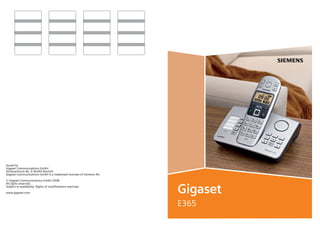
Gigaset e365 telephone user guide
- 1. BA Cover E365.qxd 17.07.2006 14:11 Uhr Seite 1 Issued by Gigaset Communications GmbH Schlavenhorst 66, D-46395 Bocholt Gigaset Communications GmbH is a trademark licensee of Siemens AG © Gigaset Communications GmbH 2008 All rights reserved. Subject to availability. Rights of modifications reserved. www.gigaset.com Gigaset E365 Schild: 24,9 x 40,8 mm
- 2. Gigaset E365 / GBR / A31008-M1806-L101-1-7619 / overview.fm / 07.10.2008 The handset at a glance The handset at a glance 1 Direct dialling keys (II to IV) 2 Display in idle status (example) 3 Battery charge level eVU (1/3 charged to fully charged) 1 13 U 2 3 09:19 §§Menu § 4 12 5 11 6 10 9 = flashes: battery almost flat e V U flashes: battery charging 4 Display keys (page 16) 5 Control key (page 15) 6 End call key, On/off key End call, cancel function, go back one menu level (press briefly), back to idle status (press and hold), activate/deactivate handset (press and hold in idle status) 7 Hash key Keypad lock on/off (press and hold in idle status, page 15) Insert a pause (press and hold for dialling) Switch between uppercase/lowercase letters and digits for text entry (page 40) 8 Microphone 9 Recall key Enter flash (press and hold) 10 Connection socket for headset (page 41) 11 Talk key Answer a call, start dialling 12 Handsfree key Toggle between earpiece and handsfree mode Lights up: handsfree activated Flashes: incoming call 13 Direct dialling/SOS key with SOS LED 7 8 Gigaset contact numbers: For personal advice on our range of products and for repairs or guarantee/warranty claims call: Service Centre UK: 08453 6708 12 (local call cost charge) Version 4, 16.09.2005 Please have your proof of purchase ready when calling. 1
- 3. Gigaset E365 / GBR / A31008-M1806-L101-1-7619 / overview.fm / 07.10.2008 E365 base station at a glance E365 base station at a glance Index card é Direct dialling/SOS key with SOS LED (see page 18) ê ... ì Direct dialling keys (see page 18) î Handsfree key:answer/end a call ù Registration/paging key: – Page handsets (press briefly, "Paging", page 31). – Register handsets (press and hold, page 30). Answering machine keys ö On/off key: activate and deactivate answering machine. – Lights up: answering machine is activated. – Flashes: there is at least one new message or message is in the process of being recorded. – Flickers for about four seconds: memory is full. ó Playback/Stop key: Play back messages Version 4, 16.09.2005 from the answering machine or cancel playback. ô Forward key: Skip to next message. ò Back key: Skip to previous message. 2 Loudspeaker õ Delete key: Delete the current message during message playback or all old messages in idle status. ï Announcement key: Record, play back and delete a personal announcement. – press and hold: record announcement. Press again to end recording. – press briefly: play back announcement. Delete announcement during playback, if required, with õ. ð Volume keys: adjust volume ñ (ð = quieter; ñ = louder) – During message playback: adjust loudspeaker volume. – While an external call is being signalled: adjust ringtone volume. Please remember: – If the answering machine is being operated from a handset or if it is recording a message, it cannot be operated from the base station. – If the on/off key flashes although the answering machine is switched off, there is still at least one new message on the answering machine that has not been played back yet.
- 4. Gigaset E365 / GBR / A31008-M1806-L101-1-7619 / E365IVZ.fm / 07.10.2008 Contents Contents Automatic network provider code (preselection) . . . . . . . . . . 22 The handset at a glance . . . . . . . 1 SMS (text messages) . . . . . . . . . 23 E365 base station at a glance . . . 2 SOS mode . . . . . . . . . . . . . . . . . . . . 6 Writing/sending an SMS . . . . . . . . . . . Receiving an SMS . . . . . . . . . . . . . . . . Setting up the SMS centre . . . . . . . . . SMS to a PABX . . . . . . . . . . . . . . . . . . . Activating/deactivating the SMS function . . . . . . . . . . . . . . . . . . . . . . . . SMS troubleshooting . . . . . . . . . . . . . Gigaset E365 – more than just a telephone . . . . . 8 Operating the base station answering machine . . . . . . . . . . 27 First steps . . . . . . . . . . . . . . . . . . . . 8 Operation via the handset . . . . . . . . . Activating/deactivating call screening . . . . . . . . . . . . . . . . . . . Setting up the answering machine . . . Resetting speed dialling on the answering machine . . . . . . . . . . . . . . Safety precautions . . . . . . . . . . . . 5 Special features of the Gigaset E365 . . . . . . . . . . . . . . . . . 6 Pack contents . . . . . . . . . . . . . . . . . . . . Installing the base station . . . . . . . . . . Connecting the base station . . . . . . . . Setting up the handset for use . . . . . . . 8 8 8 9 Menu tree . . . . . . . . . . . . . . . . . . 12 Making calls . . . . . . . . . . . . . . . . . 14 Making an external call/ ending a call . . . . . . . . . . . . . . . . . . . . Answering a call . . . . . . . . . . . . . . . . . Calling line identification . . . . . . . . . . Handsfree operation . . . . . . . . . . . . . 14 14 14 15 Operating the handset . . . . . . . . 15 Switching the handset on/off . . . . . . . Activating/deactivating the keypad lock . . . . . . . . . . . . . . . . . . . . . Control key on the handset . . . . . . . . Display keys . . . . . . . . . . . . . . . . . . . . Returning to idle status . . . . . . . . . . . Menu guidance . . . . . . . . . . . . . . . . . Correcting incorrect entries . . . . . . . . 15 15 15 16 16 16 16 Using the directory, direct dialling keys and lists . . . . . . . . . 17 Version 4, 16.09.2005 Directory . . . . . . . . . . . . . . . . . . . . . . . Direct dialling and SOS keys . . . . . . . . Last number redial list . . . . . . . . . . . . Opening the message list with the display key . . . . . . . . . . . . . . . . . . 17 18 20 23 24 25 25 26 26 27 29 29 29 Using the network mailbox . . . 30 Using the network mailbox for setting speed dialling . . . . . . . . . . . . . 30 Using several handsets . . . . . . . 30 Registering handsets . . . . . . . . . . . . . . Locating a handset ("Paging") . . . . . . . Making internal calls . . . . . . . . . . . . . . Listening in to an external call . . . . . . 30 31 31 32 Handset settings . . . . . . . . . . . . 32 Changing the display language . . . . . Screensaver . . . . . . . . . . . . . . . . . . . . . Auto answer . . . . . . . . . . . . . . . . . . . . Adjusting the loudspeaker volume . . . Changing ringtones . . . . . . . . . . . . . . Activating/deactivation suppression of the first ringtone . . . . Advisory tones . . . . . . . . . . . . . . . . . . Using the handset as an alarm clock . Restoring the handset default settings . . . . . . . . . . . . . . . . . . . . . . . . 32 32 32 33 33 33 33 34 34 20 3
- 5. Gigaset E365 / GBR / A31008-M1806-L101-1-7619 / E365IVZ.fm / 07.10.2008 Contents Base station settings . . . . . . . . . . 34 Changing the system PIN . . . . . . . . . . 34 Changing ringtones . . . . . . . . . . . . . . 35 Restoring the base station to factory settings . . . . . . . . . . . . . . . . . . 35 Operating the base station on the PABX . . . . . . . . . . . . . . . . . 35 Appendix . . . . . . . . . . . . . . . . . . . 36 Symbols and typographical conventions used . . . . . . . . . . . . . . . . Care . . . . . . . . . . . . . . . . . . . . . . . . . . Contact with liquid . . . . . . . . . . . . . . Questions and answers . . . . . . . . . . . Service (Customer Care) . . . . . . . . . . Authorisation . . . . . . . . . . . . . . . . . . . Technical data . . . . . . . . . . . . . . . . . . . Guarantee Certificate United Kingdom . . . . . . . . . . . . . . . . . Writing and editing a text message . . 36 36 36 36 37 38 38 39 40 Accessories . . . . . . . . . . . . . . . . . 41 Wall mounting for base station . . . . . . . . . . . . . . . . . 41 Version 4, 16.09.2005 Index . . . . . . . . . . . . . . . . . . . . . . . 42 4
- 6. Gigaset E365 / GBR / A31008-M1806-L101-1-7619 / security.fm / 07.10.2008 Safety precautions Safety precautions Caution: Read the safety precautions and the user guide before use. Explain their contents to your children as well as the potential hazards associated with using the telephone. $ ‹ Œ Only use the mains adapter supplied, as indicated on the underside of the base station. Only fit the recommended rechargeable batteries of the same type (page 38)! In other words, do not use any other battery type or non-rechargeable batteries as this could result in significant health risks and personal injury. Fit rechargeable batteries with the correct polarity and use them according to this user guide (polarity symbols can be seen in the handset's battery compartment, page 9). The operation of medical appliances may be affected. Be aware of the technical conditions in your particular environment, for example doctor's surgery. Do not hold the reverse side of the handset to your ear if the handset is ringing or if the handsfree function is switched on. Otherwise, you risk developing serious, permanent hearing damage. The handset may cause an unpleasant humming noise in hearing aids. Do not install the base station in bathrooms or shower rooms. The handset and base station are not splash proof (page 36). Do not use the phone in environments with a potential explosion hazard, for example auto paint shops. ƒ If you give your Gigaset to someone else, make sure you also give them the user guide. Version 4, 16.09.2005 All electrical and electronic products should be disposed of separately from the municipal waste stream via designated collection facilities appointed by the government or the local authorities. This crossed-out wheeled bin symbol on the product means the product is covered by the European Directive 2002/96/EC. The correct disposal and separate collection of your old appliance will help prevent potential negative consequences for the environment and human health. It is a precondition for reuse and recycling of used electrical and electronic equipment. For more detailed information about disposal of your old appliance, please contact your local council refuse centre or the original supplier of the product. Please note: Not all of the functions described in this user guide are available in all countries. 5
- 7. Gigaset E365 / GBR / A31008-M1806-L101-1-7619 / Einleitung.fm / 07.10.2008 Special features of the Gigaset E365 Special features of the Gigaset E365 u u u u u u u u u u Large keys Text and symbols are shown clearly in large type on the display Jumbo Font SOS mode Direct dialling keys Internal calls between handset and base station Voice prompted answering machine Compatibility with hearing aids (HAC – Hearing Aid Compatibility) Connection for headset (headset not included in scope of delivery) Index card for labelling the SOS/direct dialling keys (reverse side of user guide) SOS mode Your Gigaset E365 is equipped with a special SOS function or SOS procedure. You can use this SOS procedure to request assistance in case of emergency. You can store up to four SOS numbers. The SOS numbers can be stored on the SOS/direct dialling key I. In case of an emergency, you then only have to press the direct dialling key I. The SOS procedure is initiated when you press this key. The SOS procedure automatically dials the first SOS number you entered. If this number is busy or if the person called is not at home, the SOS procedure automatically dials the next SOS number. In order to use the SOS procedure, you have to first program the SOS/direct dialling key I and activate SOS mode (page 18). Version 4, 16.09.2005 i 6 When SOS mode is activated, the SOS LED lights up permanently in the SOS key on the handset and base station!
- 8. Gigaset E365 / GBR / A31008-M1806-L101-1-7619 / Einleitung.fm / 07.10.2008 SOS mode SOS procedure The way the SOS procedure operates is described below. Press the SOS/direct dialling key é on the base station and the device dials immediately. You have to press and hold the SOS/direct dialling key é on the handset to launch the function immediately. If you just press the key briefly and don't hold it down, you have to confirm with §Yes§ to prevent an emergency call from being initiated inadvertently. Å The first SOS number is dialled as soon as you press the SOS direct dialling key. At the same time, the message "Sending emergency call" is played back via the loudspeaker. Å If the SOS call is answered, the callee automatically first hears the message "This is an emergency call". Your name is then played back after this message. You must have programmed the SOS key accordingly in order for your name to be announced (see page 18). This is followed by the message "To accept the call please press 5". If the callee now presses key 5, you can converse with one another. Å If the callee does not answer the call, for example because s/he is not at home or his/her answering machine is switched on, the SOS procedure automatically dials the next SOS number. The SOS procedure switches automatically to the next SOS number after 60 seconds in the following cases: u The call is not answered u The answering machine for the selected SOS number is switched on u The SOS number is busy Å The procedure is repeated at most four times. If none of the calls is answered, the SOS procedure is ended with an error tone. Recipients of the emergency call must have set their telephones to tone dialling as otherwise confirmation of the SOS call with key 5 will not be recognized. Version 4, 16.09.2005 i – During the entire procedure, all SOS keys flash on all registered handsets and on the base station. The message "Sending emergency call" is issued on the handset that triggered the emergency call. – If an internal call is programmed additionally, the SOS call can also be answered by an internal user. The text "Emergency call" is output on all registered handsets and the base station. – You should perform a test run of the SOS procedure to ensure that SOS mode is programmed correctly. The police, rescue services or fire brigade must not be used for a test run. – Please note that the standby time of the handset will be reduced when SOS mode is activated. – The SOS LED lights up permanently when SOS mode is activated! 7
- 9. Gigaset E365 / GBR / A31008-M1806-L101-1-7619 / starting.fm / 07.10.2008 Gigaset E365 – more than just a telephone Gigaset E365 – more than just a telephone Your phone not only enables you to send and receive text messages over the fixed network and store up to 100 telephone numbers (page 17) – it can do a whole lot more: u You can programme the direct dialling keys of your phone with important phone numbers. The number is then dialled by simply pressing a key (page 18). u Use the handsfree function (page 15) to keep your hands free when making a call. u Use your handset as an alarm clock (page 34). ECO DECT - what does it mean? - Transmitting power is switched off when the handset is placed in the base station. The transmitting power of the base station is switched off when only 1 handset is registered on the base station! Additionally, your Gigaset handset automatically reduces transmitting power depending on the distance to the base station (close-up range). Have fun using your new telephone! Installing the base station The base is designed to be operated in enclosed, dry areas at temperatures ranging from +5 °C to +45 °C. Set up the base station at a central point in the apartment or house. Please refer to the end of the user guide for information on wall-mounting the base station. Please remember: u Never expose the telephone to heat sources, direct sunlight, other electrical appliances. u Protect your Gigaset from moisture, dust, corrosive liquids and vapours. Connecting the base station ¤ First connect the mains adapter and then the phone jack as shown below and place the phone cord in the cord recess. 2 1 First steps 3 Pack contents Version 4, 16.09.2005 The packaging contains a Gigaset E365 base station, a Gigaset E36 handset, a mains adapter, a telephone cable, two batteries, a battery cover, a belt clip and a user guide. 8 1 1 Underside of the base (section) 2 Mains adapter 230 V 3 Phone jack with phone cord
- 10. Gigaset E365 / GBR / A31008-M1806-L101-1-7619 / starting.fm / 07.10.2008 First steps Please remember: u Keep the mains adapter plugged in at The polarity is indicated in the battery compartment. all times for operation as the phone does not work without mains connection. u If you buy a replacement phone cord from a store ensure that the phone jack is connected correctly. Correct phone jack assignment 3 2 1 4 5 6 1 2 3 4 5 6 unused unused a b unused unused Setting up the handset for use Fitting the batteries and closing the cover Caution: Use only the rechargeable batteries recommended by Gigaset Communications GmbH * on page 38. Never use a conventional (nonrechargeable) battery or other battery types as this could result in significant health risks and personal injury. For example, the batteries could explode. The phone could also malfunction or be damaged as a result of using batteries that are not of the recommended type. * Gigaset Communications GmbH is a trademark licensee of Siemens AG. ¤ First align the notches on the side of ¤ the battery cover with the protrusions of the inside of the casing. Then press down the cover so that it clicks into place. Attaching the belt clip There are notches for attaching the belt clip on the side of the handset at the same height as the display. ¤ Press the belt clip onto the back of the handset so that the protrusions on the belt clip engage with the notches. You can also attach a cord for carrying the handset in your hand or wearing it around your neck. ¤ Fit the batteries with the correct polar- Version 4, 16.09.2005 ity (see diagram). 9
- 11. Gigaset E365 / GBR / A31008-M1806-L101-1-7619 / starting.fm / 07.10.2008 First steps Opening the battery cover ¤ If fitted, remove the belt clip. ¤ Reach into the housing cavity and pull the battery cover upwards. Placing the handset in the base station and registering Version 4, 16.09.2005 Requirement: the handset must not already be registered on any base station. Registering the handset on the Gigaset E365 base station occurs automatically. ¤ Place the handset in the charging cradle of the base station with its display facing forward. You will hear a confirmation tone. Automatic registration can take up to 5 minutes. While registration is in progress the screen displays Registering . The handset is assigned the lowest unassigned internal number (1–4). If several handsets are registered on the base, the internal number is shown in the display after registration, for example 2. This means that the handset has been assigned the internal number 2. 10 Please note: – Automatic registration is only possible if the base station on which you wish to register the handset is not being used to make a call. – A key press cancels automatic registration. – If four handsets are already registered on the base station there are two options: – The handset with the internal number 4 is in idle status: the handset you wish to register is assigned the number 4. The handset that was previously number 4 is de-registered. – The handset with the internal number 4 is being used: the handset you wish to register cannot be registered. – If automatic registration does not work the handset will have to be registered manually (page 30). ¤ To charge the batteries, leave the handset in the charging cradle on the base station. Please note: – The handset may only be placed in the base/charging cradle provided for it. – If the handset has switched itself off because the batteries are flat and is then placed in the base/cradle, it will switch itself on automatically. For questions and problems see page 36.
- 12. Gigaset E365 / GBR / A31008-M1806-L101-1-7619 / starting.fm / 07.10.2008 First steps Initial charging and discharging of batteries Battery charging is indicated in the top right of the display by a flashing battery icon e, V or U. During handset operation, the battery icon indicates the charge status of the batteries (page 1). The correct charge status can only be displayed when the batteries are first fully charged and discharged through use. ¤ To do this, leave the handset in the ¤ base without interruption until the battery icon stops flashing in the display (approx. 6h). Once the batteries are fully charged, remove the handset from the base and do not put it back again until the batteries are fully discharged. Setting the date and time ¢ Settings ¢ §OK§ ¢ Date/Time ¢ §OK§ §Menu§ ~ Enter the day, month and year with 6 digits and press §OK§. Use q to move between the fields. ~ Enter hours and minutes with 4 digits (e.g. 0 7 1 5 for 07.15 hrs) and press §OK§. Use q to move between the fields. Once the phone is registered and the time set, the idle display looks as shown on page 1. Your phone is now ready for use. The answering machine is set with a standard announcement. Please note: After the first battery charge and discharge you may replace your handset in its base after every call. Please remember: u Always repeat the charging and dis- charging procedure if you remove the batteries from the handset and reinsert them. u The batteries may warm up as they are charging. This is not dangerous. u After a time the charge capacity of the batteries will decrease for technical reasons. Version 4, 16.09.2005 Please note: You will find explanations for the symbols and typographical conventions used in this user guide in the appendix, page 36. 11
- 13. Gigaset E365 / GBR / A31008-M1806-L101-1-7619 / menuetree.fm / 07.10.2008 Menu tree Menu tree There are two ways to select a function: Using number combinations ("shortcut") ¤ To open the main menu, press §Menu§ with the handset in idle status. ¤ Enter the number combination that is in front of the function in the menu tree. ¤ Example: §Menu§ L I for "Set handset language". Scrolling through the menus (see also page 36) ¤ To open the main menu, press §Menu§ with the handset in idle status. ¤ Scroll to the required function with the control key and press §OK§. 1 Directory 2 Calls 3 3-1 3-2 3-3 3-4 SMS Write Message Incoming 00+00 Outgoing Settings 3-4-1 Service Centres 3-4-2 Subscribe SMS 4 Alarm 4-1 Activation 4-2 Wakeup time 5 5-1 5-2 5-3 5-4 Audio Settings Handset Volume Handsfree Volume Ringer Volume Ringer Melody Version 4, 16.09.2005 5-5 Advisory Tones 5-6 Battery Low 5-7 Headset Volume 12 5-4-1 External Calls 5-4-2 Internal Calls 5-4-3 Alarm Clock 5-6-1 Off 5-6-2 On 5-6-3 During Call 3-4-1-1 Service Centre 1 … [to] 3-4-1-3 Service Centre 3
- 14. Gigaset E365 / GBR / A31008-M1806-L101-1-7619 / menuetree.fm / 07.10.2008 Menu tree 6 6-1 6-2 6-3 6-4 6-5 6-6 6-7 Settings Date/Time Direct Diall. Keys Language Jumbo Font Emergency Call Mode Emergency Numbers Handset 6-7-1 6-7-2 6-7-3 6-7-4 6-8 Base 6-8-1 Audio Settings 6-8-2 6-8-3 6-8-4 6-8-5 7 Voice Mail 7-1 Set Key 1 7-2 Answer Machine 7-3 Call Screening Screen Saver Auto Answer Register Handset Reset Handset System PIN Base Reset Listening in Preselection 6-8-5-1 Preselect Number 6-8-5-2 With Preselect 6-8-5-3 Without Preselect 7-1-1 Network Mailbox 7-1-2 Answer Machine 7-3-1 Handset 7-3-2 Base 7-4 Announcements 7-4-1 Record Announce. 7-4-2 Play Announce. 7-4-3 Delete Announce. 7-5 Message Length 7-5-1 7-5-2 7-5-3 7-5-4 Maximum 30 sec 60 sec 120 sec 7-6 Ring Delay Version 4, 16.09.2005 6-8-1-1 Loud Speaker 6-8-1-2 Ringer Volume 6-8-1-3 Ringer Melody 7-6-1 7-6-2 7-6-3 7-6-4 7-6-5 Immediately 10 sec 20 sec 30 sec Auto 13
- 15. Gigaset E365 / GBR / A31008-M1806-L101-1-7619 / telephony.fm / 07.10.2008 Making calls Making calls Making an external call/ ending a call External calls are calls using the public telephone network. ~ (Enter phone number) ¢ c. The number is dialled. (You can also first press the c key [ringtone] and then enter the number.) The earpiece volume can be adjusted during the call with the t key. End a call/cancel dialling: Press the end call key a or place the handset in the base station or charging cradle. Answering a call Version 4, 16.09.2005 The handset indicates an incoming call in three ways: by ringing, by a display on the screen and by the flashing handsfree key d. You can answer the call by: ¤ Pressing the talk key c. ¤ Pressing the handsfree key d. ¤ Press the display key §Accept§. If the handset is in the base and the Auto Answer function is activated (page 32), the handset will answer a call automatically when you lift it out of the base. If the ringtone is intrusive, press §Silence§. The ringtone is switched off for this call. You can answer the call so long as it is displayed on the screen. 14 Calling line identification When you receive a call, the caller's number is displayed on the screen if the following conditions are met: u Your network provider supports CLIP, CLI: – CLI (calling line identification): the caller's number is transmitted – CLIP (calling line identification presentation): the caller's number is displayed u You have arranged CLIP with your network provider. u The caller has arranged CLI with the network provider. Displaying the caller's number The phone number of the caller is shown on the display or also the name of the caller if the name has been stored in the directory. Requirements: 1. You have arranged with your network provider to have the phone number of the caller (CLIP) shown on your display. 2. The caller has arranged with the network provider to allow his/her phone number to be identified (CLI). The screen displays Extern. Call if you have not arranged for calling line identification presentation, Withheld if calling line identification has been withheld by the caller or Unavailable if it has not been arranged with the network provider.
- 16. Gigaset E365 / GBR / A31008-M1806-L101-1-7619 / telephony.fm / 07.10.2008 Operating the handset Handsfree operation You can make calls immediately in handsfree mode (the d key lights up permanently) after entering the phone number by pressing the handsfree key d. Toggle between earpiece and handsfree mode during a call and when playing back the answering machine by pressing the d key. The volume can be adjusted during handsfree operation with the t key. Operating the handset Switching the handset on/off a Press and hold the end call key. You will hear the confirmation tone. Activating/deactivating the keypad lock # Press and hold the hash key. You will hear the confirmation tone. The icon Ø appears in the display when the keypad lock is activated. Control key on the handset 1 1 Control key The side of the control key you have to press in the given operating situation is shown in black (top, bottom) in this user guide. Example: t for "press the top of the control key". The control key has a number of different functions: When the handset is in idle status s t Open the directory. Adjust the ringer melody volume of the handset (page 33). In lists and menus t/s Scroll up/down line by line. In an input field t/s Move the cursor left or right. During an external call s t Open the directory. Adjust loudspeaker volume for earpiece and handsfree mode. Please note: Version 4, 16.09.2005 – The handset displays an advisory message if you press a key by accident while the keypad lock is on. To deactivate the keypad lock, press the hash key # and hold. – The keypad lock does not apply for the SOS key. 15
- 17. Gigaset E365 / GBR / A31008-M1806-L101-1-7619 / telephony.fm / 07.10.2008 Operating the handset Display keys Menu guidance The current display functions are shown in the bottom display line. The functions of the display keys change depending on the particular operating situation. Example: Your telephone's functions are accessed using a menu that has a number of levels. §Redial§ §§Menu § 1 2 1 Current display key functions 2 Display keys The most important display symbols are: §Back§ Go back one menu level or cancel operation. §Menu§ Open the main menu or a context-dependent menu. §OK§ Confirm highlighted selection. §Delete§ Delete key: backspace delete one character at a time. §Redial§ Open the last number redial list. Returning to idle status You want to return to idle status from anywhere in the menu: Press the end call key a and hold. If you do not press any key, the display will automatically revert to idle status after 2 minutes. Changes that you have not confirmed/ stored by pressing §OK§ will be rejected. For an example of the display in idle status: page 1. Main menu (first menu level) ¤ To open the main menu, press §Menu§ with the handset in idle status. Accessing a function ¤ Scroll to the function with the control key q and press §OK§ or enter the digit that appears before the function in the menu overview (page 12). The corresponding submenu (the next menu level) is opened. Submenus The functions in the submenus are displayed as lists. To access a function: ¤ Scroll to the function with the control key q and press §OK§ or enter the digit combination that appears before the function in the menu overview (page 12). Briefly pressing the end call key a returns you to the previous menu level / cancels the operation. Correcting incorrect entries u Navigate to the wrong input with the control key if û is displayed. u Press §Delete§ to delete the character to the left of the cursor. u Insert new character to the left of the cursor. u When entering the time and date etc., Version 4, 16.09.2005 edit the flashing character. You will find explanations for the symbols and typographical conventions used in this user guide in the appendix, page 36. 16
- 18. Gigaset E365 / GBR / A31008-M1806-L101-1-7619 / telephony.fm / 07.10.2008 Using the directory, direct dialling keys and lists Using the directory, direct dialling keys and lists A directory, last number redial list, SMS list, calls list and answering machine list are available. You can save up to 100 entries in the directory. You can create a personalised directory for your own individual handset. However, you can send the list or individual entries to other handsets (page 18). Directory You can store numbers and the associated names in the directory. With the handset in idle status, open the directory by pressing the s key. Length of an entry Number: Name: max. 22 digits max. 16 characters Storing the first number in the directory s ¢ Dir empty New entry? ¢ §OK§ ¢ ~ (Enter number) ¢ §OK§ ¢ ~ (Enter name) ¢ §OK§ Storing a number in the directory Version 4, 16.09.2005 s ¢ §Menu§ ¢ New Entry ¢ §OK§ ¢ ~ (Enter number) ¢ §OK§ ¢ ~ (Enter name) ¢ §OK§ Selecting a directory entry s Open the directory. You have the following options: u Use q to scroll to the entry until the required name is selected. u Enter the first character of the name, or scroll to the entry with q. Dialling with the directory s ¢ q (Select entry; page 17) ¢ c Managing directory entries You have selected an entry (page 17). Editing entries ¢ Edit Entry ¢ §OK§ ¢ ~ (Change number if required) ¢ §OK§ ¢ ~ (Change name if required) ¢ §OK§ §Menu§ Using other functions The following functions can be selected with §Menu§ ¢ q: Use Number Edit or add to a stored number. Then dial or use other functions with §Menu§. Show Number Show number. Delete Entry Delete selected entry. Send Entry Send a single entry to another handset (page 18). Delete List Delete all directory entries. Send List Send the complete list to another handset (page 18). 17
- 19. Gigaset E365 / GBR / A31008-M1806-L101-1-7619 / telephony.fm / 07.10.2008 Using the directory, direct dialling keys and lists Sending the directory to another handset Requirements: u The sending and receiving handsets must both be registered on the same base station. u The other handset and base station can send and receive directory entries. s ¢ q (Select entry; page 17) ¢ §Menu§ ¢ Send Entry / Send List ¢ §OK§ ¢ ~ (Enter the internal number of the receiving handset) ¢ §OK§ A successful transfer is confirmed by a message and confirmation tone on the receiving handset. Adding a displayed number to the directory You can copy any numbers to the directory that appear in a list, for example the calls list or the last number redial list. A number is displayed. §Menu§ ¢ Copy to Directory ¢ §OK§ ¤ Complete the entry (page 17). The message playback is interrupted during the number transfer from the answering machine list. Direct dialling and SOS keys You can store particularly important phone numbers, for example emergency numbers, under the 4 direct dialling keys. You can programme the direct dialling key I for SOS calls. Dial the stored direct dialling number u on the base station by pressing the corresponding direct dialling key, u on the handset by pressing the corresponding direct dialling key and the talk key c. To initiate an SOS call, proceed as described in the Section "SOS procedure" (page 7). Refer to the font table (page 40) for information on how to enter the text correctly. The programmed assignment of the direct dialling keys and the SOS key applies both for the handsets and for the base station. Please note: The SOS key still works even if the keypad lock is switched on. Storing/changing direct dialling/SOS keys You can assign external phone numbers and the internal call function to the direct dialling keys. You should programme the direct dialling key I for SOS calls (page 19). §Menu§ ¢ Settings ¢ §OK§ ¢ Direct Diall. Keys ¢ §OK§ ¢ I: <no entry> ¢ q Select direct dialling key (I to IV) Entering/changing an entry Version 4, 16.09.2005 You have selected a direct dialling key. §Menu§ ¢ Edit Entry ¢ §OK§ ~ Enter or edit the number if required and press §OK§. ~ Enter or edit the name if required and press §OK§. 18
- 20. Gigaset E365 / GBR / A31008-M1806-L101-1-7619 / telephony.fm / 07.10.2008 Using the directory, direct dialling keys and lists Using other functions The following functions can be selected with §Menu§ ¢ q: Delete Entry Delete selected entry. Call. Home Internal Pressing this key results in all registered handsets and the base station being called. Use Number Edit or add to a stored number. Then dial or use other functions with §Menu§. Please note: When a phone number is displayed on the screen, you can programme this number onto an unassigned direct dialling key by pressing and holding the relevant direct dialling key. Version 4, 16.09.2005 Programming SOS mode Requirement: SOS mode is not activated. §Menu§ ¢ Settings ¢ §OK§ ¢ Direct Diall. Keys ¢ §OK§ ¢ I: <no entry> (Direct dialling key I selected) ¢ §Menu§ ¢ Emergency Call Mode ¢ §OK§ If SOS mode has already been activated and is then reactivated, Change no./ name? appears in the display. Respond to the request u with §Yes§ to continue the procedure u with §No§ to continue with Label with Internal Call ~ Enter or edit the number if required and press §OK§. ~ Enter or edit the name if required and press §OK§. Further number? Confirm with §Yes§ to enter additional SOS numbers. You can enter up to four SOS numbers. Label with Internal Call Confirm with §Yes§ to initiate an internal call in addition to the stored numbers when the SOS key is pressed. Record own name/addr. Confirm with §Yes§ to speak a message (e.g. name and address), which will be announced automatically to the called user after pressing the SOS key. The announcement is played back for confirmation purposes and can be changed or deleted. SOS mode is activated. Please note: After the SOS procedure is programmed, functionality should be tested. Changing/deleting SOS numbers Requirement: SOS mode is activated. §Menu§ ¢ Settings ¢ §OK§ ¢ Emergency Numbers ¢ §Menu§ ¢ Edit Entry/Delete Entry ¢ §OK Now change or delete the desired entries. If your telephone is connected to a PABX, you may have to enter the access code (external line prefix) as the first digit of your entry (see the user guide for your PABX). Please note: The emergency call text that the recipient of your emergency call hears comprises two or three text parts. The callee first hears text part 1, then part 2 and finally part 3. If you have not added any personal emergency call text (text part 2), the emergency call only comprises text part 1 and text part 3. – Text part 1 (predefined by default): "This is an emergency call." – Text part 2 (personal emergency call text): You can speak this text yourself (see page 19). For example, you can state your name and address here. Example: "This is John Smith, 8 Park Road, Suffolk IP25 9AL" – Text part 3 (predefined by default): "To accept this call, please press key 5." Switching on/off SOS mode ¢ Settings ¢ §OK§ ¢ Emergency Call Mode ¢ §OK§ (‰ = on) Having switched on SOS mode, proceed as described in the Section Programming SOS mode (page 19). §Menu§ 19
- 21. Gigaset E365 / GBR / A31008-M1806-L101-1-7619 / telephony.fm / 07.10.2008 Using the directory, direct dialling keys and lists Last number redial list The last number redial list contains the ten numbers last dialled with the handset (max. 22 digits). If one of the numbers is in the directory, then the corresponding name will be displayed. Dialling from the last number redial list §Redial§ q c Press the display key. Select an entry. Press the talk key. The number is dialled. Managing entries in the last number redial list §Redial§ q Press the display key. Select an entry. Press the display key. The following functions can be selected with q: Use Number (as in the directory, page 17) Copy to Directory (as in the directory, page 17) Delete Entry (as in the directory, page 17) Delete List (as in the directory, page 17) §Menu§ Opening the message list with the display key You can use the display key ‘ to open the SMS list, the answering machine list, the network mailbox (if your network provider supports this function and the network mailbox is set up for speed dialling, page 30) and the calls list. An advisory tone sounds as soon as a new entry appears in a list. A message appears in the display. If you press the display key ‘, you will see all the lists that contain new messages. If only one list contains new messages, this list will be opened automatically. Press any key and the message advising of new messages is no longer shown on the display. The display key ‘ is faded out when the list is exited. Access to the the answering machine list can be initiated with key 1 on the handset (if the handset is set up for speed dialling) or the keys on the base station, while the SMS list and the calls list can be opened via the menu (see page 12). The display key ‘ is available again after a new entry in one of the lists. Please note: Version 4, 16.09.2005 If calls are stored in the network mailbox you will receive a message if the appropriate settings have been made (see the network mailbox instructions of your network provider). 20
- 22. Gigaset E365 / GBR / A31008-M1806-L101-1-7619 / telephony.fm / 07.10.2008 Using the directory, direct dialling keys and lists Calls list List entry Requirement: CLIP (page 14) The calls list contains u missed calls Depending on the list type selected, all numbers of the last 20 missed calls are stored. The list is displayed as follows: Example of a list entry: Calls List: 01+02 Number of new messages + number of old, read messages. Selecting the list type for the calls list ¢LNO1Q ¢ Enter digits: 1= missed calls ¢ §OK§ §Menu§ The entries in the calls list are preserved if you change the list type. Opening the calls/answering machine list ¢ ‘ Calls List: / Voice Mail: 01+02 §OK§ ¢ q Select entry. The last call received is displayed as the first entry in the calls list. The first new message received is displayed as the first entry in the answering machine list. The playback starts. New messages are placed after old messages when they have been played back. New Call 1234567890 §Back§ U §Menu u Status of entry In the calls list New Call: new missed call. Old Call: entry already read. Only for list type "all calls": Call Recv.: Call was answered. Answer M.: The answering machine answered the call. A message was left. In the answering machine list New Msg.: New message on the answering machine. Old Msg.: Previously heard message on the answering machine. u Number or name of caller You can add the number of the caller to the directory (page 18). You can delete the current entry with §Menu§ ¢ Delete Entry. You can show the date and time of the call (if set, page 11) with §Menu§ ¢ Date and Time. Dialling from the calls list Open the calls list (see page 21). q Select an entry. Press the talk key. The number c is dialled. Deleting the calls list Caution! All old and new entries will be deleted. ¢ Calls List: ¢ §OK§ ¢ §Menu§ ¢ Delete List ¢ §OK§ §Menu§ Version 4, 16.09.2005 a Press and hold (idle status). Please note: Deleting old messages from the answering machine list: page 28. 21
- 23. Gigaset E365 / GBR / A31008-M1806-L101-1-7619 / telephony.fm / 07.10.2008 Automatic network provider code (preselection) Automatic network provider code (preselection) You can specify a call-by-call number (preselection number) which is automatically placed in front of certain numbers according to two lists when you dial them. u The list "With Preselect" contains the "Rule": Prefix numbers or the first digits of prefix numbers, for which the preselection number is to be used. u The list "Without Preselect" contains the "Exception to the rule". Example: You entered 08 for "With Preselect". Now all numbers that start with 08 will be dialled with preselection. However, if you want, for example, that 081 is still dialled without preselection, enter 081 for "Without Preselect". Storing preselection numbers ¢ Settings ¢ §OK§ ¢ Base ¢ §OK§ ¢ Preselection ¢ §OK§ ¢ Preselect Number ¢ §OK §Menu§ ~ §OK§ Version 4, 16.09.2005 a 22 Enter or edit preselection number (call-by-call number). Press the display key. The entry is stored. Press and hold (idle status). Saving or editing entries in the preselection lists Each of the two lists can contain 11 entries with 4 digits. ¤ Numbers may be prefixed according to the country in the "With Preselect" list. This means, for example, that all national calls or calls to the mobile network are automatically linked to the preselection number you have stored previously. §Menu§ ¢ Settings ¢ §OK§ ¢ Base ¢ §OK§ ¢ Preselection ¢ §OK§ ¢ With Preselect / Without Preselect q ~ §OK§ a ¢ §OK§ Select entry and press §OK§. Enter or edit first digits of number. Press the display key. The entry is stored. Press and hold (idle status). Temporarily cancelling preselection c (press and hold) ¢ §Menu§ ¢ Preselect off ¢ §OK§ Permanently deactivating preselection ¤ Delete the preselection number with §Delete§ and press §OK§.
- 24. Gigaset E365 / GBR / A31008-M1806-L101-1-7619 / sms_neutral.fm / 07.10.2008 SMS (text messages) SMS (text messages) Your unit is supplied ready for you to send text messages immediately. Requirements: u Calling line identification presentation (CLIP, page 14) is enabled for your phone connection. u Your network provider supports SMS in the fixed network (information on this can be obtained from your network provider). u You are registered with your service provider to send and receive SMS. Text messages are exchanged between SMS centres that are operated by service providers. You must enter the SMS centre through which you wish to send and receive in your unit. You can receive SMS from every SMS centre that is entered if you have registered with your service provider. Your text message is sent through the SMS centre that is active (page 25). Only one SMS centre can be active at any one time. If no SMS centre is entered, the SMS menu only consists of the entry Settings. Enter an SMS centre (page 24). Please remember: u If your phone is connected to a PABX, Version 4, 16.09.2005 please read page 25. u You must also have registered with your service provider for receiving SMS text messages. u Each incoming SMS is signalled by a single ring (ringtone as for external calls). If you accept such a call, the SMS will be lost. To prevent this, suppress the first ringtone for all external calls (page 33). Writing/sending an SMS An SMS may contain up to 160 characters. Writing/sending an SMS ¢ SMS ¢ §OK§ ¢ Write Message ¢ §OK§ §Menu§ ~ Write an SMS. For how to enter the text, see page 40. §Menu§ ¢ Send Text Select and press §OK§. s/~ Enter the number with prefix (including your local area code) from the directory or key it in manually, and press §OK§. For SMS to an SMS mailbox: put the mailbox ID at the end of the number. The SMS is sent. Please note: If you are interrupted by an external call while writing an SMS, the text is automatically saved in the draft message list. Draft message list In the draft message list, you can save, edit later and send an SMS. Saving an SMS in the draft message list You are writing an SMS (page 23). §Menu§ ¢ Save Text ¢ §OK§ Opening the draft message list ¢ SMS ¢ §OK§ ¢ Outgoing ¢ §OK§ The first entry in the list is displayed, e.g.:. §Menu§ Saved 01/01 §Back§ U §Menu 01/01: Current number/total number of SMS text messages 23
- 25. Gigaset E365 / GBR / A31008-M1806-L101-1-7619 / sms_neutral.fm / 07.10.2008 SMS (text messages) Reading or deleting SMS messages Receiving an SMS q All received text messages are saved in the incoming message list. Since an SMS remains in the list even after it has been read, you should regularly delete SMS messages from the list. The display tells you if the SMS memory is full. ¤ Deleting text messages you no longer require (page 25). ¤ Open the draft message list. Select SMS. §Menu§ Press the display key. You have the following options: Read SMS Select and press §OK§ to read the SMS message. Scroll in the SMS using q. Delete Entry Select and press §OK§ to delete the SMS message. Date/Time Select and press §OK§ to show when the SMS message was written. Delete List Select and press §OK§ to delete all SMS messages in the draft message list. Writing/editing an SMS You are reading an SMS in the draft message list. §Menu§ Press the display key. You have the following options: Write Message Write and then send a new SMS (page 23) or save. Use Text Edit the text of the saved SMS and then send (page 23). Incoming list The incoming message list contains: u All received SMS messages, starting with the latest. u SMS messages that could not be sent on account of an error. New text messages are signalled on all Gigaset E36 handsets by a message in the display and an advisory tone. Opening the incoming message list with the display key Press ‘ The incoming message list is displayed as follows (example): SMS: 01+05 01+05: The number of new + the number of old, read messages An entry in the list is displayed as follows for example: New 01/02 1234567890 §Back§ U §Menu 01/02: Current Number of the SMS currently in the display / total number of new SMS messages Version 4, 16.09.2005 Opening the incoming message list via the SMS menu ¢ SMS ¢ §OK§ ¢ Incoming 01+05 ¢ §OK§ §Menu§ 24
- 26. Gigaset E365 / GBR / A31008-M1806-L101-1-7619 / sms_neutral.fm / 07.10.2008 SMS (text messages) Reading or deleting SMS messages Setting up the SMS centre q Entering/changing SMS centres ¤ Open the incoming message list. Select SMS. Press the display key. You have the following options: Read SMS Select and press §OK§ to read the SMS message. Scroll through the SMS messages using q. A new SMS message which you have read acquires the status Old. Delete Entry Select and press §OK§ to delete the SMS message. Copy to Directory Select and press §OK§ to copy the sender's number to the directory. Date and Time Select and press §OK§ to show when the SMS message was received. Delete List Select and press §OK§ to delete all SMS messages in the incoming message list. §Menu§ Version 4, 16.09.2005 Replying to or forwarding text messages You are reading an SMS (page 25). §Menu§ Press the display key. You have the following options: Reply Write and send a reply SMS directly (page 23). Use Text Edit the text in the SMS and then send it (page 23). Send Text Forward the text of an SMS to another recipient (page 23). ¤ Before changing or entering a new service number, make sure to find out about service offers and special features of your service provider. §Menu§ ¢ SMS ¢ §OK§ ¢ Settings ¢ §OK§ ¢ Service Centres ¢ §OK§ q Select the SMS centre (e.g. Service Centre 1) and press §OK§. You have the following options: Activ. send Centre If the SMS messages are to be sent through this SMS centre, press §OK§ to activate the SMS centre (‰ = on). If a different SMS centre was active previously, then this will be deactivated. Centre No. Enter the number of the SMS centre and press §OK§. Sending an SMS through another SMS centre ¤ Activate the SMS centre (2 or 3) as the active send centre (page 25). ¤ Send the SMS. SMS to a PABX u You can only receive an SMS when call- ing line identification presentation (page 14) is forwarded to the extension of the PABX (CLIP). The CLIP of the phone number for the SMS centre is evaluated in your Gigaset. u Depending on your PABX, you may have to add the access code (external line prefix) before the number of the SMS centre. If in doubt, test your PABX, for example by sending an SMS to your own phone number: once with the access code and once without. 25
- 27. Gigaset E365 / GBR / A31008-M1806-L101-1-7619 / sms_neutral.fm / 07.10.2008 SMS (text messages) u When you send SMS messages, your sender number may be sent without your extension number. In this case the recipient cannot reply to you directly. Sending and receiving SMS on ISDN PABXs is only possible via the MSN number assigned to your base station. Activating/deactivating the SMS function When you switch off you cannot send or receive any further SMS text messages with your phone. Settings you have made for sending and receiving text messages (the numbers of SMS centres) and any entries in the incoming message and draft message lists will be retained even after the function is deactivated. §Menu§ ¢ L N O 2 L ¢ Enter digits: Q= Deactivate the SMS function; 1 = Activate the SMS function (default status) ¢ §OK§ SMS troubleshooting Error codes when sending If an SMS cannot be sent for a longer period of time, it is moved to the incoming message list and given the status Err. XX. E0 Calling line identification permanently withheld (CLIR) or calling line identification presentation not activated. FE Error occurred during SMS transfer. Version 4, 16.09.2005 FD Connection to SMS centre failed, see selfhelp. 26 Self-help with errors The following table lists error situations and possible causes and provides notes on troubleshooting. You cannot send messages. 1. You have not requested the CLIP service (calling line identification presentation, page 14). Ask your service provider to enable this service. ¥ 2. Text message transmission has been interrupted (e.g. by a call). Re-send the text message. ¥ 3. Network provider does not support this feature. 4. No number or an invalid number is entered for the SMS centre activated as the send centre. Enter phone number (page 25). ¥ The SMS message is played back. 1. The "display call number" service is not activated. Ask your service provider to enable this service (chargeable). ¥ 2. Mobile phone/fixed network operator and network SMS service provider have not agreed on a cooperation. Obtain information from your network SMS service provider. ¥ 3. You are not registered with your service provider to receive text messages. Please contact your service provider to sign up for this service. You cannot access the SMS functions on your handset. Another handset that is registered at the same base station is currently using the SMS functions. Wait until there is no other handset using the SMS functions. ¥
- 28. Gigaset E365 / GBR / A31008-M1806-L101-1-7619 / answering_m.fm / 07.10.2008 Operating the base station answering machine Operating the base station answering machine You can operate the answering machine via the handset or using the keys on your base station (page 2). Operation via the handset The handset loudspeaker activates automatically if you receive an acoustic prompt or message while operating. You can switch it off with the handsfree key d. Switching answering machine on/off ¢ Voice Mail ¢ §OK§ ¢ Answer Machine ¢ §OK§ (‰ = on) §Menu§ After switching on, the remaining memory time is announced. The ± icon appears in the display. The ö key lights up on the base station. The telephone is supplied with a prerecorded announcement. This prerecorded announcement is used if no personal announcement is available. If the memory is full the answering machine switches itself off automatically. It activates again automatically when you delete old messages. Recording your own announcement ¢ Voice Mail ¢ §OK§ ¢ Announcements ¢ §OK§ ¢ Record Announce. ¢ §OK§ ¢ Start recording? ¢ §OK§ §Menu§ You hear the ready tone (short tone). ¤ Now speak your announcement (at least 3 sec.). Cancel recording with a or §Back§. Restart the recording with §OK§. §OK§ Press the display key to end the recording. After recording, the announcement is played back for you to check. Please remember: u Recording ends automatically when the max. recording time of 170 seconds is reached or if there is a break in speaking of more than 2 seconds. u If you cancel the recording, the prerecorded announcement is then used. u The recording is cancelled if the answering machine memory is full. ¤ Delete old messages and repeat recording if required. Playing back announcements ¢ Voice Mail ¢ §OK§ ¢ Announcements ¢ §OK§ ¢ Play Announce. ¢ §OK§ ¢ a press and hold §Menu§ (idle status) You will hear the pre-recorded announcement if you have not recorded one of your own. Deleting announcements ¢ Voice Mail ¢ §OK§ ¢ Announcements ¢ §OK§ ¢ Delete Announce. ¢ §OK§ Version 4, 16.09.2005 §Menu§ The pre-recorded announcement is used again after a personal announcement is deleted. 27
- 29. Gigaset E365 / GBR / A31008-M1806-L101-1-7619 / answering_m.fm / 07.10.2008 Operating the base station answering machine Playing back messages Marking a message as new The date and time of each message is logged (provided this has been set, page 11). If calling line identification presentation is activated, the caller's number is displayed. If the caller's number is stored in the directory, the respective name is displayed. You can mark a message you have already heard as new again. During message playback: §Menu§ ¢ Mark as new ¢ §OK§ Playing back new messages See "Adding a displayed number to the directory", page 18. New messages that have not yet been heard are indicated by a message on the display. The ö key flashes on the base station. Press the display key ‘. Voice Mail: 01+02 Select as required and press §OK§. Playback begins with the first new message. Playing back old messages See answering machine list, page 21. Stopping and controlling playback Version 4, 16.09.2005 During message playback: 2 Pause playback. Press 2 again to resume. t Go to the start of the current message. 2xt To previous message. s To next message. 2xs To next-but-one message. After an interruption of over one minute, the answering machine returns to idle status. 28 Adding the telephone number of a message to the directory Deleting messages You can delete old messages either all together or individually. Deleting all old messages During playback or pause: §Menu§ ¢ Delete all ¢ §OK§ Deleting individual old messages During playback: §Delete§ Press the display key. Picking up a call from the answering machine You can take a call while the answering machine is recording it. c / d Press the talk or handsfree key. Recording stops and you can speak to the caller. If 3 seconds of the call have already been recorded when you pick it up, the call will be displayed as a new message. You can answer the call even if it is not signalled on the handset.
- 30. Gigaset E365 / GBR / A31008-M1806-L101-1-7619 / answering_m.fm / 07.10.2008 Operating the base station answering machine Activating/deactivating call screening While a message is recording, you can listen to it on the loudspeakers in the base and in the registered Gigaset E36 handsets. Permanently activating/deactivating call screening ¢ Voice Mail ¢ §OK§ ¢ Call Screening ¢ §OK§ ¢ Handset / Base ¢ §OK§ §Menu§ (‰ = on) Call screening can be activated simultaneously on the Base and on the Handset. Switching off call screening for the current recording a Press the end call key. Setting up the answering machine The answering machine has already been preset at the factory. Make individual settings using the handset. Setting up call answering You can define when you want the answering machine to answer a call. §Menu§ ¢ Voice Mail ¢ §OK§ ¢ Ring Delay Version 4, 16.09.2005 q ¢ §OK§ Please remember: You can set your telephone so that the first ringtone is suppressed for all calls (page 33). This means that the time selected for call answering predetermines how long the caller must wait before the answering machine answers the call. Setting the recording time You can set the maximum recording time of a message. You can choose: 30 sec, 60 sec, 120 sec or Maximum. §Menu§ ¢ Voice Mail ¢ §OK§ ¢ Message Length ¢ §OK§ ¢ Choose the recording time ¢ §OK§ (‰ = on) Resetting speed dialling on the answering machine The integrated answering machine is factory-set for speed dialling. However, if you have set the network mailbox for speed dialling (page 30), you can reset this setting. §Menu§ ¢ Voice Mail ¢ §OK§ ¢ Set Key 1 ¢ §OK§ ¢ Answer Machine ¢ §OK§ When you have selected the answering machine, press and hold key 1. You will be connected directly. The setting for speed dialling applies to all registered handsets. Immediately / 10 sec / 20 sec / 30 sec / Auto . Select and press §OK§ (‰ = on). The following applies for call answering with Auto: u If no new messages are present as yet, the answering machine answers a call after 20 seconds. u If new messages are present, the answering machine answers a call after just 10 seconds. 29
- 31. Gigaset E365 / GBR / A31008-M1806-L101-1-7619 / T-NetBox_SAG-registration.fm / 07.10.2008 Using the network mailbox Using the network mailbox The network mailbox is your network provider's answering machine. You cannot use the network mailbox unless you have applied to your network provider. Using the network mailbox for setting speed dialling With speed dialling, you can direct dial either the network mailbox or the integrated answering machine directly. The integrated answering machine is preconfigured for speed dialling. You can configure the network mailbox instead. Obtain information from your network provider. Configuring the network mailbox for speed dialling and entering the network mailbox number ¢ Voice Mail ¢ §OK§ ¢ Set Key 1 ¢ §OK§ ¢ Network Mailbox ¢ §OK§ (‰ = on) ¢ Enter the number of the network mailbox ¢ §OK§ §Menu§ This setting is now valid for all registered handsets. Using several handsets Registering handsets You can register up to four handsets on your base station. Automatic registration Gigaset E36 on Gigaset E365, see page 10. Manual registration Gigaset E36 on Gigaset E365 You must activate manual registration of the handset on both the handset and the base station. After it has registered, the handset returns to idle status. If several handsets are registered on the base, the internal number is shown in the display after registration, e.g. 2. The registration process is cancelled after 60 seconds. If the handset has not registered within this time, repeat the process. On the handset ¢ Settings ¢ §OK§ ¢ Handset ¢ §OK§ ¢ Register Handset ¢ §OK§ ¢ Menu§ Enter system PIN of base station (default status: 0000) ¢ §OK§ Calling the network mailbox 1 Press and hold. This connects you directly to the network mailbox. On the base station ù Press and hold the registration/paging key on the base station (page 2) (min. 1 sec.). Version 4, 16.09.2005 Registering other handsets You can register other Gigaset handsets and handsets for other devices with GAP functionality as follows. On the handset: Start to register the handset as described in its user guide. On the base station: Press and hold the registration/paging key ù on the base station (page 2) (min. 1 sec.). 30
- 32. Gigaset E365 / GBR / A31008-M1806-L101-1-7619 / T-NetBox_SAG-registration.fm / 07.10.2008 Using several handsets Locating a handset ("Paging") You can locate your handset using the base station. ¤ Press the registration/paging key ù on the base station (page 2) briefly. ¤ All handsets will ring at the same time ("paging"), even if the ring tones are switched off. Ending paging Briefly press the registration/paging key ù on the base station (page 2) or press the talk key c on the handset. Making internal calls Internal calls are free calls between handsets that you have registered on the same base station or calls between a handset and the base station. In order to be able to initiate an internal call, one of the speed dialling keys must be programmed for internal calls (see page 18). Calling other handsets Press the relevant speed dialling key (é ... ì) which is programmed for internal calls when the handset or base station is in idle mode. If the internal call is initiated on the base station, all handsets are called immediately. If the internal call is initiated on the handset, the query Call home internal? must be acknowledged with §Yes§. You will see the message Calling all handsets on the display. Please note: If no user connects, the handset or the base station switches to idle mode after 3 minutes. Version 4, 16.09.2005 Answering an internal call Your phone rings and the internal number of the caller is displayed on the screen, for example 2. If the call is coming from the base station, 0 is displayed. Press the talk or handsfree key c/d on the handset or the handsfree key î on the base station to answer the call. Ending a call Press the end call key a on the handset or î the handsfree key on the base station. Transferring a call to another handset/ internal consultation You are calling an external number. ¤ Initiate an internal call, see “Calling other handsets” auf Seite 31. (You can press the display key §Back§ during the internal call and are connected again to the external caller.) When an internal call gets answered: u To transfer to the internal number, press the end call key a on the handset or the handsfree key î on the base station. u The internal caller must end the call to terminate the consultation. You are reconnected with the external caller. Please note: You can also press the end call key a before connecting the internal caller. If the internal party does not answer, or their phone is in use, the call will automatically return to you. Accepting a waiting call If you get an external call while conducting an internal call, you will hear the call waiting tone (short tone). The caller's number will appear in the display if calling line identification is enabled. ¤ Press the end call key a on the handset or the handsfree key î on the base station to end the internal call. ¤ Press the talk key con the handset or the handsfree key î on the base station to answer the external call. 31
- 33. Gigaset E365 / GBR / A31008-M1806-L101-1-7619 / T-NetBox_SAG-registration.fm / 07.10.2008 Handset settings Listening in to an external call You want to listen in to an existing external call. Requirement: The Listening in function must be activated. Activating/deactivating the function: ¢ Settings ¢ §OK§ ¢ Base ¢ §OK§ ¢ Listening in ¢ §OK§ (‰ = on) Menu§ Listen in to call: Press the talk key con the handset or the handsfree key îon the base station. All participants hear a signal tone. Conf. Call is shown on the handset display. Ending listening in: Press the end call key a on the handset or the handsfree key î on the base station so that all participants hear a signal tone. If the first internal participant presses the end call key a, the handset that has 'listened in' remains connected to the external caller. Handset settings Your handset comes with default settings. You can change the individual settings. Changing the display language You can view the display texts in different languages. §Menu§ ¢ Settings ¢ §OK§ ¢ Language ¢ §OK§ ¢ q (Choose language) ¢ §OK§ The current language is indicated by ‰. If you accidentally choose a language you do not understand: §Menu§ ¢ L I ¢ q (Choose language) ¢ §OK§ Screensaver When this function is activated, the time is shown in digital in idle mode, filling the entire display. §Menu§ ¢ Settings ¢ §OK§ ¢ Handset ¢ §OK§ ¢ Screen Saver ¢ §OK§ (‰ = on) Auto answer Version 4, 16.09.2005 When this function is activated, when a call arrives you can simply lift the handset out of the base without having to press the talk key c. §Menu§ ¢ Settings ¢ §OK§ ¢ Handset ¢ §OK§ ¢ Auto Answer ¢ §OK§ (‰ = on) 32
- 34. Gigaset E365 / GBR / A31008-M1806-L101-1-7619 / T-NetBox_SAG-registration.fm / 07.10.2008 Handset settings Adjusting the loudspeaker volume You can set the loudspeaker volume for handsfree talking and the earpiece volume to five different levels (1–5; e.g. volume 2 = ˆ). §Menu§ ¢ Audio Settings ¢ §OK§ ¢ Handset Volume / Handsfree Volume ¢ §OK§ q Adjust the volume and press §OK§. Adjust the volume during a call: t Press the control key. q Adjust the volume and press §OK§. Setting ringer melody Set different ringer melodies for external calls, internal calls and the alarm clock. §§Menu§ ¢ Audio Settings ¢ §OK§ ¢ Ringer Melody ¢ §OK§ ¢ External Calls / Internal Calls / Alarm Clock ¢ §OK§ ¢ q (Select melody) ¢ §OK§ (‰ = on) Activating/deactivation suppression of the first ringtone Changing ringtones The phone identifies an incoming SMS from the first network signal. §Menu§ ¢ L N O 2 5 ¢ Enter digits: Q = make first ringtone audible; 1 = suppress first u Volume: Please remember: Five volume levels (1-5; e.g. volume 2 = ˆ) and "off" (volume 0 = Ú ‰ ). u Melody: List of pre-loaded ringer melodies. The first three melodies are the "classical" ring tones. You can also set different melodies for the following functions: u External Calls: For external calls u Internal Calls: For internal calls u Alarm Clock: For the alarm clock For how to set the ringtones for the base station, see page 35. Setting ringer volume The ringer volume is the same for all types of signalling. §Menu§ ¢ Audio Settings ¢ §OK§ ¢ Ringer Volume ¢ §OK§ ¢ q (Adjust volume) Version 4, 16.09.2005 ¢ §OK§ Or in idle status: t Press briefly ¢ q (Adjust volume) ¢ §OK§ ringtone ¢ §OK§ If first ringtone muting is deactivated, then every incoming SMS will be signalled by a ringtone. If you take this type of "call" at the first ringtone, you will lose the SMS. Advisory tones Your handset uses ‘advisory tones’ to tell you about different activities and statuses. The following tones can be activated and deactivated independently of each other: u Advisory tones: – Key click: Each key press is acknowledged. – Confirmation tone (rising tone sequence): at the end of an entry/ setting, when the handset is placed in the base station and on arrival of an SMS or a new entry in the answering machine list or the calls list. – Error tone (descending tone sequence): when you make an incorrect entry. 33
- 35. Gigaset E365 / GBR / A31008-M1806-L101-1-7619 / T-NetBox_SAG-registration.fm / 07.10.2008 Base station settings – Menu end tone: when scrolling at the end of a menu. u Battery warning tone: The battery requires charging. You cannot deactivate the confirmation tone for placing the handset in the base station. Activating/deactivating advisory tones ¢ Audio Settings ¢ §OK§ ¢ Advisory Tones ¢ §OK§ (‰ = on) §Menu§ Setting the battery warning tone ¢ Audio Settings ¢ §OK§ ¢ Battery Low ¢ §OK§ ¢ On / Off / During Call ¢ §OK§ (‰ = on) §§Menu§ The battery warning tone is activated or deactivated or sounds during a call. Using the handset as an alarm clock Activating/deactivating the alarm clock Requirement: The time is set (see page 11). §Menu§ ¢ Alarm Clock ¢ OK§ ¢ Activation ¢ §OK§ (‰ = on) After you activate the alarm clock, the menu for setting the wake up time opens automatically. If the alarm clock is set, the wake up time appears with the l icon in the display. Setting the wake up time ¢ Alarm Clock ¢ §OK§ ¢ Wakeup ¢ §OK§ ¢ Enter wake up timen ¢ §OK§ §Menu§ time Version 4, 16.09.2005 When the alarm clock rings… Press the display key §Off§ or any key to deactivate the alarm clock for 24 hours. If you do not press any key, the alarm clock switches off after one minute. 34 Restoring the handset default settings You can reset any individual settings and changes that you have made. This will not affect entries in the directory, calls list, or SMS lists or the handset's registration on the base station. §Menu§ ¢ Settings ¢ §OK§ ¢ Handset ¢ §OK§ ¢ Reset Handset ¢ §OK§ Cancel the reset with a. Base station settings The base station settings are carried out using a registered Gigaset E36 handset. Changing the system PIN You have to enter the system PIN when registering a handset on the base station. You can change the base's 4-digit default system PIN ("0000") to a 4-digit PIN known only to yourself. §Menu§ ¢ Settings ¢ §OK§ ¢ Base ¢ §OK§ ¢ System PIN ¢ §OK§ ¢ PIN: ¢ §OK§ ¢ New PIN: ¢ §OK§ Should you forget the system PIN, you can reset the base station to the original code 0000: Remove the mains cable from the base station. Press and hold down the registration/paging key ù on the base station while you reconnect the mains cable to the base station. Only release the key when you hear a signal tone. The base station is now reset and the system PIN is set to 0000.
- 36. Gigaset E365 / GBR / A31008-M1806-L101-1-7619 / T-NetBox_SAG-registration.fm / 07.10.2008 Operating the base station on the PABX Changing ringtones u Volume: You can choose between five volumes, see page 33. Select "0" to deactivate the ringtone on the base station. u Melody: You can set a ringtone melody for external calls, see page 33. §Menu§ ¢ Settings ¢ §OK§ ¢ Base ¢ §OK§ ¢ Audio Settings ¢ §OK§ ¢ Ringer Volume / Ringer Melody ¢ §OK§ For how to adjust the settings, see page 33. Restoring the base station to factory settings When the settings are restored all handsets are de-registered. Each individual setting is restored. Only the date and time are retained. §Menu§ ¢ Settings ¢ §OK§ ¢ Base ¢ §OK§ ¢ Base Reset ¢ §OK§ Operating the base station on the PABX nection (e.g. to play back the network mailbox), you have to switch temporarily to tone dialling. Requirement: You are currently conducting a call or have already dialled an external number. Press the asterisk key P. Tone dialling is activated for this connection only. Setting the flash time ¢ §Menu§ LNO12 its for flash time: Q = 80 ms; ¢ Enter dig- 1 = 100 ms; 2 = 120 ms; I = 180 ms; 4 = 250 ms; 5 = 300 ms; L = 600 ms; M = 800 ms ¢ §OK§ Changing pause after line seizure You can set the length of the pause inserted between pressing the talk key c and sending the phone number. §Menu§ ¢ L N O 1 O ¢ Enter digits for the current pause length: 1 = 1 sec.; 2 = 3 sec.; I = 7 sec. ¢ §OK§. Changing the pause after the recall key ¢ L N O 1 4 ¢ Enter the digits for the current pause length: 1 = 800 ms; 2 = 1600 ms; I = 3200 ms ¢ §OK§ §Menu§ The following settings are only needed when your PABX requires them. Please refer to the user guide for your PABX. You cannot send or receive SMS messages on PABXs that do not support Calling Line Identification. Changing the dialling mode Version 4, 16.09.2005 §Menu§ ¢ L N O 1 1 ¢ Enter digits for dialling mode: Q = Dual-tone multifrequency dialling (DTMF); 1 = Pulse dialling (PD) ¢§OK§ Switching temporarily to dual-tone multifrequency dialling (DTMF) If your PABX is still using pulse dialling (PD) but tone dialling is required for a con35
- 37. Gigaset E365 / GBR / A31008-M1806-L101-1-7619 / appendix.fm / 07.10.2008 Appendix Appendix Symbols and typographical conventions used This section explains the meaning of certain symbols and typographical conventions that are used in this user guide. ~ Enter digits or letters. §Menu§ The display functions currently in the bottom display line are shown in reverse video. Press the relevant display key to launch the function. q Press the top or bottom of the control key, e.g. when scrolling. c / Q / P etc. Press the illustrated key on the handset. External Calls / Internal Calls (example) Select one of the menu functions (External Calls or Internal Calls) from the list and press §OK§. §§Menu§ ¢ Audio Settings ¢ §OK§ ¢ Ringer Melody (example) ¢ §OK§ Press §Menu§. Select Audio Settings using q and press §OK§. Select Ringer Melody using q and press §OK§. Care Version 4, 16.09.2005 Wipe the base station, charging cradle and handset with a damp cloth (do not use solvent) or an antistatic cloth. Never use a dry cloth. This can cause static. 36 Contact with liquid ! If the handset has come into contact with liquid: 1. Switch off the handset and remove the battery pack immediately. 2. Allow the liquid to drain from the handset. 3. Pat all parts dry, then place the handset with the battery compartment open and the keypad facing down in a dry, warm place for at least 72 hours (not in a microwave, oven etc.). 4. Do not switch on the handset again until it is completely dry. When it has fully dried out, you will normally be able to use it again. Questions and answers If you have any questions about using your phone, visit us anytime at www.gigaset.com/customercare. The table below contains a list of common problems and possible solutions. The display is blank. 1. The handset is not switched on. Press and hold the end call key a. ¥ 2. The battery is flat. Charge the battery or replace it (page 9). ¥ The handset does not respond to a key press. The keypad lock is activated. Press and hold the hash key # (page 15). ¥
- 38. Gigaset E365 / GBR / A31008-M1806-L101-1-7619 / appendix.fm / 07.10.2008 Appendix Base is flashing in the display. 1. The handset is outside the range of the base station. Move the handset closer to the base. ¥ 2. The base station is not switched on. Check the base station mains adapter (page 8). ¥ Handset does not ring. The ringtone is switched off. Activate the ringtone (page 33). ¥ You cannot hear a ringtone/dialling tone. Base station's phone cord has been replaced. When purchasing a new cord, ensure that it has the correct pin connections (page 9). ¥ The incoming call number is not displayed although CLIP (page 14) is set. Phone number identification is not enabled. The caller should ask his/her network provider to enable calling line identification (CLI). ¥ You hear an error tone when keying an input (a descending sequence of tones). Action has failed/invalid input. Repeat the operation. Watch the display and refer to the operating instructions if necessary. ¥ Service (Customer Care) We offer you support that is fast and tailored to your specific needs! Our Online Support on the Internet can be reached any time from anywhere. www.gigaset.com/customercare It provides you with 24/7 support for all our products. It also provides a list of FAQs and answers plus user guides and current software updates (if available for the product) for you to download. You will also find frequently asked questions and answers in the appendix of this user guide. For personal advice on our range of products and assistance with repairs or guarantee/warranty claims you can contact us on: UK helpdesk: 0 84 53 67 08 12. Please have your proof of purchase ready when calling with regard to guarantee/ warranty claims. Replacement or repair services are not offered in countries where our product is not sold by authorised dealers. The calls list does not indicate a time for a message. Date/time are not set. Set the date/time (page 11). ¥ The answering machine will not record any messages. Its memory is full. Delete old messages. Play back new messages and delete. ¥ ¥ Programming of SOS mode did not work. Version 4, 16.09.2005 The feature is only available behind extension systems that do not require an "R" or a "P" for obtaining an outside line. 37
- 39. Gigaset E365 / GBR / A31008-M1806-L101-1-7619 / appendix.fm / 07.10.2008 Appendix Authorisation This device is intended for analogue phone lines in the UK. Country-specific requirements have been taken into consideration. We, Gigaset Communications GmbH, declare that this device meets the essential requirements and other relevant regulations laid down in Directive 1999/5/ EC. A copy of the 1999/5/EC Declaration of Conformity is available at this Internet address: www.gigaset.com/docs. Handset operating times/charging times The following information relates to batteries with a capacity of 650mAh. Standby time approx 165hours (7days) Calling time approx. 18 hours Charging time approx. 6 hours The operating and charging times apply only when using the recommended batteries. Base station power consumption In standby mode: approx. 2W During a call: approx. 3W General specifications Technical data (Valid at the time of going to press) Version 4, 16.09.2005 Nickel-metal-hydride (NiMH): u Sanyo Twicell 650 u Sanyo Twicell 700 u Sanyo NiMH 800 u Panasonic 700 mAh "for DECT" u GP 700mAh u GP 850mAh u Yuasa Technology AAA Phone 700 u Yuasa Technology AAA 800 u VARTA Phone Power AAA 700mAh The handset is supplied with two recommended batteries. 38 is supported GAP standard Recommended batteries DECT standard is supported Range up to 300 m outdoors, up to 50 m indoors Base station power supply 230 V ~/50 Hz Environmental conditions for operation +5 °C to +45 °C; 20 % to 75 % relative humidity
- 40. Gigaset E365 / GBR / A31008-M1806-L101-1-7619 / appendix.fm / 07.10.2008 Appendix Version 4, 16.09.2005 Guarantee Certificate United Kingdom Without prejudice to any claim the user (customer) may have in relation to the dealer or retailer, the customer shall be granted a manufacturer's Guarantee under the conditions set out below: u In the case of new devices and their components exhibiting defects resulting from manufacturing and/or material faults within 24 months of purchase, Gigaset Communications shall, at its own option and free of charge, either replace the device with another device reflecting the current state of the art, or repair the said device. In respect of parts subject to wear and tear (including but not limited to, batteries, keypads, casing), this warranty shall be valid for six months from the date of purchase. u This Guarantee shall be invalid if the device defect is attributable to improper treatment and/or failure to comply with information contained in the user guides. u This Guarantee shall not apply to or extend to services performed by the authorised dealer or the customer themselves (e. g. installation, configuration, software downloads). User guides and any software supplied on a separate data medium shall be excluded from the Guarantee. u The purchase receipt, together with the date of purchase, shall be required as evidence for invoking the Guarantee. Claims under the Guarantee must be submitted within two months of the Guarantee default becoming evident. u Ownership of devices or components replaced by and returned to Gigaset Communications shall vest in Gigaset Communications. u This Guarantee shall apply to new devices purchased in the European Union. For Products sold in the United Kingdom the Guarantee is issued by: Gigaset Communications GmbH, Schlavenhorst 66, D-46395 Bocholt, Germany. u Any other claims resulting out of or in connection with the device shall be excluded from this Guarantee. Nothing in this Guarantee shall attempt to limit or exclude a Customers Statutory Rights, nor the manufacturer's liability for death or personal injury resulting from its negligence. u The duration of the Guarantee shall not be extended by services rendered under the terms of the Guarantee. u Insofar as no Guarantee default exists, Gigaset Communications reserves the right to charge the customer for replacement or repair. u The above provisions does not imply a change in the burden of proof to the detriment of the customer. To invoke this Guarantee, please contact the Gigaset Communications telephone service. The relevant number is to be found in the accompanying user guide. 39
- 41. Gigaset E365 / GBR / A31008-M1806-L101-1-7619 / appendix.fm / 07.10.2008 Appendix Writing and editing a text message The following rules apply when writing a text message: u The cursor is controlled with t s. u Characters are added to the left of the cursor. u Press the hash key # briefly to switch from "Abc" mode to "123", from "123" to "abc" and from "abc" to "Abc" (uppercase: 1.st letter uppercase, all others lowercase). Press the hash key # before entering the letter. u Press the hash key # three times: Shows the selection line of the characters assigned to the hash key. u The first letter of the name of directory entries is automatically capitalised, followed by lowercase letters. Editing text When you press a key and hold it, the characters of that key appear in the bottom display line and are highlighted one after the other. When you release the key, the highlighted character is inserted into the input field. For how to enter special characters, see page 40. The display briefly shows whether uppercase or lowercase letters or digits are selected when you switch from one mode to the next: The bottom text line displays "abc -> Abc", "Abc -> 123" or "123 -> abc". Order of directory entries The directory entries are usually sorted in alphabetical order. Spaces and digits take first priority. The sort order is as follows: 1. Space (shown here as s) 2. Digits (0–9) 3. Letters (alphabetical) 4. Other characters To get round the alphabetical order of the entries, insert a space or a digit in front of the name. These entries will then move to the beginning of the directory. Names that you have preceded with an asterisk will move to the end of the directory. Entering special characters Standard characters *) 1x 2x 3x 4x 5x 6x 7x 8x 9x 10x 11x 12x 13x 14x 1 Q **) Space Space 1 Â £ $ ¥ ¤ 1 â £ $ ¥ ¤ Version 4, 16.09.2005 # . , * / Abc--> 123 ? ! 0 + : ¿ ¡ “ ‘ ; _ ( ) < = > % # @ & § 123 --> abc *) Directory and other lists **) When writing an SMS 40 P
- 42. Gigaset E365 / GBR / A31008-M1806-L101-1-7619 / accessories_SAG.fm / 07.10.2008 Accessories Accessories Gigaset E36 handset Upgrade your Gigaset to a cordless telephone system. Gigaset E36 handset u Large keys, illuminated keypad u Text and symbols are shown clearly in large type on the display u Jumbo digits (uppercase) u Direct dialling keys u Compatibility with hearing aids (HAC) u Handsfree operation u Phonebook for around 100 entries u SMS (prerequisite: CLIP available) u Headset connection www.gigaset.com/gigasete36 Connection socket for headset You will find suitable headsets on the Internet at www.plantronics.com. Version 4, 16.09.2005 Wall mounting for base station 41
- 43. Gigaset E365 / GBR / A31008-M1806-L101-1-7619 / E365SIX.fm / 07.10.2008 Index Index A Accessories . . . . . . . . . . . . . . . . . . . . 41 Activating advisory tones . . . . . . . . . . . . . . . . 33 answering machine . . . . . . . . . . . . 27 auto answer . . . . . . . . . . . . . . . . . . 32 keypad lock . . . . . . . . . . . . . . . . . . 15 SMS function . . . . . . . . . . . . . . . . . 26 suppressing ringtone . . . . . . . . . . . 33 Activating/deactivating SMS function . 26 Advisory tones . . . . . . . . . . . . . . . . . . 33 Alarm clock . . . . . . . . . . . . . . . . . . . . 34 Answering machine . . . . . . . . . . . . . . 27 Answering machine, see also Network mailbox Authorisation . . . . . . . . . . . . . . . . . . . 38 Auto answer . . . . . . . . . . . . . 14, 29, 32 Automatic network provider code . . . . 22 B Base station changing system PIN . . . . . . . . . . . . 34 installing and connecting . . . . . . . . . 8 operating on PABX . . . . . . . . . . . . . 35 power consumption . . . . . . . . . . . . 38 restoring default settings . . . . . . . . 35 setting . . . . . . . . . . . . . . . . . . . . . . 34 wall mounting . . . . . . . . . . . . . . . . 41 Battery charging. . . . . . . . . . . . . . . . . . . . . 11 display . . . . . . . . . . . . . . . . . . . . 1, 11 fitting. . . . . . . . . . . . . . . . . . . . . . . . 9 icon . . . . . . . . . . . . . . . . . . . . . . . . 11 recommended batteries . . . . . . . . . 38 warning tone . . . . . . . . . . . . . . . . . 34 Version 4, 16.09.2005 C Call answering . . . . . . . . . . . . . . . . . . . 14 caller listening in . . . . . . . . . . . . . . 32 internal . . . . . . . . . . . . . . . . . . . . . 31 picking up from answering machine . . . . . . . . . . . . . . . . . 28 transferring (connecting) . . . . . . . . 31 Call screening during recording . . . . . 29 Call waiting, internal call . . . . . . . . . . 31 42 Calling back caller . . . . . . . . . . . . . . . 21 Calling back from calls list . . . . . . . . . 21 Calling line identification . . . . . . . . . . 14 Calls list . . . . . . . . . . . . . . . . . . . 20, 21 Cancelling (operation). . . . . . . . . . . . 16 Care of the telephone . . . . . . . . . . . . 36 Changing PIN . . . . . . . . . . . . . . . . . . 34 Changing system PIN. . . . . . . . . . . . . 34 Characters deleting. . . . . . . . . . . . . . . . . . . . . 16 Charge status (battery) . . . . . . . . . 1, 11 Charge status display . . . . . . . . . . . . 11 CLI . . . . . . . . . . . . . . . . . . . . . . . . . . 14 CLI, CLIP . . . . . . . . . . . . . . . . . . . . . . 14 CLIP . . . . . . . . . . . . . . . . . . . . . . . . . 14 Confirmation tone. . . . . . . . . . . . . . . 33 Connection socket for headset . . . . 1, 41 Control key . . . . . . . . . . . . . . . . . . 1, 15 Correcting incorrect input . . . . . . . . . 16 Customer Care . . . . . . . . . . . . . . . . . 37 D Deactivating advisory tones . . . . . . . . . . . . . . . . 33 answering machine . . . . . . . . . . . . 27 auto answer . . . . . . . . . . . . . . . . . 32 keypad lock . . . . . . . . . . . . . . . . . . 15 SMS function . . . . . . . . . . . . . . . . . 26 suppressing ringtone . . . . . . . . . . . 33 Dialling directory . . . . . . . . . . . . . . . . . . . . 17 Dialling mode . . . . . . . . . . . . . . . . . . 35 Direct dialling keys . . . . . . . . . . . . . . . 6 Directory . . . . . . . . . . . . . . . . . . . . . 17 opening . . . . . . . . . . . . . . . . . . . . 15 order of entries . . . . . . . . . . . . . . . 40 selecting entry . . . . . . . . . . . . . . . . 17 sending entry/list to handset . . . . . 18 storing entry . . . . . . . . . . . . . . . . . 17 storing the first number . . . . . . . . . 17 Display changing display language . . . . . . . 32 in idle status . . . . . . . . . . . . . . . . . . 1 number (CLI/CLIP) . . . . . . . . . . . . . 14 setting . . . . . . . . . . . . . . . . . . . . . 32 Display keys . . . . . . . . . . . . . . . . . 1, 16 Displaying phone number (CLIP) . . . . . . . . . . . 14
- 44. Gigaset E365 / GBR / A31008-M1806-L101-1-7619 / E365SIX.fm / 07.10.2008 Index E end call key . . . . . . . . . . . . . . . . 1, 16 handsfree key . . . . . . . . . . . . . . . . . 1 hash key . . . . . . . . . . . . . . . . . . 1, 15 key 1 (speed dialling) . . . . . . . . . . . 29 keypad lock . . . . . . . . . . . . . . . . . . 15 message key . . . . . . . . . . . . . . . . . 20 on/off key . . . . . . . . . . . . . . . . . . . . 1 paging key. . . . . . . . . . . . . . . . . . . . 2 recall key . . . . . . . . . . . . . . . . . . . . . 1 SOS key . . . . . . . . . . . . . . . . . . . . . . 6 speed dialling . . . . . . . . . . . . . . . . 29 talk key . . . . . . . . . . . . . . . . . . . . . . 1 Earpiece volume . . . . . . . . . . . . . . . . 33 Electricity consumption, see Power consumption Emergency call . . . . . . . . . . . . . . . . . . 6 End call key . . . . . . . . . . . . . . . . . . 1, 14 Entering flash . . . . . . . . . . . . . . . . . . . 1 Error tone . . . . . . . . . . . . . . . . . . . . . 33 G Guarantee Certificate . . . . . . . . . . . . . 39 H Handset activating/deactivating . . . . . . . . . . 15 advisory tones . . . . . . . . . . . . . . . . 33 contact with liquid . . . . . . . . . . . . . 36 display language . . . . . . . . . . . . . . . 32 idle status . . . . . . . . . . . . . . . . . . . 16 loudspeaker volume . . . . . . . . . . . . 33 operating and charging times . . . . . 38 registering . . . . . . . . . . . . . . . . . . . 30 restoring default settings . . . . . . . . 34 searching for . . . . . . . . . . . . . . . . . 31 setting (individual) . . . . . . . . . . . . . 32 setting up for use . . . . . . . . . . . . . . . 9 transferring a call . . . . . . . . . . . . . . 31 Handsfree operation . . . . . . . . . . . . . 15 key . . . . . . . . . . . . . . . . . . . . . . . . . . 1 Hash key . . . . . . . . . . . . . . . . . . . . 1, 15 Headset . . . . . . . . . . . . . . . . . . . . . 1, 41 Hearing aids . . . . . . . . . . . . . . . . . . . . 5 I Idle status (display) . . . . . . . . . . . . 1, 16 Incorrect input (correction). . . . . . . . . 16 Installing, base station . . . . . . . . . . . . . 8 Internal listening in . . . . . . . . . . . . . . . . . . . 32 making calls . . . . . . . . . . . . . . . . . . 31 Internal call . . . . . . . . . . . . . . . . . . . . 31 call waiting . . . . . . . . . . . . . . . . . . . 31 Version 4, 16.09.2005 K Key click . . . . . . . . . . . . . . . . . . . . . . 33 Keypad lock . . . . . . . . . . . . . . . . . . . . 15 Keys control key . . . . . . . . . . . . . . . . . 1, 15 direct dialling keys . . . . . . . . . . . . . . 6 display keys . . . . . . . . . . . . . . . . 1, 16 L Last number redial . . . . . . . . . . . . . . 20 Liquid . . . . . . . . . . . . . . . . . . . . . . . . 36 List calls list . . . . . . . . . . . . . . . . . . 20, 21 draft message list (SMS) . . . . . . . . . 23 entry . . . . . . . . . . . . . . . . . . . . . . . 21 incoming message list (SMS) . . . . . 24 last number redial list. . . . . . . . . . . 20 missed calls . . . . . . . . . . . . . . . . . . 21 Listening in to call . . . . . . . . . . . . . . . 32 Lock (keypad) . . . . . . . . . . . . . . . . . . 15 Loudspeaker volume . . . . . . . . . . . . . 33 M Mains adapter . . . . . . . . . . . . . . . . . . . 5 Making calls answering a call . . . . . . . . . . . . 14, 15 external . . . . . . . . . . . . . . . . . . . . . 14 internal . . . . . . . . . . . . . . . . . . . . . 31 Making cost-effective calls . . . . . . . . . 21 Medical appliances . . . . . . . . . . . . . . . 5 Menu back one menu level . . . . . . . . . . . 16 end tone . . . . . . . . . . . . . . . . . . . . 34 menu guidance . . . . . . . . . . . . . . . 16 overview . . . . . . . . . . . . . . . . . . . . 12 Message copying number to the directory. . . 28 deleting. . . . . . . . . . . . . . . . . . . . . 28 marking as new . . . . . . . . . . . . . . . 28 playing back . . . . . . . . . . . . . . . . . 28 Message key opening list . . . . . . . . . . . . . . . . . . 24 opening lists . . . . . . . . . . . . . . . . . 20 Missed call . . . . . . . . . . . . . . . . . . . . 21 43
- 45. Gigaset E365 / GBR / A31008-M1806-L101-1-7619 / E365SIX.fm / 07.10.2008 Index N Network mailbox . . . . . . . . . . . . . . . . 30 Network provider code, automatic . . . 22 Number displaying caller's number (CLIP) . . . 14 setting for SMS centre . . . . . . . . . . . 25 storing in directory . . . . . . . . . . 17, 18 O On/off key . . . . . . . . . . . . . . . . . . . . . . 1 Operation (preparing to use the phone) . . . . . . . . . . . . . . . . . . 8 Order of entries in directory . . . . . . . . 40 P PABX operating base station on PABX . . . . 35 setting dialling mode . . . . . . . . . . . 35 setting flash time . . . . . . . . . . . . . . 35 SMS . . . . . . . . . . . . . . . . . . . . . . . . 25 switching to tone dialling . . . . . . . . 35 Pack contents . . . . . . . . . . . . . . . . . . . 8 Paging . . . . . . . . . . . . . . . . . . . . . . 2, 31 Phone jack assignment . . . . . . . . . . . . . 9 Phone number displaying caller's number (CLIP) . . . 14 Playing back announcement (answering machine) . . . . . . . . . . . . . . . . . 27 message (answering machine) . . . . 28 Playing back/deleting announcements (answering machine) . . . . . . . . . . 27 Power consumption (base station) . . . 38 Preselection . . . . . . . . . . . . . . . . . . . . 22 saving, changing entry . . . . . . . . . . 22 Q Questions and answers . . . . . . . . . . . 36 Version 4, 16.09.2005 R Recall key . . . . . . . . . . . . . . . . . . . . . . 1 Recording time (answering machine) . 29 Registering (handset) . . . . . . . . . . 10, 30 Restoring default settings base station . . . . . . . . . . . . . . . . . . 35 handset . . . . . . . . . . . . . . . . . . . . . 34 Ringtone changing . . . . . . . . . . . . . . . . . 33, 35 setting melody . . . . . . . . . . . . . . . . 33 44 setting volume . . . . . . . . . . . . 15, 33 suppressing . . . . . . . . . . . . . . . . . . 33 S Safety precautions . . . . . . . . . . . . . . . 5 Searching handset . . . . . . . . . . . . . . . . . . . . . 31 in directory . . . . . . . . . . . . . . . . . . 17 Sending directory entry to handset . . . . . . . 18 SMS . . . . . . . . . . . . . . . . . . . . . . . 23 Service . . . . . . . . . . . . . . . . . . . . . . . 37 Setting date . . . . . . . . . . . . . . . . . . . 11 Setting flash time (PABX) . . . . . . . . . . 35 Setting melody (ringtone) . . . . . . . . . 33 Setting time . . . . . . . . . . . . . . . . . . . 11 Setting volume earpiece . . . . . . . . . . . . . . . . . . . . 33 handset loudspeaker . . . . . . . . . . . 33 loudspeaker . . . . . . . . . . . . . . . . . . 33 ringtone . . . . . . . . . . . . . . . . . . . . 33 Setting wake up time . . . . . . . . . . . . 34 Shortcut (digit combination) . . . . . . . 12 SMS . . . . . . . . . . . . . . . . . . . . . . . . . 23 deleting. . . . . . . . . . . . . . . . . . . . . 24 draft message list . . . . . . . . . . . . . 23 forwarding . . . . . . . . . . . . . . . . . . 25 incoming message list . . . . . . . . . . 24 reading . . . . . . . . . . . . . . . . . . . . . 24 replying to and forwarding . . . . . . . 24 self help with error messages . . . . . 26 send centre . . . . . . . . . . . . . . . . . . 23 sending . . . . . . . . . . . . . . . . . . . . . 23 to PABX . . . . . . . . . . . . . . . . . . . . . 25 troubleshooting . . . . . . . . . . . . . . . 26 writing . . . . . . . . . . . . . . . . . . . . . 23 writing text . . . . . . . . . . . . . . . . . . 40 SMS centre changing number . . . . . . . . . . . . . 25 setting . . . . . . . . . . . . . . . . . . . . . 25 SOS mode. . . . . . . . . . . . . . . . . . . . . . 6 Special characters . . . . . . . . . . . . . . . 40 Speed dialling answering machine . . . . . . . . . . . . 29 network mailbox . . . . . . . . . . . . . . 30 Speed dialling list . . . . . . . . . . . . . . . 18 Suppressing first ring . . . . . . . . . . . . . . . . . . . . 33 preselection. . . . . . . . . . . . . . . . . . 22
- 46. Gigaset E365 / GBR / A31008-M1806-L101-1-7619 / E365SIX.fm / 07.10.2008 Index T Talk key . . . . . . . . . . . . . . . . . . . . . . . . 1 Technical data . . . . . . . . . . . . . . . . . . 38 Text message, see SMS Tone dialling . . . . . . . . . . . . . . . . . . . 35 Troubleshooting . . . . . . . . . . . . . . . . . 36 SMS . . . . . . . . . . . . . . . . . . . . . . . . 26 V Volume ringtone . . . . . . . . . . . . . . . . . . . . . 33 W Version 4, 16.09.2005 Wall mounting for base station . . . . . . 41 Warning tone (battery) . . . . . . . . . . . . 34 Writing, editing text . . . . . . . . . . . . . . 40 45
