Filter designandanalysisusingmicrowaveoffice
•
1 like•13 views
This document provides supplementary information for a module that introduces RF/microwave filter design using the CAD tool Microwave Office (MWO). It describes the specific steps shown in setting up a low-pass filter project in MWO and provides instructions for a band-pass filter design project. It also includes step-by-step instructions for obtaining a student version of MWO.
Report
Share
Report
Share
Download to read offline
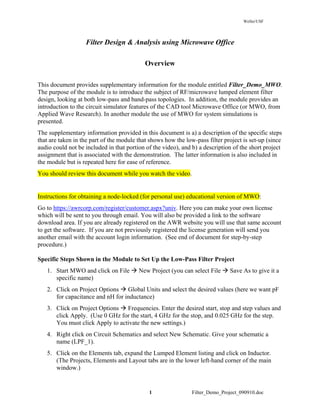
Recommended
Unit 2

Subprograms, Design Issues, Local Referencing, Parameter Passing, Overloaded Methods, Generic Methods, Design Issues for functions, Semantics of call and return, implementing simple subprograms, stack and dynamic local variables, nested subprograms, blocks and dynamic scoping,
International Journal of Engineering Research and Development (IJERD)

journal publishing, how to publish research paper, Call For research paper, international journal, publishing a paper, IJERD, journal of science and technology, how to get a research paper published, publishing a paper, publishing of journal, publishing of research paper, reserach and review articles, IJERD Journal, How to publish your research paper, publish research paper, open access engineering journal, Engineering journal, Mathemetics journal, Physics journal, Chemistry journal, Computer Engineering, Computer Science journal, how to submit your paper, peer reviw journal, indexed journal, reserach and review articles, engineering journal, www.ijerd.com, research journals,
yahoo journals, bing journals, International Journal of Engineering Research and Development, google journals, hard copy of journal
Performance Evaluation of Conventional and Hybrid Feature Extractions Using M...

Speech feature extraction and likelihood evaluation are considered the main issues in speech recognition system.
Although both techniques were developed and improved, but they remain the most active area of research. This
paper investigates the performance of conventional and hybrid speech feature extraction algorithm of Mel
Frequency Cepstrum Coefficient (MFCC), Linear Prediction Cepstrum Coefficient (LPCC), perceptual linear
production (PLP) and RASTA-PLP through using multivariate Hidden Markov Model (HMM) classifier. The
performance of the speech recognition system is evaluated based on word error rate (WER), which is given for
different data set of human voice using isolated speech TIDIGIT corpora sampled by 8 Khz. This data includes
the pronunciation of eleven words (zero to nine plus oh) are recorded from 208 different adult speakers (men &
women) each person uttered each word 2 times.
Opnet final year project in ludhiana

e2matrix is a leading Web Design and Development Company now in the field of Industrial training. We provide you 6 Month/6 Week Industrial training in PhP,Web Designing, Java, Dot Net, android Applications.
we also provide work for various technoligies with additional facilities-
RESEARCH PAPERS
OBJECTIVES
SYNOPSIS
IMPLEMENTATION
DOCUMENTATION
REPORT WRITING
PAPER PUBLICATION
Address-Opp. Phagwara Bus Stand, Above Bella
Pizza, Handa City Center, Phagwara,punjab
email addres-e2matrixphagwara@gmail.com
jalandhare2matrix@gmail.com
WEBSITE-www.e2matrix.com
CONTACT NUMBER --
09041262727
07508509730
7508509709
Robust Image Watermarking Scheme Based on Wavelet Technique

In this paper, an image watermarking scheme based on multi bands wavelet transformation method is proposed. At first, the proposed scheme is tested on the spatial domain (for both a non and semi blind techniques) in order to compare its results with a frequency domain. In the frequency domain, an adaptive scheme is designed and implemented based on the bands selection criteria to embed the watermark. These criteria depend on the number of wavelet passes. In this work three methods are developed to embed the watermark (one band (LL|HH|HL|LH), two bands (LL&HH | LL&HL | LL&LH | HL&LH | HL&HH | LH&HH) and three bands (LL&HL&LH | LL&HH&HL | LL&HH&LH | LH&HH&HL) selection. The analysis results indicate that the performance of the proposed watermarking scheme for the non-blind scheme is much better than semi-blind scheme in terms of similarity of extracted watermark, while the security of semi-blind is relatively high. The results show that in frequency domain when the watermark is added to the two bands (HL and LH) for No. of pass =3 led to good correlation between original and extracted watermark around (similarity = 99%), and leads to reconstructed images of good objective quality (PSNR=24 dB) after JPEG compression attack (QF=25). The disadvantage of the scheme is the involvement of a large number of wavelet bands in the embedding process.
EELE 5331 Digital ASIC DesignLab ManualDr. Yushi Zhou.docx

EELE 5331: Digital ASIC Design
Lab Manual
Dr. Yushi Zhou
Department of Electrical Engineering
Lakehead University
Thunder Bay, Ontario, Canada
Contents
1 Introduction . . . . . . . . . . . . . . . . . . . . . . . . . . . . 2
2 MOSFET Devices and Layout Tutorial . . . . . . . . . . . . . 4
2.1 Prepare For Schematic . . . . . . . . . . . . . . . . . . 4
2.2 Perform Simulation . . . . . . . . . . . . . . . . . . . . 7
2.3 Layout . . . . . . . . . . . . . . . . . . . . . . . . . . . 11
2.4 Layout Veri�cation . . . . . . . . . . . . . . . . . . . . 17
2.5 Report . . . . . . . . . . . . . . . . . . . . . . . . . . . 25
2.6 How to understand DRC error report . . . . . . . . . . 26
3 CMOS Inverter . . . . . . . . . . . . . . . . . . . . . . . . . . 27
3.1 Design speci�cations . . . . . . . . . . . . . . . . . . . 27
3.2 Lab Procedure . . . . . . . . . . . . . . . . . . . . . . 29
3.3 Report . . . . . . . . . . . . . . . . . . . . . . . . . . . 31
1
EELE5331:Digital ASIC Design [email protected]
1 Introduction
This lab manual is an essential components of EELE5331: Digital ASIC
Design, o�ered by Dr. Yushi Zhou. The lab works consists of schematic
entry, symbol generation, pre-layout simulation, layout, physical and logic
veri�cation, extraction and post-layout simulation for the design. All the
students are required to submit individual lab report before the deadline.
All reports must be typed and professionally prepared. The content that
needs to be included in the report are given at the end of each lab. There
are total three labs, and each part will be released before the lab starts.
• Lab 1: MOSFET devices and layout tutorial
• Lab 2: CMOS Inverter
• Lab 3: CMOS Digital Logic Circuits
It should be noted that the students are not limited to the assigned lab
time, which may not be enough to complete the lab. Students are expected
to work on the lab during their free time if that case is required. You may
use remote log-in to complete the labs.
TSMC CMOS 180 nm technology process design kit (PDK) is a 1-Poly,
6-Metal technology, with a maximum supply voltage of 1.8 V for thin oxide
devices and 3.3 V for thick oxide devices. This process is suitable for design-
ing analog, digital, RF and mixed-signal circuits and systems. In this course,
all the labs are designed based upon CMOS 180 nm process. The computer-
aided design (CAD) tools that are adopted in this course are from Cadence
Design Systems for the purpose of schematic entry, simulation, implemen-
tation and veri�cation. The Cadence custom IC design platform provides
a graphical interface for various stages in the design �ow. An overview of
the design �ow and which tools are involved in each stage is shown in Fig.1.
As you may notice that there are loops, indicating iterative procedures. For
instance, if the physical layout does not pass design rules check or LVS check,
Page 2
EELE5331:Digital ASIC Design [email protected]
the modi�cation of.
Recommended
Unit 2

Subprograms, Design Issues, Local Referencing, Parameter Passing, Overloaded Methods, Generic Methods, Design Issues for functions, Semantics of call and return, implementing simple subprograms, stack and dynamic local variables, nested subprograms, blocks and dynamic scoping,
International Journal of Engineering Research and Development (IJERD)

journal publishing, how to publish research paper, Call For research paper, international journal, publishing a paper, IJERD, journal of science and technology, how to get a research paper published, publishing a paper, publishing of journal, publishing of research paper, reserach and review articles, IJERD Journal, How to publish your research paper, publish research paper, open access engineering journal, Engineering journal, Mathemetics journal, Physics journal, Chemistry journal, Computer Engineering, Computer Science journal, how to submit your paper, peer reviw journal, indexed journal, reserach and review articles, engineering journal, www.ijerd.com, research journals,
yahoo journals, bing journals, International Journal of Engineering Research and Development, google journals, hard copy of journal
Performance Evaluation of Conventional and Hybrid Feature Extractions Using M...

Speech feature extraction and likelihood evaluation are considered the main issues in speech recognition system.
Although both techniques were developed and improved, but they remain the most active area of research. This
paper investigates the performance of conventional and hybrid speech feature extraction algorithm of Mel
Frequency Cepstrum Coefficient (MFCC), Linear Prediction Cepstrum Coefficient (LPCC), perceptual linear
production (PLP) and RASTA-PLP through using multivariate Hidden Markov Model (HMM) classifier. The
performance of the speech recognition system is evaluated based on word error rate (WER), which is given for
different data set of human voice using isolated speech TIDIGIT corpora sampled by 8 Khz. This data includes
the pronunciation of eleven words (zero to nine plus oh) are recorded from 208 different adult speakers (men &
women) each person uttered each word 2 times.
Opnet final year project in ludhiana

e2matrix is a leading Web Design and Development Company now in the field of Industrial training. We provide you 6 Month/6 Week Industrial training in PhP,Web Designing, Java, Dot Net, android Applications.
we also provide work for various technoligies with additional facilities-
RESEARCH PAPERS
OBJECTIVES
SYNOPSIS
IMPLEMENTATION
DOCUMENTATION
REPORT WRITING
PAPER PUBLICATION
Address-Opp. Phagwara Bus Stand, Above Bella
Pizza, Handa City Center, Phagwara,punjab
email addres-e2matrixphagwara@gmail.com
jalandhare2matrix@gmail.com
WEBSITE-www.e2matrix.com
CONTACT NUMBER --
09041262727
07508509730
7508509709
Robust Image Watermarking Scheme Based on Wavelet Technique

In this paper, an image watermarking scheme based on multi bands wavelet transformation method is proposed. At first, the proposed scheme is tested on the spatial domain (for both a non and semi blind techniques) in order to compare its results with a frequency domain. In the frequency domain, an adaptive scheme is designed and implemented based on the bands selection criteria to embed the watermark. These criteria depend on the number of wavelet passes. In this work three methods are developed to embed the watermark (one band (LL|HH|HL|LH), two bands (LL&HH | LL&HL | LL&LH | HL&LH | HL&HH | LH&HH) and three bands (LL&HL&LH | LL&HH&HL | LL&HH&LH | LH&HH&HL) selection. The analysis results indicate that the performance of the proposed watermarking scheme for the non-blind scheme is much better than semi-blind scheme in terms of similarity of extracted watermark, while the security of semi-blind is relatively high. The results show that in frequency domain when the watermark is added to the two bands (HL and LH) for No. of pass =3 led to good correlation between original and extracted watermark around (similarity = 99%), and leads to reconstructed images of good objective quality (PSNR=24 dB) after JPEG compression attack (QF=25). The disadvantage of the scheme is the involvement of a large number of wavelet bands in the embedding process.
EELE 5331 Digital ASIC DesignLab ManualDr. Yushi Zhou.docx

EELE 5331: Digital ASIC Design
Lab Manual
Dr. Yushi Zhou
Department of Electrical Engineering
Lakehead University
Thunder Bay, Ontario, Canada
Contents
1 Introduction . . . . . . . . . . . . . . . . . . . . . . . . . . . . 2
2 MOSFET Devices and Layout Tutorial . . . . . . . . . . . . . 4
2.1 Prepare For Schematic . . . . . . . . . . . . . . . . . . 4
2.2 Perform Simulation . . . . . . . . . . . . . . . . . . . . 7
2.3 Layout . . . . . . . . . . . . . . . . . . . . . . . . . . . 11
2.4 Layout Veri�cation . . . . . . . . . . . . . . . . . . . . 17
2.5 Report . . . . . . . . . . . . . . . . . . . . . . . . . . . 25
2.6 How to understand DRC error report . . . . . . . . . . 26
3 CMOS Inverter . . . . . . . . . . . . . . . . . . . . . . . . . . 27
3.1 Design speci�cations . . . . . . . . . . . . . . . . . . . 27
3.2 Lab Procedure . . . . . . . . . . . . . . . . . . . . . . 29
3.3 Report . . . . . . . . . . . . . . . . . . . . . . . . . . . 31
1
EELE5331:Digital ASIC Design [email protected]
1 Introduction
This lab manual is an essential components of EELE5331: Digital ASIC
Design, o�ered by Dr. Yushi Zhou. The lab works consists of schematic
entry, symbol generation, pre-layout simulation, layout, physical and logic
veri�cation, extraction and post-layout simulation for the design. All the
students are required to submit individual lab report before the deadline.
All reports must be typed and professionally prepared. The content that
needs to be included in the report are given at the end of each lab. There
are total three labs, and each part will be released before the lab starts.
• Lab 1: MOSFET devices and layout tutorial
• Lab 2: CMOS Inverter
• Lab 3: CMOS Digital Logic Circuits
It should be noted that the students are not limited to the assigned lab
time, which may not be enough to complete the lab. Students are expected
to work on the lab during their free time if that case is required. You may
use remote log-in to complete the labs.
TSMC CMOS 180 nm technology process design kit (PDK) is a 1-Poly,
6-Metal technology, with a maximum supply voltage of 1.8 V for thin oxide
devices and 3.3 V for thick oxide devices. This process is suitable for design-
ing analog, digital, RF and mixed-signal circuits and systems. In this course,
all the labs are designed based upon CMOS 180 nm process. The computer-
aided design (CAD) tools that are adopted in this course are from Cadence
Design Systems for the purpose of schematic entry, simulation, implemen-
tation and veri�cation. The Cadence custom IC design platform provides
a graphical interface for various stages in the design �ow. An overview of
the design �ow and which tools are involved in each stage is shown in Fig.1.
As you may notice that there are loops, indicating iterative procedures. For
instance, if the physical layout does not pass design rules check or LVS check,
Page 2
EELE5331:Digital ASIC Design [email protected]
the modi�cation of.
Page 1 Planning LTE Network Deployments Introd.docx

Page 1
Planning LTE Network Deployments
Introduction
LTE (Long Term Evolution) is the 4
th
Generation (4G) technology comprising of Evolved
UMTS Terrestrial Radio Access Network (E-UTRAN) and Evolved Packet System (EPS)
components. LTE brings speeds up to 300 Mbps for roaming users needing wireless access
Internet. LTE is the next generation technology of the popular and widely deployed 3G
technology UMTS, and is being developed by the 3
rd
Generation Partnership Project (3GPP), a
worldwide standards body comprising of service providers, equipment manufacturers, and
R&D institutions.
As the wireless access technology continues to evolve and become more flexible, planning
and predicting performance of such networks becomes a challenging task. Often claims made
in the popular media about the speed, scalability and reliability of the LTE networks are
purely theoretical in nature, and the actual performance of these networks depends upon a
myriad of factors. Understanding such factors and designing network deployments to achieve
the maximal performance out of the given resources is indeed a critical task.
In this lab exercise, we will study how OPNET Modeler/Guru
can be used as a planning tool. We will
use out-of-the-box reports, statistics, and other software tools to understand the network
performance and how it relates to the LTE technology itself. Using planning workflows, we
will optimize
network parameters to achieve target objectives.
The labs make use of OPNET Modeler/Guru, the Wireless module, and the specialized
LTE model to perform this planning exercise.
Lab 1: LTE Cell Planning Study
Overview
In this lab, we will deploy an LTE cell in OPNET Modeler/Guru and analyze how to determine
and set the cell range. You will understand how interference can affect cell range. In the
optional lab, we will study an “efficiency-based” workflow, in which setting certain attributes
in the simulations and running them without the physical layer (efficiency mode) speeds up the
simulation considerably.
Methodology
• Use the wireless network wizard to deploy an LTE network
• Understand how to find and set up the range of the LTE cell
• Understand how interference affects the cell range
Understand how to speed up the LTE simulations for planning studies
intended for large networks (optional/take home lab)
Part I
1. Start OPNET Modeler/Guru.
a. Double-click on the OPNET Modeler/Guru icon on the desktop.
2. You will deploy a single cell LTE network with a single end user in this scenario using the
Wireless Deployment Wizard.
3. Deploy a simple LTE network with a single cell and a single end user using the wizard.
a. Choose the menu option Topology > Deploy Wireless Network. Click Continue in the
dialog box.
Page 2
b. The option “Use wizard to provide network specifications” should already be selected.
Click Next.
.
FEATool Multiphysics Matlab FEM and CFD Toolbox - v1.6 Quickstart Guide

FEATool Multiphysics v1.6 Quickstart Guide
FEATool Multiphysics is a fully integrated and easy to use Matlab Multiphysics PDE and FEM Finite Element Analysis simulation toolbox, featuring built-in support for heat transfer, computational fluid dynamics CFD, chemical and reaction engineering, and structural mechanics modeling and simulation.
Visit https://www.featool.com for more information.
Ecet 365 Enhance teaching / snaptutorial.com

For more classes visit
www.snaptutorial.com
ECET 365 Lab 1 Using the Serial Communication Interface in a Microcontroller
ECET 365 Lab 2 Temperature Measuring System using a Microcontroller
ECET 365 Lab 3 Traffic
Ecet 380 Massive Success / snaptutorial.com

Antenna Design
Key Conclusions (technical):
Key Conclusions (critical thinking):
I.OBJECTIVES
Ecet 380 Enthusiastic Study / snaptutorial.com

Antenna Design
Key Conclusions (technical):
Key Conclusions (critical thinking):
I.OBJECTIVES
Introduction to the most commonly used antenna types and significant design parameters
Design an antenna suitable for a 2G, 3G or 4G wireless application deployment.
Ecet 365 Education Redefined - snaptutorial.com

For more classes visit
www.snaptutorial.com
ECET 365 Lab 1 Using the Serial Communication Interface in a Microcontroller
ECET 365 Lab 2 Temperature Measuring System using a Microcontroller
ECET 365 Lab 3 Traffic Light Control Using Finite State Machines (FSM)
Page 1 Planning LTE Network Deployments Introduction LTE (Long Term .docx

Page 1 Planning LTE Network Deployments Introduction LTE (Long Term Evolution) is the 4th Generation (4G) technology comprising of Evolved UMTS Terrestrial Radio Access Network (E-UTRAN) and Evolved Packet System (EPS) components. LTE brings speeds up to 300 Mbps for roaming users needing wireless access Internet. LTE is the next generation technology of the popular and widely deployed 3G technology UMTS, and is being developed by the 3rd Generation Partnership Project (3GPP), a worldwide standards body comprising of service providers, equipment manufacturers, and R&D institutions. As the wireless access technology continues to evolve and become more flexible, planning and predicting performance of such networks becomes a challenging task. Often claims made in the popular media about the speed, scalability and reliability of the LTE networks are purely theoretical in nature, and the actual performance of these networks depends upon a myriad of factors. Understanding such factors and designing network deployments to achieve the maximal performance out of the given resources is indeed a critical task. In this lab exercise, we will study how OPNET Modeler/Guru can be used as a planning tool. We will use out-of-the-box reports, statistics, and other software tools to understand the network performance and how it relates to the LTE technology itself. Using planning workflows, we will optimize network parameters to achieve target objectives. The labs make use of OPNET Modeler/Guru, the Wireless module, and the specialized LTE model to perform this planning exercise. Lab 1: LTE Cell Planning Study Overview In this lab, we will deploy an LTE cell in OPNET Modeler/Guru and analyze how to determine and set the cell range. You will understand how interference can affect cell range. In the optional lab, we will study an “efficiency-based” workflow, in which setting certain attributes in the simulations and running them without the physical layer (efficiency mode) speeds up the simulation considerably. Methodology • Use the wireless network wizard to deploy an LTE network • Understand how to find and set up the range of the LTE cell • Understand how interference affects the cell range Understand how to speed up the LTE simulations for planning studies intended for large networks (optional/take home lab) Part I 1. Start OPNET Modeler/Guru. a. Double-click on the OPNET Modeler/Guru icon on the desktop. 2. You will deploy a single cell LTE network with a single end user in this scenario using the Wireless Deployment Wizard. 3. Deploy a simple LTE network with a single cell and a single end user using the wizard. a. Choose the menu option Topology > Deploy Wireless Network. Click Continue in the dialog box. Page 2 b. The option “Use wizard to provide network specifications” should already be selected. Click Next. c. Click on “Create network in current subnet” and change the X coordinate to 0 as shown. Click Next. d. In the dialog box, select LTE from the “C.
ECET 365 Exceptional Education / snaptutorial.com

For more classes visit
www.snaptutorial.com
ECET 365 Lab 1 Using the Serial Communication Interface in a Microcontroller
ECET 365 Lab 2 Temperature Measuring System using a Microcontroller
ECET 365 Success Begins /newtonhelp.com 

For more course tutorials visit
www.newtonhelp.com
ECET 365 Lab 1 Using the Serial Communication Interface in a Microcontroller
ECET 365 Lab 2 Temperature Measuring System using a Microcontroller
ECET 380 Success Begins/Newtonhelp.com

For more course tutorials visit www.newtonhelp.com
Key Results:
Key Conclusions (technical):
Key Conclusions (critical thinking):
I. OBJECTIVES
1. Introduction to the MATLAB Communications Toolbox.
2. Use various functions of the Communications
HFSS MICROSTRIP PATCH ANTENNA- ANALYSIS AND DESIGN

ANALYSIS AND DESIGN OF MICROSTRIP SQUARE PATCH ANTENNA USING HFSS SIMULATION TOOL.
Its the Final Year Presentation at 75% of its full flow.
Hopefully It should Help..do leave your reviews and suggestions / queries.
Thanks.
Adaptive Laser Cladding System with Variable Spot Sizes

Adaptive laser cladding head with variable spot size focused on the repairing of complex geometries combining heat accumulation and beam size control.
ECET 365 Success Begins/Newtonhelp.com

For more course tutorials visit www.newtonhelp.com
ECET 365 Lab 1 Using the Serial Communication Interface in a Microcontroller
ECET 365 Lab 2 Temperature Measuring System using a
Coaxial feed microstrip patch antenna using HFSS

This Seminar will help to design Coaxial feed microstrip patch antenna using HFSS
Top 10 Oil and Gas Projects in Saudi Arabia 2024.pdf

Saudi Arabia stands as a titan in the global energy landscape, renowned for its abundant oil and gas resources. It's the largest exporter of petroleum and holds some of the world's most significant reserves. Let's delve into the top 10 oil and gas projects shaping Saudi Arabia's energy future in 2024.
More Related Content
Similar to Filter designandanalysisusingmicrowaveoffice
Page 1 Planning LTE Network Deployments Introd.docx

Page 1
Planning LTE Network Deployments
Introduction
LTE (Long Term Evolution) is the 4
th
Generation (4G) technology comprising of Evolved
UMTS Terrestrial Radio Access Network (E-UTRAN) and Evolved Packet System (EPS)
components. LTE brings speeds up to 300 Mbps for roaming users needing wireless access
Internet. LTE is the next generation technology of the popular and widely deployed 3G
technology UMTS, and is being developed by the 3
rd
Generation Partnership Project (3GPP), a
worldwide standards body comprising of service providers, equipment manufacturers, and
R&D institutions.
As the wireless access technology continues to evolve and become more flexible, planning
and predicting performance of such networks becomes a challenging task. Often claims made
in the popular media about the speed, scalability and reliability of the LTE networks are
purely theoretical in nature, and the actual performance of these networks depends upon a
myriad of factors. Understanding such factors and designing network deployments to achieve
the maximal performance out of the given resources is indeed a critical task.
In this lab exercise, we will study how OPNET Modeler/Guru
can be used as a planning tool. We will
use out-of-the-box reports, statistics, and other software tools to understand the network
performance and how it relates to the LTE technology itself. Using planning workflows, we
will optimize
network parameters to achieve target objectives.
The labs make use of OPNET Modeler/Guru, the Wireless module, and the specialized
LTE model to perform this planning exercise.
Lab 1: LTE Cell Planning Study
Overview
In this lab, we will deploy an LTE cell in OPNET Modeler/Guru and analyze how to determine
and set the cell range. You will understand how interference can affect cell range. In the
optional lab, we will study an “efficiency-based” workflow, in which setting certain attributes
in the simulations and running them without the physical layer (efficiency mode) speeds up the
simulation considerably.
Methodology
• Use the wireless network wizard to deploy an LTE network
• Understand how to find and set up the range of the LTE cell
• Understand how interference affects the cell range
Understand how to speed up the LTE simulations for planning studies
intended for large networks (optional/take home lab)
Part I
1. Start OPNET Modeler/Guru.
a. Double-click on the OPNET Modeler/Guru icon on the desktop.
2. You will deploy a single cell LTE network with a single end user in this scenario using the
Wireless Deployment Wizard.
3. Deploy a simple LTE network with a single cell and a single end user using the wizard.
a. Choose the menu option Topology > Deploy Wireless Network. Click Continue in the
dialog box.
Page 2
b. The option “Use wizard to provide network specifications” should already be selected.
Click Next.
.
FEATool Multiphysics Matlab FEM and CFD Toolbox - v1.6 Quickstart Guide

FEATool Multiphysics v1.6 Quickstart Guide
FEATool Multiphysics is a fully integrated and easy to use Matlab Multiphysics PDE and FEM Finite Element Analysis simulation toolbox, featuring built-in support for heat transfer, computational fluid dynamics CFD, chemical and reaction engineering, and structural mechanics modeling and simulation.
Visit https://www.featool.com for more information.
Ecet 365 Enhance teaching / snaptutorial.com

For more classes visit
www.snaptutorial.com
ECET 365 Lab 1 Using the Serial Communication Interface in a Microcontroller
ECET 365 Lab 2 Temperature Measuring System using a Microcontroller
ECET 365 Lab 3 Traffic
Ecet 380 Massive Success / snaptutorial.com

Antenna Design
Key Conclusions (technical):
Key Conclusions (critical thinking):
I.OBJECTIVES
Ecet 380 Enthusiastic Study / snaptutorial.com

Antenna Design
Key Conclusions (technical):
Key Conclusions (critical thinking):
I.OBJECTIVES
Introduction to the most commonly used antenna types and significant design parameters
Design an antenna suitable for a 2G, 3G or 4G wireless application deployment.
Ecet 365 Education Redefined - snaptutorial.com

For more classes visit
www.snaptutorial.com
ECET 365 Lab 1 Using the Serial Communication Interface in a Microcontroller
ECET 365 Lab 2 Temperature Measuring System using a Microcontroller
ECET 365 Lab 3 Traffic Light Control Using Finite State Machines (FSM)
Page 1 Planning LTE Network Deployments Introduction LTE (Long Term .docx

Page 1 Planning LTE Network Deployments Introduction LTE (Long Term Evolution) is the 4th Generation (4G) technology comprising of Evolved UMTS Terrestrial Radio Access Network (E-UTRAN) and Evolved Packet System (EPS) components. LTE brings speeds up to 300 Mbps for roaming users needing wireless access Internet. LTE is the next generation technology of the popular and widely deployed 3G technology UMTS, and is being developed by the 3rd Generation Partnership Project (3GPP), a worldwide standards body comprising of service providers, equipment manufacturers, and R&D institutions. As the wireless access technology continues to evolve and become more flexible, planning and predicting performance of such networks becomes a challenging task. Often claims made in the popular media about the speed, scalability and reliability of the LTE networks are purely theoretical in nature, and the actual performance of these networks depends upon a myriad of factors. Understanding such factors and designing network deployments to achieve the maximal performance out of the given resources is indeed a critical task. In this lab exercise, we will study how OPNET Modeler/Guru can be used as a planning tool. We will use out-of-the-box reports, statistics, and other software tools to understand the network performance and how it relates to the LTE technology itself. Using planning workflows, we will optimize network parameters to achieve target objectives. The labs make use of OPNET Modeler/Guru, the Wireless module, and the specialized LTE model to perform this planning exercise. Lab 1: LTE Cell Planning Study Overview In this lab, we will deploy an LTE cell in OPNET Modeler/Guru and analyze how to determine and set the cell range. You will understand how interference can affect cell range. In the optional lab, we will study an “efficiency-based” workflow, in which setting certain attributes in the simulations and running them without the physical layer (efficiency mode) speeds up the simulation considerably. Methodology • Use the wireless network wizard to deploy an LTE network • Understand how to find and set up the range of the LTE cell • Understand how interference affects the cell range Understand how to speed up the LTE simulations for planning studies intended for large networks (optional/take home lab) Part I 1. Start OPNET Modeler/Guru. a. Double-click on the OPNET Modeler/Guru icon on the desktop. 2. You will deploy a single cell LTE network with a single end user in this scenario using the Wireless Deployment Wizard. 3. Deploy a simple LTE network with a single cell and a single end user using the wizard. a. Choose the menu option Topology > Deploy Wireless Network. Click Continue in the dialog box. Page 2 b. The option “Use wizard to provide network specifications” should already be selected. Click Next. c. Click on “Create network in current subnet” and change the X coordinate to 0 as shown. Click Next. d. In the dialog box, select LTE from the “C.
ECET 365 Exceptional Education / snaptutorial.com

For more classes visit
www.snaptutorial.com
ECET 365 Lab 1 Using the Serial Communication Interface in a Microcontroller
ECET 365 Lab 2 Temperature Measuring System using a Microcontroller
ECET 365 Success Begins /newtonhelp.com 

For more course tutorials visit
www.newtonhelp.com
ECET 365 Lab 1 Using the Serial Communication Interface in a Microcontroller
ECET 365 Lab 2 Temperature Measuring System using a Microcontroller
ECET 380 Success Begins/Newtonhelp.com

For more course tutorials visit www.newtonhelp.com
Key Results:
Key Conclusions (technical):
Key Conclusions (critical thinking):
I. OBJECTIVES
1. Introduction to the MATLAB Communications Toolbox.
2. Use various functions of the Communications
HFSS MICROSTRIP PATCH ANTENNA- ANALYSIS AND DESIGN

ANALYSIS AND DESIGN OF MICROSTRIP SQUARE PATCH ANTENNA USING HFSS SIMULATION TOOL.
Its the Final Year Presentation at 75% of its full flow.
Hopefully It should Help..do leave your reviews and suggestions / queries.
Thanks.
Adaptive Laser Cladding System with Variable Spot Sizes

Adaptive laser cladding head with variable spot size focused on the repairing of complex geometries combining heat accumulation and beam size control.
ECET 365 Success Begins/Newtonhelp.com

For more course tutorials visit www.newtonhelp.com
ECET 365 Lab 1 Using the Serial Communication Interface in a Microcontroller
ECET 365 Lab 2 Temperature Measuring System using a
Coaxial feed microstrip patch antenna using HFSS

This Seminar will help to design Coaxial feed microstrip patch antenna using HFSS
Similar to Filter designandanalysisusingmicrowaveoffice (20)
Page 1 Planning LTE Network Deployments Introd.docx

Page 1 Planning LTE Network Deployments Introd.docx
FEATool Multiphysics Matlab FEM and CFD Toolbox - v1.6 Quickstart Guide

FEATool Multiphysics Matlab FEM and CFD Toolbox - v1.6 Quickstart Guide
Page 1 Planning LTE Network Deployments Introduction LTE (Long Term .docx

Page 1 Planning LTE Network Deployments Introduction LTE (Long Term .docx
1 mrg004195 configuration_migration_for_650_series_in_pcm600_user_manual

1 mrg004195 configuration_migration_for_650_series_in_pcm600_user_manual
HFSS MICROSTRIP PATCH ANTENNA- ANALYSIS AND DESIGN

HFSS MICROSTRIP PATCH ANTENNA- ANALYSIS AND DESIGN
Adaptive Laser Cladding System with Variable Spot Sizes

Adaptive Laser Cladding System with Variable Spot Sizes
1 mrg002586 configuration_migration_for_670_series_in_pcm600_user_manual

1 mrg002586 configuration_migration_for_670_series_in_pcm600_user_manual
Recently uploaded
Top 10 Oil and Gas Projects in Saudi Arabia 2024.pdf

Saudi Arabia stands as a titan in the global energy landscape, renowned for its abundant oil and gas resources. It's the largest exporter of petroleum and holds some of the world's most significant reserves. Let's delve into the top 10 oil and gas projects shaping Saudi Arabia's energy future in 2024.
HYDROPOWER - Hydroelectric power generation

Overview of the fundamental roles in Hydropower generation and the components involved in wider Electrical Engineering.
This paper presents the design and construction of hydroelectric dams from the hydrologist’s survey of the valley before construction, all aspects and involved disciplines, fluid dynamics, structural engineering, generation and mains frequency regulation to the very transmission of power through the network in the United Kingdom.
Author: Robbie Edward Sayers
Collaborators and co editors: Charlie Sims and Connor Healey.
(C) 2024 Robbie E. Sayers
Design and Analysis of Algorithms-DP,Backtracking,Graphs,B&B

Dynamic Programming
Backtracking
Techniques for Graphs
Branch and Bound
Final project report on grocery store management system..pdf

In today’s fast-changing business environment, it’s extremely important to be able to respond to client needs in the most effective and timely manner. If your customers wish to see your business online and have instant access to your products or services.
Online Grocery Store is an e-commerce website, which retails various grocery products. This project allows viewing various products available enables registered users to purchase desired products instantly using Paytm, UPI payment processor (Instant Pay) and also can place order by using Cash on Delivery (Pay Later) option. This project provides an easy access to Administrators and Managers to view orders placed using Pay Later and Instant Pay options.
In order to develop an e-commerce website, a number of Technologies must be studied and understood. These include multi-tiered architecture, server and client-side scripting techniques, implementation technologies, programming language (such as PHP, HTML, CSS, JavaScript) and MySQL relational databases. This is a project with the objective to develop a basic website where a consumer is provided with a shopping cart website and also to know about the technologies used to develop such a website.
This document will discuss each of the underlying technologies to create and implement an e- commerce website.
在线办理(ANU毕业证书)澳洲国立大学毕业证录取通知书一模一样

学校原件一模一样【微信:741003700 】《(ANU毕业证书)澳洲国立大学毕业证》【微信:741003700 】学位证,留信认证(真实可查,永久存档)原件一模一样纸张工艺/offer、雅思、外壳等材料/诚信可靠,可直接看成品样本,帮您解决无法毕业带来的各种难题!外壳,原版制作,诚信可靠,可直接看成品样本。行业标杆!精益求精,诚心合作,真诚制作!多年品质 ,按需精细制作,24小时接单,全套进口原装设备。十五年致力于帮助留学生解决难题,包您满意。
本公司拥有海外各大学样板无数,能完美还原。
1:1完美还原海外各大学毕业材料上的工艺:水印,阴影底纹,钢印LOGO烫金烫银,LOGO烫金烫银复合重叠。文字图案浮雕、激光镭射、紫外荧光、温感、复印防伪等防伪工艺。材料咨询办理、认证咨询办理请加学历顾问Q/微741003700
【主营项目】
一.毕业证【q微741003700】成绩单、使馆认证、教育部认证、雅思托福成绩单、学生卡等!
二.真实使馆公证(即留学回国人员证明,不成功不收费)
三.真实教育部学历学位认证(教育部存档!教育部留服网站永久可查)
四.办理各国各大学文凭(一对一专业服务,可全程监控跟踪进度)
如果您处于以下几种情况:
◇在校期间,因各种原因未能顺利毕业……拿不到官方毕业证【q/微741003700】
◇面对父母的压力,希望尽快拿到;
◇不清楚认证流程以及材料该如何准备;
◇回国时间很长,忘记办理;
◇回国马上就要找工作,办给用人单位看;
◇企事业单位必须要求办理的
◇需要报考公务员、购买免税车、落转户口
◇申请留学生创业基金
留信网认证的作用:
1:该专业认证可证明留学生真实身份
2:同时对留学生所学专业登记给予评定
3:国家专业人才认证中心颁发入库证书
4:这个认证书并且可以归档倒地方
5:凡事获得留信网入网的信息将会逐步更新到个人身份内,将在公安局网内查询个人身份证信息后,同步读取人才网入库信息
6:个人职称评审加20分
7:个人信誉贷款加10分
8:在国家人才网主办的国家网络招聘大会中纳入资料,供国家高端企业选择人才
Water Industry Process Automation and Control Monthly - May 2024.pdf

Water Industry Process Automation and Control Monthly - May 2024.pdfWater Industry Process Automation & Control
Welcome to WIPAC Monthly the magazine brought to you by the LinkedIn Group Water Industry Process Automation & Control.
In this month's edition, along with this month's industry news to celebrate the 13 years since the group was created we have articles including
A case study of the used of Advanced Process Control at the Wastewater Treatment works at Lleida in Spain
A look back on an article on smart wastewater networks in order to see how the industry has measured up in the interim around the adoption of Digital Transformation in the Water Industry.AKS UNIVERSITY Satna Final Year Project By OM Hardaha.pdf

AKS UNIVERSITY Satna Final Year Project By OM Hardaha.
Thank me later.
samsarthak31@gmail.com
一比一原版(IIT毕业证)伊利诺伊理工大学毕业证成绩单专业办理

IIT毕业证原版定制【微信:176555708】【伊利诺伊理工大学毕业证成绩单-学位证】【微信:176555708】(留信学历认证永久存档查询)采用学校原版纸张、特殊工艺完全按照原版一比一制作(包括:隐形水印,阴影底纹,钢印LOGO烫金烫银,LOGO烫金烫银复合重叠,文字图案浮雕,激光镭射,紫外荧光,温感,复印防伪)行业标杆!精益求精,诚心合作,真诚制作!多年品质 ,按需精细制作,24小时接单,全套进口原装设备,十五年致力于帮助留学生解决难题,业务范围有加拿大、英国、澳洲、韩国、美国、新加坡,新西兰等学历材料,包您满意。
◆◆◆◆◆ — — — — — — — — 【留学教育】留学归国服务中心 — — — — — -◆◆◆◆◆
【主营项目】
一.毕业证【微信:176555708】成绩单、使馆认证、教育部认证、雅思托福成绩单、学生卡等!
二.真实使馆公证(即留学回国人员证明,不成功不收费)
三.真实教育部学历学位认证(教育部存档!教育部留服网站永久可查)
四.办理各国各大学文凭(一对一专业服务,可全程监控跟踪进度)
如果您处于以下几种情况:
◇在校期间,因各种原因未能顺利毕业……拿不到官方毕业证【微信:176555708】
◇面对父母的压力,希望尽快拿到;
◇不清楚认证流程以及材料该如何准备;
◇回国时间很长,忘记办理;
◇回国马上就要找工作,办给用人单位看;
◇企事业单位必须要求办理的
◇需要报考公务员、购买免税车、落转户口
◇申请留学生创业基金
留信网认证的作用:
1:该专业认证可证明留学生真实身份
2:同时对留学生所学专业登记给予评定
3:国家专业人才认证中心颁发入库证书
4:这个认证书并且可以归档倒地方
5:凡事获得留信网入网的信息将会逐步更新到个人身份内,将在公安局网内查询个人身份证信息后,同步读取人才网入库信息
6:个人职称评审加20分
7:个人信誉贷款加10分→ 【关于价格问题(保证一手价格)
我们所定的价格是非常合理的,而且我们现在做得单子大多数都是代理和回头客户介绍的所以一般现在有新的单子 我给客户的都是第一手的代理价格,因为我想坦诚对待大家 不想跟大家在价格方面浪费时间
对于老客户或者被老客户介绍过来的朋友,我们都会适当给一些优惠。
8:在国家人才网主办的国家网络招聘大会中纳入资料,供国家高端企业选择人才
选择实体注册公司办理,更放心,更安全!我们的承诺:可来公司面谈,可签订合同,会陪同客户一起到教育部认证窗口递交认证材料,客户在教育部官方认证查询网站查询到认证通过结果后付款,不成功不收费!
学历顾问:微信:176555708
一比一原版(SFU毕业证)西蒙菲莎大学毕业证成绩单如何办理

SFU毕业证原版定制【微信:176555708】【西蒙菲莎大学毕业证成绩单-学位证】【微信:176555708】(留信学历认证永久存档查询)采用学校原版纸张、特殊工艺完全按照原版一比一制作(包括:隐形水印,阴影底纹,钢印LOGO烫金烫银,LOGO烫金烫银复合重叠,文字图案浮雕,激光镭射,紫外荧光,温感,复印防伪)行业标杆!精益求精,诚心合作,真诚制作!多年品质 ,按需精细制作,24小时接单,全套进口原装设备,十五年致力于帮助留学生解决难题,业务范围有加拿大、英国、澳洲、韩国、美国、新加坡,新西兰等学历材料,包您满意。
◆◆◆◆◆ — — — — — — — — 【留学教育】留学归国服务中心 — — — — — -◆◆◆◆◆
【主营项目】
一.毕业证【微信:176555708】成绩单、使馆认证、教育部认证、雅思托福成绩单、学生卡等!
二.真实使馆公证(即留学回国人员证明,不成功不收费)
三.真实教育部学历学位认证(教育部存档!教育部留服网站永久可查)
四.办理各国各大学文凭(一对一专业服务,可全程监控跟踪进度)
如果您处于以下几种情况:
◇在校期间,因各种原因未能顺利毕业……拿不到官方毕业证【微信:176555708】
◇面对父母的压力,希望尽快拿到;
◇不清楚认证流程以及材料该如何准备;
◇回国时间很长,忘记办理;
◇回国马上就要找工作,办给用人单位看;
◇企事业单位必须要求办理的
◇需要报考公务员、购买免税车、落转户口
◇申请留学生创业基金
留信网认证的作用:
1:该专业认证可证明留学生真实身份
2:同时对留学生所学专业登记给予评定
3:国家专业人才认证中心颁发入库证书
4:这个认证书并且可以归档倒地方
5:凡事获得留信网入网的信息将会逐步更新到个人身份内,将在公安局网内查询个人身份证信息后,同步读取人才网入库信息
6:个人职称评审加20分
7:个人信誉贷款加10分→ 【关于价格问题(保证一手价格)
我们所定的价格是非常合理的,而且我们现在做得单子大多数都是代理和回头客户介绍的所以一般现在有新的单子 我给客户的都是第一手的代理价格,因为我想坦诚对待大家 不想跟大家在价格方面浪费时间
对于老客户或者被老客户介绍过来的朋友,我们都会适当给一些优惠。
8:在国家人才网主办的国家网络招聘大会中纳入资料,供国家高端企业选择人才
选择实体注册公司办理,更放心,更安全!我们的承诺:可来公司面谈,可签订合同,会陪同客户一起到教育部认证窗口递交认证材料,客户在教育部官方认证查询网站查询到认证通过结果后付款,不成功不收费!
学历顾问:微信:176555708
Nuclear Power Economics and Structuring 2024

Title: Nuclear Power Economics and Structuring - 2024 Edition
Produced by: World Nuclear Association Published: April 2024
Report No. 2024/001
© 2024 World Nuclear Association.
Registered in England and Wales, company number 01215741
This report reflects the views
of industry experts but does not
necessarily represent those
of World Nuclear Association’s
individual member organizations.
The Benefits and Techniques of Trenchless Pipe Repair.pdf

Explore the innovative world of trenchless pipe repair with our comprehensive guide, "The Benefits and Techniques of Trenchless Pipe Repair." This document delves into the modern methods of repairing underground pipes without the need for extensive excavation, highlighting the numerous advantages and the latest techniques used in the industry.
Learn about the cost savings, reduced environmental impact, and minimal disruption associated with trenchless technology. Discover detailed explanations of popular techniques such as pipe bursting, cured-in-place pipe (CIPP) lining, and directional drilling. Understand how these methods can be applied to various types of infrastructure, from residential plumbing to large-scale municipal systems.
Ideal for homeowners, contractors, engineers, and anyone interested in modern plumbing solutions, this guide provides valuable insights into why trenchless pipe repair is becoming the preferred choice for pipe rehabilitation. Stay informed about the latest advancements and best practices in the field.
Recently uploaded (20)
Top 10 Oil and Gas Projects in Saudi Arabia 2024.pdf

Top 10 Oil and Gas Projects in Saudi Arabia 2024.pdf
Design and Analysis of Algorithms-DP,Backtracking,Graphs,B&B

Design and Analysis of Algorithms-DP,Backtracking,Graphs,B&B
Final project report on grocery store management system..pdf

Final project report on grocery store management system..pdf
Water Industry Process Automation and Control Monthly - May 2024.pdf

Water Industry Process Automation and Control Monthly - May 2024.pdf
AKS UNIVERSITY Satna Final Year Project By OM Hardaha.pdf

AKS UNIVERSITY Satna Final Year Project By OM Hardaha.pdf
ML for identifying fraud using open blockchain data.pptx

ML for identifying fraud using open blockchain data.pptx
MCQ Soil mechanics questions (Soil shear strength).pdf

MCQ Soil mechanics questions (Soil shear strength).pdf
The Benefits and Techniques of Trenchless Pipe Repair.pdf

The Benefits and Techniques of Trenchless Pipe Repair.pdf
Filter designandanalysisusingmicrowaveoffice
- 1. Weller/USF 1 Filter_Demo_Project_090910.doc Filter Design & Analysis using Microwave Office Overview This document provides supplementary information for the module entitled Filter_Demo_MWO. The purpose of the module is to introduce the subject of RF/microwave lumped element filter design, looking at both low-pass and band-pass topologies. In addition, the module provides an introduction to the circuit simulator features of the CAD tool Microwave Office (or MWO, from Applied Wave Research). In another module the use of MWO for system simulations is presented. The supplementary information provided in this document is a) a description of the specific steps that are taken in the part of the module that shows how the low-pass filter project is set-up (since audio could not be included in that portion of the video), and b) a description of the short project assignment that is associated with the demonstration. The latter information is also included in the module but is repeated here for ease of reference. You should review this document while you watch the video. Instructions for obtaining a node-locked (for personal use) educational version of MWO: Go to https://awrcorp.com/register/customer.aspx?univ. Here you can make your own license which will be sent to you through email. You will also be provided a link to the software download area. If you are already registered on the AWR website you will use that same account to get the software. If you are not previously registered the license generation will send you another email with the account login information. (See end of document for step-by-step procedure.) Specific Steps Shown in the Module to Set Up the Low-Pass Filter Project 1. Start MWO and click on File New Project (you can select File Save As to give it a specific name) 2. Click on Project Options Global Units and select the desired values (here we want pF for capacitance and nH for inductance) 3. Click on Project Options Frequencies. Enter the desired start, stop and step values and click Apply. (Use 0 GHz for the start, 4 GHz for the stop, and 0.025 GHz for the step. You must click Apply to activate the new settings.) 4. Right click on Circuit Schematics and select New Schematic. Give your schematic a name (LPF_1). 5. Click on the Elements tab, expand the Lumped Element listing and click on Inductor. (The Projects, Elements and Layout tabs are in the lower left-hand corner of the main window.)
- 2. Weller/USF Filter_Demo_Project_090910.doc2 6. Click on the IND (closed form) icon and drag it to the schematic window and drop a copy. Double-click on the inductor and set the value to 12.7 nH. 7. Click on Edit Copy. Then click on Edit Paste and place a copy of the inductor into the schematic. Make sure the icons are connected (a circle will appear at the connection if it is properly made). 8. Click on Capacitor and select CAP (closed form). Drag the capacitor icon into the schematic window. 9. Click on Edit Rotate and turn the icon 90 degrees. Double click on the icon and set the value to 3.5 pF. 10. Click on the ground symbol and place the ground at the bottom of the capacitor. (The ground symbol is located along the top menu bar, when a circuit schematic window is active.) 11. Click on the Port symbol and place one port on each end of the circuit. The second port can be rotated using the Edit Flip command. (The port symbol is located along the top menu bar, when a circuit schematic window is active.) 12. Your schematic is now ready, so we’ll proceed to set up a graph. 13. Click on the Project tab. Right-click on Graphs and Add Graph. Give the graph a name (LPF_1). 14. Right-click on the LPF_1 graph and Add Measurement (this tells MWO what to plot on your graph). 15. We want to plot the magnitude of S21 and S11 in dB. For S21, the “To Port Index” is 2, and the “From Port Index” is 1. In the Complex Modifier box select Mag and check the dB box. (To add measurements after the first one is defined you can modify the “To Port Index” or “From Port Index” and click Apply again, or you can close the window and repeat the previous step.) The Measurement Type we are interested in here is a Port Parameter. With this selected you will see options for typical network parameters in the Measurement List, including S (for S (scattering) parameter). 16. To simulate, click on the lightning icon at the top of the window. 17. Right-click on the graph and select Properties. Adjust the Left 1 axis limit to -60 dB. Click Apply and OK. 18. You are done. Click on File Save (or Save As… if you haven’t already named the project) or just click on the “disk” icon to save the project. Band-Pass Filter Design and Simulation Project 1. The goal of this assignment is for you to essentially follow the same steps as in the low- pass filter, to gain more experience/confidence, and also to look at a band-pass response versus a low-pass response.
- 3. Weller/USF Filter_Demo_Project_090910.doc3 2. The process is the same as that for the low-pass filter. The only difference is that the topology will include LC resonators in place of the individual L and C components. The topology you should use is shown on page 9 of the PPT/PDF file. You can form each resonator by using individual inductor and capacitor components. Alternatively, you can click on the Elements tab, select Circuit Elements and Lumped Element, and then click on the Resonators icon. Use the PLC (parallel LC) and SLC (series LC) components to construct your filter. 3. The element values from the low-pass filter design need to be transformed to the corresponding values for the band-pass filter design using the equations on slide 11. Keep in mind that the equations on slide 11 use Ln and Cn, not the primed values. The equations for Ln and Cn can be determined by examining the equations on slide 5. 4. Reporting requirements are given near the end of the PPT/PDF file. The report will include: a. The schematic b. The element values, including the calculations that you used to determine them c. A plot of S21 and S11 from 0 – 4 GHz (with the plot window active you can select Edit View to Clipboard and paste the plot into your report). d. Determine the out-of-band rejection at 3 GHz
- 4. Weller/USF Filter_Demo_Project_090910.doc4 Step by step guide (example from an NAU student) 1. Go to https://awrcorp.com/register/customer.aspx?univ 2. Enter NAU Email address, name, professor, Computer HostID, and HostID type 1) To find your hostID follow the directions from the help window (pops) 3. You should get the following Message: 1) Preferred University Registration Successful Thank you for registering with AWR. A confirmation email and your 120 day demo license has been sent to username@nau.edu. 4. Log into your email and retrieve your account information (Login ID and password) 5. Download the license attached to the second email in a place that you will be able to find it again 6. Go to the page the second email directs you to for the download: https://awrcorp.com/download 7. Log in using the information received in the first email 8. Install Version 9.0 from the list (first one on the list on the products tab) 9. Follow the instructions in the installer 1) You can select anything you want for the default units type since it is changeable inside of the program 10. Attempt to open AWR Design Environment where it was saved 11. Open the License Configuration window 12. Click the button "Set Location" 13. Type in the location of the license that you downloaded in step 5 (or just browse for it) 14. Hit ok 15. Close the License Configuration window 16. Open AWR Design Environment 17. Press OK 18. Read and accept the agreement 19. Press OK 20. Congratulate yourself for an install done right
