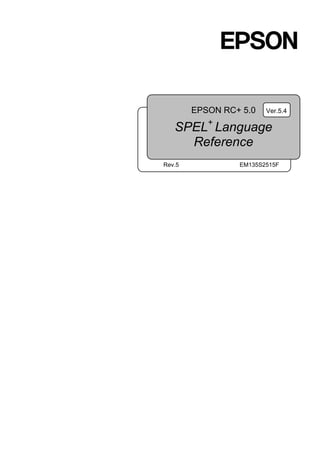
E spel+ref54 r5
- 1. EPSON RC+ 5.0 SPEL+ Language Reference Ver.5.4 Rev.5 EM135S2515F
- 3. EPSON RC+ 5.0 (Ver.5.4) SPEL+ Language Reference Rev.5 i EPSON RC+ 5.0 (Ver.5.4) SPEL+ Language Reference Rev.5 Copyright © 2011-2013 SEIKO EPSON CORPORATION. All rights reserved.
- 4. ii EPSON RC+ 5.0 (Ver.5.4) SPEL+ Language Reference Rev.5 FOREWORD Thank you for purchasing our robot products. This manual contains the information necessary for the correct use of the Manipulator. Please carefully read this manual and other related manuals before installing the robot system. Keep this manual handy for easy access at all times. WARRANTY The robot and its optional parts are shipped to our customers only after being subjected to the strictest quality controls, tests, and inspections to certify its compliance with our high performance standards. Product malfunctions resulting from normal handling or operation will be repaired free of charge during the normal warranty period. (Please ask your Regional Sales Office for warranty period information.) However, customers will be charged for repairs in the following cases (even if they occur during the warranty period): 1. Damage or malfunction caused by improper use which is not described in the manual, or careless use. 2. Malfunctions caused by customers’ unauthorized disassembly. 3. Damage due to improper adjustments or unauthorized repair attempts. 4. Damage caused by natural disasters such as earthquake, flood, etc. Warnings, Cautions, Usage: 1. If the robot or associated equipment is used outside of the usage conditions and product specifications described in the manuals, this warranty is void. 2. If you do not follow the WARNINGS and CAUTIONS in this manual, we cannot be responsible for any malfunction or accident, even if the result is injury or death. 3. We cannot foresee all possible dangers and consequences. Therefore, this manual cannot warn the user of all possible hazards.
- 5. EPSON RC+ 5.0 (Ver.5.4) SPEL+ Language Reference Rev.5 iii TRADEMARKS Microsoft, Windows, and Windows logo are either registered trademarks or trademarks of Microsoft Corporation in the United States and/or other countries. Other brand and product names are trademarks or registered trademarks of the respective holders. TRADEMARK NOTATION IN THIS MANUAL Microsoft® Windows® XP Operating system Microsoft® Windows® Vista Operating system Microsoft® Windows® 7 Operating system Throughout this manual, Windows XP, Windows Vista, and Windows 7 refer to above respective operating systems. In some cases, Windows refers generically to Windows XP, and Windows Vista, and Windows 7. NOTICE No part of this manual may be copied or reproduced without authorization. The contents of this manual are subject to change without notice. Please notify us if you should find any errors in this manual or if you have any comments regarding its contents. INQUIRIES Contact the following service center for robot repairs, inspections or adjustments. If service center information is not indicated below, please contact the supplier office for your region. Please prepare the following items before you contact us. -Your controller model and its serial number -Your manipulator model and its serial number -Software and its version in your robot system -A description of the problem SERVICE CENTER
- 6. MANUFACTURER Toyoshina Plant Industrial Solutions Division 6925 Toyoshina Tazawa, Azumino-shi, Nagano, 399-8285 JAPAN TEL : +81-(0)263-72-1530 FAX : +81-(0)263-72-1495 SUPPLIERS North & South America EPSON AMERICA, INC. Factory Automation/Robotics 18300 Central Avenue Carson, CA 90746 USA TEL : +1-562-290-5900 FAX : +1-562-290-5999 E-MAIL : info@robots.epson.com Europe EPSON DEUTSCHLAND GmbH Factory Automation Division Otto-Hahn-Str.4 D-40670 Meerbusch Germany TEL : +49-(0)-2159-538-1391 FAX : +49-(0)-2159-538-3170 E-MAIL : robot.infos@epson.de China EPSON China Co., Ltd Factory Automation Division 7F, Jinbao Building No. 89 Jinbao Street Dongcheng District, Beijing, China, 100005 TEL : +86-(0)-10-8522-1199 FAX : +86-(0)-10-8522-1120 Taiwan EPSON Taiwan Technology & Trading Ltd. Factory Automation Division 14F, No.7, Song Ren Road, Taipei 110 Taiwan, ROC TEL : +886-(0)-2-8786-6688 FAX : +886-(0)-2-8786-6677 iv EPSON RC+ 5.0 (Ver.5.4) SPEL+ Language Reference Rev.5
- 7. EPSON RC+ 5.0 (Ver.5.4) SPEL+ Language Reference Rev.5 v Southeast Asia EPSON Singapore Pte Ltd. India Factory Automation System 1 HarbourFrontPlace, #03-02 HarbourFront Tower one, Singapore 098633 TEL : +65-(0)-6586-5696 FAX : +65-(0)-6271-3182 Korea EPSON Korea Co, Ltd. Marketing Team (Robot Business) 27F DaeSung D-Polis A, 606, Seobusaet-gil, Geumcheon-gu, Seoul, 153-803 Korea TEL : +82-(0)-2-3420-6692 FAX : +82-(0)-2-558-4271 Japan EPSON SALES JAPAN CORPORATION Factory Automation Systems Department Nishi-Shinjuku Mitsui Bldg.6-24-1 Nishishinjuku.Shinjuku-ku.Tokyo.160-8324 JAPAN TEL : +81-(0)3-5321-4161
- 8. vi EPSON RC+ 5.0 (Ver.5.4) SPEL+ Language Reference Rev.5 SAFETY PRECAUTIONS Installation of robots and robotic equipment should only be performed by qualified personnel in accordance with national and local codes. Please carefully read this manual and other related manuals when using this software. Keep this manual in a handy location for easy access at all times. WARNING This symbol indicates that a danger of possible serious injury or death exists if the associated instructions are not followed properly. CAUTION This symbol indicates that a danger of possible harm to people or physical damage to equipment and facilities exists if the associated instructions are not followed properly.
- 9. Table of Contents EPSON RC+ 5.0 (Ver.5.4) SPEL+ Language Reference Rev.5 vii TABLE OF CONTENTS Summary of SPEL+ Commands 1 System Management Commands.................................................................1 Robot Control Commands.............................................................................1 Torque Commands .......................................................................................5 Input / Output Commands.............................................................................5 Point Management Commands.....................................................................7 Coordinate Change Commands....................................................................7 Program Control Commands ........................................................................8 Program Execution Commands ....................................................................8 Pseudo Statements.......................................................................................9 Numeric Value Commands ...........................................................................9 String Commands .........................................................................................9 Logical operators ........................................................................................10 Variable commands ....................................................................................10 Commands used with VB Guide .................................................................10 SPEL+ Language Reference 11 SPEL+ Error Messages 483 Events.......................................................................................................483 Warnings...................................................................................................485 Controller Main..........................................................................................486 Operator Panel..........................................................................................492 Teach Pendant..........................................................................................492 PC.............................................................................................................493 Simulator...................................................................................................494 Interpreter .................................................................................................496 Parser .......................................................................................................515 Motor Control ............................................................................................524 Servo.........................................................................................................533 Vision Calibration ......................................................................................539 Points........................................................................................................540 Fieldbus ....................................................................................................542 Vision ........................................................................................................543 GUI Builder ...............................................................................................545 Hardware ..................................................................................................546 EPSON RC+ ............................................................................................550
- 10. Table of Contents viii EPSON RC+ 5.0 (Ver.5.4) SPEL+ Language Reference Rev.5 Precaution of EPSON RC+ Ver.4.* Compatibility 551 Overview .................................................................................................. 551 General Differences.................................................................................. 552 Compatibility List of Commands ............................................................... 553 List of New Commands ............................................................................ 562
- 11. Summary of SPEL+ Commands EPSON RC+ 5.0 (Ver.5.4) SPEL+ Language Reference Rev.5 1 Summary of SPEL+ Commands The following is a summary of SPEL+ commands. System Management Commands Reset Resets the controller. SysConfig Displays controller setup. SysErr Returns the latest error status or warning status. Date Sets the system date. Time Sets system time. Date$ Returns the system date as a string. Time$ Returns system time as a string. Hour Displays / returns controller operation time. Stat Returns controller status bits. CtrlInfo Returns controller information. RobotInfo Returns robot information. RobotInfo$ Returns robot text information. TaskInfo Returns task information. TaskInfo$ Returns task text information. DispDev Sets the current display device. EStopOn Return the Emergency Stop status. CtrlDev Returns the current control device number. Cls Clears the EPSON RC+ 5.0 Run, Operator, or Command window text area. Clears the TP print panel. Toff Turns off execution line display on the LCD. Ton Specifies a task which shows a execution line on the LCD. SafetyOn Return the Safety Door open status. Robot Control Commands Power Sets / returns servo power mode. Motor Sets / returns motor status. SFree Removes servo power from the specified servo axis. SLock Restores servo power to the specified servo axis. Jump Jumps to a point using point to point motion. Jump3 Jumps to a point using 3D gate motion. Jump3CP Jumps to a point using 3D motion in continuous path. Arch Sets / returns arch parameters for Jump motion. LimZ Sets the upper Z limit for the Jump command. Sense JS Returns status of Sense operation.
- 12. Summary of SPEL+ Commands 2 EPSON RC+ 5.0 (Ver.5.4) SPEL+ Language Reference Rev.5 JT Returns the status of the most recent Jump command for the current robot. Go Moves the robot to a point using point to point motion. Pass Executes simultaneous four joint Point to Point motion, passing near but not through the specified points. Pulse Moves the robot to a position defined in pulses. BGo Executes Point to Point relative motion, in the selected local coordinate system. BMove Executes linear interpolation relative motion, in the selected local coordinate system. TGo Executes Point to Point relative motion, in the current tool coordinate system. TMove Executes linear interpolation relative motion, in the selected tool coordinate system. Till Specifies motion stop when input occurs. TillOn Returns the current Till status. !…! Process statements during motion. Speed Sets / returns speed for point to point motion commands. Accel Sets / returns acceleration and deceleration for point to point motion. Inertia Specifies or displays the inertia settings of the robot arm. Weight Specifies or displays the weight settings of the robot arm. Arc Moves the arm using circular interpolation. Arc3 Moves the arm in 3D using circular interpolation. Move Moves the robot using linear interpolation. Curve Defines the data and points required to move the arm along a curved path. Many data points can be defined in the path to improve precision of the path. CV Move Performs the continuous spline path motion defined by the Curve instruction. SpeedS Sets / returns speed for linear motion commands. AccelS Sets / returns acceleration and deceleration for linear motion. SpeedR Sets / returns speed for tool rotation. AccelR Sets / returns acceleration and deceleration for tool rotation. AccelMax Returns maximum acceleration value limit available for Accel. Brake Turns brake on or off for specified joint of the current robot. Home Moves robot to user defined home position. HomeClr Clears the home position definition. HomeDef Returns status of home position definition. HomeSet Sets user defined home position. Hordr Sets motion order for Home command. AtHome Returns if the current robot is in its Home position or not.
- 13. Summary of SPEL+ Commands EPSON RC+ 5.0 (Ver.5.4) SPEL+ Language Reference Rev.5 3 InPos Checks if robot is in position (not moving). CurPos Returns current position while moving. TCPSpeed Returns calculated current tool center point velocity. Pallet Defines a pallet or returns a pallet point. Fine Sets positioning error limits. QP Sets / returns Quick Pause status. QPDecelR Sets the deceleration speed of quick pause for the change of tool orientation during the CP motion. QPDecelS Sets the deceleration speed of quick pause in the CP motion. CP Sets CP (Continuous Path) motion mode. Box Specifies and displays the approach check area. BoxClr Clears the definition of approach check area. BoxDef Returns whether Box has been defined or not. Plane Specifies and displays the approach check plane. PlaneClr Clears (undefines) a Plane definition. PlaneDef Returns the setting of the approach check plane. InsideBox Displays a prompt in a dialog box, waits for the operator to input text or choose a button, and returns the contents of the box. InsidePlane Returns the check status of the approach check plane. Find Specifies or displays the condition to store coordinates during motion. FindPos Returns a robot point stored by Fine during a motion command. PosFound Returns status of Find operation. WaitPos Waits for robot to decelerate and stop at position before executing the next statement while path motion is active. RobotModel$ Returns the robot model name. RobotName$ Returns the robot name. RobotSerial$ Returns the robot serial number. RobotType Returns the robot type. TargetOK Returns a status indicating whether or not the PTP (Point to Point) motion from the current position to a target position is possible. JRange Sets / returns joint limits for one joint. Range Sets limits for all joints. XYLim Sets / returns Cartesian limits of robot envelope. XYLimClr Clears the XYLim definition. XYLimDef Returns whether XYLim has been defined or not. XY Returns a point from individual coordinates that can be used in a point expression. Dist Returns the distance between two robot points. PTPBoost Sets / returns boost values for small distance PTP motion.
- 14. Summary of SPEL+ Commands 4 EPSON RC+ 5.0 (Ver.5.4) SPEL+ Language Reference Rev.5 PTPBoostOK Returns whether or not the PTP (Point to Point) motion from a current position to a target position is a small travel distance. PTPTime Returns the estimated time for a point to point motion command without executing it. LJM Function Returns the point data with the orientation flags converted to enable least joint motion when moving to a specified point based on the reference point. AutoLJM Sets the Auto LJM AutoLJM Function Returns the state of the Auto LJM AvoidSingularity Sets the Singularity avoiding function AvoidSingularity Function Returns the state of the Singularity avoiding function SingularityAngle Sets the singularity neighborhood angle for the singularity avoiding function SingularityAngle Function Returns the singularity neighborhood angle for the singularity avoiding function SingularitySpeed Sets the singularity neighborhood speed for the singularity avoiding function SingularitySpeed Function Returns the singularity neighborhood speed for the singularity avoiding function Align Function Returns point data converted to align robot orientation with the nearest coordinate axis in local coordinate system. AlignECP Function Returns point data converted to align robot orientation with a nearest coordinate axis in ECP coordinate system. SoftCP Sets / returns SoftCP motion mode. CX Sets / returns the X axis coordinate of a point. CY Sets / returns the Y axis coordinate of a point. CZ Sets / returns the Z axis coordinate of a point. CU Sets / returns the U axis coordinate of a point. CV Sets / returns the V axis coordinate of a point. CW Sets / returns the W axis coordinate of a point. Pls Returns the pulse value of one joint. Agl Returns joint angle at current position. PAgl Return a joint value from a specified point. JA Returns a robot point specified in joint angles. AglToPls Converts robot angles to pulses. DegToRad Converts degrees to radians. RadToDeg Converts radians to degrees. Joint Displays the current position for the robot in joint coordinates. JTran Perform a relative move of one joint. PTran Perform a relative move of one joint in pulses. RealPls Returns the pulse value of the specified joint. RealPose Returns the current position of the specified robot. PPls Return the pulse position of a specified joint value from a specified point. Here Teach a robot point at the current position. Where Displays current robot position data.
- 15. Summary of SPEL+ Commands EPSON RC+ 5.0 (Ver.5.4) SPEL+ Language Reference Rev.5 5 Torque Commands TC Returns the torque control mode setting and current mode. TCSpeed Specifies the speed limit in the torque control. TCLim Specifies the torque limit of each joint for the torque control mode. RealTorque Returns the current torque instruction value of the specified joint. ATCLR Clears and intializes the average torque for one or more joints. ATRQ Displays the average torque for the specified joint. PTCLR Clears and intializes the peak torque for one or more joints. PTRQ Displays the peak torque for the specified joint. OLAccel Sets up the automatic adjustment of acceleration/ deceleration that is adjusted OLRate Display overload rating for one or all joints for the current robot. Input / Output Commands On Turns an output on. Off Turns an output off. Oport Reads status of one output bit. Sw Returns status of input. In Reads 8 bits of inputs. Used for I/O. InW Returns the status of the specified input word port. Used for I/O. InBCD Reads 8 bits of inputs in BCD format. InReal Reads an input data of 2 words (32 bits) as a floating-point data (IEEE754 compliant) of 32 bits. Out Sets / returns 8 bits of outputs. Used for I/O. OutW Simultaneously sets 16 output bits. Used for I/O. OpBCD Simultaneously sets 8 output bits using BCD format. OutReal Output the output data of real value as the floating-point data (IEEE754 compliant) of 32 bits to the output port 2 words (32 bits). MemOn Turns a memory bit on. MemOff Turns a memory bit off. MemSw Returns status of memory bit. MemIn Reads 8 bits of memory I/O. MemOut Sets / returns 8 memory bits. MemInW Returns the status of the specified memory I/O word port. Each word port contains 16 memory I/O bits. MemOutW Simultaneously sets 16 memory I/O bits. Wait Wait for condition or time. TMOut Sets default time out for Wait statement.
- 16. Summary of SPEL+ Commands 6 EPSON RC+ 5.0 (Ver.5.4) SPEL+ Language Reference Rev.5 Tw Returns the status of the Wait condition and Wait timer interval. Input Input one or more variables from current display window. Print Display characters on current display window. Line Input Input a string from the current display window. Input # Input one or more variables from a communications port. Print # Output characters to a communications port. Line Input # Input a string from a communications port. Lof Returns the number of lines in a communications buffer. SetIn For Virtual IO, sets specified input port (8 bits) to the specified value. SetInReal Set a hypothetical I/O input port (2 words (32 bits)) as a floating-point data (IEEE789 compliant) of 32 bits. SetInW For Virtual IO, sets specified input word (16 bits) to the specified value. SetSw For Virtual IO, sets specified input bit to the specified value. IOLabel$ Returns the I/O label for a specified input or output bit, byte, or word. IONumber Returns the I/O number of the specified I/O label. OpenCom Open an RS-232 communication port. CloseCom Close the RS-232C port that has been opened with OpenCom. SetCom Sets or displays parameters for RS-232C port. ChkCom Returns number of characters in the reception buffer of a communication port OpenNet Open a TCP/IP network port. CloseNet Close the TCP/IP port previously opened with OpenNet. SetNet Sets parameters for a TCP/IP port. ChkNet Returns number of characters in the reception buffer of a network port WaitNet Wait for TCP/IP port connection to be established. Read Reads characters from a file or communications port. ReadBin Reads binary data from a file or communications port. Write Writes characters to a file or communication port without end of line terminator. WriteBin Writes binary data to a file or communications port.
- 17. Summary of SPEL+ Commands EPSON RC+ 5.0 (Ver.5.4) SPEL+ Language Reference Rev.5 7 Point Management Commands ClearPoints Clears all point data in memory. LoadPoints Loads point data from a file in memory. SavePoints Saves point data to a file in memory. P# Defines a specified point. PDef Returns the definition status of a specified point. PDel Deletes specified position data. PLabel Defines a label for a specified point. PLabel$ Returns the point label associated with a point number. PNumber Returns the point number associated with a point label. PList Displays point data in memory for the current robot. PLocal Sets the local attribute for a point. Coordinate Change Commands Arm Sets / returns current arm. ArmSet Defines an arm. ArmDef Returns status of arm definition. ArmClr Clears an arm definition. Tool Sets / returns the current tool number. TLSet Defines or displays a tool coordinate system. TLDef Returns status of tool definition. TLClr Clears a tool definition. ECP Sets / returns the current ECP number ECPSet Defines or displays an external control point. ECPDef Returns status of ECP definition. ECPClr Clears an ECP definition. Base Defines and displays the base coordinate system. Local Define a local coordinate system. LocalDef Returns status of local definition. LocalClr Clears (undefines) a local coordinate system. Elbow Sets / returns elbow orientation of a point. Hand Sets / returns hand orientation of a point. Wrist Sets / returns wrist orientation of a point. J4Flag Sets / returns the J4Flag setting of a point. J6Flag Sets / returns the J6Flag orientation of a point. J1Flag Sets / returns the J1Flag setting of a point. J2Flag Sets / returns the J2Flag orientation of a point. VxCalib Creates the calibration data. VxCalDelete Deletes the calibration data. VxCalInfo Returns the calibration completion status / calibration data. VxCalLoad Loads the calibration data from the file. VxCalSave Saves the calibration data to the file. VxTrans Converts the pixel coordinates to the robot coordinates and returns the converted the point data.
- 18. Summary of SPEL+ Commands 8 EPSON RC+ 5.0 (Ver.5.4) SPEL+ Language Reference Rev.5 Program Control Commands Function Declare a function. For...Next Executes one or more statements for a specific count. GoSub Execute a subroutine. Return Returns from a subroutine. GoTo Branch unconditionally to a line number or label. Call Call a user function. If..Then..Else..EndIf Conditional statement execution Else Used with the If instruction to allow statements to be executed when the condition used with the If instruction is False. Else is an option for the If/Then instruction. Select ... Send Executes one of several groups of statements, depending on the value of an expression. Do...Loop Do...Loop construct. Trap Specify a trap handler. OnErr Defines an error handler. Era Returns robot joint number for last error. Erf$ Returns the function name for last error. Erl Returns line number of error. Err Returns error number. Ert Returns task number of error. ErrMsg$ Returns error message. Signal Sends a signal to tasks executing WaitSig. SyncLock Synchronizes tasks using a mutual exclusion lock. SynUnlock Unlocks a sync ID that was previously locked with SyncLock. WaitSig Waits for a signal from another task. ErrorOn Returns the error status of the controller. Error Generates a user error. EResume Resumes execution after an error-handling routine is finished. PauseOn Returns the pause status. Exit Exits a loop construct or function. Program Execution Commands Xqt Execute a task. Pause Pause all tasks that have pause enabled. Cont Resumes the contoller after a Pause statement has been executed and continues the execution of all tasks. Halt Suspend a task. Quit Quits a task. Resume Resume a task in the halt state. MyTask Returns current task. TaskDone Returns the completion status of a task. TaskState Returns the current state of a task. TaskWait Waits to for a task to terminate.
- 19. Summary of SPEL+ Commands EPSON RC+ 5.0 (Ver.5.4) SPEL+ Language Reference Rev.5 9 Pseudo Statements #define Defines a macro. #ifdef ... #endif Conditional compile. #ifndef ... #endif Conditional compile. #include Include a file. Numeric Value Commands Ctr Return the value of a counter. CTReset Resets a counter. ElapsedTime Measures a takt time. ResetElapsedTime Resets and starts a takt time measurement timer. Tmr Returns the value of a timer. TmReset Resets a timer to 0. Sin Returns the sine of an angle. Cos Returns cosine of an angle. Tan Returns the tangent of an angle. Acos Returns arccosine. Asin Returns arcsine. Atan Returns arctangent. Atan2 Returns arctangent based on X, Y position. Sqr Returns the square root of a number. Abs Returns the absolute value of a number. Sgn Returns the sign of a number. Int Converts a real number to an integer. BClr Clear one bit in a number and return the new value BSet Sets a bit in a number and returns the new value. BTst Returns the status of 1 bit in a number. Fix Returns the integer portion of a real number. Hex Returns a string representing a specified number in hexadecimal format. Randomize Initializes the random-number generator. Redim Redimension an array at run-time. Rnd Return a random number. UBound Returns the largest available subscript for the indicated dimension of an array. String Commands Asc Returns the ASCII value of a character. Chr$ Returns the character of a numeric ASCII value. Left$ Returns a substring from the left side of a string. Mid$ Returns a substring. Right$ Returns a substring from the right side of a string. Len Returns the length of a string. LSet$ Returns a string padded with trailing spaces. RSet$ Returns a string padded with leading spaces.
- 20. Summary of SPEL+ Commands 10 EPSON RC+ 5.0 (Ver.5.4) SPEL+ Language Reference Rev.5 Space$ Returns a string containing space characters. Str$ Converts a number to a string. Val Converts a numeric string to a number. LCase$ Converts a string to lower case. UCase$ Converts a string to upper case. LTrim$ Removes spaces from beginning of string. RTrim$ Removes spaces from end of string. Trim$ Removes spaces from beginning and end of string. ParseStr Parse a string and return array of tokens. FmtStr$ Format a number or string. InStr Returns position of one string within another. Tab$ Returns a string containing the specified number of tabs characters. Logical operators And Performs logical and bitwise AND operation. Or Or operator. LShift Shifts bits to the left. Mod Modulus operator. Not Not operator. RShift Shifts bits to the right. Xor Exclusive Or operator. Mask Performs bitwise AND operation in Wait statements. Variable commands Boolean Declares Boolean variables. Byte Declares byte variables. Double Declares double variables. Global Declares global variables. Integer Declares integer variables. Long Declares long integer variables. Real Declares real variables. String Declares string variables. Commands used with VB Guide SPELCom_Event Fire an event in SpelNetLib client.
- 21. SPEL+ Language Reference EPSON RC+ 5.0 (Ver.5.4) SPEL+ Language Reference Rev.5 11 SPEL+ Language Reference This section describes each SPEL+ command as follows: Syntax Syntax describes the format used for each command. For some commands, there is more than one syntax shown, along with a number that is referenced in the command description. Parameters are shown in italics. Parameters Describes each of the parameters for this command. Return Values Describes any values that the command returns. Description Gives details about how the command works. Notes Gives additional information that may be important about this command. See Also Shows other commands that are related to this command. Refer to the Table of Contents for the page number of the related commands. Example Gives one or more examples of using this command.
- 22. SPEL+ Language Reference 12 EPSON RC+ 5.0 (Ver.5.4) SPEL+ Language Reference Rev.5 SYMBOLS This manual uses the following symbols to show what context the command can be used in: May be used from the command window. May be used as a statement in a SPEL+ program. May be used as a Function in a SPEL+ program. > S F
- 23. !...! Parallel Processing EPSON RC+ 5.0 (Ver.5.4) SPEL+ Language Reference Rev.5 13 !...! Parallel Processing > SProcesses input/output statements in parallel with motion. Syntax motion cmd !statements ! Parameters motion cmd Any valid motion command included in the following list: Arc, Arc3, Go, Jump, Jump3, Jump3CP, Move. statements Any valid parallel processing I/O statement(s) which can be executed during motion. (See table below) Description Parallel processing commands are attached to motion commands to allow I/O statements to execute simultaneously with the beginning of motion travel. This means that I/O can execute while the arm is moving rather than always waiting for arm travel to stop and then executing I/O. There is even a facility to define when within the motion that the I/O should begin execution. (See the Dn parameter described in the table below.) The table below shows all valid parallel processing statements. Each of these statements may be used as single statements or grouped together to allow multiple I/O statements to execute during one motion statement. Dn Used to specify %travel before the next parallel statement is executed. n is a percentage between 0 and 100 which represents the position within the motion where the parallel processing statements should begin. Statements which follow the Dn parameter will begin execution after n% of the motion travel has been completed. When used with the Jump, Jump3, and Jump3CP commands, %travel does not include the depart and approach motion. To execute statements after the depart motion has completed, include D0 (zero) at the beginning of the statement. Dn may appear a maximum of 16 times in a parallel processing statement. On / Off n Turn Output bit number n on or off. MemOn / MemOff n Turns memory I/O bit number n on or off. Out p,d Outputs data d to output port p. OpBCD p, d Outputs data d to output port p. OutW p, d Outputs data d to output port p. OutReal p, d Outputs data d to output port p. MemOutW p, d Outputs data d to output port p. MemOut p, d Outputs data d to memory I/O port p Signal s Generates synchronizing signal. Wait t Delays for t seconds prior to execution of the next parallel processing statement. WaitSig s Waits for signal s before processing next statement. Wait Sw(n) = j Delays execution of next parallel processing statement until the input bit n is equal to the condition defined by j. (On or Off) Wait MemSw(n) = j Delays execution of the next parallel processing statement until the memory I/O bit n is equal to the condition defined by j. (On or Off) Print / Input Prints data to and inputs data from the display device. Print # / Input # Prints data to and inputs data from the specified communications port. Pn = Point expression Updates the specified point data.
- 24. !...! Parallel Processing 14 EPSON RC+ 5.0 (Ver.5.4) SPEL+ Language Reference Rev.5 Notes When Motion is Completed before All I/O Commands are Complete If, after completing the motion for a specific motion command, all parallel processing statement execution has not been completed, subsequent program execution is delayed until all parallel processing statements execution has been completed. This situation is most likely to occur with short moves with many I/O commands to execute in parallel. What happens when the Till statement is used to stop the arm prior to completing the intended motion If Till is used to stop the arm at an intermediate travel position, the next statement after the motion statement's execution is delayed until all the execution of all parallel processing statements has been completed. Whem the Trap is used to stop the arm before completing the motion After the arm stops at an intermediate travel position, D statement cannot be executed. Specifying n near 100% can cause path motion to decelerate If a large value of n is used during CP motion, the robot may decelerate to finish the current motion. This is because the position specified would normally be during deceleration if CP was not being used. To avoid deceleration, consider placing the processing statement after the motion command. For example, in the example below, the On 1 statement is moved from parallel processing during the jump to P1 to after the jump. CP On Jump P1 !D96; On 1! Go P2 CP On Jump P1 On 1 Go P2 The Jump statement and Parallel Processing It should be noted that execution of parallel processing statements which are used with the Jump statement begins after the rising motion has completed and ends at the start of falling motion. The Here statement and Parallel Processing You cannot use both of the Here statement and parallel processing in one motion command like this: Go Here :Z(0) ! D10; MemOn 1 ! Be sure to change the program like this: P999 = Here Go P999 Here :Z(0) ! D10; MemOn 1 ! See Also Arc, Arc3, Go, Jump, Jump3, Jump3CP, Move, Pulse !...! Parallel Processing Example The following examples show various ways to use the parallel processing feature with Motion Commands:. Parallel processing with the Jump command causes output bit 1 to turn on at the end of the Z joint rising travel and when the 1st, 2nd, and 4th axes begin to move. Then output bit 1 is turned off again after 50% of the Jump motion travel has completed. Function test Jump P1 !D0; On 1; D50; Off 1! Fend Parallel processing with the Move command causes output bit 5 to turn on when the joints have completed 10% of their move to the point P1. Then 0.5 seconds later turn output bit 5 off. Function test2 Move P1 !D10; On 5; Wait 0.5; Off 5! Fend
- 25. #define EPSON RC+ 5.0 (Ver.5.4) SPEL+ Language Reference Rev.5 15 #define SDefines identifier to be replaced by specified replacement string. Syntax #define identifier [(parameter, [parameter ])] string Parameters identifier Keyword defined by user which is an abbreviation for the string parameter. Rules for identifiers are as follows: - The first character must be alphabetic while the characters which follow may be alphanumeric or an underscore (_). - Spaces or tab characters are not allowed as part of the identifier . parameter Normally used to specify a variable (or multiple variables) which may be used by the replacement string. This provides for a dynamic define mechanism which can be used like a macro. A maximum of up to 8 parameters may be used with the #define command. However, each parameter must be separated by a comma and the parameter list must be enclosed within parenthesis. string This is the replacement string which replaces the identifier when the program is compiled. Rules regarding replacement strings are as follows: - Spaces or tabs are allowed in replacement strings. - Identifiers used with other #define statements cannot be used as replacement strings. - If the comment symbol (') is included, the characters following the comment symbol will be treated as a comment and will not be included in the replacement string. - The replacement string may be omitted. In this case the specified identifier is replaced by "nothing" or the null string. This actually deletes the identifier from the program Description The #define instruction causes a replacement to occur within a program for the specified identifier. Each time the specified identifier is found the identifier is replaced with the replacement string prior to compilation. However, the source code will remain with the identifier rather than the replacement string. This allows code to become easier to read in many cases by using meaningful identifier names rather than long difficult to read strings of code. The defined identifier can be used for conditional compiling by combining with the #ifdef or #ifndef commands. If a parameter is specified, the new identifier can be used like a macro. Notes Using #define for variable declaration or label substitutions will cause an error: It should be noted that usage of the #define instruction for variable declaration will cause an error. See Also #ifdef #ifndef
- 26. #define 16 EPSON RC+ 5.0 (Ver.5.4) SPEL+ Language Reference Rev.5 #define Example ' Uncomment next line for Debug mode. ' #define DEBUG Input #1, A$ #ifdef DEBUG Print "A$ = ", A$ #endif Print "The End" #define SHOWVAL(x) Print "var = ", x Integer a a = 25 SHOWVAL(a)
- 27. #ifdef...#else...#endif EPSON RC+ 5.0 (Ver.5.4) SPEL+ Language Reference Rev.5 17 #ifdef...#else...#endif SProvides conditional compiling capabilities. Syntax #ifdef identifier ..put selected source code for conditional compile here. [#else ...put selected source code for false condition here.] #endif Parameters identifier Keyword defined by the user which when defined allows the source code defined between #ifdef and #else or #endif to be compiled. Thus the identifier acts as the condition for the conditional compile. Description #ifdef...#else...#endif allows for the conditional compiling of selected source code. The condition as to whether or not the compile will occur is determined based on the identifier. #ifdef first checks if the specified identifier is currently defined by #define. The #else statement is optional. If defined, and the #else statement is not used, the statements between #ifdef and #endif are compiled. Otherwise, if #else is used, then the statements between #ifdef and #else are compiled. If not defined, and the #else statement is not used, the statements between #ifdef and #endif are skipped without being compiled. Otherwise, if #else is used, then the statements between #else and #endif are compiled. See Also #define, #ifndef #ifdef Example A section of code from a sample program using #ifdef is shown below. In the example below, the printing of the value of the variable A$ will be executed depending on the presence or absence of the definition of the #define DEBUG pseudo instruction. If the #define DEBUG pseudo instruction was used earlier in this source, the Print A$ line will be compiled and later executed when the program is run. However, the printing of the string "The End" will occur regardless of the #define DEBUG pseudo instruction. ' Uncomment next line for Debug mode. ' #define DEBUG Input #1, A$ #ifdef DEBUG Print "A$ = ", A$ #endif Print "The End"
- 28. #ifndef...#endif 18 EPSON RC+ 5.0 (Ver.5.4) SPEL+ Language Reference Rev.5 #ifndef...#endif SProvides conditional compiling capabilities. Syntax #ifndef identifier ..Put selected source code for conditional compile here. [#else ...put selected source code for true condition here.] #endif Parameters identifier Keyword defined by the user which when Not defined allows the source code defined between #ifndef and #else or #endif to be compiled. Thus the identifier acts as the condition for the conditional compile. Description This instruction is called the "if not defined" instruction. #ifndef...#else...#endif allow for the conditional compiling of selected source code. The #else statement is optional. If defined, and the #else statement is not used, the statements between #ifndef and #endif are not compiled. Otherwise, if #else is used, then the statements between #else and #endif are compiled. If not defined, and the #else statement is not used, the statements between #ifndef and #endif are compiled. Otherwise, if #else is used, then the statements between #else and #endif are not compiled. Notes Difference between #ifdef and #ifndef The fundamental difference between #ifdef and #ifndef is that the #ifdef instruction compiles the specified source code if the identifier is defined. The #ifndef instruction compiles the specified source code if the identifier is not defined. See Also #define, #ifdef #ifndef Example A section of code from a sample program using #ifndef is shown below. In the example below, the printing of the value of the variable A$ will be executed depending on the presence or absence of the definition of the #define NODELAY pseudo instruction. If the #define NODELAY pseudo instruction was used earlier in this source, the Wait 1 line will Not be compiled along with the rest of the source for this program when it is compiled. (i.e. submitted for running.) If the #define NODELAY pseudo instruction was not used (i.e. NODELAY is not defined) earlier in this source, the Wait 1 line will be compiled and later executed when the program is run. The printing of the string "The End" will occur regardless of the #define NODELAY pseudo instruction. ' Comment out next line to force delays. #define NODELAY 1 Input #1, A$ #ifndef NODELAY Wait 1 #endif Print "The End"
- 29. #include EPSON RC+ 5.0 (Ver.5.4) SPEL+ Language Reference Rev.5 19 #include SIncludes the specified file into the file where the #include statement is used. Syntax #include "fileName.INC" Parameters fileName fileName must be the name of an include file in the current project. All include files have the INC extension. The filename specifies the file which will be included in the current file. Description #include inserts the contents of the specified include file with the current file where the #include statement is used. Include files are used to contain #define statements. The #include statement must be used outside of any function definitions. An include file may contain a secondary include file. For example, FILE2 may be included within FILE1, and FILE3 may be included within FILE2. This is called nesting. See Also #define, #ifdef, #ifndef #include Example Include File (Defs.inc) #define DEBUG 1 #define MAX_PART_COUNT 20 Program File (main.prg) #include "defs.inc" Function main Integer i Integer Parts(MAX_PART_COUNT) Fend
- 30. #undef 20 EPSON RC+ 5.0 (Ver.5.4) SPEL+ Language Reference Rev.5 #undef SUndefines an identifier previously defined with #define. Syntax #undef identifier Parameters identifier Keyword used in a previous #define statement. See Also #define, #ifdef, #ifndef
- 31. Abs Function EPSON RC+ 5.0 (Ver.5.4) SPEL+ Language Reference Rev.5 21 Abs Function FReturns the absolute value of a number. Syntax Abs(number) Parameters number Any valid numeric expression. Return Values The absolute value of a number. Description The absolute value of a number is its unsigned magnitude. For example, Abs(-1) and Abs(1) both return 1. See Also Atan, Atan2, Cos, Int, Mod, Not, Sgn, Sin, Sqr, Str$, Tan, Val Abs Function Example The following examples are done from the command window using the Print instruction. > print abs(1) 1 > print abs(-1) 1 > print abs(-3.54) 3.54 >
- 32. Accel Statement 22 EPSON RC+ 5.0 (Ver.5.4) SPEL+ Language Reference Rev.5 Accel Statement > SSets (or displays) the acceleration and deceleration rates for the point to point motion instructions Go, Jump and Pulse. Syntax (1) Accel accel, decel [, departAccel, departDecel, approAccel, approDecel ] (2) Accel Parameters accel Integer expression 1 or more representing a percentage of maximum acceleration rate. decel Integer expression 1 or more representing a percentage of the maximum deceleration rate. departAccel Depart acceleration for Jump. Valid Entries are 1 or more. Optional. Available only with Jump command. departDecel Depart deceleration for Jump. Valid Entries are 1 or more. Optional. Available only with Jump command. approAccel Approach acceleration for Jump. Valid Entries are 1 or more. Optional. Available only with Jump command. approDecel Approach deceleration for Jump. Valid Entries are 1 or more. Optional. Available only with Jump command. Return Values When parameters are omitted, the current Accel parameters are displayed. Description Accel specifies the acceleration and deceleration for all Point to Point type motions. This includes motion caused by the Go, Jump and Pulse robot motion instructions. Each acceleration and deceleration parameter defined by the Accel instruction may be an integer value 1 or more. This number represents a percentage of the maximum acceleration (or deceleration) allowed. Usually, the maximum value is 100. However, some robots allow setting larger than 100. Use AccelMax function to get the maximum value available for Accel. The Accel instruction can be used to set new acceleration and deceleration values or simply to print the current values. When the Accel instruction is used to set new accel and decel values, the first 2 parameters (accel and decel ) in the Accel instruction are required. The optional departAccel, departDecel, approAccel, and approDecel parameters are effective for the Jump instruction only and specify acceleration and deceleration values for the depart motion at the beginning of Jump and the approach motion at the end of Jump. The Accel value initializes to the default values (low acceleration) when any one of the following conditions occurs: Controller Power On Motor On SFree, SLock Reset Stop button or Ctrl + C Key
- 33. Accel Statement EPSON RC+ 5.0 (Ver.5.4) SPEL+ Language Reference Rev.5 23 Notes Executing the Accel command in Low Power Mode (Power Low) If Accel is executed when the robot is in low power mode (Power Low), the new values are stored, but the current values are limited to low values. The current acceleration values are in effect when Power is set to High, and Teach mode is OFF. Accel vs. AccelS It is important to note that the Accel instruction does not set the acceleration and deceleration rates for straight line and arc motion. The AccelS instruction is used to set the acceleration and deceleration rates for the straight line and arc type moves. Accel setting larger than 100 Usually, the maximum value is 100. However, some robots allow setting larger than 100. In general use, Accel setting 100 is the optimum setting that maintains the balance of acceleration and vibration when positioning. However, you may require an operation with high acceleration to shorten the cycle time by decreasing the vibration at positioning. In this case, set the Accel to larger than 100. Except in some operation conditions, the cycle time may not change by setting Accel to larger than 100. See Also AccelR, AccelS, Go, Jump, Jump3, Power, Pulse, Speed, TGo Accel Statement Example The following example shows a simple motion program where the acceleration (Accel) and speed (Speed) is set using predefined variables. Function acctest Integer slow, accslow, decslow, fast, accfast, decfast slow = 20 'set slow speed variable fast = 100 'set high speed variable accslow = 20 'set slow acceleration variable decslow = 20 'set slow deceleration variable accfast = 100 'set fast acceleration variable decfast = 100 'set fast deceleration variable Accel accslow, decslow Speed slow Jump pick On gripper Accel accfast, decfast Speed fast Jump place . . . Fend
- 34. Accel Statement 24 EPSON RC+ 5.0 (Ver.5.4) SPEL+ Language Reference Rev.5 <Example 2> Assume the robot is currently in Low Power Mode (Power Low) and from the command window the user tries to set the Accel value to 100. Because the robot is in Low Power Mode, a maximum acceleration value of 10 will be set automatically. (The system will not allow an acceleration larger than 10 when in Low Power Mode.) >Accel 100,100 > >Accel Low Power Mode 100 100 100 100 100 100 <Example 3> Set the Z joint downward deceleration to be slow to allow a gentle placement of the part when using the Jump instruction. This means we must set the Zdnd parameter low when setting the Accel values. >Accel 100,100,100,100,100,35 >Accel 100 100 100 100 100 35 >
- 35. Accel Function EPSON RC+ 5.0 (Ver.5.4) SPEL+ Language Reference Rev.5 25 Accel Function > FReturns specified acceleration value. Syntax Accel(paramNumber) Parameters paramNumber Integer expression which can have the following values: 1: acceleration specification value 2: deceleration specification value 3: depart acceleration specification value for Jump 4: depart deceleration specification value for Jump 5: approach acceleration specification value for Jump 6: approach deceleration specification value for Jump Return Values Integer 1% or more See Also Accel Statement Accel Function Example This example uses the Accel function in a program: Integer currAccel, currDecel ' Get current accel and decel currAccel = Accel(1) currDecel = Accel(2) Accel 50, 50 Jump pick ' Restore previous settings Accel currAccel, currDecel
- 36. AccelMax Function 26 EPSON RC+ 5.0 (Ver.5.4) SPEL+ Language Reference Rev.5 AccelMax Function > FReturns maximum acceleration value limit available for Accel. Syntax AccelMax(maxValueNumber) Parameters maxValueNumber Integer expression which can have the following values: 1: acceleration maximum value 2: deceleration maximum value 3: depart acceleration maximum value for Jump 4: depart deceleration maximum value for Jump 5: approach acceleration maximum value for Jump 6: approach deceleration maximum value for Jump Return Values Integer 1% or more See Also Accel AccelMax Function Example This example uses the AccelMax function in a program: ' Get maximum accel and decel Print AccelMax(1), AccelMax(2)
- 37. AccelR Statement EPSON RC+ 5.0 (Ver.5.4) SPEL+ Language Reference Rev.5 27 AccelR Statement > SSets or displays the acceleration and deceleration values for tool rotation control of CP motion. Syntax (1) AccelR accel [, decal ] (2) AccelR Parameters accel Real expression in degrees / second2 (0.1 to 5000). decel Real expression in degrees / second2 (0.1 to 5000). Return Values When parameters are omitted, the current AccelR settings are displayed. Description AccelR is effective when the ROT modifier is used in the Move, Arc, Arc3, BMove, TMove, and Jump3CP motion commands. The AccelR value initializes to the default values when any one of the following conditions occurs: Controller Power On Motor On SFree, SLock Reset Stop button or Ctrl + C Key See Also Arc, Arc3, BMove, Jump3CP, Power, SpeedR, TMove AccelR Statement Example AccelR 360, 200
- 38. AccelR Function 28 EPSON RC+ 5.0 (Ver.5.4) SPEL+ Language Reference Rev.5 AccelR Function > FReturns specified tool rotation acceleration value. Syntax AccelR(paramNumber) Parameters paramNumber Integer expression which can have the following values: 1: acceleration specification value 2: deceleration specification value Return Values Real value in degrees / second2 See Also AccelR Statement AccelR Function Example Real currAccelR, currDecelR ' Get current accel and decel currAccelR = AccelR(1) currDecelR = AccelR(2)
- 39. AccelS Statement EPSON RC+ 5.0 (Ver.5.4) SPEL+ Language Reference Rev.5 29 AccelS Statement > SSets the acceleration and deceleration rates for the Straight Line and Continuous Path robot motion instructions such as Move, Arc, Arc3, Jump3, etc. Syntax (1) AccelS accel, [decel ] [, departAccel, departDecel, approAccel, approDece ] (2) AccelS Parameters accel Real expression represented in mm/sec2 units to define acceleration and deceleration values for straight line and continuous path motion. If decel is omitted, then accel is used to specify both the acceleration and deceleration rates. decel Optional. Real expression represented in mm/sec2 units to define the deceleration value. departAccel Optional. Real expression for depart acceleration value for Jump3, Jump3CP. departDecel Optional. Real expression for depart deceleration value for Jump3, Jump3CP. approAccel Optional. Real expression for approach acceleration value for Jump3, Jump3CP. approDecel Optional. Real expression for approach deceleration value for Jump3, Jump3CP. Valid entries range of the parameters differs by robot type as follows. accel / decel departAccel / departDecel approAccel / approDecel SCARA robot 0.1 to 25000 0.1 to 25000 6-axis robot 0.1 to 25000 0.1 to 50000 (mm/sec2 ) Return Values Displays Accel and Decel values when used without parameters Description AccelS specifies the acceleration and deceleration for all interpolated type motions including linear and curved interpolations. This includes motion caused by the Move and Arc motion instructions. The AccelS value initializes to the default values when any one of the following conditions occurs: Controller Power On Motor On SFree, SLock Reset Stop button or Ctrl + C Key Notes Executing the AccelS command in Low Power Mode (Power Low): If AccelS is executed when the robot is in low power mode (Power Low), the new values are stored, but the current values are limited to low values. The current acceleration values are in effect when Power is set to High, and Teach mode is OFF. Accel vs. AccelS: It is important to note that the AccelS instruction does not set the acceleration and deceleration rates for point to point type motion. (i.e. motions initiated by the Go, Jump, and Pulse instructions.) The Accel instruction is used to set the acceleration and deceleration rates for Point to Point type motion.
- 40. AccelS Statement 30 EPSON RC+ 5.0 (Ver.5.4) SPEL+ Language Reference Rev.5 See Also Accel, Arc, Arc3, Jump3, Jump3CP, Power, Move, TMove, SpeedS AccelS Example The following example shows a simple motion program where the straight line/continuous path acceleration (AccelS) and straight line/continuous path speed (SpeedS) are set using predefined variables. Function acctest Integer slow, accslow, fast, accfast slow = 20 'set slow speed variable fast = 100 'set high speed variable accslow = 200 'set slow acceleration variable accfast = 5000 'set fast acceleration variable AccelS accslow SpeedS slow Move P1 On 1 AccelS accfast SpeedS fast Jump P2 . . . Fend <Example 2> Assume the robot is currently in Low Power Mode (Power Low ) and from the command window the user tries to set the AccelS value to 1000. Because the robot is in Low Power Mode, a maximum acceleration value of 200 will be set automatically. (The system will not allow an acceleration larger than 200 when in Low Power Mode.) >AccelS 1000 >AccelS Low Power Mode 1000.000 1000.000 >
- 41. AccelS Function EPSON RC+ 5.0 (Ver.5.4) SPEL+ Language Reference Rev.5 31 AccelS Function > FReturns acceleration or deceleration for CP motion commands. Syntax AccelS(paramNumber) Parameters paramNumber Integer expression which can have the following values: 1: acceleration value 2: deceleration value 3: depart acceleration value for Jump3, Jump3CP 4: depart deceleration value for Jump3, Jump3CP 5: approach acceleration value for Jump3, Jump3CP 6: approach deceleration value for Jump3, Jump3CP Return Values Real value from 0 - 5000 mm/sec/sec See Also AccelS Statement, Arc3, SpeedS, Jump3, Jump3CP AccelS Function Example Real savAccelS savAccelS = AccelS(1)
- 42. Acos Function 32 EPSON RC+ 5.0 (Ver.5.4) SPEL+ Language Reference Rev.5 Acos Function FReturns the arccosine of a numeric expression. Syntax Acos(number) Parameters number Numeric expression representing the cosine of an angle. Return Values Real value, in radians, representing the arccosine of the parameter number. Description Acos returns the arccosine of the numeric expression. Values range is from -1 to 1. The value returned by Acos will range from 0 to PI radians. If number is < -1 or > 1, an error occurs. To convert from radians to degrees, use the RadToDeg function. See Also Abs, Asin, Atan, Atan2, Cos, DegToRad, RadToDeg, Sgn, Sin, Tan, Val Acos Function Example Function acostest Double x x = Cos(DegToRad(30)) Print "Acos of ", x, " is ", Acos(x) Fend
- 43. Agl Function EPSON RC+ 5.0 (Ver.5.4) SPEL+ Language Reference Rev.5 33 Agl Function FReturns the joint angle for the selected rotational joint, or position for the selected linear joint. Syntax Agl(jointNumber) Parameters jointNumber Integer expression representing the joint number. Values are from 1 to the number of joints on the robot. Return Values The joint angle for selected rotational joint or position for selected linear joints. Description The Agl function is used to get the joint angle for the selected rotational joint or position for the selected linear joint. If the selected joint is rotational, Agl returns the current angle, as measured from the selected joint's 0 position, in degrees. The returned value is a real number. If the selected joint is a linear joint, Agl returns the current position, as measured from the selected joint's 0 position, in mm. The returned value is a real number. If an auxiliary arm is selected with the Arm statement, Agl returns the angle (or position) from the standard arm's 0 pulse position to the selected arm. See Also PAgl, Pls, PPls Agl Function Example The following examples are done from the command window using the Print instruction. > print agl(1), agl(2) 17.234 85.355
- 44. AglToPls Function 34 EPSON RC+ 5.0 (Ver.5.4) SPEL+ Language Reference Rev.5 AglToPls Function FConverts robot angles to pulses. Syntax AglToPls(j1, j2, j3, j4, [j5], [j6]) Parameters j1 - j6 Real expressions representing joint angles. Return Values A robot point whose location is determined by joint angles converted to pulses. Description Use AglToPls to create a point from joint angles. Note Assignment to point can cause part of the joint position to be lost. In certain cases, when the result of AglToPls is assigned to a point data variable, the arm moves to a joint position that is different from the joint position specified by AglToPls. For example: P1 = AglToPls(0, 0, 0, 90, 0, 0) Go P1 ' moves to AglToPls(0, 0, 0, 0, 0, 90) joint position Similarly, when the AglToPls function is used as a parameter in a CP motion command, the arm may move to a different joint position from the joint position specified by AglToPls. Move AglToPls(0, 0, 0, 90, 0, 0) ' moves to AglToPls(0, 0, 0, 0, 0, 90) joint position When using the AglToPls function as a parameter in a PTP motion command, this problem does not occur. See Also Agl, JA, Pls AglToPls Function Example Go AglToPls(0, 0, 0, 90, 0, 0)
- 45. Align Function EPSON RC+ 5.0 (Ver.5.4) SPEL+ Language Reference Rev.5 35 Align Function FReturns the point data converted to align the robot orientation (U, V, W) at the specified point in the tool coordinate system with the nearest axis of the specified local coordinate system. Syntax (1) Align (Point, [ localNumber ]) Parameters Point The point data. localNumber The local coordinate system number to be a reference for the alignment of orientation. If omitted, the base coordinate system is used. Description While operating the 6-axis robot, the robot orientation may have to be aligned with an axis of the specified local coordinate system without changing the tool coordinate system position (origin) defined with the point data. Align Function converts the orientation data (U,V,W) of the specified point data and aligns with the nearest axis of the specified local coordinate system. For robots except the 6-axis robot, it returns a specified point. See Also AlignECP Function, LJM Function Align Function Example Move Align(P0) ROT P1 = Align(P0, 1) Move P1 ROT
- 46. AlignECP Function 36 EPSON RC+ 5.0 (Ver.5.4) SPEL+ Language Reference Rev.5 AlignECP Function FReturns the point data converted to align the robot orientation (U, V, W) at the specified point in the tool coordinate system with the nearest axis of the specified ECP coordinate system. Syntax (2) AlignECP (Point, ECPNumber) Parameters Point The point data. ECPNumber The ECP coordinate system number to be a reference for the alignment of orientation. Description While operating the 6-axis robot, the robot orientation may have to be aligned with an axis of the specified local coordinate system without changing the tool coordinate system position (origin) defined with the point data. AlignECP Function converts the orientation data (U,V,W) of the specified point data and aligns with the nearest axis of the specified local coordinate system. For robots except the 6-axis robot, it returns a specified point. See Also Align Function, LJM Function AlignECP Function Example Move AlignECP(P0) ROT P1 = AlignECP(P0, 1) Move P1 ROT
- 47. And Operator EPSON RC+ 5.0 (Ver.5.4) SPEL+ Language Reference Rev.5 37 And Operator Operator used to perform a logical or bitwise And of 2 expressions. Syntax result = expr1 And expr2 Parameters expr1, expr2 For logical And, any valid expression which returns a Boolean result. For bitwise And, an integer expression. result For logical And, result is a Boolean value. For bitwise And, result is an integer. Description A logical And is used to combine the results of 2 or more expressions into 1 single Boolean result. The following table indicates the possible combinations. expr1 expr2 result True True True True False False False True False False False False A bitwise And performs a bitwise comparison of identically positioned bits in two numeric expressions and sets the corresponding bit in result according to the following table: If bit in expr1 is And bit in expr2 is The result is 0 0 0 0 1 0 1 0 0 1 1 1 See Also LShift, Mask, Not, Or, RShift, Xor And Operator Example Function LogicalAnd(x As Integer, y As Integer) If x = 1 And y = 2 Then Print "The values are correct" EndIf Fend Function BitWiseAnd() If (Stat(0) And &H800000) = &H800000 Then Print "The enable switch is open" EndIf Fend >print 15 and 7 7 >
- 48. Arc, Arc3 Statements 38 EPSON RC+ 5.0 (Ver.5.4) SPEL+ Language Reference Rev.5 Arc, Arc3 Statements > SArc moves the arm to the specified point using circular interpolation in the XY plane. Arc3 moves the arm to the specified point using circular interpolation in 3 dimensions. These two commands are available for SCARA robots (including RS series) and 6-axis robots. Syntax (1) Arc midPoint, endPoint [ROT] [CP] [ searchExpr ] [!...!] (2) Arc3 midPoint, endPoint [ROT] [ECP] [CP] [ searchExpr ] [!...!] Parameters midPoint Point expression. The middle point (taught previously by the user) which the arm travels through on its way from the current point to endPoint. endPoint Point expression. The end point (taught previously by the user) which the arm travels to during the arc type motion. This is the final position at the end of the circular move. ROT Optional. :Decides the speed/acceleration/deceleration in favor of tool rotation. ECP Optional. External control point motion. This parameter is valid when the ECP option is enabled. CP Optional. Specifies continuous path motion. searchExpr Optional. A Till or Find expression. Till | Find Till Sw(expr) = {On | Off} Find Sw(expr) = {On | Off} !...! Parallel processing statements may be used with the Arc statement. These are optional. (Please see the Parallel Processing description for more information.) Description Arc and Arc3 are used to move the arm in a circular type motion from the current position to endPoint by way of midPoint. The system automatically calculates a curve based on the 3 points (current position, endPoint, and midPoint) and then moves along that curve until the point defined by endPoint is reached. The coordinates of midPoint and endPoint must be taught previously before executing the instruction. The coordinates cannot be specified in the statement itself. Arc and Arc3 use the SpeedS speed value and AccelS acceleration and deceleration values. Refer to Using Arc3 with CP below on the relation between the speed/acceleration and the acceleration/deceleration. If, however, the ROT modifier parameter is used, Arc and Arc3 use the SpeedR speed value and AccelR acceleration and deceleration values. In this case SpeedS speed value and AccelS acceleration and deceleration value have no effect. Usually, when the move distance is 0 and only the tool orientation is changed, an error will occur. However, by using the ROT parameter and giving priority to the acceleration and the deceleration of the tool rotation, it is possible to move without an error. When there is not an orientational change with the ROT modifier parameter and movement distance is not 0, an error will occur. Also, when the tool rotation is large as compared to move distance, and when the rotation speed exceeds the specified speed of the manipulator, an error will occur. In this case, please reduce the speed or append the ROT modifier parameter to give priority to the rotational speed/acceleration/deceleration. When ECP is used (Arc3 only), the trajectory of the external control point coresponding to the ECP number specified by ECP instruction moves circular with respect to the tool coordinate system. In this case, the trajectory of tool center point does not follow a circular line.
- 49. Arc, Arc3 Statements EPSON RC+ 5.0 (Ver.5.4) SPEL+ Language Reference Rev.5 39 ECP Work TCP Setting Speed and Acceleration for Arc Motion SpeedS and AccelS are used to set speed and acceleration for the Arc and Arc3 instructions. SpeedS and AccelS allow the user to specify a velocity in mm/sec and acceleration in mm/sec2. Notes Arc Instruction works in Horizontal Plane Only The Arc path is a true arc in the Horizontal plane. The path is interpolated using the values for endPoint as its basis for Z and U. Use Arc3 for 3 dimensional arcs. Range Verification for Arc Instruction The Arc and Arc3 statements cannot compute a range verification of the trajectory prior to the arc motion. Therefore, even for target positions that are within an allowable range, en route the robot may attempt to traverse a path which has an invalid range, stopping with a severe shock which may damage the arm. To prevent this from occurring, be sure to perform range verifications by running the program at low speeds prior to running at faster speeds. Suggested Motion to Setup for the Arc Move Because the arc motion begins from the current position, it may be necessary to use the Go, Jump or other related motion command to bring the robot to the desired position prior to executing Arc or Arc3. Using Arc, Arc3 with CP The CP parameter causes the arm to move to the end point without decelerating or stopping at the point defined by endPoint. This is done to allow the user to string a series of motion instructions together to cause the arm to move along a continuous path while maintaining a specified speed throughout all the motion. The Arc and Arc3 instructions without CP always cause the arm to decelerate to a stop prior to reaching the end point.
- 50. Arc, Arc3 Statements 40 EPSON RC+ 5.0 (Ver.5.4) SPEL+ Language Reference Rev.5 Potential Errors Changing Hand Attributes Pay close attention to the HAND attributes of the points used with the Arc instruction. If the hand orientation changes (from Right Handed to Left Handed or vice-versa) during the circular interpolation move, an error will occur. This means the arm attribute (/L Lefty, or /R Righty) values must be the same for the current position, midPoint and endPoint points. Attempt to Move Arm Outside Work Envelope If the specified circular motion attempts to move the arm outside the work envelope of the arm, an error will occur. See Also !Parallel Processing!, AccelS, Move, SpeedS Arc Example The diagram below shows arc motion which originated at the point P100 and then moves through P101 and ends up at P102. The following function would generate such an arc: Function ArcTest Go P100 Arc P101, P102 Fend P101 P100 P102 Tip When first trying to use the Arc instruction, it is suggested to try a simple arc with points directly in front of the robot in about the middle of the work envelope. Try to visualize the arc that would be generated and make sure that you are not teaching points in such a way that the robot arm would try to move outside the normal work envelope.
- 51. Arch Statement EPSON RC+ 5.0 (Ver.5.4) SPEL+ Language Reference Rev.5 41 Arch Statement > SDefines or displays the Arch parameters for use with the Jump, Jump3, Jump3CP instructions. Syntax (1) Arch archNumber, departDist, approDist (2) Arch archNumber (3) Arch Parameters archNumber Integer expression representing the Arch number to define. Valid Arch numbers are (0- 6) making a total of 7 entries into the Arch table. (see default Arch Table below) departDist The vertical distance moved (Z) at the beginning of the Jump move before beginning horizontal motion. (specified in millimeters) approDist The vertical distance required (as measured from the Z position of the point the arm is moving to) to move in a completely vertical fashion with all horizontal movement complete. (specified in millimeters) Return Values Displays Arch Table when used without parameters. The Arch table of the specified Arch number will be displayed when only the Arch number is specified. Description The primary purpose of the Arch instruction is to define values in the Arch Table which is required for use with the Jump motion instruction. The Arch motion is carried out per the parameters corresponding to the arch number selected in the Jump C modifier. (To completely understand the Arch instruction, the user must first understand the Jump instruction.) The Arch definitions allow the user to "round corners" in the Z direction when using the Jump C instruction. While the Jump instruction specifies the point to move to (including the final Z joint position), the Arch table entries specify how much distance to move up before beginning horizontal motion (riseDist) and how much distance up from the final Z joint position to complete all horizontal motion (fallDist). (See diagram below) Rise Distance Fall Distance
- 52. Arch Statement 42 EPSON RC+ 5.0 (Ver.5.4) SPEL+ Language Reference Rev.5 There are a total of 8 entries in the Arch Definition Table with 7 of them (0-6) being user definable. The 8th entry (Arch 7)is the default Arch which actually specifies no arch at all which is referred to as Gate Motion. (See Gate Motion diagram below) The Jump instruction used with the default Arch entry (Entry 8) causes the arm to do the following: 1) Begin the move with only Z-joint motion until it reaches the Z-Coordinate value specified by the LimZ command. (The upper Z value) 2) Next move horizontally to the target point position until the final X, Y and U positions are reached. 3) The Jump instruction is then completed by moving the arm down with only Z-joint motion until the target Z-joint position is reached. Gate Motion (Jump with Arch 7) P0 P1 Arch Table Default Values: Arch Number Depart Distance Approach Distance 0 30 30 1 40 40 2 50 50 3 60 60 4 70 70 5 80 80 6 90 90 Notes Jump Motion trajectory changes depending on motion and speed Jump motion trajectory is comprised of vertical motion and horizontal motion. It is not a continuous path trajectory. The actual Jump trajectory of arch motion is not determined by Arch parameters alone. It also depends on motion and speed. Always use care when optimizing Jump trajectory in your applications. Execute Jump with the desired motion and speed to verify the actual trajectory. When speed is lower, the trajectory will be lower. If Jump is executed with high speed to verify an arch motion trajectory, the end effector may crash into an obstacle with lower speed. In a Jump trajectory, the depart distance increases and the approach distance decreases when the motion speed is set high. When the fall distance of the trajectory is shorter than the expected, lower the speed and/or the deceleration, or change the fall distance to be larger. Even if Jump commands with the same distance and speed are executed, the trajectory is affected by motion of the robot arms. As a general example, for a SCARA robot the vertical upward distance increases and the vertical downward distance decreases when the movement of the first arm is large. When the vertical fall distance decreases and the trajectory is shorter than the expected, lower the speed and/or the deceleration, or change the fall distance to be larger.
- 53. Arch Statement EPSON RC+ 5.0 (Ver.5.4) SPEL+ Language Reference Rev.5 43 Another Cause of Gate Motion When the specified value of the Rising Distance or Falling Distance is larger than the actual Z-joint distance which the robot must move to reach the target position, Gate Motion will occur. (i.e. no type Arch motion will occur.) Arch values are Maintained The Arch Table values are permanently saved and are not changed until either the user changes them. See Also Jump, Jump3, JumpCP Arch Example The following are examples of Arch settings done from the command window. > arch 0, 15, 15 > arch 1, 25, 50 > jump p1 c1 > arch arch0 = 15.000 15.000 arch1 = 25.000 50.000 arch2 = 50.000 50.000 arch3 = 60.000 60.000 arch4 = 70.000 70.000 arch5 = 80.000 80.000 arch6 = 90.000 90.000 >
- 54. Arch Function 44 EPSON RC+ 5.0 (Ver.5.4) SPEL+ Language Reference Rev.5 Arch Function > FReturns arch settings. Syntax Arch(archNumber, paramNumber) Parameters archNumber Integer expression representing arch setting to retrieve parameter from (0 to 6). paramNumber 1: depart distance 2: approach distance Return Value Real number containing distance. See Also Arch statement Arch Function Example Real archValues(6, 1) Integer i ' Save current arch values For i = 0 to 6 archValues(i, 0) = Arch(i, 1) archValues(i, 1) = Arch(i, 2) Next i
- 55. Arm Statement EPSON RC+ 5.0 (Ver.5.4) SPEL+ Language Reference Rev.5 45 Arm Statement Selects or displays the arm number to use. Syntax (1) Arm armNumber (2) Arm Parameters armNumber Optional integer expression. Valid range is from 0 - 15. The user may select up to 16 different arms. Arm 0 is the standard (default) robot arm. Arm 1 - 15 are auxiliary arms defined by using the ArmSet instruction. When omitted, the current arm number is displayed. Return Values When the Arm instruction is executed without parameters, the system displays the current arm number. Description Allows the user to specify which arm to use for robot instructions. Arm allows each auxiliary arm to use common position data. If no auxiliary arms are installed, the standard arm (arm number 0) operates. Since at time of delivery the arm number is specified as 0, it is not necessary to use the Arm instruction to select an arm. However, if auxiliary arms are used they must first defined with the ArmSet instruction. The auxiliary arm configuration capability is provided to allow users to configure the proper robot parameters for their robots when the actual robot configuration is a little different than the standard robot. For example, if the user mounted a 2nd orientation joint to the 2nd robot link, the user will probably want to define the proper robot linkages for the new auxiliary arm which is formed. This will allow the auxiliary arm to function properly under the following conditions: - Specifying that a single data point be moved through by 2 or more arms. - Using Pallet - Using Continuous Path motion - Using relative position specifications - Using Local coordinates For SCARA robots (including RS series) with rotating joints used with a Cartesian coordinate system, joint angle calculations are based on the parameters defined by the ArmSet parameters. Therefore, this command is critical if any auxiliary arm or hand definition is required. Point data is stored to the Compact Flash inside the Controller. When you execute this command, the data is written to the Compact Flash. If a data is written to the Compact Flash frequently, it may shorten the Compact Flash life. Using this command only when saving the point data is recommended. Notes Arm 0 Arm 0 cannot be defined or changed by the user through the ArmSet instruction. It is reserved since it is used to define the standard robot configuration. When the user sets Arm to 0 this means to use the standard robot arm parameters. Arm Number Not Defined Selecting auxiliary arm numbers that have not been defined by the ArmSet command will result in an error. S>
- 56. Arm Statement 46 EPSON RC+ 5.0 (Ver.5.4) SPEL+ Language Reference Rev.5 See Also ArmClr, ArmSet, ECPSet, TLSet Arm Statement Example The following examples are potential auxiliary arm definitions using the ArmSet and Arm instructions. ArmSet defines the auxiliary arm and Arm defines which Arm to use as the current arm. (Arm 0 is the default robot arm and cannot be adjusted by the user.) From the command window: > ArmSet 1, 300, -12, -30, 300, 0 > ArmSet arm0 250 0 0 300 0 arm1 300 -12 -30 300 0 > Arm 0 > Jump P1 'Jump to P1 using the Standard Arm Config > Arm 1 > Jump P1 'Jump to P1 using auxiliary arm 1
- 57. Arm Function EPSON RC+ 5.0 (Ver.5.4) SPEL+ Language Reference Rev.5 47 Arm Function > FReturns the current arm number for the current robot. Syntax Arm Return Values Integer containing the current arm number. See Also Arm Statement Arm Function Example Print "The current arm number is: ", Arm
- 58. ArmClr Statement 48 EPSON RC+ 5.0 (Ver.5.4) SPEL+ Language Reference Rev.5 ArmClr Statement > SClears (undefines) an arm definition. Syntax ArmClr armNumber Parameters armNumber Integer expression representing which of 15 arms to clear (undefine). (Arm 0 is the default arm and cannot be cleared.) Description Point data is stored to the Compact Flash inside the Controller. When you execute this command, the data is written to the Compact Flash. If a data is written to the Compact Flash frequently, it may shorten the Compact Flash life. Using this command only when saving the point data is recommended. See Also Arm, ArmSet, ECPSet, Local, LocalClr, Tool, TLSet ArmClr Example ArmClr 1
- 59. ArmDef Function EPSON RC+ 5.0 (Ver.5.4) SPEL+ Language Reference Rev.5 49 ArmDef Function > FReturns arm definition status. Syntax ArmDef (armNumber) Parameters armNumber Integer expression representing which arm to return status for. Return Values True if the specified arm has been defined, otherwise False. See Also Arm, ArmClr, ArmSet, ECPSet, Local, LocalClr, Tool, TLClr, TLSet ArmDef Example Function DisplayArmDef(armNum As Integer) Integer i If ArmDef(armNum) = False Then Print "Arm ", ArmNum, "is not defined" Else Print "Arm ", armNum, " Definition:" For i = 1 to 5 Print ArmSet(armNum, i) Next i EndIf Fend
- 60. ArmSet Statement 50 EPSON RC+ 5.0 (Ver.5.4) SPEL+ Language Reference Rev.5 ArmSet Statement > SSpecifies and displays auxiliary arms. Syntax (1) ArmSet armNumber , link2Dist, joint2Offset, zOffset, [link1Dist], [orientAngOffset] (2) ArmSet armNumber (3) ArmSet Parameters armNumber Integer expression: Valid range from 1-15. The user may define up to 15 different auxiliary arms. SCARA Robots (including RS series) paramNumber Description 1 Horizontal distance from joint #2 to orientation center (mm) 2 Joint #2 angle offset (degree) 3 Height offset (mm) 4 Horizontal distance from joint #1 to joint #2 (mm) 5 Orientation joint angle offset in degrees. Return Values When the ArmSet instruction is initiated without parameters, the system displays all the auxiliary arm numbers and parameters. The specified arm numbers and parameters will be displayed when only the arm number is specified. Description Allows the user to specify auxiliary arm parameters to be used in addition to the standard arm configuration. This is most useful when an auxiliary arm or hand is installed to the robot. When using an auxiliary arm, the arm is selected by the Arm instruction. The link1Dist and orientAngOffset parameters are optional. If they are omitted, the default values are the standard arm values. The auxiliary arm configuration capability is provided to allow users to configure the proper robot parameters for their robots when the actual robot configuration is a little different than the standard robot. For example, if the user mounted a 2nd orientation joint to the 2nd robot link, the user will probably want to define the proper robot linkages for the new auxiliary arm which is formed. This will allow the auxiliary arm to function properly under the following conditions: - Specifying that a single data point be moved through by 2 or more arms. - Using Pallet - Using Continuous Path motion - Using relative position specifications - Using Local coordinates For SCARA robots (including RS series) with rotating joints used with a Cartesian coordinate system, joint angle calculations are based on the parameters defined by the ArmSet parameters. Therefore, this command is critical if any auxiliary arm or hand definition is required. Point data is stored to the Compact Flash inside the Controller. When you execute this command, the data is written to the Compact Flash. If a data is written to the Compact Flash frequently, it may shorten the Compact Flash life. Using this command only when saving the point data is recommended.
- 61. ArmSet Statement EPSON RC+ 5.0 (Ver.5.4) SPEL+ Language Reference Rev.5 51 Notes Arm 0 Arm 0 cannot be defined or changed by the user. It is reserved since it is used to define the standard robot configuration. When the user sets Arm to 0 this means to use the standard robot arm parameters. Auxiliary Arm X Axis Y Axis Auxiliary Arm Auxiliary Arm Joint #2 Joint #2 Joint #1 Joint #1 SCARA Robot Cartesian Robot RS Series: View from this direction SCARA Robots (RS Series) See Also Arm, ArmClr ArmSet Statement Example The following examples are potential auxiliary arm definitions using the ArmSet and Arm instructions. ArmSet defines the auxiliary arm and Arm defines which Arm to use as the current arm. (Arm 0 is the default robot arm and cannot be adjusted by the user.) From the command window: > ArmSet 1, 300, -12, -30, 300, 0 > ArmSet Arm 0: 125.000, 0.000, 0.000, 225.000, 0.000 Arm 1: 300.000, -12.000, -30.000, 300.000, 0.000 > Arm 0 > Jump P1 'Jump to P1 using the Standard Arm Config > Arm 1 > Jump P1 'Jump to P1 using auxiliary arm 1
- 62. ArmSet Function 52 EPSON RC+ 5.0 (Ver.5.4) SPEL+ Language Reference Rev.5 ArmSet Function > FReturns one ArmSet parameter. Syntax ArmSet(armNumber, paramNumber) Parameters armNumber Integer expression representing the arm number to retrieve values for. paramNumber Integer expression representing the parameter to retrieve (0 to 5), as described below. SCARA Robots (including RS series) paramNumber Value Returned 1 Horizontal distance from joint #2 to orientation center (mm) 2 Joint #2 angle offset (degree) 3 Height offset (mm) 4 Horizontal distance from joint #1 to joint #2 (mm) 5 Orientation joint angle offset in degrees. Return Values Real number containing the value of the specified parameter, as described above. Auxiliary Arm X Axis Y Axis Auxiliary Arm Auxiliary Arm Joint #2 Joint #2 Joint #1 Joint #1 SCARA Robot Cartesian Robot RS Series: View from this direction SCARA Robots (RS Series) See Also ArmClr, ArmSet Statement ArmSet Function Example Real x x = ArmSet(1, 1)
- 63. Asc Function EPSON RC+ 5.0 (Ver.5.4) SPEL+ Language Reference Rev.5 53 Asc Function FReturns the ASCII value of the first character in a character string. Syntax Asc(string) Parameters string Any valid string expression of at least 1 character in length. Return Values Returns an integer representing the ASCII value of the 1st character in the string sent to the ASC function. Description The Asc function is used to convert a character to its ASCII numeric representation. The character string send to the ASC function may be a constant or a variable. Notes Only the First Character ASCII Value is Returned Although the Asc instruction allows character strings larger than 1 character in length, only the 1st character is actually used by the Asc instruction. Asc returns the ASCII value of the 1st character only. See Also Chr$, InStr, Left$, Len, Mid$, Right$, Space$, Str$, Val Asc Function Example This example uses the Asc instruction in a program and from the command window as follows: Function asctest Integer a, b, c a = Asc("a") b = Asc("b") c = Asc("c") Print "The ASCII value of a is ", a Print "The ASCII value of b is ", b Print "The ASCII value of c is ", c Fend From the command window: >print asc("a") 97 >print asc("b") 98 >
- 64. Asin Function 54 EPSON RC+ 5.0 (Ver.5.4) SPEL+ Language Reference Rev.5 Asin Function FReturns the arcsine of a numeric expression. Syntax Asin(number) Parameters number Numeric expression representing the sine of an angle. Return Values Real value, in radians, representing the arc sine of the parameter number. Description Asin returns the arcsine of the numeric expression. Values range is from -1 to 1. The value returned by Asin will range from -PI / 2 to PI / 2 radians. If number is < -1 or > 1, an error occurs. To convert from radians to degrees, use the RadToDeg function. See Also Abs, Acos, Atan, Atan2, Cos, DegToRad, RadToDeg, Sgn, Sin, Tan, Val Asin Function Example Function asintest Double x x = Sin(DegToRad(45)) Print "Asin of ", x, " is ", Asin(x) Fend
- 65. Atan Function EPSON RC+ 5.0 (Ver.5.4) SPEL+ Language Reference Rev.5 55 Atan Function FReturns the arctangent of a numeric expression. Syntax Atan(number) Parameters number Numeric expression representing the tangent of an angular value. Return Values Real value, in radians, representing the arctangent of the parameter number. Description Atan returns the arctangent of the numeric expression. The numeric expression (number) may be any numeric value. The value returned by Atan will range from -PI to PI radans. To convert from radians to degrees, use the RadToDeg function. See Also Abs, Acos, Asin, Atan2, Cos, DegToRad, RadToDeg, Sgn, Sin, Tan, Val Atan Function Example Function atantest Real x, y x = 0 y = 1 Print "Atan of ", x, " is ", Atan(x) Print "Atan of ", y, " is ", Atan(y) Fend
- 66. Atan2 Function 56 EPSON RC+ 5.0 (Ver.5.4) SPEL+ Language Reference Rev.5 Atan2 Function FReturns the angle of the imaginary line connecting points (0,0) and (X, Y) in radians. Syntax Atan2(X, Y) Parameters X Numeric expression representing the X coordinate. Y Numeric expression representing the Y coordinate. Return Values Numeric value in radians (-PI to +PI). Description Atan2(X, Y) returns the angle of the line which connects points (0, 0) and (X, Y). This trigonometric function returns an arctangent angle in all four quadrants. See Also Abs, Acos, Asin, Atan, Cos, DegToRad, RadToDeg, Sgn, Sin, Tan, Val Atan2 Function Example Function at2test Real x, y Print "Please enter a number for the X Coordinate:" Input x Print "Please enter a number for the Y Coordinate:" Input y Print "Atan2 of ", x, ", ", y, " is ", Atan2(x, y) Fend
- 67. ATCLR Statement EPSON RC+ 5.0 (Ver.5.4) SPEL+ Language Reference Rev.5 57 ATCLR Statement > SClears and intializes the average torque for one or more joints. Syntax ATCLR [j1], [j2], [j3], [j4], [j5], [j6] Parameters j1 - j6 Optional. Integer expression representing the joint number. If no parameters are supplied, then the average torque values are cleared for all joints. Description ATCLR clears the average torque values for the specified joints. You must execute ATCLR before executing ATRQ. See Also ATRQ, PTRQ ATCLR Statement Example > atclr > go p1 > atrq 1 0.028 > atrq 0.028 0.008 0.029 0.009 0.000 0.000 >
- 68. AtHome Function 58 EPSON RC+ 5.0 (Ver.5.4) SPEL+ Language Reference Rev.5 AtHome Function FReturns if the current robot is in its Home position or not. Syntax AtHome Return Values True if the current robot is in its Home position, otherwise False. Description The AtHome function returns if the current robot is in its Home position or not. To register the Home position, use HomeSet command or Robot Manager. To move to the Home position, use the Home command. See Also Home, HomeClr, HomeDef, HomeSet, Hordr
- 69. ATRQ Statement EPSON RC+ 5.0 (Ver.5.4) SPEL+ Language Reference Rev.5 59 ATRQ Statement > SDisplays the average torque for the specified joint. Syntax ATRQ [jointNumber] Parameters jointNumber Optional. Integer expression representing the joint number. Return Values Displays current average torque values for all joints. Description ATRQ displays the average RMS (root-mean-square) torque of the specified joint. The loading state of the motor can be obtained by this instruction. The result is a real value from 0 to 1 with 1 being maximum average torque. You must execute ATCLR before this command is executed. This instruction is time restricted. You must execute ATRQ within 60 seconds after ATCLR is executed. When this time is exceeded, error 4030 occurs. See Also ATCLR, ATRQ Function, PTRQ ATRQ Statement Example > atclr > go p1 > atrq 1 0.028 > atrq 0.028 0.008 0.029 0.009 0.000 0.000 >
- 70. ATRQ Function 60 EPSON RC+ 5.0 (Ver.5.4) SPEL+ Language Reference Rev.5 ATRQ Function FReturns the average torque for the specified joint. Syntax ATRQ (jointNumber) Parameters jointNumber Integer expression representing the joint number. Return Values Real value from 0 to 1. Description The ATRQ function returns the average RMS (root-mean-square) torque of the specified joint. The loading state of the motor can be obtained by this instruction. The result is a real value from 0 to 1 with 1 being maximum average torque. You must execute ATCLR before this function is executed. This instruction is time restricted. You must execute ATRQ within 60 seconds after ATCLR is executed. When this time is exceeded, error 4030 occurs. See Also ATRQ Statement, PTCLR, PTRQ Statement ATRQ Function Example This example uses the ATRQ function in a program: Function CheckAvgTorque Integer i Go P1 ATCLR Go P2 Print "Average torques:" For i = 1 To 4 Print "Joint ", i, " = ", ATRQ(i) Next i Fend
- 71. AutoLJM Statement EPSON RC+ 5.0 (Ver.5.4) SPEL+ Language Reference Rev.5 61 AutoLJM Statement Sets the Auto LJM function. Syntax AutoLJM { On | Off } Parameter On | Off On: Enables the Auto LJM. Off: Disables the Auto LJM. Description AutoLJM is avairable for following commands. Arc, Arc3, Go, Jump3, Jump3CP, Move When AutoLJM is On, the manipulator operates with a least joint motion, just like using the LJM function, whether the LJM function is applied to the position data to be passed to each command or not. For example, to get the same effect as Go LJM(P1), you can write a program as follows. AutoLJM On Go P1 AutoLJM Off Since AutoLJM can enable LJM within a particular section of a program, it is not necessary to edit each motion command. When AutoLJM is Off, the LJM function is only enabled when it is applied to the position data to be passed to each motion command. In any of the following cases, AutoLJM has the setting specified in the controller settings (factory default: Off). Controller startup Reset All task stop Motor On Switching the Auto / Programming operation mode Notes Double application of AutoLJM and LJM function If LJM function is applied to the point data to be passed to the motion command while AutoLJM is On, LJM will be doubly applied at the command execution. For Move LJM(P1, Here) and Move LJM(P1), enabling AutoLJM will not affect the motion. However, if AutoLJM is enabled for Move LJM(P1, P0), motion completion positions of Move LJM(LJM(P1, P0), Here), which enabled AutoLJM, and the one of Move LJM(P1, P0), which did not enable AutoLJM, may be different. It is recommended to write a program not to duplicate AutoLJM and LJM functions. AutoLJM Usage Precaution You can set the AutoLJM function to be enabled at the controller startup by setting the controller preferences. However, if Auto LJM is enabled at all times by controller preferences or commands, this function automatically adjusts the posture of the manipulator to reduce the motion distance, even when you intended to move the joint widely. Therefore, it is recommended to create a program to apply the LJM function only when necessary by using LJM function or AutoLJM command. S
- 72. AutoLJM Statement 62 EPSON RC+ 5.0 (Ver.5.4) SPEL+ Language Reference Rev.5 See Also AuoLJM Function, LJM Function AutoLJM example AutoLJM On Go P1 Go P2 AutoLJM Off
- 73. AutoLJM Function EPSON RC+ 5.0 (Ver.5.4) SPEL+ Language Reference Rev.5 63 AutoLJM Function FReturns the state of the AutoLJM. Syntax AutoLJM Return Values 0 = Auto LJM OFF 1 = Auto LJM ON See Also AutoLJM AutoLJM Function Example If AutoLJM = Off Then Print "AutoLJM is off" EndIf
- 74. AvoidSingularity Statement 64 EPSON RC+ 5.0 (Ver.5.4) SPEL+ Language Reference Rev.5 AvoidSingularity Statement SSets the singularity avoiding function. Syntax AvoidSingularity { 1 | 0 } Parameter 1 | 0 1: Enables the singularity avoiding function. 0: Disables the singularity avoiding function. Description AvoidSingularity is avairable for following commands. Move, Arc, Arc3 A singurality avoiding function is to prevent accceleration errors when the vertical 6-axis robot approaches to the singularity in CP motion by passing a different trajectory and returning to the original trajectory after passing the singularity. This function is only applicable for the wrist singularity. Since the singularity avoiding function is usually set to “1: Enabled” at the controller startup, it is not necessary to change the setting. If you do not want a singurarity avoidance to ensure compatibility with software which does not support the singularity avoiding function, or to avoid a trajectory gap, disable the function. If the AvoidSingularity parameter is changed, this function remains enabled until the next controller startup. At the controller startup, AvoidSingularity has the setting specified in the controller setting (factory default: 1). Notes Condition setting of singularity neighborhood To determine whether the manipulator approaches to the singularity neighborhood, angle of Joint #5 and angular velocity of Joint #4 are used. By default, Joint #5 angle is set to ±5 degree, and Joint #4 angle is set to ±10% with respect to the maximum joint velocity. To change these settings, use SingularityAngle and SingularitySpeed commands. See Also AvoidSingularity Function, SingualrityAngle, SingularitySpeed AvoidSingularity Example AvoidSingularity 0 ‘Disables the singularity avoidance and operate the manipulator Move P1 Move P2 AvoidSingularity 1
- 75. AvoidSingularity Function EPSON RC+ 5.0 (Ver.5.4) SPEL+ Language Reference Rev.5 65 AvoidSingularity Function FReturns the state of AvoidSingularity. Syntax AvoidSingularity Return values 0 = Singularity avoiding function disabled 1 = Singularity avoiding function enabled See also AvoidSingularity AvoidSingularity Function Example If AvoidSingularity = Off Then Print "AvoidSingularity is off" EndIf
- 76. Base Statement 66 EPSON RC+ 5.0 (Ver.5.4) SPEL+ Language Reference Rev.5 Base Statement > SDefines and displays the base coordinate system. Syntax (1) Base pCoordinateData (2) Base pOrigin, pXaxis, pYaxis, [ { X | Y } ] Parameters pCoordinateData Point data representing the coordinate data of the origin and direction. pOrigin Integer expression representing the origin point using robot coordinate system. pXaxis Integer expression representing a point along the X axis using robot coordinate system if X alignment is specified. pYaxis Integer expression representing a point along the Y axis using robot coordinate system if Y alignment is specified. X | Y Optional. If X alignment is specified, then pXaxis is on the X axis of the new coordinate system and only the Z coordinate of pYaxis is used. If Y alignment is specified, then pYaxis is on the Y axis of the new coordinate system and only the Z coordinate of pXaxis is used. If omitted, X alignment is assumed. Description Defines the robot base coordinate system by specifying base coordinate system origin and rotation angle in relation to the robot absolute coordinate system. To reset the Base coordinate system to default, execute the following statement. This will make the base coordinate system the same as the robot absolute coordinate system. Base XY(0, 0, 0, 0) Point data is stored to the Compact Flash inside the Controller. When you execute this command, the data is written to the Compact Flash. If a data is written to the Compact Flash frequently, it may shorten the Compact Flash life. Using this command only when saving the point data is recommended. Notes Changing the base coordinate system affects all local definitions When base coordinates are changed, all local coordinate systems must be re-defined. See Also Local Base Statement Example Define base coordinate system origin at 100 mm on X axis and 100 mm on Y axis > Base XY(100, 100, 0, 0)
- 77. BClr Function EPSON RC+ 5.0 (Ver.5.4) SPEL+ Language Reference Rev.5 67 BClr Function FClear one bit in a number and return the new value Syntax BClr (number, bitNum) Parameters number Specifies the numeric value to clear the bit by an expression or numeric value. bitNum Specifies the bit (integer from 0 to 31) to be cleared by an expression or numeric value. Return Values Returns the new value of the specified numeric value (integer). See Also BSet, BTst BClr Example flags = BClr(flags, 1)
