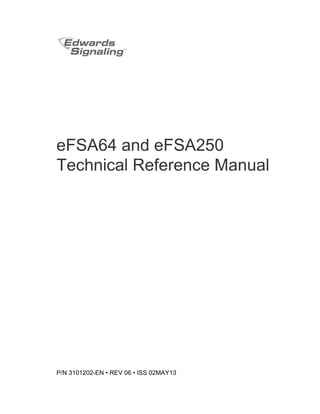
Edwards Signaling E-FSA250R Installation Manual
- 1. eFSA64 and eFSA250 Technical Reference Manual P/N 3101202-EN • REV 06 • ISS 02MAY13
- 2. Copyright © 2013 UTC Fire & Security Americas Corporation, Inc. Trademarks and patents The E-FSA64 and E-FSA250 name and logo are trademarks of UTC Fire & Security Americas Corporation, Inc. Other trade names used in this document may be trademarks or registered trademarks of the manufacturers or vendors of the respective products. Manufacturer Edwards, A Division of UTC Fire & Security Americas Corporation, Inc. 8985 Town Center Parkway, Bradenton, FL 34202, USA Authorized EU manufacturing representative: UTC Fire & Security B.V. Kelvinstraat 7, 6003 DH Weert, Netherlands FCC compliance Class A: This equipment has been tested and found to comply with the limits for a Class A digital device, pursuant to part 15 of the FCC Rules. These limits are designed to provide reasonable protection against harmful interference when the equipment is operated in a commercial environment. This equipment generates, uses, and can radiate radio frequency energy and, if not installed and used in accordance with the instruction manual, may cause harmful interference to radio communications. Operation of this equipment in a residential area is likely to cause harmful interference in which case the user will be required to correct the interference at his own expense. European Union directives 1999/5/EC (R&TTE directive): Hereby, UTC Fire & Security declares that this device is in compliance with the essential requirements and other relevant provisions of Directive 1999/5/EC. 2002/96/EC (WEEE directive): Products marked with this symbol cannot be disposed of as unsorted municipal waste in the European Union. For proper recycling, return this product to your local supplier upon the purchase of equivalent new equipment, or dispose of it at designated collection points. For more information see: www.recyclethis.info. 2006/66/EC (battery directive): This product contains a battery that cannot be disposed of as unsorted municipal waste in the European Union. See the product documentation for specific battery information. The battery is marked with this symbol, which may include lettering to indicate cadmium (Cd), lead (Pb), or mercury (Hg). For proper recycling, return the battery to your supplier or to a designated collection point. For more information see: www.recyclethis.info. Contact information For contact information, see www.edwardssignaling.com.
- 3. E-FSA64 and E-FSA250 Technical Reference Manual i Content Important information v Minimum system requirements viii To get started viii Chapter 1 Installation and wiring 1 Panel backbox installation 2 Panel electronics installation 3 Panel backbox wire routing 5 AC power wiring 5 Panel low voltage wiring 6 Battery wiring (TB8) 7 Notification appliance circuit wiring (TB2) 8 Addressable device loop wiring 11 Alarm, trouble, and supervisory relay wiring (TB3) 13 Remote annunciator wiring (TB4) 15 Auxiliary/smoke power output wiring 16 SA-DACT wiring 19 SA-232 wiring 21 SA-CLA wiring 23 SA-ETH wiring 24 CTM module wiring 25 RPM module wiring 27 Chapter 2 Front panel programming 29 UL 864 programming requirements 31 Getting started 32 Device type descriptions 43 Displaying the Program menu 48 Setting the time and date 48 Setting daylight saving time 49 Changing the passwords 51 Restoring the factory default settings 51 Setting up the programmable keys 52 Clearing the event history log 56 Updating the firmware 57 Restarting the panel 60 Enabling RS232 communication 60 Auto programming the panel 61
- 4. ii E-FSA64 and E-FSA250 Technical Reference Manual Performing incremental programming 69 Adding and removing devices from programmed systems 73 Advanced programming 84 Chapter 3 System operation 137 Operation overview 139 LCD display screen 140 System LEDs 144 LED display expander LEDs 144 Control buttons 145 Component descriptions 150 Events with event messages 151 Event ID numbers and descriptions 154 Viewing event details 160 Resetting the panel 160 Silencing panel and annunciator buzzers 161 Silencing notification appliances 161 Conducting a lamp test 163 Activating and restoring output devices 163 Unlatching latched output devices 164 Activating and restoring panel NACs 165 Activating and restoring sensor bypass 166 Activating and restoring gas accelerated response 168 Disabling and enabling devices 169 Disabling and enabling zones 170 Disabling and enabling panel events 172 Disabling and enabling loop events 173 Disabling and enabling panel NACs 175 Disabling and enabling the dialer and network 176 Initiating a fire drill 176 Conducting a walk test 177 Chapter 4 Reports 181 Basic steps for viewing and printing reports 182 History report 182 Walk Test report 184 Device Maintenance report 184 System Status report 185 Correlation Groups report 186 Correlation Group Configuration report 186 Zone report 187 System Configuration report 187 Internal Status report 188
- 5. E-FSA64 and E-FSA250 Technical Reference Manual iii Device Details report 189 Diagnostics reports 189 Internal Fault report 191 Canceling a report 192 Chapter 5 Diagnostics, maintenance, and testing 193 Preventive maintenance schedule 194 Fast ground check 194 Recalibrate device 195 Flash device LED 195 Loop comm check 196 Control panel testing 197 Testing a device (test fire) 198 SA-DACT testing 199 Conducting a lamp test 200 Starting and stopping a walk test 201 Using HyperTerminal 203 Replacing a device in alarm 204 Appendix A Panel specifications 207 Control panel specifications 208 Appendix B Worksheets 211 Battery calculation worksheet 212 Notification appliance circuit calculations worksheet 215 Notification appliance voltage drop calculation worksheet 221 Device loop maximum wire length worksheet 222 Correlation groups worksheet 227 Device settings worksheet 228 Loop worksheet 230 Panel configuration worksheet 231 Panel operation worksheet 234 Zone settings worksheet 235 Appendix C Front panel menu flowcharts 237 Main menu 238 Reports menu (1 of 2) 239 Reports menu (2 of 2) 240 Test menu 241 Control menu 242 Program menu 243 Program: Programmable Keys menu 244 Auto Program menu 245 Advanced Program: Loop Configuration menu 246
- 6. iv E-FSA64 and E-FSA250 Technical Reference Manual Advanced Program: Correlation Groups menu 247 Advanced Program: Loop Configuration — Device menu 248 Advanced Program: Panel Configuration menu 249 Advanced Program: Panel Event Correlations menu 250 Advanced Program: Panel Configuration — CMS Device menu 251 Advanced Program: Panel Operation menu 252 Advanced Program: Panel Events menu 253 Advanced Program: Loop Events menu 254 Advanced Program: Unconfigured Alarm menu 255 Advanced Program: Common Trouble menu 255 Auto Program command menu flow 256 Incremental Program menu 257 Diagnostics menu 258 Appendix D Applications 259 Local alarm signaling applications 259 Correlated zone and system alarm signaling applications 261 In-suite signal silence applications 265 Index 269
- 7. E-FSA64 and E-FSA250 Technical Reference Manual v Important information Limitation of liability This product has been designed to meet the requirements of NFPA 72 National Fire Alarm and Signaling Code, UL 864 Standard for Control Units and Accessories for Fire Alarm Systems, and ULC-S527 Standard for Control Units for Fire Alarm Systems. Installation in accordance with this manual, applicable codes, and the instructions of the authority having jurisdiction (AHJ) is mandatory. UTCD Fire & Security shall not under any circumstances be liable for any incidental or consequential damages arising from loss of property or other damages or losses owing to the failure of UTC Fire & Security products beyond the cost of repair or replacement of any defective products. UTC Fire & Security reserves the right to make product improvements and change product specifications at any time. While every precaution has been taken during the preparation of this manual to ensure the accuracy of its contents, UTC Fire & Security assumes no responsibility for errors or omissions. FCC compliance statement This equipment can generate and radiate radio frequency energy. If the equipment is not installed in accordance with this manual, it may cause interference to radio communications. This equipment has been tested and found to comply with the limits for Class A computing devices pursuant to Subpart B of Part 15 of the FCC Rules. These rules are designed to provide reasonable protection against such interference when this equipment is operated in a commercial environment. Operation of this equipment is likely to cause interference, in which case the user, at his own expense, will be required to take whatever measures may be required to correct the interference. SA-DACT FCC information Cautions • To ensure proper operation, this dialer must be installed according to the enclosed installation instructions. To verify that the dialer is operating properly and can successfully report an alarm, it must be tested immediately after installation, and periodically thereafter, according to the enclosed test instructions.
- 8. vi E-FSA64 and E-FSA250 Technical Reference Manual • In order for the dialer to be able to seize the phone line to report an alarm or other event when other customer equipment (telephone, answering system, computer modem, etc.) connected to the same line is in use, the dialer must be connected to a properly installed RJ-31X jack. The RJ-31X jack must be connected in series with, and ahead of, all other equipment attached to the same phone line. Series installation of an RJ-31X jack is depicted in the wiring diagram. If you have any questions concerning these instructions, you should consult your telephone company or a qualified installer. Testing When programming emergency numbers or making test calls to emergency numbers, remain on the line and briefly explain to the dispatcher the reason for the call. Perform programming and testing activities in the off-peak hours, such as early morning or late evenings. Compliance • This dialer complies with Part 68 of the FCC rules and the requirements adopted by the Administrative Council for Terminal Attachments (ACTA). A label attached to the dialer contains, among other information, a product identifier in the format US:AAAEQ##TXXXX. If requested, this information must be provided to the telephone company. • The plug and jack used to connect the dialer to the premises wiring and telephone network must comply with the applicable FCC Part 68 rules and requirements adopted by ACTA. The dialer must be connected to a compliant RJ-31X or RJ-38X jack using a compliant cord. If a modular telephone cord is supplied with the dialer, it is designed to meet these requirements. See installation instructions for details. • A ringer equivalence number (REN) is used to determine how many devices you can connect to a telephone line. If the total REN value for all devices connected on a telephone line exceeds that allowed by the telephone company, the devices may not ring on an incoming call. In most (but not all) areas the total REN value should not exceed 5.0. To be certain of the total REN value allowed on a telephone line, contact the local telephone company. • For products approved after July 23, 2001, the REN is part of the product identifier in the format US:AAAEQ##TXXXX. The digits ## represent the REN without a decimal point. Example: 03 is an REN of 0.3. For earlier products the REN is listed separately.
- 9. E-FSA64 and E-FSA250 Technical Reference Manual vii • If the dialer is harming the telephone network, the telephone company will notify you in advance that temporary discontinuance of service may be required. If advance notice isn’t practical, the telephone company will notify you as soon as possible. You will also be advised of your right to file a complaint with the FCC, if you believe it is necessary. • The telephone company may make changes to its facilities, equipment, operations, or procedures that could affect the operation of the dialer. If this happens, the telephone company will provide advance notice in order for you to make necessary modifications to maintain uninterrupted service. • If you are experiencing problems with the dialer, contact the manufacturer for repair or warranty information. If the dialer is harming the telephone network, the telephone company may request that you disconnect the dialer until the problem is resolved. • The dialer contains no user serviceable parts. In case of defects, return the dialer for repair. • You may not connect the dialer to a public coin phone or a party line service provided by the telephone company. Industry Canada information The Industry Canada label identifies certified equipment. This certification means that the equipment meets certain telecommunications network protective, operational, and safety requirements. Industry Canada does not guarantee the equipment will operate to the user’s satisfaction. Before installing this equipment, users should ensure that it is permissible to be connected to the facilities of the local telecommunications company. The equipment must also be installed using an acceptable method of connection. The customer should be aware that compliance with the above conditions may not prevent degradation of service in some situations. Repairs to certified equipment should be made by an authorized Canadian maintenance facility designated by the supplier. Any repairs or alterations made by the user to this equipment, or equipment malfunctions, may give the telecommunications company cause to request the user disconnect the equipment. Caution: Users should not attempt to make connections themselves, but should contact the appropriate electrical inspection authority, or electrician, as appropriate.
- 10. viii E-FSA64 and E-FSA250 Technical Reference Manual Users should ensure for their own protection that the electrical ground connections of the power utility, telephone lines, and internal metallic water pipe system, if present, are connected together. This precaution may be particularly important in rural areas. Note: The Load Number (LN) assigned to each terminal device denotes the percentage of the total load to be connected to a telephone loop that is used by the device, to prevent overloading. The termination on a loop may consist of any combination of devices subject only to the requirements that the sum of the Load Numbers of all the devices does not exceed 100. Minimum system requirements The table below lists the minimum hardware requirements for each type of system for which the control panel is listed. Table 1: Minimum hardware requirements for applications System Equipment needed Protected Premises (Local) Fire Alarm System Control panel Appropriately sized batteries Auxiliary Fire Alarm System, Local Energy Type Control panel Appropriately sized batteries CTM module Remote Supervising Station Fire Alarm System Control panel Appropriately sized batteries SA-DACT or RPM module Central Station Fire Alarm System Control panel Appropriately sized batteries SA-DACT or RPM module To get started If you are just starting out, follow the items in this checklist to prepare, install, wire, and program your fire alarm control panel. 1. Prepare the site. Make sure the installation location is free from construction dust and debris and extreme temperature ranges and humidity. 2. Unpack the equipment.
- 11. E-FSA64 and E-FSA250 Technical Reference Manual ix 3. Install the panel backbox. See “Panel backbox installation” on page 2 for backbox dimensions. 4. Install the panel electronics in the panel backbox. See “Panel electronics installation” on page 3. 5. Remove the clear protective plastic from the front panel display. 6. Install the optional panel accessories. Refer to each component’s installation sheet instructions. 7. Review Chapter 1 “Installation and wiring” starting on page 1. WARNING: Make sure that the AC power circuit breaker is off before connecting wires to the terminal block. 8. Connect the field wiring. Meter for opens, grounds, and shorts before connecting. 9. Connect AC power and ground wiring. See “AC power wiring” on page 5. The panel cannot be started on batteries only. 10.Connect panel low voltage wiring. See “Panel low voltage wiring” on page 6. 11.Turn on AC power. 12.Connect the batteries. See “Battery wiring (TB8)” on page 7. 13.Program the panel. See Chapter 2 “Front panel programming” on page 29. If you are using the configuration utility, refer to the online help. 14.Test the system for proper operation.
- 12. x E-FSA64 and E-FSA250 Technical Reference Manual
- 13. E-FSA64 and E-FSA250 Technical Reference Manual 1 Chapter 1 Installation and wiring Summary This chapter covers all control panel wiring, such as AC power, NACs, device loops, and battery wiring. Content Panel backbox installation 2 Panel electronics installation 3 Panel backbox wire routing 5 AC power wiring 5 Panel low voltage wiring 6 Battery wiring (TB8) 7 Notification appliance circuit wiring (TB2) 8 Addressable device loop wiring 11 Alarm, trouble, and supervisory relay wiring (TB3) 13 Remote annunciator wiring (TB4) 15 Auxiliary/smoke power output wiring 16 SA-DACT wiring 19 SA-232 wiring 21 SA-CLA wiring 23 SA-ETH wiring 24 Circuit specifications 25 CTM module wiring 25 RPM module wiring 27
- 14. Chapter 1: Installation and wiring 2 E-FSA64 and E-FSA250 Technical Reference Manual Panel backbox installation The panel backbox can be surfaced mounted or semiflush mounted. To surface mount the panel backbox: 1. Position the panel backbox on the finished wall surface. 2. Fasten the panel backbox to the wall surface where indicated. To semiflush mount the panel backbox: 1. Frame the interior wall (as required) to support the full weight of the backbox and standby batteries. 2. Install a semiflush trim ring (optional) to the backbox. 3. Fasten the panel backbox to the framing studs where indicated. Figure 1: Surface and semiflush mounting details Surface mount Semiflush mount Trim ring
- 15. Chapter 1: Installation and wiring E-FSA64 and E-FSA250 Technical Reference Manual 3 Figure 2: Panel backbox, backbox with door, and backbox with door and trim ring attached D1 D2 D3 D4 D5 D6 Surface mounting holes Semiflushmountingholes Surface mounting holes D8 D7 D9 Backbox with door attached Backbox with door and trim ring attached D9 Table 2: Backbox and backbox with door dimensions (in. and cm) Model D1 [1] D2 D3 D4 D5 [1] D6 D7 D8 D9 eFSA64 21.50 (54.6) 3.85 (9.8) 7.5 (19) 15.50 (39.4) 14.25 (36.2) 10.25 (26.0) 3.9 (9.9) 21.7 (55.1) 2.7 (6.8) eFSA250 28.0 (71.1) 3.85 (9.8) 9.0 (22.8) 22.0 (55.8) 15.75 (40.0) 10.25 (26.0) 3.9 (9.9) 28.2 (71.6) 2.7 (6.8) [1] Add 1-1/2 in. (3.81 cm) to D1 and D5 dimensions for trim kit. The trim kit provides .75 inches (1.9 cm) of trim to the top, bottom, and sides of the panel backbox. Panel electronics installation To reduce possible damage to the panel’s electronics during backbox installation, the electronics are packaged separately and must be installed in the panel backbox. The electronics are shipped already mounted to a plastic backplane. Note: Be sure that any possibility for construction damage and vandalism has passed before installing the panel electronics.
- 16. Chapter 1: Installation and wiring 4 E-FSA64 and E-FSA250 Technical Reference Manual To install the panel electronics in the backbox: 1. Mount and connect the panel option modules (SA-DACT, SA-ETH, SA-232, SA-CLA, and XAL127) to the main panel electronics or backplane. 2. Place the panel electronics in the panel backbox, so the four threaded studs in the backbox protrude through the holes in the corners of the backplane. Use the 10-24 nuts provided with the panel electronics to secure the backplane. 3. Confirm that the AC is off or disconnected so that no current is flowing from the AC terminal block. Connect the secondary wires from the transformer to proper terminals. Figure 3: Panel electronics installation
- 17. Chapter 1: Installation and wiring E-FSA64 and E-FSA250 Technical Reference Manual 5 Panel backbox wire routing Using the diagram below, keep power-limited wiring in the shaded area and nonpower-limited wiring in the unshaded area at all times. Figure 4: Panel backbox wire routing 00:00:00 01/01/07 , [1] [1] Power-limited only when connected to a power-limited source. If connected to a nonpower- limited source, all wiring on terminal block TB3 must be NPFPL, NPFPLR, or NPFPLP rated wire or equivalent, in accordance with the NFPA 70 National Electric Code and routed separately from all power-limited wiring. AC power wiring Circuit specifications • eFSA64 panel: 120 V, 60 Hz, 1.3 A or 230 V, 50/60 Hz, 0.62 A from dedicated branch supply • eFSA250 panel: 120 V, 60 Hz, 2.0 A or 230 V, 50/60 Hz, 0.97 A from dedicated branch supply
- 18. Chapter 1: Installation and wiring 6 E-FSA64 and E-FSA250 Technical Reference Manual WARNING: Never replace the fuse while the circuit is energized. The replacement fuse must be of equivalent size and type. Caution: The middle connection (EARTH GND) on the terminal block makes a mechanical connection to the chassis even with the ground wire removed. Figure 5: AC power wiring 5 A, 250 V, SLO-BLO (Littlefuse P/N 218005) L N LINE EARTH GND NEUTRAL 120 or 230 VAC primary power connection Note: See “Component descriptions” on page 150 for the location of the wiring block in the backbox. Panel low voltage wiring Circuit specifications • Circuit voltage: 24 VAC • All circuits are power-limited unless otherwise noted Figure 6: Transformer secondary wiring location
- 19. Chapter 1: Installation and wiring E-FSA64 and E-FSA250 Technical Reference Manual 7 Figure 7: Transformer primary and secondary wiring TB1 EGND 24 VAC IN Battery wiring (TB8) Caution: Connect and disconnect standby batteries only with the AC power applied. The control panel has a 24 VDC rechargeable battery circuit that is capable of charging up to two 26 Ah sealed lead acid batteries. The table below lists the batteries that can be installed in the control panel cabinets. Up to two 11 Ah batteries will fit in the eFSA64 control panel cabinet and two 18 Ah batteries will fit in the eFSA250 point control panel cabinet. If larger batteries are required, you must use an approved battery cabinet. To determine which battery the system requires, use the “Battery calculation worksheet” on page 212. Table 3: Batteries for eFSA64 and eFSA250 panels Model Manufacturer Rating 12V4A GS Battery, Inc. 12 volts, 4.5 Ah 12V6A5 GS Battery, Inc. 12 volts, 7.2 Ah 12V10A GS Battery, Inc. 12 volts, 11 Ah 12V17A GS Battery, Inc. 12 volts, 18 Ah 12V24A GS Battery, Inc. 12 volts, 26 Ah
- 20. Chapter 1: Installation and wiring 8 E-FSA64 and E-FSA250 Technical Reference Manual Figure 8: Battery wiring location Figure 9: Battery wiring TB8 Red Black 12 VDC Battery 12 VDC Battery + Notification appliance circuit wiring (TB2) The control panel provides either two or four notification appliance circuits depending on which model you have. Each circuit can be individually configured for continuous, temporal, synchronized, coded, or city tie output. Circuit specifications • Class B or Class A. • Circuit voltage: 24 VFWR, regulated • Circuit current Edwards Signaling eFSA64 panel: 3.75 A total, 2.5 A max. per circuit at 120/230 VAC 60 Hz input voltage 3.0 A total, 2.5 A max. per circuit at 230 VAC 50 Hz input voltage
- 21. Chapter 1: Installation and wiring E-FSA64 and E-FSA250 Technical Reference Manual 9 Edwards Signaling eFSA250 panel: 6.0 A total, 2.5 A max. per circuit at 120/230 VAC 60 Hz input voltage 5.0 A total, 2.5 A max. per circuit at 230 VAC 50 Hz input voltage • Max. resistance: 26 Ω total • Max. capacitance: 0.35 µF • EOLR: 15 kΩ, 1/2 W (P/N EOL-15) • Synchronization: For NACs wired Class A or Class B, signal synchronization is supported system-wide (all NAC circuits). • Ground fault impedance: 0 to 5 kΩ • Power-limited and supervised Notes • On the Edwards Signaling eFSA64 panel, Class A wiring is available only when the optional SA-CLA expansion card is installed. Refer to the SA-CLA Class A Interface Card Installation Sheet (P/N 3101094) and to the topic “SA- CLA wiring” on page 23. • Listed EOLRs must be installed as shown for proper supervision. • Marking indicates the output signal polarity when the circuit is active. Polarity reverses when the circuit is not active. Wire notification appliances accordingly. Notification appliance polarity is shown in the active state. • Installation limits are subject to acceptance by the AHJ. Figure 10: NAC wiring location
- 22. Chapter 1: Installation and wiring 10 E-FSA64 and E-FSA250 Technical Reference Manual Figure 11: eFSA64 panel Class B NAC wiring + –NAC1– NAC2+ NAC2– NAC1+ EOLR TB2 + – + – + – Figure 12: eFSA250 panel Class B NAC wiring TB2 TB6 EOLR NAC3– NAC4+ NAC4– NAC3+ EOLR NAC1– NAC2+ NAC2– NAC1+ + – + – + – + – + – + – + – + – Figure 13: eFSA250 panel Class A NAC wiring TB2 TB6 NAC1– NAC2+ NAC2– NAC1+ + + – – + – + – + – + – Note: For eFSA64 Class A NAC wiring, see “SA-CLA wiring” on page 23.
- 23. Chapter 1: Installation and wiring E-FSA64 and E-FSA250 Technical Reference Manual 11 Addressable device loop wiring The eFSA64 and eFSA250 control panels each have one addressable device circuit that you can use with addressable detectors and modules. The eFSA64 supports up to 64 devices. The eFSA250 supports up to 127 addressable devices on the initial loop and an additional 127 devices on the optional second loop. The loop circuit is supervised for open circuits, short circuits, and ground faults. Note: For a complete list of devices that can be connected to this circuit, refer to the eFSA64 and eFSA250 Series Compatibility List (P/N 3101199). Caution: The E-2WIRE module cannot be used on a device loop with isolator modules or isolator bases. Circuit specifications • Class B or Class A • Communication line voltage: Maximum 20.6 V peak-to-peak • Circuit current: 0.5 A max. • Total resistance: 66 Ω max. • Total capacitance: 0.7 µF max. • Resistance between isolators: Limited only by overall wire run lengths • Isolators: 64 maximum (total both isolator bases and modules) • Ground fault impedance: 0 to 5 kΩ • Power-limited and supervised • Synchronization: Signal synchronization is supported on a system-wide basis (all device loops) when using an E-NAC addressable notification appliance circuit (NAC) module and Genesis or Enhanced Integrity notification appliances Installation limits are subject to acceptance by the AHJ.
- 24. Chapter 1: Installation and wiring 12 E-FSA64 and E-FSA250 Technical Reference Manual Figure 14: Device loop wiring location Figure 15: Class B wiring (Style 4) A Loop card + – B + – Loop device Loop device Data line Figure 16: Class A wiring (Style 6) Loop 1 SEC + – Loop 1 PRI + – + – + – Loop device Loop deviceLoop card SLC Figure 17: Class A wiring (Style 7) Loop SEC + – Loop PRI + – Loop card Loop devices Isolator module Isolator module UL/ULC listed enclosureData line Loop devices with isolator base
- 25. Chapter 1: Installation and wiring E-FSA64 and E-FSA250 Technical Reference Manual 13 Loop card LEDs There are three LEDs on the card that indicate loop communication status. Primary is the primary communication circuit. Secondary is the Class A return communication when wiring is Class A. Figure 18: Loop card LEDs Primary Secondary Comm Note: “Comm” refers to overall communication Alarm, trouble, and supervisory relay wiring (TB3) The control panel provides alarm, trouble, and supervisory relays. • The trouble relay changes over on any trouble event (common trouble) • The supervisory relay changes over on any supervisory event (common supervisory) • The alarm relay changes over on any alarm event (common alarm) Note: Relay circuits can only be connected to power-limited sources. Relays are not supervised. Relay specifications • Alarm and trouble: Form C, 24 VDC at 1 A resistive • Supervisory: Form A, 24 VDC at 1 A resistive
- 26. Chapter 1: Installation and wiring 14 E-FSA64 and E-FSA250 Technical Reference Manual Figure 19: Terminal wiring location Figure 20: Relay wiring terminals TB3 Common trouble relay Common supervisory relay Common alarm relay NO NC NC NO NO Auxiliary/Smoke power output Note: The figure above shows the panel in a normal state.
- 27. Chapter 1: Installation and wiring E-FSA64 and E-FSA250 Technical Reference Manual 15 Remote annunciator wiring (TB4) The control panel provides a connection for up to eight remote annunciators. Circuit specifications • Class B or Class A Note: The Edwards Signaling eFSA64 panel requires the SA-CLA card to support Class A and redundant Class B circuits. Refer to “SA-CLA wiring” on page 23, or to installation sheet P/N 3101094. • Circuit voltage: 2.55 V peak-to-peak average • Circuit current: 30 mA max. • Circuit resistance: 90 Ω • Circuit capacitance: 0.3 µF • Ground fault impedance: 0 to 5 kΩ • RS-485 communications speed: 9600 baud • Wiring: 18 to 14 AWG (1.0 to 2.5 mm2 ) twisted pair • Wire run: 4,000 feet (1,219 m) max. • Power-limited and supervised Notes • Refer to the R-Series Remote Annunciators and Expander Installation and Operation Guide (P/N 3100969) or the R-Series annunciator installation sheets for detailed wiring information • Installation limits are determined by the AHJ Figure 21: Remote annunciator wiring location
- 28. Chapter 1: Installation and wiring 16 E-FSA64 and E-FSA250 Technical Reference Manual Figure 22: Annunciator channel wiring (Class A) + – TB4 + – Channel 1 Channel 2 CH1 (+) IN CH1 ( ) IN– CH2 (+) IN CH2 ( ) IN– Annunciator Note: To use the Class A option, you must install the SA-CLA module in the eFSA64. Figure 23: Annunciator channel wiring (Class B) + – TB4 + – Channel 1 Channel 2 CH1 (+) IN CH1 ( ) IN– CH2 (+) IN CH2 ( ) IN– Annunciator Auxiliary/smoke power output wiring The control panel provides resettable and continuous AUX power output circuits. Use the resettable AUX power output for devices such as four-wire detectors or beam detectors. Use the continuous AUX power output for devices such as remote annunciators or door holders. Notes • If you do not need resettable AUX power, you can configure the resettable AUX power output to supply continuous power. • For a complete list of devices that can be connected to this circuit, refer to the eFSA64 and eFSA250 Series Compatibility List (P/N 3101199).
- 29. Chapter 1: Installation and wiring E-FSA64 and E-FSA250 Technical Reference Manual 17 Circuit specifications • Circuit voltage range: 21.9 to 28.3 V • AUX 1 + AUX 2 can supply 1.5 A total. If more than 1.5 A is required, you must use a power-limited and regulated 24 VDC auxiliary/booster power supply that is UL/ULC and FM Listed (if the installation requires FM regulation) for fire protective signaling systems. • For a complete list of auxiliary/booster power supplies, refer to the VS1 and VS2 Series Compatibility List (P/N 3101065). Also refer to the Technical Reference Manual (P/N 387515) for a list of compatible power supplies, if you need to power GSA-REL module.• Continuous circuit (AUX power 1): 24 VDC nominal at 500 mA. Use this circuit to supply 24 VDC continuous power. • Resettable circuit (AUX power 2): 24 VDC nominal at 500 mA (1 A possible if you reduce total available NAC power by 500 mA). Use this circuit to provide 24 VDC resettable power. You can configure AUX power 2 as a continuous circuit if you do not need a resettable circuit. • Special application circuits • Ground fault impedance: 0 to 5 kΩ • Supervised and power-limited Figure 24: Auxiliary/smoke power wiring location
- 30. Chapter 1: Installation and wiring 18 E-FSA64 and E-FSA250 Technical Reference Manual Figure 25: Auxiliary/smoke power output terminals – + Continuous (AUX 1) Auxiliary/Smoke power output TB3 + Resettable (AUX 2) Common trouble relay Common supervisory relay Common alarm relay
- 31. Chapter 1: Installation and wiring E-FSA64 and E-FSA250 Technical Reference Manual 19 SA-DACT wiring The optional SA-DACT provides communications between the control panel and the central station over a telephone line system. The SA-DACT is listed for use with the following DACRs. Table 4: DACRs used with the SA-DACT Receiver Models Formats Ademco 685 Contact ID FBII CP220 Contact ID Osborne-Hoffman OH2000 and OH2000E with an OH2000E-LC line card installed (see note below) Contact ID Radionics D6600 Contact ID Silent Knight 9500, 9800 Contact ID Sur-Gard MLR1, MLR2, MCDI TLR, TLR+, SG-SLR, MLR2000 Contact ID Note: If the line card firmware is V2.2 or later, use the default CMS network settings. If the line card firmware is V2.2 or earlier, the Timeout Seconds must be set to 60, the Hello Timer set to 75, and the Line Cut timer in the line card itself set to 175 seconds. If you are unsure of the firmware version in the receiver or there are communication faults between the panel and the receiver, then these settings are recommended. Phone lines connect to the dialer using connectors on the dialer’s main circuit board. Phone line 1 connects to connector J1 and phone line 2 connects to connector J4. The SA-DACT comes with two, eight position, four conductor modular cords. Connect one end of each cord to connector J1 and J2. Connect the other end of each modular cord to either an RJ-31X or RJ-38X. Wire the RJ-31X block as shown below. Note: Install a listed secondary telephone protector between the telco network and the SA-DACT card. The SA-DACT card must be the next piece of equipment that connects to the telephone company (TELCO) telephone lines. Circuit specifications • Operating current (standby or alarm): 41 mA nominal, 100 mA max. • Phone line type: One or two loop-start lines on a public, switched network • Phone line connector: RJ-31/38X (C31/38X)
- 32. Chapter 1: Installation and wiring 20 E-FSA64 and E-FSA250 Technical Reference Manual Figure 26: SA-DACT wiring location Figure 27: SA-DACT wiring Tip Ring Tip Ring Tip Ring Tip Ring Protected premises punch down block TELCO Line 2 TELCO Line 1 PBX RJ-31X block (supplied by installer) 8-position, 4-conductor modular cords (supplied by installer) LINE 2 2 3 4 5 7 6 81 LINE 1 2 3 4 5 7 6 81 J1 J4 Telephone protector Telephone protector
- 33. Chapter 1: Installation and wiring E-FSA64 and E-FSA250 Technical Reference Manual 21 SA-232 wiring The optional RS-232 card can be wired to a printer to print system events or wired to a computer to read from and write to the panel using the configuration utility. Circuit specifications • Serial communications Asynchronous communications maximum resistance: 13 Ω Maximum capacitance: 0.7 µF • Wire length: 50 feet max. • Signal voltage: ± 10 V • Operating current (standby or alarm): 13 mA nominal, 20 mA max. • Printer communication speed: 9600 baud • Power-limited and unsupervised. Supervised when the Supervised Printer panel programming option is enabled. Figure 28: SA-232 wiring terminals GND RTS TXD RXD Printer wiring Note: The printer must be configured through programming for proper operation. To install wiring to a printer: 1. Locate the serial port on the back of the printer. 2. Connect the DB-25 end of the RS-232 cable to the serial port on the back of the printer. 3. Connect the other end of the RS-232 cable to the RS-232 card.
- 34. Chapter 1: Installation and wiring 22 E-FSA64 and E-FSA250 Technical Reference Manual Figure 29: Printer wiring RS-232 cable DB-25 male Printer To RS-232 card DB-25 serial port on back of printer LINE FEED FORM FEED TOP SET SELECT ALARM POWER PITCH MODE Figure 30: DB-25 pin connections PIN 25 PIN 1 DB-25 male (front view) Pin 7: COM (black wire) Pin 20: DTR (green wire) Table 5: SA-232 card to printer DB-25 connections SA-232 card DB-25 Description GND COM (pin 7) Black wire (ground connection) RTS DTR (pin 20) Green wire (printer supervision) TXD RXD (pin 3) White wire (communication) RXD TXD (pin 2) Red wire (communication) Computer download wiring To install wiring to a computer: 1. If you have a connected printer, disconnect it. 2. Locate a serial port (COM port) on the back of the computer. 3. Connect the DB-9 end of the RS-232 cable to the COM port on the back of the computer. 4. Connect the other end of the RS-232 cable to the RS-232 card.
- 35. Chapter 1: Installation and wiring E-FSA64 and E-FSA250 Technical Reference Manual 23 Figure 31: Computer download wiring RS-232 cable DB-9 female Computer DB-9 COM port on back of computer To RS-232 card Figure 32: Pin designations on female DB-9 plug (back view) Pin 2 RXD Pin 3 TXD Pin 5 COM Table 6: SA-232 card to computer DB-9 connections SA-232 card DB-9 Description [1] GND COM (pin 5) Black wire (ground connection) RTS - Not used TXD RXD (pin 2) White wire (communication) RXD TXD (pin 3) Red wire (communication) [1] Wire colors refer to Model 260097 RS-232 Cable SA-CLA wiring The SA-CLA card is used to supply wiring for Class A NACs and redundant Class B remote annunciator circuits on eFSA64 control panels. Circuit specifications • Operating current Standby: 3 mA Alarm: 60 mA max. • Max. resistance: 26 Ω • Max. capacitance: 0.35 µF • Max. current: 2.5 A per circuit
- 36. Chapter 1: Installation and wiring 24 E-FSA64 and E-FSA250 Technical Reference Manual • Ground fault impedance: 0 to 5 kΩ • Power-limited and supervised Figure 33: SA-CLA Class A NAC wiring Figure 34: SA-CLA Redundant Class B remote annunciator circuit SA-ETH wiring The optional SA-ETH card provides a standard Ethernet network connection for connecting to a local network or connecting to a computer to read from or write to the panel using the configuration utility.
- 37. Chapter 1: Installation and wiring E-FSA64 and E-FSA250 Technical Reference Manual 25 Circuit specifications • Ethernet: 10/100BaseT • Network cable: Cat 5/6 crossover cable or straight through cable • Operating current (standby or alarm): 34 mA nominal, 41 mA max. • Wire runs: 200 feet (60 m) max., Cat 5 cable (panel to communication equipment) Figure 35: SA-ETH wiring Network cable Ethernet card To network connection (PC, router, switch, etc.) Figure 36: SA-ETH LEDs Ethernet card LED 1 (DS1): Link LED 2 (DS2): Speed LED 3 (DS3): Duplex LED 4 (DS4): Collision CTM module wiring The CTM (City Tie Module) is an interface between the control panel notification appliance circuit and a master box. It provides off-premises signal transmission for systems that must comply with NFPA requirements for Auxiliary Protective Systems. The CTM activates a local energy fire alarm box. For detailed information and wiring, refer to the CTM Installation Sheet (P/N 3101025).
- 38. Chapter 1: Installation and wiring 26 E-FSA64 and E-FSA250 Technical Reference Manual Requirements When connecting a CTM to the panel, the following hardware and programming requirements must be met: • The CTM must be connected to either a panel NAC, or a NAC module • The NAC used must be dedicated to CTM use only • All alarm points or zones (if programmed as a zoned system) must be programmed to activate the dedicated NAC • The NAC used must be programmed as City Tie Wiring The following wiring diagrams show how the polarity switches during an alarm condition. Figure 37: CTM module wiring (panel in normal condition) Notification appliance circuit 1 1 2 2 CTM + + + + _ _ _ _[1] [2] Master box Normal condition [3] [4] [5] [6] Public fire alarm reporting system 3 4 Figure 38: CTM module wiring (panel in alarm condition) Notification appliance circuit 1 1 2 2 CTM + + + + _ _ _ _ [1] [2] Master box Public fire alarm reporting system Alarm condition [3] [4] [5] [6] 3 4 [1] 200 mA into a 14.5 Ω trip coil max. loop resistance = 25 Ω [2] This circuit is nonpower-limited and is supervised for grounds and opens, but not shorts [3] Supervised and power-limited [4] NAC must be programmed for city tie [5] CTM must be mounted in the same room as the panel [6] 15 kΩ end-of-line resistor
- 39. Chapter 1: Installation and wiring E-FSA64 and E-FSA250 Technical Reference Manual 27 RPM module wiring The Reverse Polarity Module (RPM) is an interface between the control panel and a reverse polarity receiver. It provides off-premises signal transmission for systems that must comply with NFPA requirements. When used as a reverse polarity remote station transmitter, it can be connected to either a single circuit (alarm or alarm and trouble) or up to three circuits (alarm, supervisory, and trouble). Below are application diagrams for using the RPM module. For detailed information and wiring, refer to the RPM Installation Sheet (P/N 3100430). Notes • The RPM must be mounted in conduit, in an MFC-A enclosure, immediately adjacent to the panel. • All relays are unsupervised and must be connected to a power-limited source. Figure 39: Terminal wiring location Figure 40: Alarm transmitted only TRBL C NC SUP NC ALM 24VOUT Control panel TB3 + NO From COM on RPM (black wire) From +24 on RPM (red wire) C NO + From ALRM on RPM (brown wire)
- 40. Chapter 1: Installation and wiring 28 E-FSA64 and E-FSA250 Technical Reference Manual Figure 41: Alarm and trouble transmitted on a single circuit From ALRM on RPM (brown wire) From TRBL on RPM (yellow wire) From COM on RPM (black wire) From +24 on RPM (red wire) Control panel TB3 TRBL C NC SUP NC ALM 24VOUT + NO C NO + Note: JP1 on the RPM must be OUT. Figure 42: Alarm, supervisory, and trouble transmitted on separate circuits From ALRM on RPM (brown wire) From TRBL on RPM (yellow wire) From COM on RPM (black wire) From +24 on RPM (red wire) From SUPV on RPM (orange wire) Control panel TB3 TRBL C NC SUP NC ALM 24VOUT + NO C NO + Note: JP1 on the RPM must be IN.
- 41. E-FSA64 and E-FSA250 Technical Reference Manual 29 Chapter 2 Front panel programming Summary This chapter shows how to configure the system using the control buttons on the front panel. For information on programming the system using the optional Configuration Utility (CU), refer to the Help available in the CU. Content UL 864 programming requirements 31 Getting started 32 What is a zone? 32 What is a correlation group? 32 What is in-suite signal silence? 34 Programming modes 35 Using the programming control buttons 36 Factory default settings 36 Device type descriptions 43 Displaying the Program menu 48 Setting the time and date 48 Setting daylight saving time 49 Sample values for daylight saving time 50 Changing the passwords 51 Restoring the factory default settings 51 Setting up the programmable keys 52 Clearing the event history log 56 Updating the firmware 57 Download status 58 Restarting the panel 60 Enabling RS232 communication 60 Auto programming the panel 61 Auto programming options 62
- 42. Chapter 2: Front panel programming 30 E-FSA64 and E-FSA250 Technical Reference Manual Dialer options 64 NET options 66 Auto programming procedure 66 Labeling devices 68 Labeling zones 68 Performing incremental programming 69 Incremental programming options 69 Incremental programming procedure 70 Labeling devices 71 Labeling zones 72 Adding and removing devices from programmed systems 73 Device programming options 73 Adding devices 82 Removing devices 83 Advanced programming 84 Overview 84 Changing loop configuration options 85 Correlation group programming 86 Adding and removing panel events 90 Programming in-suite signal silence 92 Programming fast groups for sounder bases 93 Device programming 95 Programming relay and sounder detector bases 103 Programming relay modules and bases as latched output devices 104 Loop 2 enable 107 Zone programming 107 Panel programming 109 Central monitoring station device programming 115 Panel operation programming 125 Event programming 128
- 43. Chapter 2: Front panel programming E-FSA64 and E-FSA250 Technical Reference Manual 31 UL 864 programming requirements NOTICE TO USERS, INSTALLERS, AUTHORITIES HAVING JURISDICTION, AND OTHER INVOLVED PARTIES This product incorporates field-programmable software. In order for the product to comply with the requirements in the Standard for Control Units and Accessories for Fire Alarm Systems, UL 864, certain programming features or options must be limited to specific values or not used at all as indicated below. Programmable feature or option Permitted in UL 864 (Y/N) Possible settings Settings permitted in UL 864 Panel default AC fail delay Y 0 to 15 hours 1 to 3 hours 3 hours Telephone line cut supervision duration Y 1 to 120 seconds 10 to 120 seconds 120 seconds Telephone line ground fault Y Disabled Enabled Enabled Enabled Transmission test frequency Y 0 to 45 days 1 (daily) 1 (daily) Dialer mode Y Dual line Single line Modem only None Dual line Single line [2] Modem only [3] None [3] Dual line Dialer retries Y 5 to 10 5 minimum 5 retries Dialer retry time Y 1 to 45 seconds Yes 5 seconds Send event restore codes Y No Yes Yes Yes Swinger shutdown N Off 1 to 255 Off Off Zone resound Y On Off On On [1] Allowed only if the IDC is connected to the latching alarm device [2] Allowed only when the supervising station supervises the telephone line and annunciates fault conditions within 200 seconds [3] Prohibited when the control panel is connected to a supervising station
- 44. Chapter 2: Front panel programming 32 E-FSA64 and E-FSA250 Technical Reference Manual Getting started You can program the system using the command buttons on the front panel, or a PC with the optional configuration utility (CU), or both. If you plan to use the configuration utility, refer to the Help system for complete programming instructions. What is a zone? A zone is a collection of points that are grouped together in the project database in the same manner that the system designer divided the protected premises. Zones provide a single zonal response and are used to limit the number of event messages processed by the system. Firewall designations, planned evacuation criteria, architectural design, and other factors determine how points are grouped into zones. What is a correlation group? A correlation group is a collection of inputs that activate a collection of outputs. During loop configuration, input devices, zones, and events are correlated with NACs and other output devices. Output activations depend on the activation count and delay options. The activation count controls the number of input activations that are required to activate the group’s outputs. The delay controls the number of seconds the system waits before activating the group’s outputs. For example: • When the correlation group’s activation count is 1 (default), the activation of any input device in the group turns on every output device in the group. • When the activation count is 3, every output device in the group is activated when at least three input devices activate. • When the correlation group’s activation count is 3 and three or more input devices turn on, the system waits the delay time before activating the group’s outputs.
- 45. Chapter 2: Front panel programming E-FSA64 and E-FSA250 Technical Reference Manual 33 Figure 43: Correlation group operation Correlation group Input devices (smoke detector, pull station) by themselves or in a zone Output devices and NAC devices (strobe, horn) Input device Zone input device Output device NAC output device Activation of an input device in the correlation group turns on every output device in the correlation group (links input devices to output devices) A correlation group can contain any combination of input devices, output devices, NACs, events, and zones. Input devices, output devices, NACs, events, and zones can be assigned to more than one correlation group. There are 199 available correlation groups. You can add a forty-character, alphanumeric description to each correlation group. Figure 44: Inputs and outputs to correlation groups Correlation group 001 Correlation group 002 Correlation group 003 Correlation group 199 Zone, NAC, or output device Zone, NAC, or output device Zone, NAC, or output device Zone, NAC, or output device During auto programming the following devices are assigned to correlation group 001: • All addressable smoke detectors • All addressable pull stations • All E-2WIRE modules • All E-IDC1B (mini modules) • Any circuit on an E-IDC2B or E-IDC1A configured with the P1 or P2 switch in position 1 (alarm)
- 46. Chapter 2: Front panel programming 34 E-FSA64 and E-FSA250 Technical Reference Manual • Circuit one on all E-IDCWS modules • All E-NAC and E-RLY modules • All panel NACs • All zones configured as alarm The following inputs are not included in correlation group 001 during auto programming: • Relay and sounder bases with the Follow option set to Head. All sounder bases are programmed as Relay during auto programing. Note the following: • Any items included in correlation group 001 can be removed manually using front panel programming or the configuration utility. • Any detectors, modules, or zones, where the type is changed to a type other than alarm, should be removed manually from correlation group 001 to avoid activating that correlation group. • If zoning is used, the zones must be in the appropriate correlation group so devices assigned to that zone activate the correlation group. What is in-suite signal silence? In-suite signal silence is a form of automatic alarm silencing that can be enabled for correlation groups. The function is used in residential complexes to minimize the annoyance of false alarms within living quarters. When an alarm input device activates, evacuation signals activate normally. After one minute, alarms in living quarters outside the alarm zone deactivate briefly. This interval is called the shutdown period and gives building personnel time to investigate the problem. Room evacuation signals in the alarm zone and hallway signals throughout the building remain active. If the alarm has not been cleared within programmed allotted time (1 to 10 minutes), or if a subsequent alarm occurs, all signals resound. The shutdown period can be adjusted at the panel. In-suite signal silence can be turned off completely at the panel by setting the Suite Signal Silence option to Off (default). This setting is found at Program > Advanced Program > Panel Operation. Notes • Only alarm events can initiate in-suite signal silence. • Only the first alarm is silenced by in-suite signal silence. Any additional alarms sound as programmed and are not automatically silenced.
- 47. Chapter 2: Front panel programming E-FSA64 and E-FSA250 Technical Reference Manual 35 • In-suite signal silence applies only to output devices and NACs that are configured as silenceable. It cannot be used in local alarm signaling applications. • You cannot use a delay timer with in-suite correlation groups. • No special hardware is required. • In-suite signal silence is required by Ontario Building Code 3.2.4. For instructions on programming in-suite signal silence in a typical system, see “Adding and removing panel events” on page 90 Programming modes You can choose from three levels of program automation: Auto programming, incremental programming, or advanced programming. These are discussed in the following sections. Auto programming The Auto Program command is used to automatically configure the control panel and remote annunciators from their respective front panels. Auto programming replaces the existing project database with a default project database based on the hardware configuration that it detects. The default project database configures the system as a general fire alarm system that activates all notification appliance circuits when any fire alarm input is activated. Auto programming can also be used as a first step, to be followed by some advanced programming to customize individual settings. The Auto Program command lets you choose: • Automatic zone assignments • The event notification level to use • Manual or automatic device and zone labeling during auto programming • The “base follow” option for relay and sounder bases • CMS network and dialer options Note: Auto programming does not overwrite the previous CMS programming. However, the restore panel defaults option in the program menu does change the CMS configuration. To auto program a panel, see “Auto programming the panel” on page 61 Incremental programming The Incremental Program command is used to make changes to a panel that has already been programmed. Incremental programming lets you add and label devices and zones in the existing database without affecting any other settings.
- 48. Chapter 2: Front panel programming 36 E-FSA64 and E-FSA250 Technical Reference Manual Incremental programming is typically used to add or remove an additional loop of devices or a large number of devices to the system. See “Performing incremental programming” on page 69. The Unconfigured Alarm command is used to add an additional device or several devices to a system without using the Incremental Program command. When a new device is added or a device is removed, the panel signals a “trouble active” event and indicates on the LCD that there is an unconfigured device. The device can then be programmed and added to the database. This method is typically used to add just a few devices. See “Adding and removing devices from programmed systems” on page 73. Advanced programming Advanced programming is used to apply custom programming to a new or previously programmed fire alarm system. Advanced programming lets you configure each option individually. See “Advanced programming” on page 84. Using the programming control buttons The following buttons are used with the LCD to program the panel. Table 7: Programming control buttons Button Description Arrow buttons Right arrow: Displays a submenu, or toggles between multiple settings such as “Yes” and “No.” Left arrow: Scrolls through a programming option’s selections Up arrow: Moves the cursor up Down arrow: Moves the cursor down Menu button Opens and closes the main menu Enter button Executes a command, displays a submenu, displays the Save function, or scrolls through a programming option’s selections. Alphanumeric keypad Used to enter numbers and letters needed for the various settings. Pressing and holding a key scrolls through alternate values. For example, pressing and holding the “2” key scrolls between 2, A, B, and C. Cancel button Returns to the previous menu level. Exits menu mode if you are at the highest menu level. Deletes text when editing labels, etc. Factory default settings The panel is shipped from the factory with default settings. You can accept or change these settings as needed.
- 49. Chapter 2: Front panel programming E-FSA64 and E-FSA250 Technical Reference Manual 37 Note: Depending on panel equipment and programming, some of these settings may not be available. Default passwords The panel comes standard with a set of default passwords. These are: • Level 1: 1111 • Level 2: 2222 • Remote annunciator: 3333 Note: We recommend that you change the default passwords after programming the system. Default panel operation settings • Language: English • Marketplace: US • AC fail delay: 3 hours • Zone resound: On • Reset inhibit: Off • Auto signal silence: Off • Suite signal silence: 10 minutes • Day start: 06:00 • Night start: 18:00 • Date format U.S.: MM/DD/YYYY • Aux power reset: On • LCD banner: Blank • Event notification: Device • Key #1: NONE • Key #2: NONE Other default panel settings • Daylight saving Enabled: No Month start: 03 Month end: 11 Week start: 1 Week end: 0 Weekday start: 0 Weekday end: 0 Hour start: 02 Hour end: 02 Offset minutes: 60 • RS232 CU Enable: Off • Lock remote read: No Default panel configuration settings • IP: 192.168.001.003 • Subnet mask: 255.255.255.0 • Gateway: 000.000.000.000 • Panel NACs Class: Class B Type: Continuous silenceable Correlation group: 1
- 50. Chapter 2: Front panel programming 38 E-FSA64 and E-FSA250 Technical Reference Manual • Event notification Trouble > Printer: Yes Trouble > Dialer: Acct 1 Trouble > NET (1-8): No Trouble > CID: 321 (NAC1), 322 (NAC2), 326 (NAC3), 327 (NAC4) Disable > Printer: Yes Disable > Dialer: Acct 1 Disable > NET: Yes Disable > CID: 521 (NAC1), 522 (NAC2), 526 (NAC3), 527 (NAC4) Test > Printer: Yes Test > Dialer: Acct 1 Test > CID: 600 Test > NET (1-8): No • Annunciator class: Class B • Annunciators (1-8) Type: Off Number expanders: None Event notification Trouble > Printer: Yes Trouble > Dialer: Acct 1 Trouble > CID: 334 Trouble > NET (1-8): No • Swinger shutdown: Off • CMS device Dialer Type: Dual line Acct 1 and 2 Account ID: FFFF Primary receiver #: Blank Secondary receiver #: Blank Format: CID Line 1 and 2 Dialing: Tone Cut Duration/supervision: 120 sec. Tone wait: 10 seconds Call disconnect seconds: Off Test frequency days: 1 Send restorals: Yes Retry time: 5 seconds Retry count: 5 Event notification: Device Test time: 03:11 Rings to answer: 5 Ring type: Any Callback: Disabled Callback #: Blank • Printer Type: Unsupervised Event notification Trouble > Printer: Yes Trouble > Coder: 00-00-00-00 Trouble > Dialer: Acct 1 Trouble > CID: 336 Trouble > NET (1-8): No • Lock remote read: No • AC voltage: 120 • Network (receiver) Enabled: No Account ID: FFFF IP: 192.168.1.254 TCP/IP port: 9999 Send restorals: Yes Event notification: Device Hello time: 25 Timeout: 40 Receiver #: 2 Line #: 2
- 51. Chapter 2: Front panel programming E-FSA64 and E-FSA250 Technical Reference Manual 39 Default loop configuration settings • Loop class: Class B • Zone Type: Alarm Correlation group: 001 Notes - By default, NACs, zones, and most devices are assigned to correlation group 001. - Relay and sounder bases with the Follow option set to Head are not automatically assigned to correlation groups. Event notification Active > Printer: Yes Active > Dialer: Acct 1 Active > NET (1-8): No Active > CID: 110 Trouble > Printer: Yes Trouble > Dialer: Acct 1 Trouble > NET (1-8): No Trouble > CID: 373 Disable > Printer: Yes Disable > Dialer: Acct 1 Disable > CID: 570 Disable > NET (1-8): No Pre alarm > Printer: Yes Pre alarm > Dialer: None Pre alarm > NET (1-8): No Pre alarm > CID: 118 Alarm verify > Printer: Yes Alarm verify > Dialer: None Alarm verify > NET (1-8): No Alarm verify > CID: 118 Maintenance alert > Printer: Yes Maintenance alert > Dialer: Acct 1 Maintenance alert > NET (1-8): No Maintenance alert > CID: 393 Test > Printer: Yes Test > Dialer: Acct 1 Test > CID: 614 Test > NET (1-8): No • Correlation Groups Add/remove zone > Zone: 01 Add/remove zone > Status: Included Add/remove NAC > Panel NAC: 1 Add/remove NAC > Status: Included Add/remove device > Device: 001 Suite signal silence: No Activation count > Number: 01 Copy > From group: 001 Delay > Time: 000 • Device Alt Operation: Yes Day sensitivity: Least Night sensitivity: Least Day prealarm %: Off Night prealarm %: Off Base follow: Alarm Zone: Off Event notification Active > Printer: Yes Active > Dialer: Acct 1 Active > NET (1-8): No Active > CID: 110 Alarm verify > Printer: Yes Alarm verify > Dialer: None Type (input device): Depends on type of device and marketplace Type (output device): Genesis with audible/visible silence Correlation group: 1
- 52. Chapter 2: Front panel programming 40 E-FSA64 and E-FSA250 Technical Reference Manual Alarm verify > NET (1-8): None Alarm verify > CID: 118 Disable > Printer: Yes Disable > Dialer: Acct 1 Disable > NET (1-8): No Disable > CID: 570 Maintenance Alert > Printer: Yes Maintenance Alert > Dialer: Acct 1 Maintenance Alert > NET (1-8): No Maintenance Alert > CID: 393 Pre alarm > Printer: Yes Pre alarm > Dialer: None Pre alarm > (1-8): No Test > Printer: Yes Test > Dialer: Acct 1 Test > NET (1-8): No Test > CID: 614 Trouble > Printer: Yes Trouble > Dialer: Acct 1 Trouble > NET (1-8): No Trouble > CID: 373 Active3 > Printer: Yes [1] Active3 > Dialer: Acct 1 Active3 > NET (1-8): No Active3 > CID: 200 Correlation Groups Base > Group: 001 Base > Status: Excluded Base type: Standard Follow: Head Latched: No Type: Heat alarm • Zone Secondary: Off • Loop 2 enable: No • Loop 2 Fst Grp: 1 to 25 [1] Active3 is an activation from a COS device, or an activation from the secondary element of a dual element detector (single address. See “Device type descriptions” on page 43 Default contact ID event codes Contact ID codes are used to report events that take place in the fire alarm system to a central monitoring station (CMS) via a dialer or over a network. The following table lists the default Contact ID (CID) codes for panel and loop events. Some events do not have CID codes. You can change the default code for an event or assign a code to an event that does not have one. See “Event programming” on page 128.
- 53. Chapter 2: Front panel programming E-FSA64 and E-FSA250 Technical Reference Manual 41 Table 8: Contact ID event codes Event CID AC power (disable) 500 AC power (trouble) 301 Alarm active 110 Annunciator trouble 334 Aux. power 1 (disable) 500 Aux. power 1 (trouble) 312 Aux. power 2 (disable) 500 Aux. power 2 (trouble) 312 Battery charger (disable) 500 Battery charger (trouble) 309 Battery low (disable) 500 Battery low (trouble) 302 Battery missing (disable) 500 Battery missing (trouble) 311 Clear history 621 Common alarm 110 Common disable 500 Common monitor 140 Common supervisory 200 Common trouble 373 Common trouble for network dialer 373 Common trouble for telco dialer 373 Date 625 Device trouble 373 Device disable 570 Device pre alarm 118 Device alarm verify 118 Device maintenance alert 393 Device test 614 Dialer disable/remote disconnect 551 Event CID Dialer line 1 fault (disable) 500 Dialer line 1 fault (trouble) 351 Dialer line 2 fault (disable) 500 Dialer line 2 fault (trouble) 352 Dialer deliver fail 354 Dialer normal test 602 Dialer abnormal test 608 Dialer configuration 354 Drill 601 Duct active 116 Ground fault (disable) 500 Ground fault (trouble) 310 Heat active 114 Internal fault 307 IP Gateway Trouble 354 Loop 1 initialization 000 Loop 1 fault (disable) 500 Loop 1 fault (trouble) 331 Loop 1 card fault (disable) 500 Loop 1 card fault (trouble) 333 Loop 1 Uncfgrd alarm (disable) 500 Loop 1 Uncfgrd alarm (active) 110 Loop 1 Uncfgrd trbl (disable) 500 Loop 1 Uncfgrd trbl (trouble) 331 Loop 1 over limits 331 Loop 1 address zero 331 Loop 2 initialization 000 Loop 2 fault (disable) 500 Loop 2 fault (trouble) 331 Loop 2 card fault (disable) 500 Loop 2 card fault (trouble) 333
- 54. Chapter 2: Front panel programming 42 E-FSA64 and E-FSA250 Technical Reference Manual Event CID Loop 2 Uncfgrd alarm (disable) 500 Loop 2 Uncfgrd alarm (active) 110 Loop 2 Uncfgrd trbl (disable) 500 Loop 2 Uncfgrd trbl (trouble) 331 Loop 2 over limits 331 Loop 2 address zero 331 Monitor active 140 NAC test 600 NAC1 trouble 321 NAC2 trouble 322 NAC3 trouble 326 NAC4 trouble 327 NAC1 disable 521 NAC2 disable 522 NAC3 disable 526 NAC4 disable 527 Net rcvr1 comm fault 354 Net rcvr2 comm fault 354 Net rcvr3 comm fault 354 Net rcvr4 comm fault 354 Net rcvr5 comm fault 354 Net rcvr6 comm fault 354 Net rcvr7 comm fault 354 Net rcvr8 comm fault 354 Net rcvr1 conf fault (disable) 500 Net rcvr1 conf fault (trouble) 354 Net rcvr2 conf fault (disable) 500 Net rcvr2 conf fault (trouble) 354 Net rcvr3 conf fault (disable) 500 Net rcvr3 conf fault (trouble) 354 Net rcvr4 conf fault (disable) 500 Net rcvr4 conf fault (trouble) 354 Net rcvr5 conf fault (disable) 500 Event CID Net rcvr5 conf fault (trouble) 354 Net rcvr6 conf fault (disable) 500 Net rcvr6 conf fault (trouble 354 Net rcvr7 conf fault (disable) 500 Net rcvr7 conf fault (trouble) 354 Net rcvr8 conf fault (disable) 500 Net rcvr8 conf fault (trouble) 354 Outputs are latched 140 Panel silence 315 Printer trouble 336 Program mode 627 Pull active 115 Reset 305 Reset/Silence inhibit 000 Self test fault 307 Signal silence 328 Smoke active 111 Smoke/Heat active 111 Supervisory active 200 System startup 000 System AC power (disable) 500 System AC power (trouble) 301 Test fire 604 Time 625 Walk test 607 Waterflow active 113 Zone active 110 Zone trouble 373 Zone disable 570 Zone pre alarm 118 Zone alarm verify 118 Zone maintenance alert 393 Zone test 614
- 55. Chapter 2: Front panel programming E-FSA64 and E-FSA250 Technical Reference Manual 43 Device type descriptions Device types determine the operation of the points to which they are assigned. The following tables contain all possible device types. Available device types depend on the device and on the marketplace selected for the panel. Some device types are unavailable in some marketplaces. For this reason, the LCD listing for the selected device may differ from this table. Some single address detectors have primary and secondary elements. Table 9: Detectors with primary and secondary elements Detector Primary element Secondary element PHS [1] Heat Smoke PCOS [2] Smoke CO HCOS [2] Heat CO PHCOS [2] Smoke/Heat CO [1] Device type as “Heat + Smoke Supv Latching,” or “Heat + Smoke Supv Nonlatching,” only. [2] Refer to the compatibility list to determine if this compatible with your panel. Table 10: Detector device types Device type Description Duct detectors (SD) Duct alarm For duct smoke detectors. All activations are immediately considered as alarms. The panel and detector cannot be reset to normal until the smoke condition has cleared. Duct supervisory (latching and nonlatching) Duct supervisory latching. Detectors with this device type when activated immediately places the panel in the supervisory state, turns on supervisory LEDs, and activates the supervisory relays. The detectors remain active until the smoke condition clears and the panel is reset. Duct supervisory nonlatching Detectors with this device type when activated immediately places the panel in the supervisory state, turns on supervisory LEDs, and activates the supervisory relays. The detectors remain active until the smoke condition clears. Resetting the panel is not required. Heat detectors (HFS, HRS) Heat alarm For heat detectors. All activations are immediately considered as alarms. Detectors cannot be restored until the condition causing the activation clears and the panel is reset.
- 56. Chapter 2: Front panel programming 44 E-FSA64 and E-FSA250 Technical Reference Manual Device type Description Heat alarm RoR For heat detectors with rate-of-rise. All activations are immediately considered as alarms. Detectors cannot be restored until the condition causing the activation clears and the panel is reset. Photoelectric smoke detectors (PS) Smoke For smoke detectors and contact devices. All activations are immediately considered as alarms. The panel and detector cannot be restored to normal until the smoke condition has cleared and the control panel is reset. Smoke verified For smoke detectors and contact devices. Two-wire smoke detector activations are verified (delayed and confirmed) before activating an alarm. Four-wire smoke detectors and contact devices are not verified and immediately considered as alarms. The panel and detector cannot be restored to normal until the smoke condition has cleared and the panel is reset. Supervisory latching For detectors that trigger an active (supervisory) event. Detectors with this device type remain active until the condition that activated them is restored and the control panel is reset. Supervisory nonlatching For detectors that trigger an active (supervisory) event. Detectors with this device type remain active until the smoke condition has cleared. Resetting the control panel is not required. Note: Available device types depend on the position of the slide switch on the front of the module. For example, if the slide switch is in the alarm position, only alarm device types are available. Table 11: Input module device types Device type Description 2Wire Class A Allows for the monitoring of two-wire conventional smoke detectors in a Class A circuit (that do not require alarm verification) and normally open contact initiating devices on the same circuit. 2Wire Class B Allows for the monitoring of two-wire conventional smoke detectors in a Class B circuit (that do not require alarm verification) and normally open contact initiating devices on the same circuit. 2Wire verify Class A Allows for the monitoring of two-wire conventional smoke detectors in a Class A circuit (that require alarm verification). 2Wire verify Class B Allows for the monitoring of two-wire conventional smoke detectors in a Class B circuit (that require alarm verification). Alarm For smoke detectors and contact devices. All activations are immediately considered as alarms. Circuit cannot be restored until devices are restored to normal and the panel is reset. Duct alarm For duct smoke detectors. All activations are immediately considered as alarms. Circuit cannot be restored until devices are restored to normal and the panel is reset.
- 57. Chapter 2: Front panel programming E-FSA64 and E-FSA250 Technical Reference Manual 45 Device type Description Heat For heat detectors and contact devices. All activations are immediately considered as alarms. Circuit cannot be restored until devices are restored to normal and the panel is reset. Pull station For pull station devices. All activations are immediately considered as alarms. Remote drill For a remote switch that when activated, starts the panel’s drill operation. Remote reset For a remote switch that when activated, resets the panel. Remote signal silence For a remote switch that when activated, silences the signaling devices. Two-wire smoke detector activations are verified (delayed and confirmed) before activating an alarm. Four-wire smoke detectors and contact devices are not verified and are considered alarm immediately. Waterflow For connecting vane type and pressure flow switches. Activations are considered as alarms. A 16-second alarm delay applies to waterflow activations. Circuit cannot be restored until devices are restored to normal and the panel is reset. Waterflow activations do not invoke in- suite signal silence. Table 12: Supervisory device types Device types Description Duct supervisory (latching and nonlatching) For duct supervisory devices. Momentary activation of normally open devices immediately places the panel in a supervisory state and turns on supervisory LEDs and relays. Circuit cannot be restored until devices are restored to normal and the panel is reset. Supervisory latching For supervisory devices. Momentary activation of normally open devices immediately places the panel in a supervisory state and turns on supervisory LEDs and relays. Circuit cannot be restored until devices are restored to normal and the panel is reset. Supervisory nonlatching For supervisory devices. Momentary activation of normally open devices immediately places the panel in a supervisory state and turns on the supervisory LED and relay. Annunciation remains active until the input restores. The panel does not have to be reset. Table 13: Trouble device types Device type Description Remote AC fail For use with auxiliary power supplies to provide AC Fail indication to the fire panel. The fire panel treats this activation as if the panel itself detected an AC fail condition. Delays off-premises signaling for the selected time duration.
- 58. Chapter 2: Front panel programming 46 E-FSA64 and E-FSA250 Technical Reference Manual Table 14: Monitor device types Device type Description Monitor Monitoring of normally open switches for other functions (fire door position, etc.). Not approved for use under ULC 527 in Canada. Table 15: Output device types Device type Description Continuous nonsilenceable For nonsilenceable strobes and notification appliances that generate a temporal pattern Continuous nonsilenceable (latched) For latching strobes and notification appliances that generate a temporal pattern Duct alarm For duct smoke detectors. All activations are immediately considered as alarms. Circuit cannot be restored until devices are restored to normal and the panel is reset. Duct supervisory (latching and nonlatching) For duct supervisory devices. Momentary activation of normally open devices immediately places the panel in a supervisory state and turns on supervisory LEDs and relays. Circuit cannot be restored until devices are restored to normal and the panel is reset. Continuous silenceable For strobes and notification appliances that generate a noncoded tone Genesis audible visible silence For Genesis and Enhanced Integrity horns and strobes. Genesis and Enhanced Integrity appliances maintain synchronization per UL 1971. For Genesis devices only, connected horns can be silenced and strobes turn off. Genesis nonsilenceable For Genesis and Enhanced Integrity horns and strobes. Genesis and Enhanced Integrity appliances maintain synchronization per UL 1971. For Genesis devices only, connected horns cannot be silenced and strobes on the same two-wire circuit flash until the panel is reset. Monitor Monitor: Monitoring of normally open switches for other functions (fire door position, etc.). Not approved for use under ULC 527 in Canada. Relay nonsilence NC For relay devices that open when activated and remain open when you press Signal Silence. Relay nonsilence NC (latched) For latching relay devices that open when activated and remain open when you press Signal Silence. Relay nonsilence NO For relay devices that close when activated and remain closed when you press Signal Silence. Relay nonsilence NO (latched) For latching relay devices that close when activated and remain closed when you press Signal Silence. Relay nonsilenceable For relay devices that do not follow signal silence Relay nonsilenceable (latched) For relay devices that do not follow signal silence and do not restore until manually unlatched Relay silence For relays that turn off when you press Signal Silence.
- 59. Chapter 2: Front panel programming E-FSA64 and E-FSA250 Technical Reference Manual 47 Device type Description Relay silence NC For relays that open when activated and close when you press Signal Silence. Relay silence NO For relays that close when activated and open when you press Signal Silence. Supervised output For modules that output an unsynchronized signal and that do not turn off when you press Signal Silence. Supervised output (latched) For latched output modules that output an unsynchronized signal and that do not turn off when you press Signal Silence. Unlatch outputs For output modules that are configured to manually unlatch latched outputs [1] [1] The following output modules can be configured to unlatch latched outputs: E-ISO, E-IDC1A, E-IDC1B, or E-IDC2B. Table 16: NAC modules Device type Description Genesis audible/visible silence For Genesis and Enhanced Integrity horns and strobes. Genesis and Enhanced Integrity appliances maintain synchronization per UL 1971. For Genesis devices only, connected horns can be silenced and strobes turn off. Genesis non-silence For Genesis and Enhanced Integrity horns and strobes. Genesis and Enhanced Integrity appliances maintain synchronization per UL 1971. For Genesis devices only, connected horns cannot be silenced and strobes on the same two-wire circuit flash until the panel is reset. Genesis audible silence For Genesis and Enhanced Integrity horns and strobes. Genesis and Enhanced Integrity appliances maintain synchronization per UL 1971. For Genesis devices only, it allows connected horns to be silenced while strobes on the same two-wire circuit continue to flash until panel reset. Continuous silenceable For strobes and notification appliances that self-generate a temporal pattern Continuous non- silenceable For strobes and notification appliances that self-generate a temporal pattern Supervised Lets you connect supervisory devices, such as a relay device or switch City tie Outputs an unsynchronized, 24-volt continuous (steady) signal that cannot be silenced or disabled. Select this NAC type when the NAC is connected to a city tie module.
- 60. Chapter 2: Front panel programming 48 E-FSA64 and E-FSA250 Technical Reference Manual Table 17: Latched output device types [1] Device type Description Continuous nonsilenceable (latched) For Class B latched output modules that output an unsynchronized signal. Does not follow signal silence. Continuous nonsilenceable Class A (latched) For Class A latched output modules that output an unsynchronized signal. Does not follow Signal Silence. Relay nonsilence NC (latched) For relay devices functioning as latched output devices that open when activated. Does not follow signal silence. Relay nonsilence NO (latched) latch For relay devices functioning as latched output devices that close when activated. Does not follow signal silence. Relay nonsilenceable (latched) For Class B relay devices functioning as latched output devices. Does not follow signal silence. Supervised output (latched) For Class B latched output modules that output an unsynchronized signal. Does not follow signal silence. Supervised outputs Class A (latched) For Class A latched output modules that output an unsynchronized signal. Does not follow Signal Silence. [1] Table 27 on page 105 gives a full list of devices configurable as latched output devices. Displaying the Program menu Use the Program menu to access the options that let you program your panel. To display the program menu: 1. Press the Menu button. 2. Choose Program. 3. Press Enter. Setting the time and date The first step in programming the panel is setting the time and date. You must do this before using either the Auto Program or Advanced Program command. To set the time and date: 1. Press the Menu button and choose Program. 2. Choose Date and Time. Main Menu Reports Test Control
- 61. Chapter 2: Front panel programming E-FSA64 and E-FSA250 Technical Reference Manual 49 3. Enter a level one password. 4. Enter the current date. 5. Enter the current time. 6. Choose Save. 7. Press the Menu button to exit menu mode. — or — Continue programming Program Program Auto Program Advanced Program Date and Time Enter Password 0000 Date and Time Date 01/01/2012 Time 00:00 Daylight Savings Date and Time Time 00:00 Daylight Savings Save Setting daylight saving time Daylight saving time options allow the panel to switch automatically from standard to daylight saving time and vice versa. To program daylight saving time options: 1. Display the Program menu and choose Date and Time. 2. Enter a level one password. 3. Choose Daylight Savings. 4. Choose one of the following: Yes: The panel recognizes daylight saving time No: The panel does not recognize daylight saving time 5. Set the Month Start. (Values range from 01 to 12, where 01 corresponds to January.) 6. Set the Month End. (Values range from 01 to 12.) 7. Set the Week Start. (Values range from 1 to 5, where 5 corresponds to the last week of the month.) Main Menu Reports Test Control Program Program Auto Program Advanced Program Date and Time Enter Password 0000 Date and Time Date 01/01/2007 Time 00:00 Daylight Savings
- 62. Chapter 2: Front panel programming 50 E-FSA64 and E-FSA250 Technical Reference Manual 8. Set the Week End. (Values range from 1 to 5, where 5 corresponds to the last week of the month.) 9. Set the Weekday Start. (Values range from 1 to 7, where 1 corresponds to Sunday.) 10.Set the Weekday End. 11.Set the Hour Start. (Values range from 00 to 23, where 00 corresponds to 12 midnight.) 12.Set the Hour End. (Values range from 00 to 23.) 13.Set the Minutes Offset. (Values range from 0 to 255.). This controls the number of minutes the clock will adjust when daylight saving time begins and ends. The default is 60 minutes. 14.Press Enter, and then choose Save. 15.Press the Menu button to exit menu mode, or continue programming. Daylight Savings Enabled No> Month Start 03 Month End 11 Date and Time Time 00:00 Daylight Savings Save Sample values for daylight saving time The values in the following table: • Start daylight saving time at 2:00 a.m. on Sunday, the second week of March • Return to standard time at 2:00 a.m. on Sunday, the first week in November • Adjust the time by 60 minutes (1 hour) each time Table 18: Sample values for daylight saving time Month start: Week start: Week day start: Hour start: 03 2 1 02 Month end: Week end: Week day end: Hour end: 11 1 1 02 Offset minutes: 60
- 63. Chapter 2: Front panel programming E-FSA64 and E-FSA250 Technical Reference Manual 51 Changing the passwords The second step in programming the panel is to change the level one, level two, and remote annunciator passwords. Notes • We recommend that you change the default passwords before programming the system. • The system automatically logs you off after four minutes of inactivity. To change the passwords: 1. Press the Menu button and choose Program. 2. Choose Password. 3. Enter a level two password. 4. Select the password to be changed: Level 1, Level 2, or Remote (Ann.). 5. Enter the old password and press Enter. 6. Enter the new password and press Enter. 7. Repeat steps 4 through 6 for each password to be changed. 8. Press the Menu button to exit menu mode, or continue programming. Main Menu Reports Test Control Program Program Date and Time Clear History Password Enter Password 0000 Password Level 1 Level 2 Remote (Ann.) Enter Old Password 0000 Enter New Password 0000 Restoring the factory default settings Use the Restore Defaults command to overwrite most custom settings in the panel, the dialer (CMS network), or both. This lets you commission the panel as a common alarm system, or remove custom settings in preparation for advanced programming.
- 64. Chapter 2: Front panel programming 52 E-FSA64 and E-FSA250 Technical Reference Manual Note: The current language, marketplace, and loop device configuration settings are not affected by the Restore Defaults command. To restore the default settings: 1. Press the Menu button and choose Program. 2. Choose Restore Defaults. 3. Enter a level two password. 4. Select either Panel Only, CMS Only, or Panel and CMS. Panel only: Restores only the panel’s defaults (panel operation and panel configuration options) CMS only: Restores only the dialer, network (1-8) Panel and CMS: Restores both the panel and CMS device defaults 5. Press Enter. 6. Return to the Program menu. 7. Choose Panel Restart. 8. Choose Yes. The panel restarts, and the factory default settings are reloaded into the database. Main Menu Reports Test Control Program Program Clear History Password Restore Defaults Enter Password 0000 Restore Defaults Panel Only CMS Only Panel and CMS Setting up the programmable keys There are two control panel buttons that can be assigned to correlation groups in order to: • Disable and reenable panel NACs, devices, and zones • Activate panel NACs and devices • Restore panel NACs and devices • Unlatch all output devices globally Notes • You cannot disable a NULL device when it is part of a correlation group. • You cannot configure user keys for correlation groups.
- 65. Chapter 2: Front panel programming E-FSA64 and E-FSA250 Technical Reference Manual 53 By default, the buttons are not programmed. The buttons can be labeled to indicate their function with a slip-in label. To operate the buttons, you must be logged on with a level one password or greater. Figure 45: Programmable keys Key 1 Key 1 label Key 2 Key 2 label 00:00:00 01/01/07 , Note: You cannot program a key while it is active. When the “Key is active” message is displayed, wait until the key deactivates before continuing. Table 19: Programmable key functions Function Option Behavior when user key is pressed None User key does not respond. Activate Activates the outputs that belong to the correlation groups associated with the user key. Disable Members Disables all of the devices, NACs, and zones that belong to the correlation groups associated with the user key with an option of “Members.” Disable Group Disables the correlation groups associated with the user key with an option of “Group.” The devices, NACs, and zones that belong to the correlation group remain enabled. Disabled correlation groups do not activate even if the required number of inputs activate. This is typically used to prevent relay and sounder bases from sounding. Disable Members + Group Disables all of the devices, NACs, and zones that belong to the correlation groups associated with the user key with an option of “Members + Group.” It also disables the correlation group.
- 66. Chapter 2: Front panel programming 54 E-FSA64 and E-FSA250 Technical Reference Manual Function Option Behavior when user key is pressed Restore Restores the outputs that belong to the correlation groups associated with the user key. Unlatch Unlatches all latched outputs in the system. To set up a programmable key: 1. Press the Menu button and choose Program. 2. Choose Programmable Keys. 3. Enter a level two password. 4. Choose the key to be programmed. 5. Choose Edit List or New List. Both commands let you select a function and edit the list of correlation groups assigned to the key. The difference between the two is that: Edit List lets you makes changes to a key that has already been programmed. Choose this command to change the key’s function, or edit the list of correlation groups assigned to it. Note: If you select Edit List for a key that has not yet been programmed, the message “Nothing to Edit” is displayed. Choose New List instead. New List can be used to set up a new programmable key or to overwrite the current programming of a key that has already been set up. 6. Choose a function to assign to the key. • None • Activate • Disable • Unlatch • Restore Note: To disable a programmed key, choose None. Main Menu Reports Test Control Program Program Restore Defaults RS232 CU Enable Programmable Keys Enter Password 0000 Programmable Keys Key #1 Key #2 Key #1 Edit List New List Save 7. If you chose Unlatch in step 6: Press Enter to reopen the previous menu, and then choose Save. — or — Key #1 Function Unlatch> <Enter
- 67. Chapter 2: Front panel programming E-FSA64 and E-FSA250 Technical Reference Manual 55 Press the Menu button to exit menu mode without saving. The button is now completely programmed to unlatch all latched outputs globally. 8. If you chose Disable, press the down arrow to edit the Control option, and indicate what the key should control. Choose: • Members • Corr Grp • Both Press Enter to reopen the previous menu, and then choose Save. Note: This option is not available for Unlatch, Activate, or Restore. You are now ready to choose the correlation groups to be activated, disabled, or restored. 9. Enter the number of the first correlation group to be assigned or unassigned, then press Enter. • If you enter the number of a correlation group that is already assigned to the key, the command REM (remove) is displayed. Pressing Enter removes the group from the list. • If you enter the number of a correlation group that has not yet been assigned to the key, the command ADD is displayed. Pressing Enter to adds the new group to the list. Enter to Add<> Corr Grp 001 Control Corr Grp <Back <Enter — or — Enter to Add<> Corr Grp 001 Control Members <Back <Enter — or — Enter to Add<> Corr Grp 001 Control Both <Back <Enter Enter to Add<> Corr Grp 001 Control Corr Grp <Back <Enter — or — Enter to Add<> Corr Grp 001 Control Members <Back <Enter 10.Enter the number of the next correlation group to be added or removed, and then press Enter. Repeat to add or remove any remaining correlation groups. 11.When you have finished editing the list of correlation groups, press Enter to reopen the previous menu, and then choose Save. — or — Press the Menu button to cancel your changes and exit menu mode.
- 68. Chapter 2: Front panel programming 56 E-FSA64 and E-FSA250 Technical Reference Manual 12.Press the Menu button to exit menu mode. The button is now programmed to activate, disable, or restore all correlation groups that you have added to the list. Clearing the event history log The panel maintains a log of 1,000 system or user events. The event record contains the event time, the event type, the event state, and the event ID. The event time is the time and date of the event activation or restoration. All of these records are stored in the panel’s history database and can be cleared (deleted) if needed. Once the history log is cleared, all new panel events are stored in history. You might want to clear the history log in the following situations: • When installation is complete, you can clear the history log before turning the system over to the building owner. • If the system history log is filled with event records resulting from a faulty device, problem, or situation, you can clear the history log after the problem is addressed. Note: When the history log is full, the oldest event is deleted when a new event is added. To clear the event history log: 1. Press the Menu button and choose Program. 2. Choose Clear History. 3. Enter a level two password. 4. Select Yes to clear history or No to leave history unchanged. 5. Press Enter. 6. Press the Menu button to exit menu mode, or continue programming. Main Menu Reports Test Control Program Program Advanced Program Date and Time Clear History Enter Password 0000 Clear History Yes No
- 69. Chapter 2: Front panel programming E-FSA64 and E-FSA250 Technical Reference Manual 57 Updating the firmware The Firmware Update Utility (FUU) lets you install new firmware in your main panel or expansion panels. It also lets you retrieve the current firmware version in your panel. The utility runs on a laptop or PC connected to a panel using a TCP/IP or USB/Serial connection. The utility works with panels already installed with firmware version 2.2, or higher. To update the firmware from the front panel: 1. Press the Main Menu button and choose Program. 2. Choose Firmware Updates. 3. Enter a level two password. 4. Select Initiate to start the firmware download. The Download Status menu displays showing the target as “None” and status as “Waiting”. Main Menu Reports Test Control Program Program RS232 CU Enable Programmable Keys Firmware Update Enter Password 0000 Firware Update Initiate Abort Status Status Target None<> Status Waiting<> :Continue :Back To update the firmware from the firmware update utility: 1. After initiating the firmware update from the panel, enter the Level 2 password in the Properties window of the FUU in order to establish communication with panel. 2. Select a connection method (RS232 or TCIP), and then enter the corresponding fields required to connect to the panel in properties window. 3. Select the desired target panel (main or expansion) in the Panel Select field. 4. Browse to the desired image by clicking Browse button in the Image Path field.
- 70. Chapter 2: Front panel programming 58 E-FSA64 and E-FSA250 Technical Reference Manual 5. Press the Write to Panel button. Note: When using the serial communication, be sure to set the ‘RS232 CU Enable’ in panel need to ON before and after initiating the download. If the system should timeout before the download starts, you must re-enable it. Download status You can track the download status from the front panel, or from the FUU. Front panel status • Observe the status from the Status menu. The target field changes to main or expansion, based on the image selected from the tool. • You can abort a download that is in progress. • While a download is in progress, pressing initiate again displays the download’s current status. • When the download completes, the panel status shows “storing.” • When the flash write completes, the status changes to “completed” and a pseudo event is generated. • After reinitiating, you must transfer from the tool within one minute. If you fail to do so, the download status changes to “Not Initiated” (pseudo event Program mode restores) and you must reinitiate from the panel. FUU status • The download status and percentage of completion displays on the FUU’s Communication Status window. • You can abort the download from the FUU while it is in progress by clicking the Abort button • If the panel does not respond by sending an ACK, the download aborts and and the abort status displays n the Communication Status window. Notes • You cannot initiate a download under the following conditions. o The system is in an alarm condition. o There is an AC power failure. o The battery is missing, or the battery is low. • The following can occur while a download is in progress. o If an alarm is received, the download aborts.
- 71. Chapter 2: Front panel programming E-FSA64 and E-FSA250 Technical Reference Manual 59 o In case of an AC failure, the download continues until the battery runs out. o In case of a missing battery, or low battery, the download continues. • The following error messages may appear on the panel during the download. o Battery voltage is insufficient! o Battery not present o AC fail o In case of power failure, download proceeds in battery condition as well. • Before initiating a download, the panel checks the battery threshold voltage level. If the battery is not connected, or the battery voltage is below the threshold, the download will not initiate. The panel displays “Battery not Present/Voltage insufficient.” • You must backup your configuration and database before starting a download. • In case of a CRC failure for the primary or active image, panel recovers with the backup image. After a download completes When a download completes successfully, the pseudo event “Fw Download Completd” displays on the panel. You must restart the panel to in order for the changes to take effect. To abort a firmware download from the panel: 1. From the panel's main menu, select Program > Firmware Update > Abort > Enter Password > Status. The Communication Status window displays "(ERROR) 999." 2. Click OK.
- 72. Chapter 2: Front panel programming 60 E-FSA64 and E-FSA250 Technical Reference Manual Restarting the panel The Panel Restart command restarts (reboots) the panel without having to cycle AC power. To restart the panel: 1. Press the menu button and choose Program. 2. Choose Panel Restart. 3. Enter your level two password (or greater). 4. Choose Yes to restart the panel. — or — Choose No to cancel. Main Menu Reports Test Control Program Program Laptop Enable Programmable Keys Panel Restart Enter Password 0000 Panel Restart Yes No Enabling RS232 communication The RS232 CU Enable command lets you connect a PC to the control panel by means of the optional RS-232 card. This enables you to use the Configuration Utility (CU) to program the panel and upload or download panel data. Note: The RS232 CU Enable command times out (turns off) after four minutes of inactivity, meaning that if communication is enabled but the panel does not connect to the CU PC within four minutes, communication is automatically disabled. To enable RS-232 communication: 1. If you are using a printer, disconnect the printer cable from the RS-232 card. 2. Connect the configuration utility computer to the RS-232 card. 3. Press the Menu button and choose Program. 4. Choose RS232 CU Enable. Main Menu Reports Test Control Program Program
- 73. Chapter 2: Front panel programming E-FSA64 and E-FSA250 Technical Reference Manual 61 The RS232 CU Enable screen is displayed. 5. Choose On. The panel can now communicate with the CU. 6. When you have finished, disconnect the PC from the RS-232 card. 7. Turn off RS232 CU Enable. 8. Reconnect the printer cable to the RS-232 card if needed. Restore Defaults Unattended Dnld RS232 CU Enable RS232 CU Enable On Off Auto programming the panel Auto programming detects and applies default settings to installed devices, NACs, remote annunciators, and expansion cards. You can control many aspects of the process by programming the options listed in: • “Auto programming options” on page 62 • “Dialer options” on page 64 • “NET options” on page 66 Auto programming sets up a common alarm system. After the auto programming process has finished, you can continue with advanced programming to apply any custom settings that may be required. Caution: Auto programming replaces the current settings for devices, NACs, remote annunciators, and expansion cards with default settings. Notes • Before starting the auto programming sequence, set the time and date and change the default passwords. “Factory default settings” on page 36 for a list of all the settings that will be applied during auto programming. • Auto programming places most input devices and NACs in correlation group 001. Relay and sounder bases are not automatically assigned to correlation groups. For more information on correlation groups, see “What is a correlation group?” on page 32 and “Correlation group programming” on page 86. • Auto programming turns off the In Suite Signal Silence option for all correlation groups.
- 74. Chapter 2: Front panel programming 62 E-FSA64 and E-FSA250 Technical Reference Manual • If you choose to label devices during auto programming, devices are labeled by entering the address of the device and then entering the label for the device. It is important for you to have the Device Settings worksheet filled out for each device so that you can easily select a device ID and label it correctly. Auto programming options Table 20 below describes the options to be set when auto programming the panel. Table 20: Auto programming options [1] Option Description Auto zoning This option controls whether devices are automatically assigned to zones. The number of devices assigned to a zone is based on the type of panel: • eFSA64 panel: Four devices per zone • eFSA250 panel: Eight devices per zone Yes: The system automatically finds all of the devices connected to the system and assigns them to a zone. Only the primary element of dual element detectors are assigned to a zone. No: The system automatically finds all of the devices connected to the system and does not assign them to a zone. Enable NET Configures the panel to communicate with a central monitoring station (CMS) via an Ethernet network. Yes: Enables Ethernet communication with the central monitoring station (CMS). No: Disables Ethernet communication with the CMS. Dialer Configures the panel to communicate with the CMS via a dialer. The dialer is configured as a dual line so that all messages are sent to two separate receivers with different phone numbers and account codes. Note: Not all dialer programming options are acceptable for UL/ULC installations. See “UL 864 programming requirements” on page 31 for details. Yes: Enables the dialer and configures it for dual-line communication with the CMS. All messages will be sent to two separate receivers that have different phone numbers and account codes. No: Dialer is not enabled.
