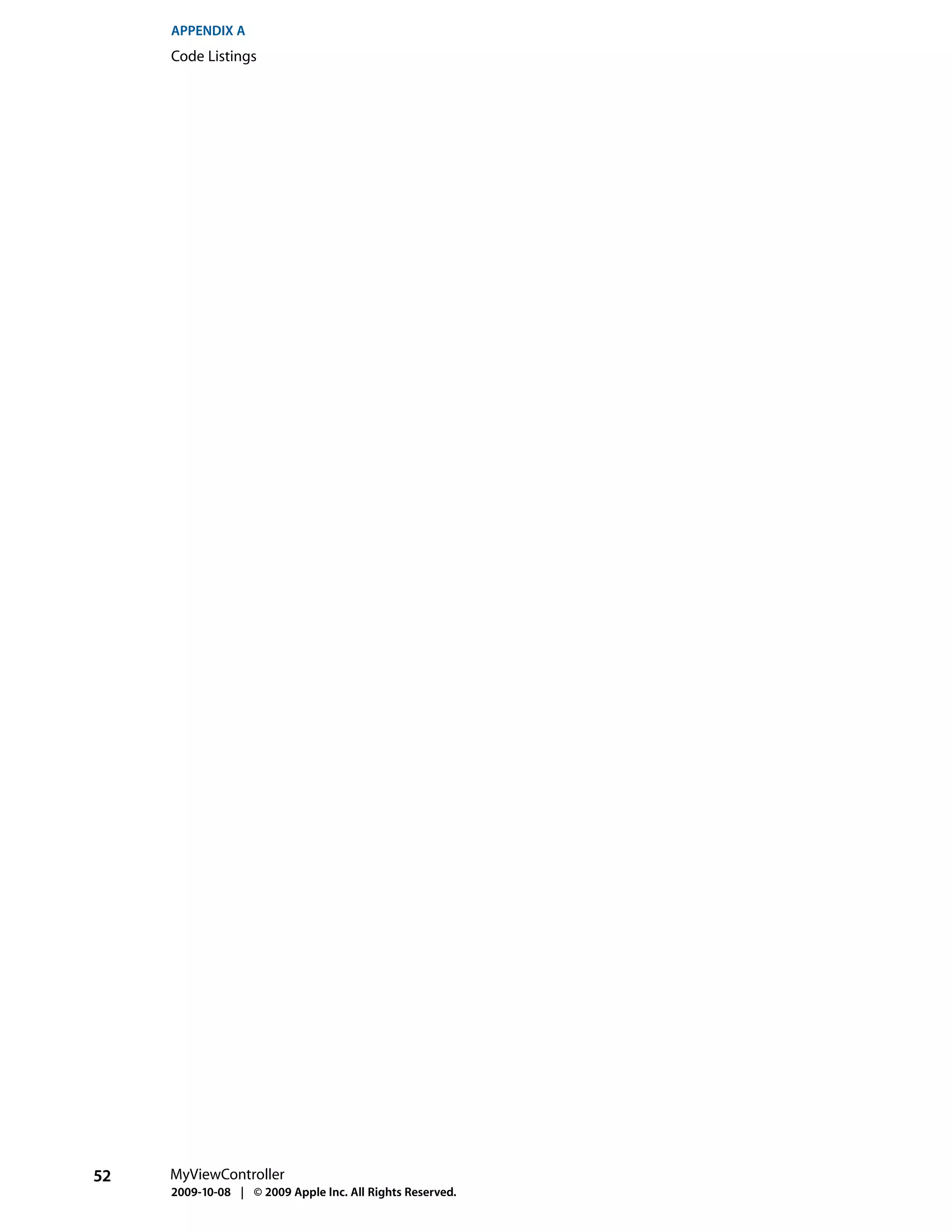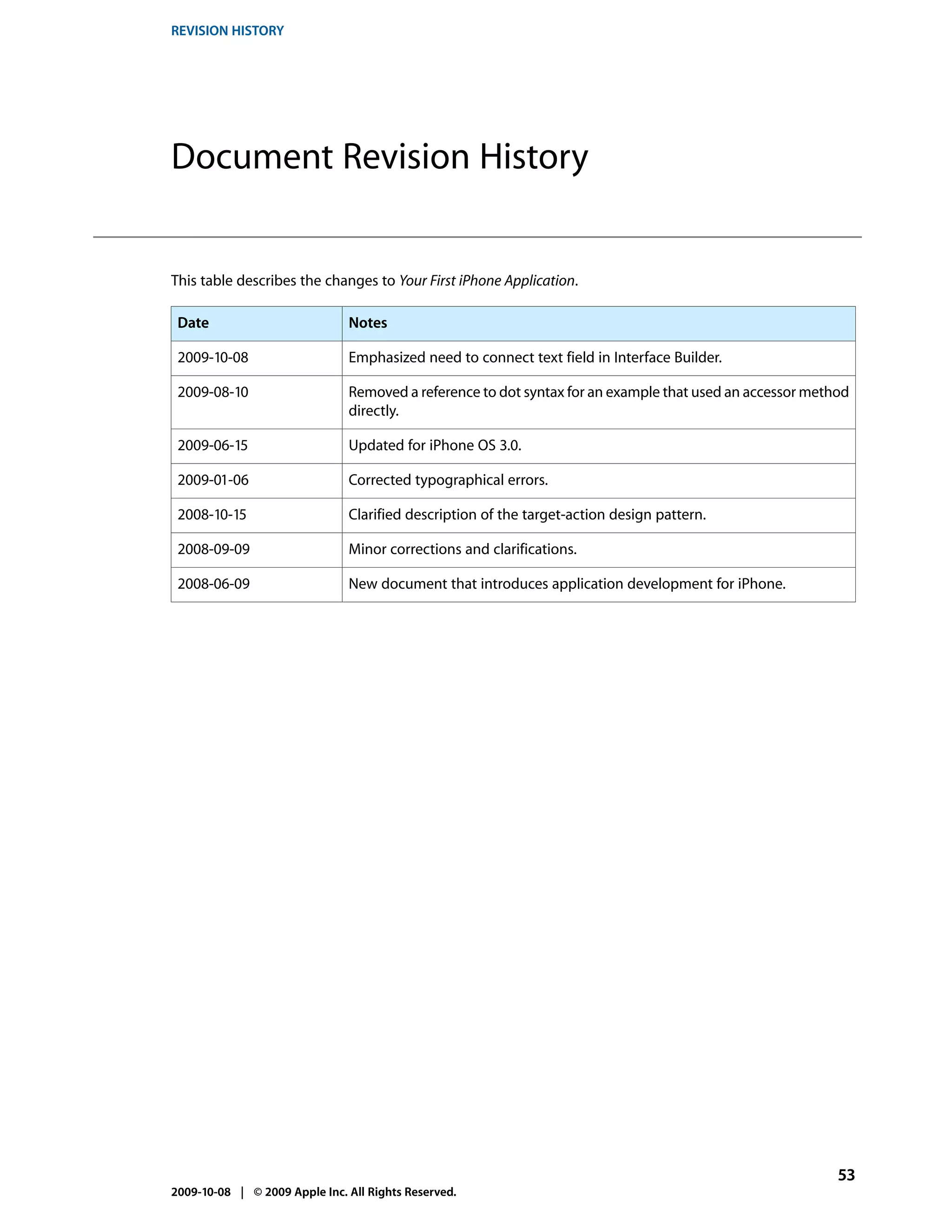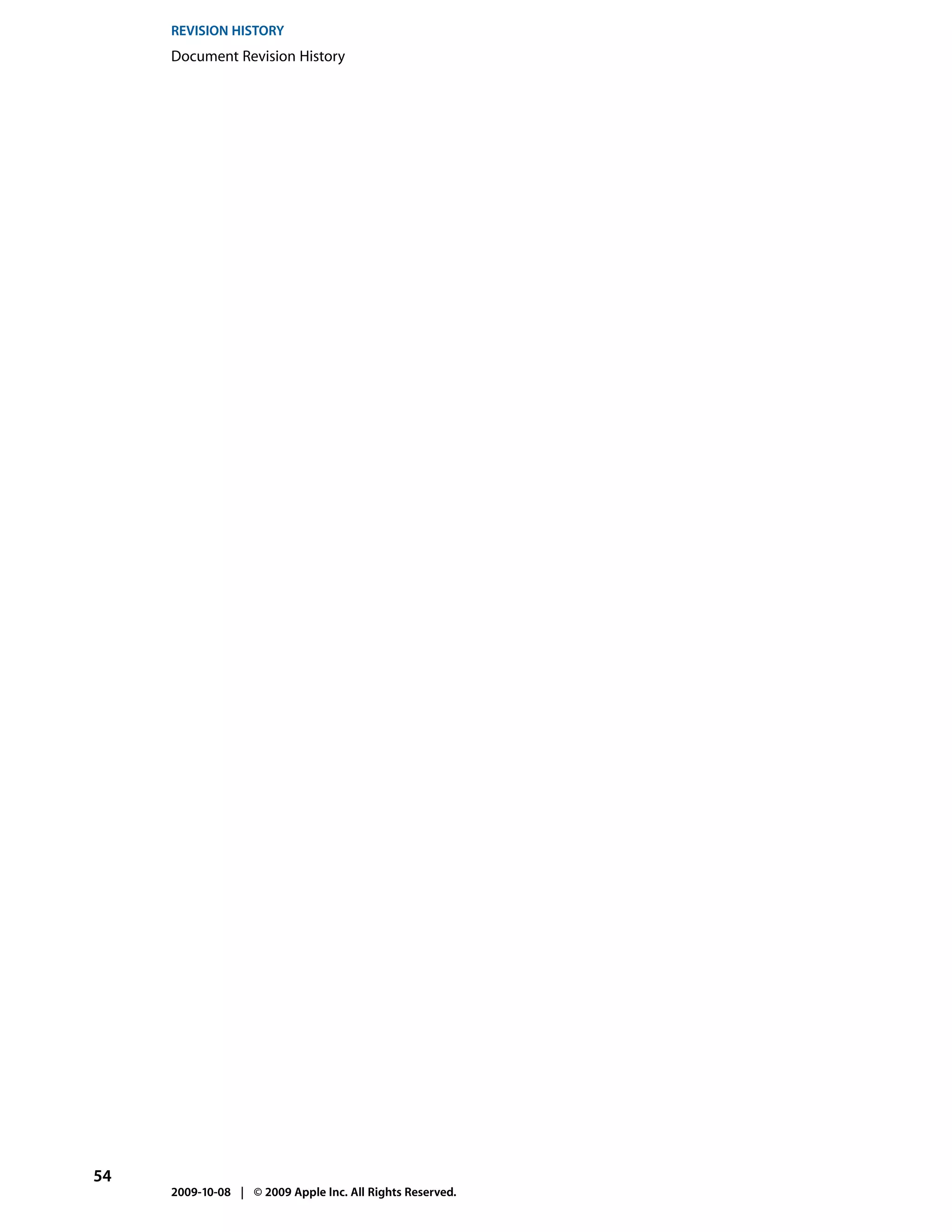The document describes creating a simple iPhone application project in Xcode. It explains how Xcode is used to create and manage projects. It then discusses how an iPhone application launches by default, with the UIApplicationMain function loading the main nib file specified in the project's Info.plist file. This results in a blank white screen initially until additional view controllers and views are added to the application.

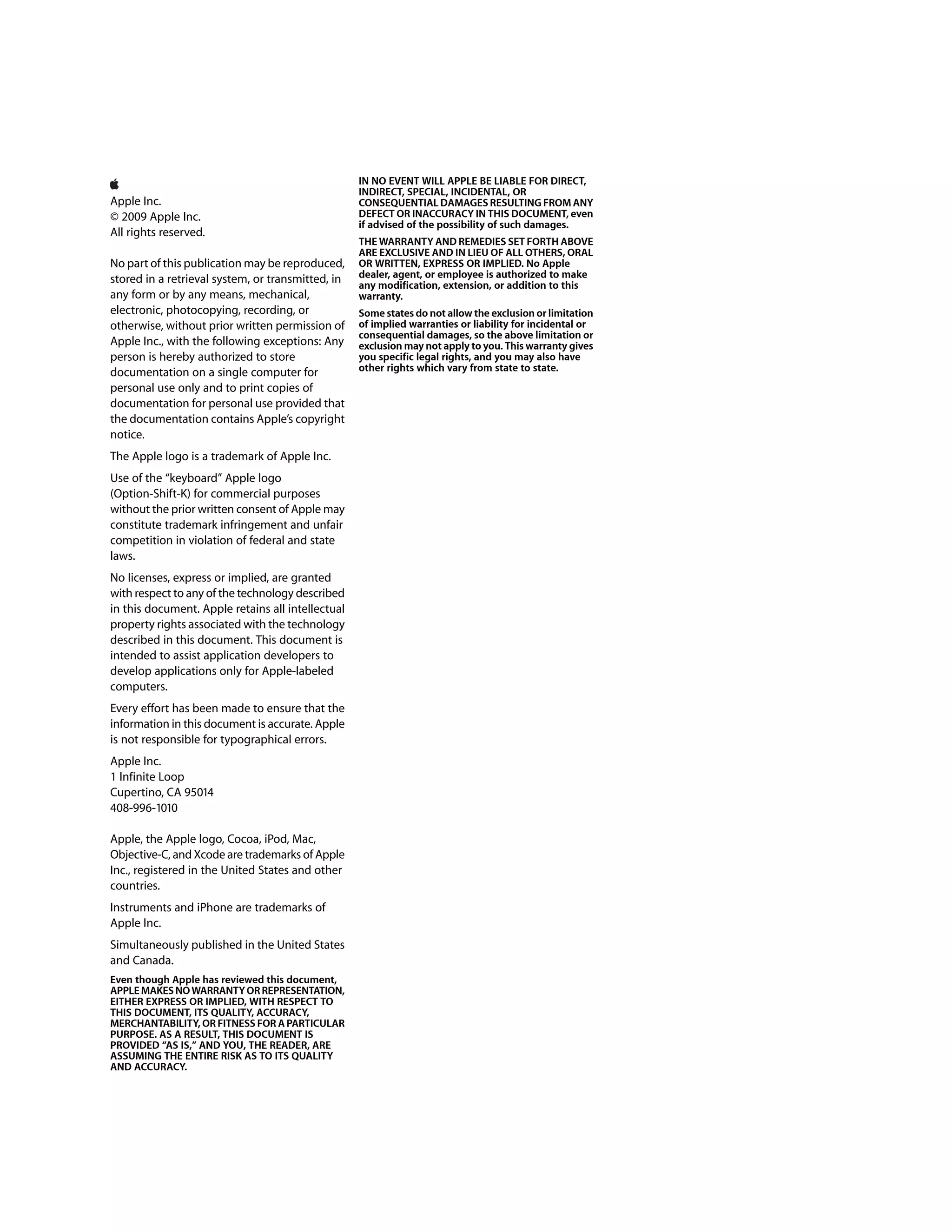



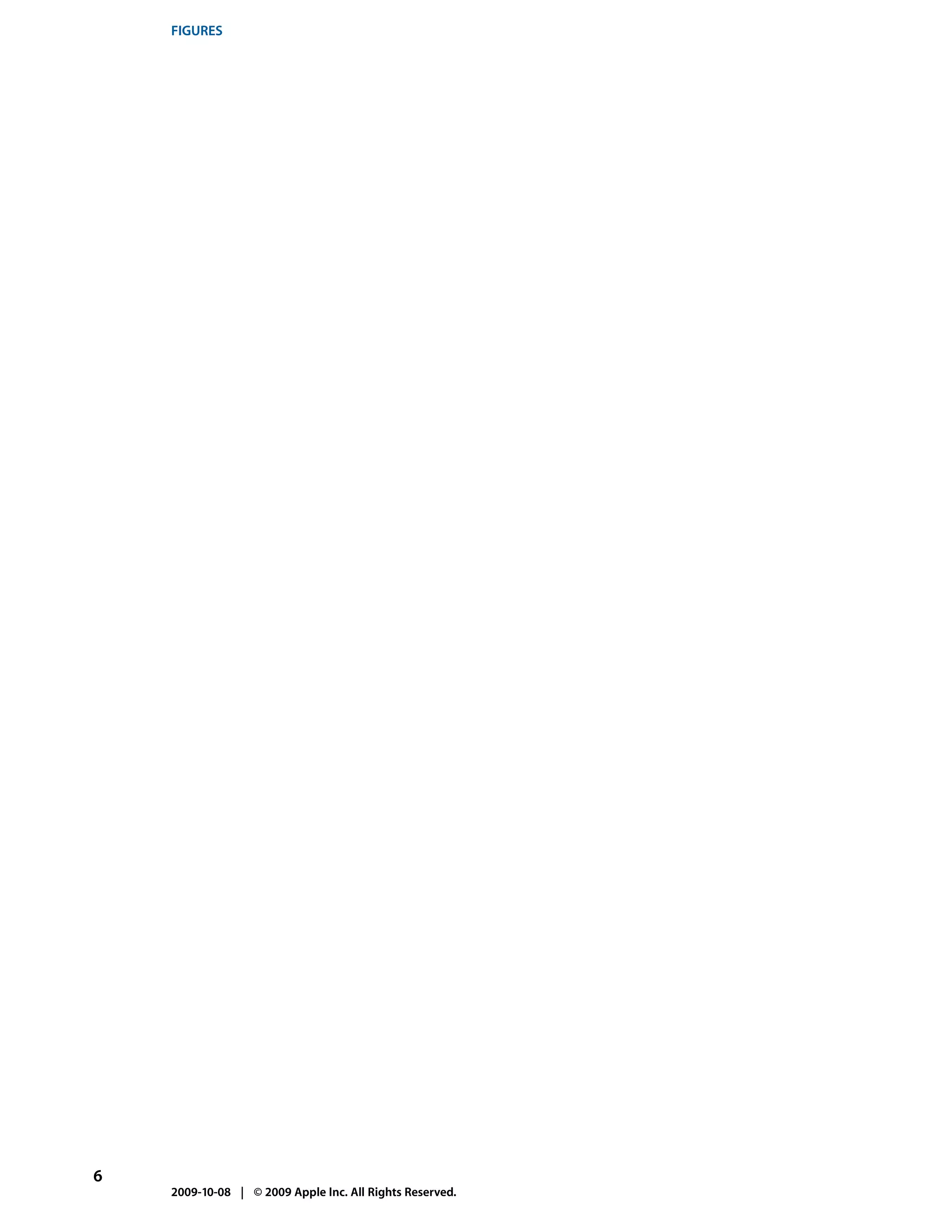
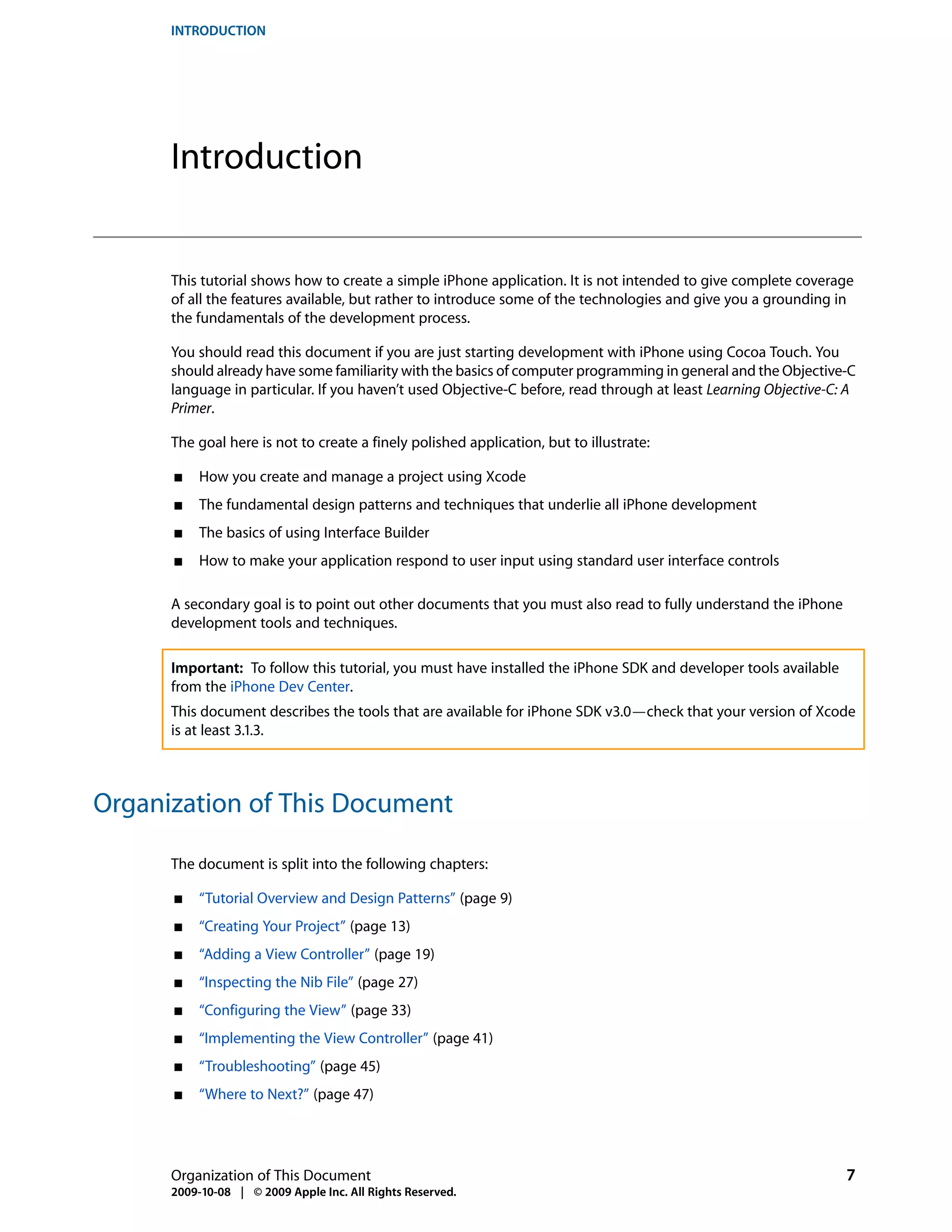

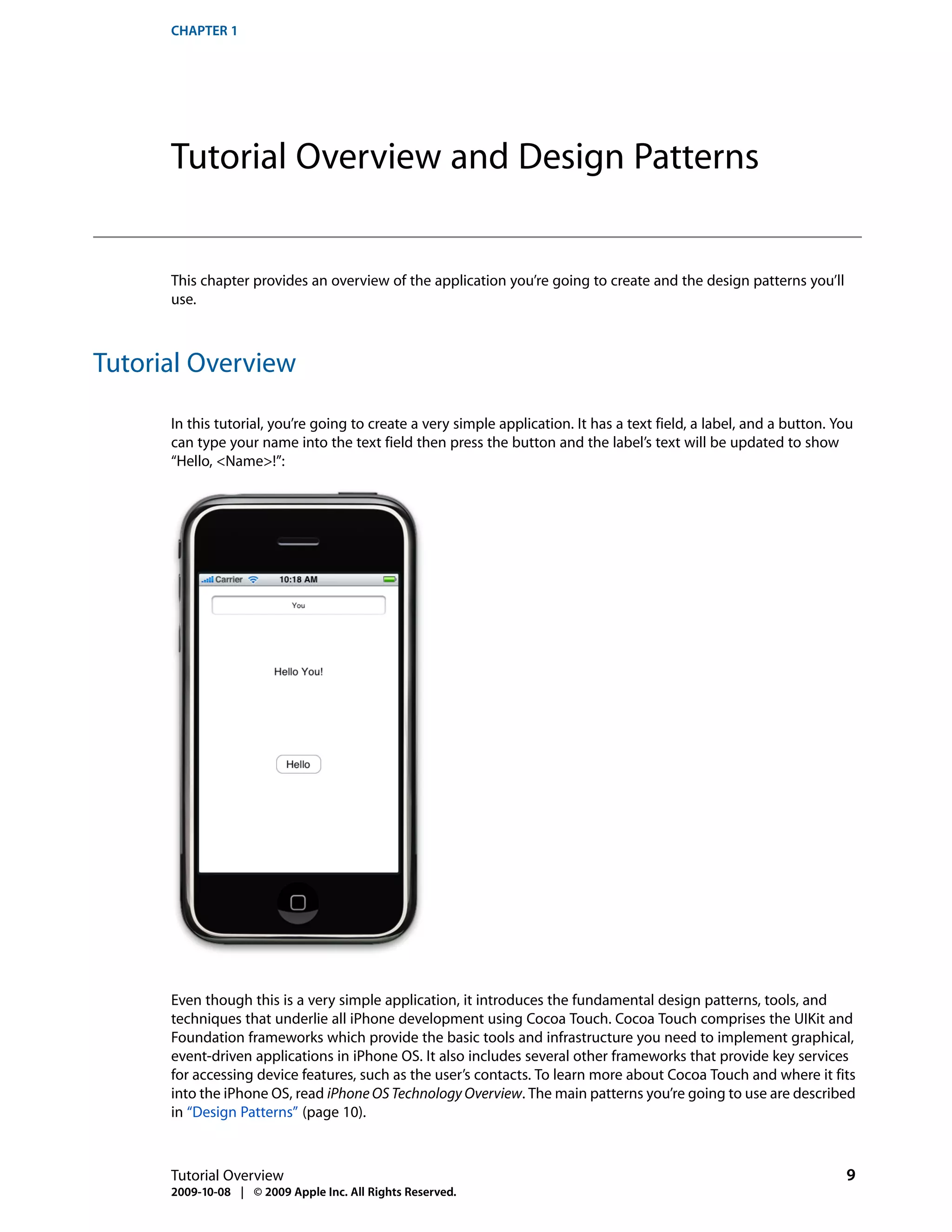

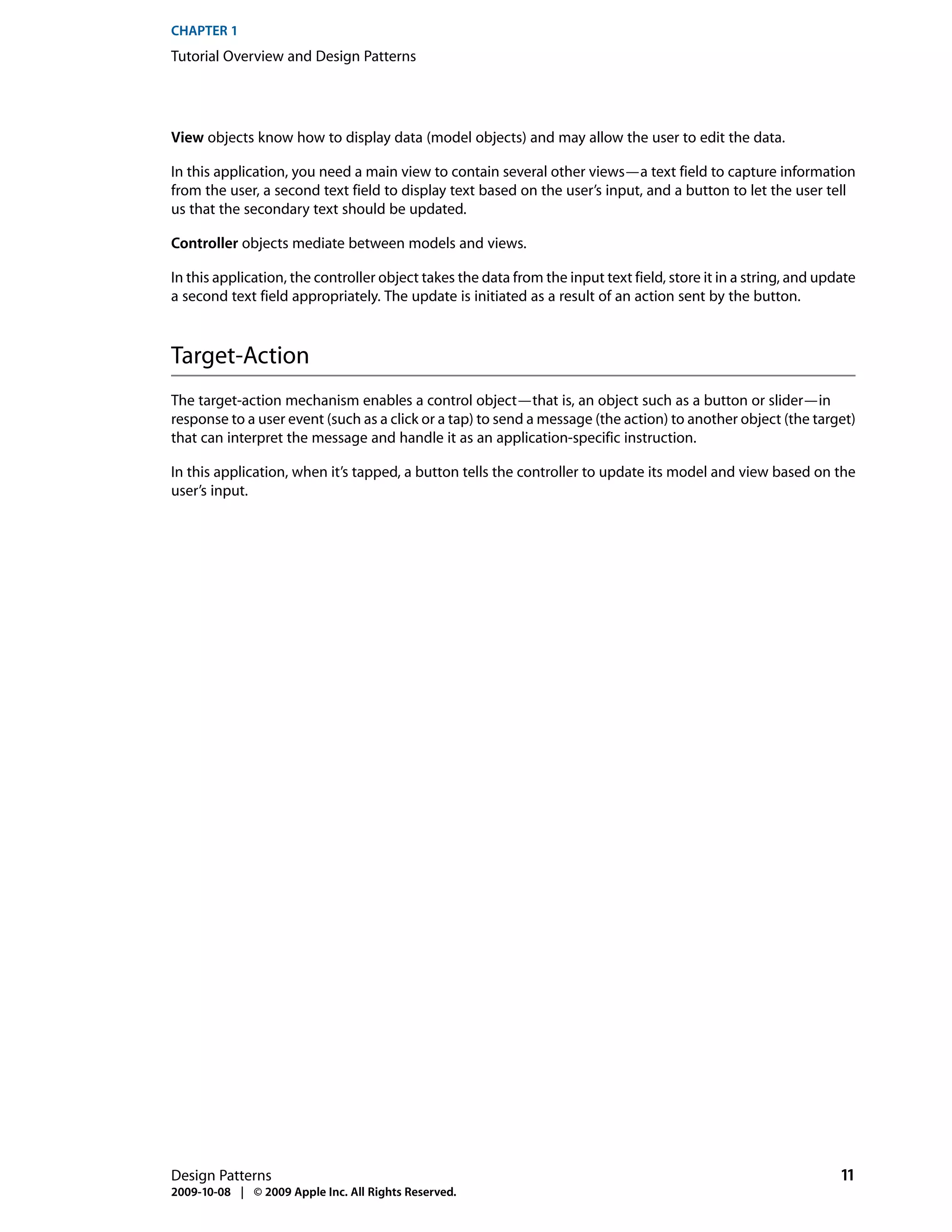
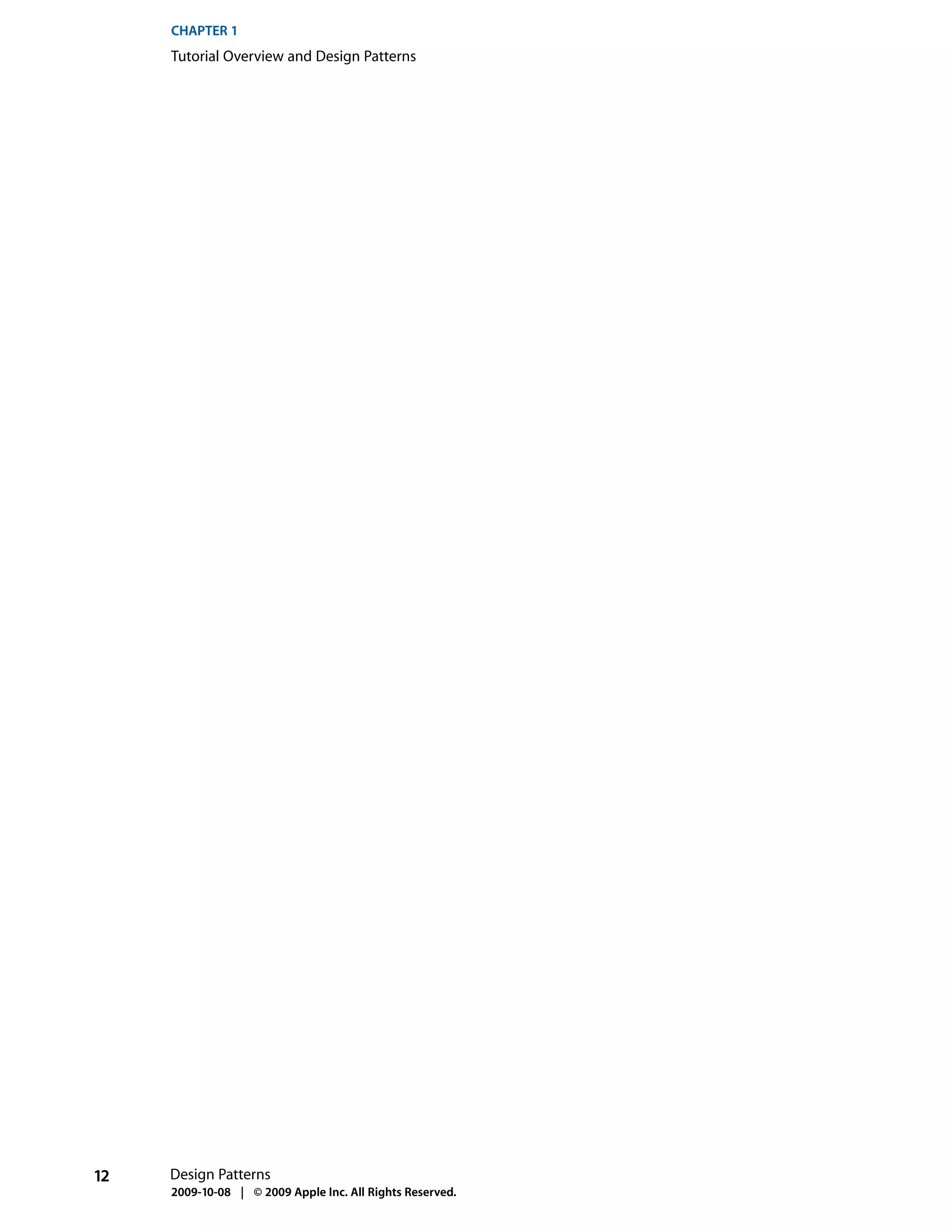
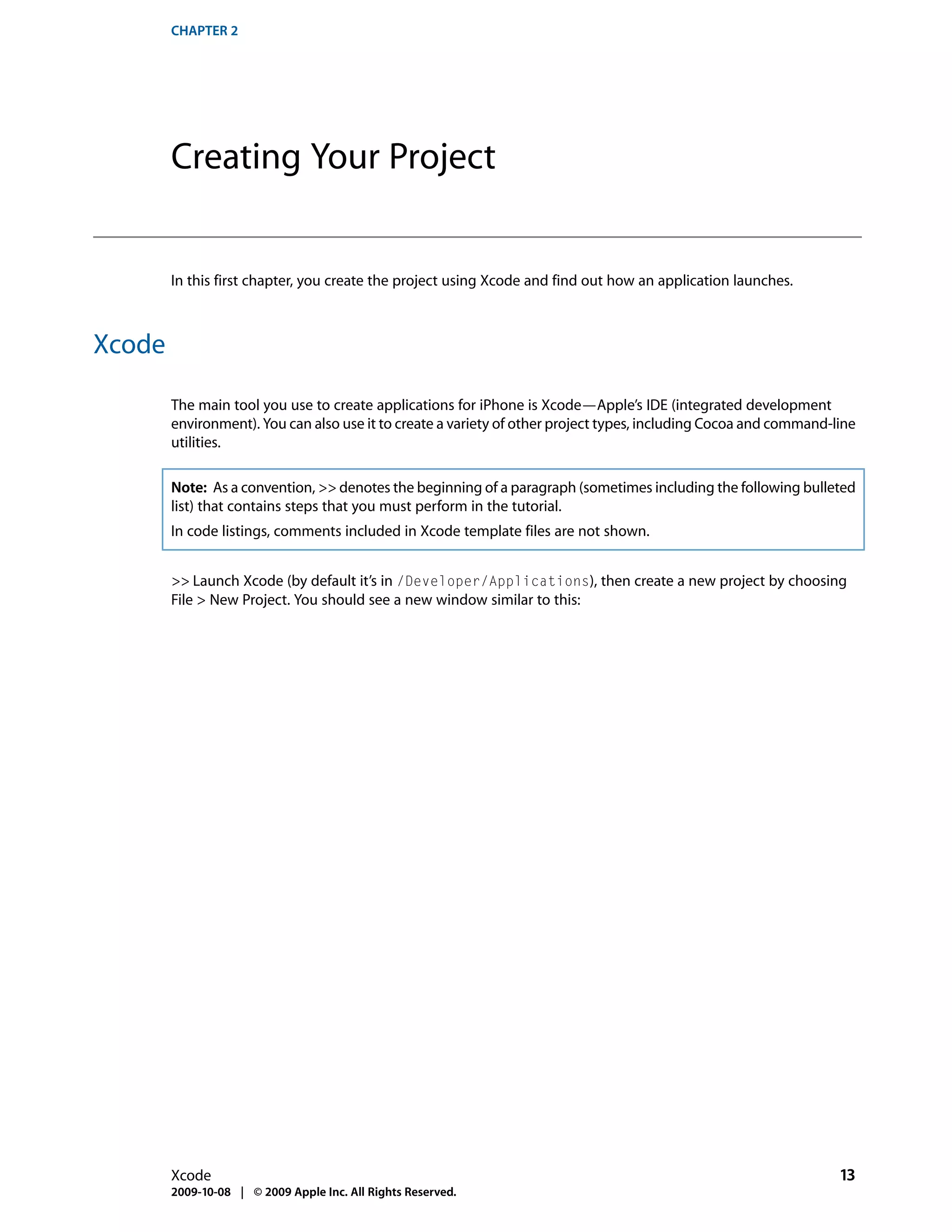
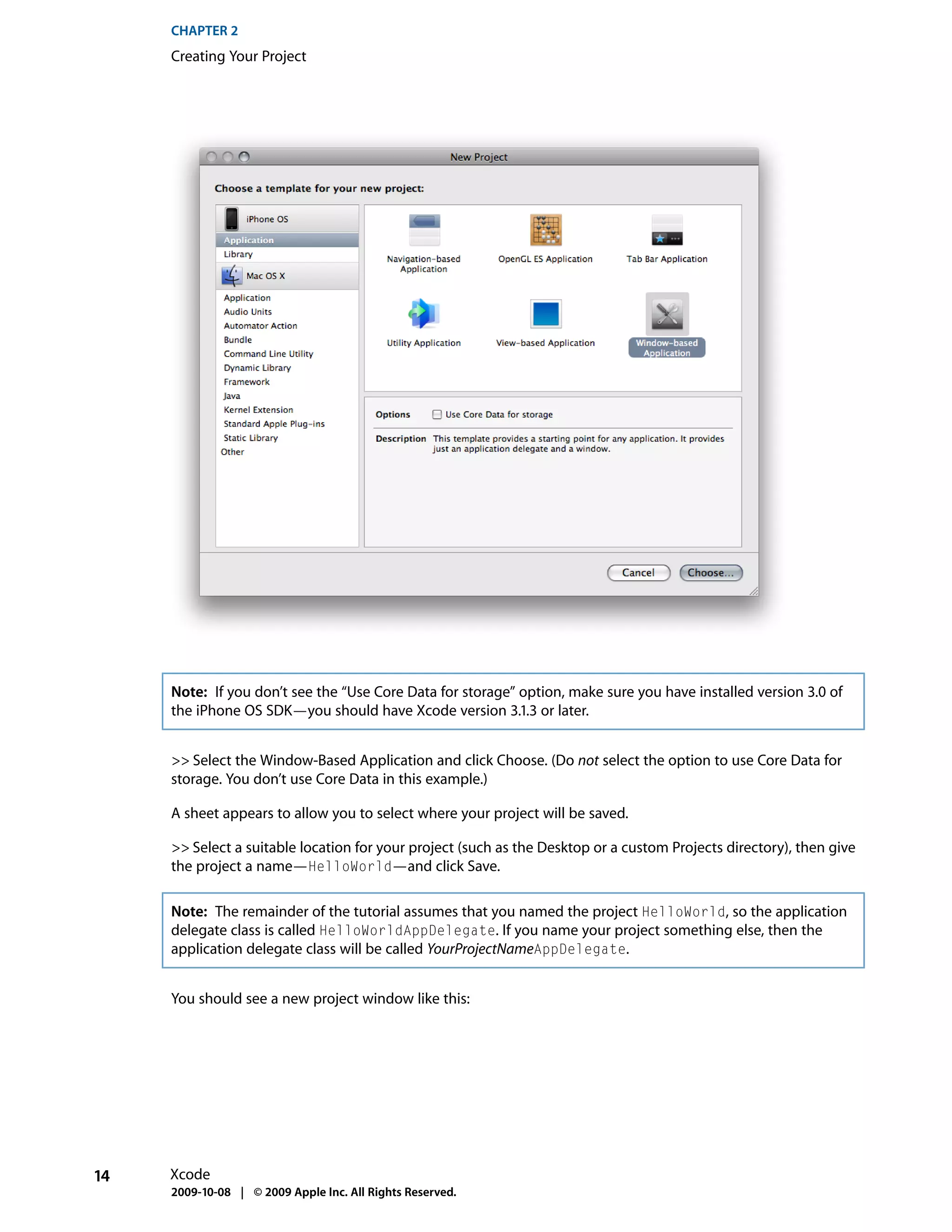
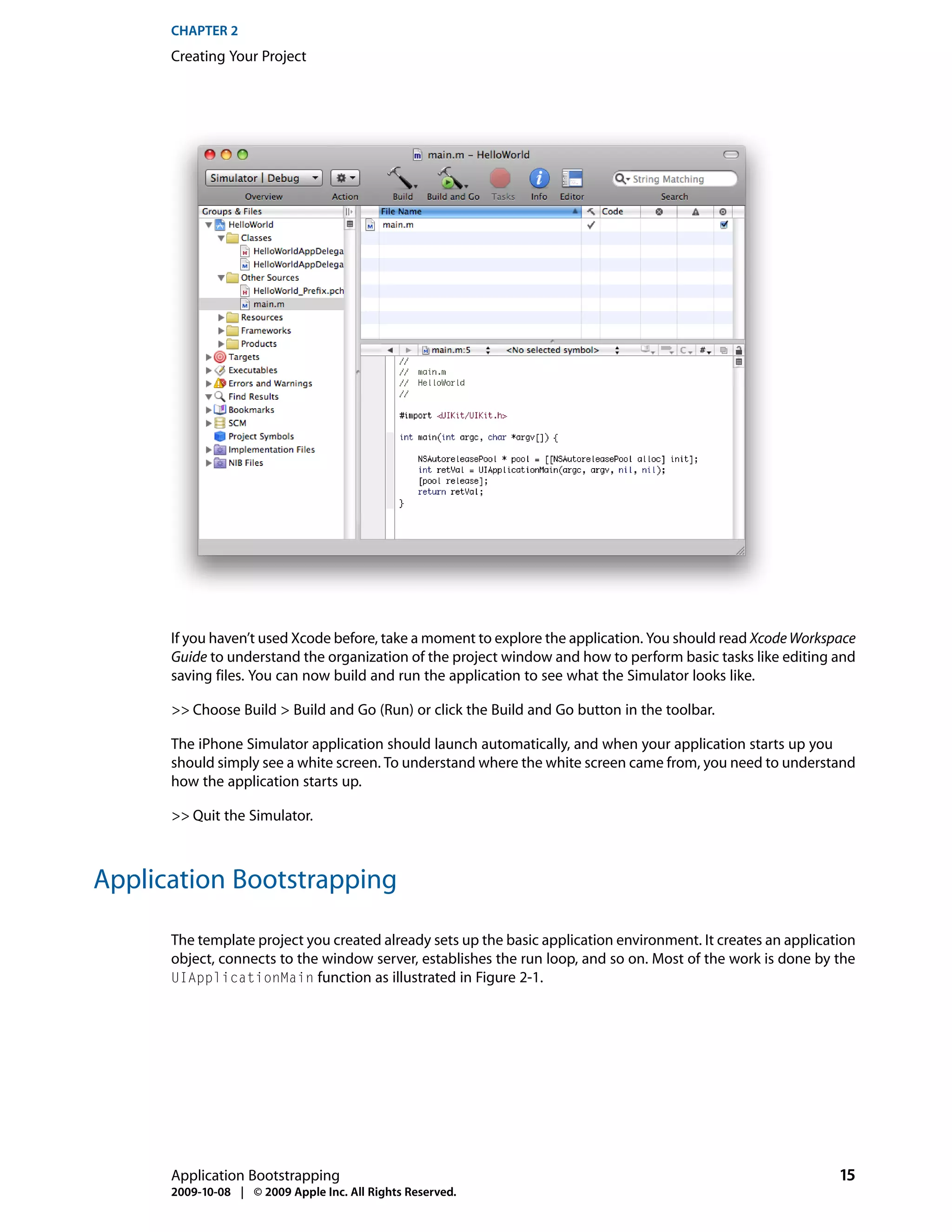
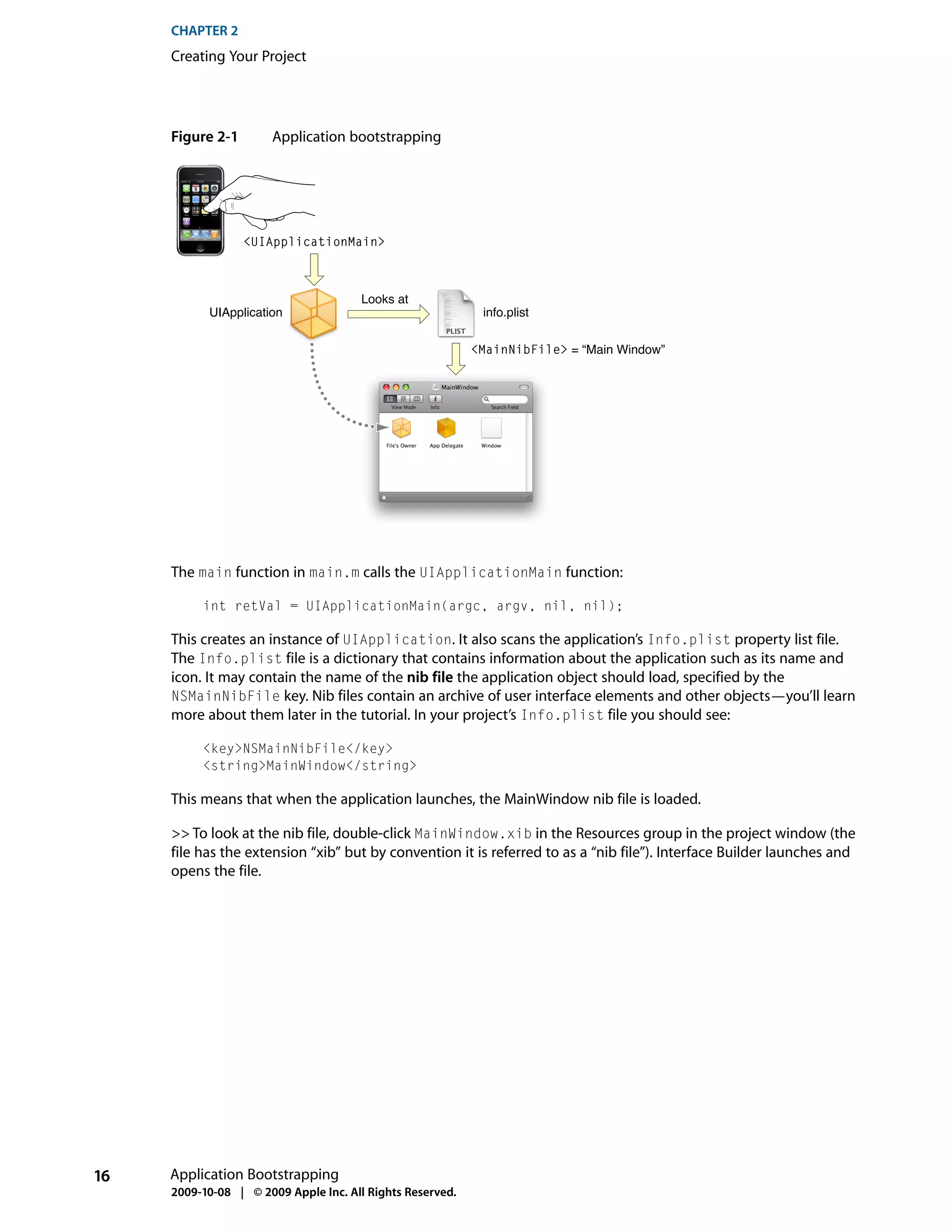
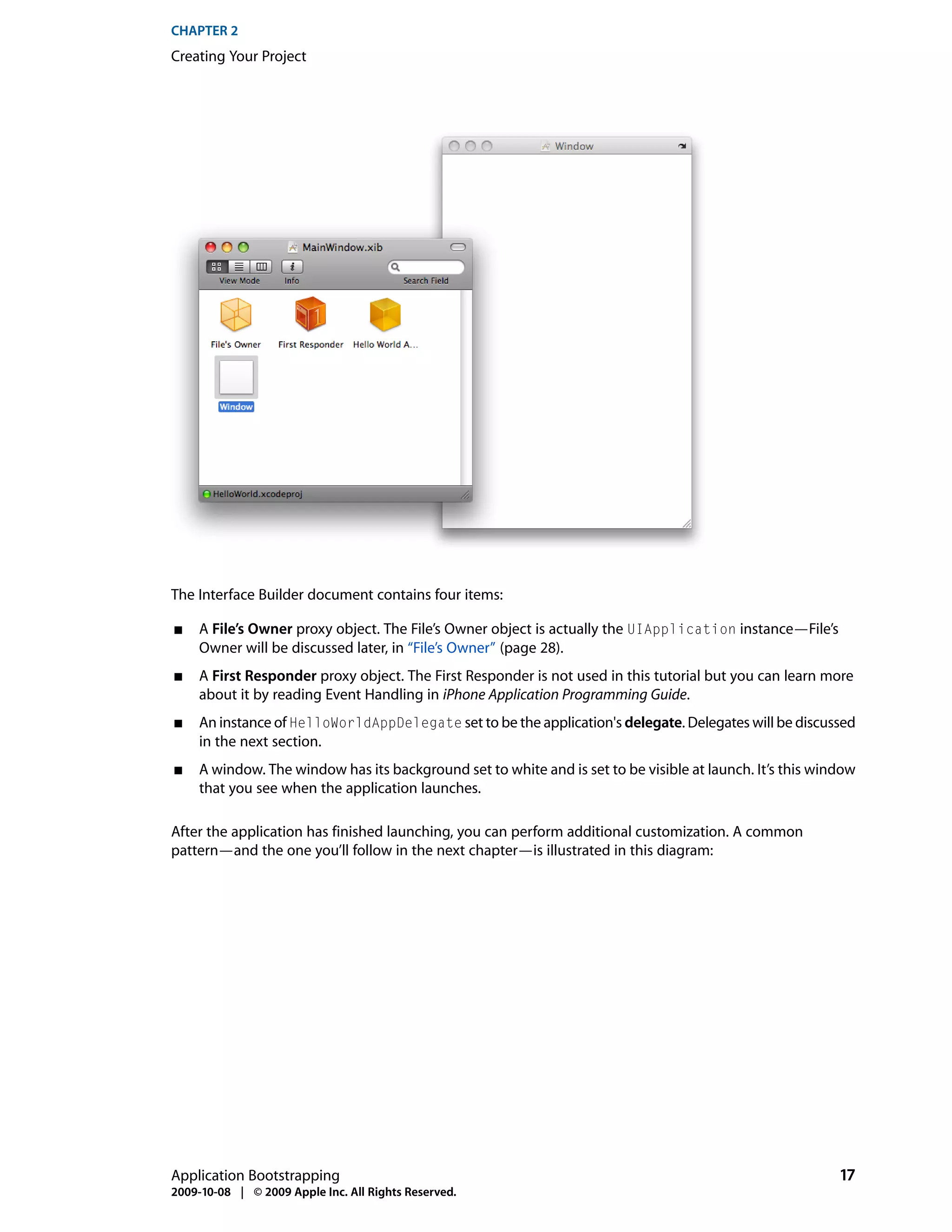
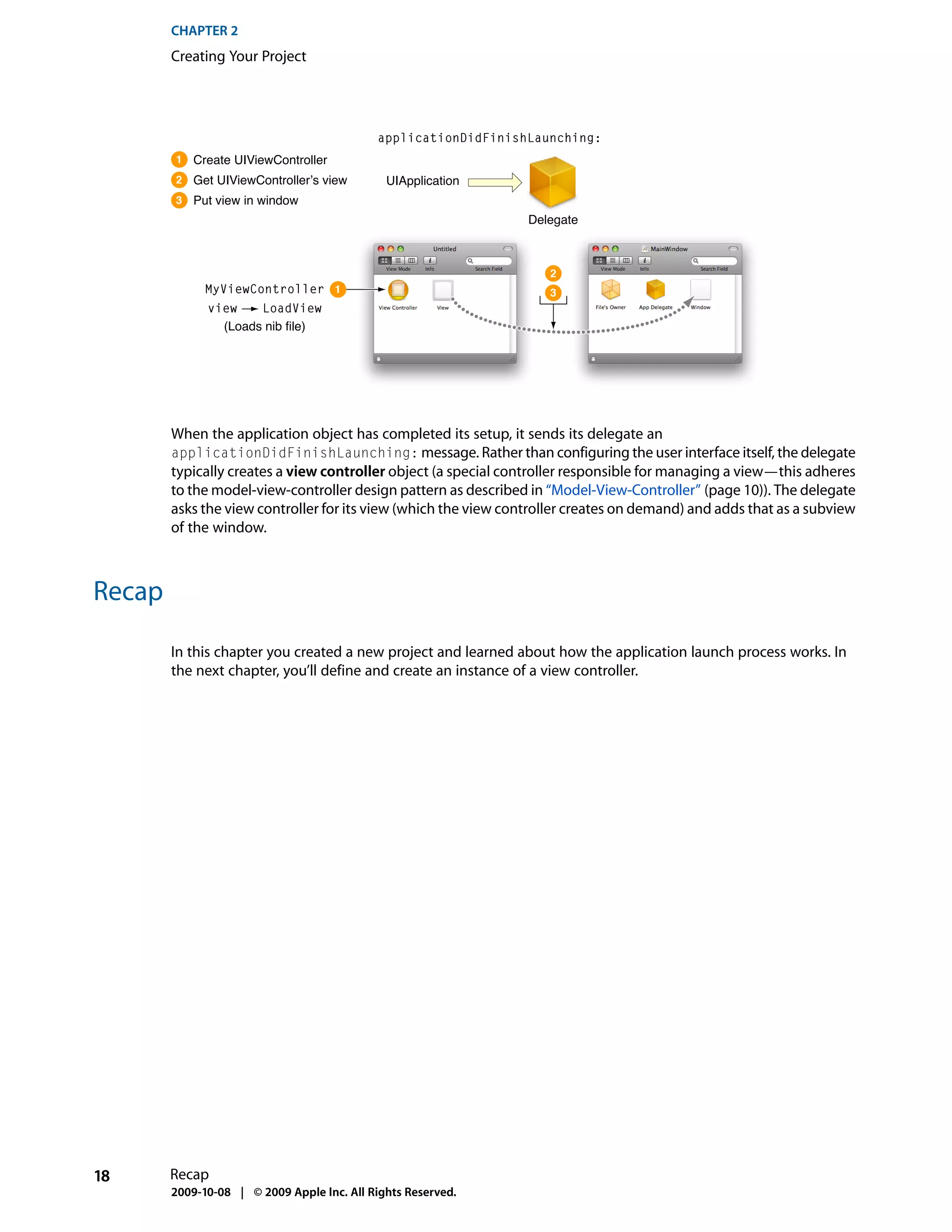
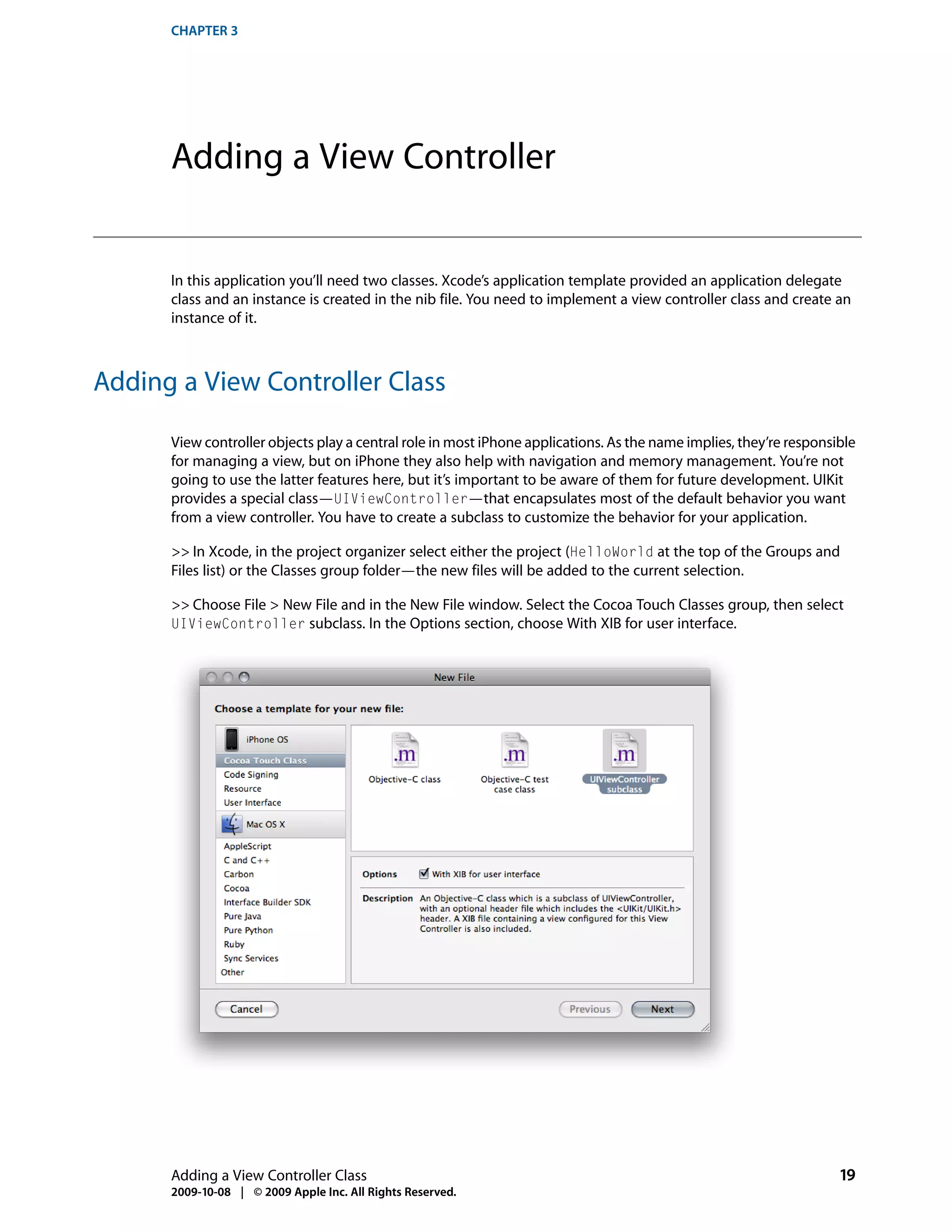
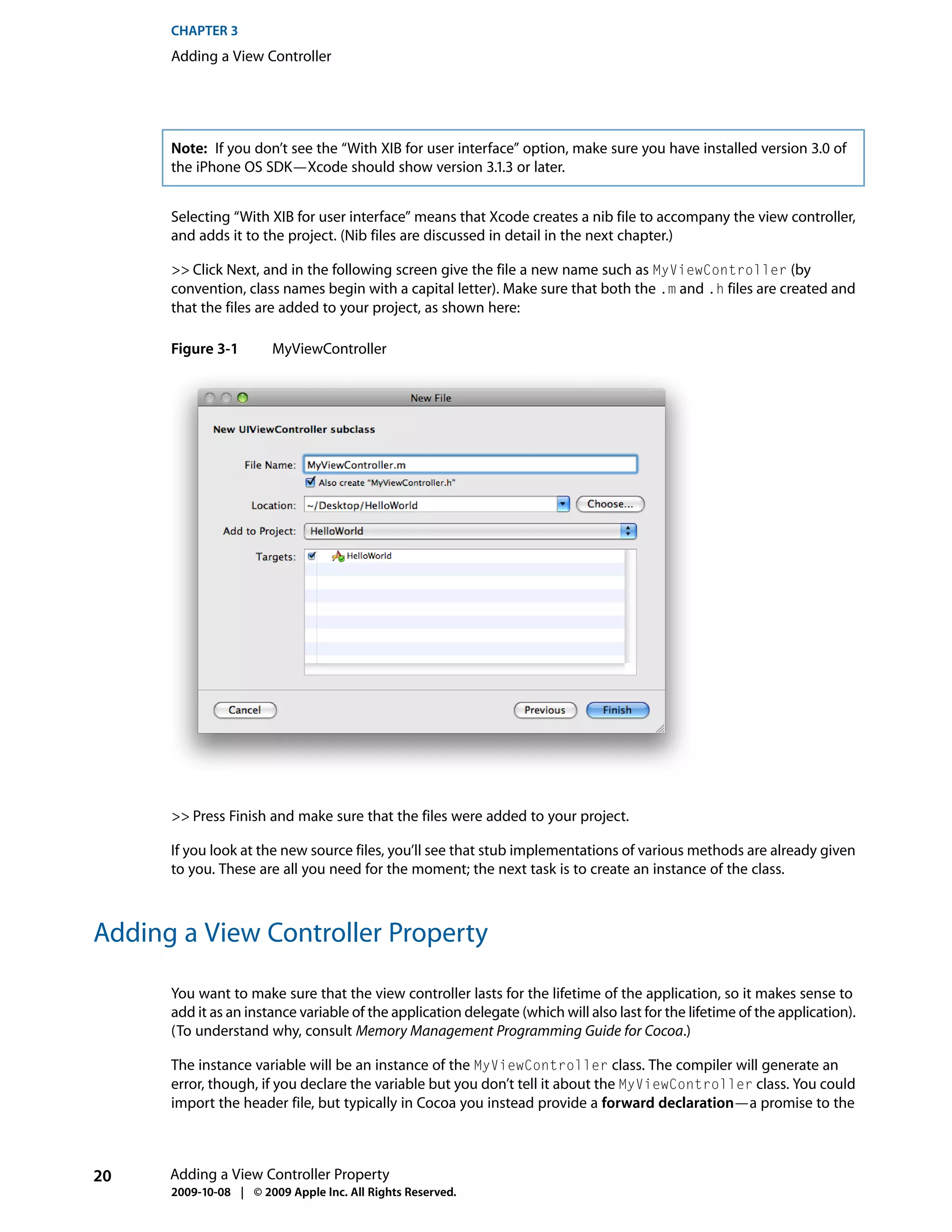
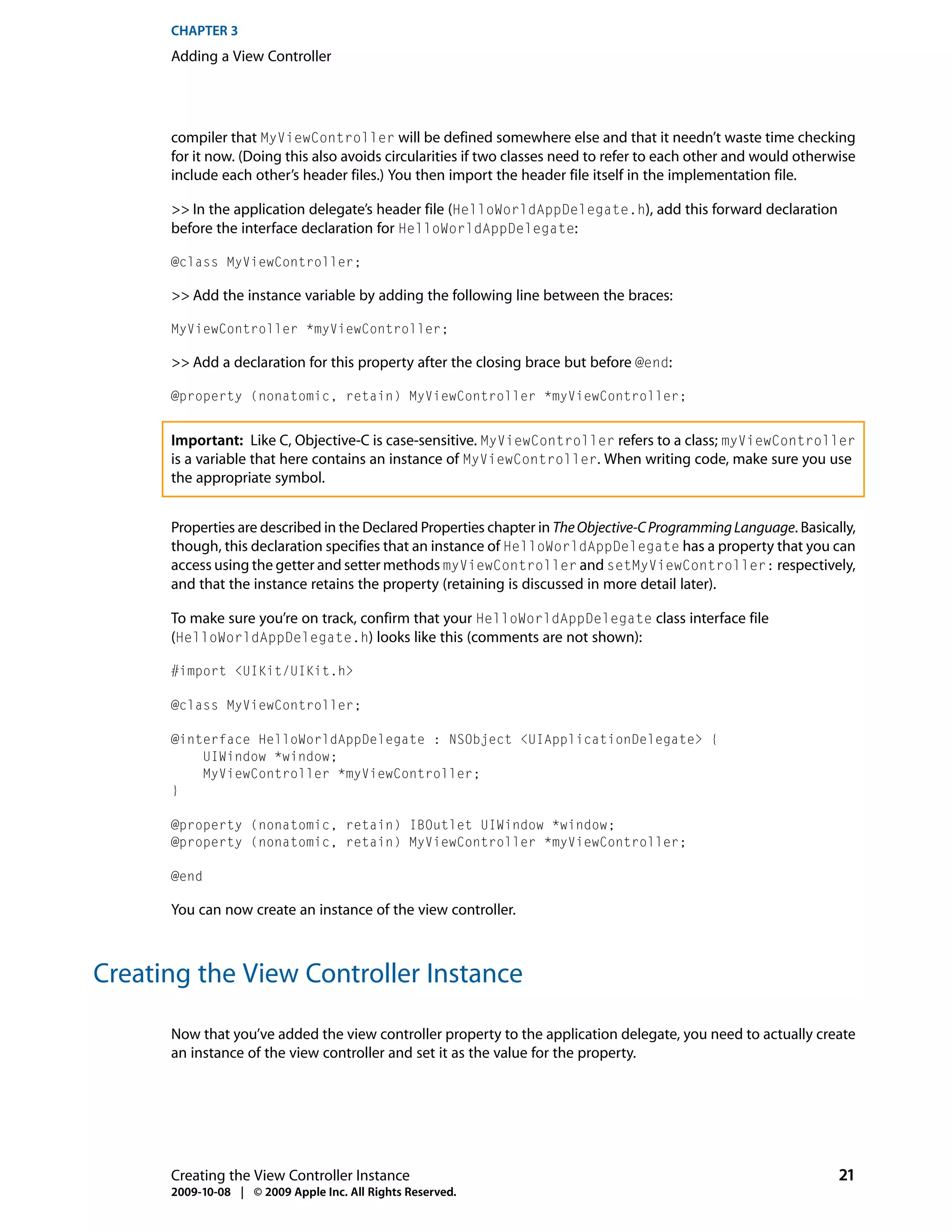
![CHAPTER 3
Adding a View Controller
>> In the implementation file for the application delegate class (HelloWorldAppDelegate.m), create an
instance of MyViewController by adding the following code as the first statements in the implementation
of the applicationDidFinishLaunching: method:
MyViewController *aViewController = [[MyViewController alloc]
initWithNibName:@"MyViewController" bundle:[NSBundle mainBundle]];
[self setMyViewController:aViewController];
[aViewController release];
There’s quite a lot in just these three lines. What they do is:
■ Create and initialize an instance of the view controller class.
■ Set the new view controller to be the myViewController instance variable using an accessor method.
Remember that you didn’t separately declare setMyViewController:, it was implied as part of the
property declaration—see “Adding a View Controller Property” (page 20).
■ Adhere to memory management rules by releasing the view controller.
You create the view controller object using alloc, then initialize it using initWithNibName:bundle:. The
init method specifies first the name of the nib file the controller should load and second the bundle in
which it should find it. A bundle is an abstraction of a location in the file system that groups code and
resources that can be used in an application. The advantages of using bundles over locating resources yourself
in the file-system are that bundles provide a convenient and simple API—the bundle object can locate a
resource just by name—and they take account of localization for you. To learn more about bundles, see
Resource Programming Guide.
By convention, you own any objects you create using an alloc method (amongst others, see Memory
Management Rules). You should also:
■ Relinquish ownership of any objects you create.
■ Typically use accessor methods to set instance variables anywhere other than in an initializer method.
The second line in the implementation uses an accessor method to set the instance variable, and then the
third line uses release to relinquish ownership.
There are other ways to implement the above. You could, for example, replace the three lines with just two:
MyViewController *aViewController = [[[MyViewController alloc]
initWithNibName:@"MyViewController" bundle:[NSBundle mainBundle]]
autorelease];
[self setMyViewController:aViewController];
In this version, you use autorelease as a way to relinquish ownership of the new view controller but at
some point in the future. To understand this, read Autorelease Pools in the Memory Management Programming
Guide for Cocoa. In general, however, you should try to avoid using autorelease wherever possible as it’s
a more resource intensive operation than release.
You could also replace the last line with:
self.myViewController = aViewController;
The dot notation invokes exactly the same accessor method (setMyViewController:) as in the original
implementation. The dot notation simply provides a more compact syntax—especially when you use nested
expressions. Which syntax you choose is largely personal preference, although using the dot syntax does
22 Creating the View Controller Instance
2009-10-08 | © 2009 Apple Inc. All Rights Reserved.](https://image.slidesharecdn.com/dev101-110525015138-phpapp01/75/Dev101-22-2048.jpg)
![CHAPTER 3
Adding a View Controller
have some additional benefits when used in conjunction with properties—see Declared Properties in The
Objective-C Programming Language. For more about the dot syntax, see “Dot Syntax” in The Objective-C
Programming Language in Objects, Classes, and Messaging in The Objective-C Programming Language.
Setting Up the View
The view controller is responsible for managing and configuring the view when asked. Rather than creating
the window’s content view directly, therefore, you ask the view controller for its view and add that as the
subview for the window.
>> After releasing the view controller, add the following lines:
UIView *controllersView = [myViewController view];
[window addSubview:controllersView];
You could do this in one line:
[window addSubview:[myViewController view]];
But breaking it into two serves to highlight the side of memory management that is the converse of that
which you saw earlier. Because you didn’t create the controller view using any of the methods listed in
Memory Management Rules in Memory Management Programming Guide for Cocoa, you don’t own the returned
object. Consequently you can simply pass it to the window and forget about it (you don’t have to release it).
The final line from the template:
[window makeKeyAndVisible];
causes the window—now complete with your view—to be displayed on screen. You add your view before
the window is displayed so that the user doesn’t briefly see a blank screen before the real content appears.
Housekeeping
There are a few unfinished tasks to complete: You need to import the view controller’s header file, synthesize
the accessor methods, and—to conform to the rules of memory management—make sure the view controller
is released in the dealloc method.
>> In the implementation file for the application delegate class (HelloWorldAppDelegate.m), do the
following:
■ At the top of the file, import the header file for MyViewController:
#import "MyViewController.h"
■ In the @implementation block of the class, tell the compiler to synthesize the accessor methods for
the view controller:
@synthesize myViewController;
■ In the dealloc method, release the view controller in the first statement:
Setting Up the View 23
2009-10-08 | © 2009 Apple Inc. All Rights Reserved.](https://image.slidesharecdn.com/dev101-110525015138-phpapp01/75/Dev101-23-2048.jpg)
![CHAPTER 3
Adding a View Controller
[myViewController release];
Implementation Source Listing
To make sure you’re still on track, confirm that your HelloWorldAppDelegate class implementation
(HelloWorldAppDelegate.m) looks like this:
#import "MyViewController.h"
#import "HelloWorldAppDelegate.h"
@implementation HelloWorldAppDelegate
@synthesize window;
@synthesize myViewController;
- (void)applicationDidFinishLaunching:(UIApplication *)application {
MyViewController *aViewController = [[MyViewController alloc]
initWithNibName:@"MyViewController" bundle:[NSBundle mainBundle]];
[self setMyViewController:aViewController];
[aViewController release];
UIView *controllersView = [myViewController view];
[window addSubview:controllersView];
[window makeKeyAndVisible];
}
- (void)dealloc {
[myViewController release];
[window release];
[super dealloc];
}
@end
Test the Application
You can now test your application.
>> Compile and run the project (choose Build > Build and Run, or click the Build and Run button in Xcode’s
toolbar).
Your application should compile without errors and you should again see a white screen in Simulator.
24 Implementation Source Listing
2009-10-08 | © 2009 Apple Inc. All Rights Reserved.](https://image.slidesharecdn.com/dev101-110525015138-phpapp01/75/Dev101-24-2048.jpg)
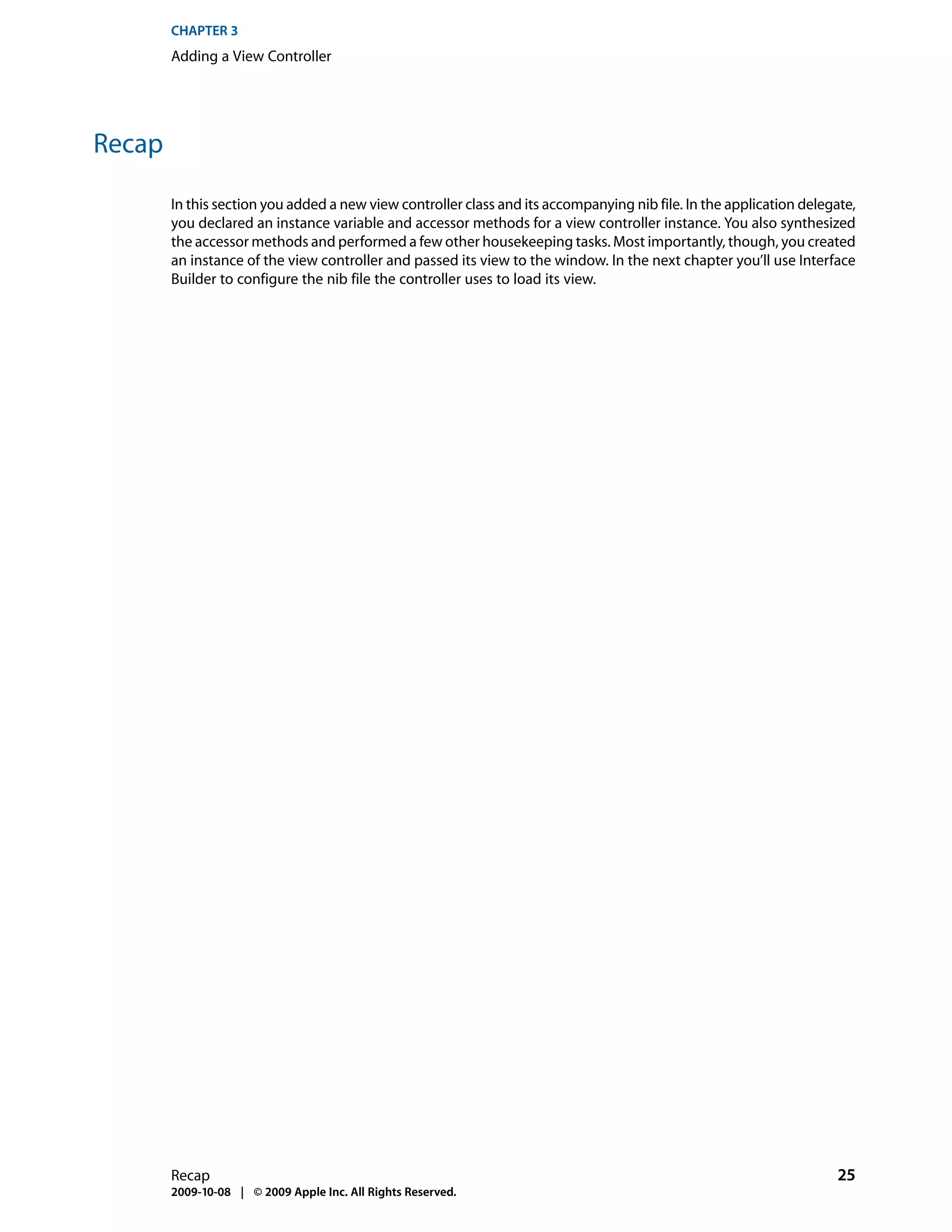
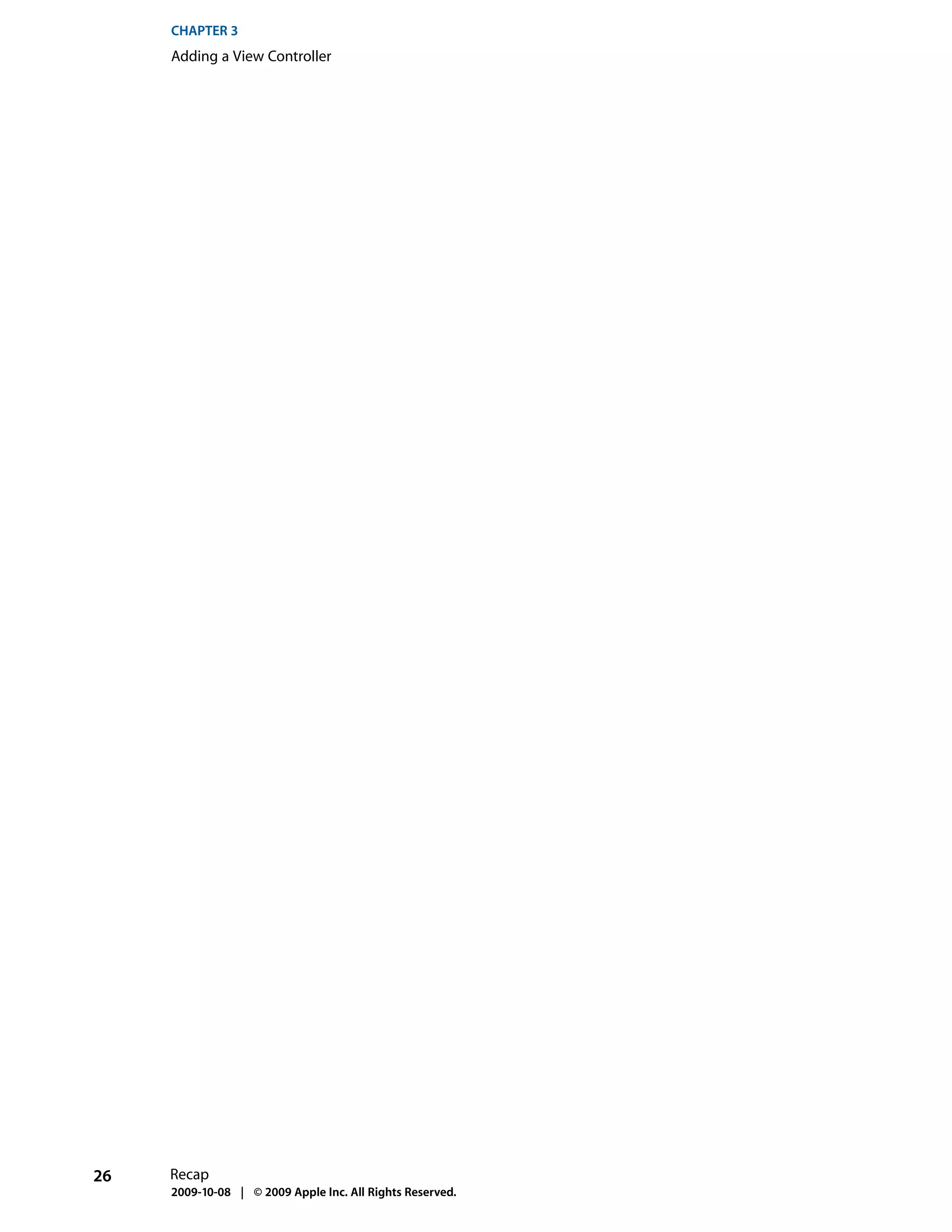
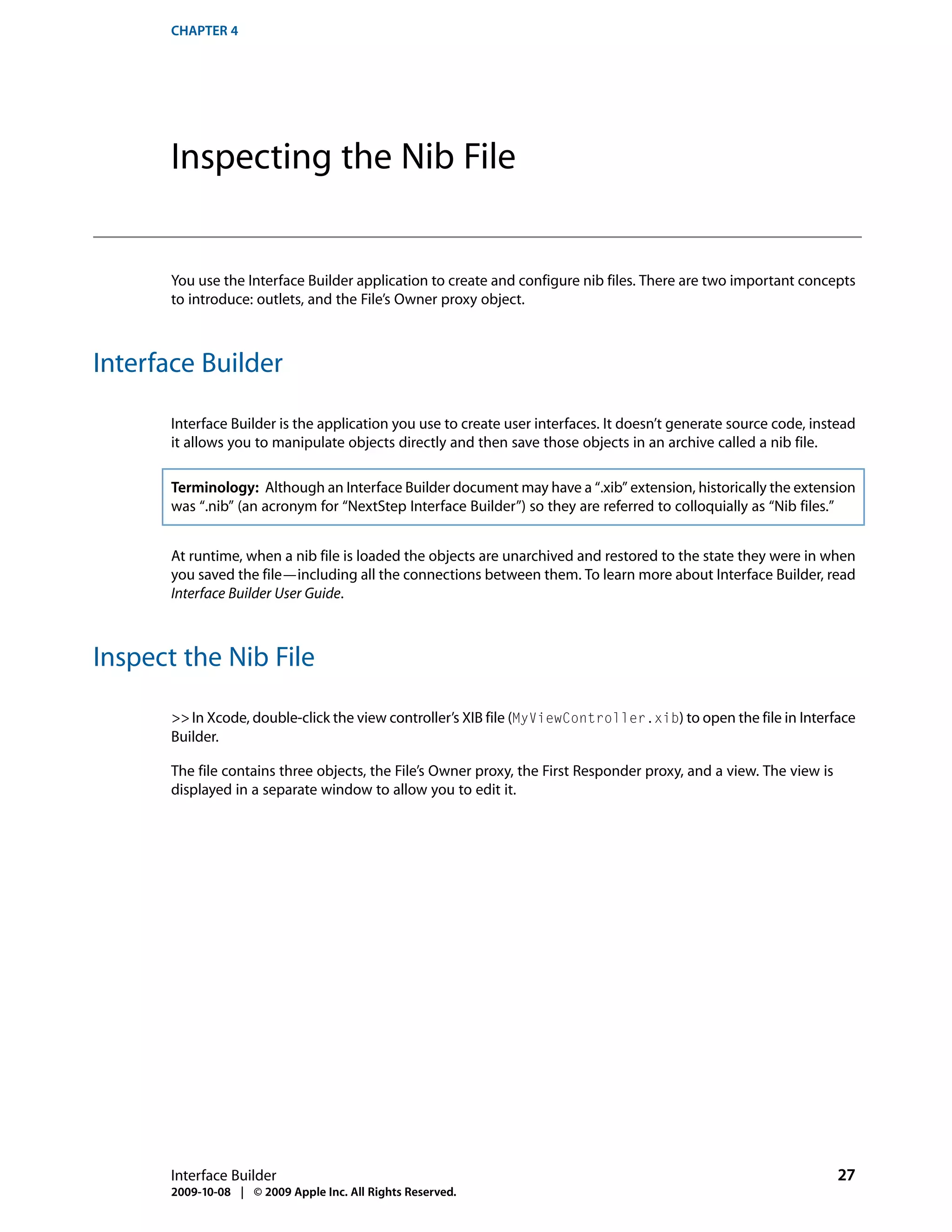
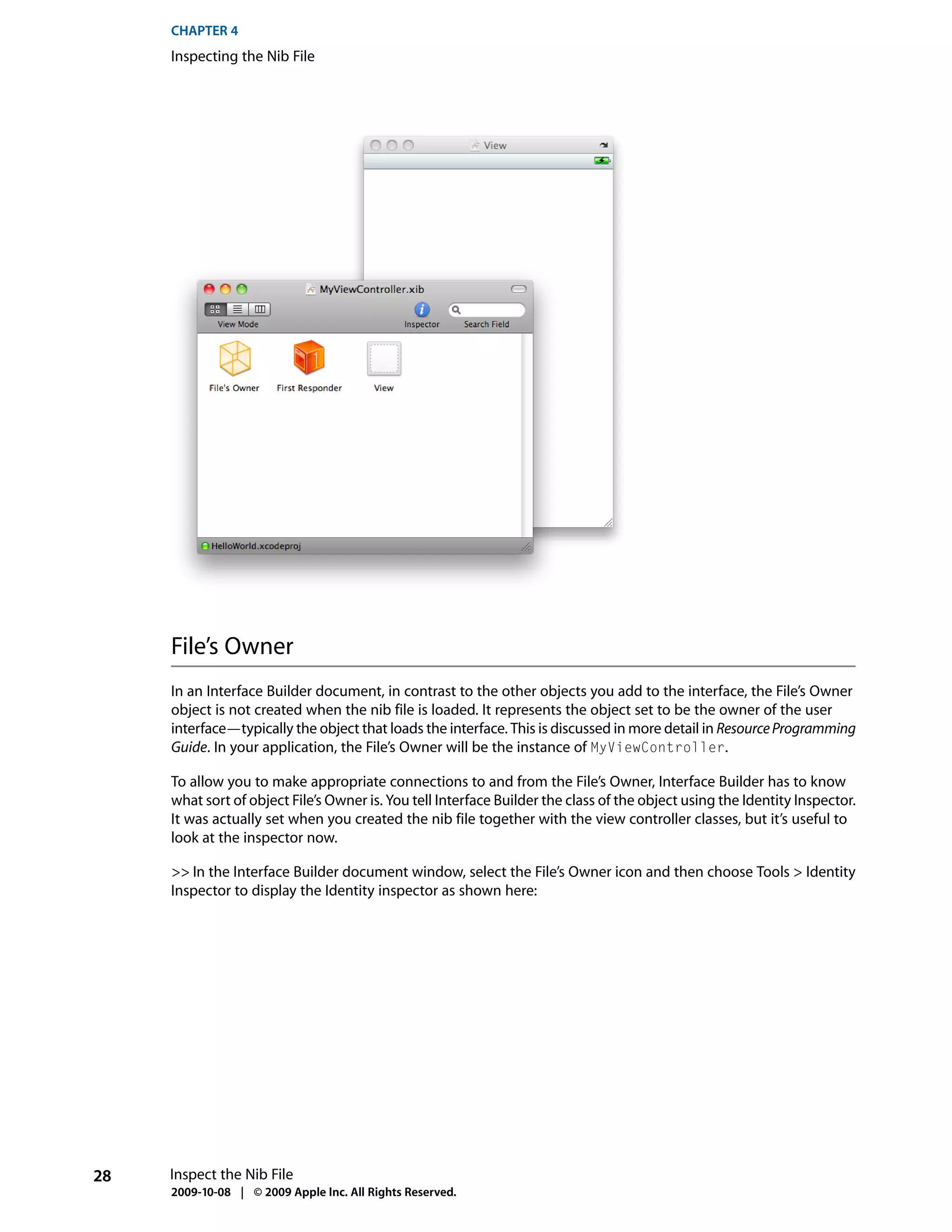
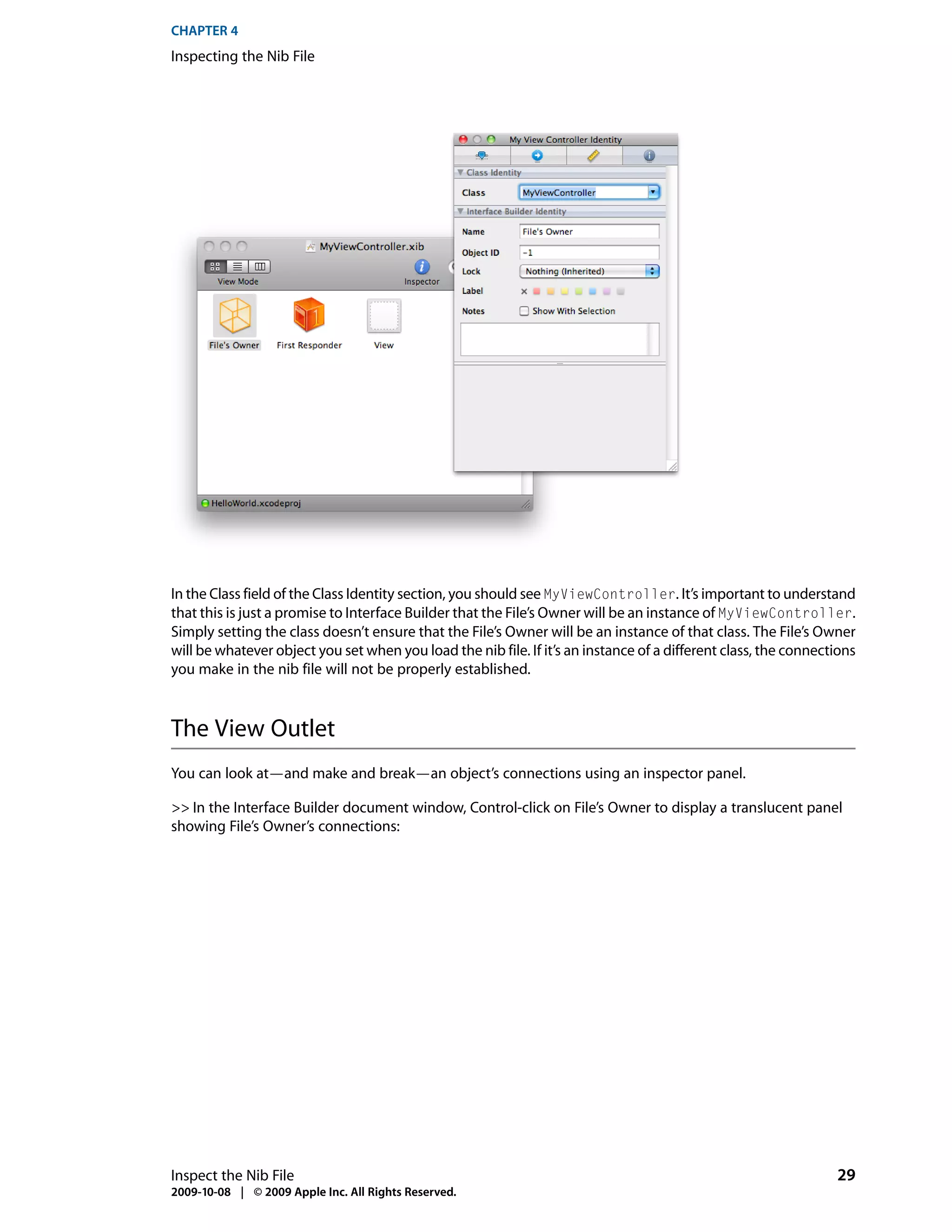
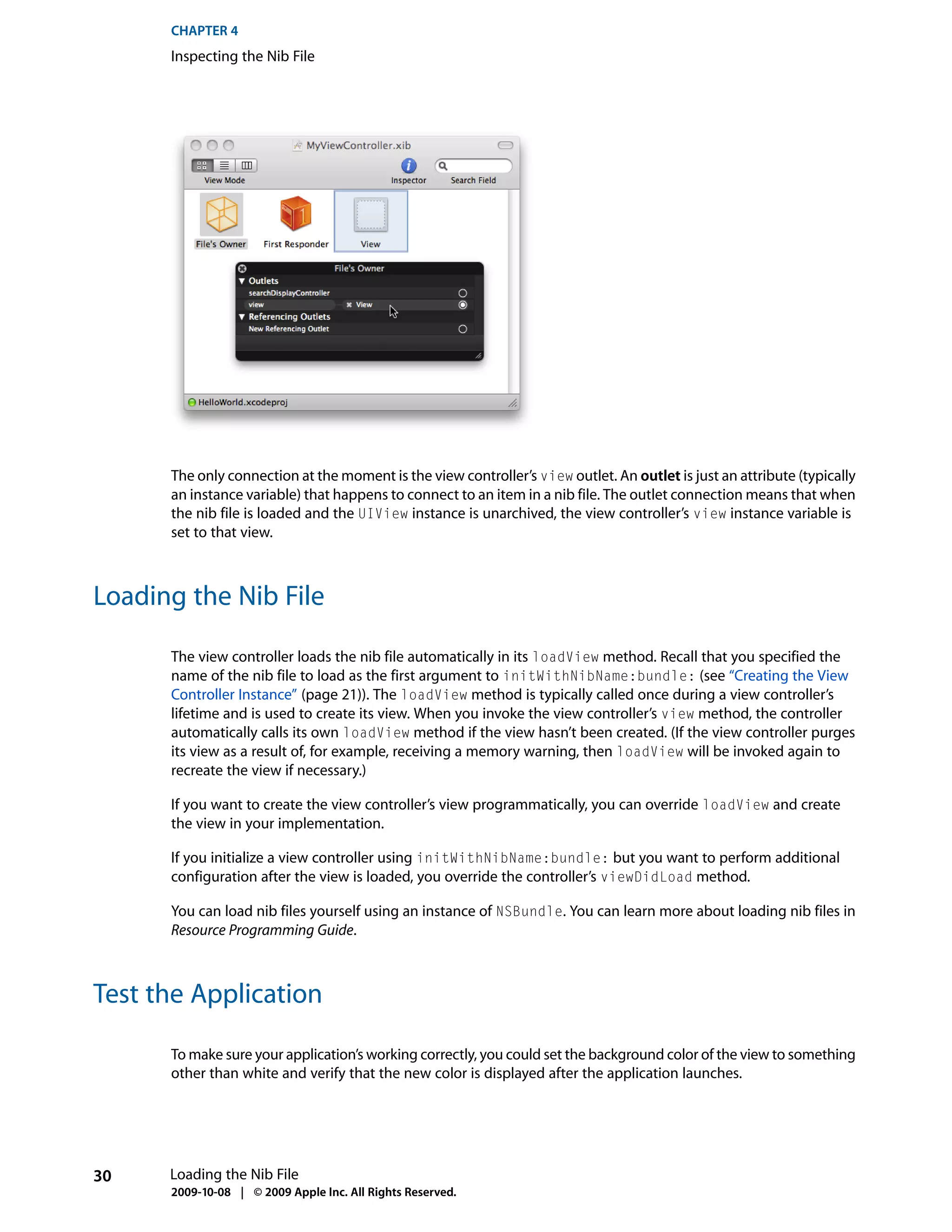
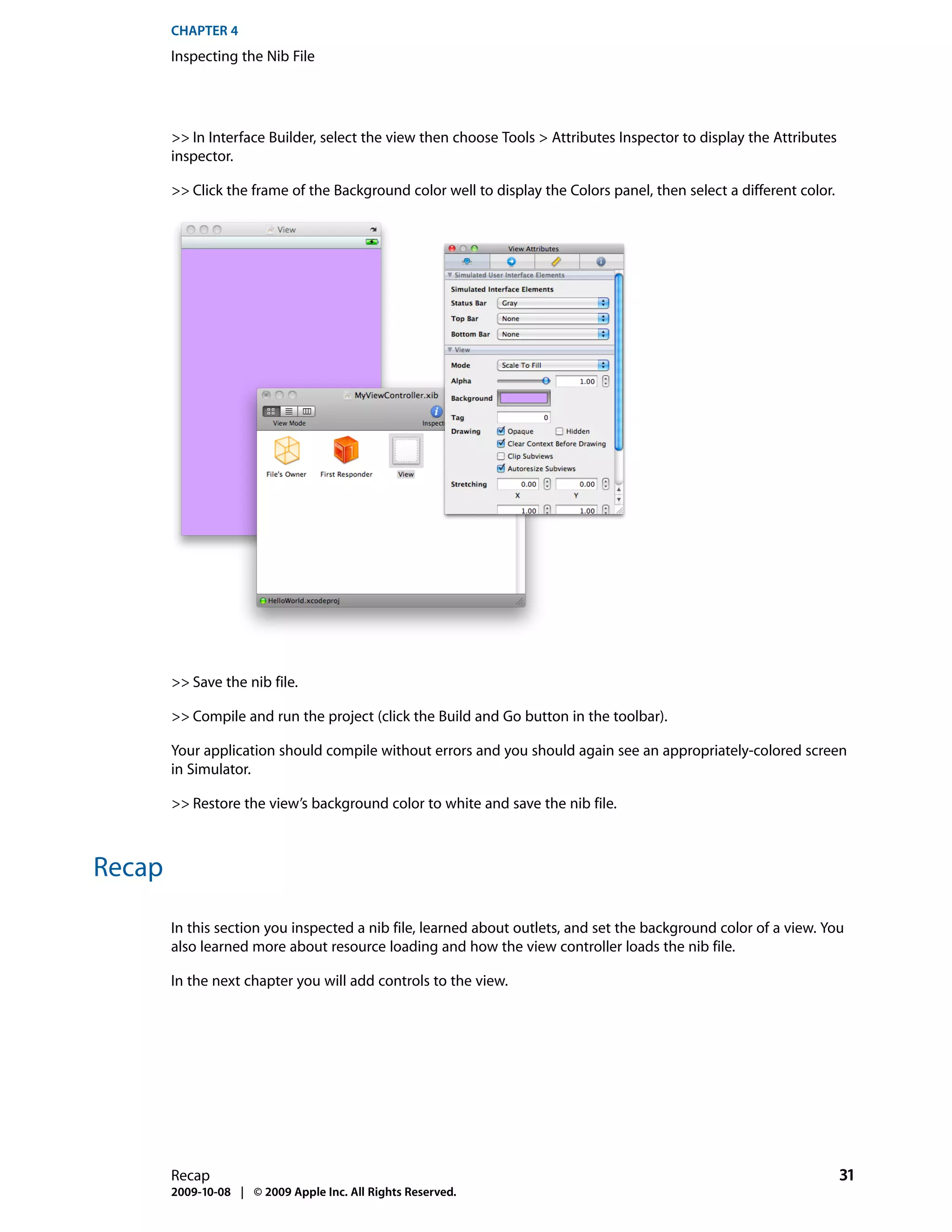
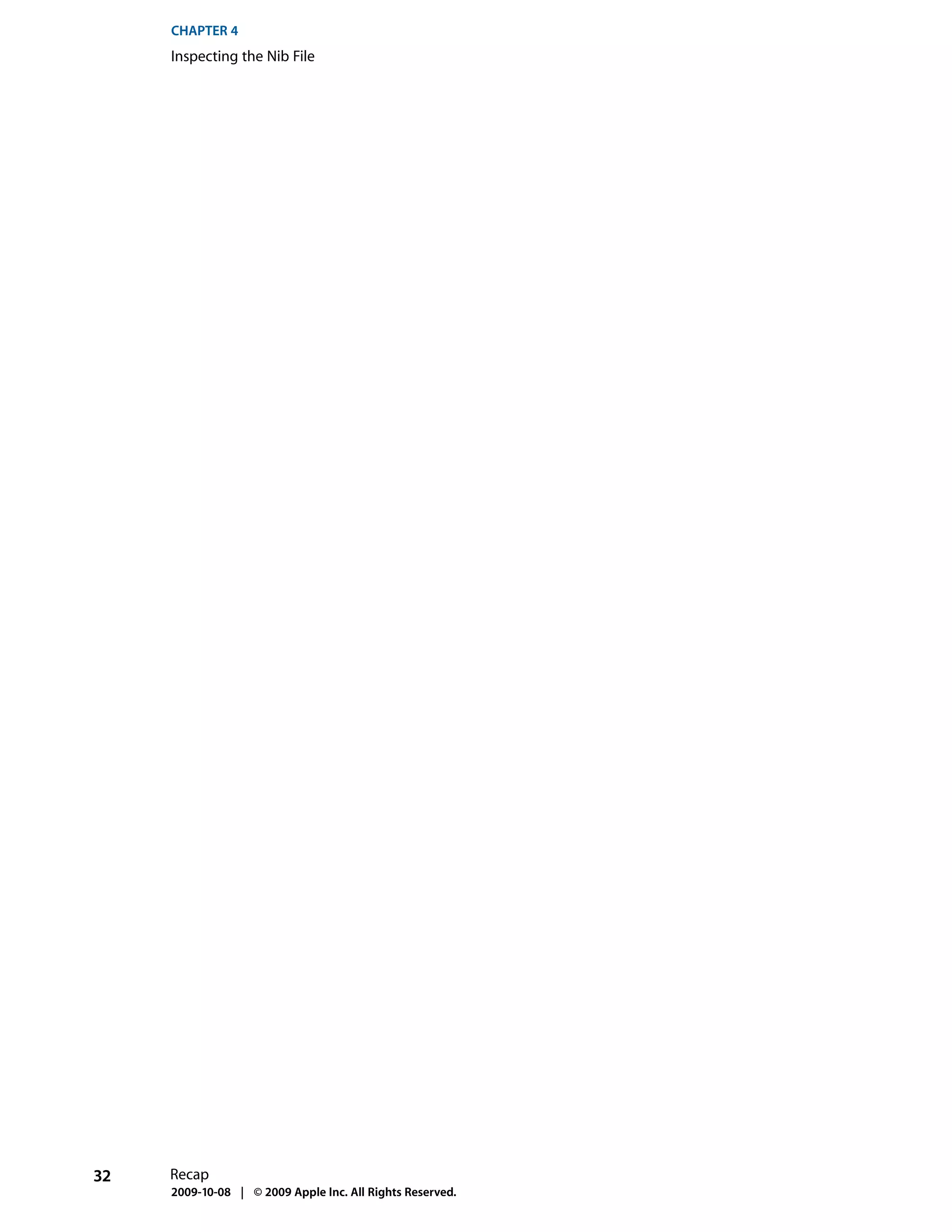
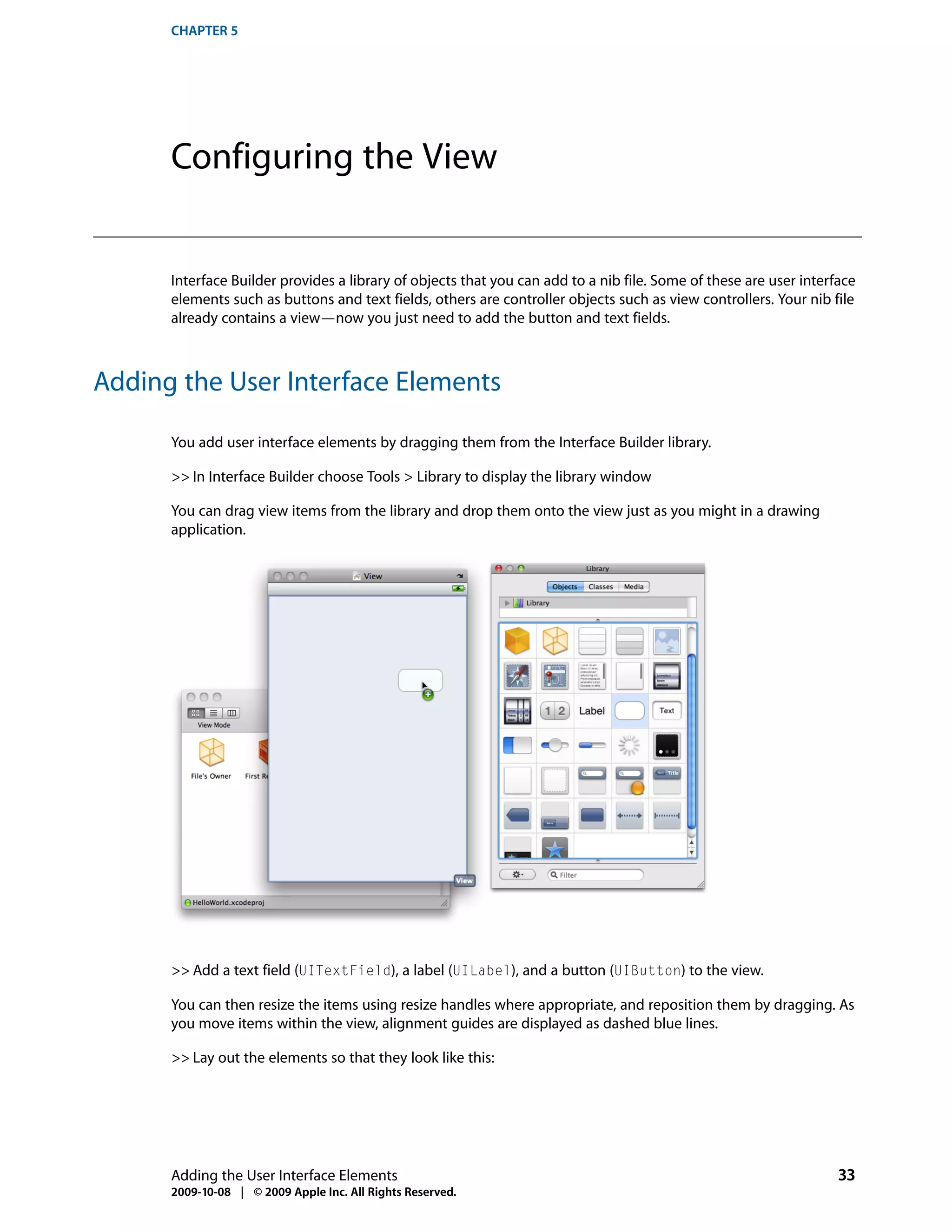
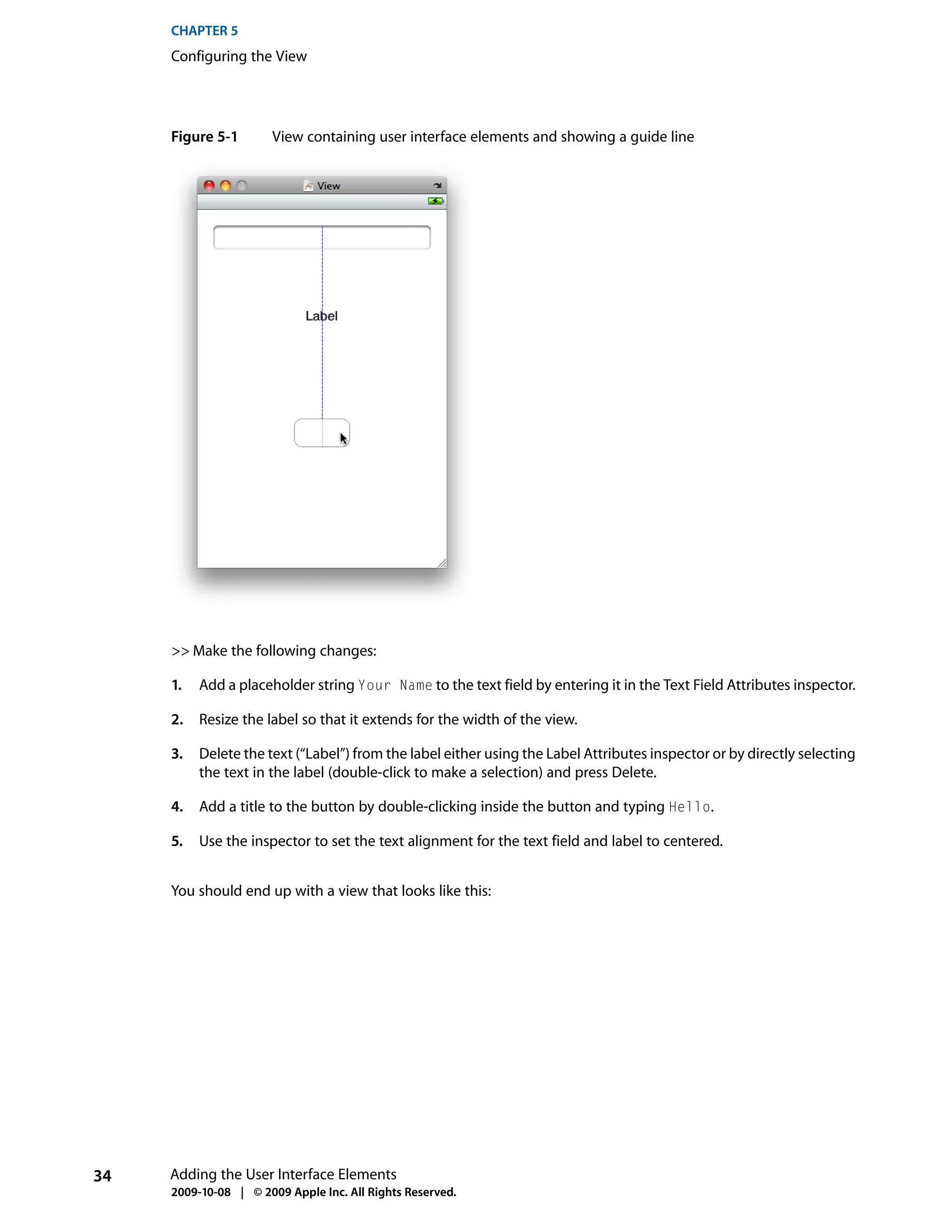
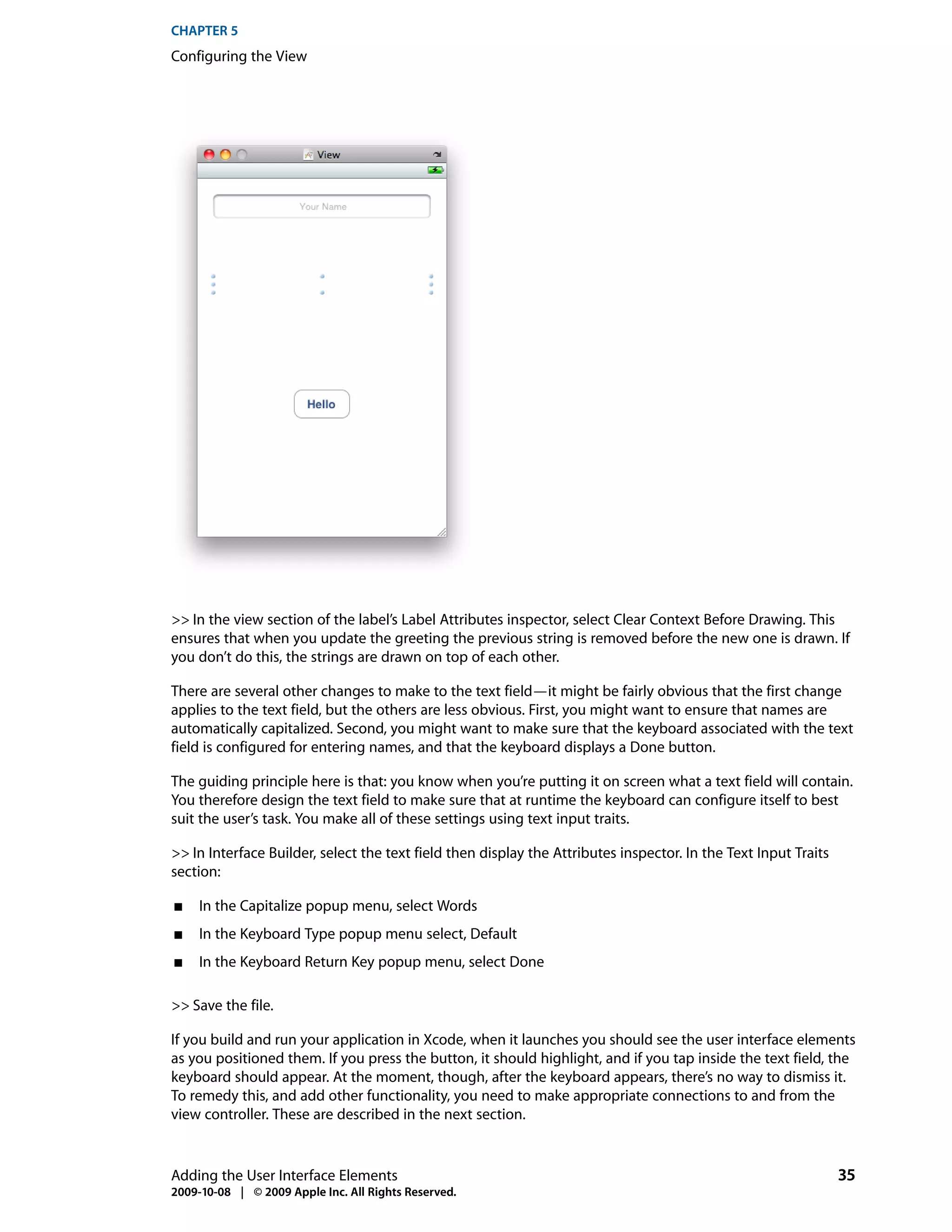
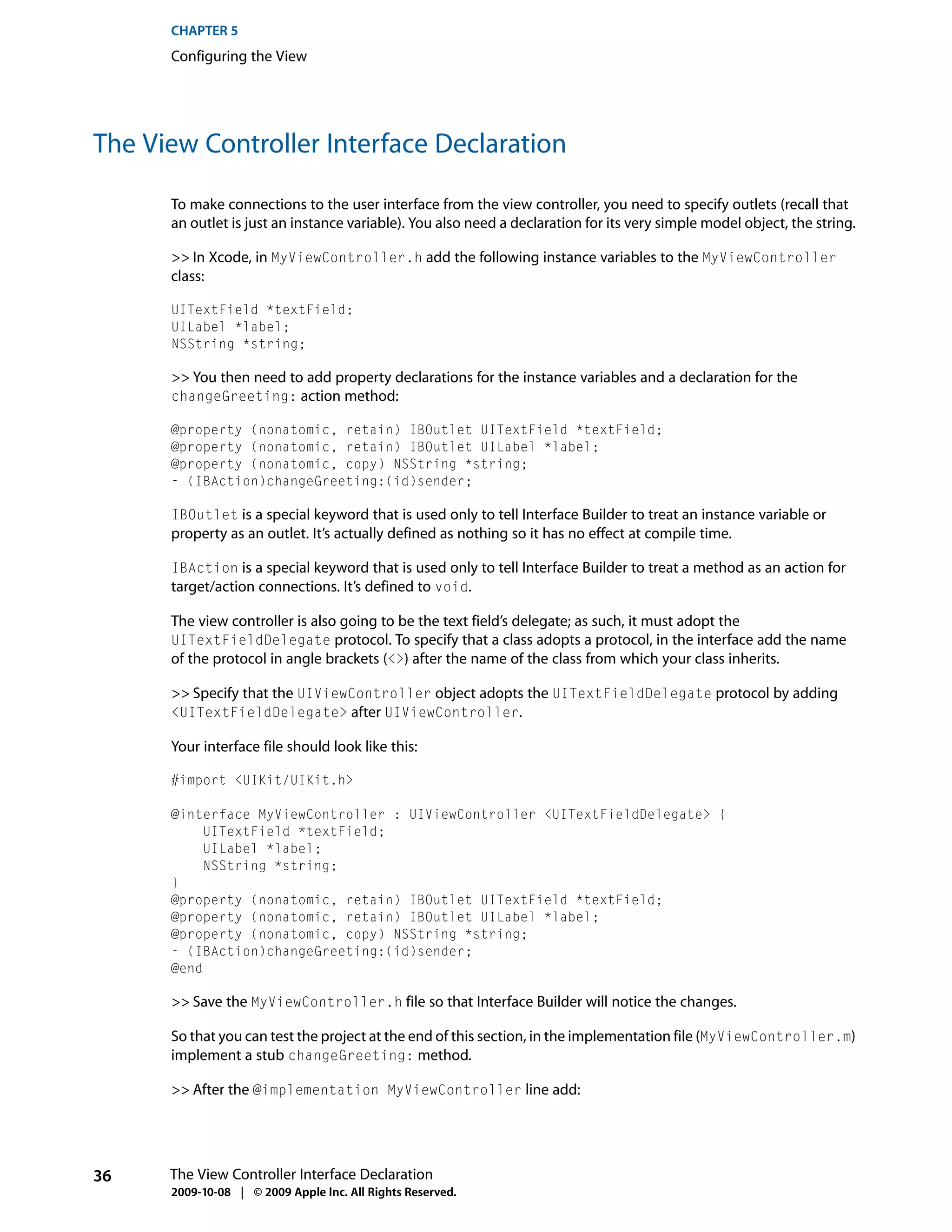
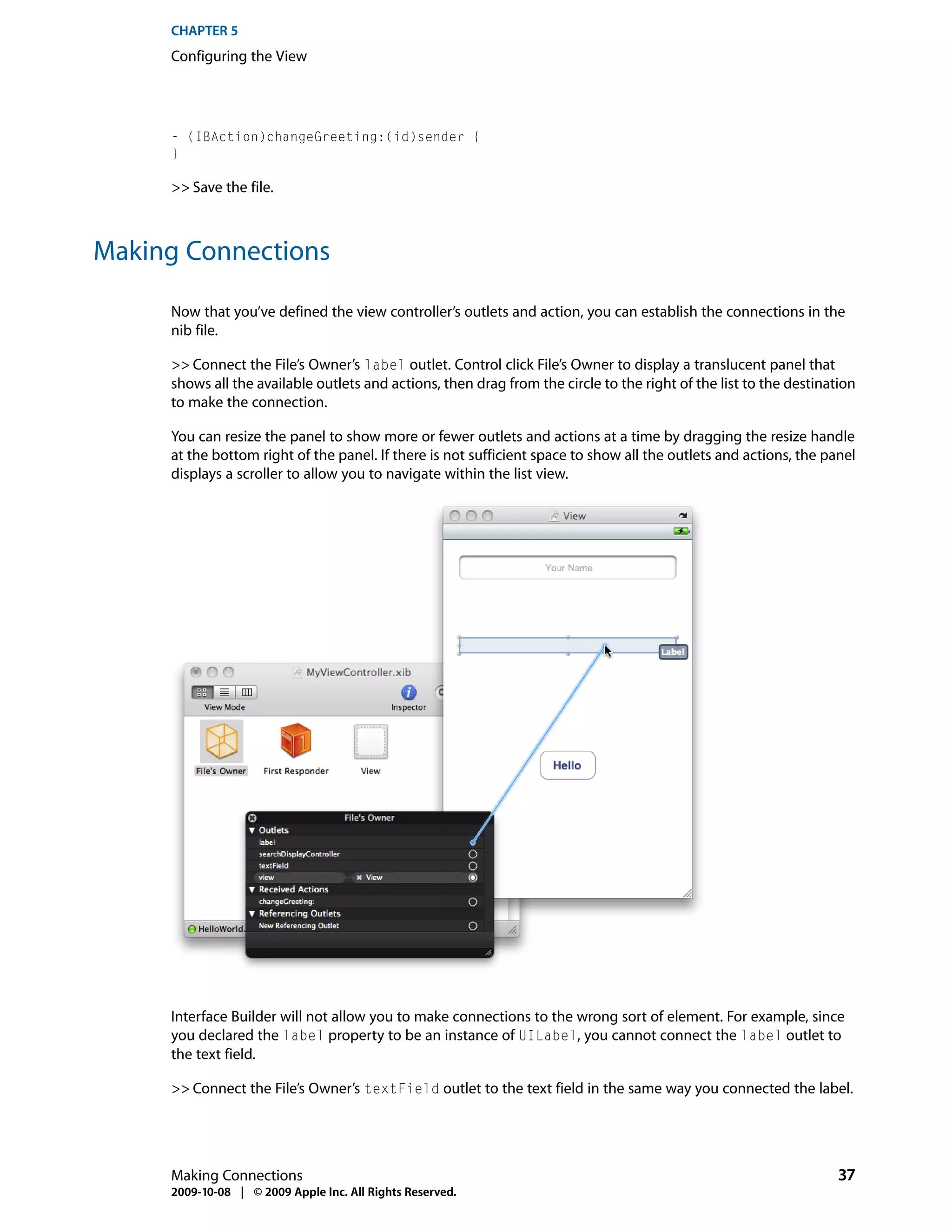
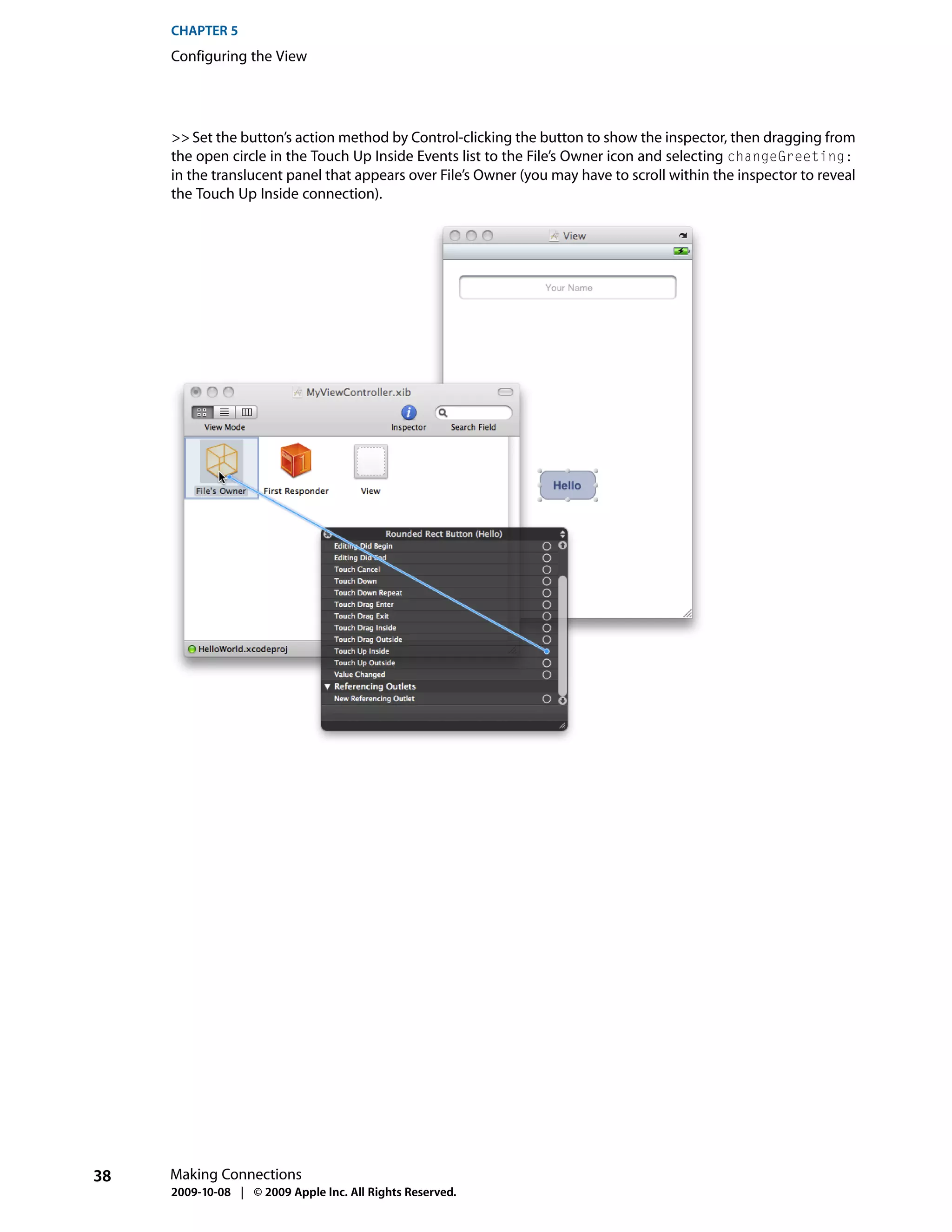
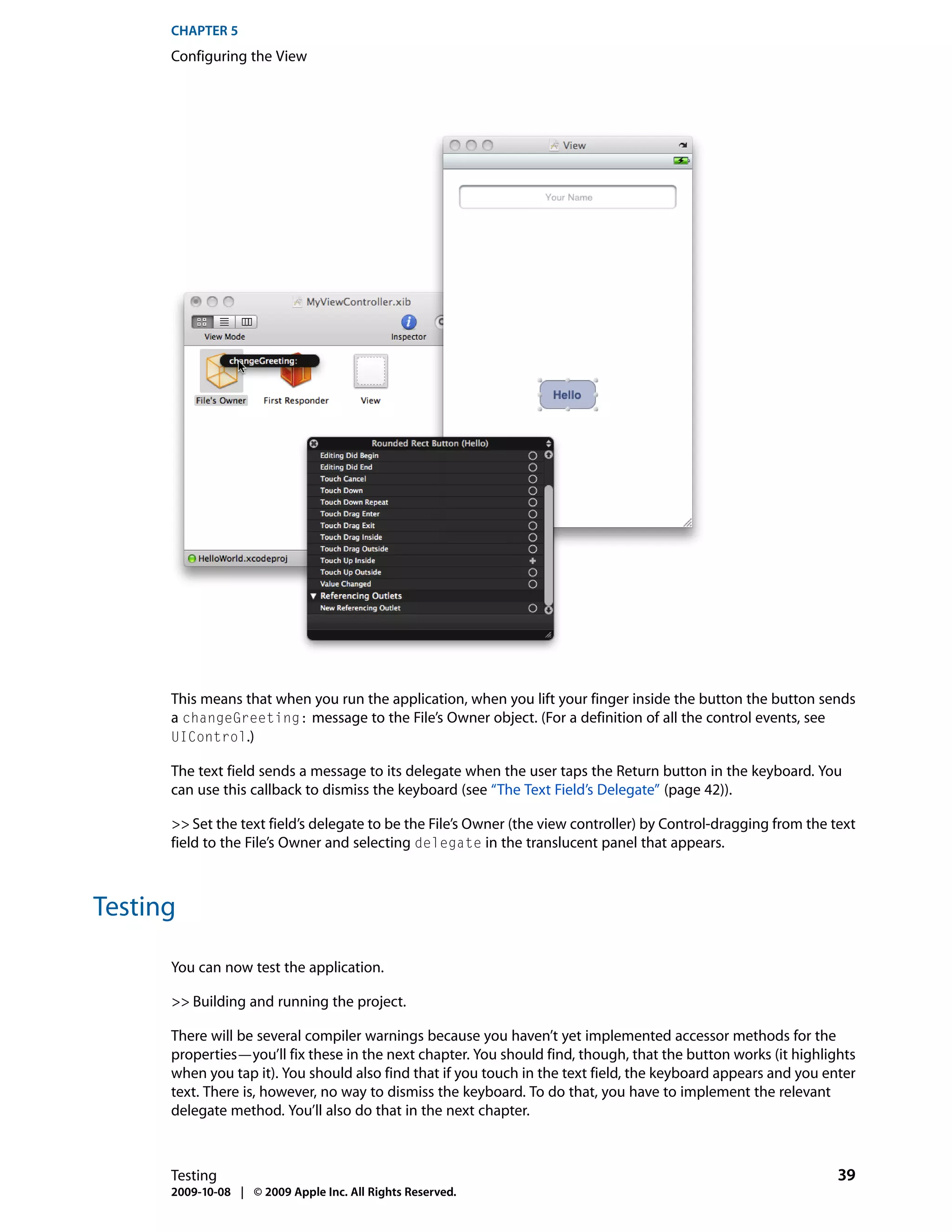
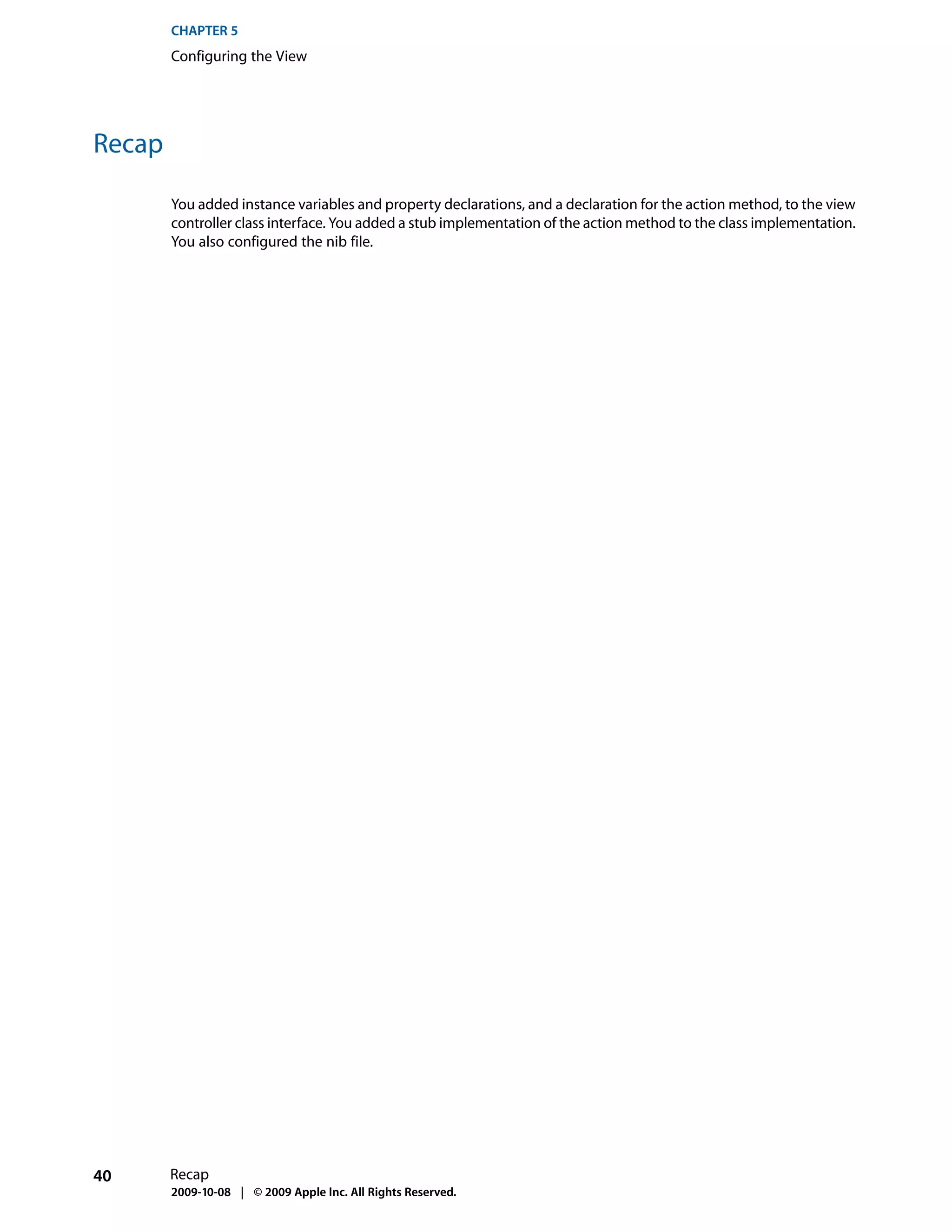
![CHAPTER 6
Implementing the View Controller
There are several parts to implementing the view controller. You need to deal with the instance
variables—including memory management—implement the changeGreeting: method, and ensure that
the keyboard is dismissed when the user taps Done.
The Properties
You first need to tell the compiler to synthesize the accessor methods.
>> In the MyViewController.m file, add the following after the @implementation MyViewController
line:
@synthesize textField;
@synthesize label;
@synthesize string;
This tells the compiler to synthesize accessor methods for these properties according to the specification
you gave in the interface file. For example, the declaration of the string property is @property
(nonatomic, copy) NSString *string;), so the compiler generates two accessor methods: - (NSString
*)string and - (void)setString:(NSString *)newString. In the setString: method a copy is
made of the string that’s passed in. This is useful to ensure encapsulation (the passed-in string might be
mutable—you want to make sure that the controller maintains its own copy). For more about encapsulation,
see “Mechanisms Of Abstraction” in Object-Oriented Programming with Objective-C.
You must relinquish ownership in the dealloc method because all of the property declarations specify that
the view controller owns the instance variables (retain and copy imply ownership, see Memory Management
Rules in Memory Management Programming Guide for Cocoa).
>> In the MyViewController.m file, update the dealloc method to release the instance variables before
invoking super’s implementation:
- (void)dealloc {
[textField release];
[label release];
[string release];
[super dealloc];
}
The changeGreeting: Method
When it’s tapped, the button sends a changeGreeting: message to the view controller. The view controller
then should retrieve the string from the text field and update the label appropriately.
The Properties 41
2009-10-08 | © 2009 Apple Inc. All Rights Reserved.](https://image.slidesharecdn.com/dev101-110525015138-phpapp01/75/Dev101-41-2048.jpg)
![CHAPTER 6
Implementing the View Controller
>> In the MyViewController.m file, complete the implementation of the changeGreeting: method as
follows:
- (IBAction)changeGreeting:(id)sender {
self.string = textField.text;
NSString *nameString = string;
if ([nameString length] == 0) {
nameString = @"World";
}
NSString *greeting = [[NSString alloc] initWithFormat:@"Hello, %@!",
nameString];
label.text = greeting;
[greeting release];
}
There are several pieces to this method.
■ self.string = textField.text;
This retrieves the text from the text field and sets the controller’s string instance variable to the result.
In this case, you don’t actually use the string instance variable anywhere else, but it’s important to
understand its role. It’s the very simple model object that the view controller is managing. In general,
the controller should maintain information about application data in its own model objects—application
data shouldn’t be stored in user interface elements.
■ @"World" is a string constant represented by an instance of NSString.
■ The initWithFormat: method creates a new string that follows the format specified by the format
string, like the printf function. %@ indicates that a string object should be substituted. To learn more
about strings, see String Programming Guide for Cocoa.
The Text Field’s Delegate
If you build and run the application, you should find that if you tap the button, the label shows “Hello, World!”
If you select the text field and start typing, though, you should find that you have no way to indicate that
you’ve finished entering text and dismiss the keyboard.
In an iPhone application, the keyboard is shown automatically when an element that allows text entry
becomes the first responder, and is dismissed automatically when the element loses first responder status.
(You can learn more about first responder by reading Event Handling in iPhone Application Programming
Guide.) There’s no way to directly message the keyboard; you can, however, make it appear or disappear as
a side-effect of toggling the first responder status of a text-entry element.
In this application, the text field becomes first responder—and so the keyboard appears—when the user
taps in the text field. You want the keyboard to disappear when the user taps the Done button on the
keyboard.
42 The Text Field’s Delegate
2009-10-08 | © 2009 Apple Inc. All Rights Reserved.](https://image.slidesharecdn.com/dev101-110525015138-phpapp01/75/Dev101-42-2048.jpg)
![CHAPTER 6
Implementing the View Controller
The UITextFieldDelegate protocol includes a method, textFieldShouldReturn:, that the text field
calls whenever the user taps the Return button (whatever text the button shows). Because you set the view
controller as the text field’s delegate (“Making Connections” (page 37)), you can implement this method to
force the text field to lose first responder status by sending it the resignFirstResponder message—which
has the side-effect of dismissing the keyboard.
>> In the MyViewController.m file, implement the textFieldShouldReturn: method as follows:
- (BOOL)textFieldShouldReturn:(UITextField *)theTextField {
if (theTextField == textField) {
[textField resignFirstResponder];
}
return YES;
}
In this application, it’s not really necessary to include the theTextField == textField test since there’s
only one text field. It’s worth pointing out the pattern, though, since there may be occasions when your
object is the delegate of more than one object of the same type and you may need to differentiate between
them.
>> Build and run the application; it should behave as you expect. (Tap Done to dismiss the keyboard when
you have entered your name, then tap the Hello button to display “Hello, <Your Name>!” in the label.)
If the application doesn’t behave as you expect, you need to troubleshoot (see “Troubleshooting” (page 45)).
Recap
You finished the implementation of the view controller and so completed your first iPhone application.
Congratulations.
Take a moment to think about how the view controller fits into the overall application architecture. You’re
likely to use view controllers in most iPhone applications you write.
Then take a break, and start to think about what you should do next.
Recap 43
2009-10-08 | © 2009 Apple Inc. All Rights Reserved.](https://image.slidesharecdn.com/dev101-110525015138-phpapp01/75/Dev101-43-2048.jpg)
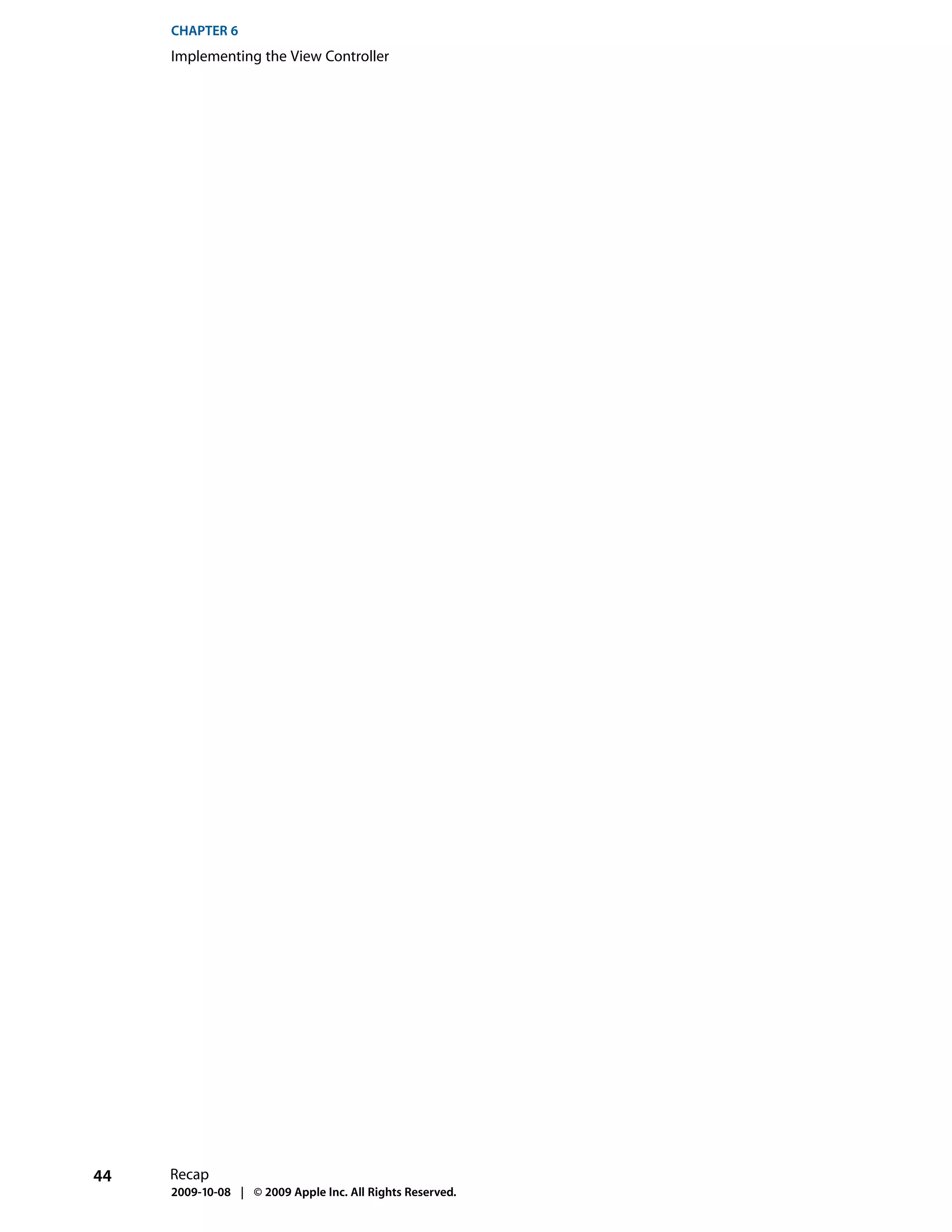
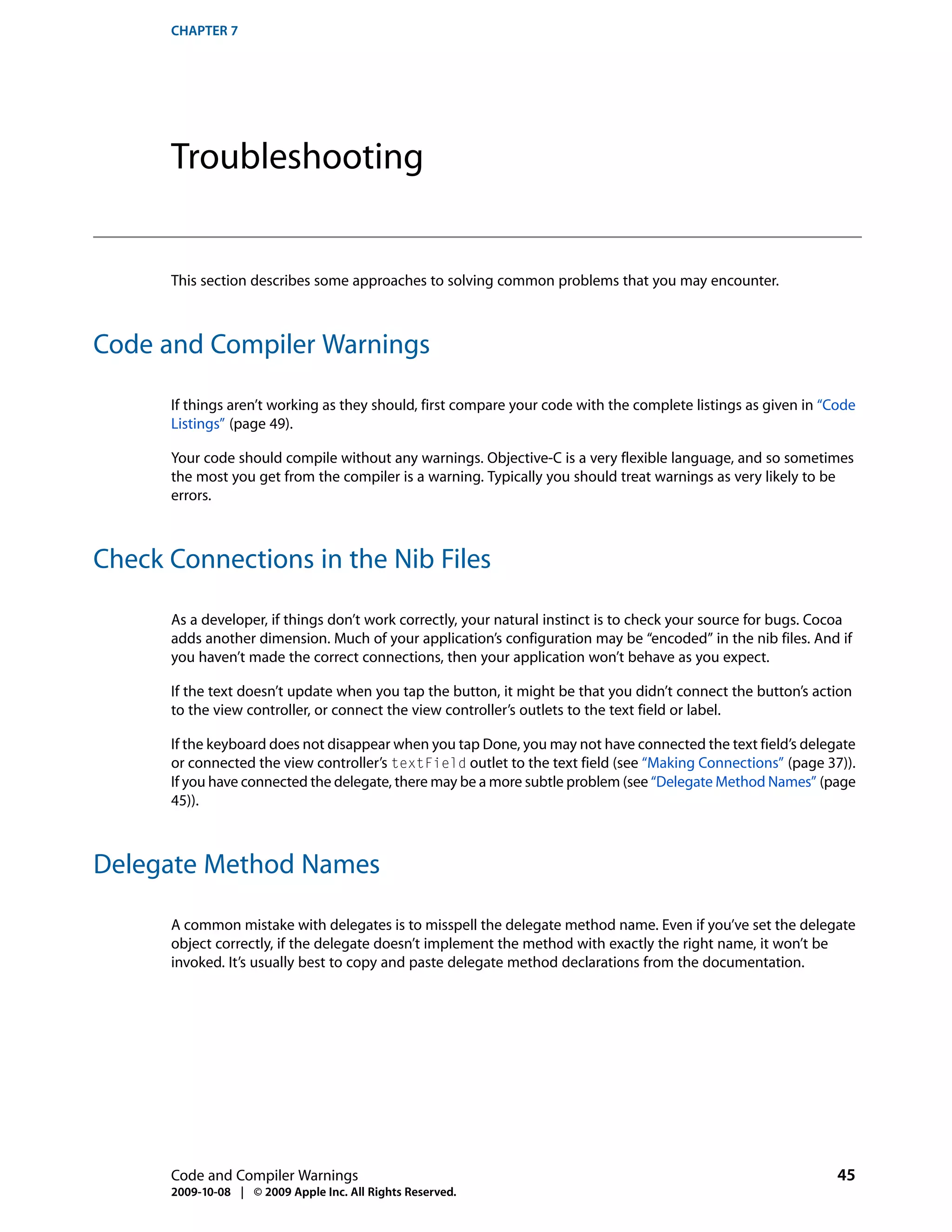
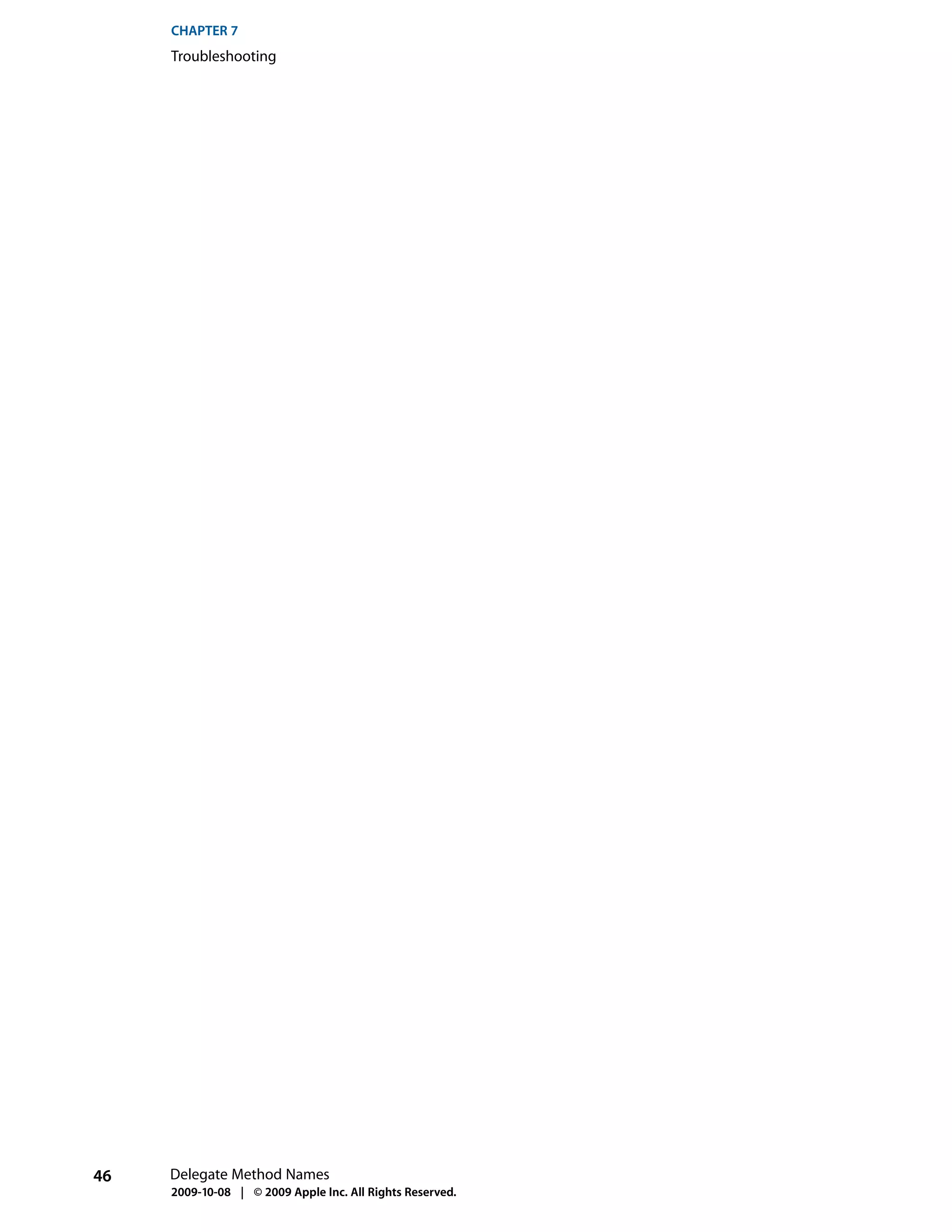
![CHAPTER 8
Where to Next?
This chapter offers suggestions as to what directions you should take next in learning about iPhone
development.
The User Interface
In this tutorial, you created a very simple iPhone application. Cocoa Touch offers a rich development
environment, though, and you’ve only scratched the surface. From here, you should explore further. Start
with this application. As noted in the first chapter, the user interface is critical to a successful iPhone application.
Try to improve the user interface. Add images and color to the elements. Add a background image and an
icon for the application. Look at the inspectors in Interface Builder to see how else you can configure elements.
Creating User Interface Elements Programmatically
In the tutorial, you created the user interface using Interface Builder. Interface Builder allows you to assemble
user interface components quickly and easily. Sometimes, however, you may want—or need—to create user
interface elements in code (for example, if you create a custom table view cell you typically create and lay
out the subviews programmatically).
First, open the MyViewController nib file and remove the text field from view.
If you want to create the entire view hierarchy for a view controller in code, you override loadView. In this
case, however, you want to load the nib file then perform additional configuration (add another view). You
therefore override viewDidLoad instead. (The viewDidLoad method gives you a common override point
you can use whether you load the main view using a nib file or by overriding loadView.)
In MyViewController.m, add the following implementation of viewDidLoad:
- (void)viewDidLoad {
CGRect frame = CGRectMake(20.0, 68.0, 280.0, 31.0);
UITextField *aTextField = [[UITextField alloc] initWithFrame:frame];
self.textField = aTextField;
[aTextField release];
textField.textAlignment = UITextAlignmentCenter;
textField.borderStyle = UITextBorderStyleRoundedRect;
textField.autocapitalizationType = UITextAutocapitalizationTypeWords;
textField.keyboardType = UIKeyboardTypeDefault;
textField.returnKeyType = UIReturnKeyDone;
textField.delegate = self;
[self.view addSubview:textField];
The User Interface 47
2009-10-08 | © 2009 Apple Inc. All Rights Reserved.](https://image.slidesharecdn.com/dev101-110525015138-phpapp01/75/Dev101-47-2048.jpg)
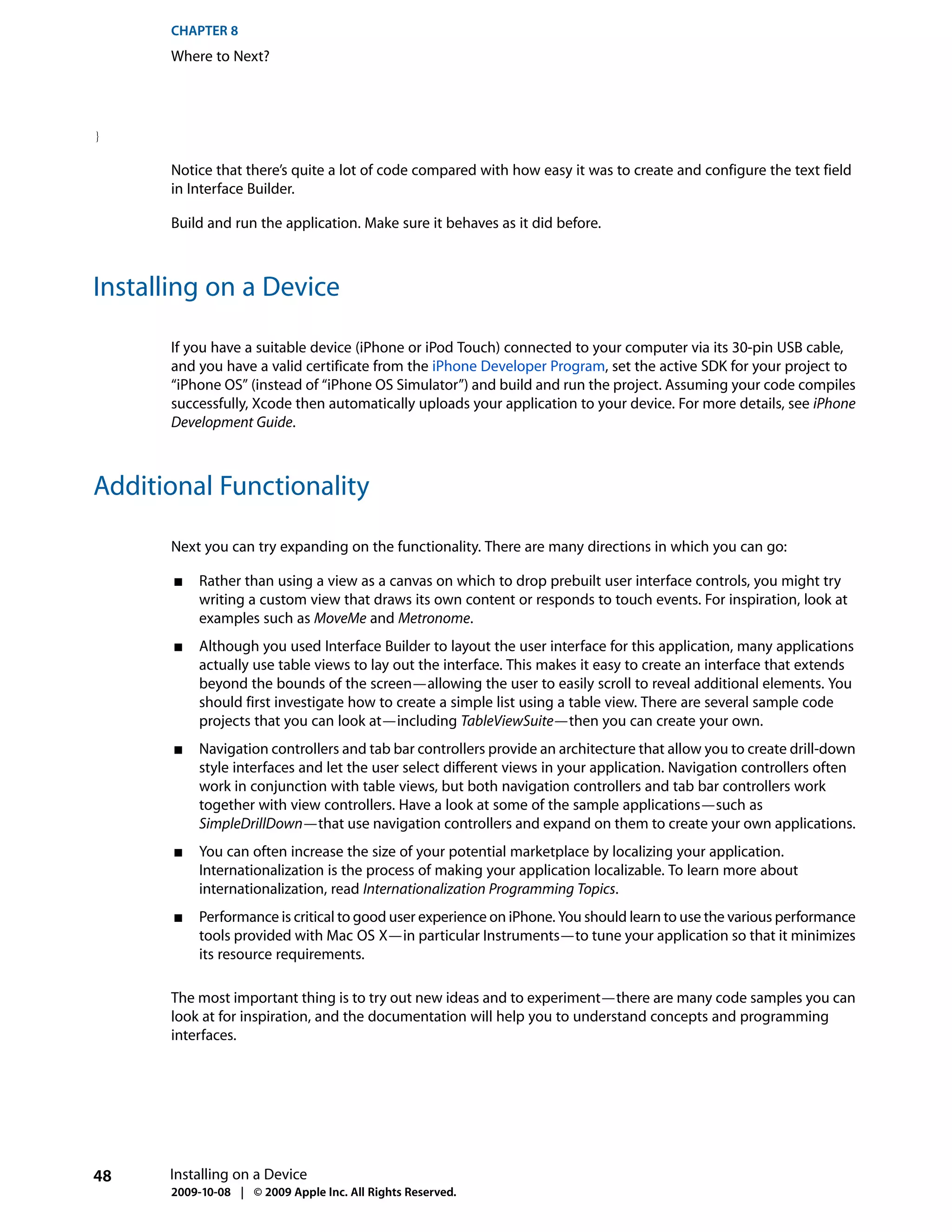
![APPENDIX A
Code Listings
This appendix provides listings for the two classes you define. The listings don’t show comments and other
method implementations from the file templates.
HelloWorldAppDelegate
The header file: HelloWorldAppDelegate.h
#import <UIKit/UIKit.h>
@class MyViewController;
@interface HelloWorldAppDelegate : NSObject <UIApplicationDelegate> {
UIWindow *window;
MyViewController *myViewController;
}
@property (nonatomic, retain) IBOutlet UIWindow *window;
@property (nonatomic, retain) MyViewController *myViewController;
@end
The implementation file: HelloWorldAppDelegate.m
#import "MyViewController.h"
#import "HelloWorldAppDelegate.h"
@implementation HelloWorldAppDelegate
@synthesize window;
@synthesize myViewController;
- (void)applicationDidFinishLaunching:(UIApplication *)application {
MyViewController *aViewController = [[MyViewController alloc]
initWithNibName:@"MyViewController" bundle:[NSBundle mainBundle]];
[self setMyViewController:aViewController];
[aViewController release];
UIView *controllersView = [myViewController view];
[window addSubview:controllersView];
[window makeKeyAndVisible];
}
HelloWorldAppDelegate 49
2009-10-08 | © 2009 Apple Inc. All Rights Reserved.](https://image.slidesharecdn.com/dev101-110525015138-phpapp01/75/Dev101-49-2048.jpg)
![APPENDIX A
Code Listings
- (void)dealloc {
[myViewController release];
[window release];
[super dealloc];
}
@end
MyViewController
The header file: MyViewController.h
#import <UIKit/UIKit.h>
@interface MyViewController : UIViewController <UITextFieldDelegate> {
UITextField *textField;
UILabel *label;
NSString *string;
}
@property (nonatomic, retain) IBOutlet UITextField *textField;
@property (nonatomic, retain) IBOutlet UILabel *label;
@property (nonatomic, copy) NSString *string;
- (IBAction)changeGreeting:(id)sender;
@end
The implementation file: MyViewController.m
#import "MyViewController.h"
@implementation MyViewController
@synthesize textField;
@synthesize label;
@synthesize string;
- (IBAction)changeGreeting:(id)sender {
self.string = textField.text;
NSString *nameString = string;
if ([nameString length] == 0) {
nameString = @"World";
}
NSString *greeting = [[NSString alloc] initWithFormat:@"Hello, %@!",
nameString];
label.text = greeting;
[greeting release];
50 MyViewController
2009-10-08 | © 2009 Apple Inc. All Rights Reserved.](https://image.slidesharecdn.com/dev101-110525015138-phpapp01/75/Dev101-50-2048.jpg)
![APPENDIX A
Code Listings
}
- (BOOL)textFieldShouldReturn:(UITextField *)theTextField {
if (theTextField == textField) {
[textField resignFirstResponder];
}
return YES;
}
- (void)dealloc {
[textField release];
[label release];
[string release];
[super dealloc];
}
// Other methods from the template omitted
@end
MyViewController 51
2009-10-08 | © 2009 Apple Inc. All Rights Reserved.](https://image.slidesharecdn.com/dev101-110525015138-phpapp01/75/Dev101-51-2048.jpg)