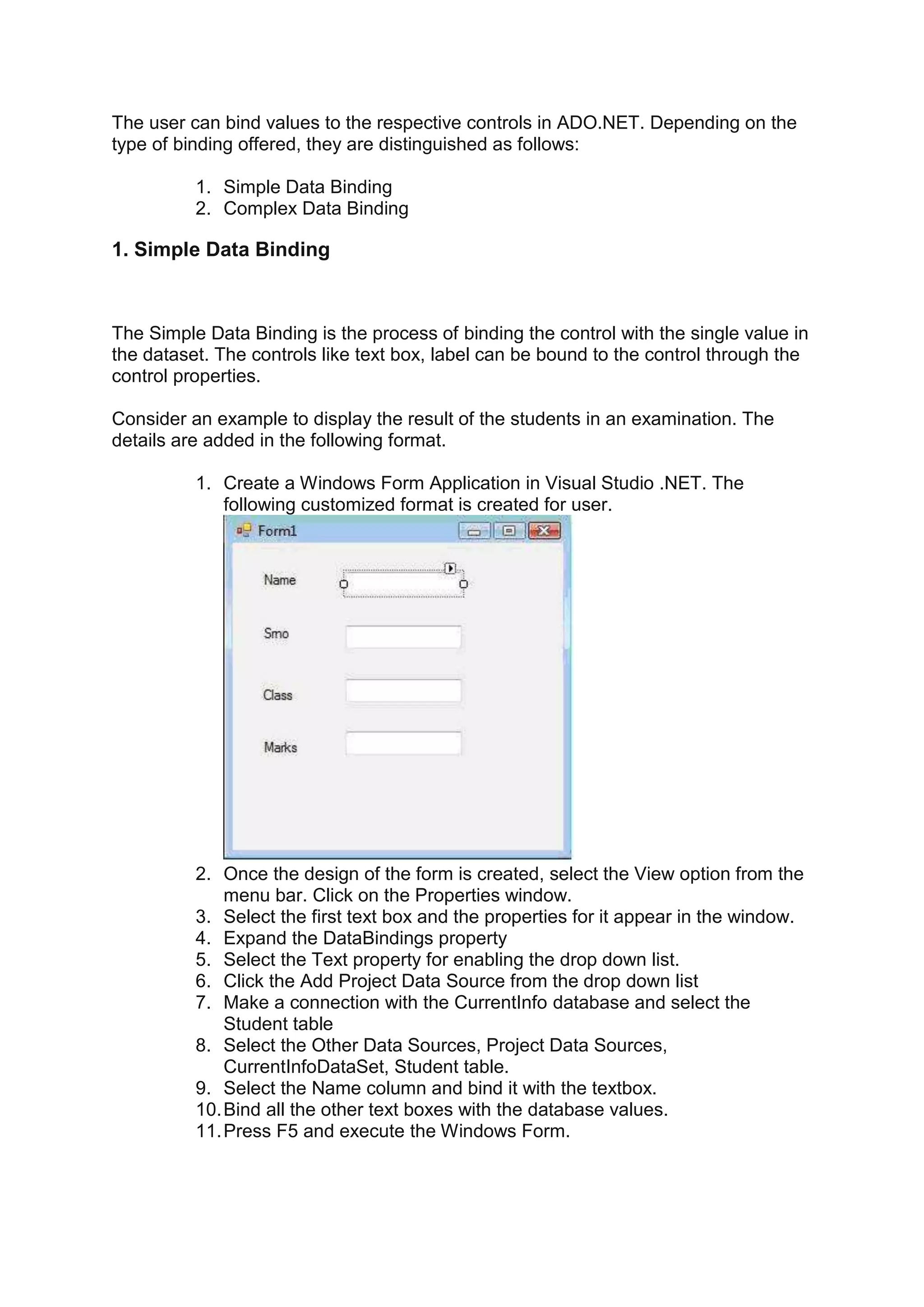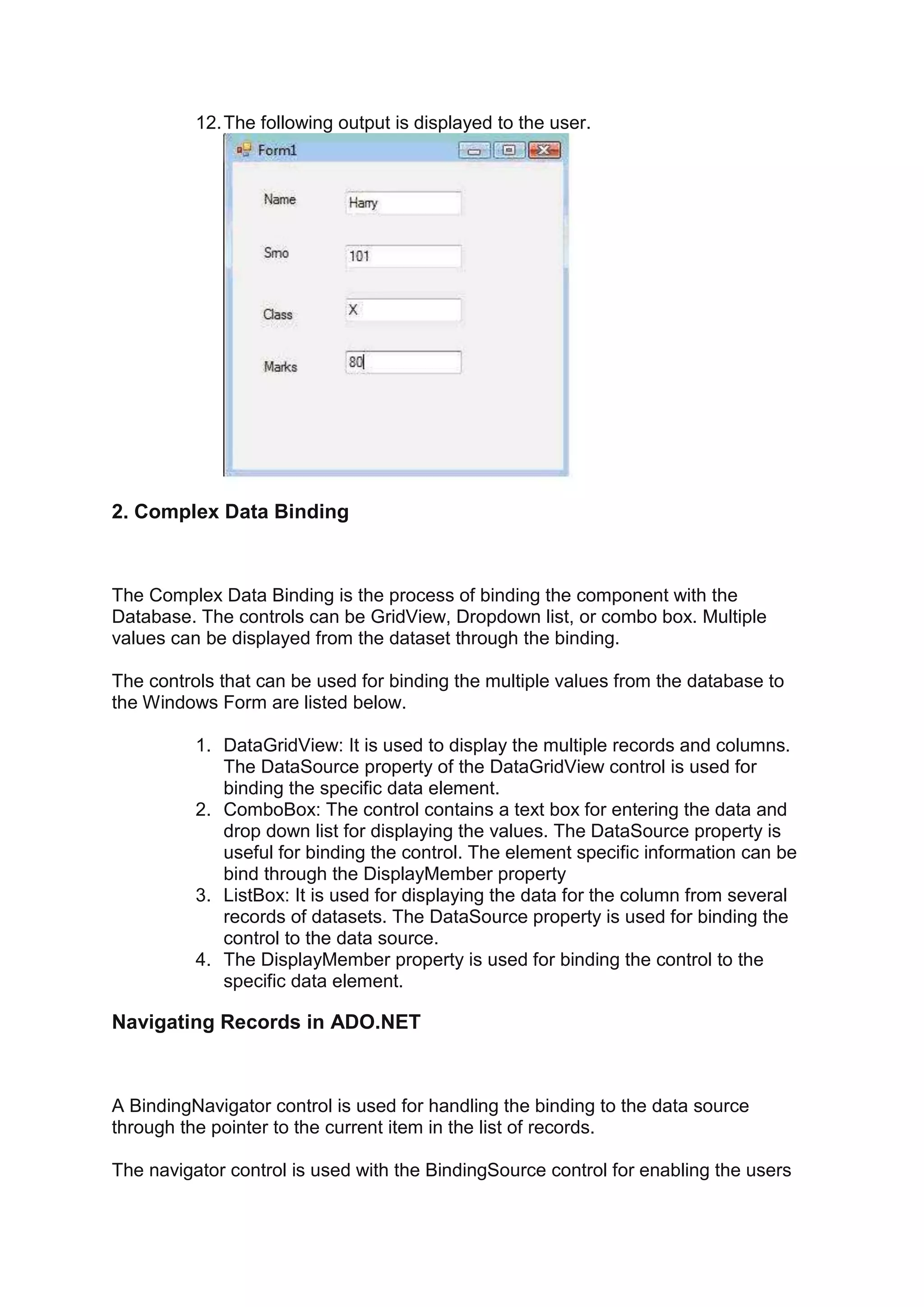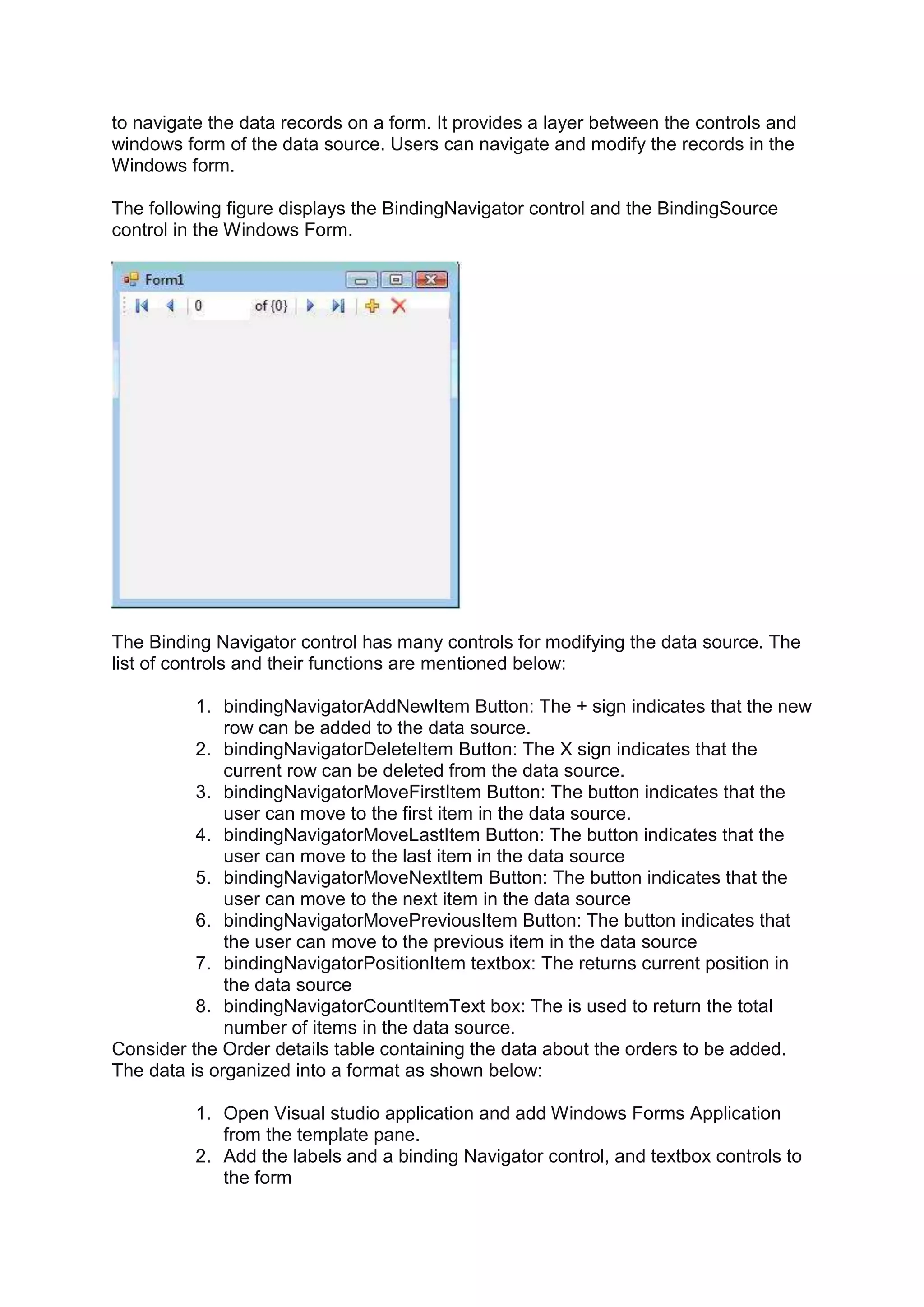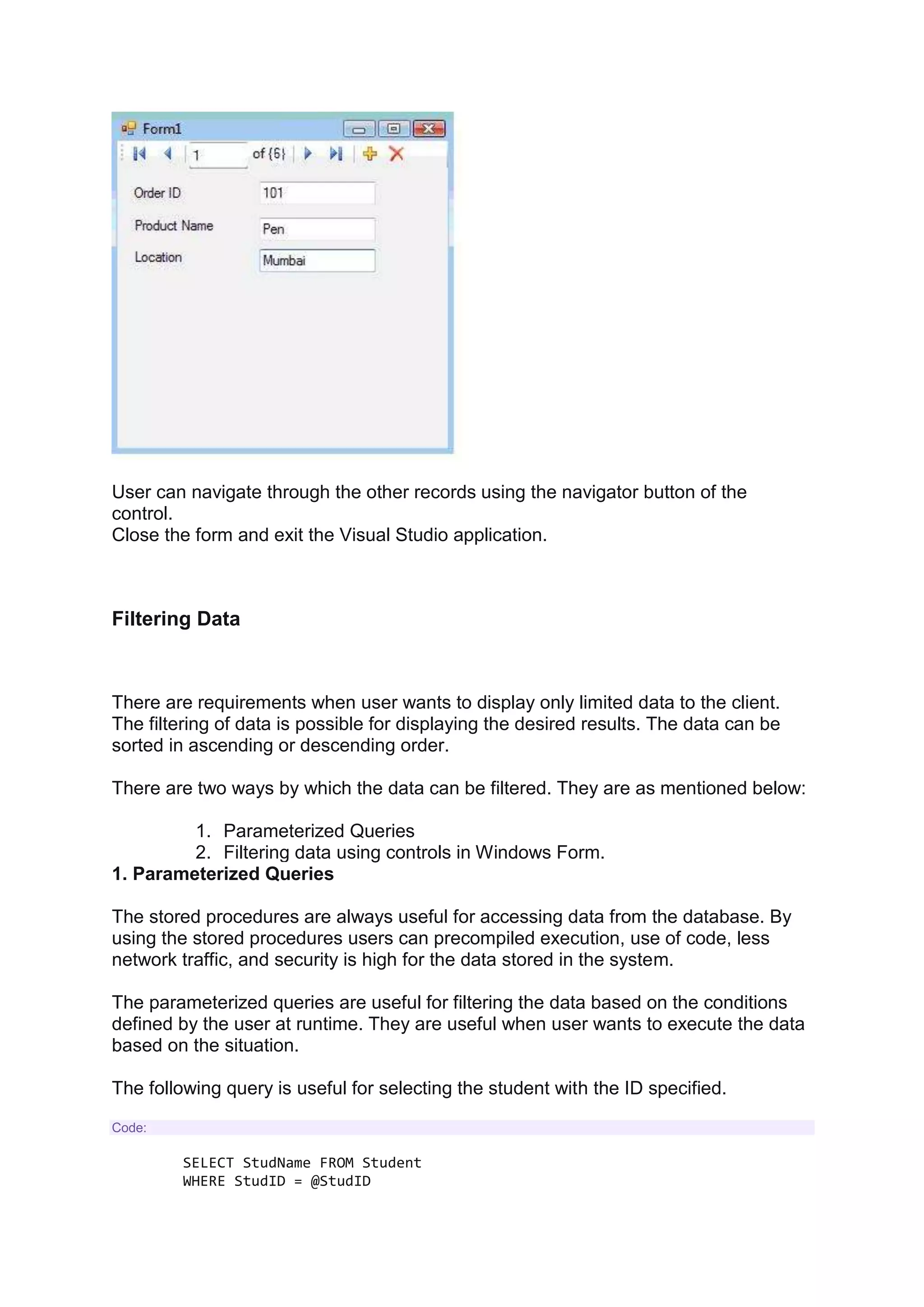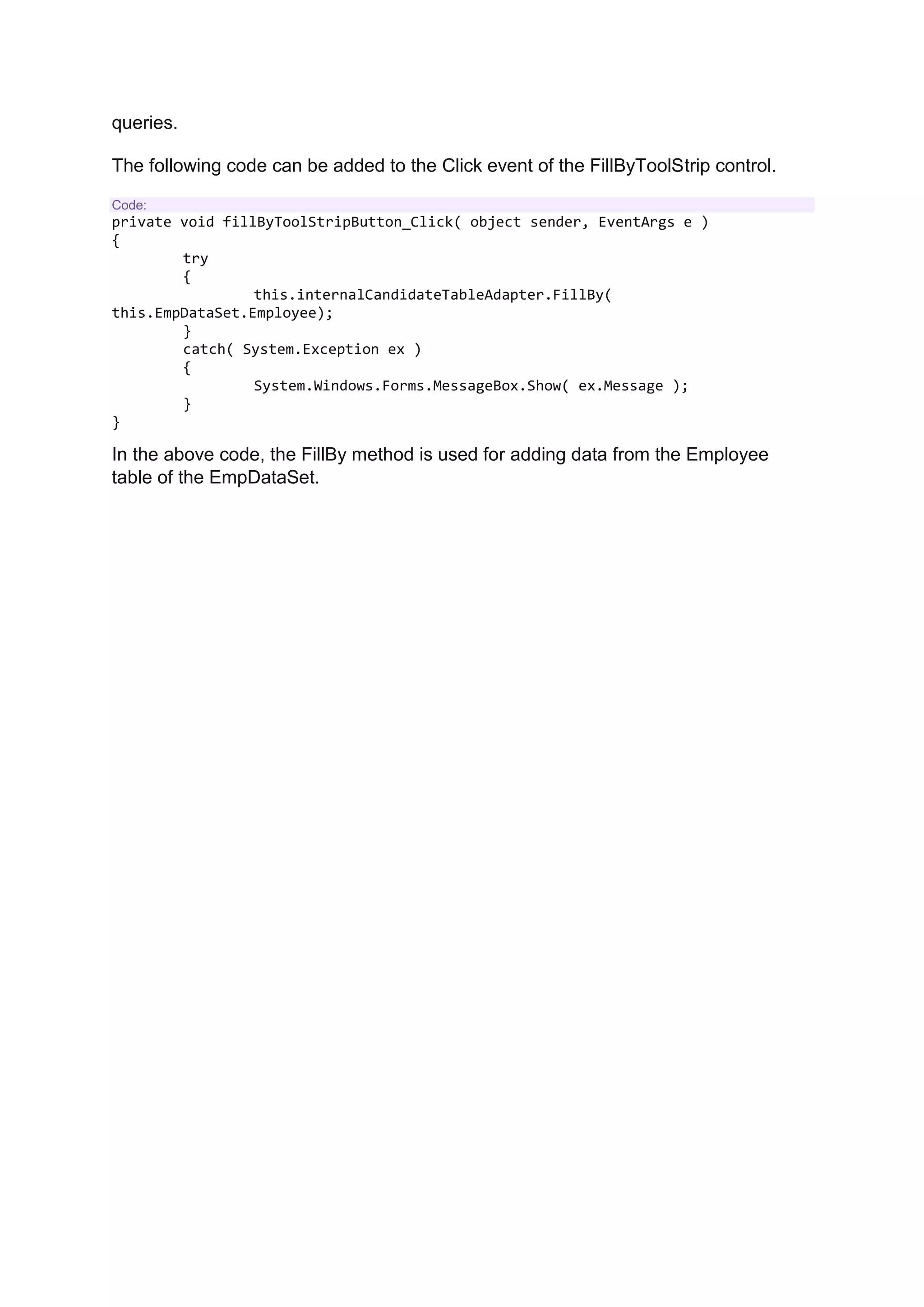The document discusses different ways to bind and filter data in ADO.NET. It describes simple data binding which binds a single value to a control like a textbox. Complex data binding binds multiple values from a dataset to controls like a gridview. It also discusses using a BindingNavigator to navigate records and the BindingSource control. The document then covers filtering data through parameterized queries using SqlParameters and filtering data bound to controls in a Windows form using queries.