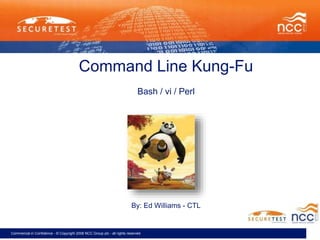
Command Line Kung-Fu
- 1. Commercial in Confidence - © Copyright 2008 NCC Group plc - all rights reserved Command Line Kung-Fu Bash / vi / Perl By: Ed Williams - CTL
- 2. Commercial in Confidence - © Copyright 2008 NCC Group plc - all rights reserved Biff-Bash-Bosh /bin/bash available on most flavours of *nix. - You all know about the arrow keys and tab completion!? - We’ll dig a little deeper!
- 3. Commercial in Confidence - © Copyright 2008 NCC Group plc - all rights reserved Bash - History Use the ‘history’ command to display your history: Tip: alias the ‘history’ command to ‘h’ in your .bashrc
- 4. Commercial in Confidence - © Copyright 2008 NCC Group plc - all rights reserved Bash – History by Numbers Select a particular command using !<n> You can also use this notation in the middle of a command – e.g.
- 5. Commercial in Confidence - © Copyright 2008 NCC Group plc - all rights reserved Bash – History by Numbers Even two [or more] commands can be combined together.
- 6. Commercial in Confidence - © Copyright 2008 NCC Group plc - all rights reserved Searching history – my fav!! Search backwards using ctrl-r Hit ctrl-r, start typing the string you are looking for, the shell will show the most recent match – ctrl-r again will take you further back. Once you have the command: Enter will execute chosen command Escape / ctrl-j will place the command on the command line for editing ctrl-g / ctrl-c to cancel
- 7. Commercial in Confidence - © Copyright 2008 NCC Group plc - all rights reserved Bash - Keyboard Accelerators ‘!!’ Repeats the previous command Similarly, ‘!-2’ [and -3...] repeats the command before the previous command
- 8. Commercial in Confidence - © Copyright 2008 NCC Group plc - all rights reserved Bash – Specifying Arguments ‘!$’ gets the last argument from the previous command:
- 9. Commercial in Confidence - © Copyright 2008 NCC Group plc - all rights reserved Bash – Specifying Arguments • ‘!*’ gets all of the previous arguments • You could use substitution with ‘^’ (only replaces first instance - no global replacement)
- 10. Commercial in Confidence - © Copyright 2008 NCC Group plc - all rights reserved Bash – Fast Searching • !<string> executes the last command that begins with <search> • This can be risky – so ensure you use the :p option to print the last command
- 11. Commercial in Confidence - © Copyright 2008 NCC Group plc - all rights reserved Good ol’ vi Good ol’ vi
- 12. Commercial in Confidence - © Copyright 2008 NCC Group plc - all rights reserved Good ol’ vi Ubiquitous. Essentially all Unix and Unix-like systems come with vi. AIX, Solaris, and all Linux variants Its very flexible and, once you get the hang of it, very quick for development.
- 13. Commercial in Confidence - © Copyright 2008 NCC Group plc - all rights reserved vi – Command Line Options Vi command Line Options - vi –R file_name - Opens file in read-only mode (or view file_name) - vi + file_name - Goes to the last line of file_name - vi +n file_name - Goes to the n’th line of file_name - e.g. Will take you to all the Max / Min lengths variables in the john.conf file
- 14. Commercial in Confidence - © Copyright 2008 NCC Group plc - all rights reserved vi – Command Line Options vi +/pattern file_name Start editing at the first line matching pattern
- 15. Commercial in Confidence - © Copyright 2008 NCC Group plc - all rights reserved And for the hard core...... Vi on the command line: Vi commands such as x, dd, 0, D etc. will now work
- 16. Commercial in Confidence - © Copyright 2008 NCC Group plc - all rights reserved ....and for the not so hardcore To knock the option off
- 17. Commercial in Confidence - © Copyright 2008 NCC Group plc - all rights reserved Vi and ex – address symbols - 1G – goes to first line - G – goes to last line - 1,$ - all lines in file - % - entire file - . - current line - $ - last line
- 18. Commercial in Confidence - © Copyright 2008 NCC Group plc - all rights reserved Vi/ex tips and tricks Ex commands - - :%d - delete all lines (same as :1,$d) - :g/1/d - delete all occurrences of 1 - :%s/^M//g - removes carriage return – useful! - Actually replaces ^M with null space - :g/.*/m0 - reverse the order of the lines - :g/^$/d - removes all blank lines Note – to get the ^M, <ctrl>v and enter. - *m0 is the ex command to move the line to line 0.
- 19. Commercial in Confidence - © Copyright 2008 NCC Group plc - all rights reserved Vi/ex tips and tricks Use % to match brackets – useful when dealing with regular expressions. The $HOME/.exrc file can be used to hold certain config options e.g. The following are set in my .exrc file (viewed with the set command) set ic sm showmode “set nu
- 20. Commercial in Confidence - © Copyright 2008 NCC Group plc - all rights reserved Vi Mappings Key Mapping – this is used to change the meaning of typed keys – these mappings are held in $HOME/.exrc
- 21. Commercial in Confidence - © Copyright 2008 NCC Group plc - all rights reserved Command Line Perl Command Line Perl
- 22. Commercial in Confidence - © Copyright 2008 NCC Group plc - all rights reserved Command Line Perl Why bother? Perl is pretty much standard on all *nix installs. Perl does a lot of the common stuff for you. Better than grep: • - better sub-string matching String Escapes for control characters Line-spanning matches
- 23. Commercial in Confidence - © Copyright 2008 NCC Group plc - all rights reserved Command Line Perl Better than awk (?): - No way to specify ranges - No way to disable input parsing
- 24. Commercial in Confidence - © Copyright 2008 NCC Group plc - all rights reserved Command Line Perl With the use of –M, you can use perl modules*: Tip: use –c as a sanity check before executing commands:
- 25. Commercial in Confidence - © Copyright 2008 NCC Group plc - all rights reserved Golf & Command line perl Create a prog / script that will list all uid 0 users: #! /usr/bin/perl –w foreach (`cat /etc/passwd`) { @line = split(/:/); print if $line[2] =~ /^0$/ } Note: perl increments from 0, hence $line[2] for the third element, unlike awk**
- 26. Commercial in Confidence - © Copyright 2008 NCC Group plc - all rights reserved Command line perl – cont’d.... And from the command line: There is a lot going on here - lets break it down into its separate components: -e - The option lets you specify a single line of code on the command line
- 27. Commercial in Confidence - © Copyright 2008 NCC Group plc - all rights reserved Command line perl – cont’d.... -n - This option places a loop around the command, in the form of: While (<>) { ..command.. } Note: -p adds a ‘print $_;’ -a - this will feed input lines to the split() function. The results of the split are placed into the @F variable
- 28. Commercial in Confidence - © Copyright 2008 NCC Group plc - all rights reserved Command line perl – cont’d.... Now that we are splitting, we need to know what to split on: -F - lets you change the regular expression that is used to split the input lines e.g. –F/:/ -l - This option turns on line-ending processing – in effect, chomp()’s and adds ‘n’ – really useful for one-liners!
- 29. Commercial in Confidence - © Copyright 2008 NCC Group plc - all rights reserved Removing ^M with command line perl File with ^M’s Run the command more of new_car
- 30. Commercial in Confidence - © Copyright 2008 NCC Group plc - all rights reserved Resources
- 31. Commercial in Confidence - © Copyright 2008 NCC Group plc - all rights reserved Any Questions? *see http://www.cpan.org/ **awk -F: ‘{if ($3==0) print $F}’ /etc/passwd