Sothink Video Encoder Engine for Adobe Flash (Linux Version) provides a video hosting solution for uploading and sharing videos in formats like Flash Video (FLV). It can convert most popular video formats to FLV and offers advanced video editing, batch conversion, and quality control. The software includes a PHP demo site for building a custom video hosting site along with documentation and tutorials. It supports Linux distributions like Red Hat, Ubuntu, and CentOS. The document provides instructions on installing the software and using command line parameters to control encoding properties like resolution, frame rate, and audio settings.
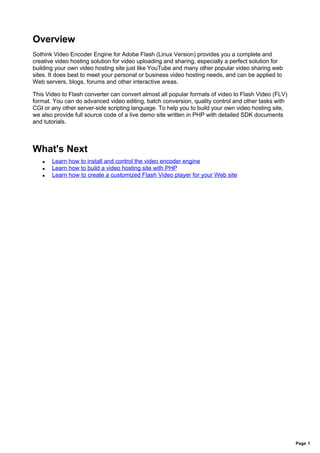



![Usage
1. Please make sure you have installed the Sothink Video Encoder Engine for Adobe Flash
(Linux Version) correctly.
2. Open the Linux console.
3. Enter the command: fvec sourcefile [targetfile] [options]
See the illustration below:
# /usr/bin/fvec/fvec
Sothink Video Encoder for Adobe Flash (Linux Version)
Version: 1.1 (Build 90317)
Usage: FVEC sourcefile [targetfile] [options]
options:
-h show help
-v show version
-i show movie info
-h264 use H.264 video codec
-ss hh:mm:ss[.xxx] encoding start position. e.g. 00:00:30
-endpos hh:mm:ss[.xxx] encoding end position. e.g. 00:05:00
-vw num video width (64 to 1920)
-vh num video height (64 to 1920)
-vb num video bit rate (5 to 10000 for H.263, 190 to 50000 for H.264)
-vf num video frame rate (1 to 30)
-vk num video key frame interval
-vz letter video zoom mode (L, P, S)
-vc x1,y1,x2,y2 video crop area. e.g. 20,20,300,300
-vq num video quality (0 to 6). larger value means better quality
-ad disable audio
-as num audio sample rate in Hz (11025, 22050, 44100)
-ab num audio bit rate in Kbps (8, 16, ..., 320)
-ac num audio channels (1, 2)
-ag num audio volume gain in dB (-200 to 60)
-tn pathname thumbnail file path name
-tw num thumbnail width (64 to 1920)
-th num thumbnail height (64 to 1920)
-tf num thumbnail frame number
-tt hh:mm:ss[.xxx] thumbnail frame time. e.g. 00:00:30
-wn pathname watermark file path name (only PNG file is supported)
-wp x1,y1 watermark position. e.g. 20,20
-ws duration,interval duration and interval of watermark. e.g. 5,60
Click here to see the detailed description of the command line parameters and options.
Click here to see a few samples.
Page 5](https://image.slidesharecdn.com/sothink-video-encoder-engine-for-adobe-flash-linux-version4425/85/Sothink-Video-Encoder-Engine-for-Adobe-Flash-Linux-Version-5-320.jpg)
![Command Line Parameters
sourcefile The full path of the input video file.
The full path of the output .flv file. You can omit this parameter when
targetfile
using the -i option.
-h Show the usage of the program.
-v Show the version of the program.
-i Show information of the video file.
Use H.264 video codec. If you omit this parameter, Sorenson Spark
video codec (based on H.263) will be used. H.264 codec delivers
-h264
higher quality when to compared to Sorenson Spark video codec.
H.264 codec is supported by Adobe Flash Player 9 and later.
-ss Specify the encoding start position (hh:mm:ss[.xxx]).
Specify the encoding end position (hh:mm:ss[.xxx]). This parameter
-endpos
specifies the duration of the encoded video.
The width of the output video in pixels. Please specify a value between
64 and 1920. If you omit this option:
If no cropping area specified (see the -vc option), the width of the input
-vw
video will be used.
If you specified a cropping area (see the -vc option), the width of the
cropping area will be used.
The height of the output video in pixels. Please specify a value
between 64 and 1920. If you omit this option:
If no cropping area specified (see the -vc option), the height of the
-vh
input video will be used.
If you specified a cropping area (see the -vc option), the height of the
cropping area will be used.
The bit rate of the output video in Kbits/s. The valid value is 5 to 10000
if you use Sorenson Spark H.263 video codec; 190 to 50000 if you use
-vb
the H.264 video codec. If you omit this option, the program will
automatically calculate a proper value for you.
The fps of the output video. Please specify a value between 1 and 30.
-vf
If you omit this option, the original fps will be used.
Specify the video key frame interval of the output video. The smaller
key frame interval is, the better picture fluency of Flash Video you can
-vk
get, but the .flv file size will be larger. If you omit this option, the
program will set the key frame interval to 50.
Video zoom mode of the output video. You can specify L, P or S
mode. If you omit this option, the program will use the L option
L: Letter Box. If you adopt Letter Box mode, the picture will be shrunk
to fit the target dimension while preserving the aspect ratio of source
video and black bars will be added to fill the gaps.
-vz P: Pan & Scan. Only parts of the source video would be converted
with Pan & Scan mode. The program will cut out some detail around
the picture, which is not considered that important, to make the width
or height fit.
S: Stretch. With Stretch mode, the whole video will be recorded at full
dimension for preserving all the fine details, but the picture will lost the
Page 6](https://image.slidesharecdn.com/sothink-video-encoder-engine-for-adobe-flash-linux-version4425/85/Sothink-Video-Encoder-Engine-for-Adobe-Flash-Linux-Version-6-320.jpg)
![original aspect ratio and be literally squashed out of shape.
Specify the cropping rectangle of the input video. Please enter four
integers here, separated by commas (NO space between comma
and integer). The first 2 numbers are the coordinates of the top left of
the cropping area, and the second two numbers are the coordinates
-vc
of the bottom right of the area. For example, if you specify
10,20,330,260, the dimension of the cropping area will be 320x240,
locating at (10, 20). If you omit this option, the entire area of the input
video will be encoded.
Specify the video quality (0-6). This parameter is only available when
-vq using H.264 video codec. A larger value means better quality but
slower encoding speed.
Specify this option if you want to disable the audio. The output .flv will
-ad
contain video stream only.
Specify the audio sample rate in Hz. The available values are 11025,
-as
22050 and 44100. If you omit this option, 44100 Hz will be used.
Specify the audio bit rate in Kbits/S. The available values are related to
the sample rate and audio channels. If you use Sorenson Spark video
codec, please refer to the MP3 Audio Settings table for more
-ab
information. If you use H.264 video codec, please refer to the AAC
Audio Settings table for more information. If you omit this option, 128
Kbps will be used.
Specify the audio channels. The available values are 1 (mono) and 2
-ac
(stereo). If you omit this option, 2 channels (stereo) will be used.
Sets the desired gain in dB for the audio stream from -200 to 60.
-ag
Please note that if the gain is too high, the audio may get distortion.
Specify the full path name for the thumbnail image file. The created file
-tn
is JPEG format.
Specify the width of the thumbnail image. The program will use the
-tw
width of the output video if this parameter is omitted.
Specify the height of the thumbnail image. The program will use the
-th
height of the output video if this parameter is omitted.
Specify the frame to create the thumbnail file. For example, "-tf 5"
means the program will use the 5th frame to create the thumbnail
image. Please note if you specify a very large value, the program may
-tf
take a long time to create the thumbnail image. If you omit this
parameter, the program will use the first non-blank frame to create the
thumbnail image.
Specify the time (hh:mm:ss[.xxx]) to create the thumbnail file. For
example, "-tt 00:00:05" means the program will use the frame at the
5th second to create the thumbnail image. Please note if you specify a
-tt
very large value, the encoder may take a long time to create the
thumbnail image. If you omit this parameter, the program will use the
first non-blank frame to create the thumbnail image.
Specify the full path name of the image file used to create the
-wn
watermark. The format of the image file must be PNG.
The desired position of the watermark, for example, 10,10. The
-wp
coordinates are related to the top left corner of the video.
Page 7](https://image.slidesharecdn.com/sothink-video-encoder-engine-for-adobe-flash-linux-version4425/85/Sothink-Video-Encoder-Engine-for-Adobe-Flash-Linux-Version-7-320.jpg)



















