Clarizen PowerPoint
•Download as PPTX, PDF•
1 like•675 views
Clarizen is a web-based collaborative project management software that allows users to track time and expenses, manage tasks and documents, and generate various reports. It provides features such as timesheets to record billable work hours, expense sheets to track project-related costs, and a navigation panel for easy access to these and other functions. The document outlines how to login, navigate, fill out timesheets and expense sheets in Clarizen, and answers some common questions about using the software.
Report
Share
Report
Share
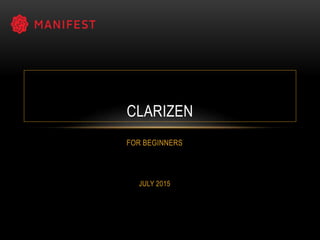
Recommended
How to setup virtual classroom

To set up a virtual classroom using Zoom:
1. Sign up for a Zoom account.
2. Once logged in, click "Schedule a New Meeting" to fill out a form with classroom details like the topic, description, and date.
3. Save the information. You will then see options to add the training to your calendar, start the meeting, edit meeting details, or delete the training.
Katelyn McLaughlin's Loading Bar Animation Tutorial

The document provides step-by-step instructions for creating a loading bar animation in PowerPoint. It involves:
1) Inserting shapes and creating rectangles of varying sizes to represent the loading bar sections.
2) Removing fills and outlines from the rectangles.
3) Copying and adjusting the rectangles to decrease in size and fit inside the largest rectangle.
4) Applying a "Wipe" animation that starts "From Left" to each rectangle, with the animations starting "After Previous" to create a loading effect.
Clarizen Corp Deck 8_PDF

The document discusses Clarizen, a collaborative work management platform that connects teams, provides flexibility and visibility into work, and speeds up processes. It brings together purposeful collaboration, cross-company project management, configurable workflow automation and an easy user interface to unite teams, reduce communication overload, and provide visibility at any level of an enterprise by networking people internally and externally. The goal is to allow teams to work more effectively, adapt to changes, and achieve objectives with clearer visibility than ever before so work can be clarified and teams can move faster.
Software 2008: The Convergence of Open Source & SaaS

Open Source and SaaS are converging to fundamentally change the economics of enterprise software. This convergence will radically alter the selection, investment, deployment, operations support and upgrade models that organizations use today. What does this convergence mean to vendors and to customers?
Intacct integration demo 2012

In honor of Intacct Advantage 2012 in Orlando, I am uploading a new SlideShare of the high level overview of the Clarizen - Intacct integration. Enjoy!
Beyond project-management

Clarizen is a cloud-based project management and work execution platform that bridges different tools used by distributed teams. It provides real-time visibility into projects, built-in collaboration features, and is easy to learn and use. Clarizen's key features include project management, resource scheduling, collaboration tools, and reporting dashboards.
The On-Demand Project Execution Company

Clarizen is an on-demand project execution company founded in 2005 with 45 employees between San Mateo, CA and Israel. It commercially released in October 2007 and has over 130 paying customers worldwide. The document discusses why traditional project management tools fail, that execution is important, and that projects are not solely managed by project managers.
Clarizen invitation - 8 septembre 2016 - Paris - France

Invitation a notre petit déjeuner sur les solutions PPM de Clarizen le 8 septembre a Paris
Recommended
How to setup virtual classroom

To set up a virtual classroom using Zoom:
1. Sign up for a Zoom account.
2. Once logged in, click "Schedule a New Meeting" to fill out a form with classroom details like the topic, description, and date.
3. Save the information. You will then see options to add the training to your calendar, start the meeting, edit meeting details, or delete the training.
Katelyn McLaughlin's Loading Bar Animation Tutorial

The document provides step-by-step instructions for creating a loading bar animation in PowerPoint. It involves:
1) Inserting shapes and creating rectangles of varying sizes to represent the loading bar sections.
2) Removing fills and outlines from the rectangles.
3) Copying and adjusting the rectangles to decrease in size and fit inside the largest rectangle.
4) Applying a "Wipe" animation that starts "From Left" to each rectangle, with the animations starting "After Previous" to create a loading effect.
Clarizen Corp Deck 8_PDF

The document discusses Clarizen, a collaborative work management platform that connects teams, provides flexibility and visibility into work, and speeds up processes. It brings together purposeful collaboration, cross-company project management, configurable workflow automation and an easy user interface to unite teams, reduce communication overload, and provide visibility at any level of an enterprise by networking people internally and externally. The goal is to allow teams to work more effectively, adapt to changes, and achieve objectives with clearer visibility than ever before so work can be clarified and teams can move faster.
Software 2008: The Convergence of Open Source & SaaS

Open Source and SaaS are converging to fundamentally change the economics of enterprise software. This convergence will radically alter the selection, investment, deployment, operations support and upgrade models that organizations use today. What does this convergence mean to vendors and to customers?
Intacct integration demo 2012

In honor of Intacct Advantage 2012 in Orlando, I am uploading a new SlideShare of the high level overview of the Clarizen - Intacct integration. Enjoy!
Beyond project-management

Clarizen is a cloud-based project management and work execution platform that bridges different tools used by distributed teams. It provides real-time visibility into projects, built-in collaboration features, and is easy to learn and use. Clarizen's key features include project management, resource scheduling, collaboration tools, and reporting dashboards.
The On-Demand Project Execution Company

Clarizen is an on-demand project execution company founded in 2005 with 45 employees between San Mateo, CA and Israel. It commercially released in October 2007 and has over 130 paying customers worldwide. The document discusses why traditional project management tools fail, that execution is important, and that projects are not solely managed by project managers.
Clarizen invitation - 8 septembre 2016 - Paris - France

Invitation a notre petit déjeuner sur les solutions PPM de Clarizen le 8 septembre a Paris
Agile product development in big companies

Agile product development, some lessons learned and differences between doing it in a small startup and large companies
Clarizen Overview- detailed

Clarizen is an enterprise project management and work collaboration solution that allows companies to efficiently manage tasks, projects, and conversations in order to drive better business results. It provides powerful project management and collaboration tools through a cloud-based platform, including features like portfolio and project tracking, resource management, email reporting, and system integrations. Clarizen aims to help companies transform how work gets done through connected collaboration.
Presentación ERP & CRM Dolibarr

http://www.dolibarr.es - Breve presentación del Sistema ERP & CRM Dolibarr, sistema Open Source Gratuito.
The Onboarding and Training Playbook

By Nello Franco, SVP, Global Customer Success at Talend Chris Bates, Global Vice President of Customer Success at Clarizen
Todd Eby, Vice Presient of Implementation at Zenefits
Presented at Pulse Conference 2015.
How to Align Customer Success Management with Sales and Marketing

The most successful Enterprise SaaS companies know that growing revenue only through new customer acquisition is the less efficient way to scale. Rather, they understand that growing revenue within your existing customer base - through up-sells, cross-sells, and expanded use - is the most profitable way to scale.
In fact, Enterprise SaaS companies that grow revenue - and company valuation - by expanding revenue within their existing customer base also know the key to making this work is to focus on - and operationalize - Customer Success.
This presentation - How to Align Customer Success Management with Sales and Marketing - is from Pulse 2014, the biggest Customer Success industry event ever and included panelists from Infusionsoft, LinkedIn, Clarizen, Intacct
The Business Value Of Project Management powerpoint presentation

This document outlines the business value of project management. It discusses how project management helps manage the triple constraints of time, cost, and scope. The document also lists advantages like efficiency and flexibility, and disadvantages like stress. Reasons for IT project failure and success are provided, with success attributed to factors like good planning and change management. Ways to measure the value of project management are presented, such as improved performance and return on investment. The presentation concludes with a question and answer session.
My last Vacations

This short document features photos credited to different photographers and encourages the viewer to create their own Haiku Deck presentation on SlideShare by getting started. It showcases images while promoting the ability to make image-based slideshows through Haiku Deck on the SlideShare platform.
the menstrual cycle

The document summarizes key aspects of the female menstrual cycle. It begins with menarche typically occurring between ages 10-12 and menopause between 45-55. The menstrual cycle affects the ovaries and endometrium, consisting of follicular and luteal phases in the ovaries and proliferative and secretory phases in the endometrium. The hypothalamic-pituitary-ovarian axis regulates the cycle through hormones like FSH and LH. Ovulation typically occurs around day 14 when the dominant follicle ruptures to release the ovum. If fertilization does not occur, the corpus luteum regresses and menstruation begins, marking the start of a new cycle.
Anubis Slideshow

The document discusses the benefits of exercise for mental health. Regular physical activity can help reduce anxiety and depression and improve mood and cognitive functioning. Exercise causes chemical changes in the brain that may help protect against mental illness and improve symptoms.
Clase 1 objetivos e importancia de la psicología.

La psicología industrial es una disciplina que ejerce enorme influencia sobre la calidad de la vida moderna . En nuestro estilo de vida se advierten sus repercuciones, debido a su innegable influjo consideramos que es una de las asignaturas más decisivas en la formación de un psicólogo.
Los principios y prácticas de la psiología industrial moldean en forma directa e indirecta sus conductas y actitudes; por eso conviene conocer un poco más sobre está asignatra y su aplicación para nuestras vidas.
Timesheet Manual

This document provides instructions for Clarizen employees to complete their timesheets in 7 steps: 1) Create a Clarizen account after receiving an invite, 2) Log in to Clarizen using credentials, 3) Projects will automatically populate on the timesheet, 4) Enter hours worked for each project under the relevant dates, 5) Add comments for each time entry, 6) Submit the timesheet once complete, 7) Reopen a submitted timesheet if needing corrections by contacting the project manager or administrator. It also addresses common timesheet questions such as approvals and filtering projects.
Computerised Accounting(Chart of Accounts)

This document discusses how to enter a chart of accounts and beginning account balances in accounting software. It includes the following steps:
1. Open the company and select "Maintain" and then "Chart of Accounts" to enter account codes, descriptions, types, and set accounts as inactive.
2. Enter beginning balances by clicking "Beginning Balances" and selecting an accounting period. Enter opening balances for each account on the appropriate side of the balance sheet/income statement.
3. Ensure the trial balance balances by entering equal amounts on the left and right sides. Rectify any mistakes by changing account details or setting accounts as inactive.
Quickbooks Documentation

This document provides step-by-step instructions for various QuickBooks tasks such as adding a new customer, removing a customer, editing customer information, adding a customer "on the fly" when creating an invoice, and printing and using the chart of accounts. It was prepared by Edna Washington, President/CEO of Washington Consulting, for use with QuickBooks Pro 2007-2009.
Qs2 um en_04_period_end_close_to_financial_report

This document provides a user manual for period end close and financial reporting processes in Openbravo. It describes the key steps and roles involved, including opening an accounting period, creating automatic and manual accounting entries, correcting existing transactions, and printing preliminary and final reports. Configuration of the fiscal calendar and periods is required before transactions can be posted to the general ledger. Transactions can be posted manually, through batch posting, or via a background posting process. The finance role is responsible for auditing and approving accounting entries and consolidated reports.
Template for writing Standard Operating Procedures (SOPs)

This can be used a guide in writing a SOP for payroll to launch Deltek time and expense and help employees set up their profiles.
Peachtree complete instructions

This document provides instructions for using Peachtree Complete accounting software. It covers downloading and installing the demo version, setting up a sample company, entering basic transactions including invoices, purchase orders, cash receipts, checks, and credit memos, and generating common reports. Setting up the chart of accounts, vendors, customers and inventory items is described. The instructions are broken into sections for general ledger, accounts payable, accounts receivable, and other key areas.
Peachtree complete instructions

The document provides instructions for obtaining and setting up the Peachtree Complete accounting software. It describes how to create a new company file, set up accounts, enter transactions for accounts receivable, accounts payable, banking, and more. The instructions conclude with closing out accounts and ending the monthly accounting period.
How to score two places detailed

The document provides instructions for scoring activities in ScoreBoard GO. It describes two ways to score: 1) by tracking time spent on effective activities, and 2) by logging specific activities like connections made or referrals given. For time tracking, the user opens a task, clicks logs, enters start and stop times, then clicks back to record the score. For logging activities, the user clicks the plus button, enters event details like name and category, then clicks back to score it. All scoring is done in real-time based on tracked time and logged activities.
Salesboss user guide

The document is a user guide for the Salesboss app, which allows businesses to manage sales, payments, stock, and other operations. It provides instructions on how to download the app, register a business, add products and staff, make sales and receive payments, manage inventory, and configure business and user settings. The guide is organized into sections on getting started, setting up a business, running business operations, and managing the business and user accounts.
More Related Content
Viewers also liked
Agile product development in big companies

Agile product development, some lessons learned and differences between doing it in a small startup and large companies
Clarizen Overview- detailed

Clarizen is an enterprise project management and work collaboration solution that allows companies to efficiently manage tasks, projects, and conversations in order to drive better business results. It provides powerful project management and collaboration tools through a cloud-based platform, including features like portfolio and project tracking, resource management, email reporting, and system integrations. Clarizen aims to help companies transform how work gets done through connected collaboration.
Presentación ERP & CRM Dolibarr

http://www.dolibarr.es - Breve presentación del Sistema ERP & CRM Dolibarr, sistema Open Source Gratuito.
The Onboarding and Training Playbook

By Nello Franco, SVP, Global Customer Success at Talend Chris Bates, Global Vice President of Customer Success at Clarizen
Todd Eby, Vice Presient of Implementation at Zenefits
Presented at Pulse Conference 2015.
How to Align Customer Success Management with Sales and Marketing

The most successful Enterprise SaaS companies know that growing revenue only through new customer acquisition is the less efficient way to scale. Rather, they understand that growing revenue within your existing customer base - through up-sells, cross-sells, and expanded use - is the most profitable way to scale.
In fact, Enterprise SaaS companies that grow revenue - and company valuation - by expanding revenue within their existing customer base also know the key to making this work is to focus on - and operationalize - Customer Success.
This presentation - How to Align Customer Success Management with Sales and Marketing - is from Pulse 2014, the biggest Customer Success industry event ever and included panelists from Infusionsoft, LinkedIn, Clarizen, Intacct
The Business Value Of Project Management powerpoint presentation

This document outlines the business value of project management. It discusses how project management helps manage the triple constraints of time, cost, and scope. The document also lists advantages like efficiency and flexibility, and disadvantages like stress. Reasons for IT project failure and success are provided, with success attributed to factors like good planning and change management. Ways to measure the value of project management are presented, such as improved performance and return on investment. The presentation concludes with a question and answer session.
My last Vacations

This short document features photos credited to different photographers and encourages the viewer to create their own Haiku Deck presentation on SlideShare by getting started. It showcases images while promoting the ability to make image-based slideshows through Haiku Deck on the SlideShare platform.
the menstrual cycle

The document summarizes key aspects of the female menstrual cycle. It begins with menarche typically occurring between ages 10-12 and menopause between 45-55. The menstrual cycle affects the ovaries and endometrium, consisting of follicular and luteal phases in the ovaries and proliferative and secretory phases in the endometrium. The hypothalamic-pituitary-ovarian axis regulates the cycle through hormones like FSH and LH. Ovulation typically occurs around day 14 when the dominant follicle ruptures to release the ovum. If fertilization does not occur, the corpus luteum regresses and menstruation begins, marking the start of a new cycle.
Anubis Slideshow

The document discusses the benefits of exercise for mental health. Regular physical activity can help reduce anxiety and depression and improve mood and cognitive functioning. Exercise causes chemical changes in the brain that may help protect against mental illness and improve symptoms.
Clase 1 objetivos e importancia de la psicología.

La psicología industrial es una disciplina que ejerce enorme influencia sobre la calidad de la vida moderna . En nuestro estilo de vida se advierten sus repercuciones, debido a su innegable influjo consideramos que es una de las asignaturas más decisivas en la formación de un psicólogo.
Los principios y prácticas de la psiología industrial moldean en forma directa e indirecta sus conductas y actitudes; por eso conviene conocer un poco más sobre está asignatra y su aplicación para nuestras vidas.
Viewers also liked (13)
How to Align Customer Success Management with Sales and Marketing

How to Align Customer Success Management with Sales and Marketing
The Business Value Of Project Management powerpoint presentation

The Business Value Of Project Management powerpoint presentation
Similar to Clarizen PowerPoint
Timesheet Manual

This document provides instructions for Clarizen employees to complete their timesheets in 7 steps: 1) Create a Clarizen account after receiving an invite, 2) Log in to Clarizen using credentials, 3) Projects will automatically populate on the timesheet, 4) Enter hours worked for each project under the relevant dates, 5) Add comments for each time entry, 6) Submit the timesheet once complete, 7) Reopen a submitted timesheet if needing corrections by contacting the project manager or administrator. It also addresses common timesheet questions such as approvals and filtering projects.
Computerised Accounting(Chart of Accounts)

This document discusses how to enter a chart of accounts and beginning account balances in accounting software. It includes the following steps:
1. Open the company and select "Maintain" and then "Chart of Accounts" to enter account codes, descriptions, types, and set accounts as inactive.
2. Enter beginning balances by clicking "Beginning Balances" and selecting an accounting period. Enter opening balances for each account on the appropriate side of the balance sheet/income statement.
3. Ensure the trial balance balances by entering equal amounts on the left and right sides. Rectify any mistakes by changing account details or setting accounts as inactive.
Quickbooks Documentation

This document provides step-by-step instructions for various QuickBooks tasks such as adding a new customer, removing a customer, editing customer information, adding a customer "on the fly" when creating an invoice, and printing and using the chart of accounts. It was prepared by Edna Washington, President/CEO of Washington Consulting, for use with QuickBooks Pro 2007-2009.
Qs2 um en_04_period_end_close_to_financial_report

This document provides a user manual for period end close and financial reporting processes in Openbravo. It describes the key steps and roles involved, including opening an accounting period, creating automatic and manual accounting entries, correcting existing transactions, and printing preliminary and final reports. Configuration of the fiscal calendar and periods is required before transactions can be posted to the general ledger. Transactions can be posted manually, through batch posting, or via a background posting process. The finance role is responsible for auditing and approving accounting entries and consolidated reports.
Template for writing Standard Operating Procedures (SOPs)

This can be used a guide in writing a SOP for payroll to launch Deltek time and expense and help employees set up their profiles.
Peachtree complete instructions

This document provides instructions for using Peachtree Complete accounting software. It covers downloading and installing the demo version, setting up a sample company, entering basic transactions including invoices, purchase orders, cash receipts, checks, and credit memos, and generating common reports. Setting up the chart of accounts, vendors, customers and inventory items is described. The instructions are broken into sections for general ledger, accounts payable, accounts receivable, and other key areas.
Peachtree complete instructions

The document provides instructions for obtaining and setting up the Peachtree Complete accounting software. It describes how to create a new company file, set up accounts, enter transactions for accounts receivable, accounts payable, banking, and more. The instructions conclude with closing out accounts and ending the monthly accounting period.
How to score two places detailed

The document provides instructions for scoring activities in ScoreBoard GO. It describes two ways to score: 1) by tracking time spent on effective activities, and 2) by logging specific activities like connections made or referrals given. For time tracking, the user opens a task, clicks logs, enters start and stop times, then clicks back to record the score. For logging activities, the user clicks the plus button, enters event details like name and category, then clicks back to score it. All scoring is done in real-time based on tracked time and logged activities.
Salesboss user guide

The document is a user guide for the Salesboss app, which allows businesses to manage sales, payments, stock, and other operations. It provides instructions on how to download the app, register a business, add products and staff, make sales and receive payments, manage inventory, and configure business and user settings. The guide is organized into sections on getting started, setting up a business, running business operations, and managing the business and user accounts.
Computerised Accounting(Creating Customer)

The document provides instructions for creating customer records and recording journal entries in Peachtree accounting software. To create a customer record, the user selects "Customers/Prospects" from the "Maintain" menu, fills out the customer information form including a unique customer ID and sales account, and saves the record. Beginning balances can also be entered by selecting a customer and filling out an invoice form. To record a journal entry, the user selects "General Journal Entry" from the "Task" menu, enters the date, account IDs, descriptions, and debit/credit amounts, and saves the entry.
Income Tax (Savings) Declaration using greytHR

This presentation includes a complete demo on how to use the new IT Declaration (Savings) with greytHR "version 5.3.0"
BillQuick User Interface Tips & Tricks

The document provides tips and tricks for improving navigation and customizing the user interface in the BillQuick software. It describes ways to split screens, apply filtering to focus on relevant data, set default navigators, select or deselect multiple rows of data using shortcuts, and sort data in multiple columns. The tips can help users work more efficiently by streamlining the view and access to important features in BillQuick.
Quickbooks Set-up & Workflow for architects

Focus-Grow Bookkeeping presented Bookkeeping / Quickbooks Set-Up and Workflow for Architects at AIA SF (American Institute of Architects) in August 2016. These slides touch on leadership followed by extensive discussion on 2 major billing methods; i.e. time-and-materials billing and progress billing ( or fixed-priced / contract billing). It shows Quickbooks set-up: chart-of-accounts, items set-up, financial reports (balance sheet and profit and loss) and job reports (summary reports list all jobs) vs. detail reports show one job at a time.
Steps To Getting Up And Running Quickly With MyTimeClock Employee Scheduling ...

Steps To Getting Up And Running Quickly With MyTimeClock Employee Scheduling ...MyIntelliSource, Inc.
Document contains steps to getting ups and running quickly with MyTimeClock Employee Scheduling and Time Keeping Cloud Software as a Service Solution, Web version. Try MyTimeClock or any of our other software packages risk-free by registering for a FREE ACCOUNT at https://register.myintellisource.com/. If you would like more information about our company or its software, follow us on Facebook, Instagram, LinkedIn, Twitter, or YouTube, visit our home page at https://www.myintellisource.com/, or send us an email at cs@myintellisource.com. Take care and have a great day.Paymo 3 - Get Started Guide

Paymo is a project management application that allows users to organize work into projects, tasks lists, and tasks. It offers features like time tracking, team collaboration, invoicing, and reporting. The guide provides an overview of Paymo's interface and walkthroughs for key features like creating projects and tasks, tracking time, generating invoices, and customizing the application for a team's needs. It is aimed at helping new users understand the basic concepts and functionality of Paymo.
All About Companies

This document provides instructions for sales admins and all employees on managing company records in CRM. It describes how to check if a company already exists, add a new company, update an existing company, deactivate a company, and reactivate a previously deactivated company. The steps include navigating to the company entity, searching for a company, filling out required fields, assigning an owner, and clicking buttons to save, deactivate, or reactivate while in the company form.
Steps To Getting Up And Running Quickly With MyTimeClock Employee Scheduling ...

Steps To Getting Up And Running Quickly With MyTimeClock Employee Scheduling ...MyIntelliSource, Inc.
Document contains steps to getting ups and running quickly with MyTimeClock Employee Scheduling and Time Keeping Cloud Software as a Service Solution, Android version. Try MyTimeClock or any of our other software packages risk-free by registering for a FREE ACCOUNT at https://register.myintellisource.com/. If you would like more information about our company or its software, follow us on Facebook, Instagram, LinkedIn, Twitter, or YouTube, visit our home page at https://www.myintellisource.com/, or send us an email at cs@myintellisource.com. Take care and have a great day.Kustomer Keeper User's Guide

Kustomer Keeper User's Guide. Provides illustrated step by step training to make implementation of Kustomer Keeper simple.
How to build a Project Flight Plan in Microsoft Project

The creation of project road maps and/or flight plans for Management Board and Steering Committee Meetings are time consuming activities. Most people start with a blank slide in PowerPoint and then systematically build their flight plans based on existing project schedules. Today I would like to show you an easy 18 step process of creating a project flight plan in Microsoft Project and then copying the results into PowerPoint.
#projectflightplans #microsoftproject #managementboardmeetings #steeringcommitteemeetings #projectroadmaps #powerpointskills
Understand your seller panel

The document provides an overview of the Paytm Mall seller panel and its key features. It discusses how sellers can login to the panel, navigate between different sections like orders, catalog, payments, and support. It also describes the various tabs on the dashboard that allow sellers to track business performance metrics like total sales, items sold, cancellations, returns, shipments and more over a specified date range. Finally, it highlights how sellers can view and update their profile, product catalog stock, and download reports from the file center for reference.
Similar to Clarizen PowerPoint (20)
Template for writing Standard Operating Procedures (SOPs)

Template for writing Standard Operating Procedures (SOPs)
Steps To Getting Up And Running Quickly With MyTimeClock Employee Scheduling ...

Steps To Getting Up And Running Quickly With MyTimeClock Employee Scheduling ...
Steps To Getting Up And Running Quickly With MyTimeClock Employee Scheduling ...

Steps To Getting Up And Running Quickly With MyTimeClock Employee Scheduling ...
How to build a Project Flight Plan in Microsoft Project

How to build a Project Flight Plan in Microsoft Project
Clarizen PowerPoint
- 2. AGENDA What is Clarizen?....………………………………………… Slide 1 Why Clarizen? …….………………………………………… Slide 2 How Do I Login?......………………………………………… Slide 3 Clarizen Navigation….……………………….……………… Slide 4-5 Billable Activities……………………………………………… Slide 6 Non-Billable Activities………………………………………… Slide 7 Timesheet……………………………………………………… Slide 8-11 Expense Sheet …...………………………….……………… Slides 12-15 FAQs …………………………………………………………. Slides 16-18
- 3. WHAT IS CLARIZEN? 1 • It is a web based collaborative work and a Project Management software. Features Include: • Time and Budget Tracking • Financial Indicators • Billable & Non-Billable Work Items • Document Sharing • Resource Management • Task Management • Personal Calendars
- 4. WHY CLARIZEN? 2 Clarizen has so many benefits , e.g. • It enables one to create all types of reports • It is a powerful task management tool • Multiple projects are easy to manage at once • It helps to monitor expense and revenue • It helps in keeping track of resource allocation
- 5. BILLABLE ACTIVITIES 3 Billable Activities: These are activities that are performed in order to bring profit to the company. Examples include: • Tracking task in a collaboration area • Research • Meetings with clients • Project planning • travelling and hosting clients Any expenses made out of pocket should be recorded in the expense sheet for reimbursement from the company.
- 6. NON-BILLABLE ACTIVITIES 4 Non-Billable Activities include: • Time fixing your own errors • social activities • personal errands The company is not responsible for these and should not be included in the time or expense sheet.
- 7. HOW DO I LOGIN? 5 Step 1: Your administrator will send you an invite to join Clarizen, click on the link OR Step 2: From your browser, type www.clarizen.com Either of these two steps will take you to the page below. Step 3: login with your Manifest email address and change your password afterwards.
- 8. CLARIZEN NAVIGATION 6 After login in, your home page will appear and Clarizen navigation is always at the left side. It is a panel where all the functions are found in Clarizen. See where the arrow points in the screenshot below…
- 9. NAVIGATION CONT. 7 Click on the blue toolbar as shown in the previous screenshot to navigate through Clarizen.
- 10. TIMESHEET 8 It is a method of recording how much time an employee spent working on a job How to fill in Timesheet in Clarizen • Login to Clarizen (see the screenshot in slide 3 for example) • Open the left navigation and click on ‘Timesheets’
- 11. TIMESHEET CONT. 9 • Enter your hours and comments by clicking on the boxes under the dates at the upper right, you will have to enter your hours based on the project you are assigned to. • The projects will automatically show up in your timesheet and all you have to do is to enter your hours. See the screenshot in the next slide.
- 12. TIMESHEET CONT. 10 Click on the highlighted box under the dates to enter your hours and comments
- 13. TIMESHEET CONT. 11 • Click ‘Submit’ on the upper left, you can also click on the ‘Mark As’ and select submit from the given options (see the screenshot below). • The PM will receive a notification to accept or reject the timesheet. Timesheet is important because it ensures the accuracy and reliability of payroll and also helps PMs to assign resources based on their work load.
- 14. EXPENSE SHEET 12 • It is a report that tracks expenses incurred during the course of performing necessary job functions. Examples include charges for flight, gas, meals, lodging or parking. Steps in entering expenses in Clarizen • Login to Clarizen (see the number 5 slide for example) • Open the left navigation and click on ‘Expense Sheet’ (see the number 6 slide for example) • At the upper left, click on ‘Add Expense Sheet’
- 15. EXPENSE SHEET CONT. 13 • At the new small window, select the date, the project, the owner which is you and the approver which is your manager • Click on the little plus sign under expenses and this will open a new
- 16. EXP. SHEET CONT. 14 • At the new window, enter the Description, Amount • Select the ‘Expense Category’ from the different options given • Select your Department and the Work Item from the given options • Click on ‘New’ at the upper left if you can’t find the options that suits you and enter yours • Click on the date incurred (the date services were provided) and the date invoiced (the date documents were issued) • Type your comments in the comment box • Click on ‘Receipt if you have anyone to include • Click ‘Save’ (see the screenshot in the next slide) • Your manager will receive a notification to approve or reject
- 17. EXP. SHEET CONT. 15
- 18. FAQS 16 How do I unsubscribe from Clarizen emails? • Login to your Clarizen account and click on your name at the upper left • Uncheck ‘Allow Emails’ under ‘My Settings’.
- 19. FAQS 17 What is the difference between an internal and external user? • An internal user can view all the entire project while assigned to any role in a specific work item of the project while an external user can only view the work items he has been assigned to on the project and nothing else. Also, en external user will not have access to organizational sub-systems such as resources etc. Who can approve/reject timesheets? • Your Manager or the Project Manager but we want the responsibility to solely lie on the Project Managers
- 20. FAQ 18 How can I make changes to a task after marking it as complete? • You will not be able to edit after marking as complete • You have to select the the task and click ‘Activate’ in the toolbar in order to make it active • If the ‘Activate’ option has been greyed out, you will need to talk to your PM, Manager or Administrator to activate it for you. How do I know the status of my time and expense sheets? • You will receive a notification as soon as your PM approves or rejects your timesheet or expense sheet.’