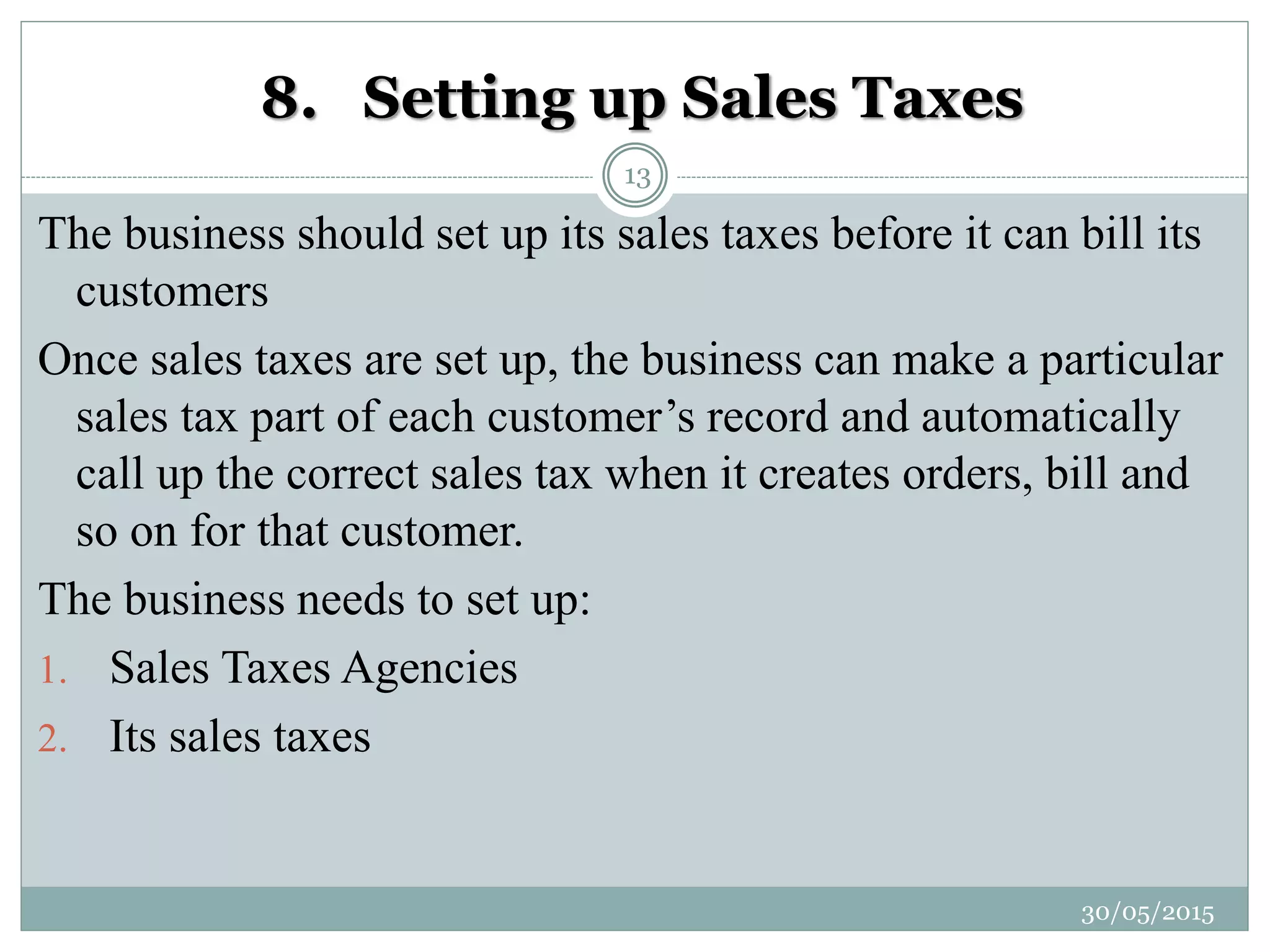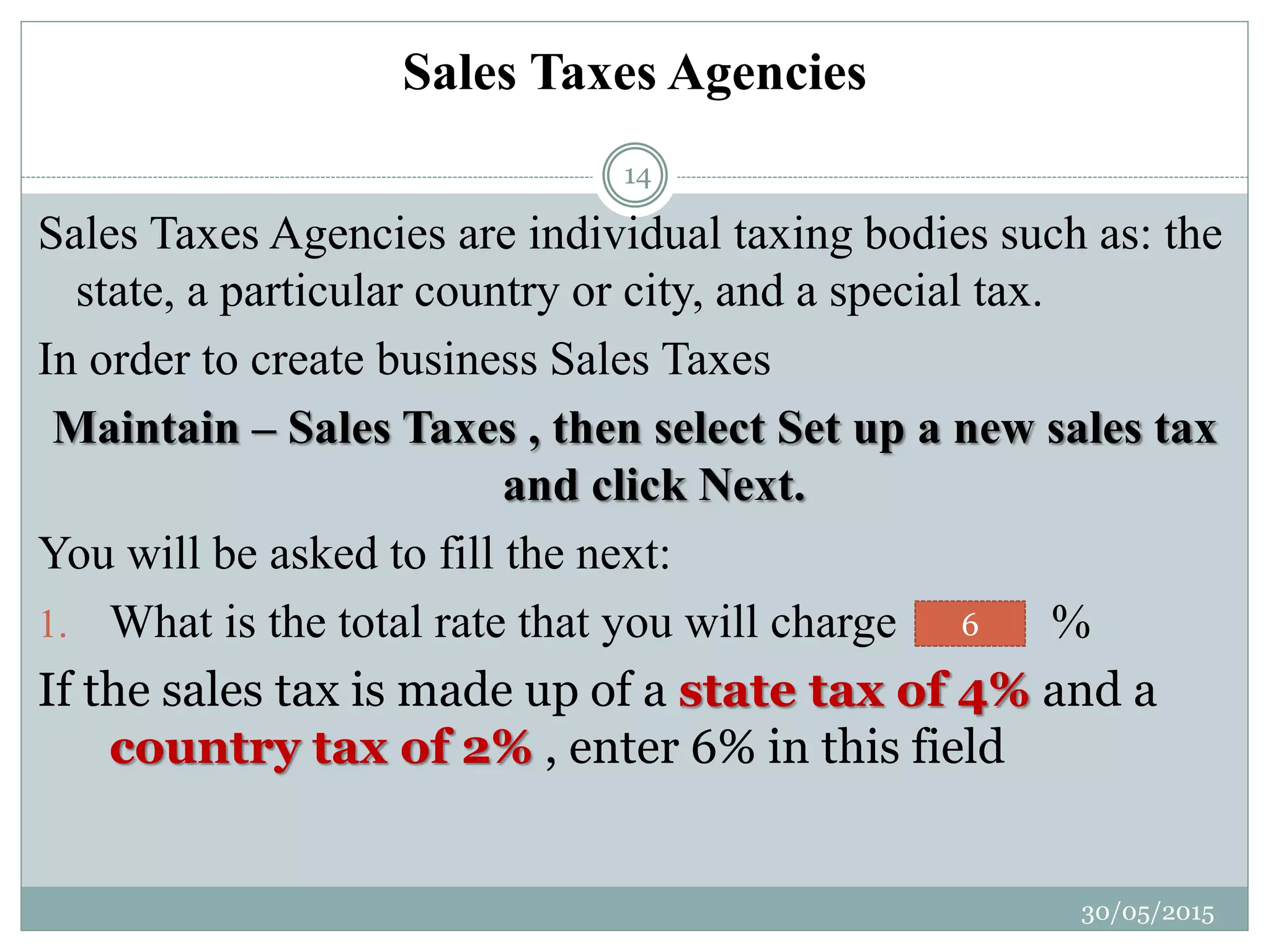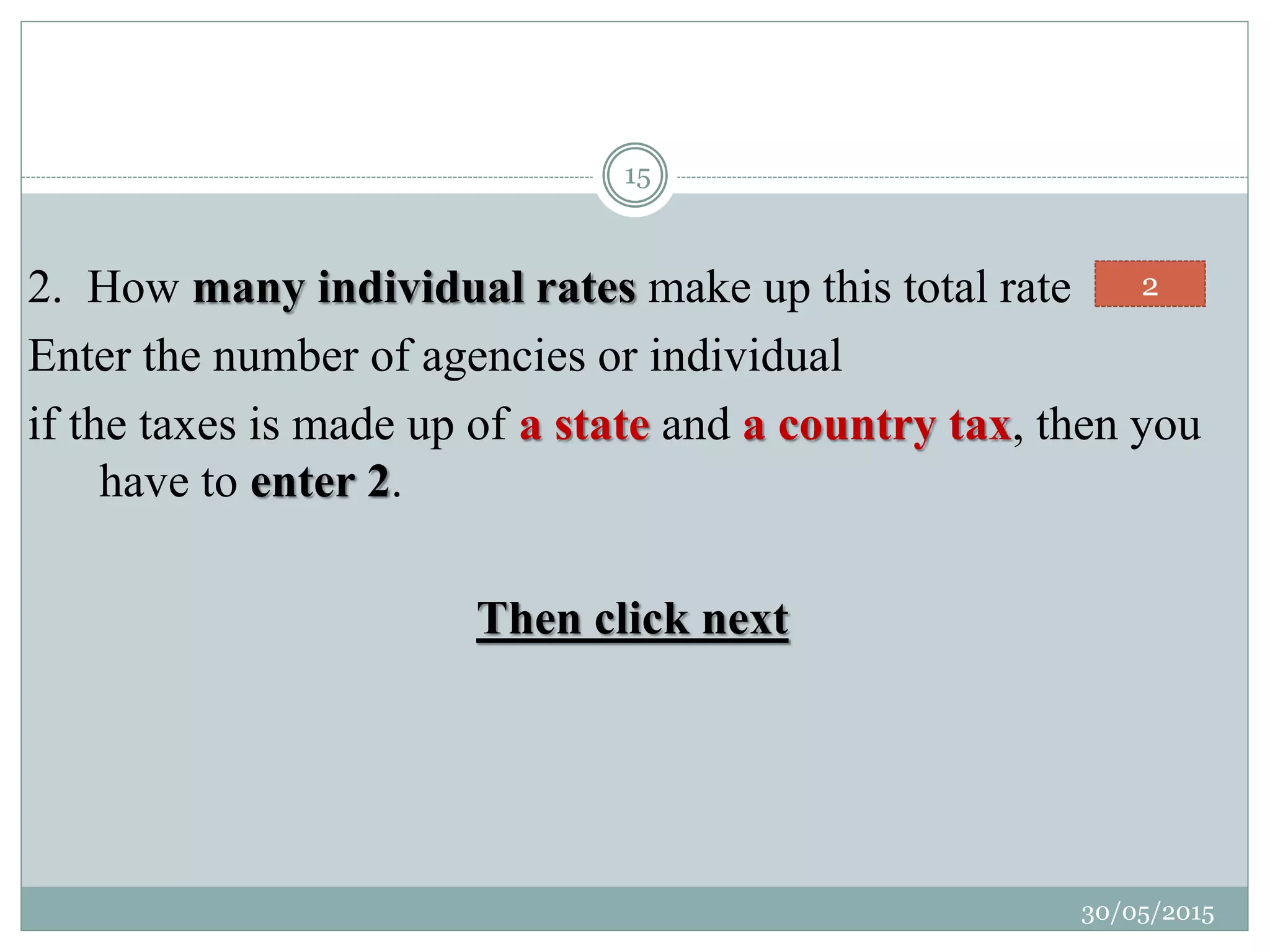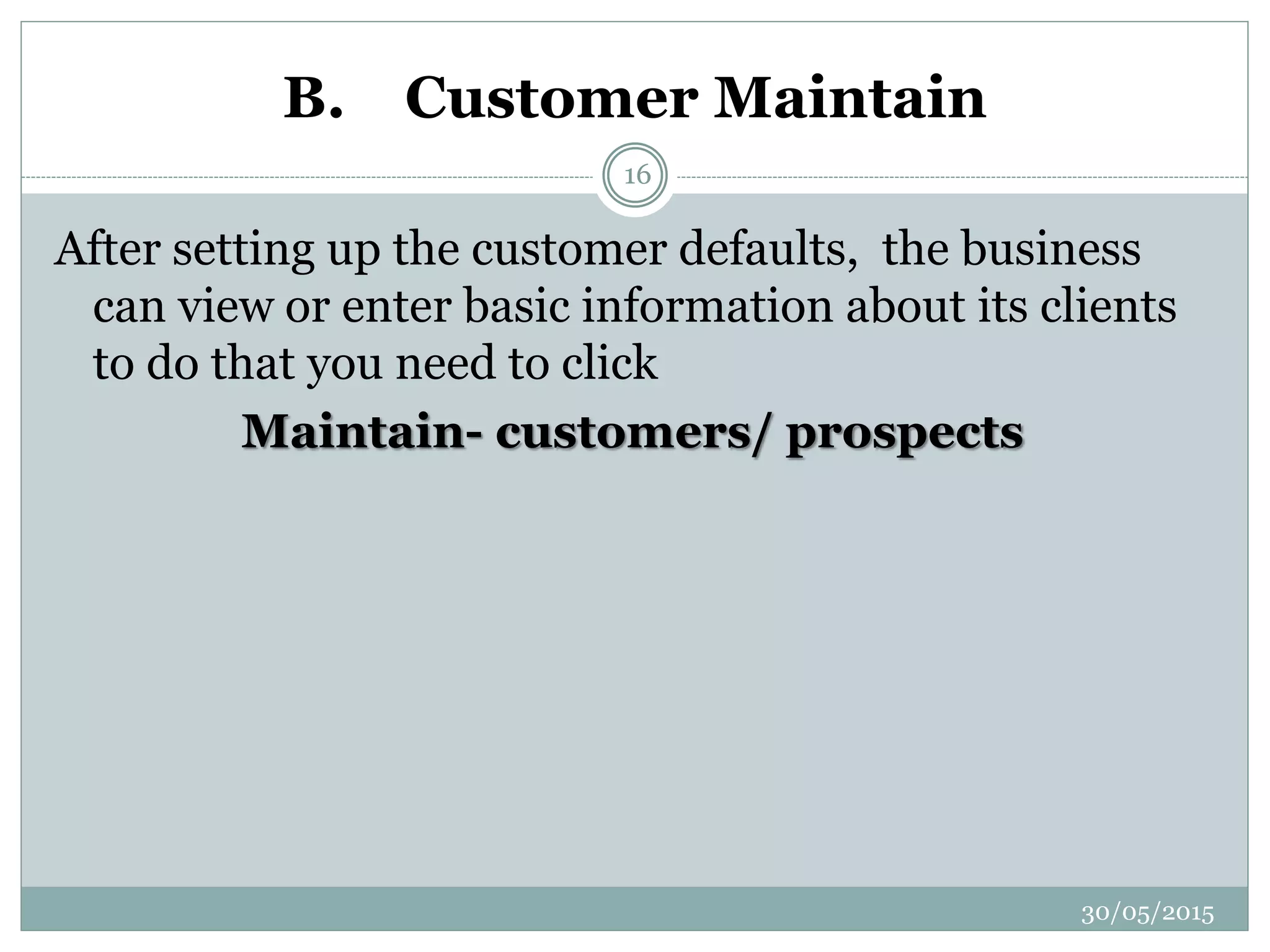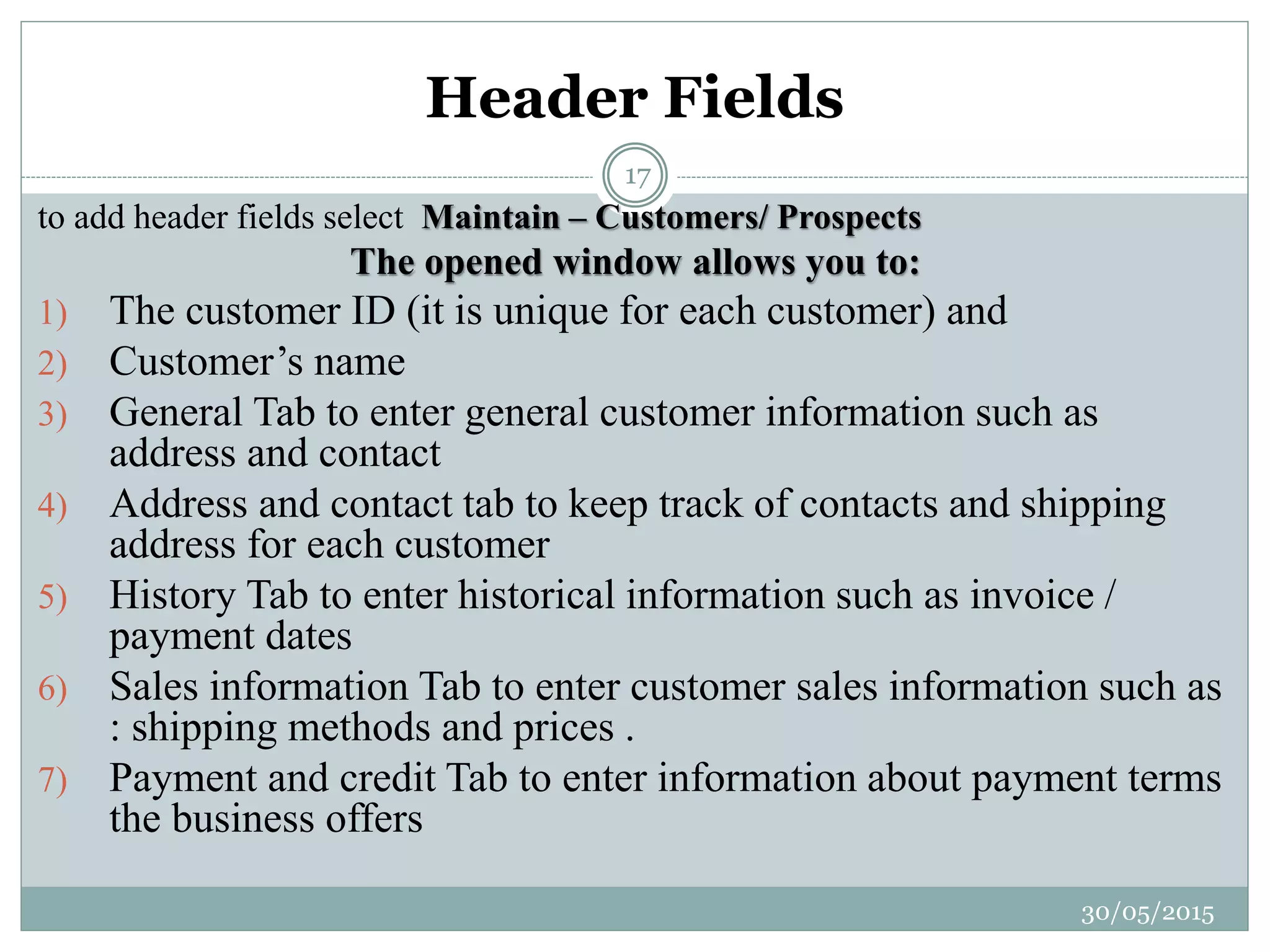This document discusses setting up customer information in Peachtree accounting software. It covers:
1. Setting default customer information like payment terms, accounting aging, custom fields, and finance charges that apply to all customers.
2. Maintaining specific customer records to modify default settings and include additional customer details. Fields include contact information, addresses, history, sales information, and payment/credit terms.
3. Setting up sales taxes by defining tax agencies and rates to automatically apply the correct taxes to customers during billing.
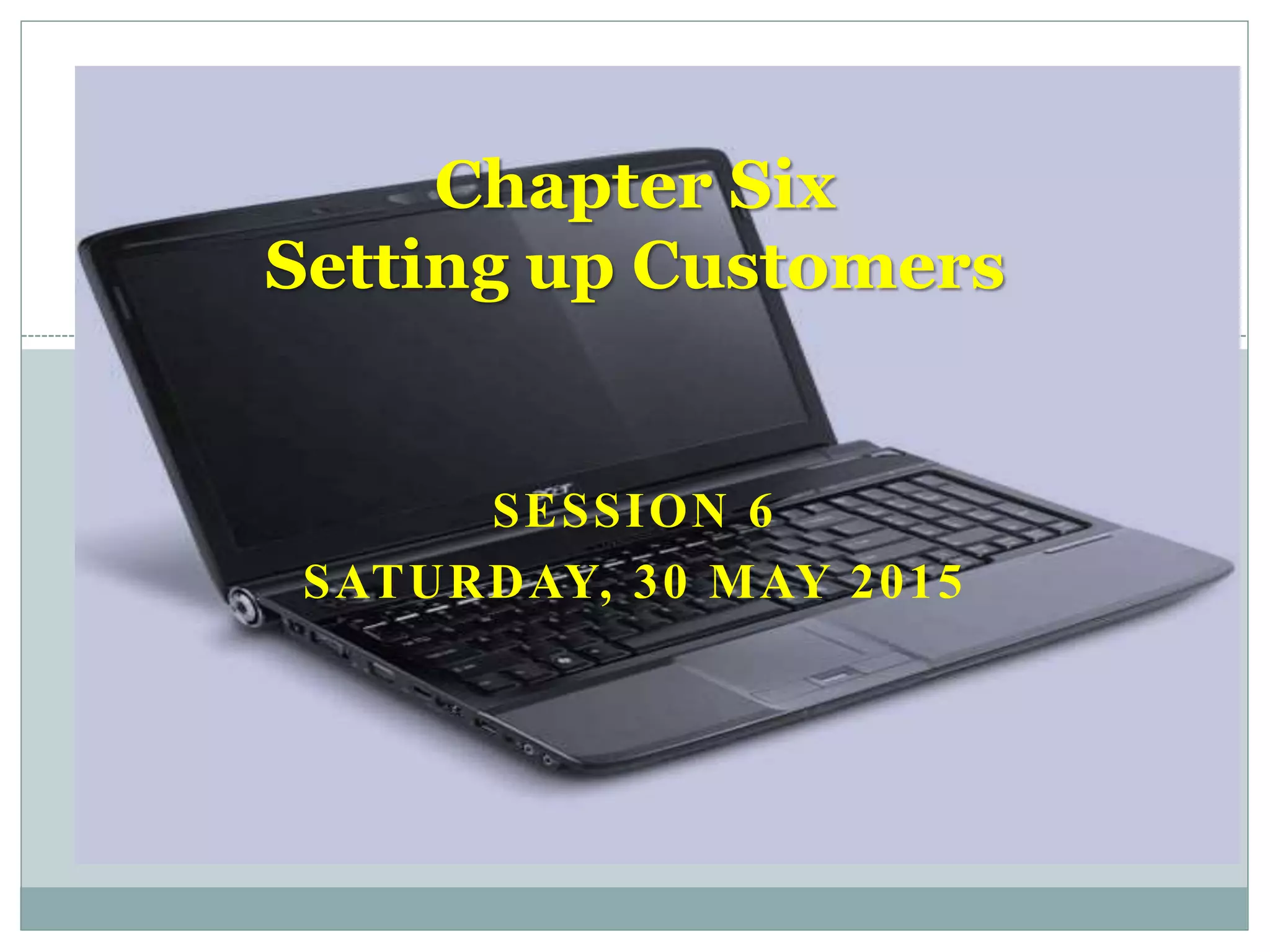
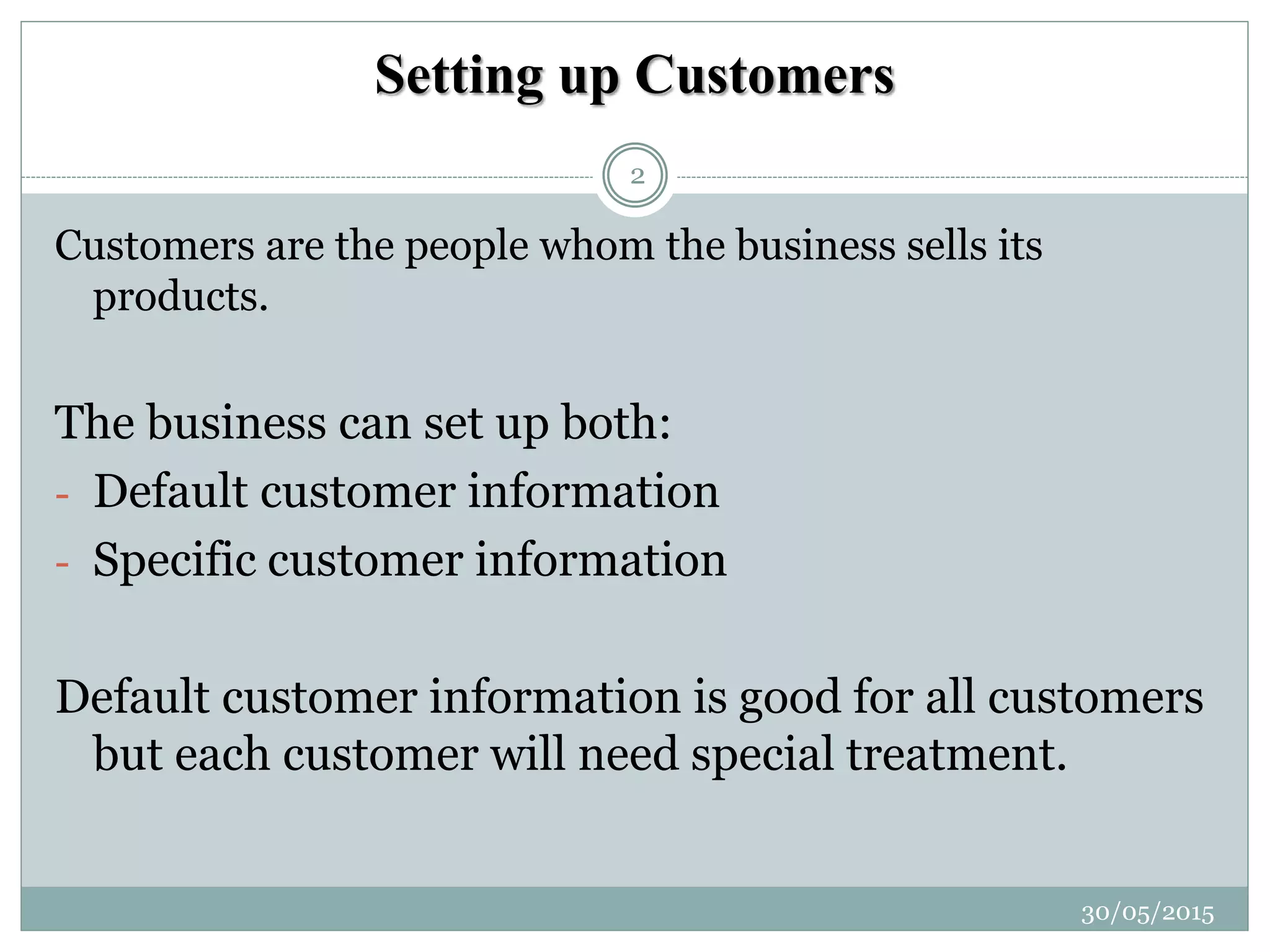
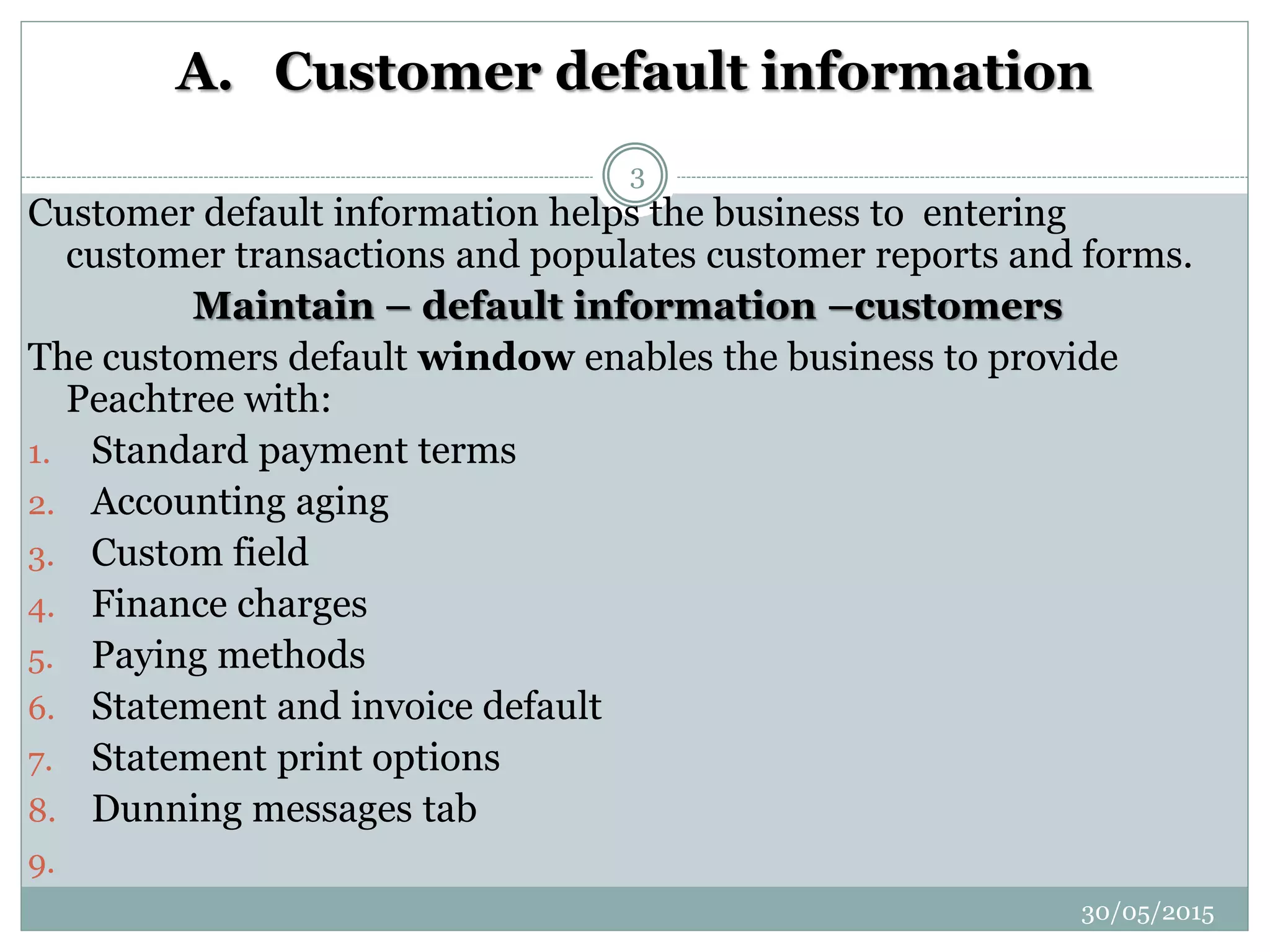
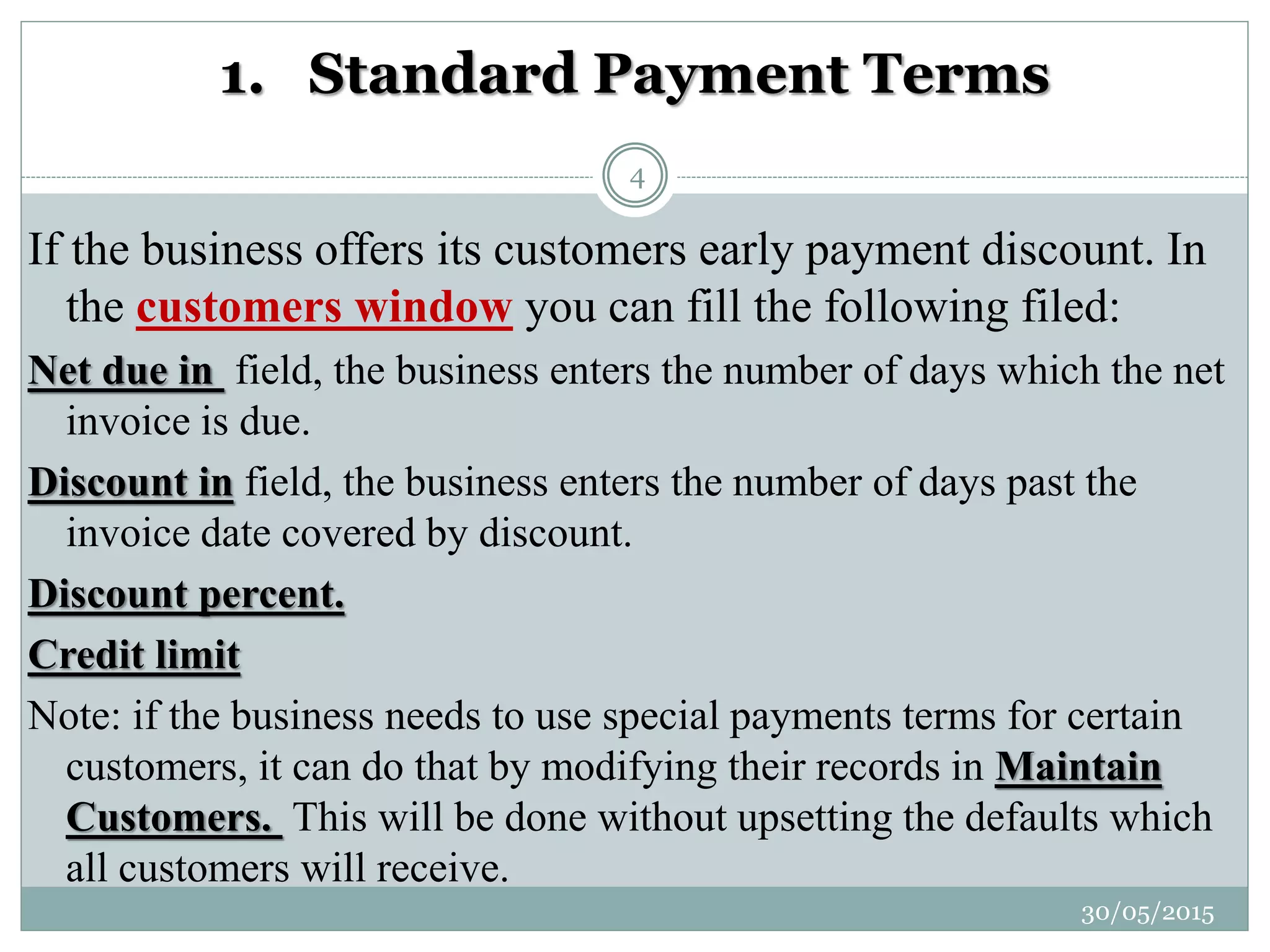
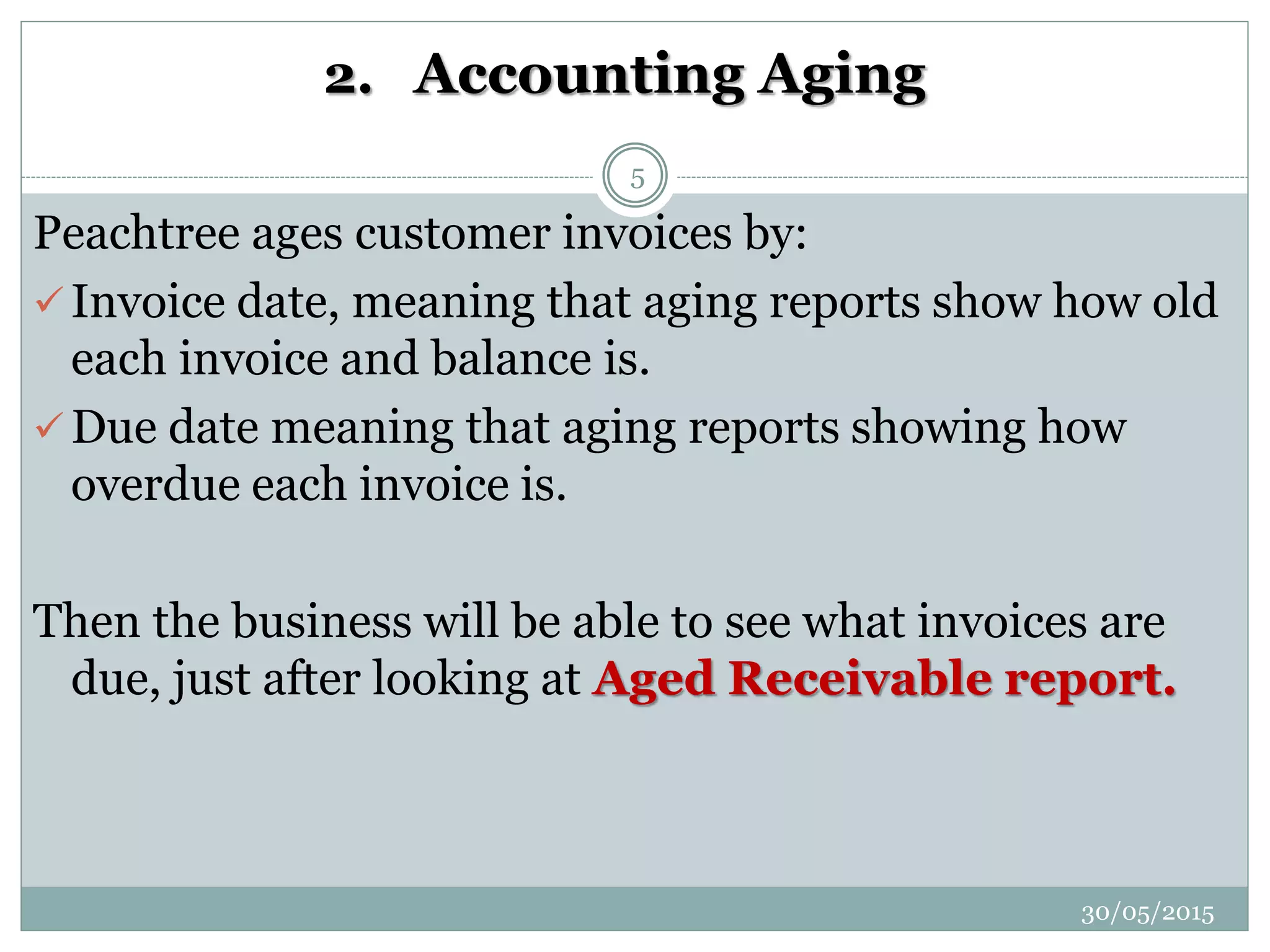
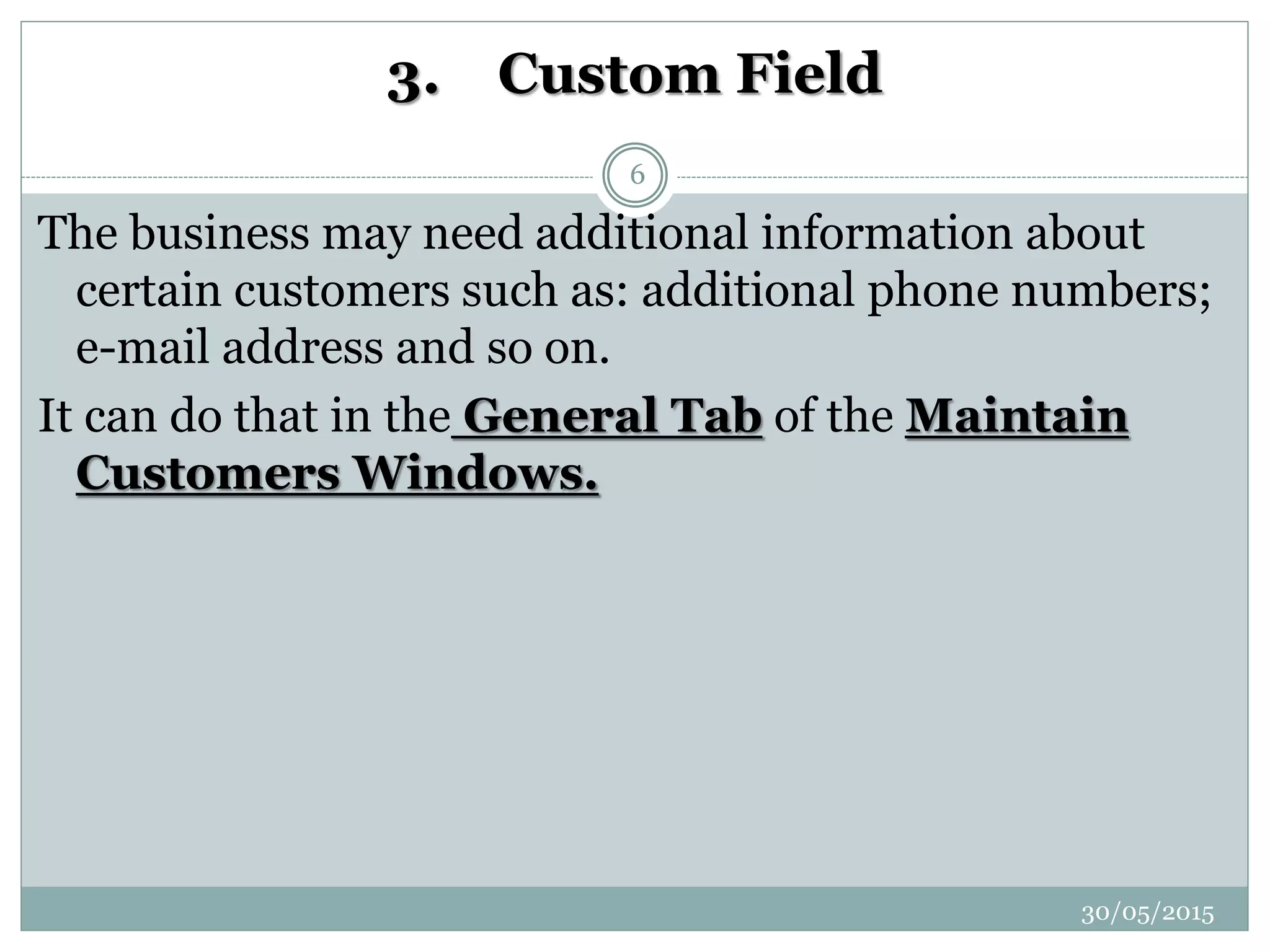
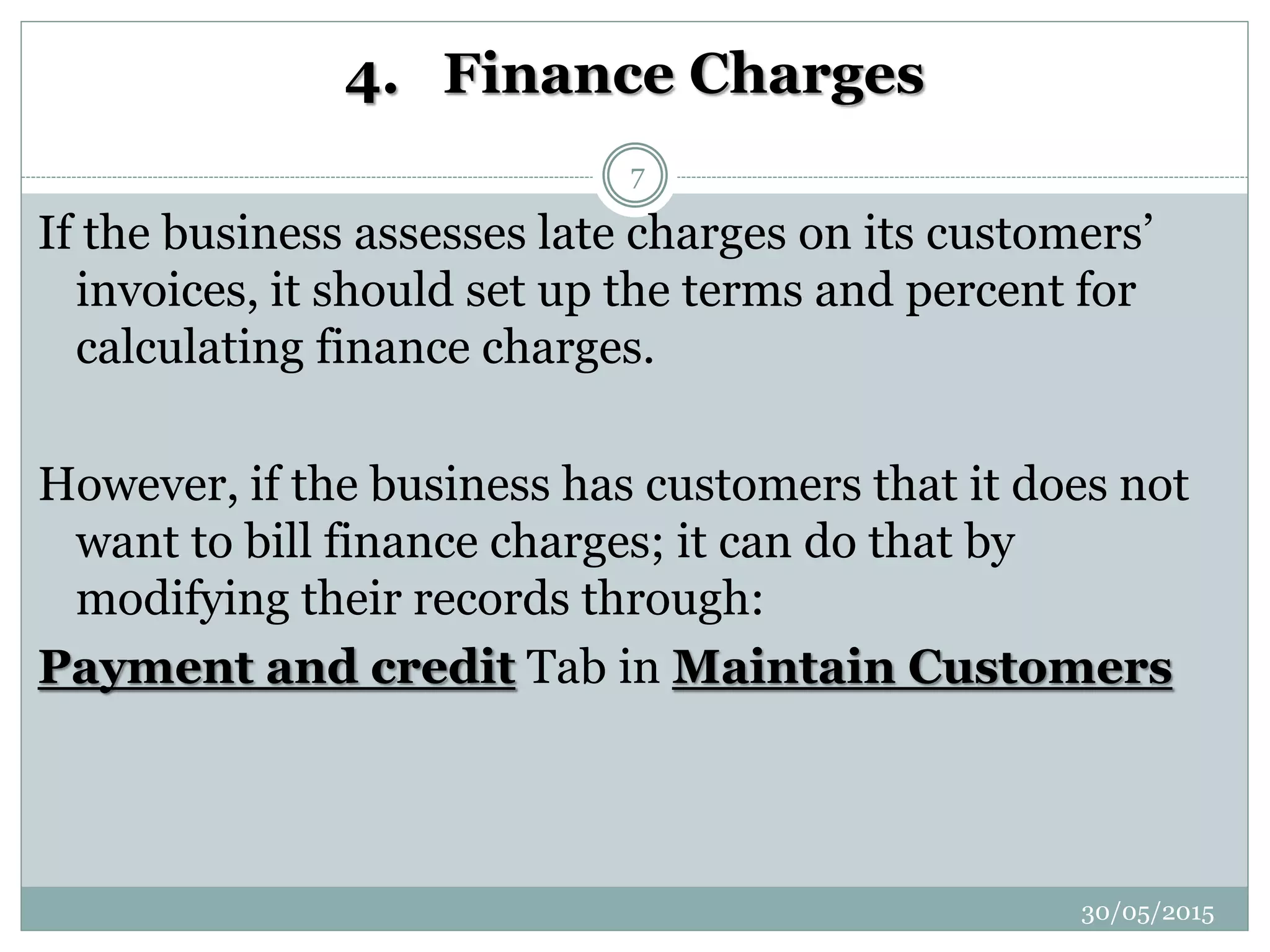
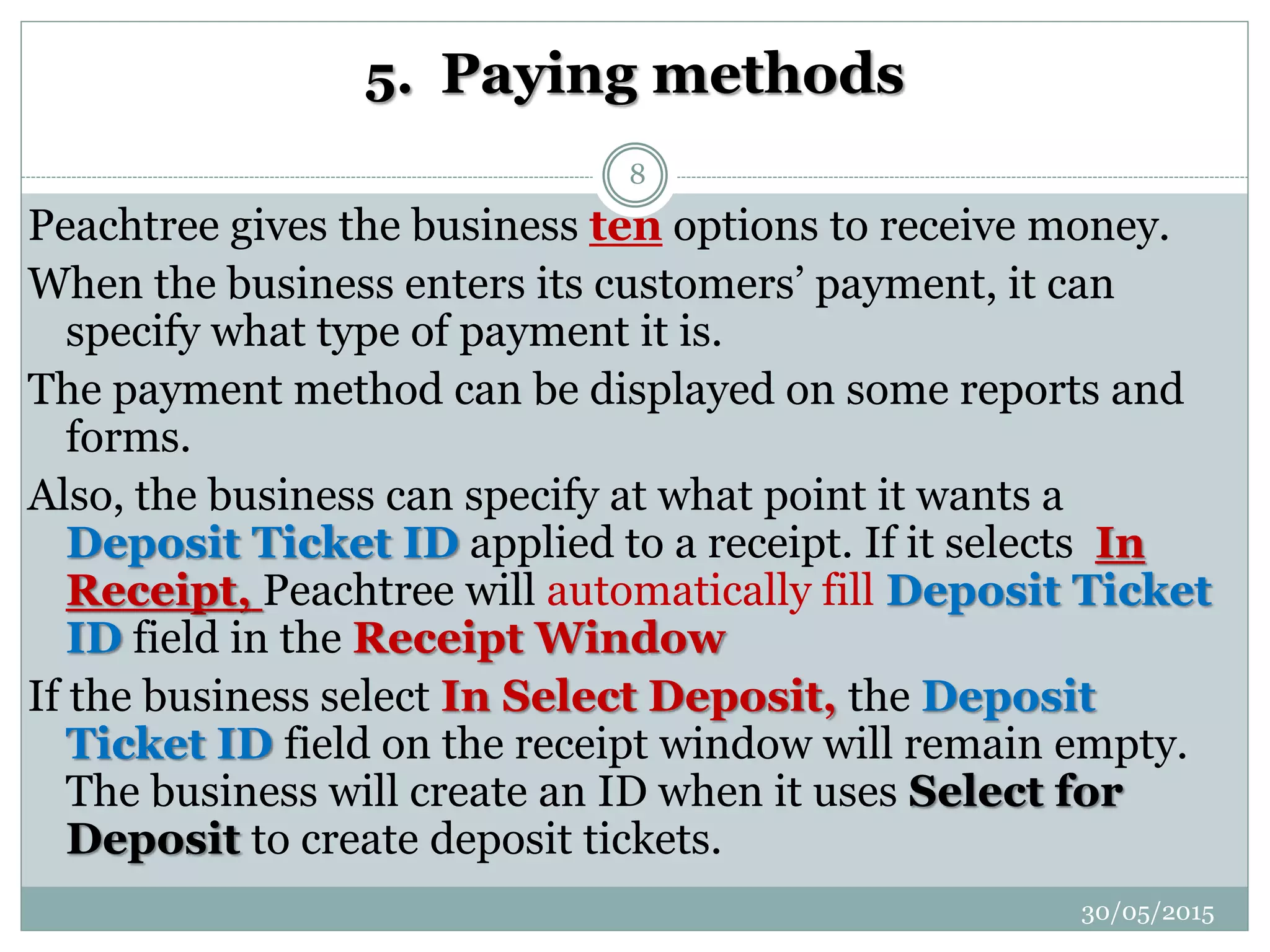
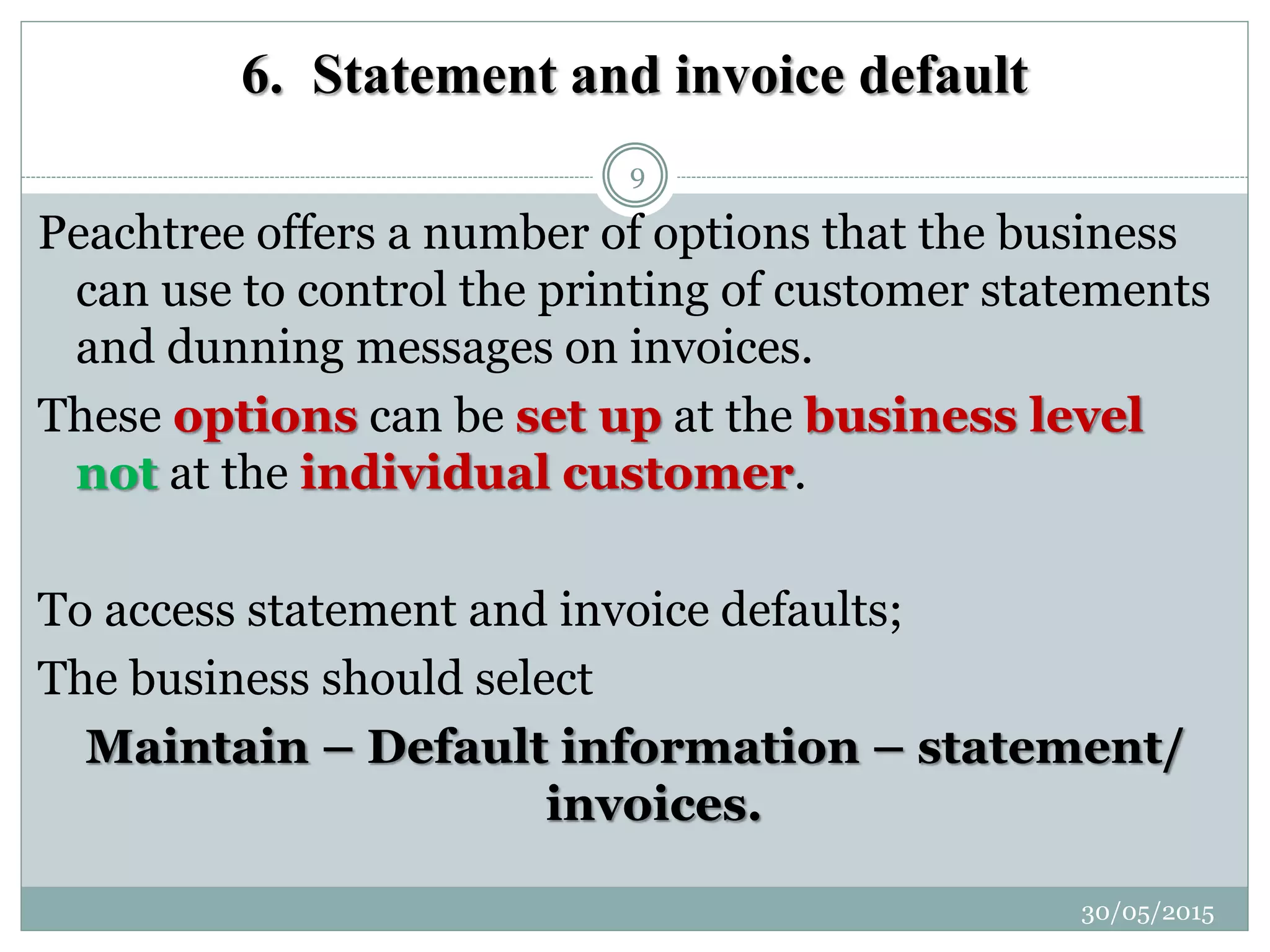
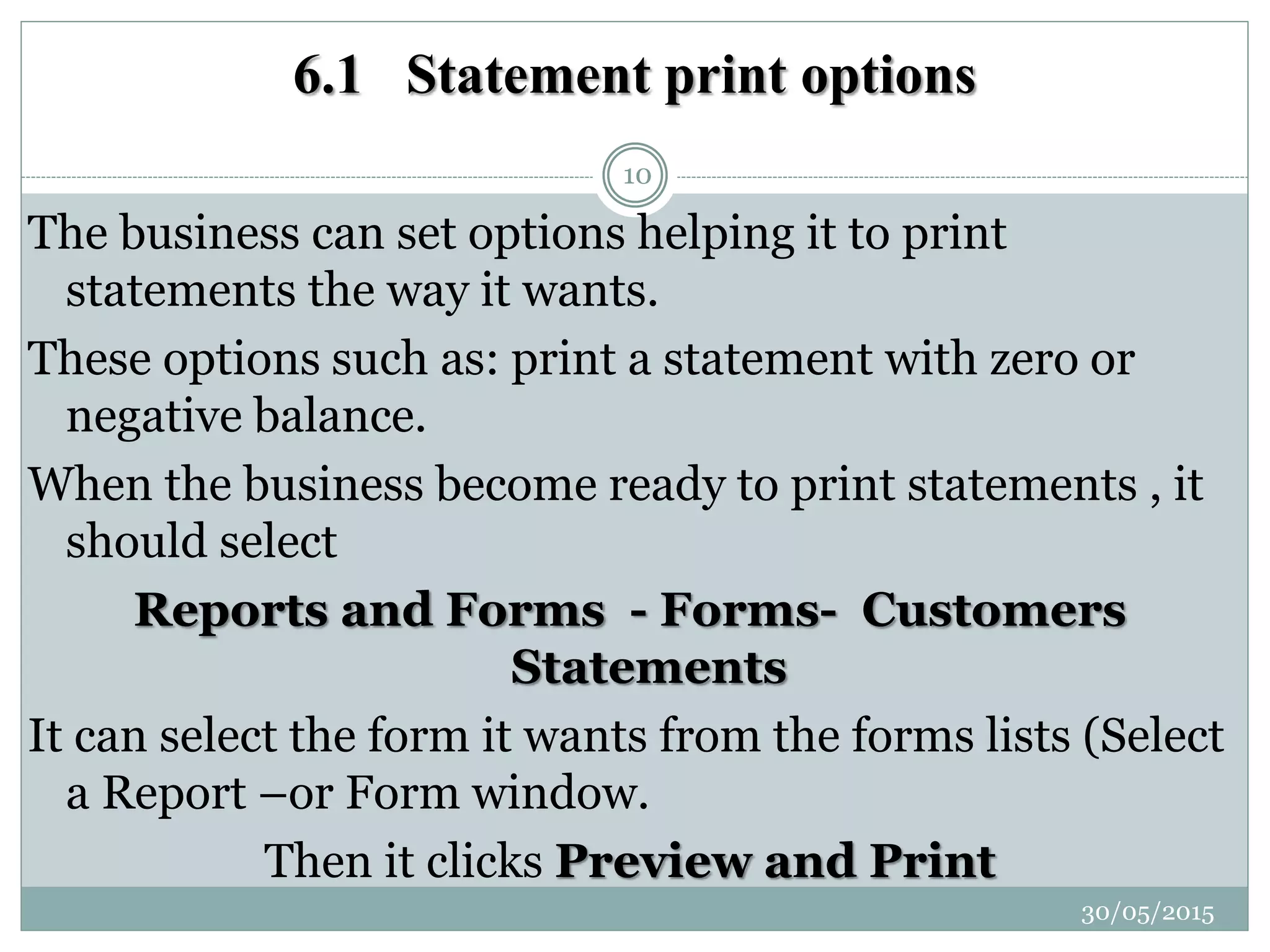
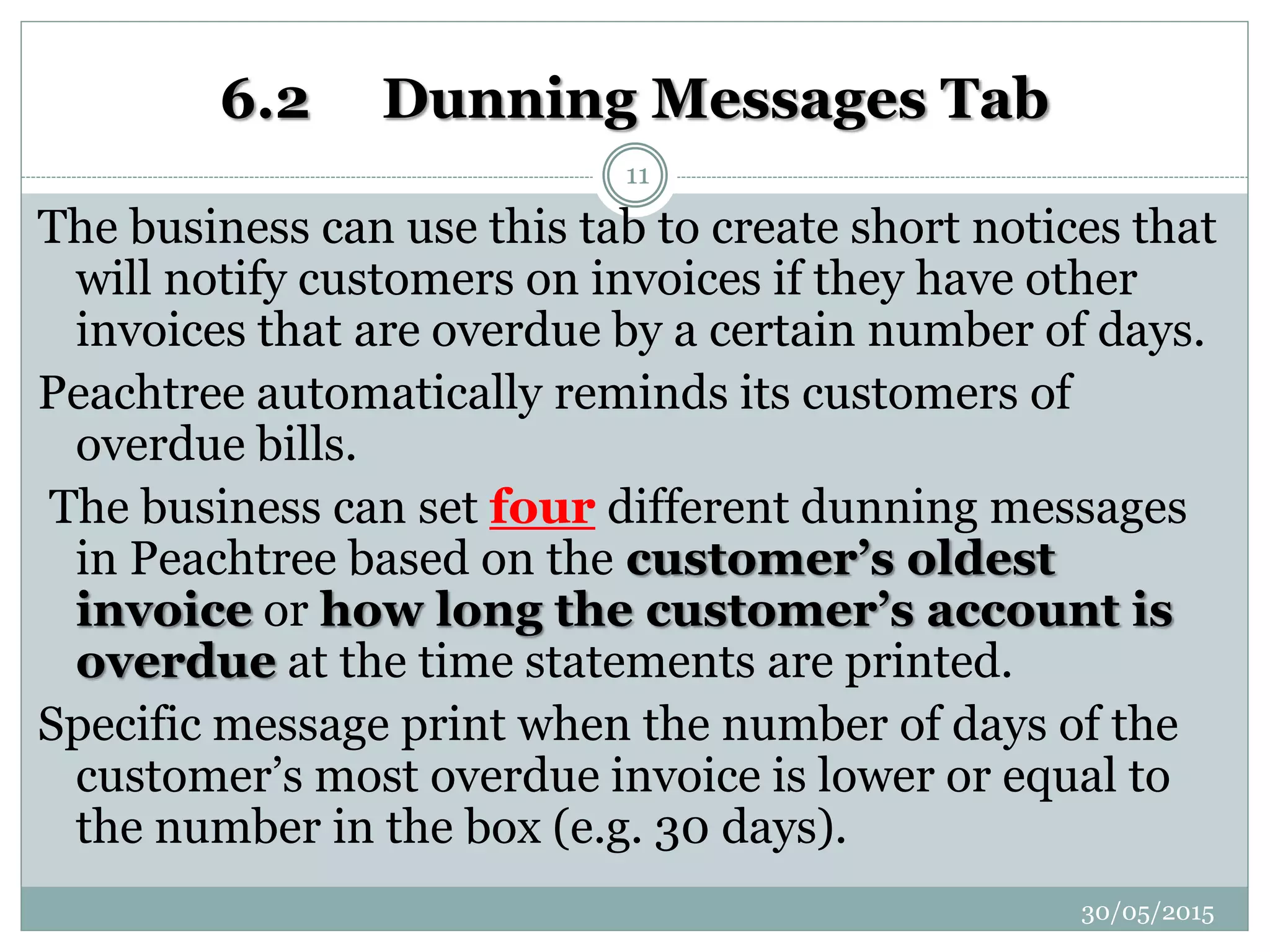
![1) Invoice 0 days overdue [ thanks for your business]
2) Invoice 30 days overdue [you may have forgotten this
bill,
3) Invoice 60 days overdue [ please attend to this
payments as soon as possible]
4) All other invoice
30/05/2015
12](https://image.slidesharecdn.com/chaptersix-settingupcustomers-150530215600-lva1-app6892/75/Chapter-six-setting-up-customers-12-2048.jpg)