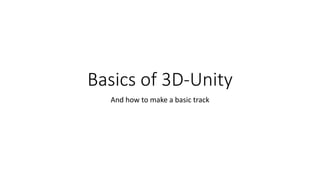
Basics of 3D-Unity Tutorial.pptx
- 1. Basics of 3D-Unity And how to make a basic track
- 2. Controlling Unity • The very basics of Unity is simply how to move around which is more complicated than it seems. • In the top left of the screen, you will see icons and the one we’ll focus on is the hand. This moves around the scene without changing the view of the camera. Alternatively, you can hold middle mouse to move. • To move the camera, you will hold right click and move the mouse in a given direction, the mouse will also loop so there is no need to let go if you move the camera a long distance. The icon at the top right of the scene will tell you what direction the camera is looking.
- 3. Controlling Unity Hand Tool To see the Direction
- 4. Adding Objects • To add an object, you will first need to add assets . The one I will be using are the MG-Karting from the Unity Website. • After adding assets in order to add them to scene. To access the objects, you will go to the bottom right of the screen to Assets. • Go from Assets>Utech>MG-Karting>ModularTrackKit>Prefabs • From the Prefabs drag any Prefab into the scene. For simplicity drag the last one Called ModularTrackStraight.
- 5. Adding Objects Where the Assets Are Located Drag this Piece into the Scene
- 6. Progrids • At this point I would recommend turning on Progrids to help with viewing where the objects are. • To turn on Progrids you will need to go to top of the screen and under Tools there will be Tab called progrids. In the tab click on Progrids Window and helpful window should pop up. • Each tab does something useful such as turning on and off grid lines.
- 8. ProGrids Window This Tab Affects Object Snapping, Leave this alone for this Tutorial This Tab Turns the Grid Lines On and off This Tab turns Snapping on and off. Leave this on and this will be talked about more later in the Tutorial This Tab snaps all objects to the grid this is used for when new objects are added. This Tab Makes it show the grid lines of the currently selected object if Unlocked or lock it to only show the lines of one object This turns on the Grid Lines of the X Plane This turns on the Grid Lines of the Y Plane and is most useful for this tutorial This turns on the Grid Lines of the Z Plane This turns on the Grid Lines of every Plane
- 9. Moving Objects • Moving objects may seem easy but in a 3-D space it can be rather difficult so to start you’ll need to click on the object. Then make sure the 4 arrows in the top right are selected. If not click on them. • The different arrows pointing from the center of the object show which direction you can move the object and by clicking on dragging you can move the object in one direction. • To move an object in more than one direction click on a square in the middle of the object on 2 arrows will turn yellow. Then move the object in the Desired direction.
- 10. Moving Objects The box to move the object in 2 directions Each arrow to move the object in 1 direction Move tool
- 11. Rotating Objects • In order to Rotate an Object click on the Circular Arrows in the top right. This should put multiple circles around the object. Click on drag and each to rotate the object in a desired Direction. • For more precise Rotation in the top right under Transform their will be X, Y, and Z coordinates for rotation. Type the degree of rotation from 0 – 360 degrees (or -180 - +180). For the straight rotations you can do 0, 90, 180, and 270 degree rotation.
- 13. Manipulating Object Sizes • To change the size of the object select the 4 expanding arrows in the top right. Click on the object you want to change and 4 boxes going in different directions similar to the movement arrows will pop up. • Click and drag on the arrows to change the size of the object. • For more precise size changing, similar to the roation there are coordinates in the top right that you can edit. X will edit the Width, Y the Height and Z the length.
- 14. Manipulating Object Sizes Scale Tool Scaling Boxes Scaling Coordinates
- 15. Object Snapping • Understanding snapping will be useful to avoid frustration with Unity. To put it simply it makes objects only move along the grid 1 square at a time. • This makes connecting track pieces easier, move around the object and notice the coordinates will only ever be in whole numbers. • Objects added to the scene will not start out snapped so be sure to click the snap object button on the Snap Grid window This button
- 16. Building the Track 1 • To build the most basic track simple, to start place 2 pieces of the ModularTrackCurveSmall on top of the straight piece. Putting on top of the straight will put it on the same Y coordinate. • Snap them to the Grid • Rotate one curve 270 degrees on the Y axis • Make sure every piece has a Y value of 1 on position and arrange them to fit together.
- 17. Building the Track 1 Piece to Place Ensure Rotation and Y position are correct
- 18. Building the Track 2 • Place another Straight on the bottom of the track and snap it to the grid • Then Change the scale of the Z to 5, if the piece starts to go into the curve change the scale to -5. If this happens you will have to move the piece back into place We want to prevent this
- 19. Building the Track 2 What the track should look like
- 20. Finishing the Track • Select the whole curve by clicking and dragging of the whole area. This selects only objects that are covered entirely. (if you select extra objects such as the light or camera simply ignore them). • Copy and paste the objects(with Ctrl+C and Crtl+V or Command +C and Command+V on mac) They will be placed on top of the curve so move them to the other side of the track. • Rotate the top piece 90 degrees on the Y axis and the bottom piece 180 degrees on the Y axis. Then simply arrange them together.
- 21. Finishing the Track Make sure you select the whole thing If you have trouble selecting the one curve select it here Move it over here
- 22. Rotate and you’re done!