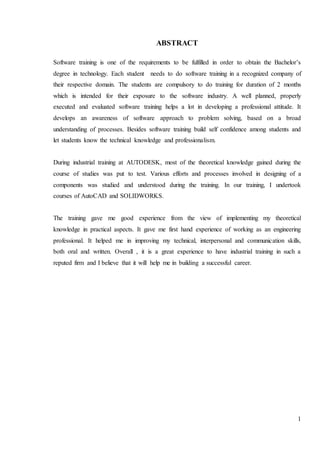This document provides an overview of software training in computer-aided design and drafting (CADD). It discusses the importance of software training for obtaining a bachelor's degree in technology. It also describes the author's experience with a 2-month software training at Autodesk where they learned AutoCAD and SOLIDWORKS. The training helped apply their theoretical knowledge to practical work and gain experience as an engineering professional by improving their technical, communication, and interpersonal skills. Overall, the industrial training at a reputable firm provided valuable experience that will help build a successful career.