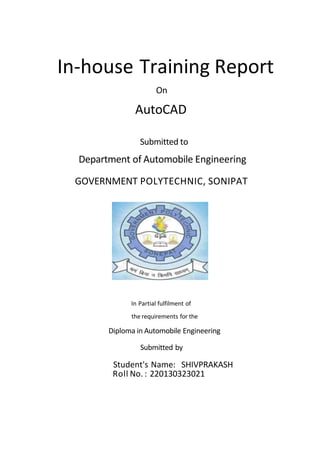
AutoCAD is a 2D and 3D computer desi.pptx
- 1. In-house Training Report On AutoCAD Submitted to Department of Automobile Engineering GOVERNMENT POLYTECHNIC, SONIPAT In Partial fulfilment of the requirements for the Diploma in Automobile Engineering Submitted by Student's Name: SHIVPRAKASH Roll No. : 220130323021
- 2. 2 Department of Automobile Engineering GOVERNMENT POLYTECHNIC, SONIPAT CERTIFICATE This is to certify that Mr. SHIVPRAKASH of Diploma (Automobile Engineering) Roll No. 220130323021 has completed his Industrial Training during the academic year 2023-2024 as partial fulfilment of the Diploma (Automobile Engineering) course. Examined by: Mr. Pardeep Kumar
- 3. 3 ACKNOWLEDGENENT I express my deeply regard to Nr. SHIVPRAKASH for given the valuable suggestion and knowledge. I am also grateful to Mr. Pardeep Kumar without whose help I'll never be able to complete my three months training and make my learning successfully. Date: SHIVPRAKASH (STUDENT NANE) RollNo.: 220130323021 Diploma 2nd Year Signature of the student
- 4. Chapter Contents INTRODUCTION OF AUTOCAD 1.1 Introduction 1.2 Why use AUTOCAD? 1.3 History of AutoCAD 1.4 Cad Software Future 1.5 How AutoCAD is used? 1.6 Advantages of CAD 2 BASICS OFAUTOCAD 2.1 Working with coordinate systems 2.2 Creating objects in AutoCAD OBJECTS CREATED IN AUTOCAD Table of Contents 4 Page No. 5-8 5 - 6 6 - 7 7 - 8 9-23 9-11 11 - 23 24 - 29
- 5. CHAPTER 1 INTRODUCTION OF AUTOCAD 1. INTRODUCTION AutoCAD is a commercial software application for 2D and 3D computer-aided design (CAD) and drafting —available since 1982 as a desktop application and since 2010 as a mobile we band cloud-based app marketed as AutoCAD 360. Developed and marketed by Autodesk, Inc., AutoCAD was first released in December 1982, running on microcomputers with internal graphics controllers. Prior to the introduction of AutoCAD, most commercial CAD programs ran on mainframe computers or minicomputers, with each CAD operator (user) working at a separate graphics terminal. AutoCAD is used across a wide range of industries, by architects, project managers, engineers, graphic designers, and other professionals.It is supported by 750 training centers worldwide as of 1994. As Autodesk's flagship product, by March 1986 AutoCAD had become the most ubiquitous CAD program worldwide. As of 2014, AutoCAD is in its twenty- ninth generation, and collectively with all its variants, continues to be the most widely used CAD program throughout most of the world Computer Aided Design and Drafting (sometimes known as CADD).Generally it is the use of computers in design and drawing process. Traditionally, technical drawing is made using manual drafting. It is often require a lot of effort and time consuming particularly for large complex drawing. CADis being used widely in modern practice. The ability of computer that enables engineers to produce, revise, store and transmit original drawings has made it very important. 2. Why use AUTOCAD? Modern Computer Aided Design (CAD) tools have significantly changed the way we design mechanical products or machines. CADtechniques offers benefits such asrapid prototyping, less revisions in design, automatic update of drawings, rapid turnaround time and low operating cost. One of the most popular tools used in manufacturing industry is AutoCAD by Auto desk Inc. With AutoCAD you get the best 2D and 3D design modules in one package which renders a central 3D model to clearly visualize the final product. AutoCAD software facilitates faster digital prototyping by allowing direct read and write of native DWG files. This results in accurate format translations and greatly improves overall efficiency of mechanical design. 5
- 6. AutoCAD comes with variety of comprehensive and customized set of 3D modeling modules for generating/documenting/visualizing different 3D digital prototypes. The 3D model allows manufacturer or product designer to check design, possible interference and relevant data across all design stages. This feature eliminates the need of physical prototypes and helps avoid costly revisions usually discovered after the design has been sent to the fabricator or manufacturer. With AutoCAD you can create and visualize mechanical parts and assemblies in an insightful 3D CAD environment. The designer can optimize and corroborate design prototypes to forecast performance of the design under real-life conditions well before the product or part is manufactured. Once the 3D design prototype id validated, you can produce manufacturing documents with simple clicks of mouse. The user can obtain manufacture-ready drawings directly from the 3D model thus reducing errors and related engineering change orders before the product is ever built. AutoCAD allows easy and hassle-free collaboration with other Data lanagement applications, enabling the error-free and rapid exchange of project information across different design and manufacturing workgroups. All the team members can now work on same shared platform to track, review and contribute to the design -allowing for efficient reuse of critical project data, management of bills of materials and communication with other project trades. 1.3 HISTORY OF AUTOCAD AutoCAD is a CAD software application for 2D and 3D design and drafting.It is developed and sold by Autodesk, Inc. First released in December 1982, AutoCAD was one of the first CAD programs to run on personal computers. The various CAD technologies represent the gamut of promises, possibilities, and problems. Over the years, a few authors, mainly academicians or former company executives, have attempted to document segments of CAD history, either by a range of years or a specific company's contributions. However, as far as I know there was never a comprehensive history of the mechanical CAD industry, including it academic roots. That is, until now. A new book titled The Engineering Design Revolution: The People, Companies, and Computer Systems That Changed Forever the Practice of Engineering, by Dave Weisberg, was recently released. Most of you who have followed the CAD industry to any degree are probably familiar with Dave. He is first and foremost an engineer (he has BS and GIS degrees in civil engineering from MIT), and that adds significant credibility to a book of this nature. I've personally known Dave for almost 20 years, and I know that by the time he received his graduate degree, he had a
- 7. 7 much greater desire to work in the emerging computer industry than to practice civil engineering. Over the years he did stints at a number of CADcompanies in different roles that included planning, marketing, sales, implementation, and software development management positions. His career took can change in direction in the early 1990s when he formed Technology Automation Services and began publishing Engineering Automation Report. For the next several years he covered the CAD industry, interviewing many of the people mentioned in his book. In 1994, he acquired the Anderson Report on Computer Graphics, started by Ken Anderson in1978, and in 1997 he acquired the A-E-C Automation Newsletter, introduced by Ed For rest in 1977. It was during the early stages of his publishing heyday that I met and worked with Dave as a contributing and lead editor. 4. CAD SOFTWARE FUTURE 3D CAD software is today dominated by 3 vendors, dassault, PTC and UGS. Their 3D CAD software products are very similar - in fact so functionally similar that they now almost always avoid competing on 3D CAD functionality but instead focus a most exclusively on their PLM capabilities and "business process innovation" .Technical innovation in 3D CAD software seems to have flown out of the window as PLC stomped in through the door .What is PLM? What is "business process innovation"? Do they really help ordinary CAD software users (designers and engineers) get their job done? Or do they more likely help large CAD software companies make their quarterly revenue targets? Clayton M. Christensen, author of "TheInnovator's Dilemma" shows that sustained innovation, even funded by billion dollar research budgets, only enables leading companies to survive so long as no disruptive technology suddenly appears to upset the corporate apple-cart. In the 1980s Digital and Computer vision were leading companies in their markets; today neither exists. Both were the victims of disruptive technologies. 3ust as propeller powered aircraft could not compete with jets; neither will today's CAD software be able to compete with new products on the imminent manually training institute eng. & Technology 5. How AutoCAD is used? Electronic Paper with Drawings and EditingTools - Analogous to Manual Drafting Valuable and lore Efficient in Plodifying drawings. Object can be moved, copied, rotated, erased, redrawn, etc. Editing in AutoCAD is faster than in manual drawing. Drawing Layers to Enhance Drawing and Visibility .AutoCAD provides a set of drawing layer which is equivalent to
- 8. 8 the engineering layers on working drawings. Storage/database of Common only used Object. Complex objects that are frequently used can be stored as symbol in the library. This would increase the productivity in the drafting work. 1.6 Advantages of CAD 1. No need for scaling. All drawing is done full size. 2. The screen drawing area can be set to any size with the click of abutton 3. All of the tools needed are supplied by the program. 4. Absolute accuracy can be maintained. 5. Production details can be extracted directly from the drawing. 6. Eliminates the need for full size set out. 7. The screen drawing area can be set to any size with the click of abutton. 8. All of the tools needed are supplied by the program. 9. Absolute accuracy can be maintained. 10. Production details can be extracted directly from the drawing. 11. Eliminates the need for full size set out
- 9. CHAPTER 2 BASICS OF AUTOCAD 2.1 WORKING WITH COORDINATE SYSTEMS 2.J.1 Absolute &Relative Coordinate Systems To enter an absolute X, Y coordinate, specify a point by entering its X and Y values in the format X,Y. Use absolute X,Y coordinates when you know the precise X and Y values of the location of the point. For example, to draw a line beginning at an X value of -2 and a Y value of 1, make the following entries on the command line: Command: line From point: —2,1 To point: 3,4 AutoCAD locates the line as follows: 9 origin (0,0) Use relative X,Y coordinates when you know the position of a point in relation to the previous point. For example, to locate a point relative to —2,1, precede the next coordinate with the @ symbol: Command: line From point: — 2,1 To point: @5, 3 This is the equivalent of entering the absolute coordinate 3,4. ACartesian coordinate system has three axes: X, Y, and Z.When you enter coordinate values, you indicate a point's distance (in units) and its direction (+ or — )along the X, Y,and Z axes relative to the coordinate system origin (0,0,0) or relative to the previous point. Usually,
- 10. 135° 10 when you begin a new drawing in AutoCAD^, you are automatically in the world coordinate system (WCS); the X axis is horizontal, the Y axis is vertical, and the Z axis is perpendicular to the XY plane. 2.1.3 Polar Coordinate Systems Polar coordinate systems use a distance and an angle to locate a point. When you enter polar coordinate values, you indicate a point's distance from the origin or from the previous point and its angle along the XY plane of the current coordinate system. g0’ 1g0° 4ñi’ 225° 315' 270' To enter a polar coordinate, enter a distance and an angle, separated by an angle bracket (<). For example, to specify a point at a distance of 1 unit from the previous point and at an angle of 45 degrees, enter @1<45. By default, angles increase in the counterclockwise and decrease in the clockwise direction. To move clockwise, enter anegative value for the angle. For example, entering 1<—45 is the same as entering 1<315. You can change the angle direction and set the base angle on the Units Control dialog box. See "Setting Drawing Units." The following example shows aline drawn with polar coordinates. Command: line From point: 0,0 To point: 4<120 To point: 5<30 0* To point: @3<45 To point: @5<285 To point: Press ENTER to exit the command
- 11. entered @3<45 IBSG| OiFIt entered 0,0 ’ 2.2 CREATING O B J E C T S I N AUTOCAD LINE l i n e canbe one segment or a series of connected segments, but each segment is a separate line object. Use lines if you want to edit individual segments. If you need to draw a series of line segments as a single object, use a poly line. You can close a sequence of lines so that the first and last segments join to form a closed loop. To draw a line 1. From the Draw menu, choose Line. 2. Specify the start point (1). 3. Specify the endpoint (2). 4. Specify the endpoints of the next segments (3, 4, 5, 6). 5. Press ENTER to complete the line. POLYL7NE A poly line is a connected sequence of line or arc segments created as a single object. Use poly lines if you want to edit all segments at once, although you can also edit them singly. You can set the width of individual segments, make segments taper, and close the poly line. When you draw arc segments, the first point of the arc is the endpoint of the previous segment. You can specify
- 12. the angle, center point, direction, or radius of the arc. Youcan also complete the arc by specifying asecond point and anendpoint. 12 pipe symbol Poly lines with arc segments differing widths an insulated wall In the next example, you draw a poly line segment, continue with an arc segment, and then draw another line segment in a tangential direction. To draw a line and arc combination poly line First draw the line segment. 1. From the Draw menu, choose Poly line. 2. Specify the start point of the line segment (1). 3. Specify the endpoint of the line segment (2). 4. Enter a too switch to Arc mode. 5. Specify the endpoint of the arc (3). 6. Enter I to return to Line mode. 7. Enter the distance and angle of the line in relation to the endpoint of the arc. You can enter these relative values in the form @distance<angle. 8. Press ENTER to end the poly line. endpoint of arc After you've created a poly line, you can edit it with PEDIT or use toconvert it to individual line and arc segments. When you explode a wide poly line, the line width reverts to 0 and the resulting line segments are positioned along the center of what was the wide poly line. f4ULT7L7NE Plulti lines consist of between 1 and 16 parallel lines, called elements. You position the elements by specifying the desired offset of each element from the origin of the multiline. You can create and save multiline styles or use the default style, which has two elements. You can set the color
- 13. and line type of each element and display or hide the joints of the multiline. 3oints are lines that appear at each vertex. There are several types of end caps you can give the multiline, for example, lines or arcs. 13 Examples of multi lines Creating Multiline Styles To create a multiline style 1. From the Format menu, choose f1ultiline Style. 2. In the Multiline Styles dialog box, enter a name and description for the style. 3. Descriptions are optional and can be up to 255 characters, including spaces. 4. To create a multiline style, choose Add. 5. To add elements to the style or to modify existing elements, choose Element Properties. 6. In the Element Properties dialog box, highlight the element in the list, and then make changes to Offset, Color, and Line type. 7. To add an element, choose Add, and then make changes to Offset, Color, and Line type. Choose OK. 8. The offset defines the 0,0 origin of the multiline relative to which other elements are drawn. An element does not have to be drawn at the origin. 9. To set multiline properties, choose Multiline Properties in the Multiline Styles dialog box. 10. In the Multiline Properties dialog box, make any changes and choose OK. 11. Properties include the display of segment joints and the type of start and end caps with their angles and fill color. 12. Choose Save to save the style to an external multiline style file (the default is acad.min). You can save multiline styles to the same file. If you create more than one multiline style, save the current style before creating a new one or you lose the changes to the first style. You can add up to 16 elements to a multiline style. If you create or modify an element so that it has a negative offset, it appears below the origin in the image tile of the Multiline Styles dialog box.
- 14. To specify the properties of the entire multiline 1. From the Format menu, choose Multiline Style. 2. In the f1ultiline Styles dialog box, choose f1ultiline Properties. 3. In the Multiline Properties dialog box, select Display 3oints to display a line at the vertices of the multiline. 4. Under Caps, select a line or an arc for each end of the multiline, and enter an angle. Lines cross the end of the whole multiline, and outer arcs join the ends of the outermost elements. Inner arcs connect pairs of elements, leaving the centerline unconnected if there are an odd number of elements. For example, if there are six elements, inner arcs connect elements 2 and 5 and elements 3 and 4. If there are seven elements, inner arcs connect elements 2 and 6 and elements 3 and 5; element 4 is left unconnected. 14 line cap outer arc inner arcs with inner arcs with six elements seven elemer4s 5. Under Fill, select On to display a background color. This color is not displayed in the image tile of the Plultiline Styles dialog box. 6. Choose Color. 7. In the Select Color dialog box, select the background fill color and choose OK. 8. In the Multiline Properties dialog box, choose OK to return to the Multiline Styles dialog box. Next, save the multiline style. POLYGON Polygons are closed poly lines with between 3 and 1,024 equal-length sides. You draw a polygon by inscribing it in, or circumscribing it about, an imaginary circle or by specifying the endpoints of one of the edges of the polygon. Because polygons always have equal-length sides, they provide a simple way to draw squares and equilateral triangles.
- 15. air cumscribeÖ 15 Use inscribed polygons when you want to specify the distance between the center of the polygon and each vertex. This distance is the radius of the circle within which the polygon is inscribed. In this example, you draw an inscribed square, the default polygon. Use circumscribed polygons when you want to specify the distance between the center of the polygon and the midpoint of each side. This distance is the radius of the circle the polygon circumscribes. SKETCH You can use the SKETCH command to draw freehand sketches. Freehand sketches comprise many line segments. Each line segment can be a separate object or a poly line. You set the minimum length or increment of the segments. Sketching is useful for creating irregular boundaries or for tracing with a digitizer. Small line segments allow for greater accuracy, but they can greatly increase the drawing file size. For this reason, use this tool sparingly. RECTANGLE Draws a rectangular polyline. Command line: rectangle Specify first corner point or [Chamfer/Elevation/Fillet/Thickness/Width]: Enter an option or specify a point (1) First Corner Ï j 6 J @ ü R 8 Ï y @ g yyynal corners of a rectangle with sides parallel to the X and Y axis of the current UCS. Chamfer Sets the chamfer distances for the rectangle. The values become the current chamfer distances for subsequent RECTANG commands.
- 16. Elevation Specifies the elevation of the rectangle. The value becomes the current elevation for subsequent RECTANG commands. Fillet Specifies the fillet radius of the rectangle. The value becomes the current fillet radius for subsequent RECTANG commands. Thickness Specifies the thickness of the rectangle. The value becomes the current thickness for subsequent RECTANG commands. Width Specifies the poly line width of the rectangle to be drawn. The value becomes the current poly line width for subsequent RECTANG commands. CIRCLE ’foa-carl create circles in several ways. The default method is to specify the center and radius. You can also specify the center and diameter or define the diameter alone with two points. You can define the circle's circumference with three points. You can also create the circle tangent to three existing objects or create it tangent to two objects and specify a radius. In the following illustrations, the darker circles are the ones being drawn. 16 center,radus radius tangent objects two points defining diameter three paints defining circumference tangent, tangent, rodiu• Four methods of drawing circles To draw a circle by specifying a center point and radius 1. From the Draw menu, choose Circle Center, Radius. 2. Specify the center point. 3. Specify the radius.
- 17. To create a circle that is tangent to twoobjects, specify a tangent point on each of the objects and the radius of the circle. The tangent point can be any point on the object. In the following illustrations, the darker circle is the one being drawn, and the tangent points are points (1) and (2). 17 radius of new circle = 1 radius Of new circle = 2 radius of new circle = 4 Circles created tangent to twoobjects To create a circle tangent to existing objects 1. From the Draw menu, choose Circle Tan, Tan, Radius . 2. You are now in Tangent snap mode. 3. Select the first object to draw the circle tangent to. 4. Select the second object to draw the circle tangent to. 5. Specify the radius of the circle. To create a circle tangent at two or three points, set OSNAP to Tangent and use the two-point or three-point method to create the circle (see "Snapping toPoints on Objects"). You can create arcs in many ways. The default method is to specify three points—a start point, a second point on the arc, and an endpoint. You can also specify the included angle, radius, direction, and chord length of arcs. The chord of an arc is a straight line between the endpoints. By default, AutoCAD draws arcs counterclockwise. In the following example, the start point of the arc snaps to the endpoint of a line. The second point of the arc snaps to the middle circle.
- 18. start (1 ), center (2}, end (3) center {1), stsrt (2), end (3) To draw an arc by specifying three points 1. From the Draw menu, choose Arc Start, Center, end. 2. Specify the start point (1) by entering end and selecting the line. 3. The arc snaps to the endpoint of the line. 4. Specify the second point (2) by entering and selecting the existing arc to define the center of the arc. 5. Specify the endpoint of the arc (3). 18 arc drawn using deface In the following illustrations, the center of an existing circle is used as the center of the arc. Once you specify the center and start points of the arc, you complete the arc by specifying the chord length. The distances shown in these illustrations from one endpoint to the cursor are chord lengths. start, center. IenQth center, start, length To draw an arc using a start point, a center point, and achord length 1. From the Draw menu, choose Arc Start, Center, Length. 2. Specify a start point (1). 3. Specify the center point (2). 4. Specify the chord length. Use the Start, Center, Angle or Center, Start, Angle method when you have a start point and a
- 19. center point you can snap to. Theangle determines the endpoint of the arc. 19 Usethe Start, End, Angle method when you have both endpoints but nocenter point to snap to. start, center, angie center, start, angle start, end, angle The following illustration on the left shows an arc drawn by specifying a start point, endpoint, and radius. You can specify the radius by entering a length or by moving the cursor away from the endpoint to specify adistance. direction stBrt, end,radius I start, end, direction The illustration on the right shows an arc drawn with the pointing device by specifying a start point and endpoint and a direction of the tangent. Moving the cursor up from the start point and endpoint draws the arc concave to the object, as shown here. Moving the cursor down would draw the arc convex to the object. Youcan start aline at the endpoint of the last drawn arc by starting LINE and pressing ENTER at the Start Point prompt. Thearc's endpoint defines the start point and the tangential direction of the new line. You need to specify the length. arc endpoim SPLINE A line is a smooth curve passing through a given set of points. AutoCAD uses a particular type of
- 20. line known asanon uniform rational B-line (NURBS) curve. ANURBScurve produces asmooth curve between control points. line are useful for creating irregular-shaped curves, for example, drawing contour lines for geographic information system (GIS) applications or automobile design. Ta cieate a spline by specifying points 20 1 From the Draw menu. choose Spline. Specify the spline's start point (1). J Specify paints (2 through 5) to create the apline and press ENTER. 4 Specify the start and end tangents (6 and 7) The following illustration shown the result when you use the same points but different start and end tangents. ELLIPSE Youcancreate full ellipses and elliptical arcs, both of which are exact mathematical representations of ellipses. The default method of drawing an ellipse is to specify the endpoints of the first axis and the distance, which is half the length of the second axis. The longer axis of an ellipse is called the major axis, and the shorter one is the minor axis. The order in which you define the axes does not matter. distance midpoirt of first axis distance endpoints of first axis In the following procedure, you draw an ellipse using the default method and the pointing device. Here, the first axis is the major axis, and the second is the minor. The distance increases as you drag the pointing device away from the midpoint. Todraw atrue ellipse using endpoints and distance 1. From the Draw menu, choose Ellipse Axis, End.
- 21. 2. Specify the first endpoint of the first axis (1). 3. Specify the second endpoint of the first axis (2). 4. Drag the pointing device away from the midpoint (3) of the first axis and click to specify the distance. 21 You can provide a rotation angle instead of a distance or draw the ellipse based on a center point, an endpoint of one axis, and half the length of the other axis. 1 first axis as major axis first axis as minor axis Ellipses created by specifying axis endpoints and distance In the illustrations above, points 1 and 2 are the endpoints of the first axis, and point 3 defines the distance (half the length) of the second axis. The ellipse at the left is drawn by specifying the center (1) and two axes. The endpoint of the first axis is at point 2, and point 3 defines half the length of the second axis. sN«P7NGroPoiNrsoxoa3eczs During drawing commands, you can snap the cursor to points on objects such as endpoints, midpoints, centers, and intersections. For example, you can turn on object snaps and quickly draw a line to the center of a circle, the midpoint of a polyline segment, or the apparent intersection of
- 22. two lines. You turn on object snaps in one of two ways: Single point (or override) object snaps: Sets an object snap for one use. Running object snaps: Sets object snaps until you turn them off. To snap to a point on an object 1. Start a command requiring you to specify a point (for example, ARC, CIRCLE, COPY, LINE or PIOVE). 2. When the command prompts you to specify a point, choose an object snap using one of the following methods: Click a toolbar button on the Standard toolbar Object Snap flyout or on the Object Snap toolbar. Press SHIFT and right-click in the drawing area, and choose an object snap from the shortcut menu. Enter an object snap abbreviation on the command line. 3. Glove your cursor over the snap location and click. After you click to the snap point, the object snap clears. If you select any point other than the object snap point, AutoCAD displays an invalid point message. In addition to single-point object snaps, you can turn on running object snaps. Running object snaps stay on until you turn them off. You can also turn on more than one running object snap at a time. 22 Ohject snaps 0 b ject s n a p Endpoint Midpoint Intersection Toolbar C o mma n d line END MID INT S n a p e to Objeet endpoints 0 bject midpoints Objeot intersections
- 23. Intersection 23 Apparent |ntesection Extension Node Quadiant Insertion Perpendicular Parallel Tangent Nearest None INT APP CE N NOD QUA INS PE R PAR TAN NEA NDN Objecl intersections Apparent intersection of obtecls 0 bject extension paths Centei points of circles. arcs. or ellipses Point objects drawn with the POIN T command Closest quadrant of ales. circles. or ellipses Insertion point of a block. shape. text. attribute. oi attribute definition Object points forming a perpendicular [normal] alignment Point on an alignment path that is parallel to the selected obie Point on a circle or arc that. when connected to the last point, forms a line tangent to the obiect Objecl snap point closest to the selection Tuins off obiect snaps for the next point selection TEXT Using TEXT you can create one or more lines of text and end each line when you press ENTER. Each text line is a separate object that you can relocate, reformat, or otherwise modify. MULT7L7NE TEXT For long, complex entries, create multiline text using MTEXT. Plultiline text fits a specified width but can extend vertically to an indefinite length. You can format individual words or characters within a multiline text object. Plultiline text consists of any number of text lines or paragraphs that fit within a width you specify. Unlike single-line text, multiline text includes as part of the same mtext object all text lines or paragraphs created in a multiline text editing session. You can move, rotate, erase, copy, mirror, stretch, or scale mtext objects. Plultiline text has more editing options than single-line text. Using the Plultiline Text Editor, you can apply underlining, fonts, color, and text height changes to individual characters, words, or phrases within a paragraph.
- 24. CHAPTER 3 OB3ECTS CREATED IN AUTOCAD 24 L g Exerése-1 A B A•tl00,ltD B•t105,ltD C•t103.l02 D-lltl9.1il2E•tltI9,l04t F9lliS,l0l), G-(ltl5,ltbt H•tliH.ltEJ, l•{lIH,lll), J-t ltZtl IU. k-iiiD,l H),L-in,cHl, H•i98,107is«w.1071,o•ili0,103i I