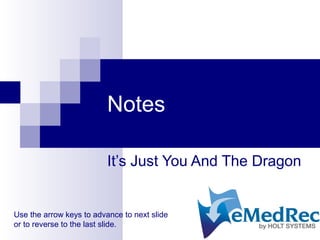
5. Creating Notes within eMedRec
- 1. Notes It’s Just You And The Dragon Use the arrow keys to advance to next slide or to reverse to the last slide.
- 2. Activating Note To open the Note Activator, Click either the Notes icon or selects New Note from the Notes menu. Highlight the Note desired and click Activate. Clicking the Edit icon opens the Active Note Editor. The Note Elements are now available for Editing by clicking on the corresponding icon at the left of the window. When finished Editing, Save and either Sign Off, Route to another User, or File as Complete.
- 3. Activating Note After the first Note has been created in the patient's record, the Note from Note feature may be used. With this function, the contents of the previous Note will be copied over to the new Note in most elements. Notes may also be started and saved in Workflow - for later Completion by the doctor or staff. All Active Notes that have not been Completed will also be found in the physician's Workflow.
- 4. Active Notes Notes that have been Activated, but not yet Completed, are found in two locations: Active Notes Tab in the patient's chart; Active Notes Tab in Workflow. After the Notes are Completed, they will be filed under the Tab that was selected when the Note was originally defined.
- 5. Active Note Sign Off Active Notes are Signed Off while in Edit mode. The options for the digital signature display are selected in Tools – Doctors. An image file containing the doctor’s signature can be imported to eMedRec. When Sign Off is selected, the dialog box opens. Select the routing desired: Fax; File; Edit; Ad Hoc Route; No Routing.
- 6. Training Dragon The accuracy of voice recognition in Dragon NaturallySpeaking can be improved by additional Training. Select Dragon NatSpeak from the Menu bar then select Accuracy Center to begin Click Add a single word to your vocabulary. Type in the word you want to Add. Check the box to affirm you want to train the pronunciation of this word. Click Add. Click Go and say the word into your microphone. Click Done. The word is now saved to your personal vocabulary.
- 7. Creating Dragon Macros Blocks of text can be inserted into Notes by speaking a single command after creating Macros in Dragon. Open the Command Browser in the Dragon menu and Click Script – New. Give the command a name, usually an acronym and not a normal word – like ROS1. Train the command and enter the desired block of text in Content. Save. When dictating a Note it is now possible to just say “ROS1” and a standard paragraph or more appears. The combination of Macros and Default text in Note elements greatly reduces physician time when creating Notes.