20 keyboard shortcuts for your linux machine
•Download as DOCX, PDF•
1 like•511 views
This document provides 20 keyboard shortcuts for Linux systems. Some examples include Ctrl+Alt+F1 to switch to the first text terminal, Ctrl+Alt+Fn to switch between terminals 1-6, Tab for autocompleting commands, arrow keys for scrolling command history, Shift+PgUp/Dn for scrolling terminal output, Ctrl+Alt++/- to change screen resolution in X-Windows, and Ctrl+C to kill the current process. Knowing these shortcuts can help make tasks faster and smoother when working in a Linux environment.
Report
Share
Report
Share
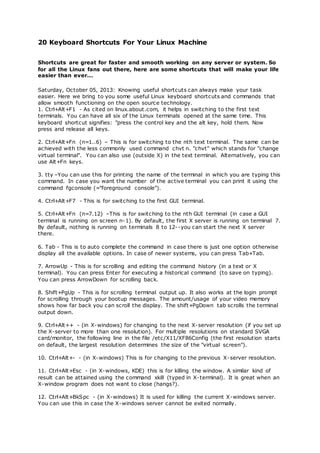
Recommended
Linux Command Line Multitasking

Using command line tools like jobs, fg and bg, and console applications like screen and tmux to help efficiently managing foreground and background processes and jobs to gain more flexibility in running commands in the Linux terminal.
Tmux tips and_tricks

What is tmux? tmux is a terminal multiplexer: it enables a number of terminals (or windows), each running a separate program, to be created, accessed, and controlled from a single screen. It is a popular secret weapon of many experienced developers.
Codementor expert Bruno Sutic is the creator of various Tmux plugins. In this Office Hours Bruno will talk about beginning with tmux, but also about more advanced use cases and best practices.
Here's a list of topics Bruno will cover:
why use tmux
tmux basics
best practices
tmux plugin manager - 'TPM'
tmux-resurrect - why use it
tmux-copycat + tmux-yank + tmux-open (how to work with these plugins)
operating system (process)

A list of processes as displayed by htop
In computing, a process is the instance of a computer program that is being executed. It contains the program code and its activity. Depending on the operating system (OS), a process may be made up of multiple threads of execution that execute instructions concurrently
Computer Keyboard

Just download and learn with fun. Let's know about computer keyboard's parts. and enjoy...with your kids.
Recommended
Linux Command Line Multitasking

Using command line tools like jobs, fg and bg, and console applications like screen and tmux to help efficiently managing foreground and background processes and jobs to gain more flexibility in running commands in the Linux terminal.
Tmux tips and_tricks

What is tmux? tmux is a terminal multiplexer: it enables a number of terminals (or windows), each running a separate program, to be created, accessed, and controlled from a single screen. It is a popular secret weapon of many experienced developers.
Codementor expert Bruno Sutic is the creator of various Tmux plugins. In this Office Hours Bruno will talk about beginning with tmux, but also about more advanced use cases and best practices.
Here's a list of topics Bruno will cover:
why use tmux
tmux basics
best practices
tmux plugin manager - 'TPM'
tmux-resurrect - why use it
tmux-copycat + tmux-yank + tmux-open (how to work with these plugins)
operating system (process)

A list of processes as displayed by htop
In computing, a process is the instance of a computer program that is being executed. It contains the program code and its activity. Depending on the operating system (OS), a process may be made up of multiple threads of execution that execute instructions concurrently
Computer Keyboard

Just download and learn with fun. Let's know about computer keyboard's parts. and enjoy...with your kids.
Improving your shell usage - 2009

Introduction to using a shell talk given to new UWCS members in 2009.
Scilab for very beginners

The purpose of this document is to guide you step by step in exploring the various basic features of Scilab for a user who has never used numerical computation software.
tmux - An overview of the features of this powerful terminal multiplexer.

A comprehensive overview of the features of tmux (v1,9)
osx keyboard shortcut easy usage

hi we people are tired of using suydtem with mouse so you can contact us for easy usage of your system using shortcuts.read now and contact us.
Course 102: Lecture 9: Input Output Internals 

This lecture Introduces how Linux Handles Input and Output of its processes. It discusses the TTY/PTY devices and different types of terminals (Physical Terminal, Virtual Terminals, and Emulated Terminals)
Check the other Lectures and courses in
http://Linux4EnbeddedSystems.com
or Follow our Facebook Group at
- Facebook: @LinuxforEmbeddedSystems
Lecturer Profile:
- https://www.linkedin.com/in/ahmedelarabawy
Empowering Growth with Best Software Development Company in Noida - Deuglo

Do you want Software for your Business? Visit Deuglo
Deuglo has top Software Developers in India. They are experts in software development and help design and create custom Software solutions.
Deuglo follows seven steps methods for delivering their services to their customers. They called it the Software development life cycle process (SDLC).
Requirement — Collecting the Requirements is the first Phase in the SSLC process.
Feasibility Study — after completing the requirement process they move to the design phase.
Design — in this phase, they start designing the software.
Coding — when designing is completed, the developers start coding for the software.
Testing — in this phase when the coding of the software is done the testing team will start testing.
Installation — after completion of testing, the application opens to the live server and launches!
Maintenance — after completing the software development, customers start using the software.
May Marketo Masterclass, London MUG May 22 2024.pdf

Can't make Adobe Summit in Vegas? No sweat because the EMEA Marketo Engage Champions are coming to London to share their Summit sessions, insights and more!
This is a MUG with a twist you don't want to miss.
More Related Content
Similar to 20 keyboard shortcuts for your linux machine
Improving your shell usage - 2009

Introduction to using a shell talk given to new UWCS members in 2009.
Scilab for very beginners

The purpose of this document is to guide you step by step in exploring the various basic features of Scilab for a user who has never used numerical computation software.
tmux - An overview of the features of this powerful terminal multiplexer.

A comprehensive overview of the features of tmux (v1,9)
osx keyboard shortcut easy usage

hi we people are tired of using suydtem with mouse so you can contact us for easy usage of your system using shortcuts.read now and contact us.
Course 102: Lecture 9: Input Output Internals 

This lecture Introduces how Linux Handles Input and Output of its processes. It discusses the TTY/PTY devices and different types of terminals (Physical Terminal, Virtual Terminals, and Emulated Terminals)
Check the other Lectures and courses in
http://Linux4EnbeddedSystems.com
or Follow our Facebook Group at
- Facebook: @LinuxforEmbeddedSystems
Lecturer Profile:
- https://www.linkedin.com/in/ahmedelarabawy
Similar to 20 keyboard shortcuts for your linux machine (20)
tmux - An overview of the features of this powerful terminal multiplexer.

tmux - An overview of the features of this powerful terminal multiplexer.
The-Command-Line-Part-1-Slidebbbbbbbbbbbbbbbbs.pptx

The-Command-Line-Part-1-Slidebbbbbbbbbbbbbbbbs.pptx
Recently uploaded
Empowering Growth with Best Software Development Company in Noida - Deuglo

Do you want Software for your Business? Visit Deuglo
Deuglo has top Software Developers in India. They are experts in software development and help design and create custom Software solutions.
Deuglo follows seven steps methods for delivering their services to their customers. They called it the Software development life cycle process (SDLC).
Requirement — Collecting the Requirements is the first Phase in the SSLC process.
Feasibility Study — after completing the requirement process they move to the design phase.
Design — in this phase, they start designing the software.
Coding — when designing is completed, the developers start coding for the software.
Testing — in this phase when the coding of the software is done the testing team will start testing.
Installation — after completion of testing, the application opens to the live server and launches!
Maintenance — after completing the software development, customers start using the software.
May Marketo Masterclass, London MUG May 22 2024.pdf

Can't make Adobe Summit in Vegas? No sweat because the EMEA Marketo Engage Champions are coming to London to share their Summit sessions, insights and more!
This is a MUG with a twist you don't want to miss.
GraphSummit Paris - The art of the possible with Graph Technology

Sudhir Hasbe, Chief Product Officer, Neo4j
Join us as we explore breakthrough innovations enabled by interconnected data and AI. Discover firsthand how organizations use relationships in data to uncover contextual insights and solve our most pressing challenges – from optimizing supply chains, detecting fraud, and improving customer experiences to accelerating drug discoveries.
Introducing Crescat - Event Management Software for Venues, Festivals and Eve...

Crescat is industry-trusted event management software, built by event professionals for event professionals. Founded in 2017, we have three key products tailored for the live event industry.
Crescat Event for concert promoters and event agencies. Crescat Venue for music venues, conference centers, wedding venues, concert halls and more. And Crescat Festival for festivals, conferences and complex events.
With a wide range of popular features such as event scheduling, shift management, volunteer and crew coordination, artist booking and much more, Crescat is designed for customisation and ease-of-use.
Over 125,000 events have been planned in Crescat and with hundreds of customers of all shapes and sizes, from boutique event agencies through to international concert promoters, Crescat is rigged for success. What's more, we highly value feedback from our users and we are constantly improving our software with updates, new features and improvements.
If you plan events, run a venue or produce festivals and you're looking for ways to make your life easier, then we have a solution for you. Try our software for free or schedule a no-obligation demo with one of our product specialists today at crescat.io
First Steps with Globus Compute Multi-User Endpoints

In this presentation we will share our experiences around getting started with the Globus Compute multi-user endpoint. Working with the Pharmacology group at the University of Auckland, we have previously written an application using Globus Compute that can offload computationally expensive steps in the researcher's workflows, which they wish to manage from their familiar Windows environments, onto the NeSI (New Zealand eScience Infrastructure) cluster. Some of the challenges we have encountered were that each researcher had to set up and manage their own single-user globus compute endpoint and that the workloads had varying resource requirements (CPUs, memory and wall time) between different runs. We hope that the multi-user endpoint will help to address these challenges and share an update on our progress here.
Globus Compute Introduction - GlobusWorld 2024

We describe the deployment and use of Globus Compute for remote computation. This content is aimed at researchers who wish to compute on remote resources using a unified programming interface, as well as system administrators who will deploy and operate Globus Compute services on their research computing infrastructure.
OpenMetadata Community Meeting - 5th June 2024

The OpenMetadata Community Meeting was held on June 5th, 2024. In this meeting, we discussed about the data quality capabilities that are integrated with the Incident Manager, providing a complete solution to handle your data observability needs. Watch the end-to-end demo of the data quality features.
* How to run your own data quality framework
* What is the performance impact of running data quality frameworks
* How to run the test cases in your own ETL pipelines
* How the Incident Manager is integrated
* Get notified with alerts when test cases fail
Watch the meeting recording here - https://www.youtube.com/watch?v=UbNOje0kf6E
Vitthal Shirke Java Microservices Resume.pdf

Software Engineering, Software Consulting, Tech Lead, Spring Boot, Spring Cloud, Spring Core, Spring JDBC, Spring Transaction, Spring MVC, OpenShift Cloud Platform, Kafka, REST, SOAP, LLD & HLD.
AI Pilot Review: The World’s First Virtual Assistant Marketing Suite

AI Pilot Review: The World’s First Virtual Assistant Marketing Suite
👉👉 Click Here To Get More Info 👇👇
https://sumonreview.com/ai-pilot-review/
AI Pilot Review: Key Features
✅Deploy AI expert bots in Any Niche With Just A Click
✅With one keyword, generate complete funnels, websites, landing pages, and more.
✅More than 85 AI features are included in the AI pilot.
✅No setup or configuration; use your voice (like Siri) to do whatever you want.
✅You Can Use AI Pilot To Create your version of AI Pilot And Charge People For It…
✅ZERO Manual Work With AI Pilot. Never write, Design, Or Code Again.
✅ZERO Limits On Features Or Usages
✅Use Our AI-powered Traffic To Get Hundreds Of Customers
✅No Complicated Setup: Get Up And Running In 2 Minutes
✅99.99% Up-Time Guaranteed
✅30 Days Money-Back Guarantee
✅ZERO Upfront Cost
See My Other Reviews Article:
(1) TubeTrivia AI Review: https://sumonreview.com/tubetrivia-ai-review
(2) SocioWave Review: https://sumonreview.com/sociowave-review
(3) AI Partner & Profit Review: https://sumonreview.com/ai-partner-profit-review
(4) AI Ebook Suite Review: https://sumonreview.com/ai-ebook-suite-review
Navigating the Metaverse: A Journey into Virtual Evolution"

Join us for an exploration of the Metaverse's evolution, where innovation meets imagination. Discover new dimensions of virtual events, engage with thought-provoking discussions, and witness the transformative power of digital realms."
LORRAINE ANDREI_LEQUIGAN_HOW TO USE ZOOM

Zoom is a comprehensive platform designed to connect individuals and teams efficiently. With its user-friendly interface and powerful features, Zoom has become a go-to solution for virtual communication and collaboration. It offers a range of tools, including virtual meetings, team chat, VoIP phone systems, online whiteboards, and AI companions, to streamline workflows and enhance productivity.
AI Genie Review: World’s First Open AI WordPress Website Creator

AI Genie Review: World’s First Open AI WordPress Website Creator
👉👉 Click Here To Get More Info 👇👇
https://sumonreview.com/ai-genie-review
AI Genie Review: Key Features
✅Creates Limitless Real-Time Unique Content, auto-publishing Posts, Pages & Images directly from Chat GPT & Open AI on WordPress in any Niche
✅First & Only Google Bard Approved Software That Publishes 100% Original, SEO Friendly Content using Open AI
✅Publish Automated Posts and Pages using AI Genie directly on Your website
✅50 DFY Websites Included Without Adding Any Images, Content Or Doing Anything Yourself
✅Integrated Chat GPT Bot gives Instant Answers on Your Website to Visitors
✅Just Enter the title, and your Content for Pages and Posts will be ready on your website
✅Automatically insert visually appealing images into posts based on keywords and titles.
✅Choose the temperature of the content and control its randomness.
✅Control the length of the content to be generated.
✅Never Worry About Paying Huge Money Monthly To Top Content Creation Platforms
✅100% Easy-to-Use, Newbie-Friendly Technology
✅30-Days Money-Back Guarantee
See My Other Reviews Article:
(1) TubeTrivia AI Review: https://sumonreview.com/tubetrivia-ai-review
(2) SocioWave Review: https://sumonreview.com/sociowave-review
(3) AI Partner & Profit Review: https://sumonreview.com/ai-partner-profit-review
(4) AI Ebook Suite Review: https://sumonreview.com/ai-ebook-suite-review
#AIGenieApp #AIGenieBonus #AIGenieBonuses #AIGenieDemo #AIGenieDownload #AIGenieLegit #AIGenieLiveDemo #AIGenieOTO #AIGeniePreview #AIGenieReview #AIGenieReviewandBonus #AIGenieScamorLegit #AIGenieSoftware #AIGenieUpgrades #AIGenieUpsells #HowDoesAlGenie #HowtoBuyAIGenie #HowtoMakeMoneywithAIGenie #MakeMoneyOnline #MakeMoneywithAIGenie
Webinar: Salesforce Document Management 2.0 - Smarter, Faster, Better

Check out the webinar slides to learn more about how XfilesPro transforms Salesforce document management by leveraging its world-class applications. For more details, please connect with sales@xfilespro.com
If you want to watch the on-demand webinar, please click here: https://www.xfilespro.com/webinars/salesforce-document-management-2-0-smarter-faster-better/
Quarkus Hidden and Forbidden Extensions

Quarkus has a vast extension ecosystem and is known for its subsonic and subatomic feature set. Some of these features are not as well known, and some extensions are less talked about, but that does not make them less interesting - quite the opposite.
Come join this talk to see some tips and tricks for using Quarkus and some of the lesser known features, extensions and development techniques.
Innovating Inference - Remote Triggering of Large Language Models on HPC Clus...

Large Language Models (LLMs) are currently the center of attention in the tech world, particularly for their potential to advance research. In this presentation, we'll explore a straightforward and effective method for quickly initiating inference runs on supercomputers using the vLLM tool with Globus Compute, specifically on the Polaris system at ALCF. We'll begin by briefly discussing the popularity and applications of LLMs in various fields. Following this, we will introduce the vLLM tool, and explain how it integrates with Globus Compute to efficiently manage LLM operations on Polaris. Attendees will learn the practical aspects of setting up and remotely triggering LLMs from local machines, focusing on ease of use and efficiency. This talk is ideal for researchers and practitioners looking to leverage the power of LLMs in their work, offering a clear guide to harnessing supercomputing resources for quick and effective LLM inference.
APIs for Browser Automation (MoT Meetup 2024)

APIs for Browser Automation:
Selenium, Cypress, Puppeteer, and Playwright. Ministry of Testing Athens. Meetup on the Beach. 30 May 2024.
Introduction to Pygame (Lecture 7 Python Game Development)

Introduction to Pygame (Lecture 7 Python Game Development)
Atelier - Innover avec l’IA Générative et les graphes de connaissances

Atelier - Innover avec l’IA Générative et les graphes de connaissances
Allez au-delà du battage médiatique autour de l’IA et découvrez des techniques pratiques pour utiliser l’IA de manière responsable à travers les données de votre organisation. Explorez comment utiliser les graphes de connaissances pour augmenter la précision, la transparence et la capacité d’explication dans les systèmes d’IA générative. Vous partirez avec une expérience pratique combinant les relations entre les données et les LLM pour apporter du contexte spécifique à votre domaine et améliorer votre raisonnement.
Amenez votre ordinateur portable et nous vous guiderons sur la mise en place de votre propre pile d’IA générative, en vous fournissant des exemples pratiques et codés pour démarrer en quelques minutes.
Text-Summarization-of-Breaking-News-Using-Fine-tuning-BART-Model.pptx

Text summarization of braking news using fine tuning BART model
Recently uploaded (20)
Empowering Growth with Best Software Development Company in Noida - Deuglo

Empowering Growth with Best Software Development Company in Noida - Deuglo
May Marketo Masterclass, London MUG May 22 2024.pdf

May Marketo Masterclass, London MUG May 22 2024.pdf
GraphSummit Paris - The art of the possible with Graph Technology

GraphSummit Paris - The art of the possible with Graph Technology
Introducing Crescat - Event Management Software for Venues, Festivals and Eve...

Introducing Crescat - Event Management Software for Venues, Festivals and Eve...
First Steps with Globus Compute Multi-User Endpoints

First Steps with Globus Compute Multi-User Endpoints
AI Pilot Review: The World’s First Virtual Assistant Marketing Suite

AI Pilot Review: The World’s First Virtual Assistant Marketing Suite
Navigating the Metaverse: A Journey into Virtual Evolution"

Navigating the Metaverse: A Journey into Virtual Evolution"
AI Genie Review: World’s First Open AI WordPress Website Creator

AI Genie Review: World’s First Open AI WordPress Website Creator
Webinar: Salesforce Document Management 2.0 - Smarter, Faster, Better

Webinar: Salesforce Document Management 2.0 - Smarter, Faster, Better
Innovating Inference - Remote Triggering of Large Language Models on HPC Clus...

Innovating Inference - Remote Triggering of Large Language Models on HPC Clus...
Introduction to Pygame (Lecture 7 Python Game Development)

Introduction to Pygame (Lecture 7 Python Game Development)
Atelier - Innover avec l’IA Générative et les graphes de connaissances

Atelier - Innover avec l’IA Générative et les graphes de connaissances
Text-Summarization-of-Breaking-News-Using-Fine-tuning-BART-Model.pptx

Text-Summarization-of-Breaking-News-Using-Fine-tuning-BART-Model.pptx
20 keyboard shortcuts for your linux machine
- 1. 20 Keyboard Shortcuts For Your Linux Machine Shortcuts are great for faster and smooth working on any server or system. So for all the Linux fans out there, here are some shortcuts that will make your life easier than ever... Saturday, October 05, 2013: Knowing useful shortcuts can always make your task easier. Here we bring to you some useful Linux keyboard shortcuts and commands that allow smooth functioning on the open source technology. 1. Ctrl+Alt+F1 - As cited on linux.about.com, it helps in switching to the first text terminals. You can have all six of the Linux terminals opened at the same time. This keyboard shortcut signifies: "press the control key and the alt key, hold them. Now press and release all keys. 2. Ctrl+Alt+Fn (n=1..6) – This is for switching to the nth text terminal. The same can be achieved with the less commonly used command chvt n. "chvt" which stands for "change virtual terminal". You can also use (outside X) in the text terminal. Alternatively, you can use Alt+Fn keys. 3. tty –You can use this for printing the name of the terminal in which you are typing this command. In case you want the number of the active terminal you can print it using the command fgconsole (="foreground console"). 4. Ctrl+Alt+F7 - This is for switching to the first GUI terminal. 5. Ctrl+Alt+Fn (n=7.12) –This is for switching to the nth GUI terminal (in case a GUI terminal is running on screen n-1). By default, the first X server is running on terminal 7. By default, nothing is running on terminals 8 to 12--you can start the next X server there. 6. Tab - This is to auto complete the command in case there is just one option otherwise display all the available options. In case of newer systems, you can press Tab+Tab. 7. ArrowUp - This is for scrolling and editing the command history (in a text or X terminal). You can press Enter for executing a historical command (to save on typing). You can press ArrowDown for scrolling back. 8. Shift+PgUp - This is for scrolling terminal output up. It also works at the login prompt for scrolling through your bootup messages. The amount/usage of your video memory shows how far back you can scroll the display. The shift+PgDown tab scrolls the terminal output down. 9. Ctrl+Alt++ - (in X-windows) for changing to the next X-server resolution (if you set up the X-server to more than one resolution). For multiple resolutions on standard SVGA card/monitor, the following line in the file /etc/X11/XF86Config (the first resolution starts on default, the largest resolution determines the size of the "virtual screen"). 10. Ctrl+Alt+- - (in X-windows) This is for changing to the previous X-server resolution. 11. Ctrl+Alt+Esc - (in X-windows, KDE) this is for killing the window. A similar kind of result can be attained using the command xkill (typed in X-terminal). It is great when an X-window program does not want to close (hangs?). 12. Ctrl+Alt+BkSpc - (in X-windows) It is used for killing the current X-windows server. You can use this in case the X-windows server cannot be exited normally.
- 2. 13. Ctrl+Alt+Del - (in text terminal) This is for shutting down the system and rebooting. This is the normal shutdown command for the user at the text -mode console. 14. Ctrl+c -This is for killing the current process (it functions mostly with smaller text-mode applications). 15. Ctrl+d - (pressed at the beginning of an empty line) This is for logging out from the current terminal. You can also see the next command. 16. Ctrl+d - This is for sending [End-of-File] to the current process. You need not press it twice otherwise you also log out (see the previous command). 17. Ctrl+s - This is for stopping the transfer to the terminal. 18. Ctrl+q – This is for resuming the transfer to the terminal. You can try this if your terminal stops and is not responding. 19. Ctrl+z - This is for sending the current process to the background. 20. exit - You can use this to logout. (In case you have started a second shell, e.g., using bash, this command will allow you to exit the second shell, and bring you back to the first shell, not logged out. You can use another exit for logging out.) Via linux.about.com
