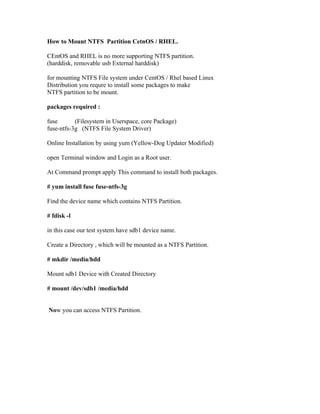
How to mount ntfs in linux
- 1. How to Mount NTFS Partition CetnOS / RHEL. CEntOS and RHEL is no more supporting NTFS partition. (harddisk, removable usb External harddisk) for mounting NTFS File system under CentOS / Rhel based Linux Distribution you requre to install some packages to make NTFS partition to be mount. packages required : fuse (Filesystem in Userspace, core Package) fuse-ntfs-3g (NTFS File System Driver) Online Installation by using yum (Yellow-Dog Updater Modified) open Terminal window and Login as a Root user. At Command prompt apply This command to install both packages. # yum install fuse fuse-ntfs-3g Find the device name which contains NTFS Partition. # fdisk -l in this case our test system have sdb1 device name. Create a Directory , which will be mounted as a NTFS Partition. # mkdir /media/hdd Mount sdb1 Device with Created Directory # mount /dev/sdb1 /media/hdd Now you can access NTFS Partition.
- 2. SECOND METHOD Accessing the shared folder from Linux There are two very easy ways to access shared folders in Linux. The easiest way (in Gnome) is to press (ALT+F2) to bring up the run dialog and type smb:// followed by the IP address and the folder name. As shown below, I need to type smb://192.168.1.3/Shared. If you have your Windows account passworded, you will need to enter the password to access the shared folder. And than mark in favourites THIRD METHOD In order to access NTFS file system you need install special module i.e. driver. It can be downloaded from following url http://www.linux-ntfs.org/content/view/128/64/ Select your Fedora Core Linux version and then download appropriate driver according to your kernel version. To find out your kernel version use following command: Code: # uname –r Once downloaded driver use rpm command to install it: Code: # rpm -ihv kernel-ntfs* Now to mount NTFS windows XP system partition use mount command: Code: # mkdir -p /mnt/c mount -t ntfs /dev/hdXY /mnt/c OR Code: # mount -t ntfs -o nls=utf8 /dev/hdXY /mnt Use fdisk -l command to find out name of NTFS partion: Code:# fdisk -l 5th Method Mount NTFS windows partitions on Fedora 7
- 3. Windows uses a different filesystem (NTFS) to store files. In order for Fedora to read that filesystem, you require NTFS support in your kernel. There are multiple ways now to support NTFS in Linux. The following solution uses NTFS-3G which uses "Fuse" support in more recent kernels. NOTE: As of Fedora 7, devices previously referenced by /dev/hda and /dev/hdb will be referenced by /dev/sda and /dev/sdb (respectively). To setup NTFS access you must (1) install NTFS support, (2) check how many partitions you have, (3) create mount points, (4) mount partitions, and (5) update fstab to mount at next boot. 1. Install NTFS Support The software required for NTFS support is included in the DVD installation. If not, install using yum: [mirandam@charon ~]$ OpenDNS yum install fuse fuse-libs ntfs-3g Users without yum, either download or use your Fedora 7 DVD to install the following RPM's: fuse, fuse-lib and ntfs-3g. 2. Check Your Partitions Use fdisk to list partitions. Most ATA hard drives will be /dev/sda. Drives may also show up as /dev/sdb depending on your configuration. [mirandam@charon ~]$ sudo /sbin/fdisk -lu /dev/sda | grep NTFS Usually the first will be a drive "letter": C drive, next D, etc. Hence /dev/sda1 is my C: drive used by Windows. 3. Create Mount Points For every partition in step 2 that you wish to access, you will need a "mount point". A mount point is just a directory. Common directories are: /media/ and /mnt/. Use whichever, but be consistent. [mirandam@charon ~]$ cd /media/ [mirandam@charon media]$ sudo mkdir c_drive d_drive e_drive You do not have to use these names, if you prefer to create folders such as 'movies', 'documents', or 'winxp', any name will work (recommended without spaces).
- 4. 4. Mount Partitions Using the NTFS-3G we can either mount the NTFS partitions read-only or read-write. For new users, read-only is recommended. [mirandam@charon ~]$ sudo mount /dev/sda1 /media/c_drive -t ntfs-3g -r -o umask=0222 [mirandam@charon ~]$ sudo mount /dev/sda2 /media/d_drive -t ntfs-3g -r -o umask=0222 [mirandam@charon ~]$ sudo mount /dev/sda3 /media/e_drive -t ntfs-3g -r -o umask=0222 Read/Write Access: The above is for read-only access. In order to mount read/write, you must use the -rw -o umask=0000. Example: [mirandam@charon ~]$ sudo mount /dev/sda1 /media/c_drive -t ntfs-3g -rw -o umask=0000 HIGHLY RECOMMENDED: Please run man mount to understand what umask= does. 5. Update /etc/fstab Every time Fedora boots, the partitions must be mounted. To automatically mount, you must edit /etc/fstab. Open /etc/fstab in an editor: (use nano instead of gedit if you do not have a GUI) [mirandam@charon ~]$ sudo gedit /etc/fstab Add these lines to the END of the file: /dev/sda1 /media/c_drive ntfs-3g ro,defaults,umask=0222 0 0 /dev/sda2 /media/d_drive ntfs-3g ro,defaults,umask=0222 0 0 /dev/sda3 /media/e_drive ntfs-3g ro,defaults,umask=0222 0 0 Read/Write Access: The above is for read-only access. In order to mount read/write, you must use the rw,defaults,umask=0000. Example: /dev/sda1 /media/c_drive ntfs-3g rw,defaults,umask=0000 0 0